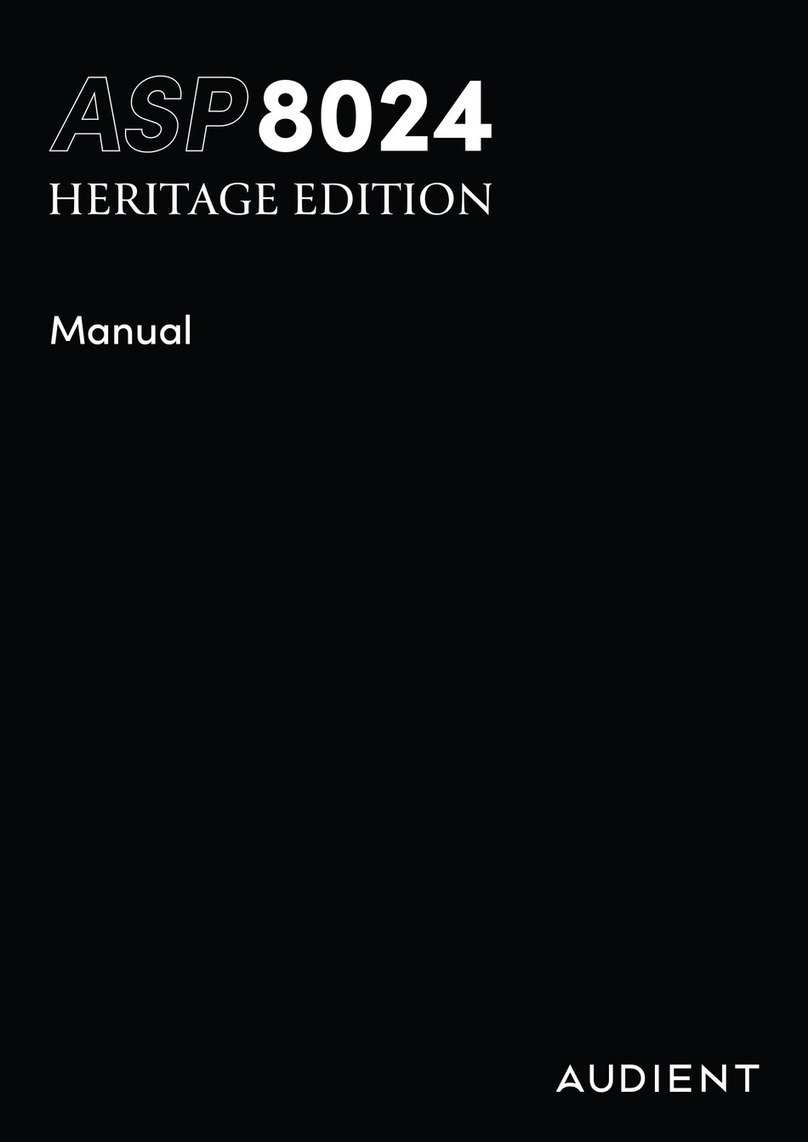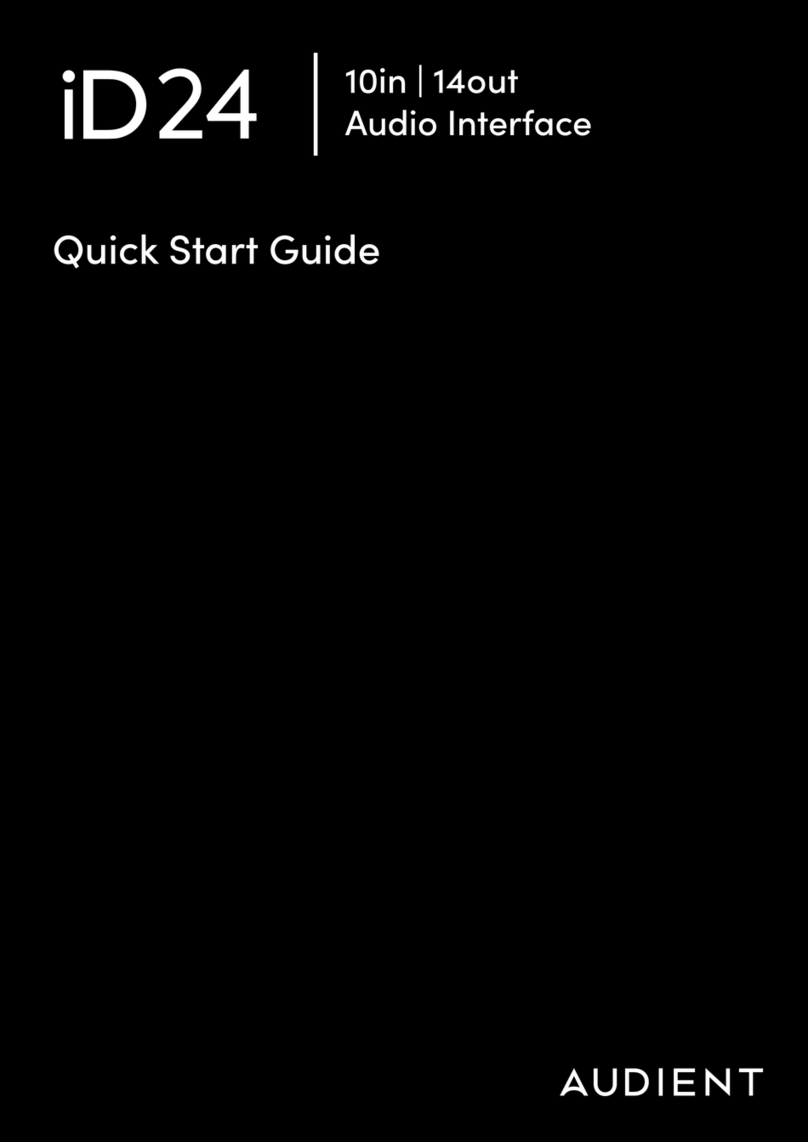6 7
Important Safety Instructions
1. Read these instructions
2. Keep these instructions
3. Heed all warnings
4. Follow all instructions
5. Do not use this equipment near water
6. Clean only with dry cloth
7. Do not install near any heat sources such as radiators, heat registers, stoves, or other
equipment (including amplifiers) that produce heat
8. Protect cables from being walked on or pinched particularly at convenience receptacles,
and the point where they exit from the equipment
9. Only use attachments/accessories specified by the manufacturer
10. Switch o your computer and unplug this equipment during lightning storms or when
unused for long periods of time
11. Referall servicing to qualified service personnel. Servicing is required when the equipment
has been damaged in any way, liquid has been spilled or objects have fallen into the
equipment, the equipment has been exposed to rain or moisture, does not operate
normally, or has been dropped
12. The equipment should not be exposed to dripping or splashing and no objects filled with
liquids (such as vases) should be placed on the equipment
Safety Information Declaration of Conformities
FCC Part 15B
This apparatus has been tested and found to comply with the limits ofa class-A digital device,
pursuant to Part 15B of the FCC Rules. These limits are designed to provide reasonable
protection against harmful interference in a residential installation. This equipment
generates, uses and can radiate radio frequency energy and, if not installed and used in
accordance with the instructions, may cause harmful interference to radio communications.
If this equipment does cause harmful interference to radio or television reception, which
can be determined by turning the equipment o and on, the user is encouraged to try to
correct the interference by one or more of the following measures:
1. Re-orient or relocate the receiving antenna
2. Increase the separation between the equipment and receiver
3. Connect the equipment into an outlet on a dierent circuit from that
to which the receiver is connected
4. Consult the dealer or an experienced radio/TV technician for help
We, Audient Ltd, Aspect House, Herriard, Hampshire, RG25 2PN, UK,
01256 381944, declare under our sole responsibility that the product iD4
complies with Part 15 of FCC Rules.
Operation is subject to the following two conditions:
1. This device may not cause harmful interference,
2. This device must accept any interference received,
including interference that may cause undesired operation
Audient Ltd has conformed where applicable, to the European Union’s
Directive 2002/95/EC on Restrictions of Hazardous Substances (RoHS) as
well as the following sections of California law which refer to RoHS, namely
sections 25214.10, 25214.10.2, and 58012, Health and Safety Code; Section
42475.2, Public Resources
We, Audient Ltd, declare that the product, the iD4, to which this declaration
relates, is in material conformity with the appropriate CE standards and
directives for an audio product designed for consumer use.