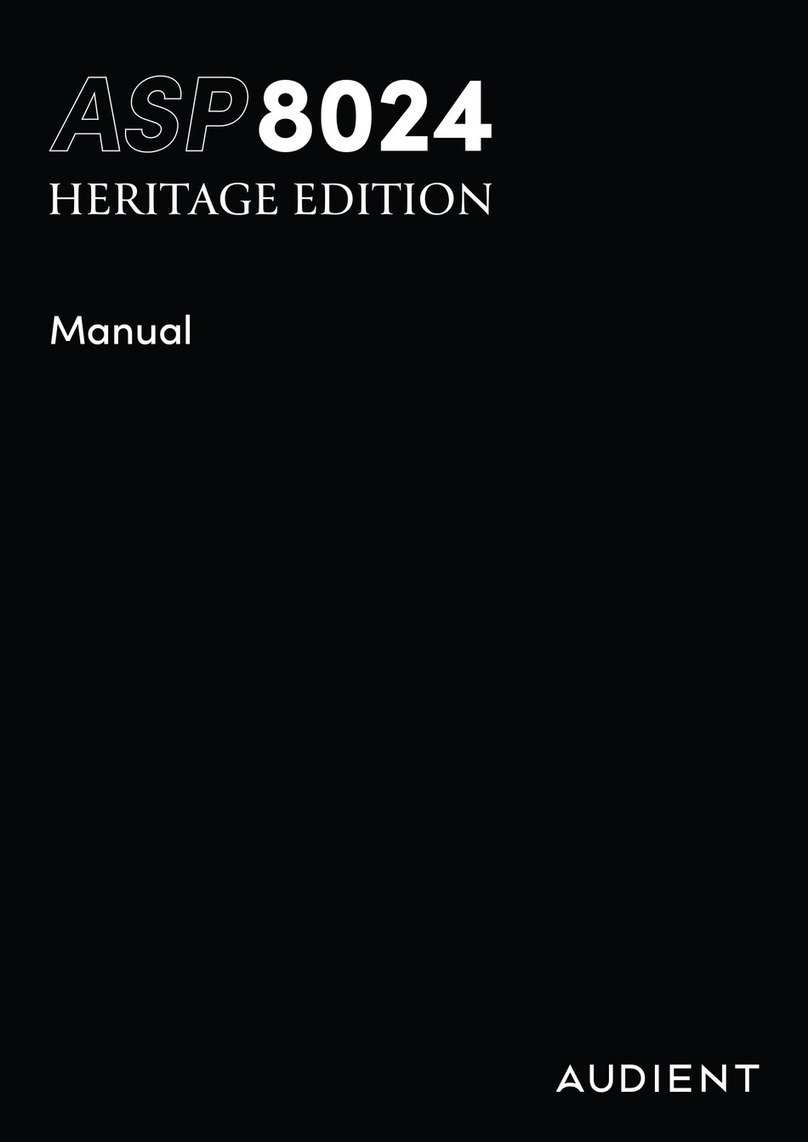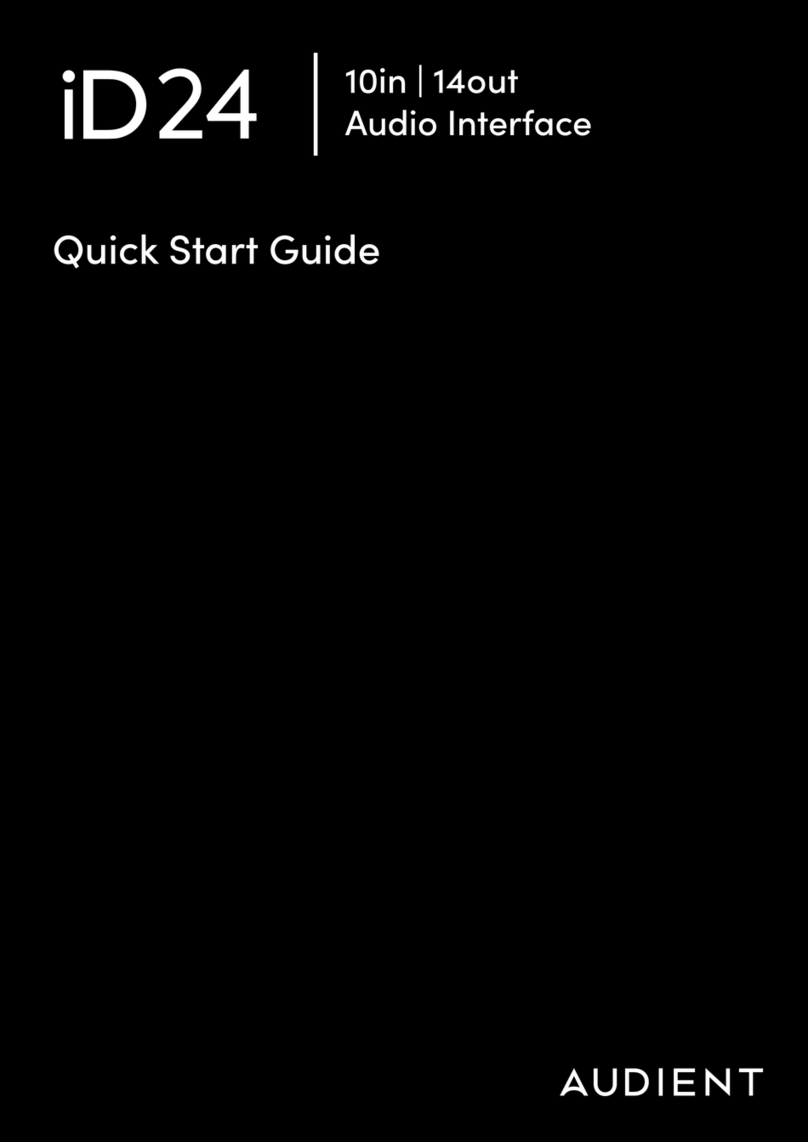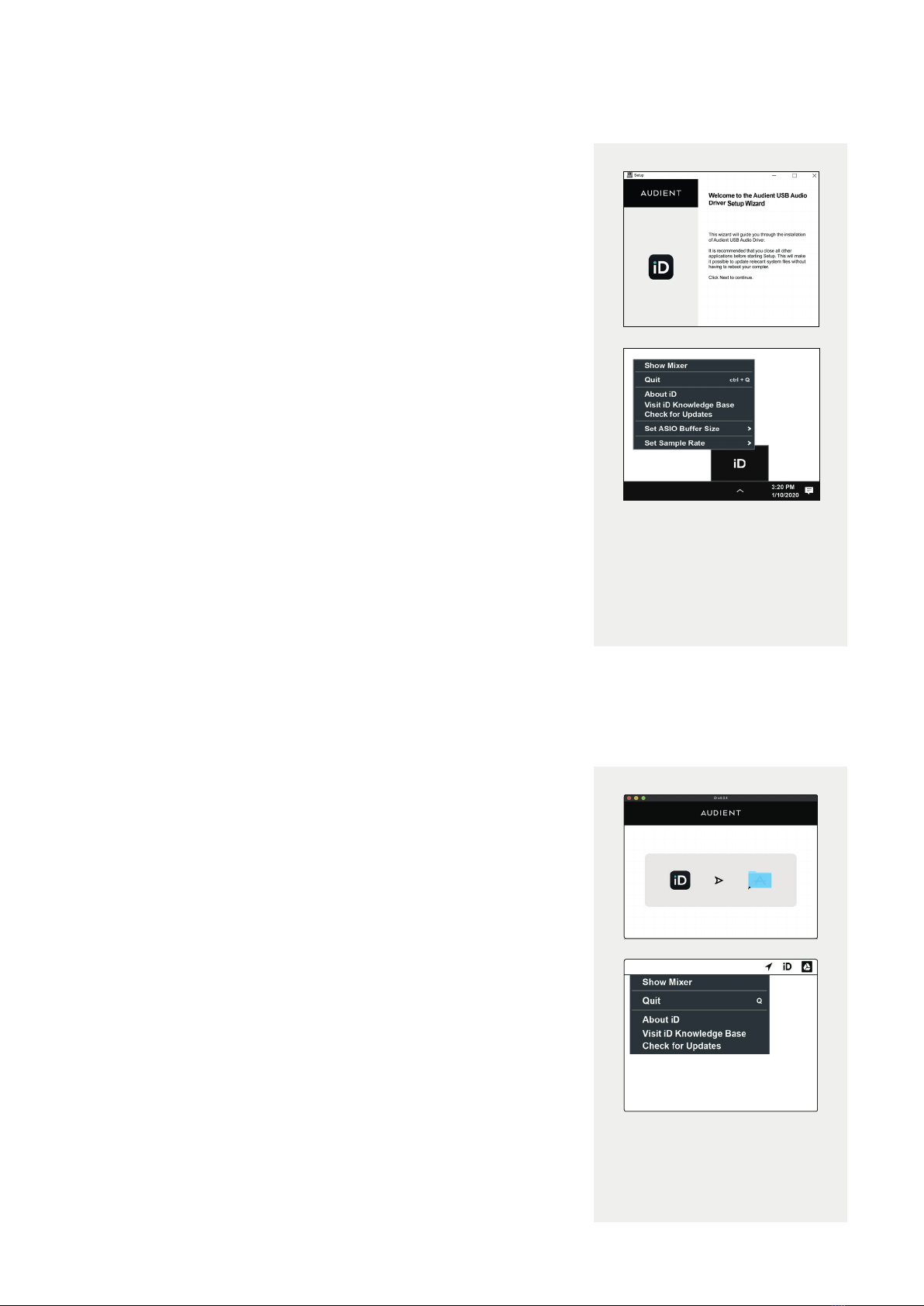Once installed, the iD mixer
can be opened by going to the
system tray and right clicking
the iD icon. Right-click to quit
or change buer and sample
rate settings.
1. Download the iD application for Windows from
audient.com/iD44/downloads
2. Open the installer and follow the instructions. It will ask you to
connect iD44 during the installation procedure.
3. Reboot your computer to ensure all drivers have been
installed correctly.
4. Launch iD from the app menu.
5. If there is a firmware update available, you will be prompted
to install it when you open the app.
Windows
Windows 10 or Later
Intel Core 2 @1.6Ghz, or AMD equivalent
1GB RAM Minimum
System requirements:
Once installed, the iD mixer
can be opened by going to
Menu bar and clicking the
iD icon.
1. Download the iD application for Mac from
audient.com/iD44/downloads
2. Open the downloaded file and drag the iD icon into the Ap-
plications folder.
3. Connect the iD44 to the Mac using the included USB-C cable
or USB-C to A cable.
4. Run the iD application from your Applications folder.
If a firmware update is available you’ll be prompted to install it.
5. A registration screen will appear allowing you to register your
product with Audient ARC to receive firmware updates as well
as exclusive plugins and software.
MacOS
macOS 10.11.6 (El Capitan) or Later
Mac Intel CPU or Apple Silicon
1GB RAM Minimum
System requirements: