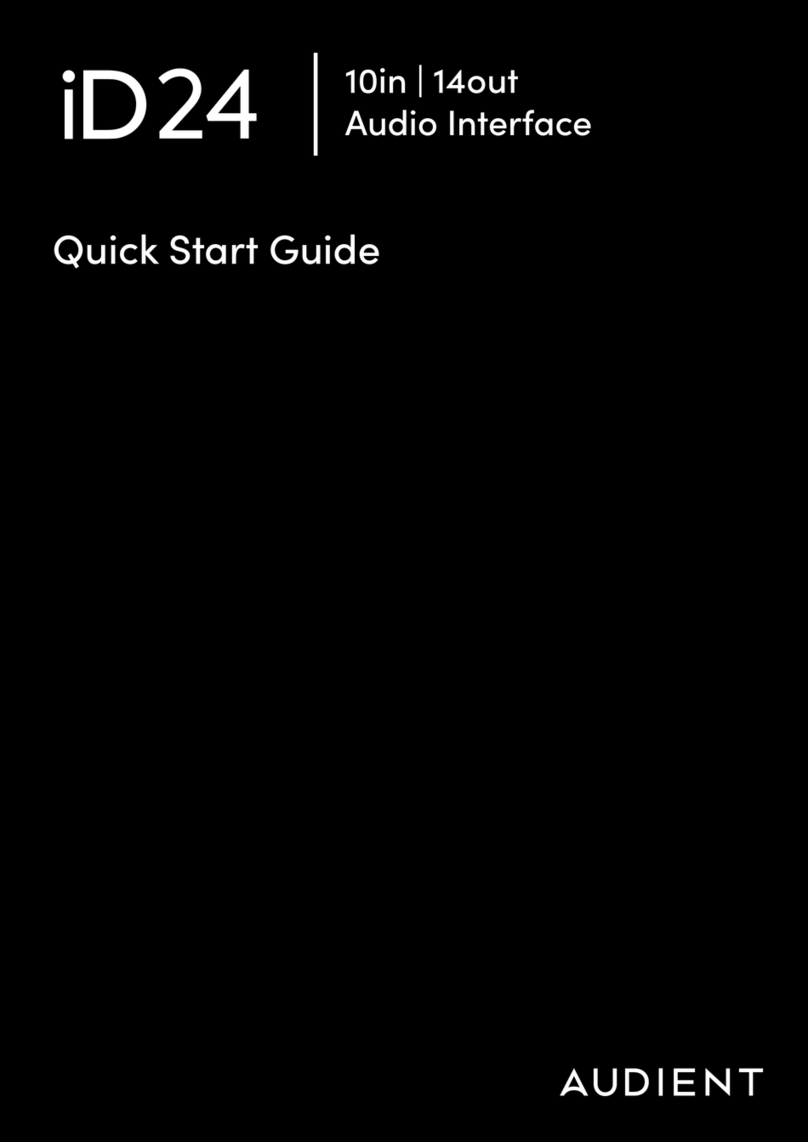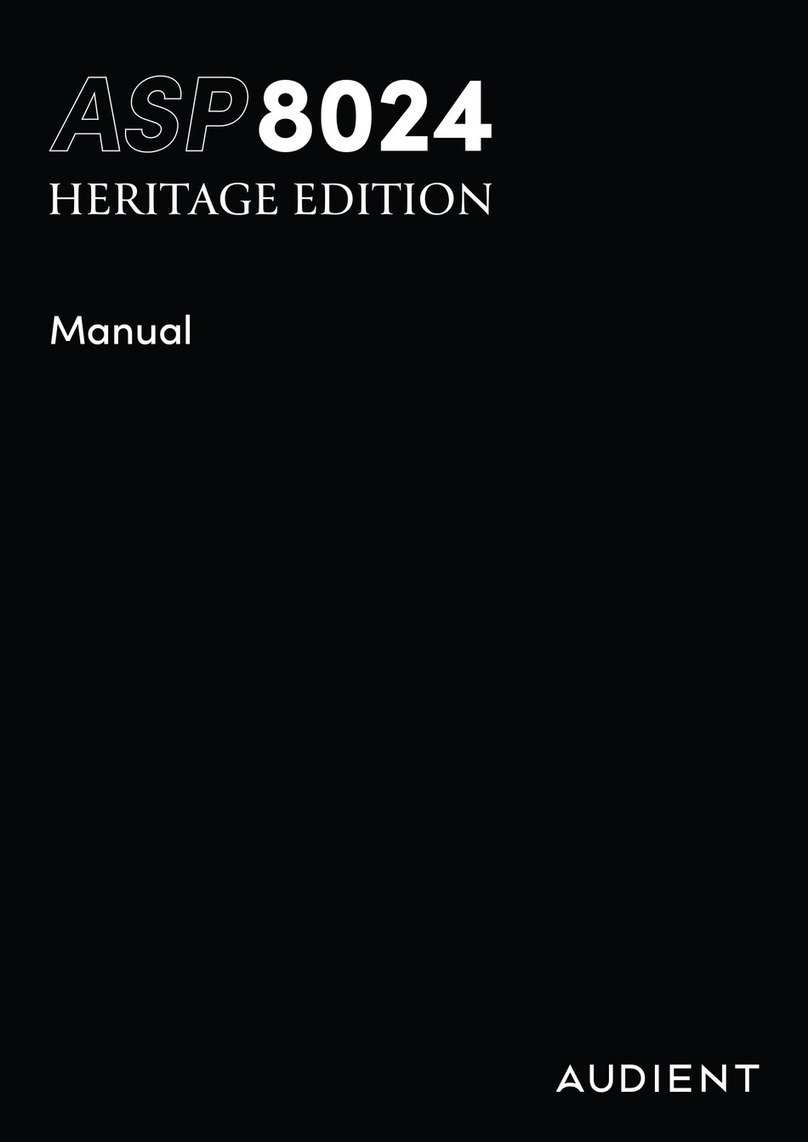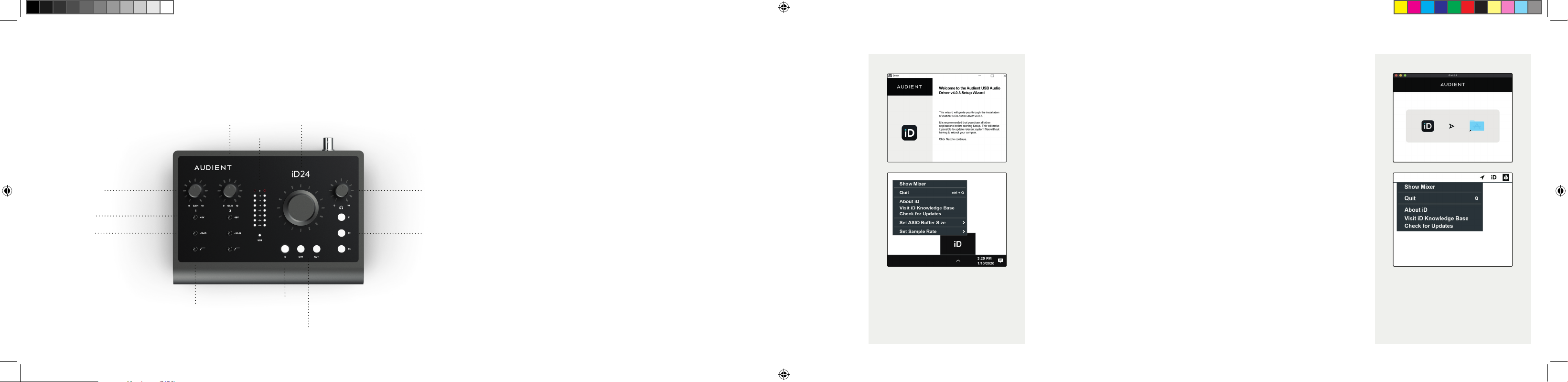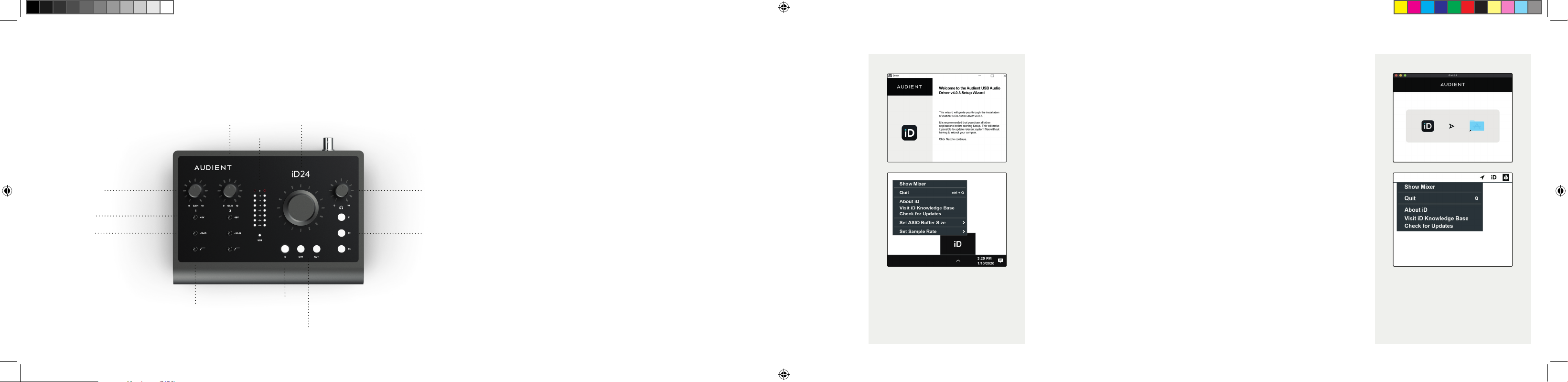
Once installed, the iD application
will run in the background. The iD
Mixer can be opened by going to
the OS menu bar and clicking the
iD icon.
Please read this quick guide to help get you started. For more information on operating your
iD24, please download the full user manual from: audient.com/iD24/downloads 1. Download the iD application for Mac from
audient.com/iD24/downloads
2. Open the downloaded file and drag the iD icon into the
Applications folder.
3. Connect the iD24 to the Mac using the included USB-C cable.
A third-party USB-C to A cable can also be used if required.
Requires a connection to a USB 3.0 port or greater.
4. Run the iD application from your Applications folder. To
ensure your interface has the latest features, you may be asked
to install a firmware update, follow the on-screen steps to do
this.
5. A registration screen will appear allowing you to register your
product with Audient ARC to receive updates for your product
as well as exclusive plugins and software. This can also be done
later if required.
MacOS
OSX: 10.11.6 (El Capitan) or later
Intel CPU or Apple Silicon
1GB RAM Minimum
Windows 10 or Later
Intel Core 2 @ 1.6Ghz, or AMD equivalent
1GB RAM
System requirements:
System requirements:
1. Download the iD application for Windows from
audient.com/iD24/downloads
2. Open the installer and follow the instructions shown on screen.
3. Connect the iD24 to the computer using the included USB-C
cable. A third-party USB-C to A cable can also be used if required.
Requires a connection to a USB 3.0 port or greater. It can
sometimes take a few moments for Windows to finalise the drivers
before the unit is recognised.
4. Run the iD application from your Start menu. To ensure your
interface has the latest features, you may be asked to install a
firmware update, follow the on-screen steps to do this.
4. A registration screen will appear allowing you to register your
product with Audient ARC to receive product updates as well
as exclusive plugins and software. This can also be done later if
required.
Windows
Welcome to your new Audient iD24 Audio Interface
iD
Button
High Pass
Filter
Monitor
Dim + Cut
Headphone
Volume
Control
Function
Keys
Main Meters
Volume Control
Channel 1
(Mic/Line Input)
Channel 2 (Mic/Line Input)
48V
-10dB Pad
Once installed, the iD application
will run in the background. The iD
Mixer can be opened by going to
the system tray and clicking the
iD icon.
iD24_MKII_Quick_Start_Guide_V1.indd 2iD24_MKII_Quick_Start_Guide_V1.indd 2 24/11/2022 12:0824/11/2022 12:08