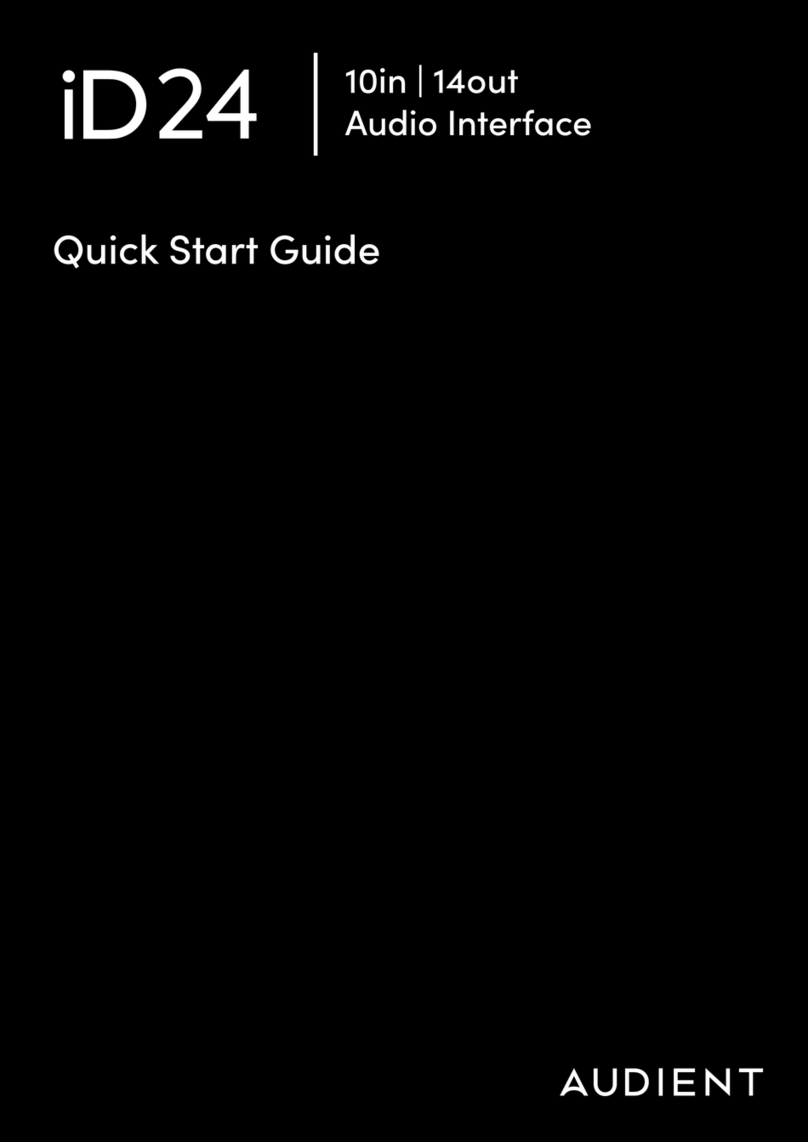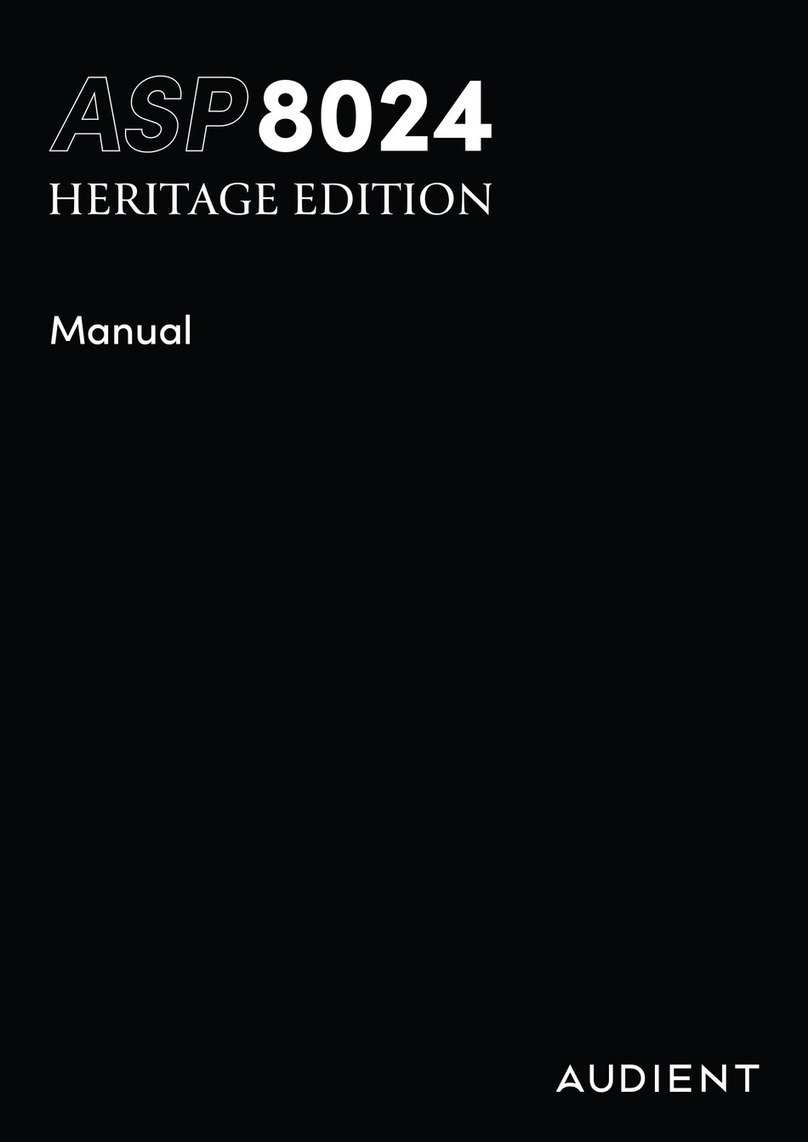Please read this quick guide to help get you started. For more information,
download the full manual & specifications from: audient.com/iD4/downloads 1. Download the iD application for Mac from
audient.com/iD4/downloads
2. Open the downloaded file and drag the iD
icon into the Applications folder.
3. Connect the iD4 to the Mac using the included
USB-C cable. A third party USB-C to A cable can
also be used if required. Requires a connection
to a USB 3.0 port or greater.
4. Run the iD application from your Applications
folder. If a firmware update is available you’ll be
prompted to install it.
5. A registration screen will appear allowing
you to register your product with Audient ARC to
receive firmware updates as well as exclusive
plugins and software.
MacOS
macOS 10.11.6 (El Capitan) or later.
Mac Intel CPU. 1GB RAM Minimum
System requirements:
1. Download the iD application for Windows from
audient.com/iD4/downloads
2. Open the installer and follow the instructions
shown on screen. Once the installer is complete it
can sometimes take a few moments for Windows
to finalise the drivers before the unit is recognised.
3. Connect the iD14, and the iD icon will appear in
the system tray. If a firmware update is available
you’ll be prompted to install it.
4. A registration screen will appear allowing
you to register your product with Audient ARC to
receive firmware updates as well as exclusive
plugins and software.
Windows
Once installed, the iD mixer
can be opened by going to the
system tray and right clicking
the iD icon.
Once installed, the iD mixer
can be opened by going to
Menu bar and clicking the iD
icon.
Welcome to your new Audient iD4 Audio Interface
iD Button
Mute Speakers
Volume Knob
Monitor Mix
Main Meters
Channel 1
(Mic/Line Input)
Channel 2
(Instrument Input)