Logitech MeetUp User manual
Other Logitech Conference System manuals

Logitech
Logitech RALLY PLUS User manual

Logitech
Logitech Conference Connect User manual

Logitech
Logitech CC3000e User manual

Logitech
Logitech RALLY BAR MINI + TAP IP User manual

Logitech
Logitech CC3000e User manual

Logitech
Logitech TAP SCHEDULER User manual
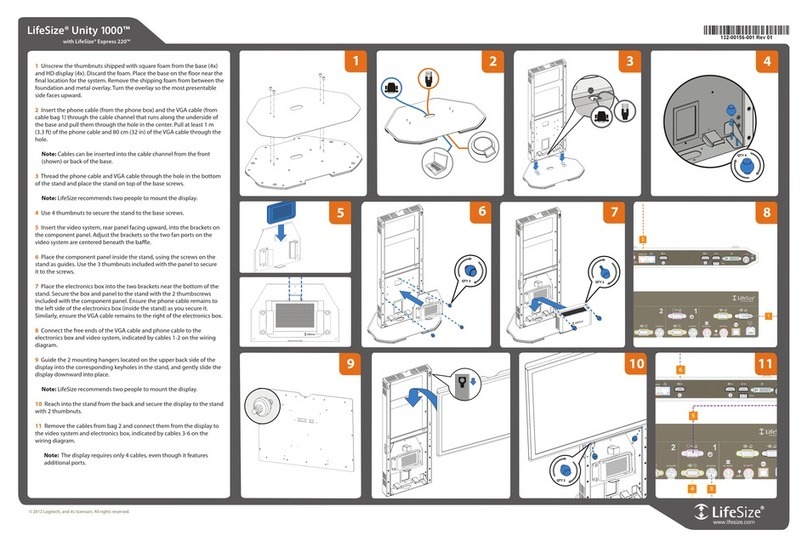
Logitech
Logitech LifeSize Unity 1000 Reference guide
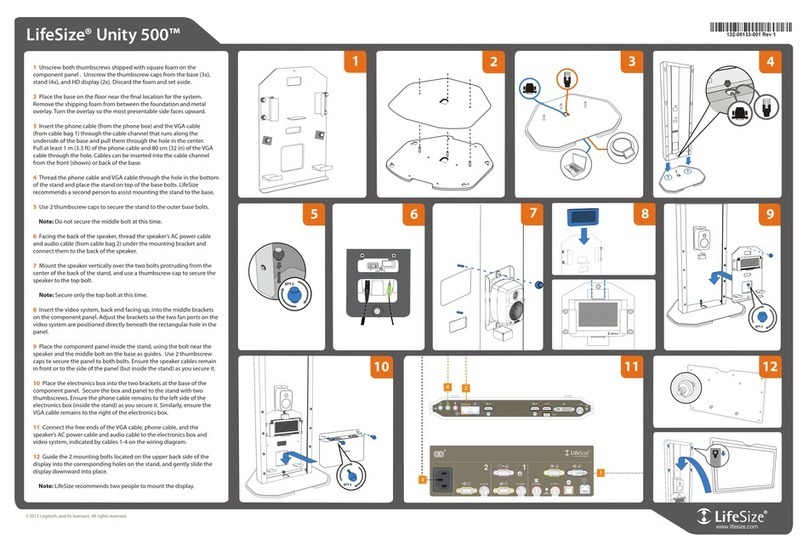
Logitech
Logitech LifeSize Unity 500 Reference guide

Logitech
Logitech CONNECT User manual

Logitech
Logitech ConferenceCam Connect User manual

Logitech
Logitech RALLY CAMERA Manual

Logitech
Logitech SMARTDOCK FLEX User manual

Logitech
Logitech GROUP User manual

Logitech
Logitech ConferenceCam Connect User manual

Logitech
Logitech RALLY PLUS User manual

Logitech
Logitech RALLY PLUS User manual

Logitech
Logitech RALLY CAMERA User manual

Logitech
Logitech SMARTDOCK User manual

Logitech
Logitech RALLY CAMERA User manual

Logitech
Logitech ROOMMATE User manual
Popular Conference System manuals by other brands

Kramer
Kramer VIA GO quick start guide

ProSoft Technology
ProSoft Technology AN-X4-AB-DHRIO user manual

Sony
Sony PCS-I150 Operation guide

Middle Atlantic Products
Middle Atlantic Products VTC Series instruction sheet

AVT
AVT MAGIC AC1 Go Configuration guide

Prentke Romich Company
Prentke Romich Company Vanguard Plus Setting up and using

















