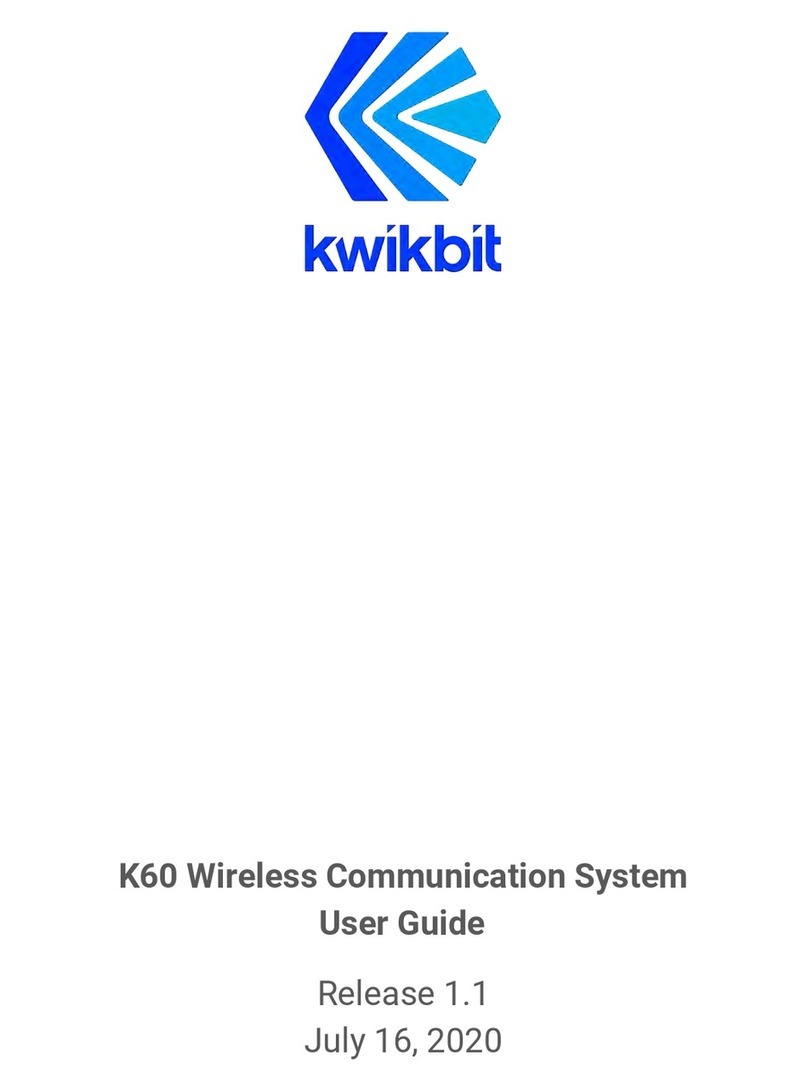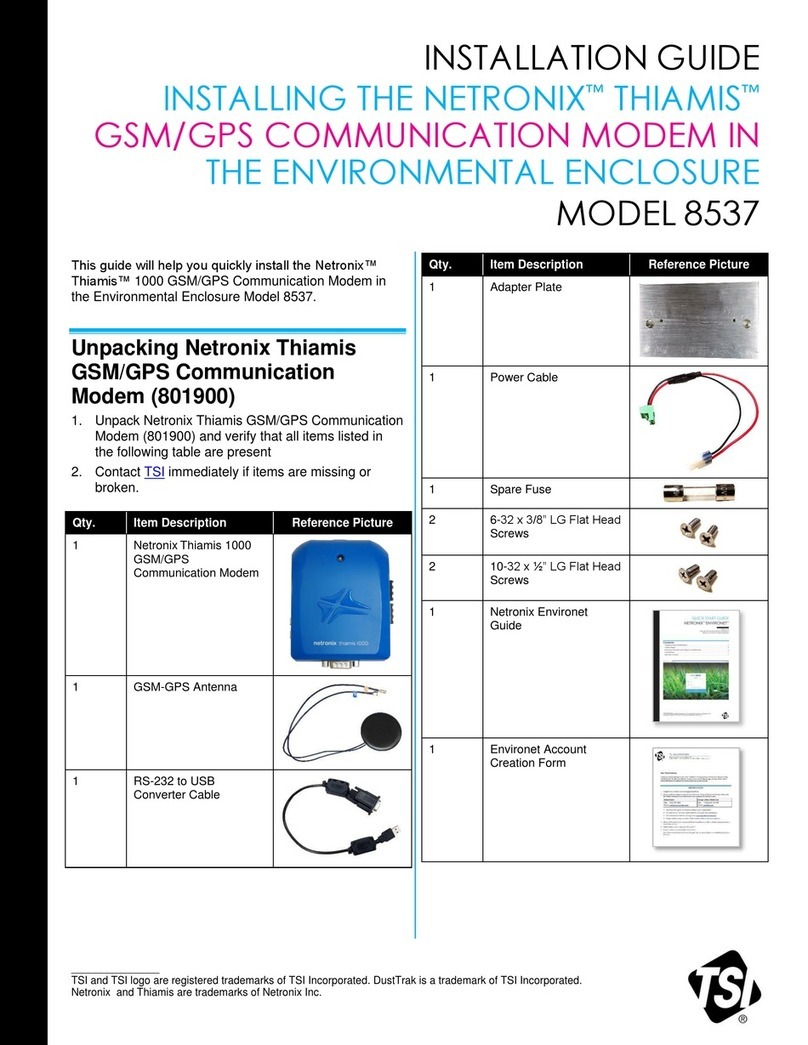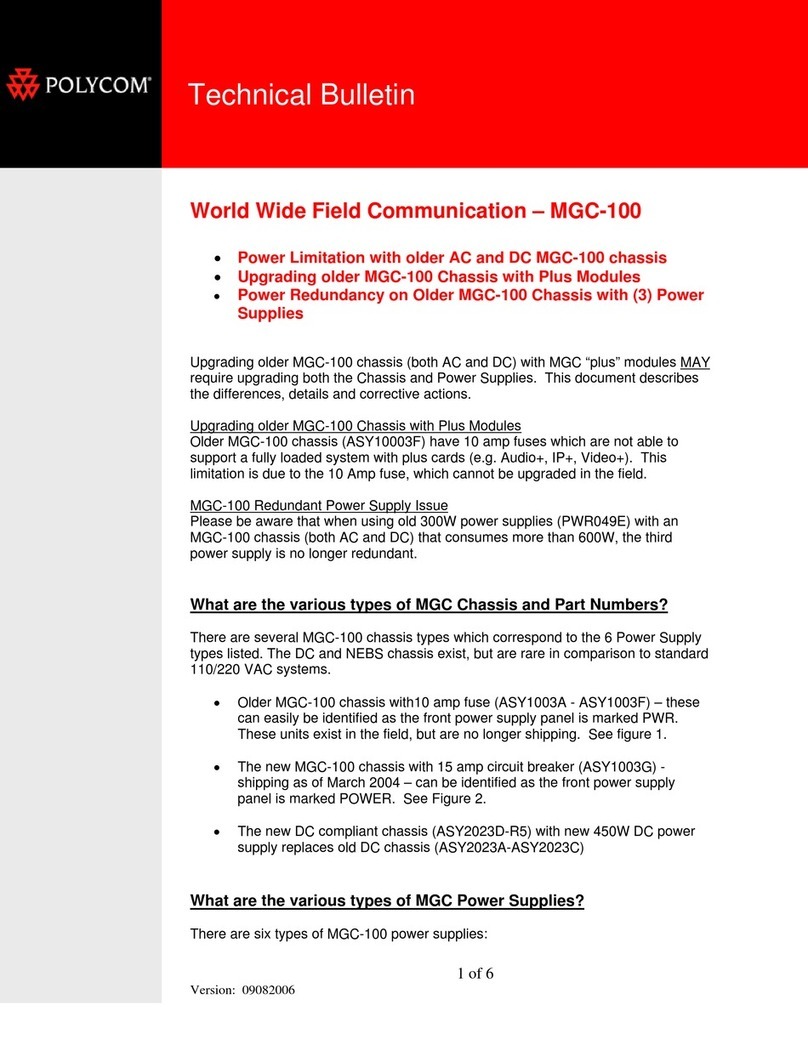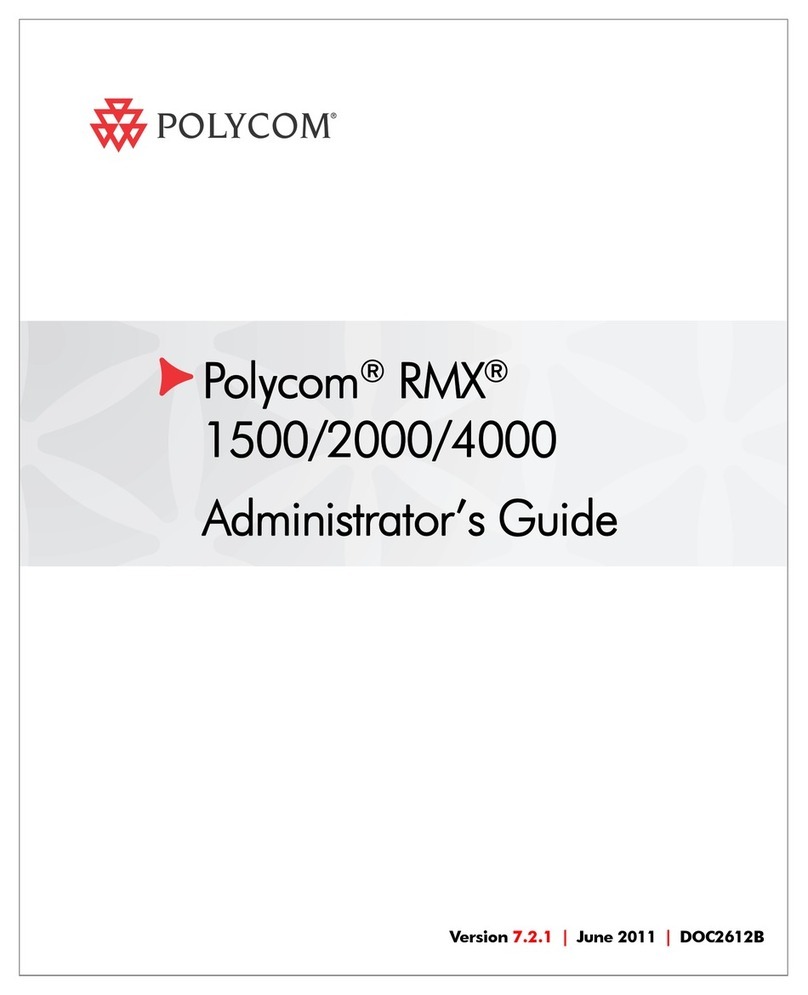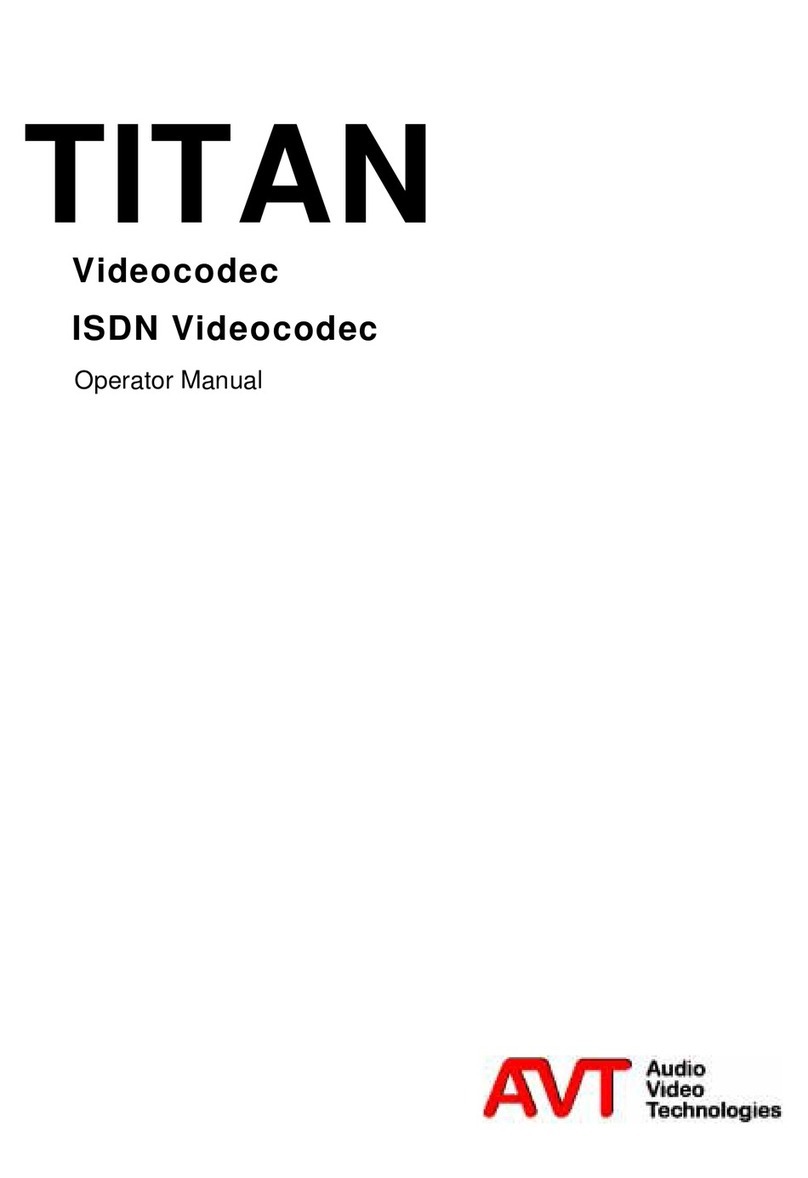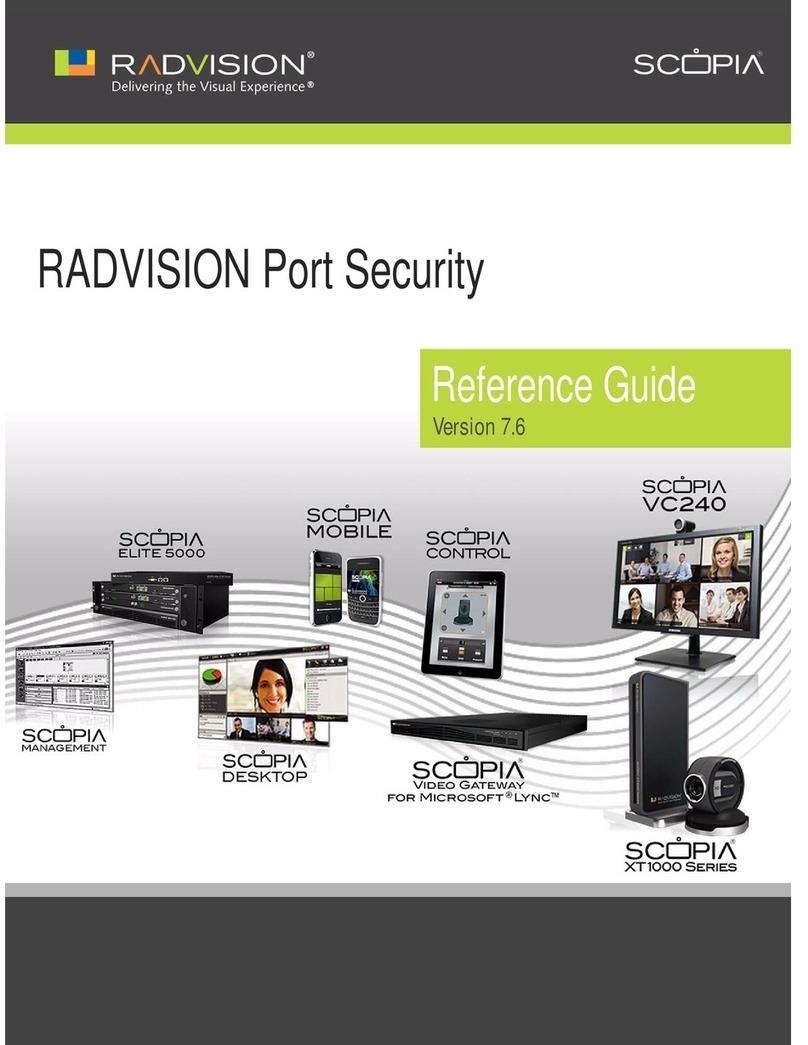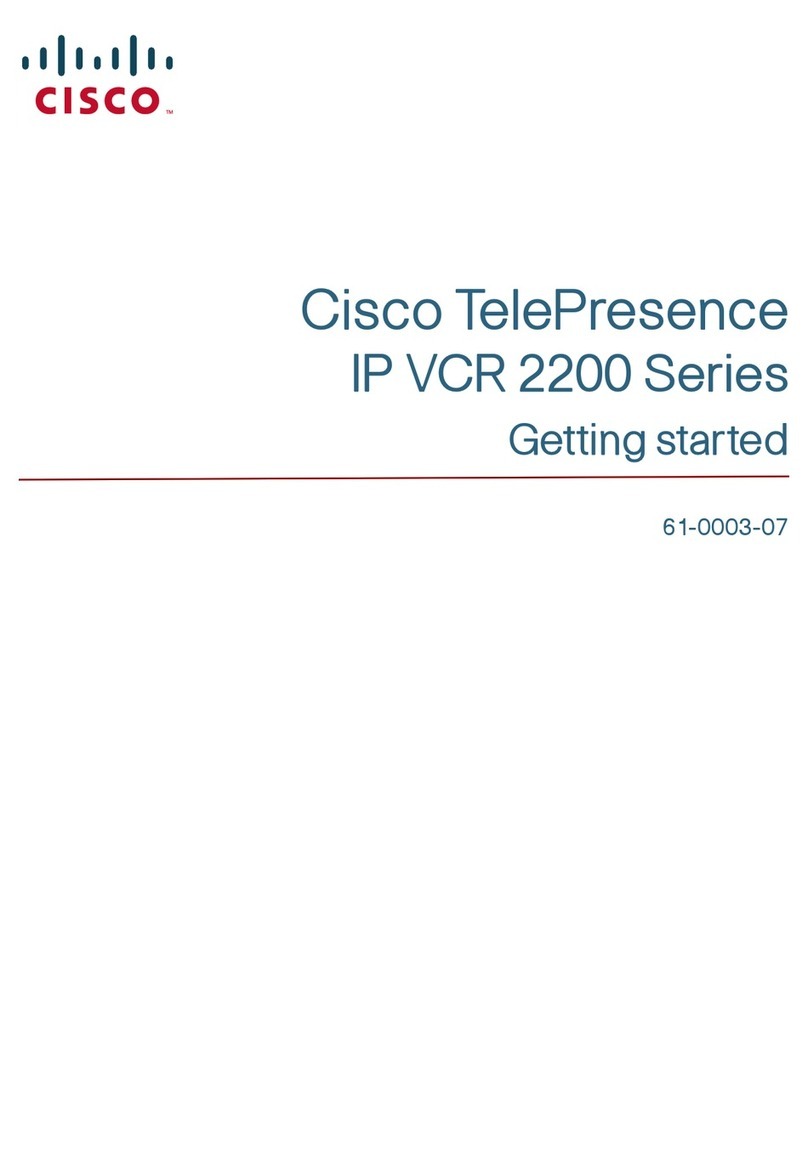Goodwe SCB3000 User manual

GoodWe Technologies Co., Ltd.
No. 90 Zijin Rd., New District, Suzhou, 215011, China
www.goodwe.com
service@goodwe.com V1.1-2023-07-10
SCB3000
User Manual
Solar Communication Box
Local Contacts
340-00712-01

1 Symbol Definition..................................................................................................... 01
2 Installation Instructions and Warnings .......................................... 01
3 Product Introduction .......................................................................................... 02
3.1 Product Overview ................................................................................................................. 02
3.2 Appearance Introduction..................................................................................................... 02
3.3 Packaging Information......................................................................................................... 03
4 Equipment Installation ..................................................................................... 04
4.1 Installation Instructions........................................................................................................ 04
4.2 Installation Location ............................................................................................................. 04
4.3 Installation Method .............................................................................................................. 05
4.4 Port Description .................................................................................................................... 06
4.5 Wiring Instructions ............................................................................................................... 07
4.6 Networking Diagrams .......................................................................................................... 10
5 System Operations ................................................................................................. 11
5.1 Indicator Descrition................................................................................................................11
5.2 Master Computer Operations & Parameter Configurations ........................................... 12
5.3 Configuration Instructions for Fiber Optic Switches ......................................................... 21
6 Program Upgrade .................................................................................................... 22
6.1 Local Upgrade ....................................................................................................................... 22
6.2 Remote Upgrade ................................................................................................................... 22
7 Maintenance and troubleshooting ...................................................... 23
7.1 Maintenance ...........................................................................................................................23
7.2 Troubleshooting .................................................................................................................... 23
8 Technical Parameters ........................................................................................ 24
9 Certifications ................................................................................................................ 24

The SCB3000 is designed and tested in strict accordance with relevant safety regulations. However, as electrical
and electronic equipment, the following safety instructions must be observed during installation and
maintenance, and improper operation will cause serious injury and property damage to the operator and a third
party.
• The SCB3000 must be installed and maintained by professionals in accordance with local standards and
regulations.
• When installing and maintaining the SCB3000, power must be disconnected from the SCB3000 to prevent
electric shock.
• During operation, do not touch any live parts of the SCB3000, such as its internal components and cables, to
avoid electric shock.
• Before replacing any components within the SCB3000, power must be disconnected from the SCB3000 and the
newly replaced components must be ensured to meet the requirements for use of the SCB3000, and GOODWE will
not be liable for any personal harms or warranty claims arising from noncompliance with this instruction.
• When the SCB3000 is in operation, do not plug in or remove any cable.
• The SCB3000 has an internal lightning protection module installed, inside which the PE is connected to ground
when installing the SCB3000.
• Ensure that the AC input voltage and current are matched with the voltage and current ratings of SCB3000,
otherwise the components could be damaged or not functioning properly, and GOODWE will not be liable for any
responsibilities or warranty claims arising from this mismatch.
2 Installation Instructions and Warnings
1 Symbol Definition 3 Product Introduction
3.1 Product Overview
The SCB3000 is used in photovoltaic power generation systems to integrate data collectors,
allowing for the port aggregation, data acquisition and storage, as well as centralized
monitoring and maintenance of inverters and instrumentations in photovoltaic power
generation systems.
SCB3000 model description:
SCB3000 includes the SCB3000P00 and SCB3000P01. The SCB3000 is the name of the series of
photovoltaic communication boxes; P means that the local communication mode is PLC2.0; 00
means that the cloud communication method supports LAN; 01 means that the cloud
communication method supports LAN and optical fibre. In this manual, the SCB3000P00 and
SCB3000P01 models are both referred to as the SCB3000.
Flexible networking:
Communication with inverters supported via PLC or RS485.
Communication with the server available via Ethernet, fiber optics, etc.
Note: When the SCB3000 uses PLC communication, it can only communicate with inverters supporting
PLC2.0. Currently, inverters equipped with PLC2.0 function include the HT and SMT series. For details,
please contact the Goodwe after-sales service centre.
3.2 Appearance Introduction
A
fter opening the package, check the product to confirm whether it is consistent with the
specifications of the SCB3000 you purchased. The appearance of the SCB3000 is shown in Figure 3.2-1.
Solar Communication Box
SCB3000
Figure 3.2-1
Safety Warning - Ignoring the warning
signs in this manual may cause minor or
moderate injuries.
Danger of high voltage, avoid
electric shock
Recyclable
This side shall be upside, do not
tilt
The product must not be
disposed of as ordinary waste,
but must be recycled by special
methods
Stacking limit, up to 4 layers
can be stacked
CE mark Fragile items, handle with care
Avoid humidity
01 02

4 Equipment Installation
4.1 Installation Instructions
• The SCB3000 is installed in places where there is no significant shaking, shock or vibration,
and not subject to rain or snow.
• The installation height shall be parallel to the line of sight for easy operation and
maintenance.
• The installation location of the SCB3000 should be free of explosive media containing
gases
and dust sufficient to corrode metals and damage insulation.
• The parameter labels and warning signs must be clearly visible after the SCB3000 is
installed.
• The installation location of the SCB3000 shall avoid sunlight, rain, and snow.
Solar Communication Box
SCB3000
4.2 Installation Location
The following factors must be considered when choosing the installation location:
• The installation method and location must be suitable for the weight and size of the SCB3000.
• Install on a solid surface.
• The installation location must be sufficiently ventilated.
• The SCB3000 can be horizontally placed or vertically installed.
• The vertical installation or tilt back can not exceed 15 degrees, must not be tilted sideways,
the
wiring area should be facing down, as shown in Figure 4.2-1.
MAX
15°
Figure 4.2-1
3.3 Packaging information
Key×4
..... .. ...
....... ..
..
.. ...
Documents×1 Expansion Screw×3
Tubular Terminal×2
Fire Clay×1
O-Shaped Terminal×3 Wiring Terminal ×4 Panhead Screw x1
SCB3000×1
SolarCommunication Box
SCB3000
Cable Tie×5
Back Hanger×1
No.
1
2
3
4
5
6
7
8
Label
L1/L2/L3/PE
LAN/ANTENNA
COM1
COM2
COM3
COM4
FXL1/FXL2
L/N
Description
Three-phase AC and protective ground wiring port (with a waterproof cap)
Ethernet/Antenna port (with a waterproof cap)
RS485-1 port (with a waterproof cap)
RS485-2 port (with a waterproof cap)
RS485-3 port (with a waterproof cap)
RS485-4 port (with a waterproof cap)
Fiber Optic Wiring port (with a waterproof cap)
AC Power Supply port (with a waterproof cap)
Avoid sunlight
Avoid rain
Avoid snow
Sunlight
Rain
Snow
03 04
Hexagon socket
screw×3

Horizontal Placement:
1. The SCB3000 can be placed horizontally, as shown in Figure 4.3-4.
2. The SCB3000 needs to be placed indoors at a location where it can be fixed, as shown in
Figure 4.3-5.
4.3 Installation Method
3. Install the enclosure as shown in Figure 4.3-3.
Figure 4.3-3 2
• To ensure good heat dissipation and easy disassembly, the minimum clearance around the
SCB3000 must not be less than the following values, as shown in Figure 4.2-2.
Vertical Installation:
1. Drill holes in the wall with a diameter of 8mm and a depth of 45mm. The spacing of the holes is shown in Figure 4.3-1.
2. Use the expansion screws in the accessory pack to fix the back plate on the wall, as shown in Figure 4.3-2.
Solar Communication Box
SCB3000
Mounting Backplate
Expansion Tube
Tapping Screw
L
o
Install the SCB3000 enclosure bracket on the back plate and tighten it securely with screws to prevent the enclosure from
shaking.
Figure 4.3-1 Figure 4.3-2
Figure 4.3-4 Figure 4.3-5
4.4 Port Description
The internal ports of SCB3000 are described as follows:
NET
POWER
COM1
DI
NC
COM2
1
2
3
4
5
6
No. Port
COM3
COM4
For connections to third-party equipment
7
8
DC Power Input (occupied)
Ethernet (occupied for fiber optic version)
DRED (for Australia) or RCR (for Germany) function
Reserved
RS485 port for communications with the inverter
Port Description
RS485 port for communications with the inverter
RS485 port for communications with the inverter
RUN FXL1FXL1B
DI
NET REF1 REF21 2 3 A B A B A B A B4
COM1 COM2 COM3 COM4
FXL1 FXL2
RESET
APWR FXL2
TP1 TP2 TP3
1000M ACT1000M ACT1000M ACT
TP1, TP2 Ethernet (for fiber optic version only)
9
TP3 Ethernet (occupied, for fiber optic version only)
10
FXL1, FXL2 Fiber Optical Port (for fiber optic version only)
11
Note: Item numbers 9, 10 and 11 in the above list are fiber optic module ports, and will only be used
when the fiber optic version is selected. These 3 ports will not exist if there is no fiber optic version. Ports
5, 6 and 7 are RS485 ports, and will not be used when the SCB3000 is communicating with inverters
through the PLC.
Figure 4.2-2
250mm
125mm
25mm
Top
Bottom
Front
Both sides
05 06

Plier Crimping
Wire outer diameter
Wire No
Functions
Description Value
Cross-sect. area of copper conductors
Wire length
Copper bare wire length
A
Code
B
C
D
10~12
L
N
No greater than 25mm
Value
Recommend for use: 2.5~4mm²
Approximately 45mm
Approximately 12mm
Wire outer diameter
Plier Crimping
Description
Cross-sectional area of copper conductors
Wire length
Copper bare wire length
A
Code
B
C
D
4.5.1 Description of SCB3000 Power Supply Cable
The single-phase power supply cable is connected to the internal single-phase switches L
and N of the SCB3000.
Input phase voltage range: AC100V~AC240V; AC frequency: 50Hz/60Hz
Input wire and crimping:
Note: Before connecting the AC power line, make sure that the switch upstream of SCB3000 is open
Flexible stranded copper wire
AC Input wire specifications and crimping:
No greater than 25mm
Recommend for use: 2.5~4mm²
6~8mm
Approximately 130mm (approximately 50mm for PE wire)
6~8Mm (5~6mm for PE wire)
L1
L2
L3
PE
Wire specifications and installation: for RS485 communication cables, shielded
twisted pair cables with a conductor cross-sectional area of 1mm²are recommended for use.
4.5.3 Description of RS485 communication wiring
COM1, COM2 and COM3 are RS485 ports for communications with the inverter that can be
left unused if communications with inverter PLC can meet the requirements, users can
choose to connect COM1, COM2 or COM3 for communications with the inverter as needed.
The COM4 port is only connected to third-party equipment such as environment monitors.
Note:
1. Contact the after-sales service if you need to connect a third-party device, like an environmental
monitoring device, to the COM4 port of the SCB3000.
2. For RS485 communication wiring, please use standard RS485 communication twisted pair.
3. The maximum number of inverters connected to each of COM1, COM2 and COM3 is 20 units, with the
total
of 60 units allowed for the 3 ports.
4. In the ports COM1, COM2, COM3 and COM4, A corresponds to the differential signal +, and B
corresponds to the differential signal.
4.5 Wiring Instructions 4.5.2 PLC Wiring Instructions
(a) Protective Earth Wiring:
The protective ground wire is connected to the PE of the base plate of inside the SCB3000
enclosure.
(b) Remove the three-phase AC power line cover panel.
(c) Connect the three-phase AC power line
Note: Before connecting the AC power line, make sure that the switch upstream of SCB3000 is open.
Three-phase input line voltage range: AC342V~AC800V; AC frequency: 50Hz/60Hz.
The three-phase AC power line is connected to the transformer bus, and then to the circuit breakers L1,
L2 and L3 in the SCB3000 via port (1).
(d) Install the three-phase AC power line cover panel.
(1) (2) (3) (4) (5)
POWER NET REF1
DI COM1COM2 COM3COM4
REF22 3 4 A B A B A B A B1
FXL2FXL1
PE
Screw Nut
Isolator
Gasket
NutCable
RESET
RESET Button:
• Long press the button for 10s to switch the equipment from dynamic IP mode to static IP mode. The
indicator lights up from right to left after switching the mode.
• Long press the button for 3s to switch the equipment from static IP mode to dynamic IP mode. The
indicator lights up from left to right after switching the mode.
Flexible stranded copper wire
07 08

One of the SCB3000s need to be set as the master (root node), with the others as the slaves
(slave nodes).
SCB3000 can work with the environmental monitoring device from Jinzhou Sunshine
Technology Co.Ltd. Contact the after-sales service to get more information if you have any
questions.
4.6 Networking Diagrams
4.5.5 Description of fiber optic communication wiring
The SCB3000 fiber optic version can be connected to fiber optic terminals through optical
cables for data transmission.
The optical cables are connected to the FXL1 and FXL2 ports inside the SCB3000.
Note: Both ends of the same fiber optic must be connected to the TX and RX ports, otherwise the fiber
optic connection will not be made correctly.
Cat 5e is recommended for use as the network cable. After wiring, please use the fire clay included
to block it to ensure its fireproof performance.
4.5.4 Description of LAN communication wiring
The SCB3000 can be connected to routers, computers, switches and other equipment through
the network cable; The network cable is connected to the internal NET port of the SCB3000; if you
select the fiber optic version of this device, the network cable can be connected to the TP1 or TP2
port (the NET port has been connected to the TP3 port for the fiber optic version of this device).
Standalone
Multi-machine fiber optic
ring network
PV string
DC Cable
Inverter
Inverter
AC Combiner Box
Transformer
Grid
Three-phase AC
power line
Fiber Optic Device
Environment Monitor
Environment
Monitor
Inverter
Transformer
Environment
Monitor Inverter Transformer
Router
Router
Network Cable
Inverter
DC Cable
Fiber optic ring
network
DC Cable
PV string
PV string
1
2
3
45
4.5.6 Wiring instructions for other ports
The DI port of SCB3000 is compatible with both RCR (for Germany) and DRED (for Australia)
functions. The port definitions in different functions are as follows:
If the user does not need to use this function, the port does not need to be wired.
RCR
DRED
+5V
REF1
RefGen
D_IN1
1
DRM1/5
D_IN2
2
DRM2/6
D_IN3
3
DRM3/7
D_IN4
4
DRM4/8
+5V
Com/DRM0
REF2
09 10

5 System Operations
5.1 Indicator Description
Blue Light On
Blue Light Off
Blue Light flashing (on for 1 second, off for 1 second)
Blue Light On or Off continuously
Blue Light flashing (on for 1 second, off for 1 second)
Blue Light On continuously
Blue Light Off
Blue Light On
Blue Light Off
POWER
RUN
SERVER
PC
The power supply is OK
The power supply is Off
The SCB3000 is not operating properly
The SCB3000 is operating properly
The SCB3000 is connected to the external network server correctly.
The SCB3000 is connected to the router correctly, but not connected to the external network server.
No network connection for SCB3000
The SCB3000 is connected to a computer and ProMate software
The SCB3000 is not connected to a computer and ProMate software
The actual number of inverters acquired by SCB3000 is equal to the number of acquired inverters set for the port
The actual number of inverters acquired by SCB3000 is less than the number of acquired inverters set for the port
The number of inverters acquired by SCB3000 is not set for the port
The SCB3000 has not acquired any data from the inverter
The actual number of inverters acquired by SCB3000 is equal to the number of acquired inverters set for the port
The actual number of inverters acquired by SCB3000 is less than the number of acquired inverters set for the port
The number of inverters acquired by SCB3000 is not set for the port
The SCB3000 has acquired data from the inverter
The actual number of inverters acquired by SCB3000 is equal to the number of acquired inverters set for the port
The actual number of inverters acquired by SCB3000 is less than the number of acquired inverters set for the port
The number of inverters acquired by SCB3000 is not set for the port
The SCB3000 has not acquired any data from the inverter
Blue Light On
Blue Light flashing (on for 1 second, off for 1 second)
Blue Light flashing (on for 1 second, off for 3 seconds)
Blue Light Off
Blue Light On
Blue Light flashing (on for 1 second, off for 1 second)
Blue Light flashing (on for 1 second, off for 3 seconds)
Blue Light Off
Blue Light On
Blue Light flashing (on for 1 second, off for 1 second)
Blue Light flashing (on for 1 second, off for 3 seconds)
Blue Light Off
Port Status Status Description
COM4
COM3
COM2
COM1
Blue Light On
Other equipment (such as external environment monitors) communication good.
Blue Light Off No other equipment, such as external environment monitors
5.2 Master Computer Operations & Parameter Configurations
ProMate is a software released by us for the configuration of the SCB3000 functions, it
enables the modification of the network IP address of the SCB3000, the configuration
of the number of port-connected inverters, time settings, RCR and DRED feature
configuration, field debugging and more.
Please download the ProMate app at https://en.goodwe.com/.
5.2.1 Connecting to the Master Computer Software
If the user wants to configure the SCB3000 using ProMate software, the master
computer needs to be connected in either dynamic IP (DHCP) or static IP according to
the way the network is connected.
1. SCB3000 dynamic IP address connection:
SCB3000 is set to dynamic IP mode by default, and the network connection is simply
made by connecting the SCB3000 NET port to the router LAN port with the network
cable, which is plug and play. To configure the SCB3000, connect your computer to the
router with a network cable, and launch the ProMate software in which you can click
"Scan" to complete the connection successfully. When the configuration is complete,
disconnect the computer from the router.
Note: If the SCB3000 is set to static IP mode, you need to switch to dynamic IP mode before you can
configure it using dynamic IP connection. Press and hold the "RESET" button for about 4 seconds, this will
make the LED signal indicators flash from right to left, indicating a completed reset and restart, after
which the SCB3000 will be switched to static IP mode.
11 12

2. SCB3000 static IP address connection:
Note: SCB3000 is set to dynamic IP mode by default, you need to switch the SCB3000 to static IP
mode first by pressing and holding the "RESET" button for about 10 seconds, this will make the LED
signal indicators of the SCB3000 flash from right to left, indicating a completed reset and restart,
after which the SCB3000 will be switched to static IP mode (the default IP address is 192.168.1.200).
The user needs to set the computer to static IP mode, and configure the computer's IP address and
the SCB3000's IP address in the same network segment. The steps are as follows (using Windows 7
OS as an example). Users can find the methods on the Internet that can be used to modify the IP
addresses of computers running different operating systems.
(a) Use a network cable to connect the "NET" of the SCB3000 to the Computer's Ethernet port.
(b) Right-click “Network" and select "Properties".
(c) Click "Change adapter settings".
The following popup dialog box is displayed:
(d) In the local connection popup dialog box, right-click "Local connection" and click "Properties".
13 14

(e) Double-click "Internet Protocol Version 4 (TCP/IPv4)" to show the "Internet Protocol
Version 4 (TCP/IPv4)" popup dialog box, and set up the dialog box according to the
requirements below. The default IP address of the SCB3000 is 192.168.1.200. To keep the
computer and SCB3000 in the same network segment, the "IP address" and "Default
Gateway" should be set at the 192.168.1.XXX segment (1≤XXX≤250 and XXX≠200).
For example: The IP address can be set to 192.168.1.100 and the default gateway
192.168.1.254.
Click the "Connect" button in ProMate, when it shows that the connection is
successful, ProMate is connected to the SCB3000 successfully.
Note: If there is only one Box-type substation on the customer site, and the data is uploaded to GOODWE
servers, there is no need to configure the box number and address through ProMate, simply connect
ProMate, click to get the inverter list to see if the inverter is all online. If there are multiple box Box-type
substations onsite, refer to 5.2.2 for setup.
5.2.2 Parameter Configurations (for PLC communication with the inverter)
When the connection to ProMate is successful, parameter configurations can be
made on the SCB3000 and the inverter to which it is connected.
(a) Choose Protocol
Click the "Ezlogger Pro" button and select the protocol in the following popup.
Custom is used for parameter configuration and Modbus protocol for normal
communication.
The machine is set to "Custom" in the factory by default, and the following protocol
showed in grey is the one that is currently used. After switching protocols, ProMate
waits about 1 minute to proceed.
Note: Select the GOODWE custom protocol first to configure the BOX No and inverter address, then
switch to the Modbus protocol for communications after all parameters have been configured.
15 16

(b) Settings of Device Count and Box No
Enter numbers for both "Device Count" and "Box No".
For "Device Count", enter the number of inverters actually connected to the current SCB3000.
The "Box No" is used to identify the Box-type substations onsite. (For example, if there are
multiple SCB3000s in use onsite, they must be corresponding to different box numbers) As
shown below: the number of inverters connected to the SCB3000 on-site is 3, so the "Device
Count" of 3 in entered.
Note: The Device Count and Box No are required, the devices will not function properly if either field is
not filled in.
As shown below: When finished setting the Device Count and the Box No, you can click
the "Read" button to see if the settings are successful.
As shown below: Click the "Set" button to see if the configuration is successful.
(c) Inverter Address Configuration
Connecting the SCB3000 to the inverter requires the Modbus address to be
configured, with the option of one click and manual operation available for the
inverter address configuration.
As shown below: Click the "One key config" button, and the software randomly
assigns the inverter address.
17 18

(d) Manually configure the inverter address
As shown below: If there are special requirements for the inverter address on the
customer site, you can choose to manually add the Modbus address by clicking "Add",
entering the inverter serial number, box number, and the corresponding Modbus
address in the following popup box, selecting "OK", and then clicking "Manual config"
to add the address.
As shown below: Click the "Update" button, enter the parameters to be modified in
the popup dialog box, click "OK" and then click "Manual config".
As shown below: If you need to modify the Modbus address after adding it, you can select
the inverter serial number that needs to be modified, click the "Update" button, enter the
parameters to be modified in the popup dialog box, click "OK" and then click "Manual
config".
Note:
1. Please confirm the inverter Box No and SCB3000 Box No are set to the same value. If this is not the
case, after switching to Modbus protocol, the SCB3000 will not be able to communicate with the inverter.
2. It takes about 1 minute to complete the protocol switching. After the switching is successful, wait for all
the inverters to go online and the SCB3000 communicates properly with the inverters.
Note: After selecting "Add", "Update" or "Delete" in the manual configuration section, you must click the
"Manual config" button to make it become effective.
(e) Protocol Switching
As shown below: In the inverter list section at the right side, click "Refresh" to show
the SCB3000 connected inverters' status, confirm that all inverters are online. After
the Modbus address has been configured, you can return to the "EzLogger Pro"
interface where the Modbus protocol is selected in the protocol selection.
19 20

5.2.3 RS485 Port Configuration
If it is required to apply the three RS485 ports COM1, COM2 and COM3 to connect the
inverters on the customer site, you can use the port configuration to pre-set the
number of inverters. For example, if you set the number of inverters connected to the
COM1 and COM2 ports to 10 and 13 respectively, then check COM1 and COM2, enter
the numbers 10 and 13, click "Set" to complete the setting.
5.3 Configuration Instructions for Fiber Optic Switches
Refer to these instructions if you choose the fiber optic version.
Partial parameters of fiber optic switches: fiber optic switches use single-mode single
fiber with the optical port of SC, center wavelength of 1310/1550nm, and
transmission distance of 20KM.
5.3.1 Instruction for Use of Fiber Optic Switches
Connect the fiber jumper or tail fiber from the terminal boxes at both ends of the fiber
to the optical port of the Gigabit fiber optic switch, or the Gigabit fiber optic port with
one end being connected to the transmitter or router. Please note that both ends of
the same fiber optic must be connected to the TX and RX ports, otherwise the fiber
optic connection will not be made correctly.
Note: When using the fiber optic ring networking, there must be only one root node in one ring, with the
others being slave node devices.
5.3.2 Indicator Description for Fiber Optic Switches
5.3.3 Resetting and Restoring Factory Settings
Press and hold the RESET key, turning the RUN indicator on continuously and then
flashing rapidly, after which it turns back on continuously, now release the RESET key,
and wait until the RUN indicator is flashing slowly, which means the factory defaults
has been restored.
5.3.4 Instructions for Use of the Ring Network
(1) Login: System Default IP: 11.11.11.254; User name: root; Password: admin
(2) Ring network configuration: In the ring network, only one of its computers needs
to be configured as the root node of the ring network, and the others are not required
to be configured. The other computers default to ring slave nodes.
(3) IP Configuration: For easy management, the IP address can be modified, but each
device must be in the same IP address segment.
(4) If one or more devices in the ring network cannot function properly, make sure to
plug in one set of optical fibers after replacement, and then plug in another set after
the device system has been started.
6 Program Upgrade
6.1 Local Upgrade
Copy the bin file required for the upgrade to the root directory of a USB flash drive
(please use a USB 2.0 device with the format of FAT32), insert it into the USB port of
the SCB3000, power off the SCB3000 and power it on again, and the program will be
automatically upgraded.
Note: The name of the bin file required for program upgrade is "SCB3000_new.bin". The bin file will be
sent to customers by email. After reception of the bin file, customers put it in the root directory of the
USB flash drive and check whether the file name is "SCB3000_new.bin". During the upgrade process, all 8
indicators of SCB3000 are on, indicating that the program is being upgraded. When the indicators return
to normal operation mode, the program is upgraded successfully. Do not power off during the program
upgrade.
6.2 Remote Upgrade
The upgrade program is uploaded to the server by GOODWE in the background, and
the SCB3000 will detect the upgrade by itself.
PWR
RUN
FXL1
FXL2
1000M
ACT
Power Indicator
System Operation Indicator
FXL1 Optical port indicator
FXL2 Optical port indicator
Network Port Indicator
Network Port Indicator
When it's on, it indicates that the power supply is OK.
Flashing slowly: System operating properly; Flashing rapidly: Ring network functions enabled
On: Optical port connection good; Flashing: Data transmission in progress at the port
On: Optical port connection good; Flashing: Data transmission in progress at the port
On: indicates a rate of 1000M
Light On and Flashing: Data transmission in progress
21 22

9 Certifications
7 Maintenance and troubleshooting
Note: When maintaining, power off the system. Make sure power is completely
disconnected before performing maintenance.
7.1 Maintenance
Scope of maintenance:
Make sure there are no strong electromagnetic interference devices located close to
the SCB3000. Make sure there is no heat source located close to the SCB3000.
Check the SCB3000 regularly for signs of loose cable connections; make sure all
cables are connected securely.
7.2 Troubleshooting
Typical faults:
Note: since the SCB3000 is maintained for its entirety, replace the whole machine if there is an internal
failure.
When replacing the SCB3000, power off the system.
8 Technical Data
No. System error
The system is
not powered on
1
2
Possible Causes
There is no power supply to the socket
The power adapter is faulty
The SCB3000 system failure
The three-phase switch is not closed
The device Modbus address is not set
The PLC communication board is faulty
Check that the LN power input is correct
Replace the power adapter
Recommendations
Max. Operating Altitude (m)
Ingress Protection Rating
Ezlogger Pro*1
Cannot acquire
any inverter
device in
ProMate
software
Check the adapter to make sure the
AC Input is fully inserted into the
socket
Check the adapter to make sure the
DC Output is inserted into the Power
port
Contact the supplier or GOODWE
Services
Check the three-phase AC power line
is connected correctly and cecurely. If
not, reconnect it.
Depending on the actual connected
inverter to set Modbus address
Check the internal three-phase switch
of the SCB3000 is connected correctly
and cecurely.
Contact the supplier or GOODWE
Services
AC Input on the adapter is not inserted
correctly
DC Input on the adapter is not inserted
correctly
The three-phase AC power line is not
connected
Model
RS485 interface
Ethernet
Number of PLC
Datalogger
Fibre Channel Switch
Fiber Termination Box
Mechanical
Environment
1*RJ45, 10/100 Mbps
1
4-input, 24-ouput, SC single-mode
100–277Vac, 50/60 Hz
≤18
Communication
Max. Inverters Supported 60
4
Input Voltage Range of PLC (V)
Configuration
800
2 optical ports, 6 electrical ports
Power Supply
Power Consumption (W)
350*460*143
10.5
Dimensions (W×H×D mm)
Weight (kg)
Installation Method
Operating Temperature Range (℃)
Storage Temperature Range(℃)
Wall mounting, bracket mounting, pole mounting
-40 ~ 70°C
0-100% (non-condensing)
2000
IP65
SCB3000
Relative Humidity
-30 ~ 60°C
23 24
Other manuals for SCB3000
2
Table of contents