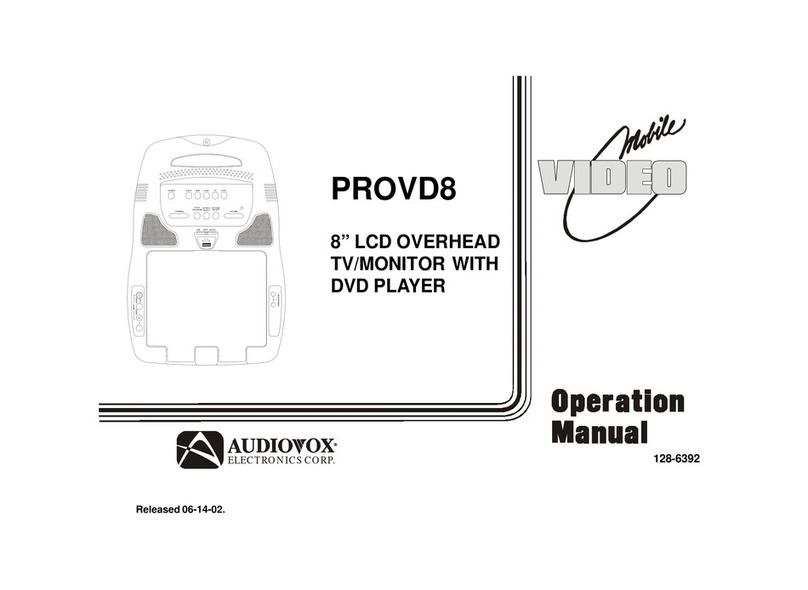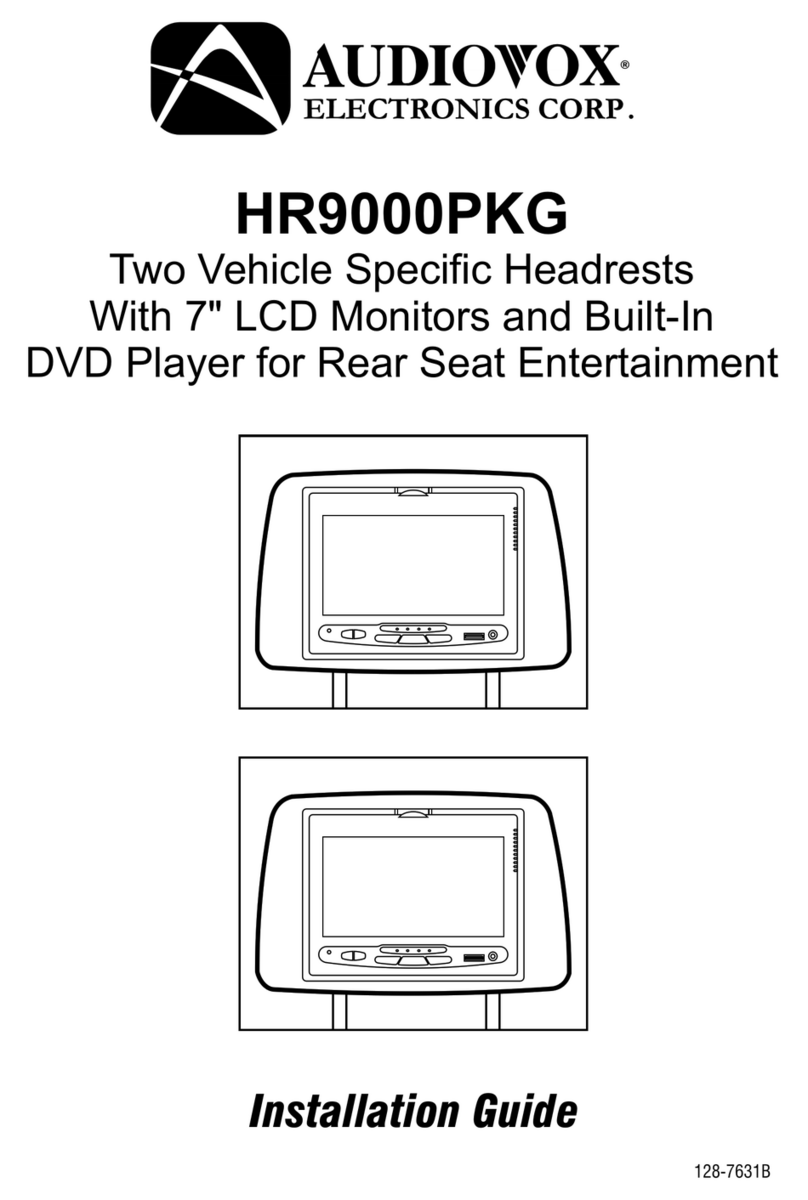Audiovox MM92HR User manual
Other Audiovox Car Video System manuals

Audiovox
Audiovox VOD1023 - 10.2 Inch Dropdown Mobile Video... User manual
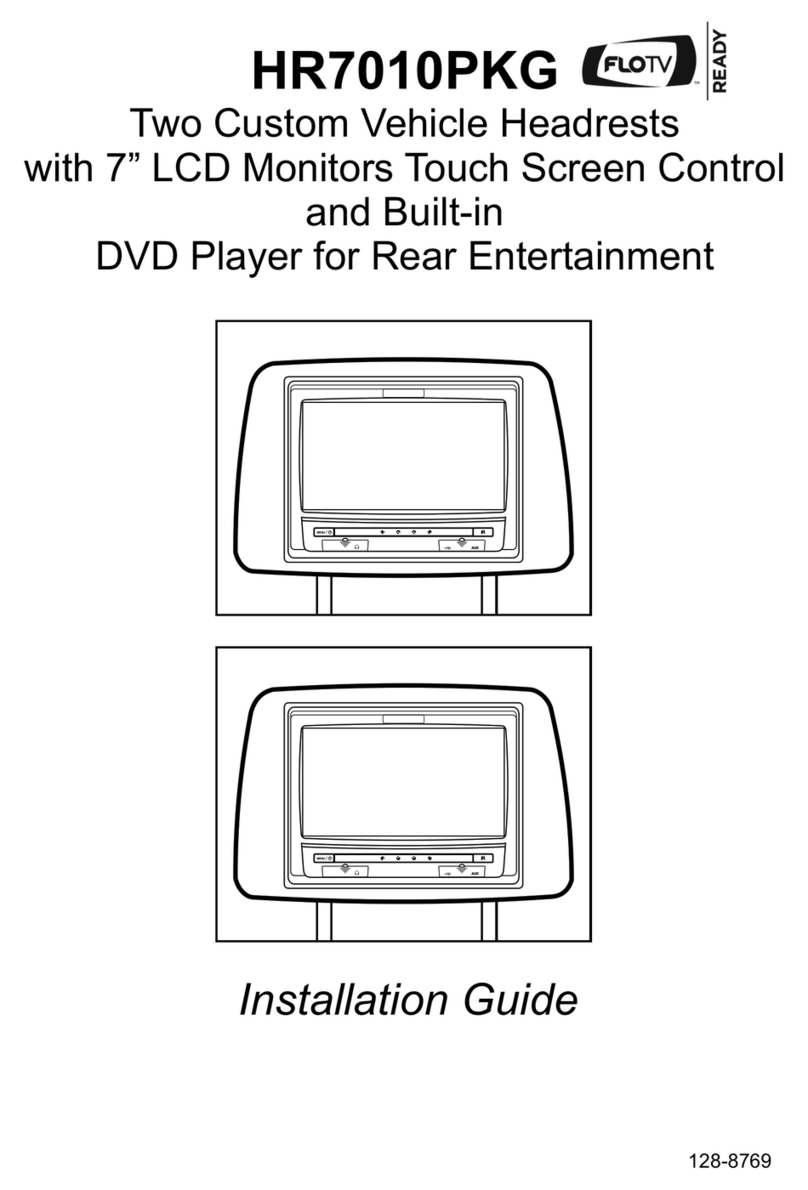
Audiovox
Audiovox Mobile Video HR7010PKG User manual

Audiovox
Audiovox AVXMTG13UHD User manual

Audiovox
Audiovox Movies2Go 128-8290 User manual

Audiovox
Audiovox VOD806 - LCD Monitor And TV Tuner User manual

Audiovox
Audiovox LCM 7070 User manual

Audiovox
Audiovox 1020650 User manual
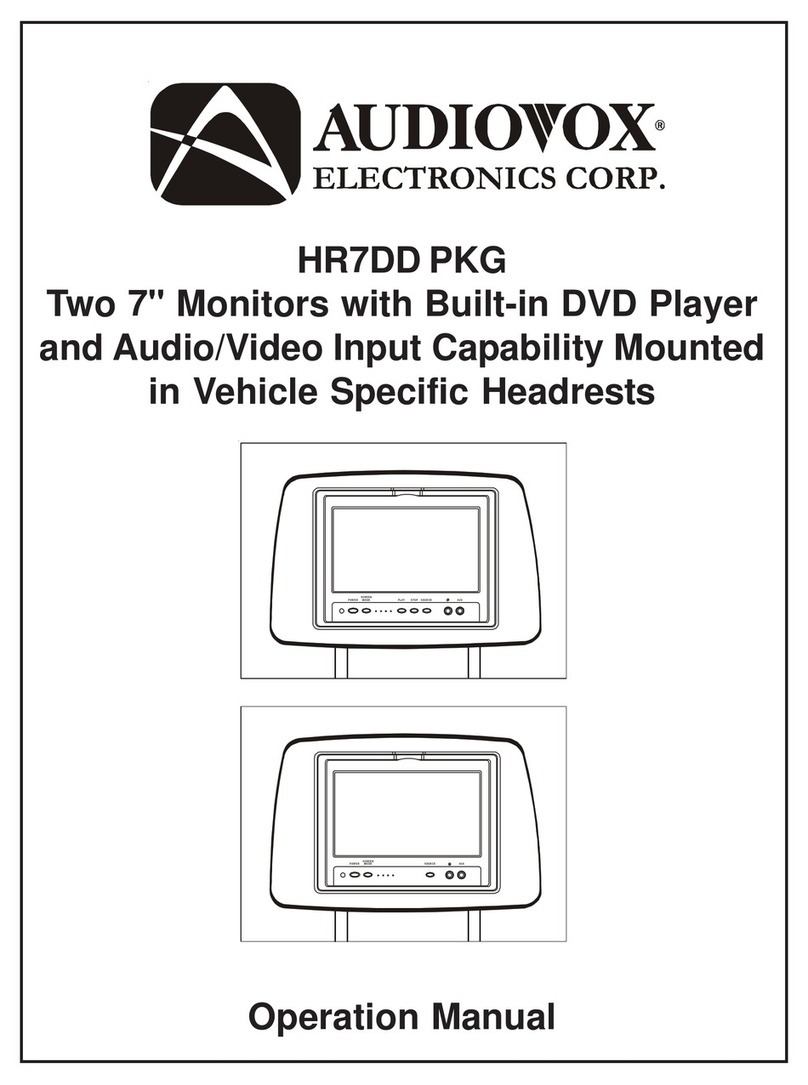
Audiovox
Audiovox HR7DD PKG User manual

Audiovox
Audiovox AVXMTG13UA User manual
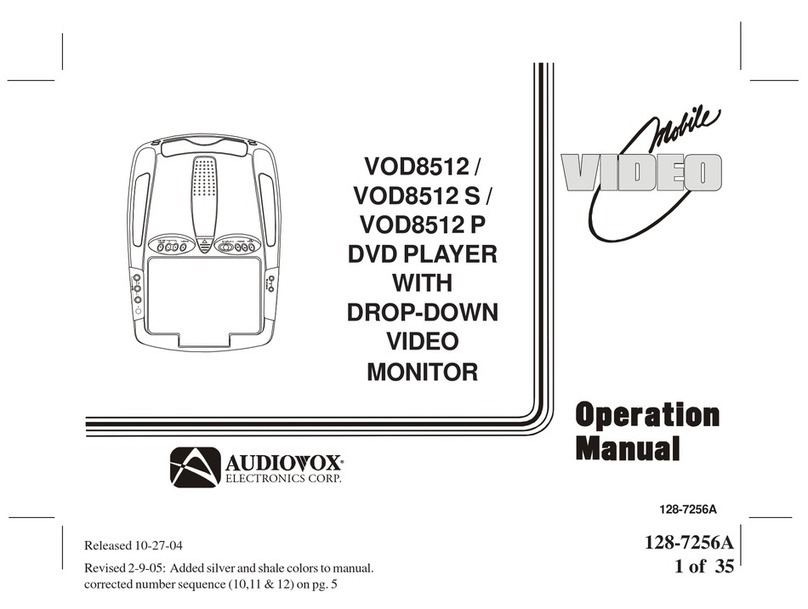
Audiovox
Audiovox VOD8512 S User manual

Audiovox
Audiovox VOH684 User manual
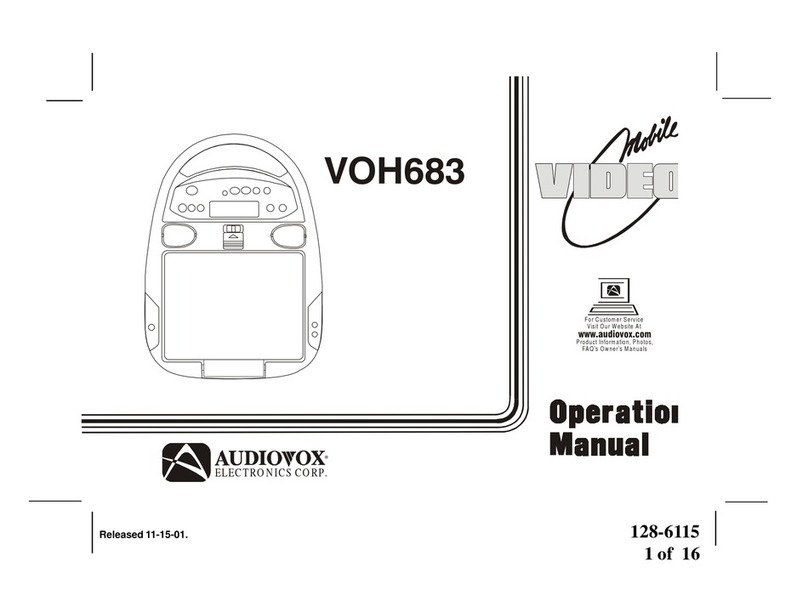
Audiovox
Audiovox VOH683 User manual

Audiovox
Audiovox LCM56 User manual

Audiovox
Audiovox VME 9309 TS User manual

Audiovox
Audiovox VOD701 User manual
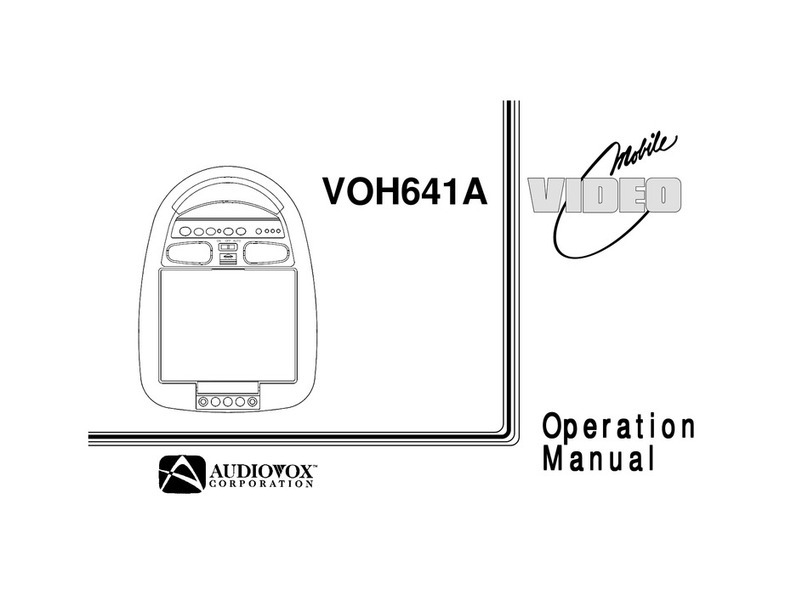
Audiovox
Audiovox VOH641A User manual

Audiovox
Audiovox VOD102 - DVD Player With LCD Monitor User manual
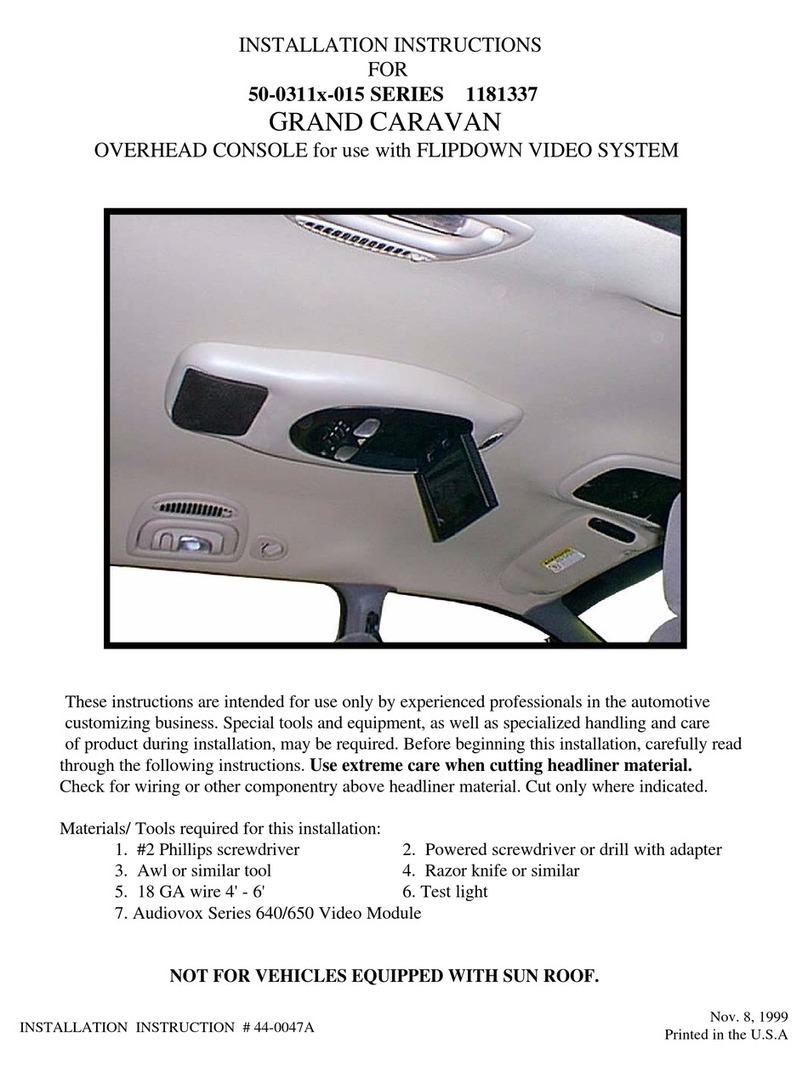
Audiovox
Audiovox 50-0311x-015 Series User manual
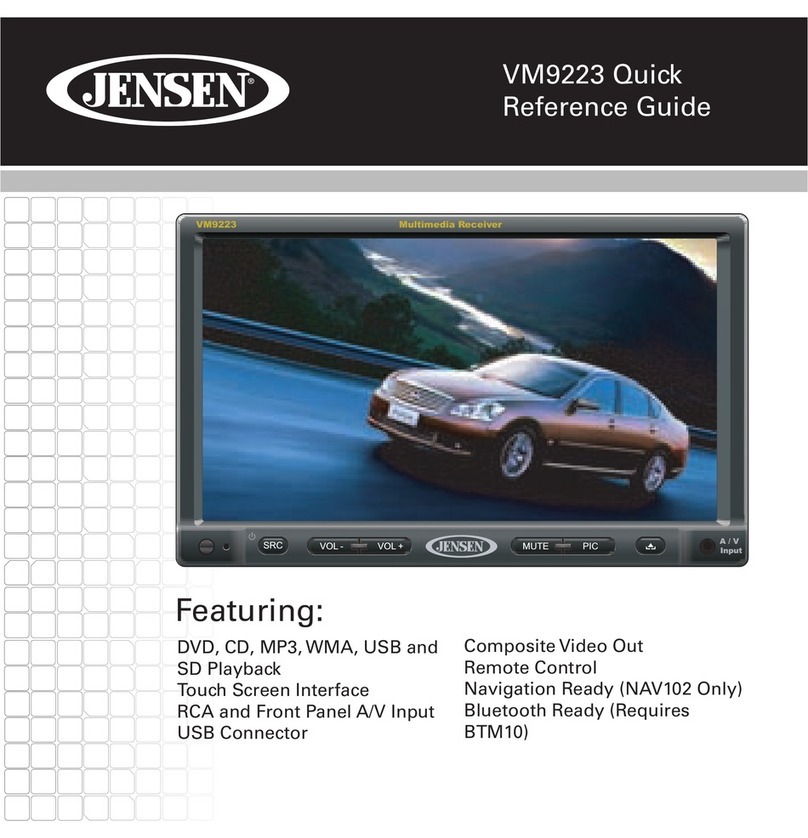
Audiovox
Audiovox VM9223 User manual
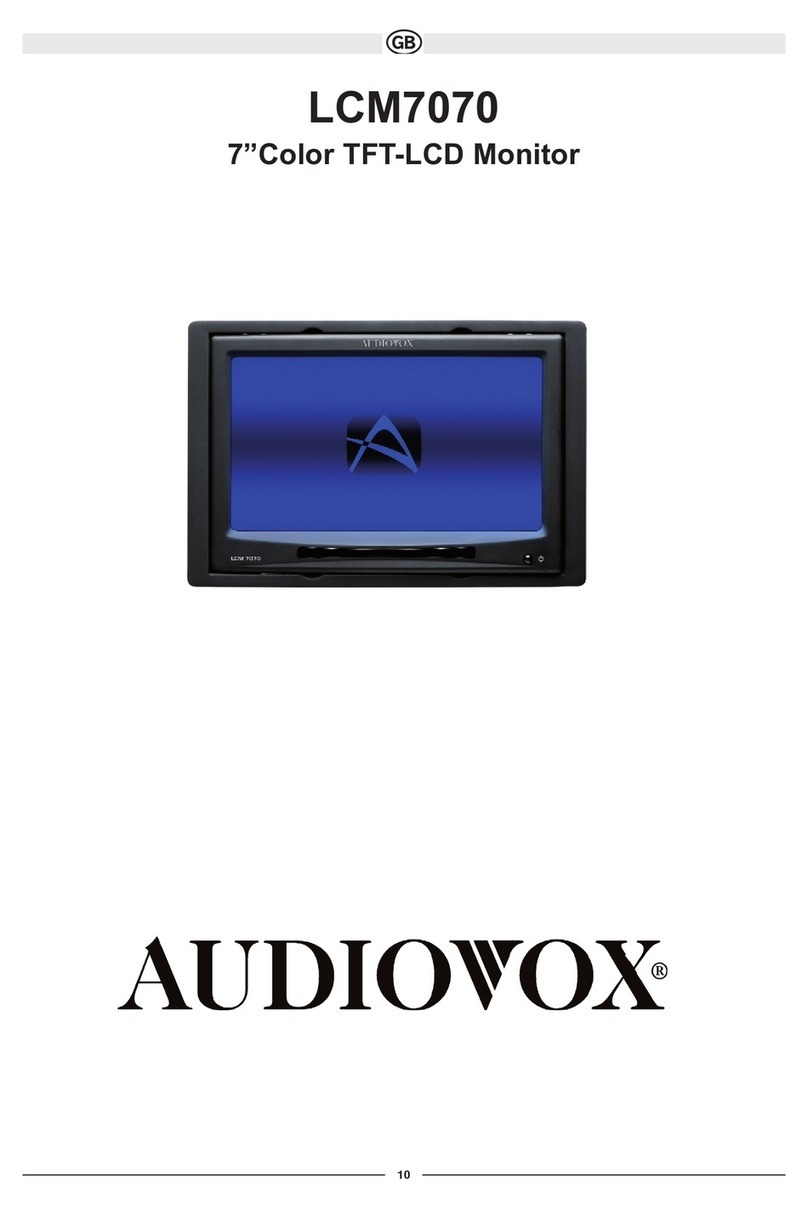
Audiovox
Audiovox LCM 7070 User manual