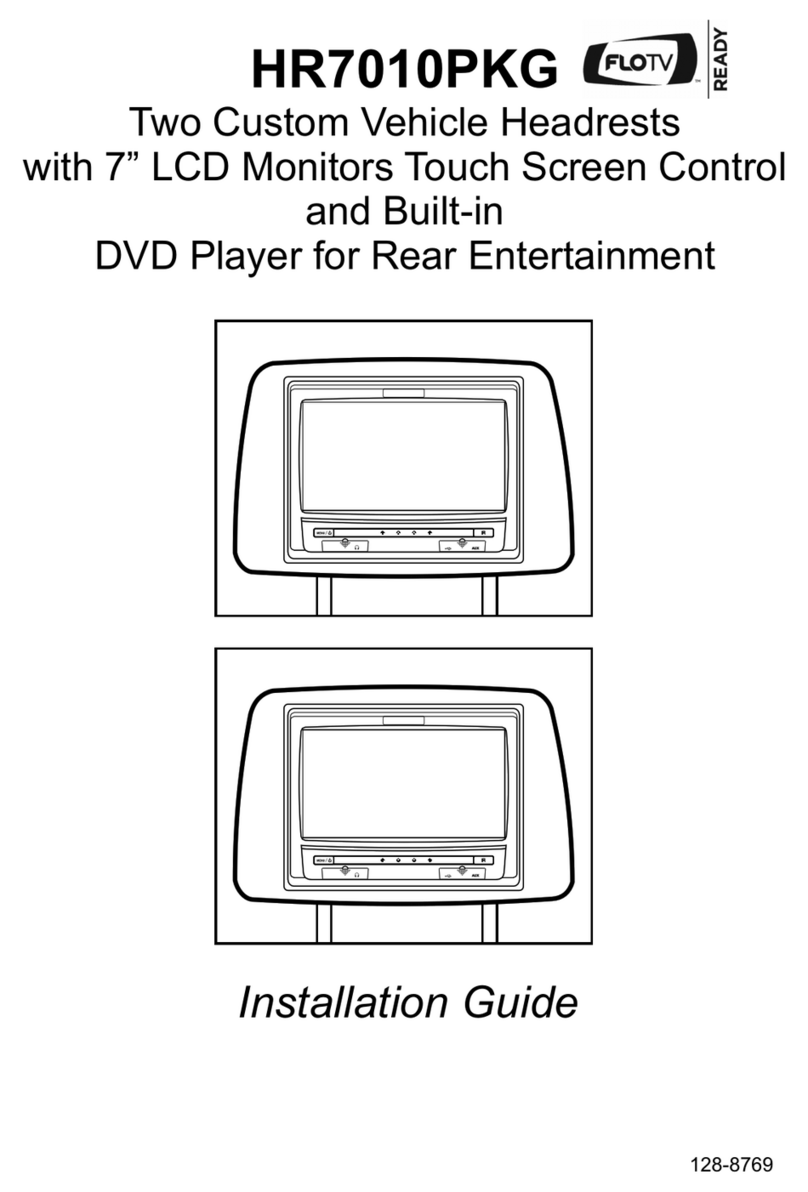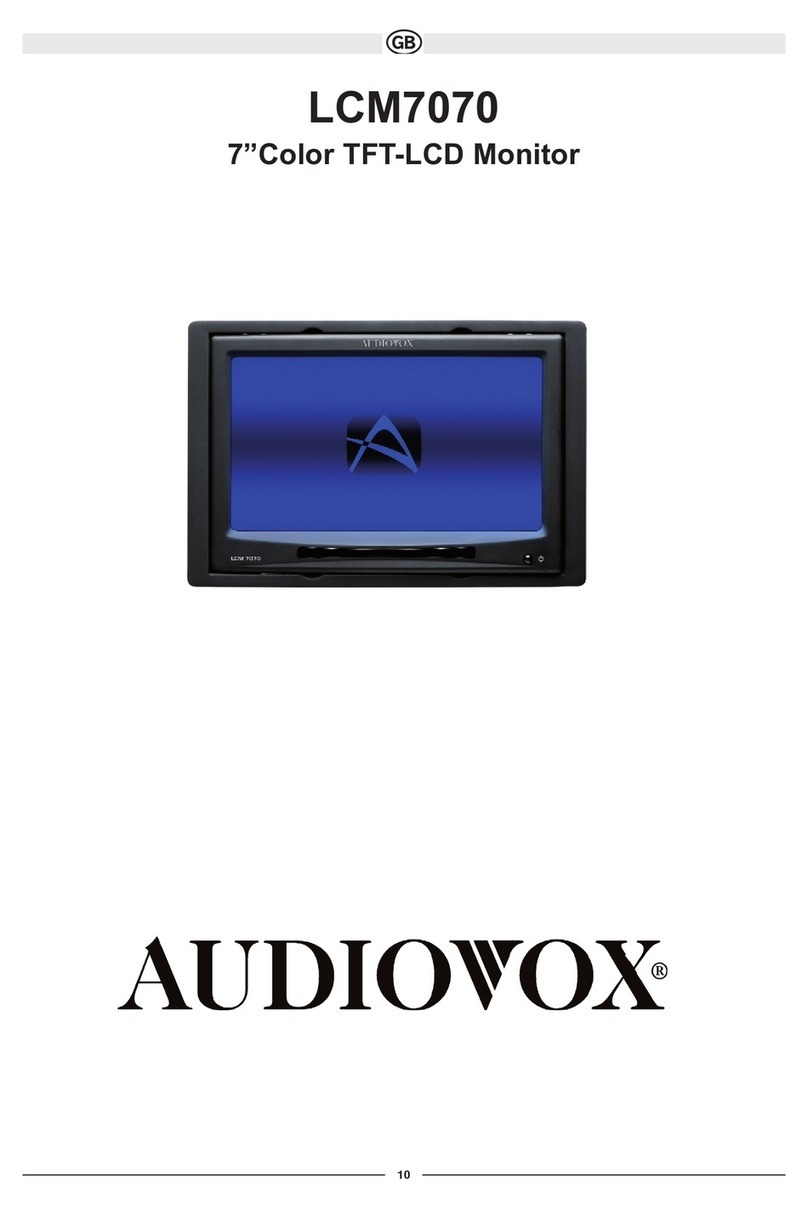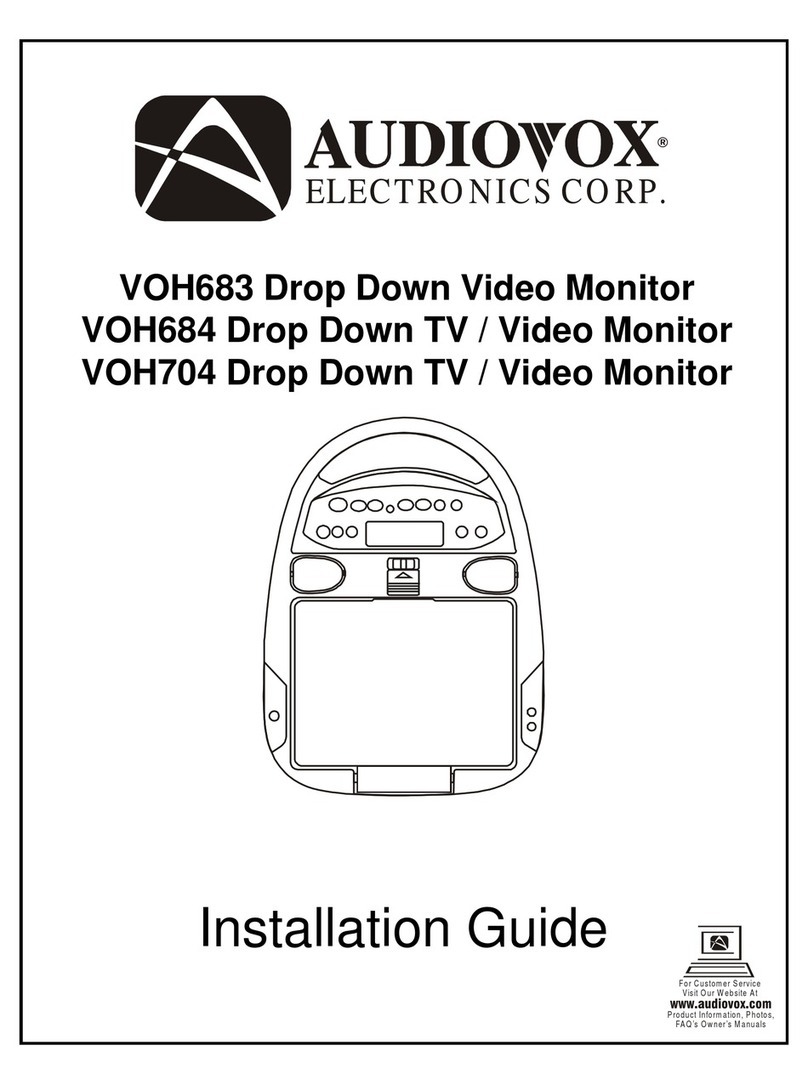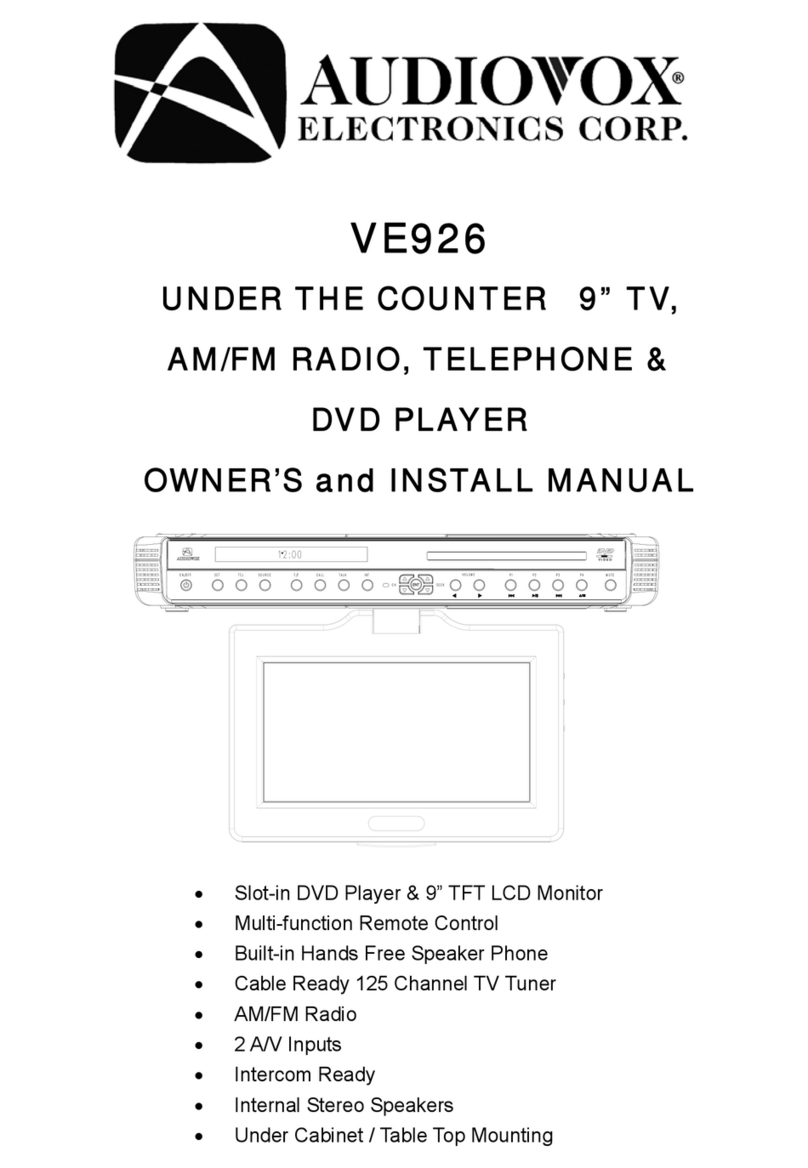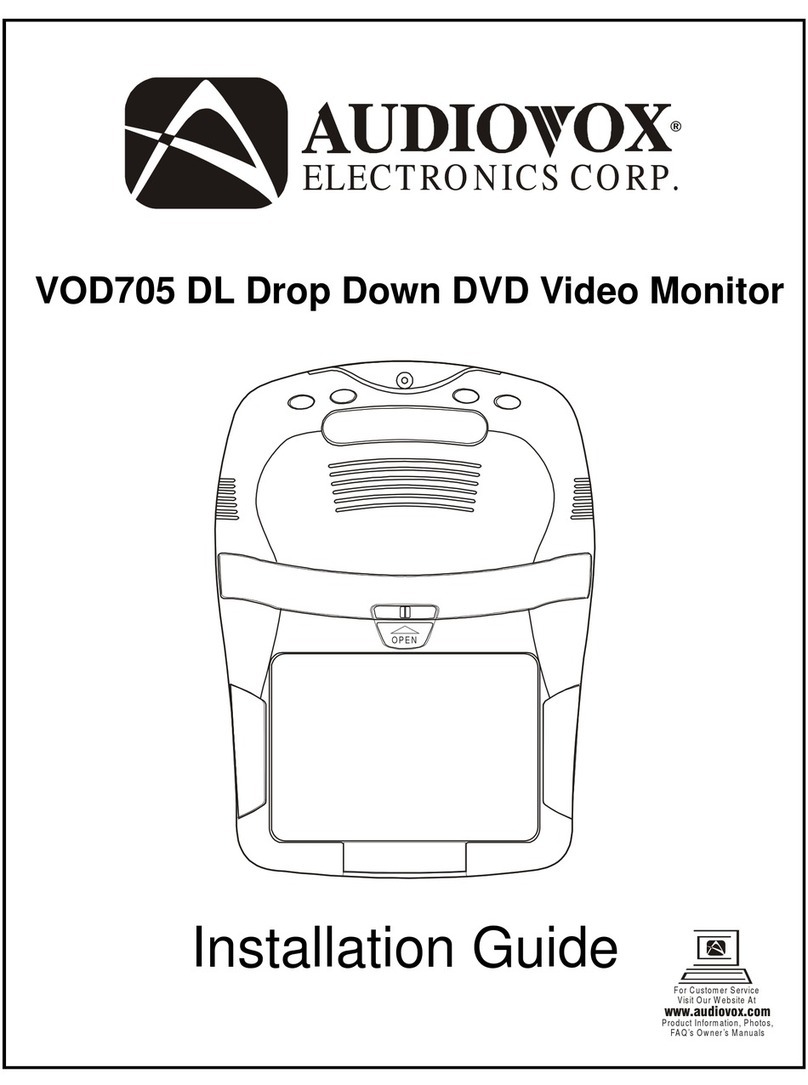7) Connect all the components together (electrically) and verify proper operation of
all the system functions.
A) The headrest DIN cables and the FMM inter-connect box DIN cables are color
coded. Connect each headrest cable to the correct color cable on the FMM
inter-connect box. In some vehicles it will be necessary to use the supplied DIN
extension cables to reach from under one seat to the other seat. The DIN
extension cables can be used for either the M1 or M2 monitors. The extension
cables are labeled M1-M2 A and M1-M2B, and are not color coded. When
connecting the extension cables, ensure that the A extension cable is used with
the A monitor cable and the B extension cable is used with the B monitor cable.
B) Extend the wireless FM antenna to its full length and orientate for best
reception. Do not place it on the FMM inter connect box.
C) Connect the DC power jack.
8) After verifying the proper operation of the system cover all of the DIN connectors
with the DIN connector covers and proceed to mount each component.
9) When all the components are mounted, recheck the entire system to be sure it is
functioning correctly. Make sure that no wiring was pinched, or connected
improperly during the final installation.
Wireless FM Modulator
The HR9000PKG is equipped with a built-in wireless FM Modulator*, that allows
you to listen to the DVD audio signal by tuning your vehicle's radio to the selected
frequency, (88.3, 88.7, 89.1, 89.5, 89.9MHz). This feature is accessed by using the
FM transmitter buttons on the remote (ON/OFF, Channel Select).
Whenever the FM modulator is on, broadcast reception on the vehicles radio will
be poor Switching off the FM modulator will allow normal radio reception.
*Note: In certain areas where there are a large number of FM radio stations (e.g. large
cities, urban areas), the reception of the FM signal may not be satisfactory, resulting in
static, distorted sound or signal bleed thru from strong local radio stations. This is not a
defect in the product, but the result of a stronger local radio station overpowering the
wireless FM transmitter in your overhead pod.
If wireless reception is unsatisfactory, an optional wired relay box (Audiovox P/N
SIRSWB) can be installed which will improve audio quality. Please contact the installer
if this is the case with your product.
*Note: Extending the wireless antenna beyond its 12-inch length will cause the FM
Modulator to exceed FCC limits for wireless transmission. When installing the unit
position the antenna for the best reception.
5