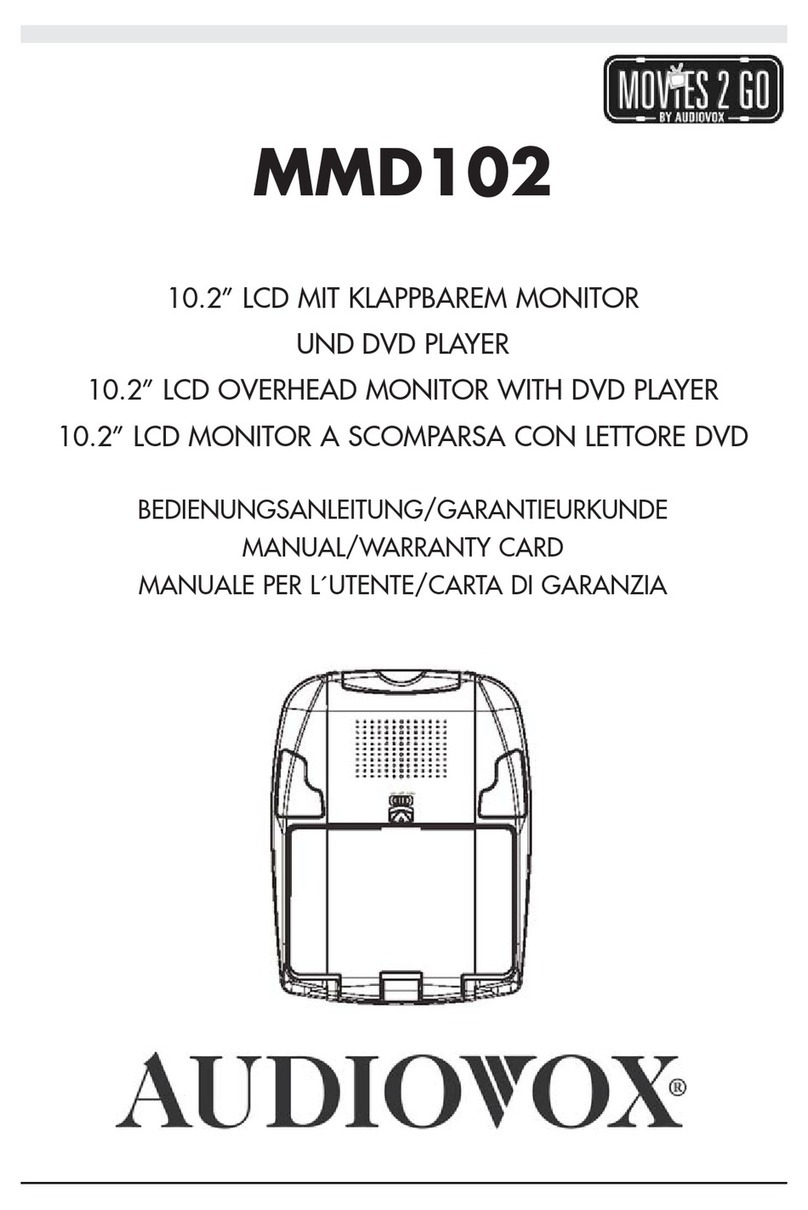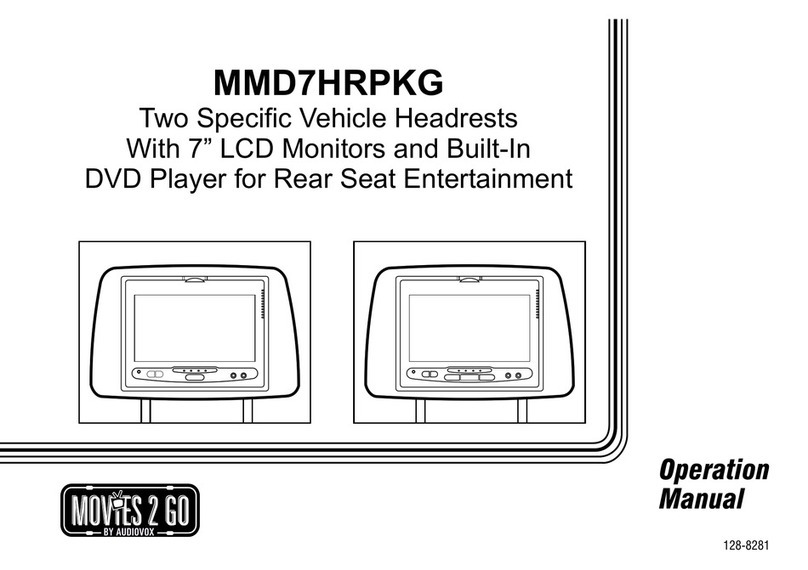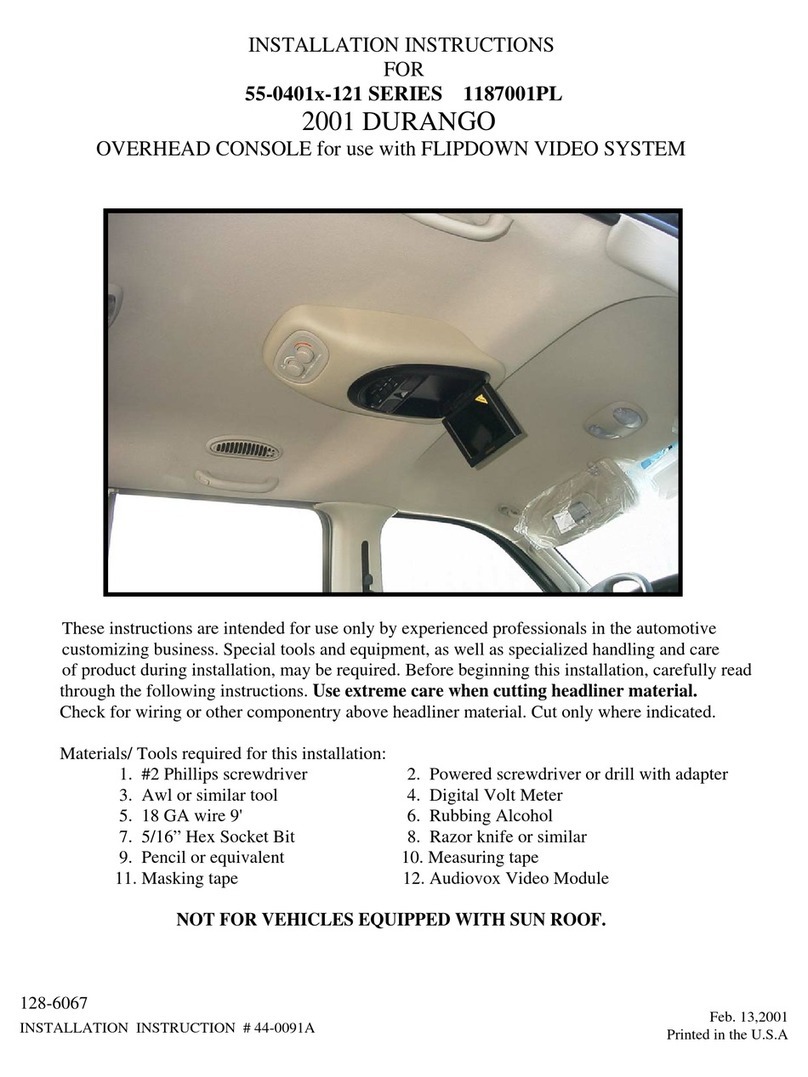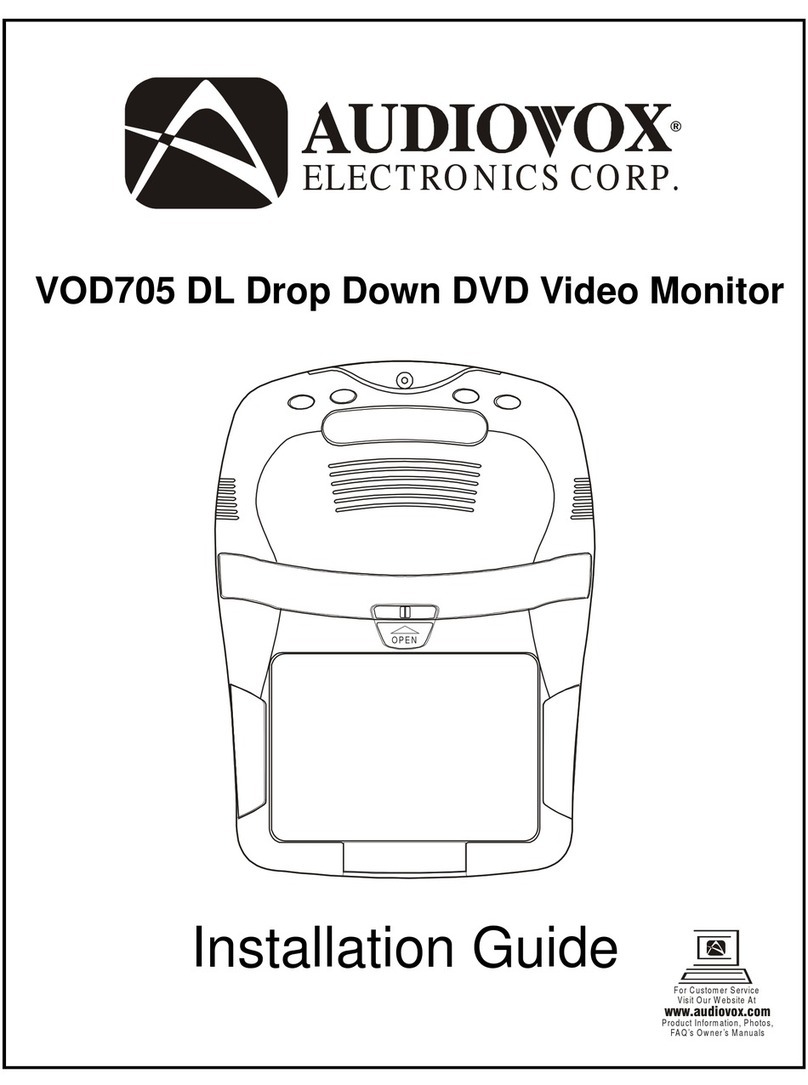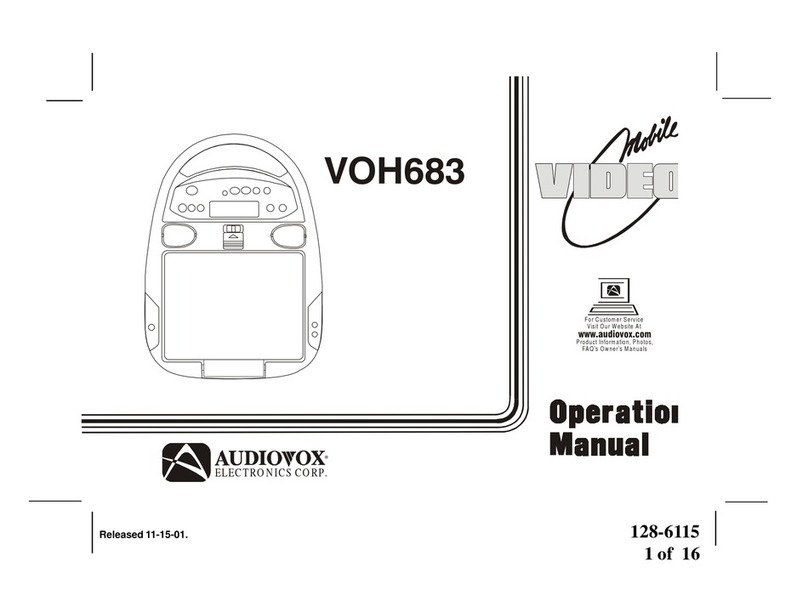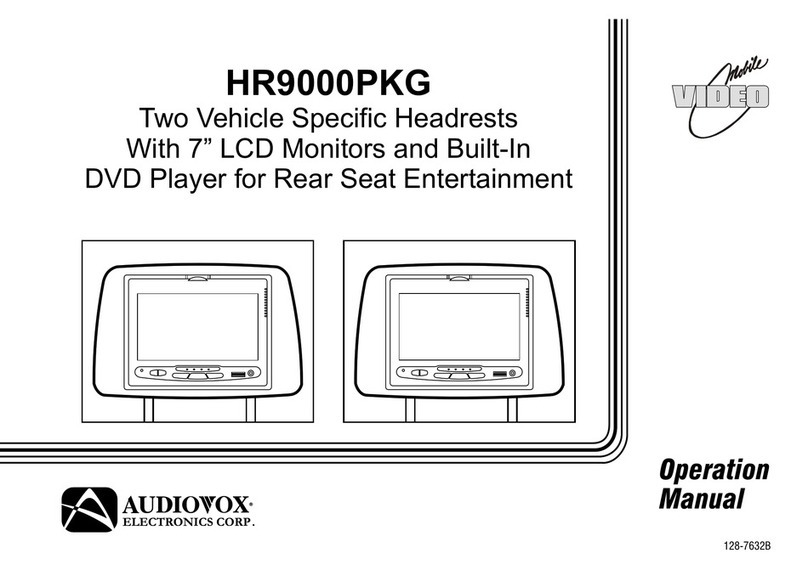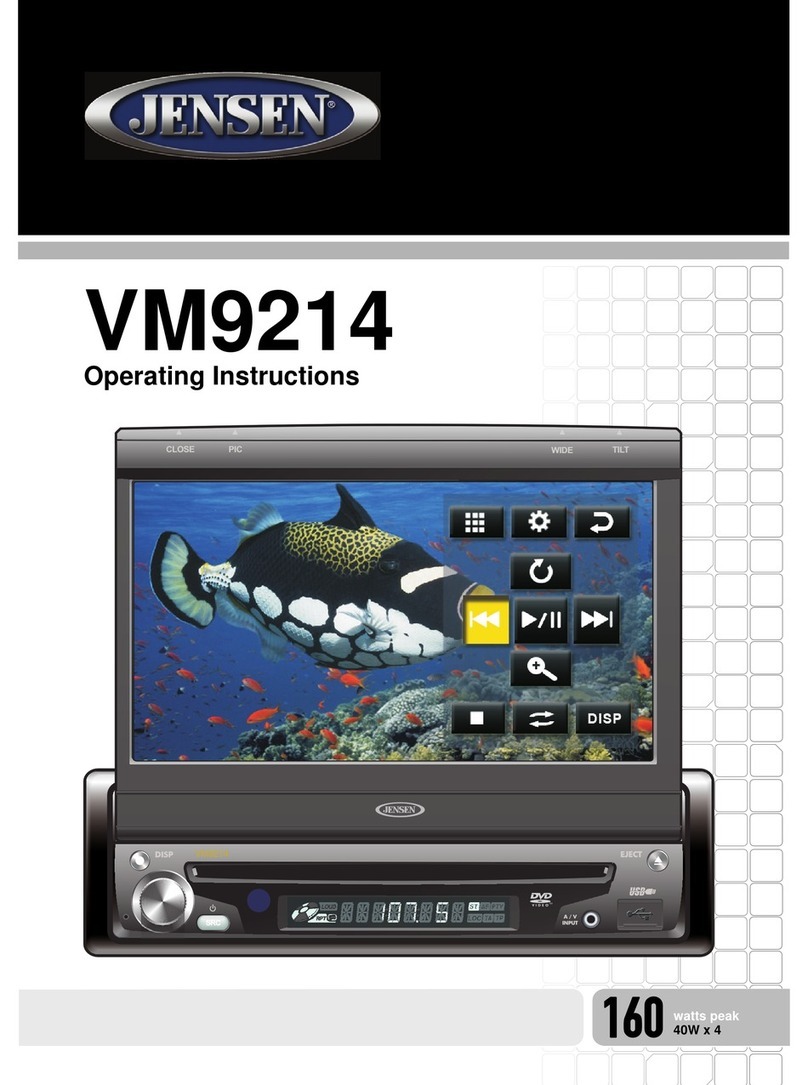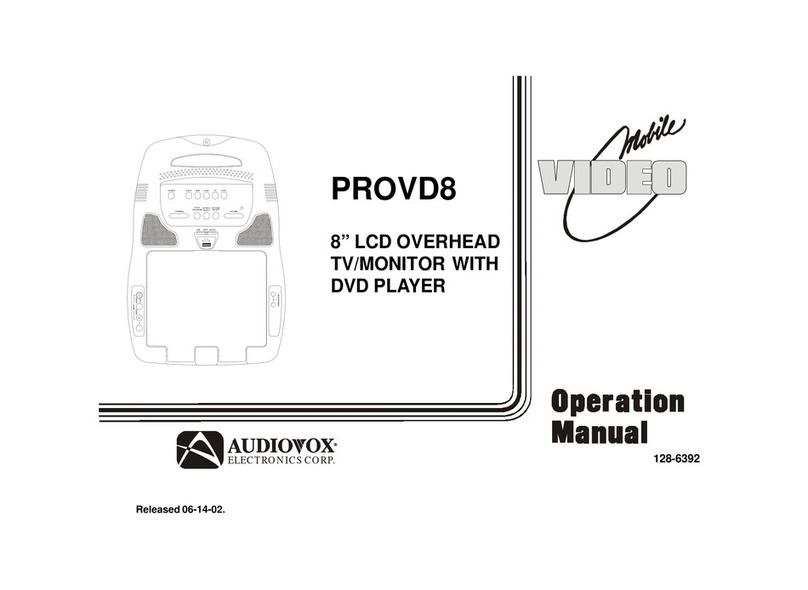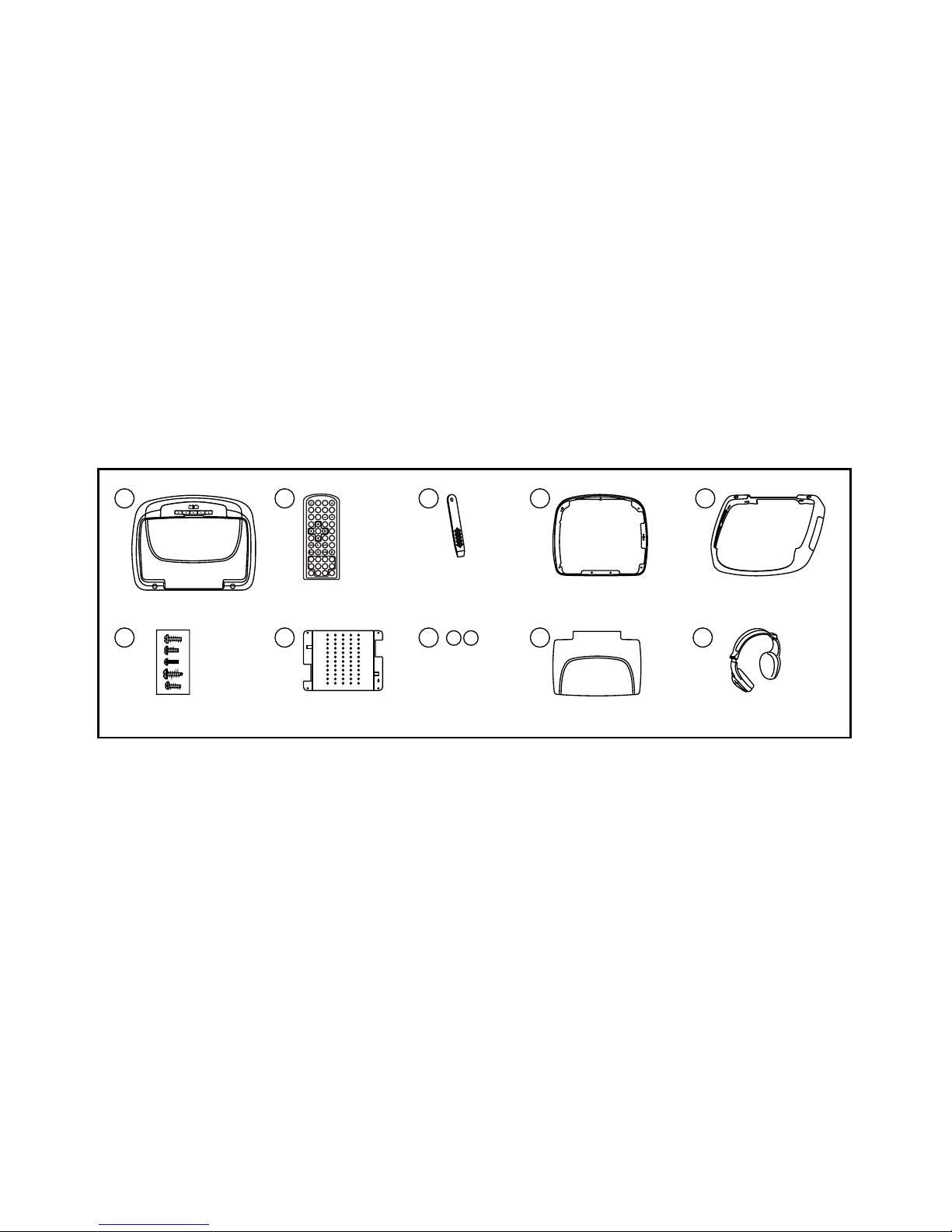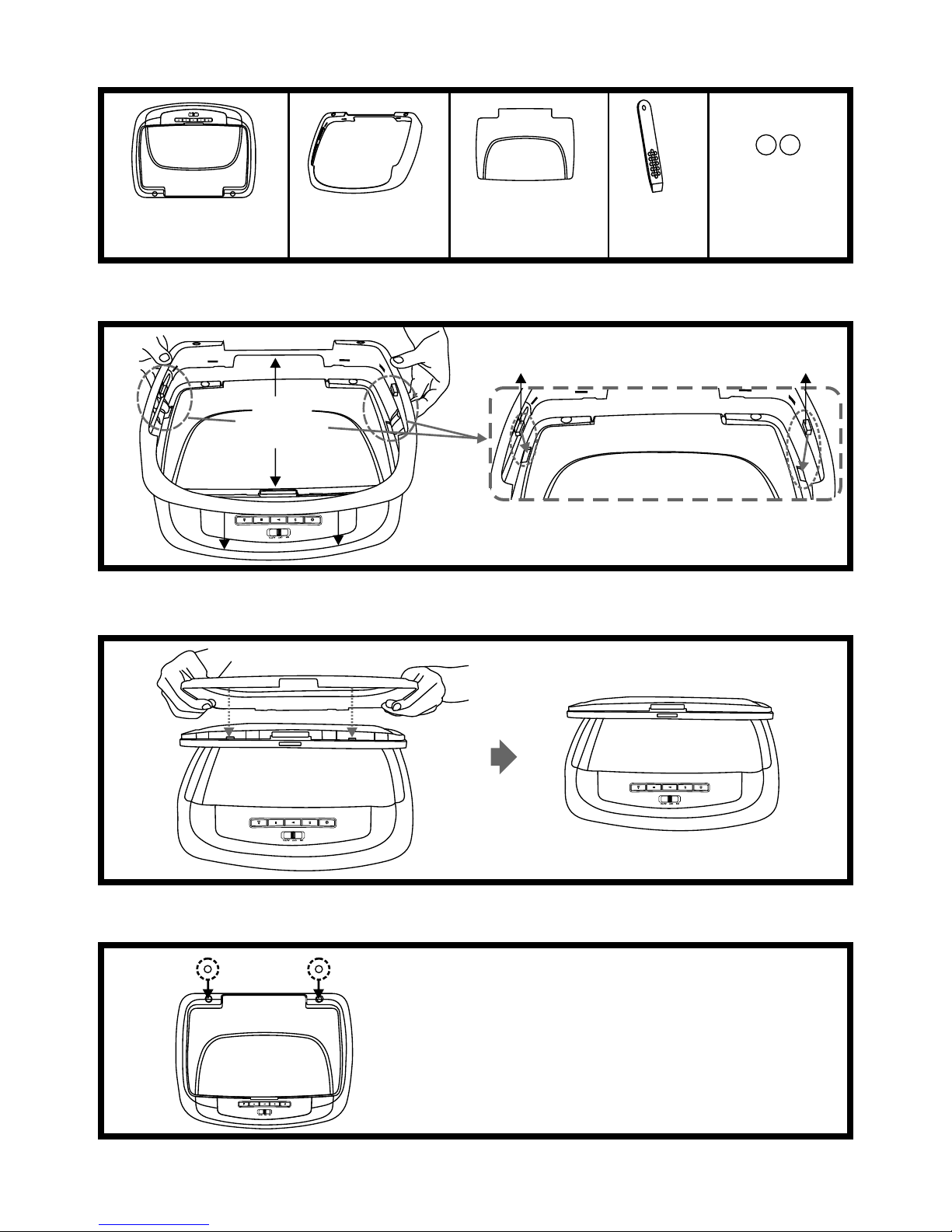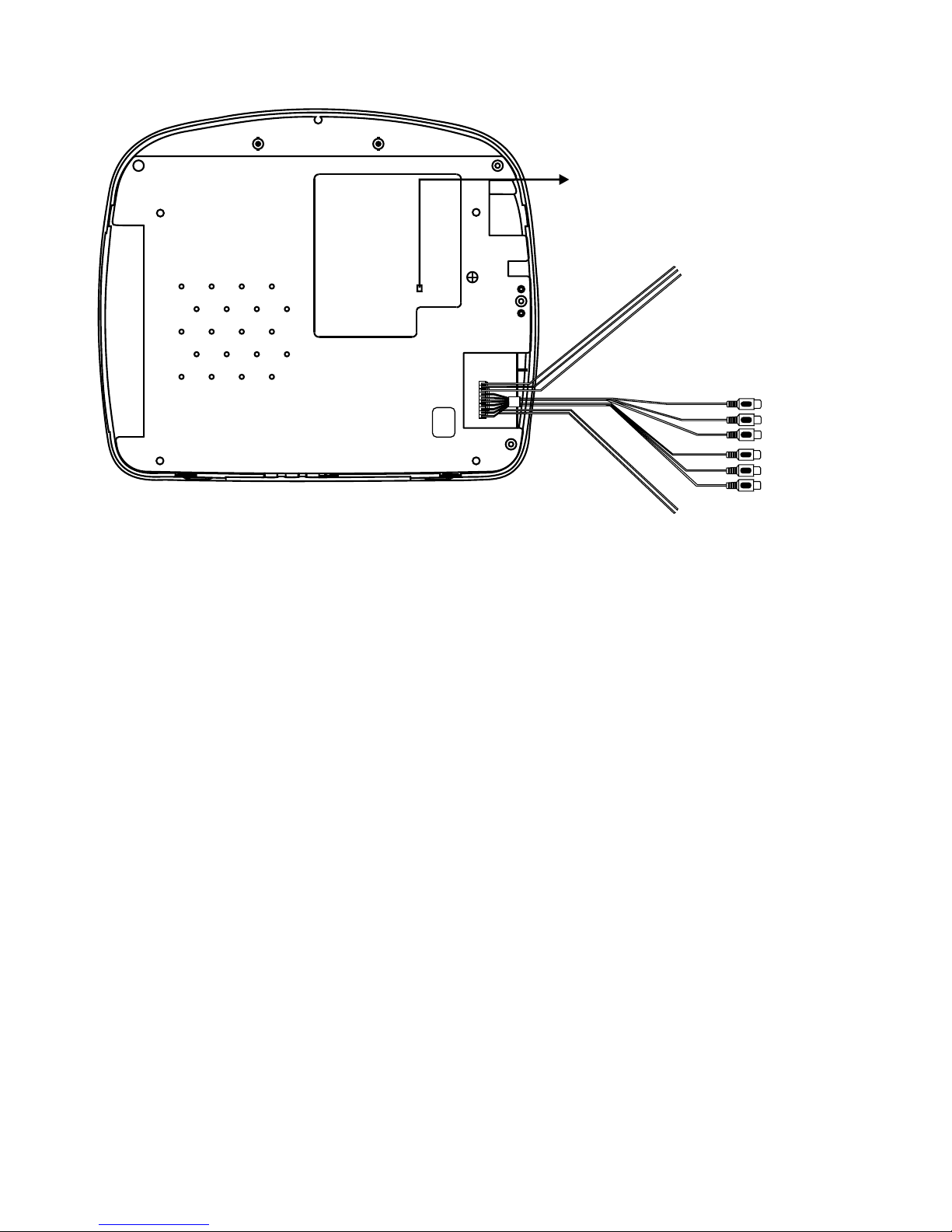VEHICLE PREPARATION:
1) Locate an accessory power source (+12v when key is in the ACC. and run positions, and 0v when
key is off), and also a good ground generally, these wires can be found at the ignition switch or fuse-
box.
2) The mounting method and location will vary from vehicle to vehicle, so this manual will only focus on
the installation of the VOD10 and related console accessories.
3) Generally, the best location for the video monitor is where the vehicle's factory dome light is
installed. The monitor should be located in such a manner that it can be comfortably viewed by rear
seat passengers.
NEVER INSTALL THE MONITOR IN A PLACE WITHIN THE DRIVER'S VIEW. THIS IS NOT ONLY
DANGEROUS, BUT IT IS ALSO ILLEGAL IN MANY STATES.
4) Once the mounting location of the monitor has been determined, there may be additional
preparation work necessary, depending on the vehicle structure and installation method. Some of
the steps that may be required are:
A) Removal of the vehicle's dome light
B) If the trim ring will be used, it may have to be trimmed to fit the contour of the vehicle's
headliner. Refer to the "Trim Ring Installation" section in this manual.
GENERAL INSTALLATION APPROACH:
1) Decide upon system configuration and options that will be installed (i.e.: what components, VCP,
Video Game, external amp, wireless headphones, VCP, etc.).
2) Review all manuals to become familiar with electrical requirements and hook ups.
3) Decide upon mounting locations of all components and method of mounting.
4) Prep the vehicle by removing any interior trim necessary to gain access to vehicle's wiring as well as
all areas where interconnecting wire harnesses will need to be located. If any access holes need to
be cut into the vehicle (headliner, other trim components etc.), this should be done now as well.
5) Route the wiring harnesses throughout the vehicle as necessary. (Refer to the Wiring Diagrams on
this manual as well as the wiring instructions for the individual components and accessory options
being installed). Be sure that all wiring is protected from sharp edges and is routed in such a manner
that pinched when all components and interior trim are fully installed. Be sure to leave enough slack
in the wiring at each component to allow working room.
6) Remove all A/V system components from their packaging and place them loosely in the vehicle at
their respective locations.
7) Connect all components together (electrically) and verify proper operation of all system functions.
Note: This is best done BEFORE, components have been permanently mounted.
8) After verifying proper operation of the system, proceed to mount of each component.
9) When all components are mounted, recheck function of entire system again to ensure that no wiring
was pinched or connected improperly during final installation.
6