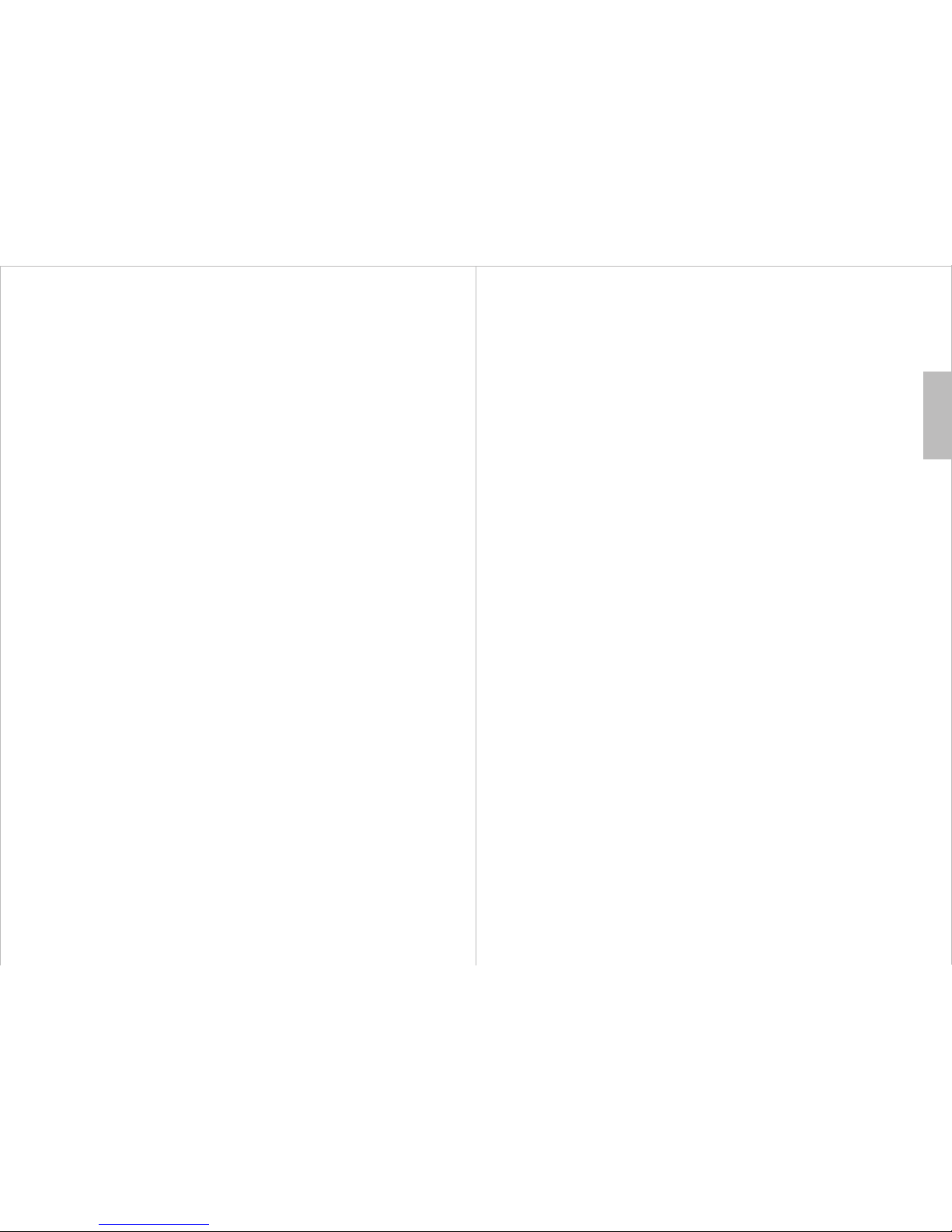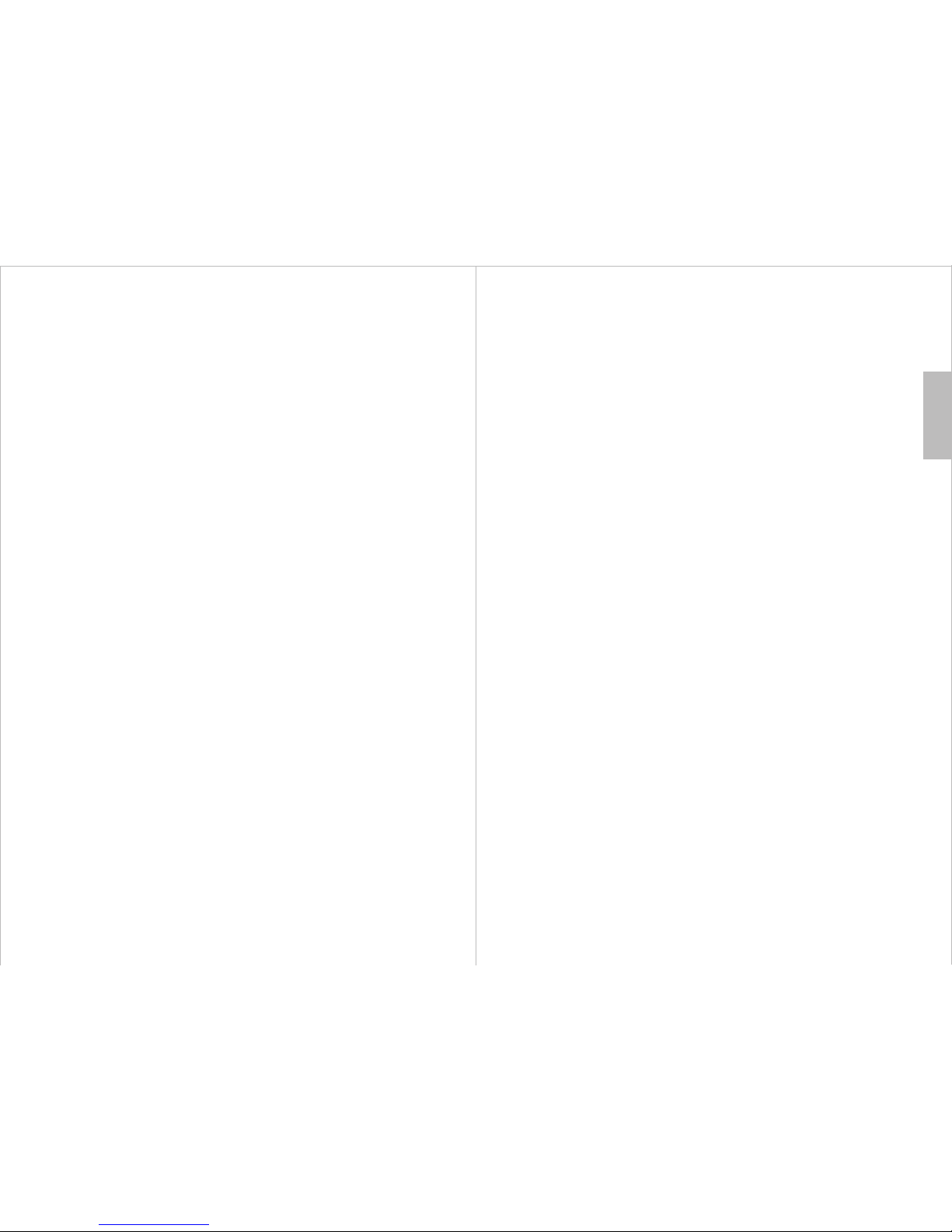-13-
English
-14-
5. Program Menu
The Program Menu gives access to the settings for saved channels,
the PVR, EPG and recordings.
5.1 Channel Manager
To enter channel manager, select Channel Manager from the program
menu and insert the password. The default password is ‘0000’ .
Double pressing OK on a selected channel opens a channel edit menu.
5.1.1 Rename a Channel
To change the name of a channel:
1) Select the channel in the channel manager window.
2) Press F3 and use the onscreen keyboard to rename.
3) Press OK to confirm the new name or RETURN to cancel.
5.1.2 Lock a Channel
1) Select the channel in the channel manager window.
2) Press the blue button to lock or unlock.
5.1.3 Delete a Channel
1) Select the channel in the channel manager window.
2) Press the red button.
3) Select OK to confirm or RETURN to cancel.
5.1.4 Favourite channel
1) Select the channel in the channel manager window.
2) Press the play/pause button to add or remove favourite.
5.2 EPG (Electronic Program Guide)
In the EPG, you can view the program guide and schedule recordings.
To access the EPG, select EPG from the program menu or press F1 on
the remote.
5.2.1 View Program Guide
To view the program guide of currently playing and upcoming programs
for a channel:
1) Select the channel in the left EPG window
2) The guide for the channel will appear in the right EPG window
5.2.2 Schedule a Recording or Reminder
To schedule a recording or reminder from the EPG:
1) Select the channel that the program is on in the left EPG window
2) Press the right arrow to move to the right EPG window.
3) Highlight the program to record and press OK.
4) Set the repeat setting from Once/Daily/Weekly.
5) Set mode to Record to record or View to remind.
5.3 PVR Settings
The PVR settings menu allows you to choose the storage device your
PVR records to and the size of the Timeshift buffer.
5.4 Recordings
The Recordings menu allows you to view and delete your previous
recordings. To access the recordings menu, select Recordings from
the program menu and input your password. The default password is
0000.
To play a recording, highlight it and press the yellow button.
To preview a recording, highlight it and press the red button.
To delete a recording, highlight it and press the blue button.
To access sorting and search options, press OK.
5.5 Time Shift
Time Shift allows you to pause and rewind live TV, it temporarily saves
the currently playing channel to your storage device. To activate the
Time Shift function, select Time Shift from the program menu and
follow the on screen instructions.
Note: An external storage device (USB or Micro SD card) is required to
use this function.