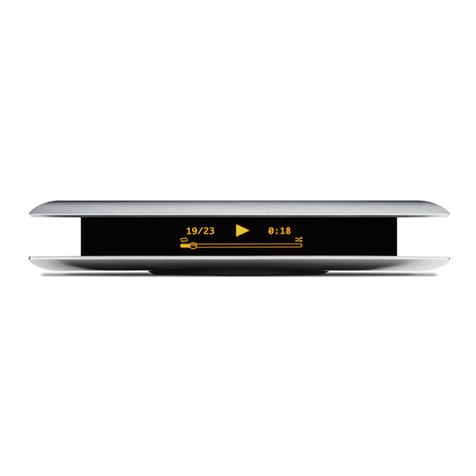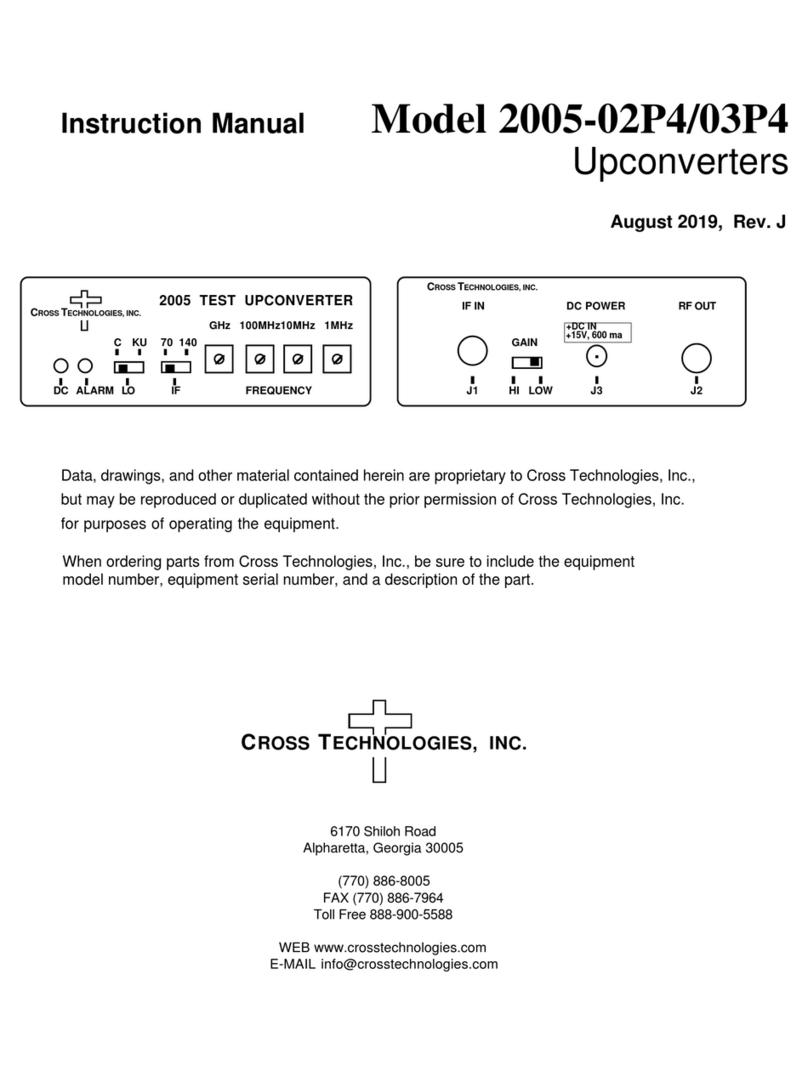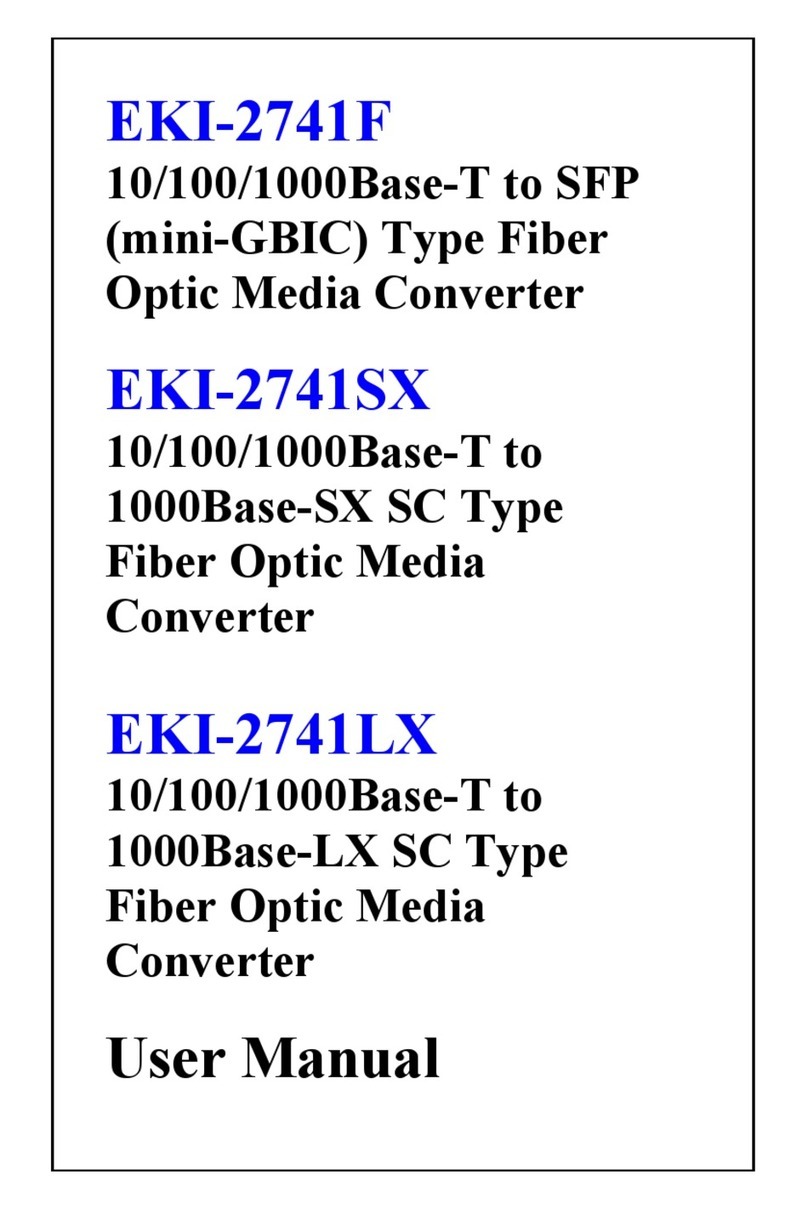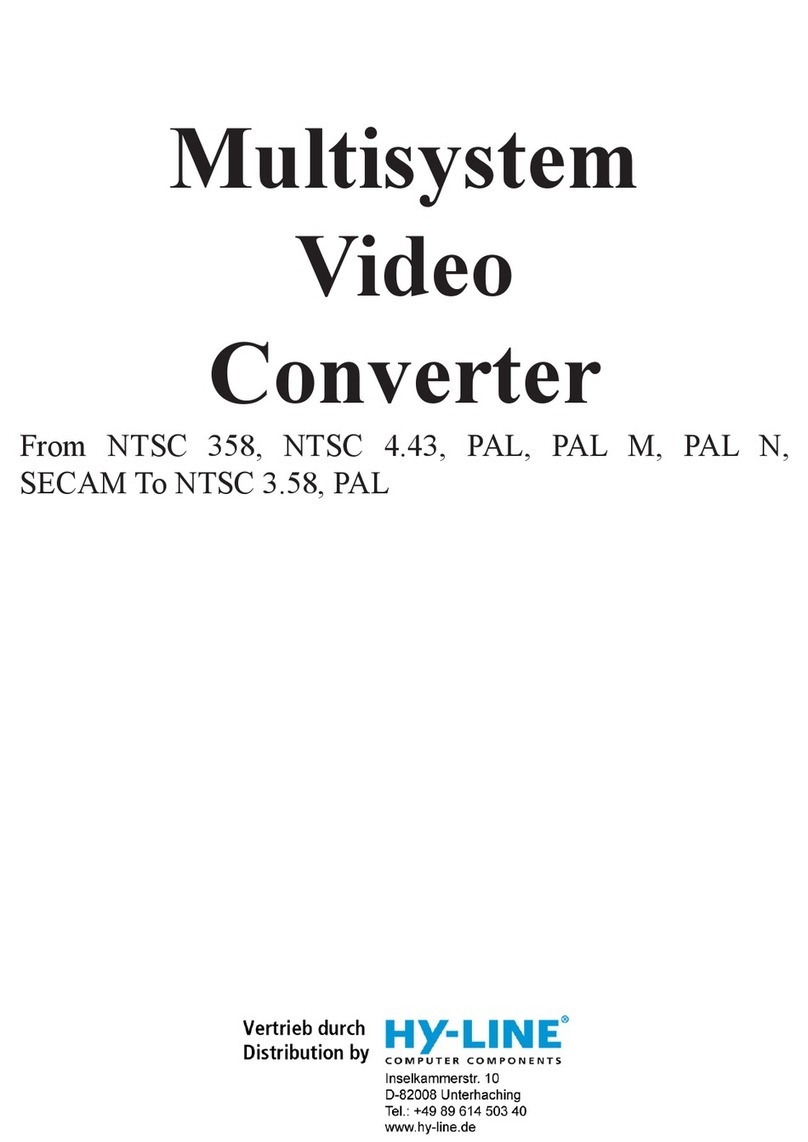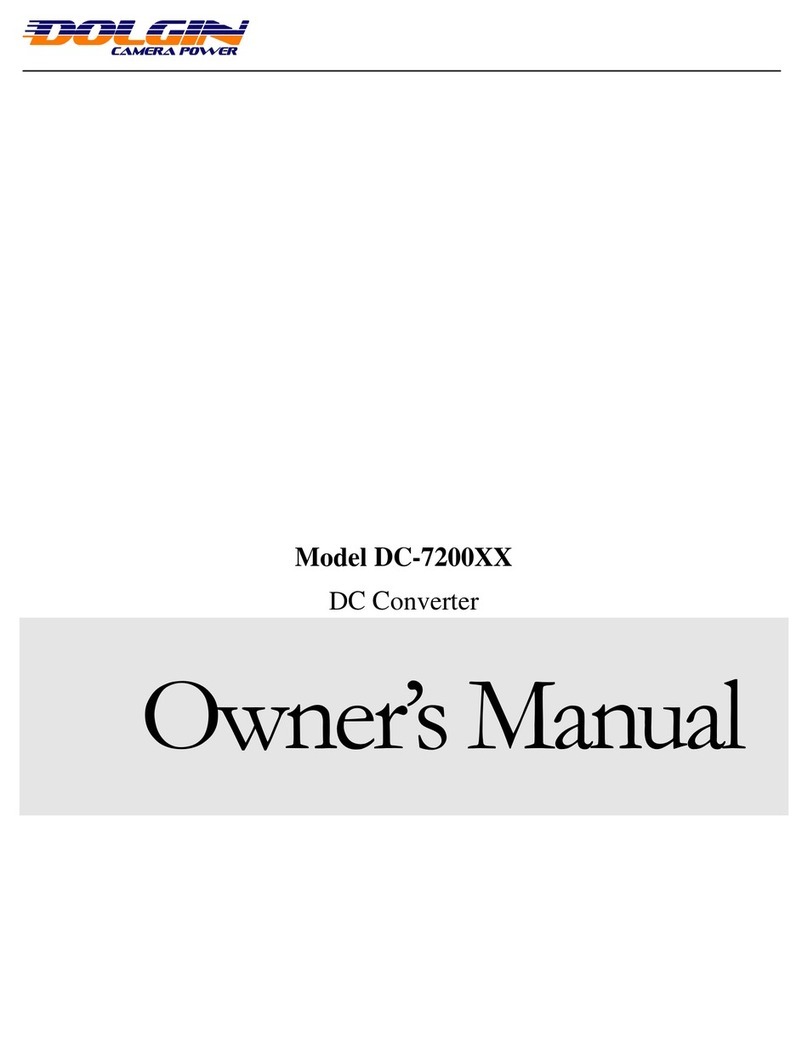Auralic VEGA G2.2 User manual

VEGA G2.2
Streaming DAC
User’s Guide


1
Copyright © 2008-2023 AURALIC LIMITED (AURALiC) and licensors.
All rights reserved. No part of this publication including but not limited to, graphics, text,
code or interactive features, may be reproduced without the express written permission
from AURALiC or its licensors. The content of this manual is provided for information use
only, is subject to change without notice, and should not be construed as a commitment
by AURALiC. AURALiC assumes no responsibility or liability for any errors or inaccuracies
that may appear in this manual. AURALiC, inspire the music, Lightning Streaming, Purer-
Power, ORFEO and their graphic logos are trademarks or registered trademarks of
AURALiC in the United States and/or other countries. AURALiC's trademarks may not be
used in connection with any product or service that is not AURALiC's, in any manner that
is likely to cause confusion among customers or in any manner that disparages or
discredits AURALiC. All other trademarks not owned by AURALiC that appear on this site
are the property of their respective owners, who may or may not be affiliated with,
connected to, or sponsored by AURALiC.

2
Welcome
Congratulations on your purchase of the AURALiC VEGA G2.2 streaming DAC. Please
take some time to read through this manual which provides a comprehensive,
thorough overview of the products features and functions.
Our VEGA DACs have won numerous awards for their exceptional sonic performance
since their debut in 2012. The VEGA G2.2, the result of over a decade of meticulous
research and development, is set to captivate music enthusiasts worldwide. We
continuously improve our hardware and software platforms, ensuring that each product
release represents a new level of DAC technology. The VEGA G2.2 has undergone a
major hardware upgrade that significantly boosts its capabilities—allowing for the
integration of future technologies and ensuring that it will remain on the cutting edge
for years to come.
Your Vega G2.2 incorporates several powerful features into its unique architecture. One
of the most unique features is called Direct Data Recording, it completely abandons the
use of PLL (phase lock loop) to extract clock signal from incoming signal: VEGA G2.2
records the audio data directly into system memory in binary format, bypassing the
original clock signal entirely. As a result, the VEGA G2.2 is immune to the input signal's
distortion and jitter, delivering the highest level of sound quality possible.
Based on the values of choice, natural sound, and reliability, our philosophy is a
fundamental part of every product we design. Sonically, we engineer both our software
and hardware to ensure a neutral and natural sound, allowing you to tailor your musical
taste through speaker choice and room setup. As part of our philosophy, we've
developed our own software ecosystem. This ecosystem lets us quickly and easily adapt
to technological changes or add new features and services, letting you relax and enjoy
the music. Your VEGA G2.2 runs on our fast and reliable Lightning streaming platform,
allowing you to control different settings in the DAC. It also provides access to the
optional streaming components built into your VEGA G2.2 if you would like to connect
it to services like Qobuz, Tidal, or Amazon Music Unlimited.
Keeping your VEGA G2.2 current is easy with our over-the-air software updates. We
regularly add new features and services, allowing you to relax and enjoy state-of-the-art
streaming music. When working as a streamer, your VEGA G2.2 will automatically
download and install new updates as we release them. If you use VEGA G2.2 as pure
DAC, don’t forget to connect it to Internet regularly so it can receive the latest updates.
Welcome to the AURALiC community. We sincerely hope the VEGA G2.2 gives you years
of listening pleasure.

3
Table of Contents
Welcome ................................................................................................................... 2
Understanding the Technology .................................................................................. 5
Network Requirements ............................................................................................. 6
Warranty ................................................................................................................... 7
Unpacking ................................................................................................................. 9
Placement and Cabling .............................................................................................. 9
Placement ......................................................................................................................... 9
Check Your AC Mains Voltage .......................................................................................... 10
Fuse Specification ............................................................................................................ 10
Cabling ............................................................................................................................ 11
Front Panel .............................................................................................................. 15
Power Management ................................................................................................ 16
Power On/Off .................................................................................................................. 16
Standby ........................................................................................................................... 16
Sleep ............................................................................................................................... 16
Force Off .......................................................................................................................... 17
Connect VEGA G2.2 to a Home Network .................................................................. 18
Use Lightning DS Setup Guide .......................................................................................... 18
Use Front Panel Control ................................................................................................... 20
Setup Music Library and Streaming Service .............................................................. 22
Add UPnP/DLNA Media Server as Music Library ............................................................... 22
Add Streaming Service in Lightning DS ............................................................................. 23
Display and Operation ............................................................................................. 25
Welcome Screen .............................................................................................................. 25
Main Menu ...................................................................................................................... 26
Playing ............................................................................................................................. 27
Queue .............................................................................................................................. 28
System ............................................................................................................................. 28
Streamer .......................................................................................................................... 29
Master Clock .................................................................................................................... 29
Input ................................................................................................................................ 30
Lightning Web Control Interface .............................................................................. 31
Smart-IR Remote Control ......................................................................................... 33
Lightning DS ............................................................................................................ 34
Main Interface ................................................................................................................. 34
Album Information .......................................................................................................... 35

4
Playback Control .............................................................................................................. 36
Queue Interface ............................................................................................................... 37
Side Menu ....................................................................................................................... 38
Use with Other Software ......................................................................................... 40
Device Activation and Deactivation ......................................................................... 41
Cleaning .................................................................................................................. 42
Support & Contact ................................................................................................... 43
Specifications .......................................................................................................... 44
AURALiC Product Registration Form ........................................................................ 45

5
Understanding the Technology
When use it as a streamer, your VEGA G2.2 has the ability to work with different
technologies and control software. The most common way to operate your new
streamer is in Lightning mode. This is when you take full advantage of our Lightning
Streaming Platform by controlling it with our iOS App Lightning DS or another
OpenHome protocol based control software. When operating in Lightning mode, there
are three fundamental elements to the system: Renderer, Server, and Controller. The
Renderer is the physical device that plays the music, e.g. VEGA G2.2. The Server provides
the music library. When playing files stored locally on your network, the server can be
any UPnP/DLNA media server. If you use an internet streaming service like Qobuz, Tidal,
or Amazon Music, that platform acts as the server as well.
The Controller is the software you use to browse and select music. With AURALiC
products, you have the freedom to choose from a number of different Controller
options. When operating in Lightning mode, you can use our Lightning DS App or any
OpenHome protocol based software such as BubbleUPnP or Kazoo as your controller.
Operating in this mode allows the Renderer to fetch the music data directly from the
Server without passing through the Controller. Since Lightning mode is an integral part
of our system, it allows us to apply some advanced technologies, like our memory cache,
to optimize the sound quality. This feature preloads the music data from the server into
the Renderer’s memory, allowing it to be played bit-perfect from the most pristine
environment possible.
Your VEGA G2.2 can also work in many ways other than Lightning mode. If you prefer
the Roon ecosystem, the VEGA G2.2 will operate seamlessly as a certified RoonReady
endpoint. It also works directly with TIDAL Connect, Spotify Connect, and provides the
option of an AirPlay or Bluetooth connection. Each of these systems has its own specific
operating environment, which requires us to bypass our memory cache system. Some
of the other processing features available via Lightning mode may be disabled as well.
Your VEGA G2.2 will sound slightly different when using these software options, but not
necessarily worse. Each of these systems uses its own technology to optimize for sound
quality.

6
Network Requirements
If you are planning to use your VEGA G2.2 as a streamer, it is very important to be aware
the network requirements for proper operation.
Our Lightning streaming technology utilizes SSDP (Simple Service Discovery Protocol), a
network package that facilitates communication between Lightning DS and your
streaming device. However, poorly designed routers and network switches often
mishandle SSDP, causing issues. We have encountered WiFi routers that fail to broadcast
SSDP messages effectively between Ethernet and WiFi connected devices or within the
same WiFi network. If you are using a low-cost WiFi router provided by your ISP, it is
likely to be insufficient for this task, resulting in difficulties finding the streaming
device within Lightning DS or experiencing significant delays in device detection.
The ability to stream Netflix or play Pandora on your smart speaker does not necessarily
guarantee that your router can handle specific multicasting (SSDP) messages without
dropouts or block certain (IGMP/ICMP) data packets that AURALiC Lightning devices rely
on for optimal performance. In many cases, lower-performing routers provided by your
Internet Service Provider may struggle with this type of traffic due to their firmware
limitations. Additionally, a weak WiFi connection can also impact the transmission of
these UDP discovery data packets, even if your other data connections appear to be
functioning as they should.
We recommend upgrading to a high-performance aftermarket router manufactured by
reputable brands like Netgear, ASUS, or Linksys to resolve these issues and ensure the
best streaming experience.
It's worth noting that some enterprise-level network routers and switches implement
additional security measures that require specific configuration to enable SSDP
messages, those security measures may also block IGMP/ICMP messages which are
essential for your AURALiC devices to join your network properly. If you are using this
type of equipment, we advise consulting an IT professional for assistance in setting up
the firewall policy correctly.

7
Warranty
AURALiC offers a 1-Year factory limited warranty from the date of purchase as a general.
For devices originally sold and used in EUC or UK, AURALiC offers a 2-Year factory limited
warranty from the date of purchase.
The warranty will be extended to three years if the original owner completes the product
registration within 30 days from purchase. You could either activate the device inside
Lightning DS software under your AURALiC account or fill out the ‘AURALiC Product
Registration Form’ on page 45 and send it back to [email protected] to finish the
registration. This extended warranty is nontransferable and for the original owner only.
We recommend registering your device using Lightning DS as it provides the easiest way
to complete the registration process. AURALiC values your privacy and does not collect
any personal sensitive data during the registration process. To register your device, you
will need to provide a valid email address, your name, and the country you are living in.
For detailed instructions on how to activate and deactivate your device, please refer to
the 'Device Activation and Deactivation' on page 41.
Warranty coverage includes all parts and labor. Warranty is void if damage is due to
abuse, neglect or unauthorized modifications. Costs associated with the return of this
product are the sole responsibility of the owner. All repair work must be carried out by
AURALiC or by an authorized AURALiC repair agency. Work done by unauthorized
persons will void any and all warranty coverage.
AURALiC products are uniquely identified with a serial number (S/N) printed on the label
attached under the unit. This number is required to validate your warranty. Please
provide your serial number if service is required.
Before the product can be returned for service, an RMA (Return Material Authorization)
number must be issued by AURALiC. Contact your dealer or AURALiC for further
information. Units without an RMA number will not be accepted for service.
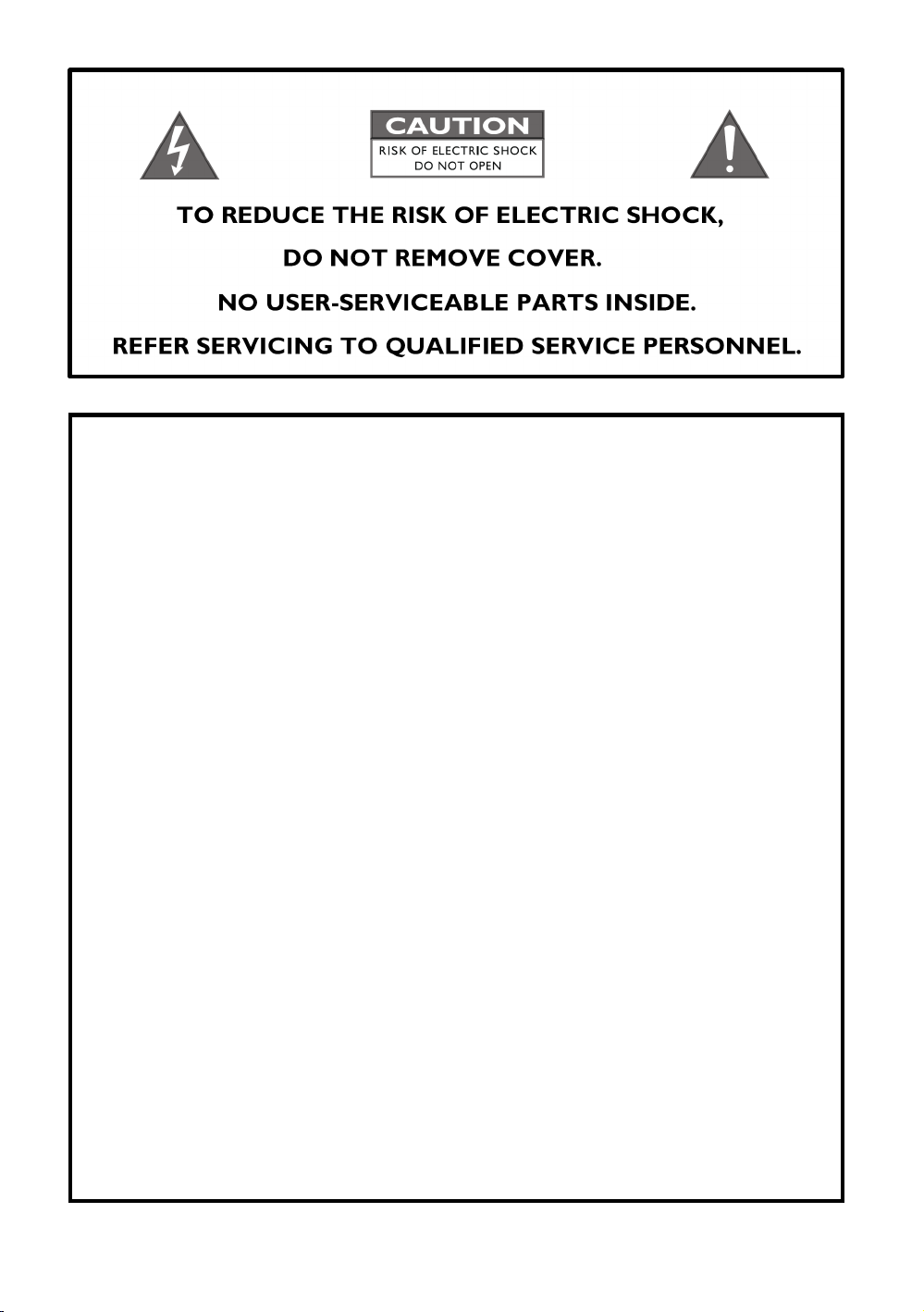
8
IMPORTANT SAFETY INSTRUCTIONS
l All safety and operating instructions must be read before actual operation, and
retained for future reference.
l This product should be connected only to the type of power source indicated on
the back of the unit. If you are not sure of the type of your mains power supply,
please consult your dealer or local power company.
l To completely disconnect this product from the AC mains, disconnect the power
supply cord plug from the AC receptacle.
l Do not use the product near water, i.e. near a bathtub, kitchen sink, laundry tub,
in a wet basement, near a swimming pool etc.
l Do not install the product near heat sources such as radiators, heat registers,
stoves, or other apparatus that produce heat. See “Placement and Cabling” on
page 9.
l Do not let objects or liquids fall into the product. Do not expose the product to
dripping or splashing. Do not place a vessel containing liquid on top of the
product.
l Clean only with a soft, dry cloth.
l Do not attempt to service this product yourself. Opening or removing covers may
expose you to dangerous voltage. Refer all servicing to authorized service
personnel. See ‘Support & Contact’ on page 43.

9
Unpacking
Please check that the following items are in the box:
l VEGA G2.2
l AC Power Cord
l USB Cable
l Lightning-Link Cable
l User’s Guide
Carefully unpack the box. If anything is missing or damaged, please notify your AURALiC
dealer as soon as possible. Once you have inspected everything, return all the packing
materials to the box, and store it in a safe place. You will want to retain the box and
packaging as they are specially designed to protect the unit during transportation and
shipping.
ONLY SHIP THIS PRODUCT IN ITS ORIGINAL PACKAGING!
Placement and Cabling
Placement
VEGA G2.2 should be placed on a solid and stable surface with good ventilation. Do not
install this product near any heat source, such as a radiator or wood stove, or directly
above an amplifier that creates significant heat.
Ventilation Requirement
VEGA G2.2 dissipates up to 50 Watts of power during normal operation.
It should be installed in a space with at least one inch of clearance
above, behind and on both sides of its enclosure to provide adequate
ventilation. Avoid placing it directly above other equipment that
produces heat.

10
Due to the distinctive foot damper design of the VEGA G2.2, it is essential to avoid
placing any objects on top of the device. The springs within the chassis foot damper are
precisely calibrated according to the weight of the VEGA G2.2. Adding extra weight to
the unit will compress the springs, leading to a significant impact on the damper
performance and potentially compromising the sound quality. It is crucial to refrain from
placing additional weight on the machine to ensure optimal performance and preserve
the integrity of the sound quality.
VEGA G2.2 chassis foot damper system
Check Your AC Mains Voltage
VEGA G2.2 is shipped with its mains voltage preset for operation in the destination
country. The mains voltage setting is written on the back of the unit, besides the power
cord socket. There is a jumper inside the machine to set the mains voltage between 110-
120V and 220-240V. If it needs to be changed, contact us to obtain additional
information.
The power cord has a three-wire grounding type plug (a plug having a third pin for
grounding). It will only fit into a grounded power outlet. If you are unable to insert the
plug fully into the outlet, contact your dealer or AURALiC. Do not defeat the safety
purpose of the grounded plug.
VEGA G2.2 MUST BE USED WITH THE CORRECT
MAINS VOLTAGE AND PROPERLY EARTHED!
Fuse Specification

11
The fuse used inside VEGA G2.2 is one single T1A/250V (1A slow blow) with size of
5*20mm. The fuse is located inside the fuse box at the IEC AC power socket:
It is crucial to replace a fuse with the same rating when necessary. Failure to do so can
lead to serious hazards, including but not limited to electric shock, fire, and explosion.
ONLY REPLACE FUSE WITH THE SAME RATING!
Cabling
The I/O ports on the rear of VEGA G2.2:
• IEC Power Socket and Main Switch
Power cable connection. Double-check the AC MAIN voltage rating directly below
the power socket before connecting to your wall outlet. Please do not use heavy
aftermarket power cables without proper support. Excessive cable weight may
damage the power cord socket.
The toggle power switch cuts off all power to the unit when the side labeled ‘O’ is
toggled and connects power to the unit when the side labeled ‘I’ is toggled. Please
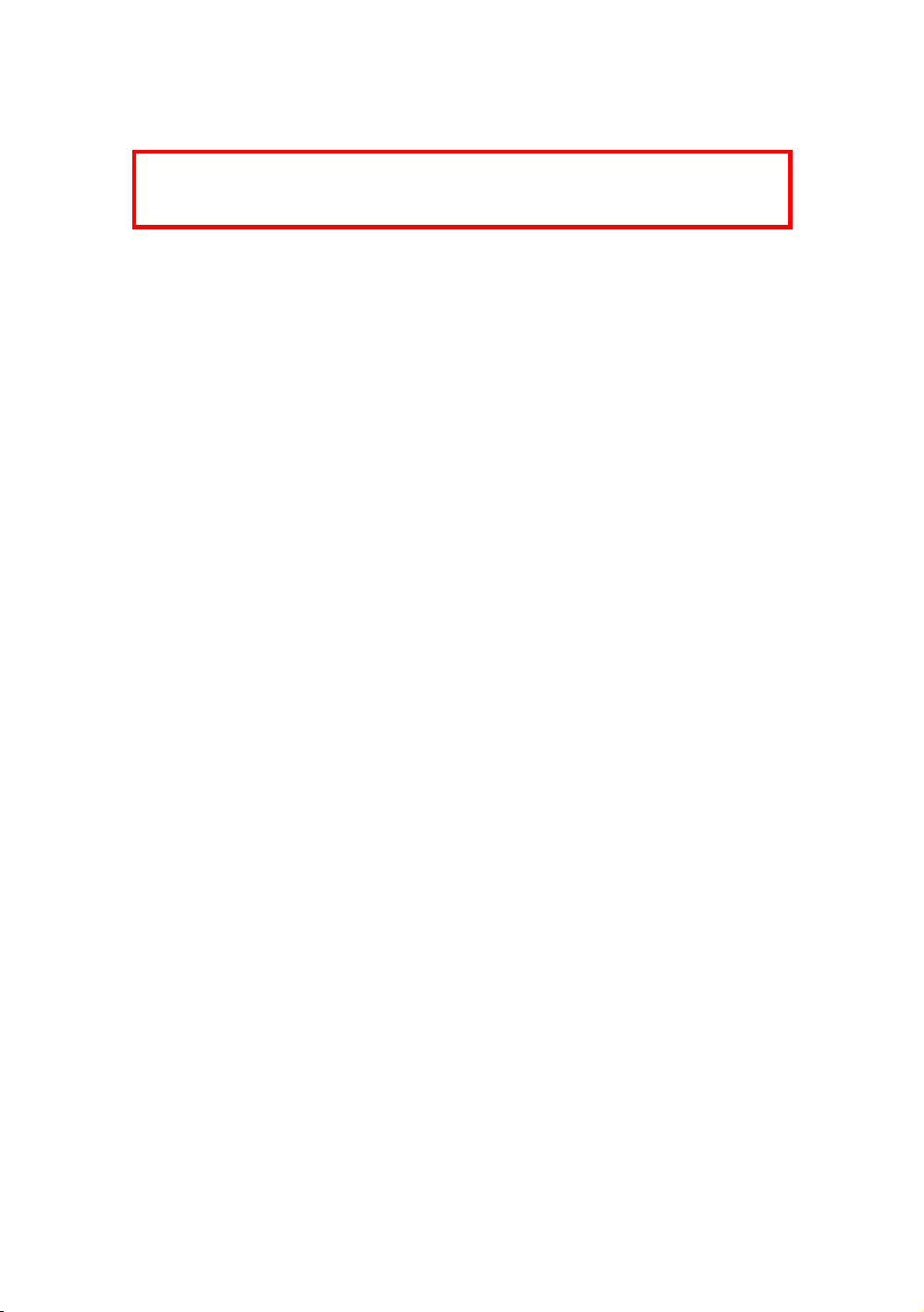
12
make sure to power off all units in your system before changing any cables. Failure
to do this may result in permanent damage to your streamer and void any warranty.
ALWAYS POWER OFF VEGA G2.2 BEFORE CABLING!
• LAN
The Gigabit Ethernet connection on the VEGA G2.2 allows you to connect it to a
wired network and utilize it as a streamer. When connected to the internet, the
VEGA G2.2 will automatically receive over-the-air firmware updates, ensuring that
you always have the latest software version and features.
If you primarily use the VEGA G2.2 as a DAC and don't have it connected to the
internet at all times, it is recommended to periodically connect it to the internet. This
will allow you to manually check for firmware updates through the "System" menu
and install them when available.
• AES, COAX, TOS and USB
The Legacy digital and USB input channels on the VEGA G2.2 offer unique benefits.
All input data from these ports is recorded into the system memory and then sent
out to the Fusion DAC using its own clock. This approach ensures immunity to input
jitter, resulting in high-quality audio reproduction.
It's important to note that due to this unique working method, there is a slight delay
from input to output. The buffer delay can be adjusted between 50 to 500ms,
allowing you to customize the settings for each individual input channel.
In terms of maximum sampling rates, the AES, COAX, and TOS inputs support up to
192K/24Bit in PCM, as well as DoP packed DSD64. The USB input offers even higher
capabilities, supporting PCM up to 384K/32Bit and DSD up to DSD512.
• L-LINK
Lightning Link is the preferred connection method if you use the VEGA G2.2 with
other AURALiC products that support Lightning Link. The VEGA G2.2 has two
Lightning Link connections labeled ARIES and LEO. The ARIES connection is used to
receive the input data stream from our ARIES streaming transporter or SIRIUS
processor. The connection labeled LEO is for communication with our LEO Reference
Master Clock, which is used together with the MCK IN clock input connection.

13
When using ARIES, VEGA and LEO together, please always connect your LEO directly
to the VEGA in order to take full advantage of its performance.
Lightning Link uses an HDMI connector, but it is neither an HDMI port nor an I2S
output. Please do not attempt to connect it to any HDMI or I2S device. Select
‘Lightning Link’ as the output channel inside the device menu to activate it. The
maximum sampling rate supported by Lightning Link is 32Bit/384kHz PCM or DSD512.
• MCK IN
Clock signal input for AURALiC LEO Reference Master Clock. Adding LEO to your
VEGA G2.2 will boost overall sound quality. Please refer to LEO GX.1 user’s guide
for detailed instructions.
• eARC*
The VEGA G2.2 features an HDMI eARC (Enhanced Audio Return Channel) input
channel. The eARC function of the VEGA G2.2 supports CEC (Consumer Electronics
Control) commands such as standby control and volume control. It also supports lip
sync, ensuring that audio and video are synchronized properly.
The eARC channel on the VEGA G2.2 supports a maximum sampling rate of
24Bit/192K, providing high-quality audio playback. It is important to note that the
eARC channel on the VEGA G2.2 only supports 2-channel uncompressed audio.
*eARC channel on the VEGA G2.2 is currently disabled pending HDMI certification.
However, if your VEGA G2.2's firmware version is 10.0 and above, the eARC channel
will be fully functional.
• ANALOG IN
The VEGA G2.2 features a true analog preamplifier function, providing a high-quality
analog signal path. When using the analog input channel, the audio signal remains in
the analog domain without being converted to digital, ensuring the best possible
sound quality.
The analog input of the VEGA G2.2 supports a maximum signal level of 2Vrms,
allowing you to connect various analog audio sources with ease. When the
preamplifier function is enabled, there is a 6dB gain from input to output while the
volume is at maximum. If the preamplifier function is disabled or the HT Bypass
function is enabled, the analog input will be in bypass mode with unity gain. This

14
allows you to use the VEGA G2.2 in a system where external preamplification or
home theater integration is preferred, ensuring a seamless and flexible integration
into your audio setup.
• RIGHT/LEFT OUT
The VEGA G2.2 features both balanced (XLR) and single-ended (RCA) analog outputs,
which are individually buffered and can be used simultaneously. However, it is
recommended to disconnect any unused ports to prevent potential electromagnetic
interference caused by cables.
When the preamplifier function is enabled, the maximum output level can be set to
either 2Vrms or 6Vrms for both the XLR and RCA outputs, depending on the user's
preference. When the preamplifier function is disabled, the output is fixed at 2Vrms.
The XLR output of the VEGA G2.2 has a very low output impedance of 4.7 ohms,
making it suitable for driving a wide range of power amplifiers. It is crucial to exercise
caution and avoid shorting any pin of the analog outputs to ground on the VEGA G2.2.
Specifically, it is advised against using XLR to RCA adapters that inadvertently short
the negative pin to ground. Such a connection has the potential to cause damage to
the device and void any warranty of your VEGA G2.2.

15
Front Panel
The front panel of VEGA G2.2:
• Rotary Knob
The VEGA G2.2 is equipped with a rotary knob that offers both rotation and press
functionality. The knob can be rotated in either a clockwise or counterclockwise
direction, allowing for 20 steps for a full cycle. In the "Playing" screen, rotating the
knob will adjust the volume level. When navigating through menus, the knob can be
turned to select different menu options.
The press operation of the knob serves as the power on/off function. For more
detailed information about power management, please refer to ‘Power
Management’ at page 16 for more information.
• Headphone Output
There are two 6.35mm headphone jacks on the front panel for monitor use. The
jacks are not individually buffered and are connected together inside VEGA G2.2.
• Front Panel Display
The 4-inch high-resolution true color display on the front panel gives you full access
to VEGA G2.2 settings as well as displaying enriched metadata.

16
Power Management
VEGA G2.2 is equipped with advanced power management system which allows true
on/off, low power standby and sleep mode.
Power On/Off
The AC power to your VEGA G2.2 can be controlled using the toggle switch located on
the back of the device. This switch directly manages the flow of AC power to the unit.
We recommend completely switching off the device using the toggle switch if you do
not plan to use it for an extended period, such as during a vacation trip.
Standby
Once the toggle switch is set at ‘I’ position, your VEGA G2.2 will enter standby mode
automatically. The standby mode uses very little power as most of the circuits inside the
machine are powered off. In standby mode, your machine is off from network and will
not react to any programmed IR remote control command.
To wake the machine from standby mode, press the knob briefly on the front panel.
Within a few seconds, the front display will illuminate, and your VEGA G2.2 will begin
the boot-up process.
Sleep
Sleep mode allows most circuits inside your VEGA G2.2 to remain powered on while
staying connected to your home network. This mode uses more power but avoid the
need to warm up internal circuit every time you start your listening session. In this mode,
the device will appear in Lightning DS as a device under sleep mode when you use VEGA
G2.2 as a streamer.
To wake the machine from sleep mode, you have multiple options. You can use Lightning
DS app if you use VEGA G2.2 as a streamer, utilize a programmed IR remote control, or
simply press the knob briefly on the front panel.
Pressing and holding the VEGA G2.2's rotary knob for approximately 3 seconds will
trigger a popup window on the device's front display. This window allows you to
choose between putting the device into standby mode or sleep mode. By rotating the
knob, you can select your desired option, and then press the knob briefly to confirm
your selection.

17
Force Off
In the rare event that your VEGA G2.2 becomes unresponsive or fails to start, you can
perform a force off operation by pressing and holding the knob for 7 seconds. This action
will reset the system put the VEGA G2.2 back into standby mode. To restart the device,
simply press the knob briefly once again, and it will begin the boot-up process.

18
Connect VEGA G2.2 to a Home Network
Connecting your VEGA G2.2 to your home network is a relatively easy process. There are
two different methods you can use for setup: Lightning DS setup guide, or device front
panel control.
Before proceeding with the setup of your VEGA G2.2, it’s important to ensure that ICMP
(Internet Control Message Protocol) and IGMP (Internet Group Management Protocol)
packets are not being blocked on your router/firewall/switch. Your VEGA G2.2 will not
be able to join home network if ICMP/IGMP is disabled.
Use Lightning DS Setup Guide
Lightning DS is the control software that AURALiC created to use with its streaming
devices. You can install Lightning DS on any iPad or iPhone running iOS 11 or above.
Lightning DS can also be installed on any Mac computer with Apple Silicon processor.
To begin, download Lightning DS from the Apple App Store. Once it is installed and you
open the App, a window will pop up with this message:
Please make sure you choose ‘Allow’. Lightning DS will not be able to connect to your
VEGA G2.2 if you choose ‘Don’t Allow’ option.
Next, you will be prompted to select your language. Once you have selected your
language preference, Lightning DS will display the End User License Agreement (EULA.)
Please read this agreement carefully and select ‘Agree’. If you do not agree with the
EULA, please return your unit to the seller immediately.
Table of contents
Other Auralic Media Converter manuals
Popular Media Converter manuals by other brands

axing
axing Premium EOC 30-01 quick start

Transition Networks
Transition Networks SGFEB1013-120 user guide
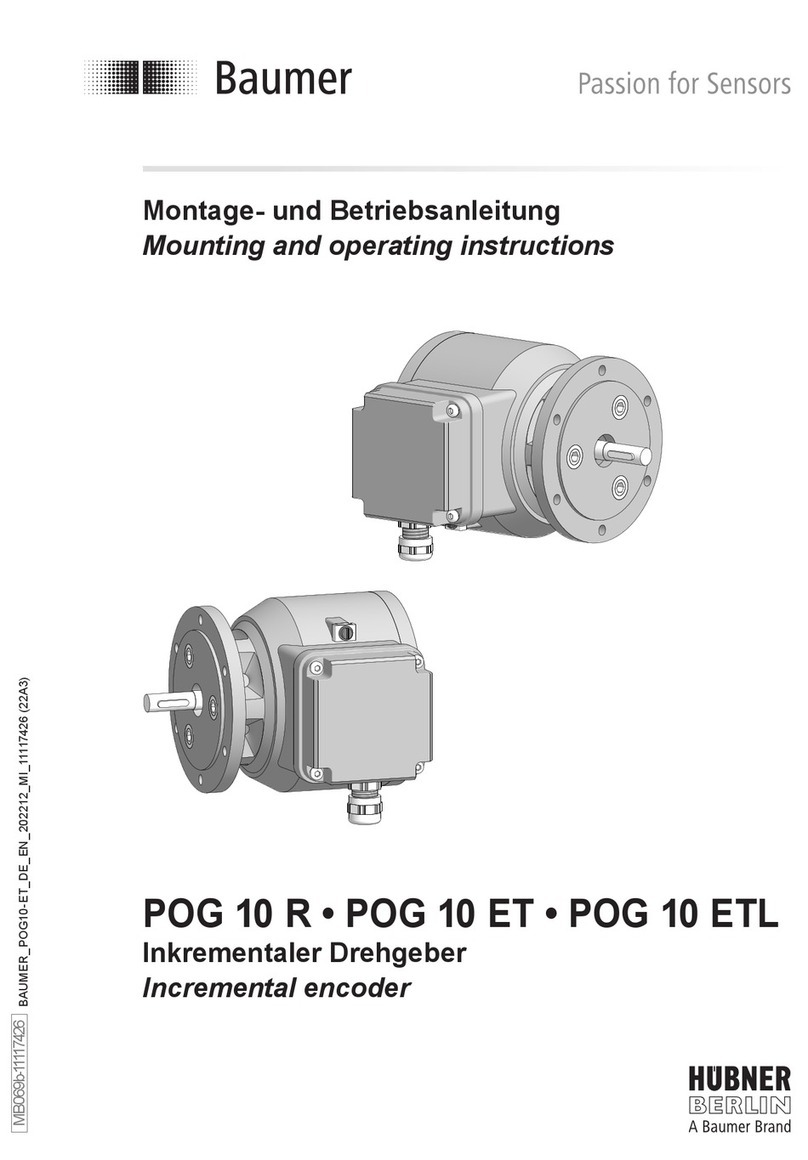
Baumer
Baumer HUBNER BERLIN POG 10 R Mounting and operating instructions

Allied Telesis
Allied Telesis AT-FS237 Specifications
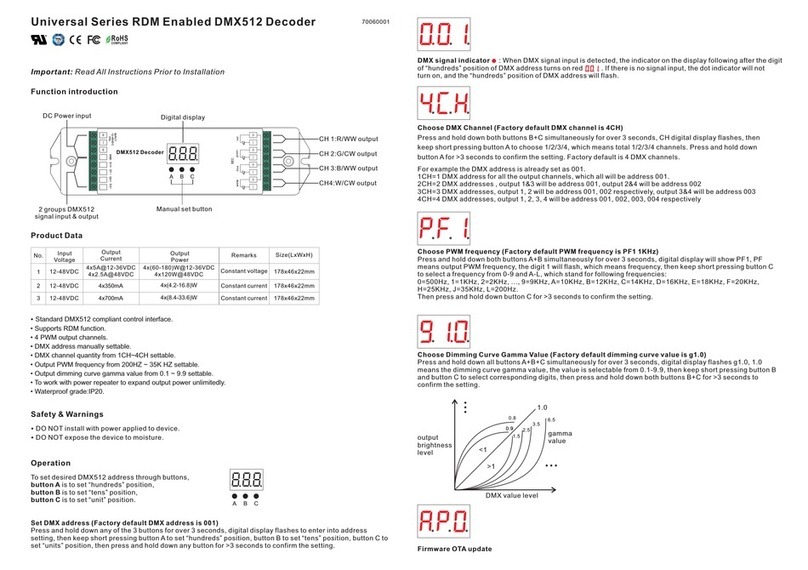
Sunricher
Sunricher Universal Series quick start guide
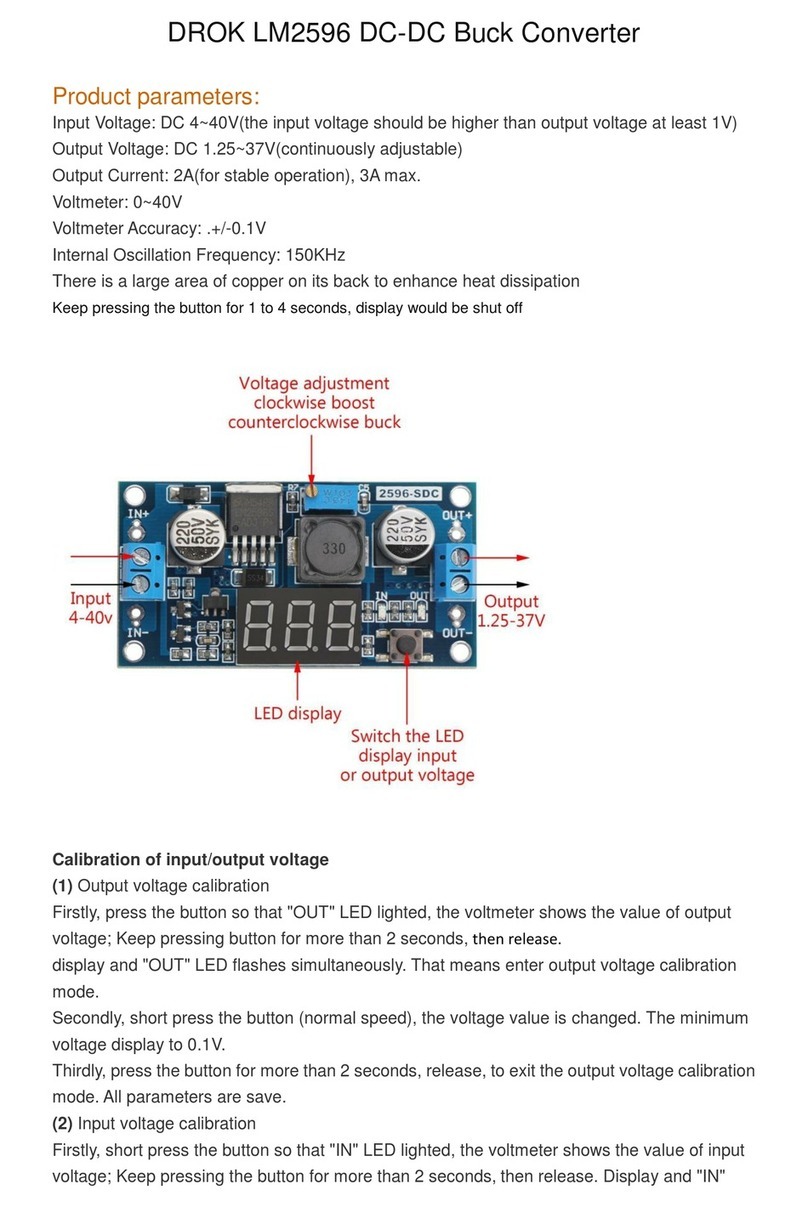
Drok
Drok LM2596 quick start guide