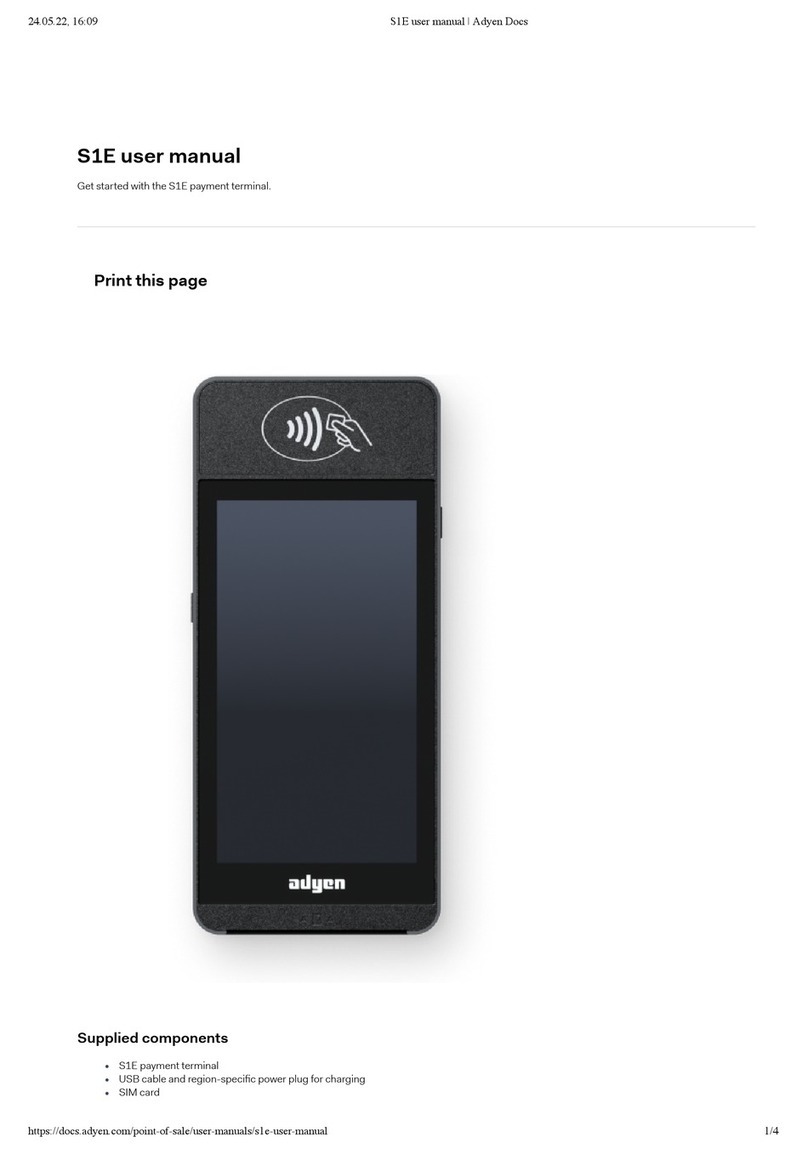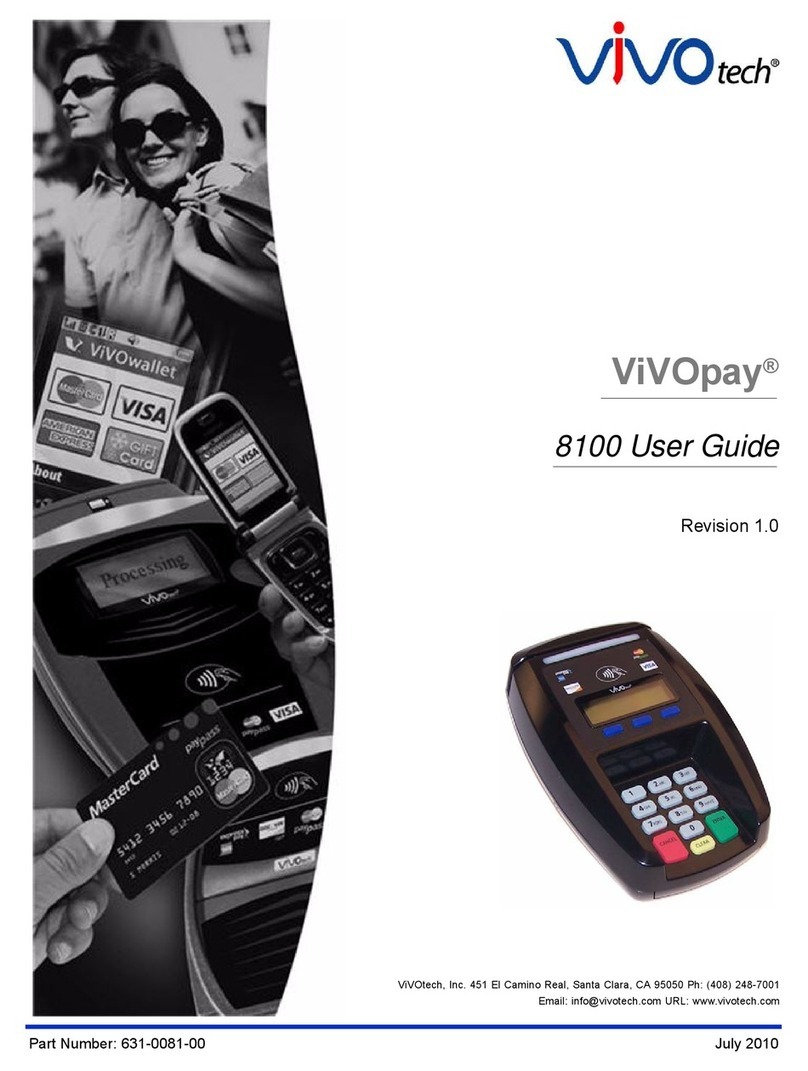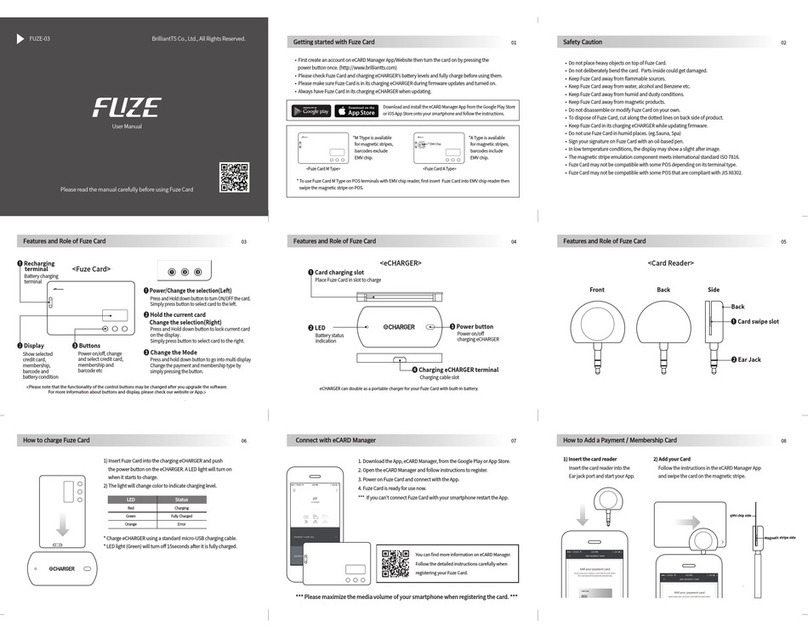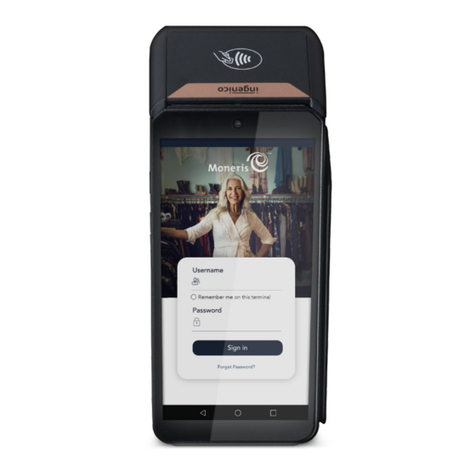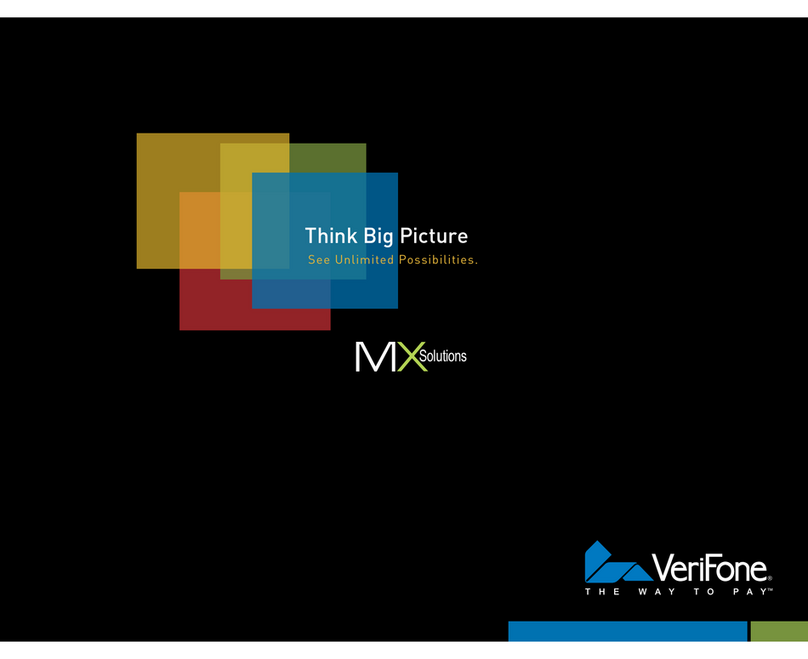AURES POSEO 5100 User guide

User Manual
April 2010 Revision 1.1
POSEO 5100
POSEO 5100POSEO 5100
POSEO 5100
Hardware System
Hardware SystemHardware System
Hardware System

2
Copyright 2008~2010
All Rights Reserved
Manual Version 1.1
The information contained in this document is subject to change without notice.
We make no warranty of any kind with regard to this material, including, but not limited to, the
implied warranties of merchantability and fitness for a particular purpose. We shall not be
liable for errors contained herein or for incidental or consequential damages in connection
with the furnishing, performance, or use of this material.
This document contains proprietary information that is protected by copyright. All rights are
reserved. No part of this document may be photocopied, reproduced or translated to another
language without the prior written consent of the manufacturer.
TRADEMARK
Intel®, Pentium® and MMX are registered trademarks of Intel® Corporation. Microsoft® and
Windows® are registered trademarks of Microsoft Corporation.

3
Safety
IMPORTANT SAFETY INSTRUCTIONS
1. To disconnect the machine from the electrial power supply, turn off the power switch
and remove the power cord plug from the wall socket. The wall socket must be easily
accessible and in close proximity to the machine.
2. Read these instructions carefully. Save these instructions for future reference.
3. Follow all warnings and instructions marked on the product.
4. Do not use this product near water.
5. Do not place this product on an unstable cart,stand,or table.The product may fall,
causing serious damage to the product.
6. Slots and openings in the cabinet and the back or bottom are provided for ventilation;to
ensure reliable operation of the product and to protect it from overheating. These
openings must not be blocked or covered.The openings should never be blocked by
placing the product on a bed, sofa, rug, or other similar surface.This product should
never be placed near or over a radiator or heat register,or in a built-in installation
unless proper ventilation is provided.
7. This product should be operated from the type of power indicated on the marking
label.If you are not sure of the type of power available, consult your dealer or local
power company.
8. Do not allow anything to rest on the power cord. Do not locate this product where
persons will walk on the cord.
9. Never push objects of any kind into this product through cabinet slots as they may
touch dangerous voltage points or short out parts that could result in a fire or electric
shock. Never spill liquid of any kind on the product.
CE MARK
This device complies with the requirements of the EEC directive
2004/108/EC with regard to “Electromagnetic compatibility” and 2006/95/EC
“Low Voltage Directive”.
FCC
This device complies with part 15 of the FCC rules. Operation is subject to the following
two conditions:
(1) This device may not cause harmful interference.
(2) This device must accept any interference received, including interference that may
cause undesired operation.

4
CAUTION ON LITHIUM BATTERIES
There is a danger of explosion if the battery is replaced incorrectly. Replace only with the
same or equivalent type recommended by the manufacturer. Discard used batteries
according to the manufacturer’s instructions.
LEGISLATION AND WEEE SYMBOL
2002/96/EC Waste Electrical and Electronic Equipment Directive on the treatment,
collection, recycling and disposal of electric and electronic devices and their
components.
The crossed dustbin symbol on the device means that it should not be disposed of with
other household wastes at the end of its working life. Instead, the device should be taken
to the waste collection centers for activation of the treatment, collection, recycling and
disposal procedure.
To prevent possible harm to the environment or human health from uncontrolled waste
disposal, please separate this from other types of wastes and recycle it responsibly to
promote the sustainable reuse of material resources.
Household users should contact either the retailer where they purchased this product, or
their local government office, for details of where and how they can take this item for
environmentally safe recycling.
Business users should contact their supplier and check the terms and conditions of the
purchase contract.
This product should not be mixed with other commercial wastes for disposal.

5
Revision History
Revision
Number Description Revision Date
1.0 Initial release May 2008
1.1
Updated specification table
Added Appendix B: Dimensional
drawings
April 2010

6
Table of Content
1. Packing List.................................................................................................................... 8
2. System View .................................................................................................................. 9
2.1 Front View............................................................................................................. 9
2.2 I/O View .............................................................................................................. 10
3. Driver Installation ......................................................................................................... 11
3.1 Driver List............................................................................................................ 11
3.2 Chipset Driver Installation ................................................................................... 11
3.3 USB 2.0 Driver Installation OS Requirements..................................................... 13
3.4 VGA IEGD Driver Installation .............................................................................. 16
3.5. Audio Driver Installation ..................................................................................... 18
3.6 LAN Driver Installation ........................................................................................ 19
4. Peripherals Installation................................................................................................. 20
4.1. Cash Drawer Installation.................................................................................... 20
4.1.1 Cash Drawer Pin Assignment .......................................................................... 20
4.1.2 Cash Drawer Controller Register ..................................................................... 20
4.1.3 Cash Drawer Control Command Example ....................................................... 21
5. System Disassembly.................................................................................................... 22
5.1. Removing the Front Cover................................................................................. 22
5.2 Removing the Top Cover .................................................................................... 22
5.3 Replacing the HDD ............................................................................................. 23
5.4. Replacing the DVD-ROM (Option)..................................................................... 24
5.5. Replacing the Power Supply.............................................................................. 25
5.6. Replacing the USB Hub & PCI Extension Module (Options).............................. 26
5.7. Replacing the Memory ....................................................................................... 27
5.8. Replacing the Motherboard................................................................................ 27
6. Specification................................................................................................................. 29
7. Motherboard, Jumper Settings, Connectors................................................................. 31
7.1 B89 Motherboard layout...................................................................................... 31
7.2 Jumper Settings.................................................................................................. 32
7.3 Connectors and Pin Assignments ....................................................................... 34
8. BIOS Settings .............................................................................................................. 36
Appendix A: PCI Card Dimensions .................................................................................. 39
Appendix B: Dimensional Drawings ................................................................................. 40

7

8
1. Packing List
Take the system unit out of the carton. Remove the unit from the carton by holding it by the
foam inserts. The following contents should be found in the carton:
a. Power Cable b. Driver CD

9
2. System View
2.1 Front View
Battery
LED
Power ButtonKey Lock Power
LED
1 x USB behind
front bezel
(See Ch. 5.1- 5.2)

10
2.2 I/O View
Note: The maximum current that can be drawn from each COM port is 500 mA.
Pin
Assignment
1 NC
2 + 24V DC
3 GND
DC output 24V Pin Assignment
AC Power COM2 & 4
Line Out
VGA
COM 3 & 5
C
ash
Drawer
P/S 2
Keyboard
DC Output 24V
COM 6
LPT
COM1 DC Output 12V LAN
4 x

11
3. Driver Installation
3.1 Driver List
Folder/File File Description
<CD>:\Poseo_5100.htm B89 Driver List
<CD>:\Common\INTEL\Chipset\i8xx Chipset Driver
<CD>:\COMMON\INTEL\VGA\i85x\Win2K_XP\CRT_
only\IEGD51-FT2a
VGA IEGD Driver
<CD>:\Common\Ac97_codec\Realtek\ALC202A Audio Driver
<CD>:\COMMON\Lan_driver\R8139_810x 10/100Mb LAN Driver
-The following procedures are for Windows XP, other platforms are similar.
3.2 Chipset Driver Installation
a. Double click on
“infinst_enu_6.0.1.1002” in the My
Computer window.
b. Click “Next”.

12
c. Click “Yes”. d. Click ”Next”.
e. Click the “Finish” button to restart your
system.

13
3.3 USB 2.0 Driver Installation
OS Requirements
OS USB 2.0 requirements
Windows
XP
USB 2.0 drivers are provided in Service Pack 1 (SP1) for Windows
XP, which is available through Windows Update.
Windows
2000
USB 2.0 drivers are available through Windows Update or Service
Pack 4.
Windows
98SE/Me USB 2.0 drivers are available on the Intel developer site.
Windows
98 (Retail)
Developers and OEMs should contact Orange Ware. For end-users,
if your device does not ship with Windows 98 drivers, contact your
device or system manufacturer. If USB 2.0 drivers are not available,
your device will operate at USB 1.1 speeds
Linux USB 2.0 support is available in kernel 2.4.19 or later development
kernels, or in the 2.4.19 or later production kernel. More information.
a. Right click the My Computer icon on
the desktop and select “properties”
b. Select “Hardware””Device
Manager”.

14
c. Select ”Other Devices” “Universal Serial Bus (USB) Controller” ”Properties”.
d. Select “Device”“Update Driver…”. e. Click ”Next”.
f. Select “Search for a suitable…”and
click “Next”.
g. Select “Specify a location” and click
“Next”.

15
h. Click on the “Browse” button to select
the driver and then click “OK” to go to
the next page.
i. Click “Next”.
j. Click on the “Finish” button to complete
this process.
k. Finished.

16
3.4 VGA IEGD Driver Installation
a. Select “Utilities” In the My Computer
window.
b. Double click the “Setup” icon.
c. Select “Installs driver and application
files” and click the “Next”.
d. Select “I agree” and click on the “Install”
button.

17
e. Click “Continue Anyway”. f. Select “No, not this time” and click
“Next”.
g. Click “Yes” to restart your system.

18
3.5. Audio Driver Installation
a. Click “A3.71” in the My Computer
window.
b. Double click the “wdm_a371” icon.
c. Click “Next”. d. Click “Yes”.
e. Click “Finish”.

19
3.6 LAN Driver Installation
a. Double click ”Setup” in the My
Computer window.
b. Click “Finish”.
c. Click ”OK” to restart your system.

20
4. Peripherals Installation
4.1. Cash Drawer Installation
You can install a cash drawer through the Cash Drawer port.
Please verify the pin assignment before installation.
4.1.1 Cash Drawer Pin Assignment
Pin
Signal
1 GND
2 DOUT bit0
3 DIN bit0
4 12V/24V
5 DOUT bit1
6 GND
4.1.2 Cash Drawer Controller Register
The Cash Drawer Controller uses one I/O address to control the Cash Drawer.
Register Location:
48Bh
Attribute: Read / Write
Size: 8 bits
7
6
5
4
3
2
1
0
X
X
X
X
X
Cash Drawer 1 “DOUT bit0” pin output control
Cash Drawer 1 “DOUT bit1” pin output control
Reserved
Cash Drawer 1 “DIN bit0” pin input status
Reserved
Table of contents