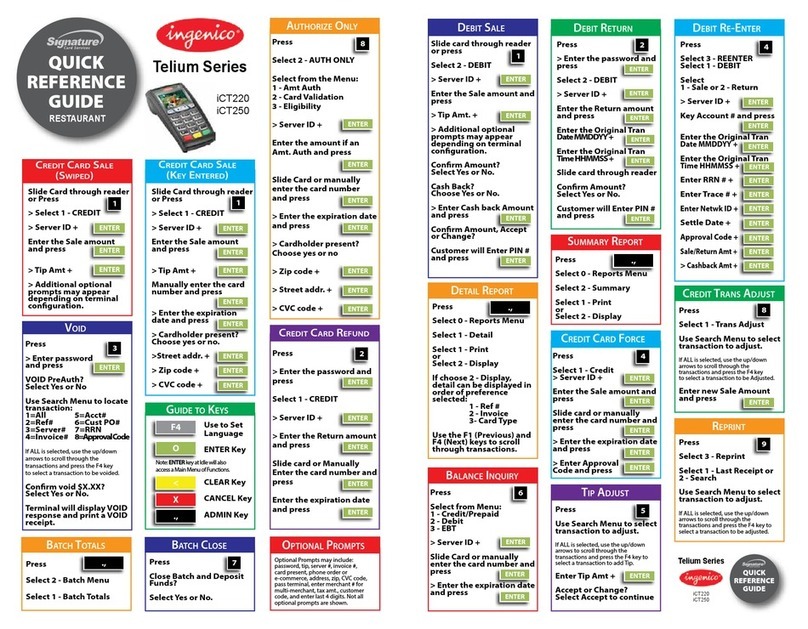Ingenico Tetra Move/5000 User manual
Other Ingenico Payment Terminal manuals

Ingenico
Ingenico iCMP User manual
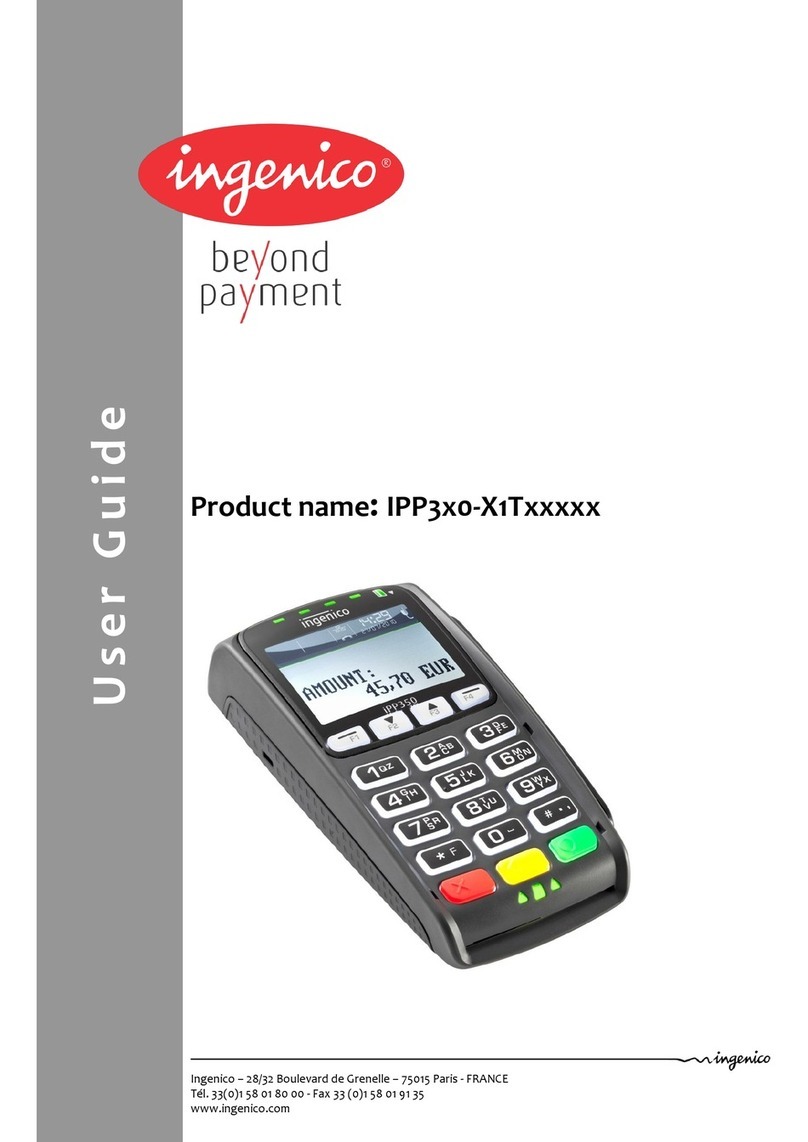
Ingenico
Ingenico IPP3x0-X1T series User manual
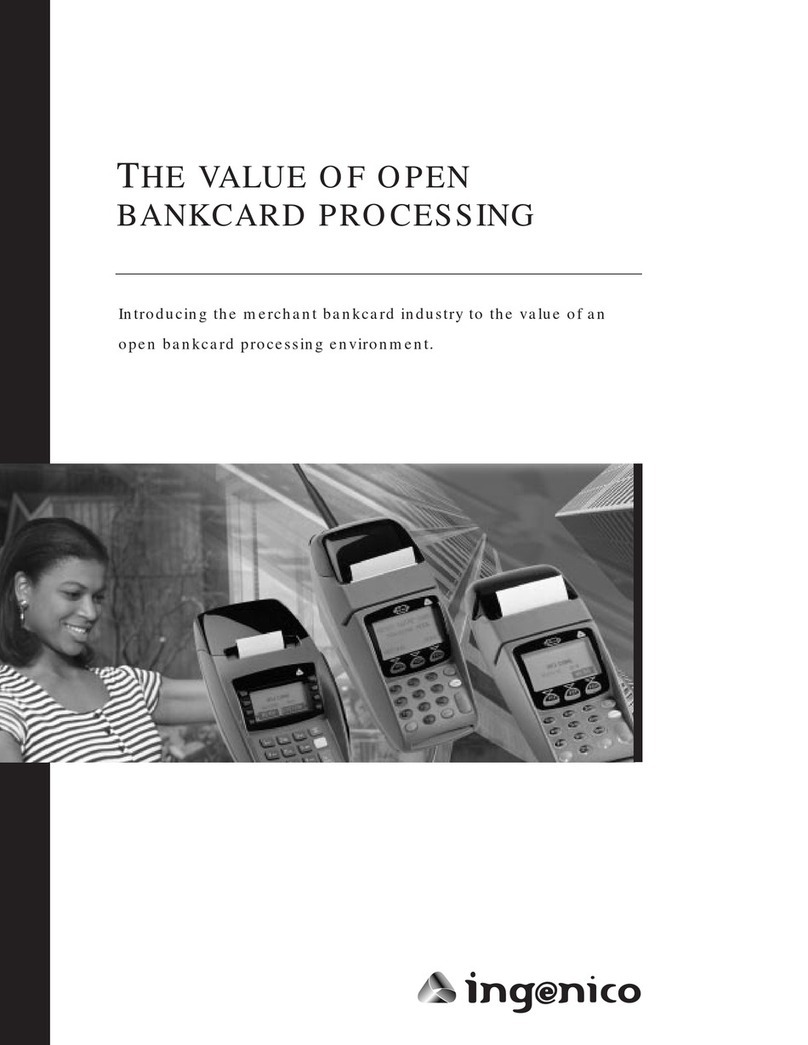
Ingenico
Ingenico Elite 510 Manual

Ingenico
Ingenico iwl255 User manual

Ingenico
Ingenico Desk 2600 User manual
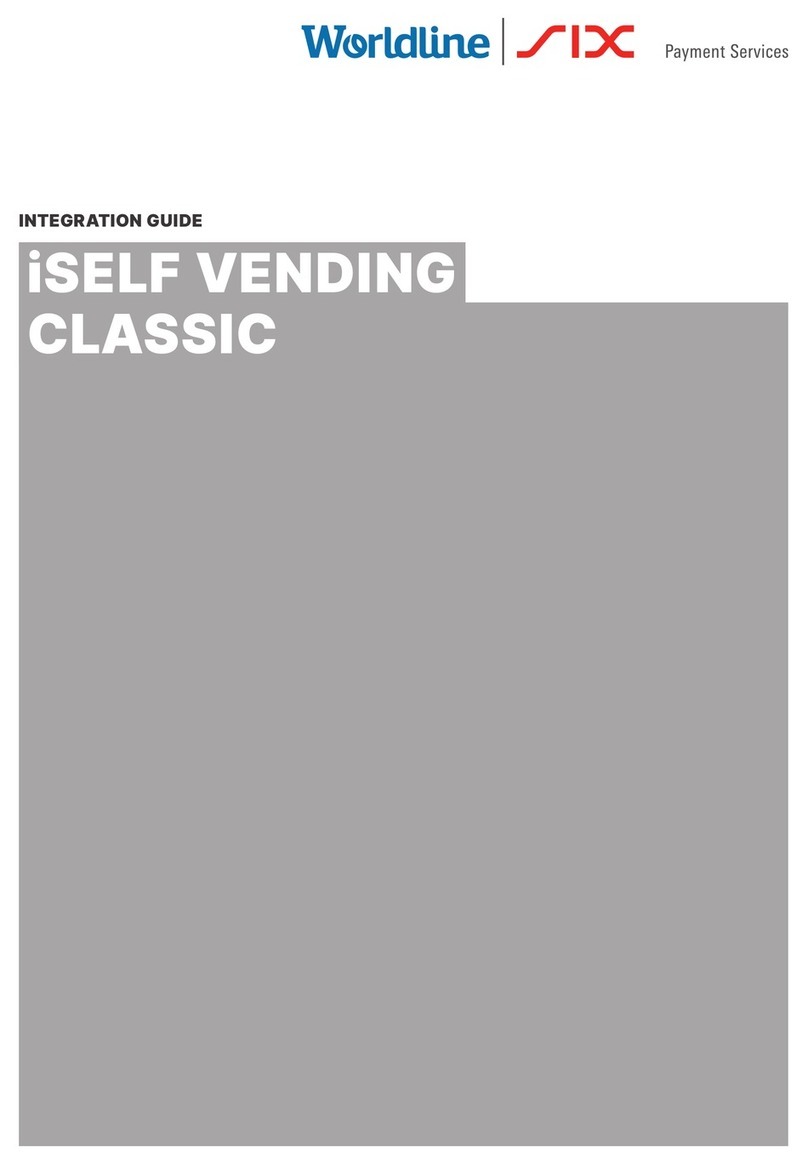
Ingenico
Ingenico iSelf Series Quick setup guide

Ingenico
Ingenico Move 3500 User manual

Ingenico
Ingenico IPP200 Series User manual

Ingenico
Ingenico iCT 200 Series User manual
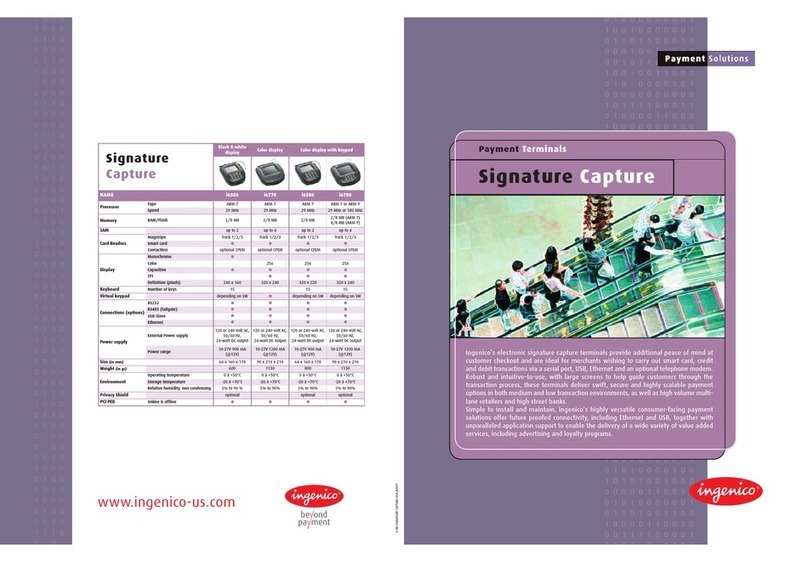
Ingenico
Ingenico i6550 User manual

Ingenico
Ingenico Link/2500 User manual

Ingenico
Ingenico AXIUM DX4000 Portable User manual

Ingenico
Ingenico AXIUM RX7000 User manual
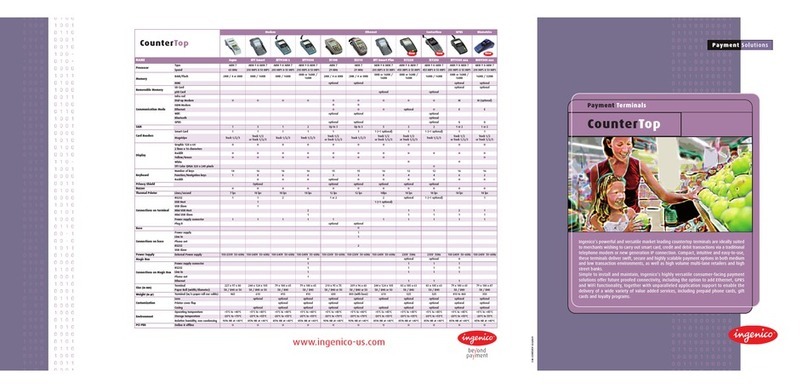
Ingenico
Ingenico Aqua User manual

Ingenico
Ingenico ML30 Contactless User manual
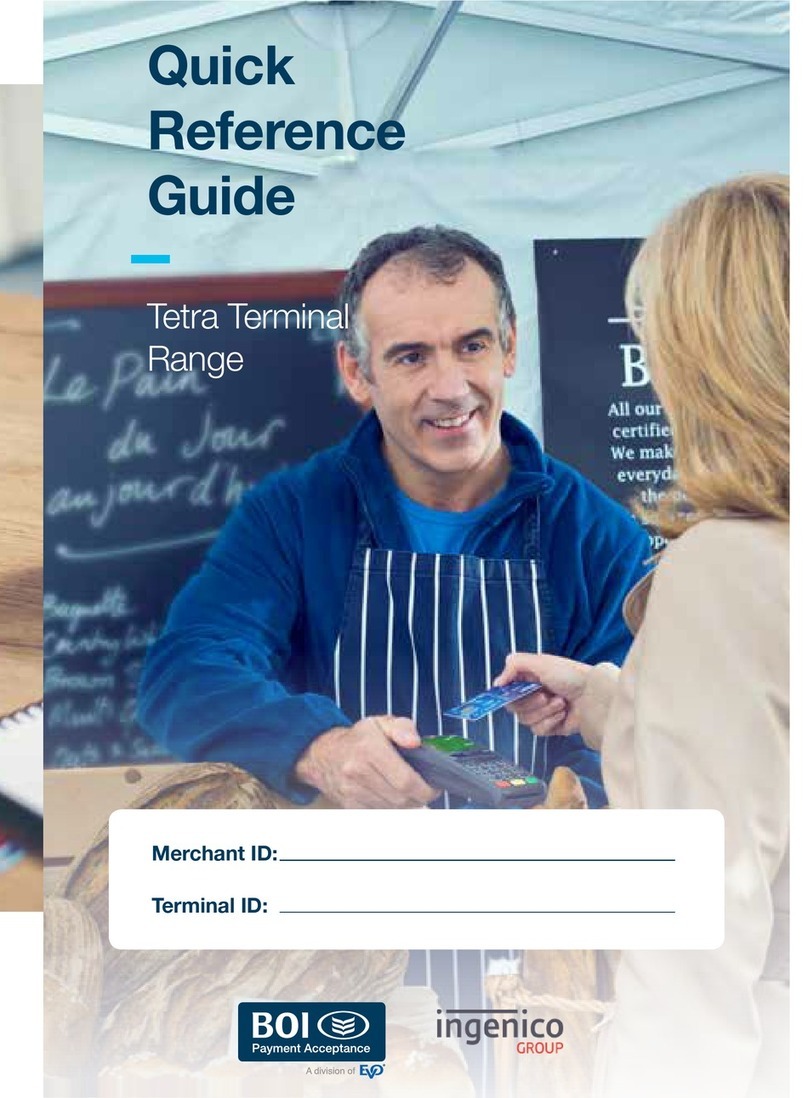
Ingenico
Ingenico Tetra Series User manual
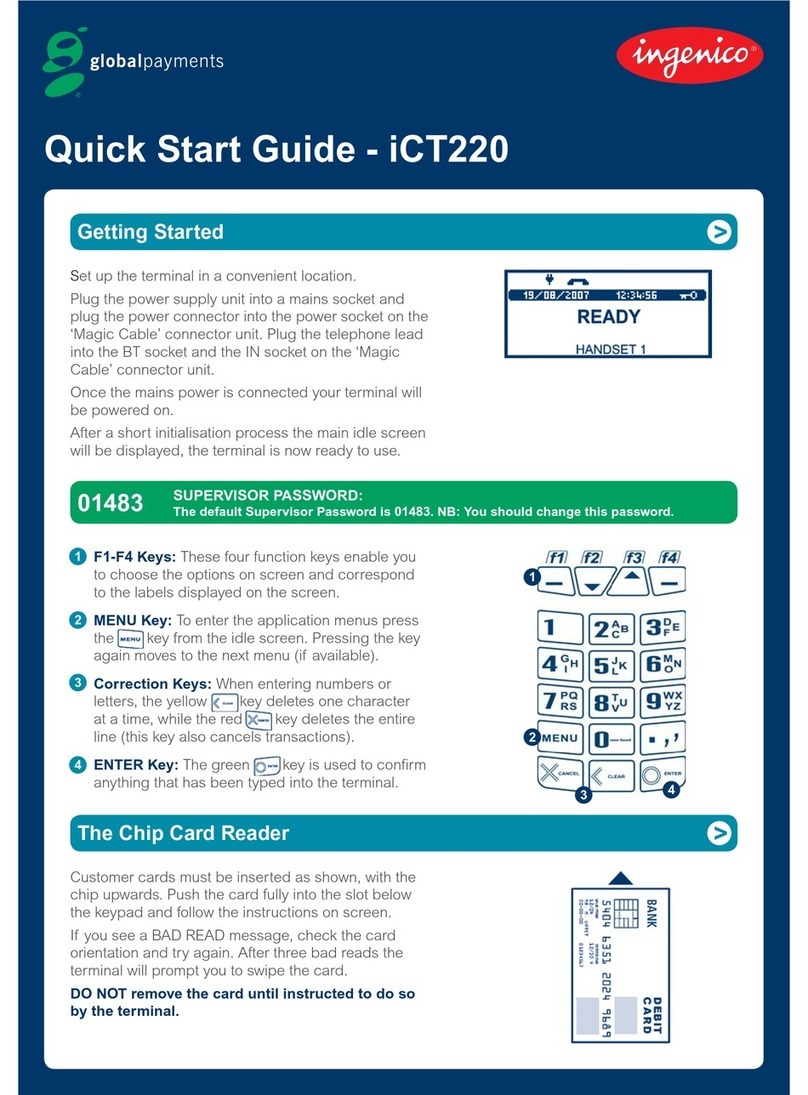
Ingenico
Ingenico iCT220, iCT250 User manual

Ingenico
Ingenico iUC150 Quick setup guide

Ingenico
Ingenico ISMP3- User manual

Ingenico
Ingenico Desk 3500 with Pin-pad User manual