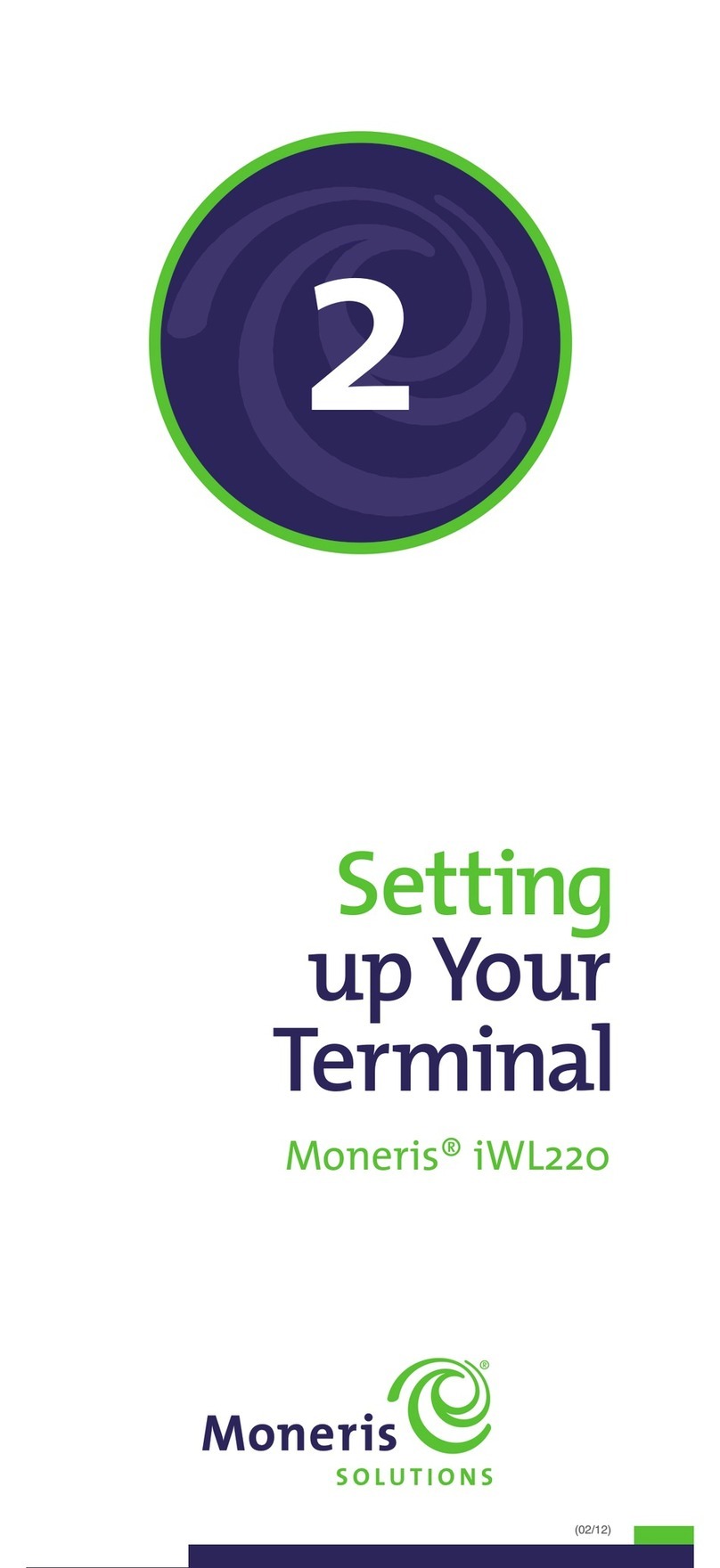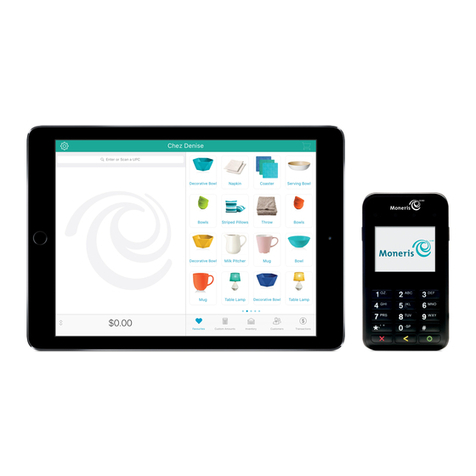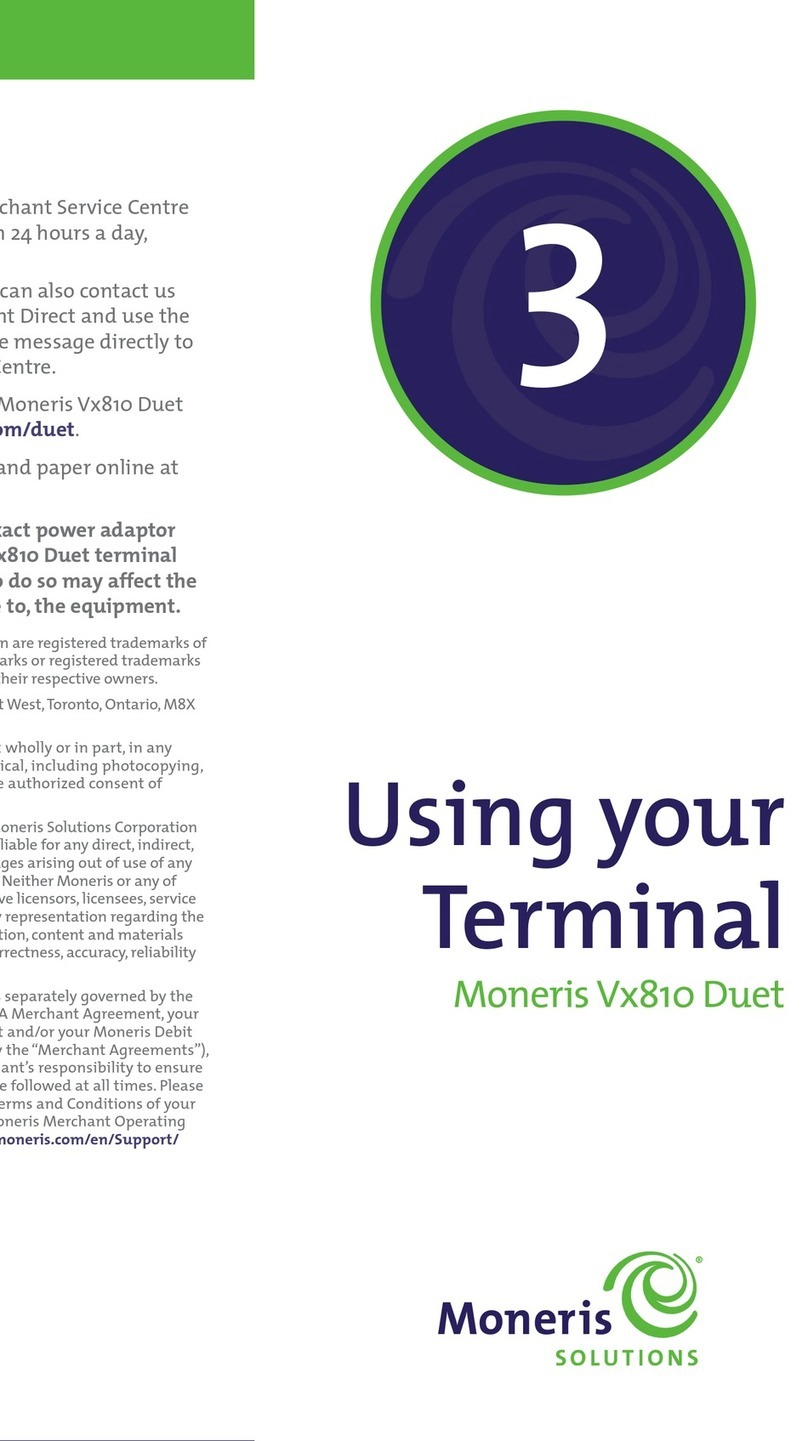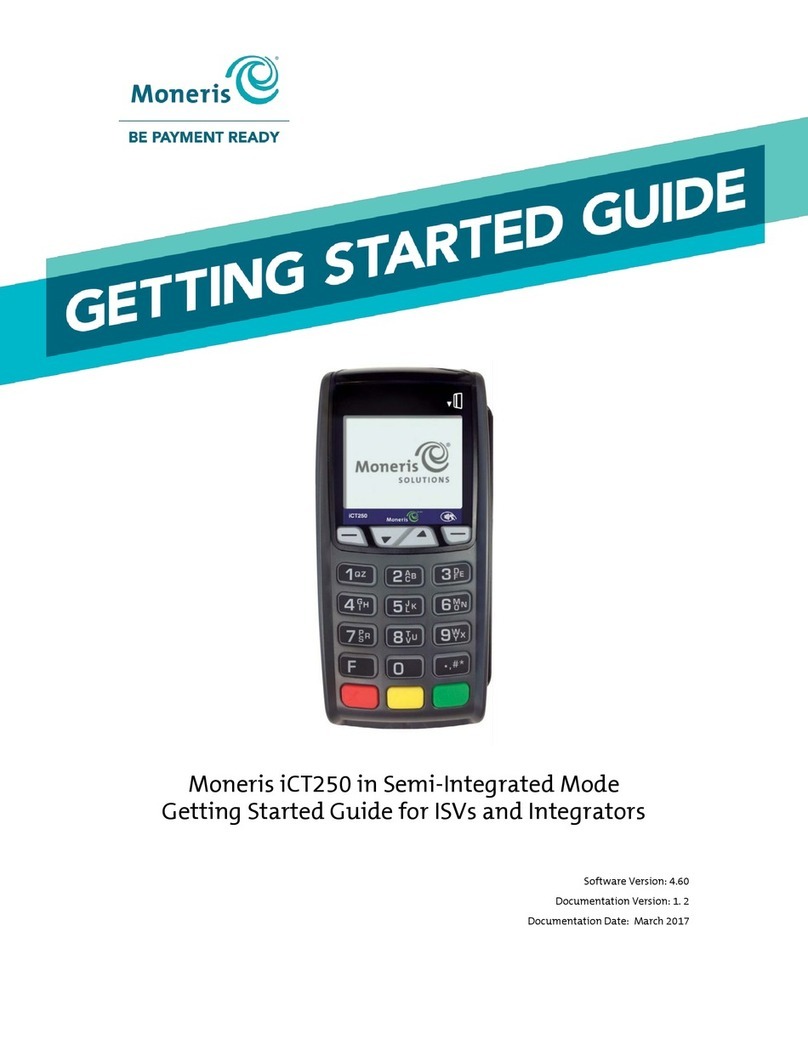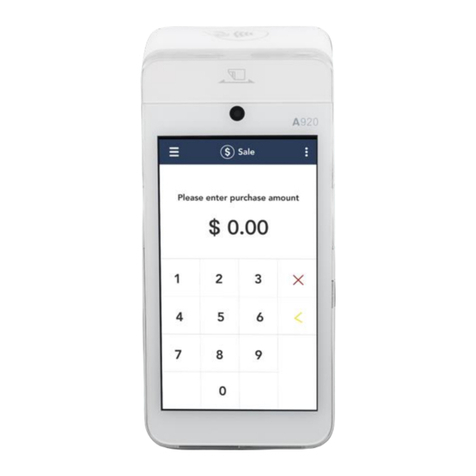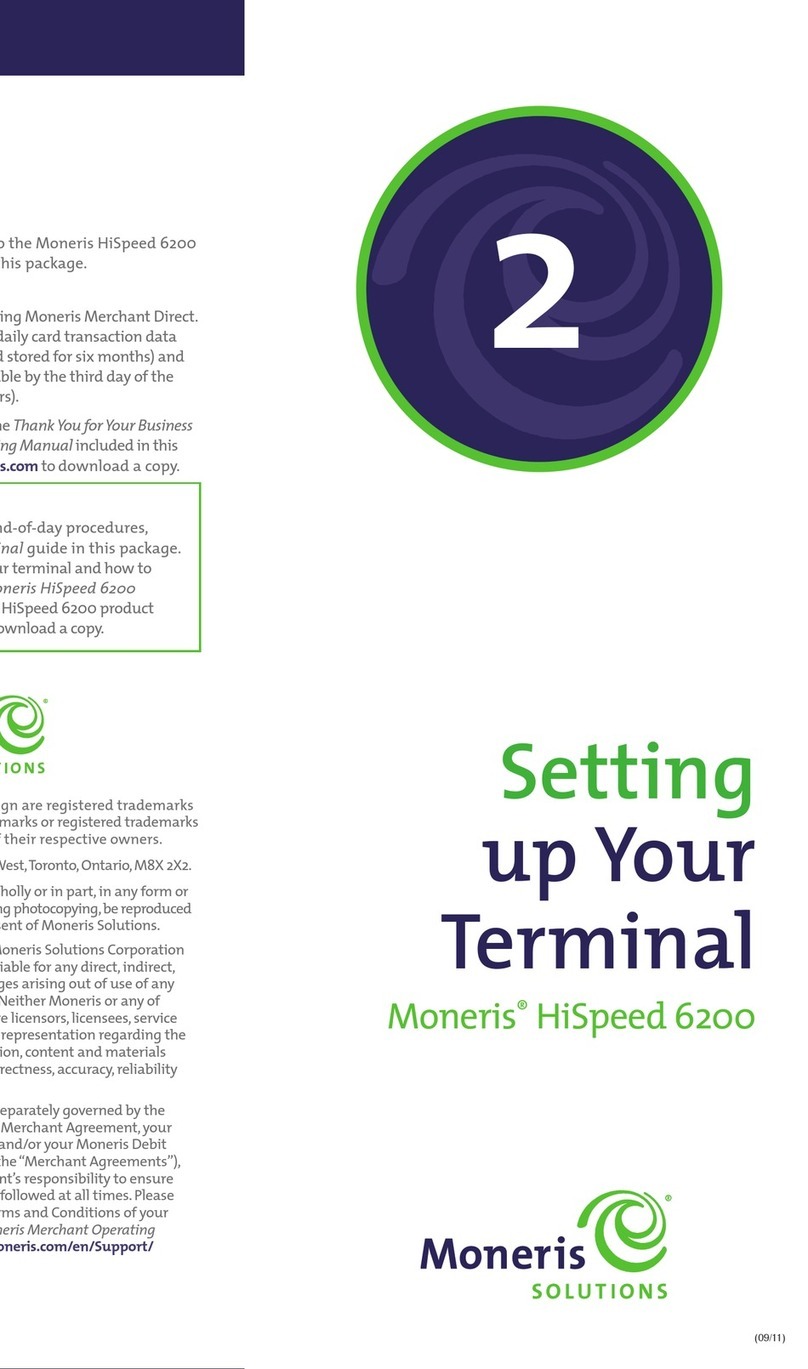Moneris® Go Plus: Setting up Your Terminal 1
Contents
What’s in the box .........................................................................................................2
Hardware setup............................................................................................................3
Install the receipt paper..............................................................................................................................3
Charge the battery .....................................................................................................................................4
Use the charging cable .......................................................................................................................................4
Use the optional charging base ..........................................................................................................................5
Setting up and using the communication base.............................................................................................6
How to connect the power.................................................................................................................................6
How to connect the Ethernet cable....................................................................................................................7
How to pair the communication base with the terminal ...................................................................................8
How to connect to the Wi-Fi network..............................................................................................................11
Power on the terminal..............................................................................................................................15
Application setup........................................................................................................16
Set up an Admin user ...............................................................................................................................17
Review common settings..........................................................................................................................17
Sign in......................................................................................................................................................21
Wireless Communication: 4G and Wi-Fi.....................................................................................................21
Enroll in Merchant Direct®..........................................................................................22
Troubleshooting .........................................................................................................23
Merchant support.......................................................................................................24