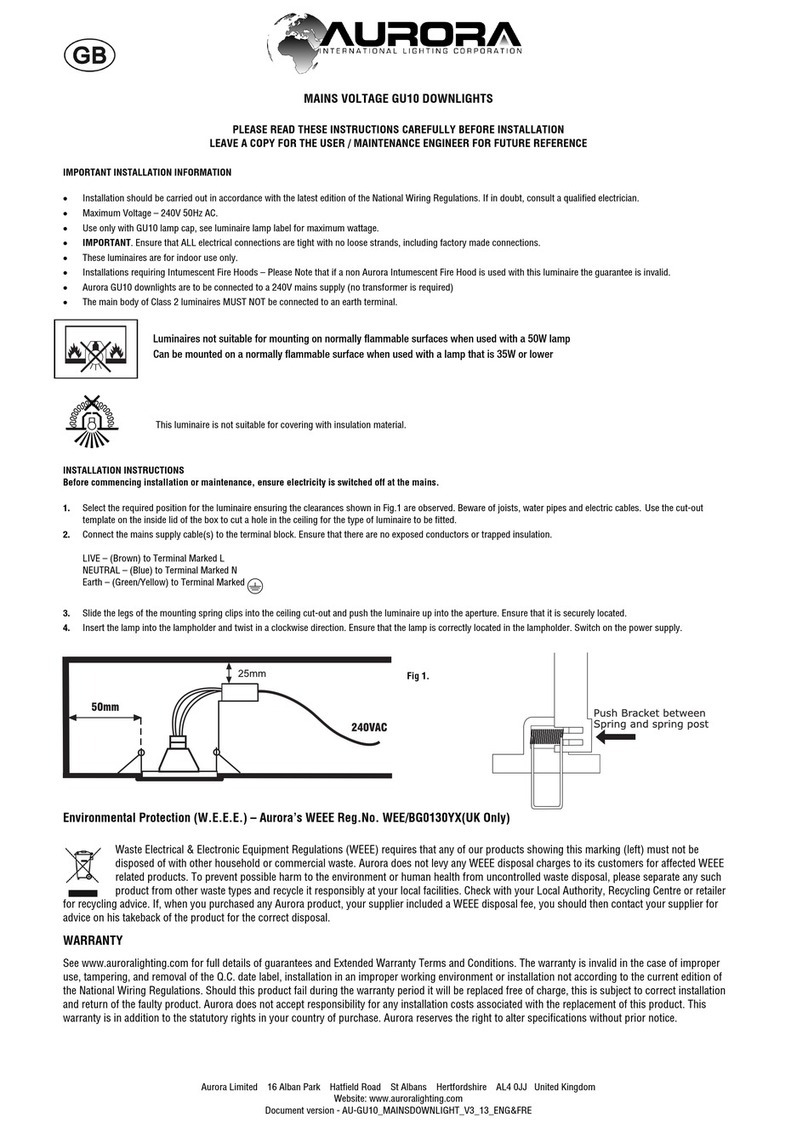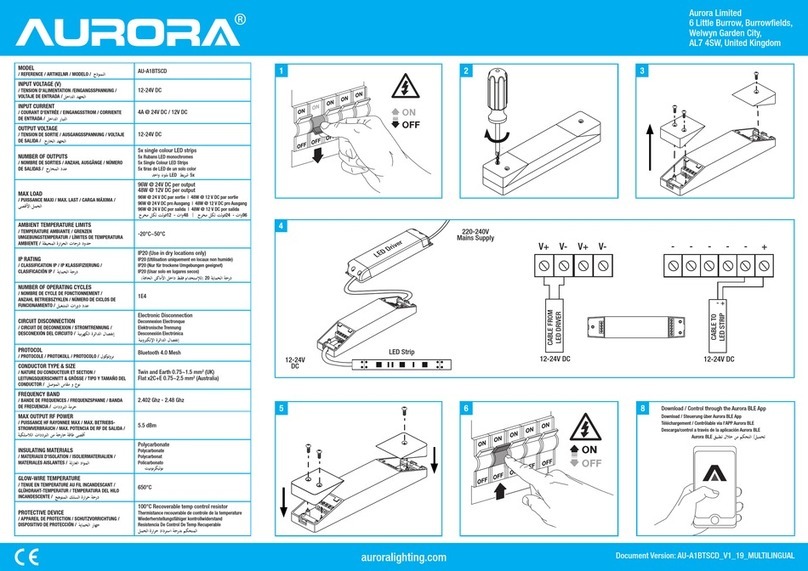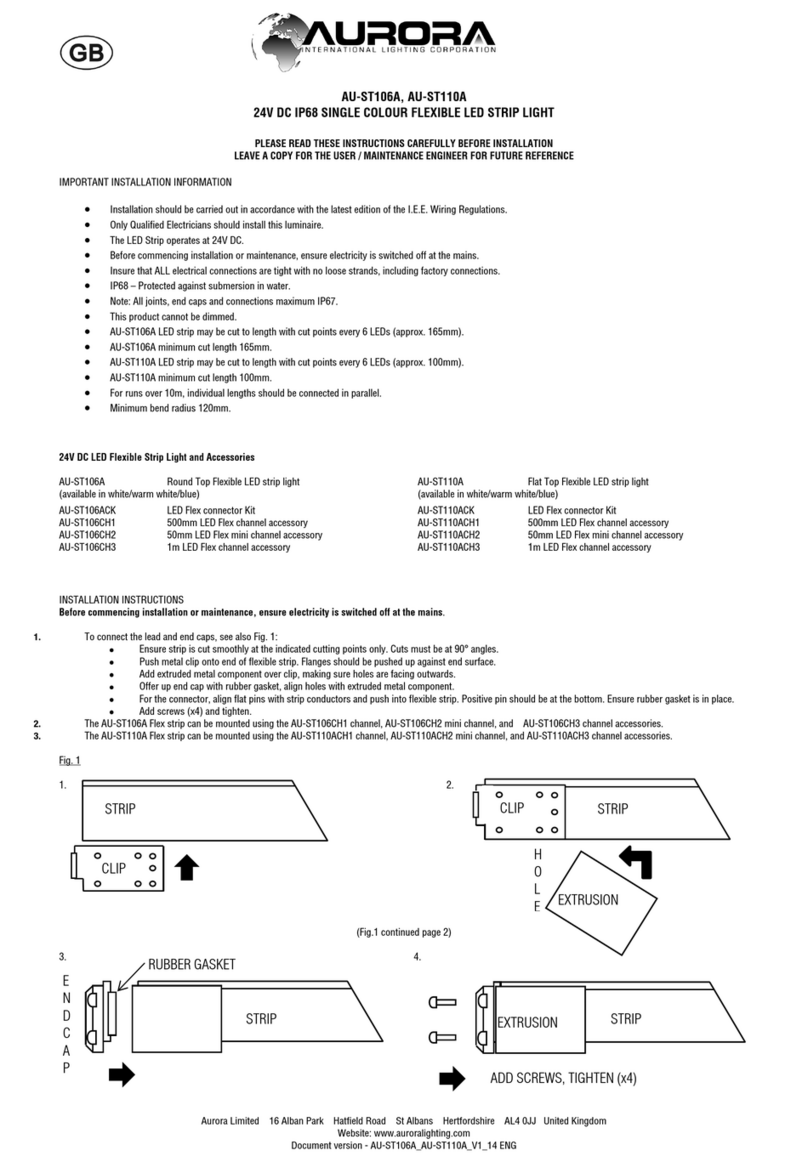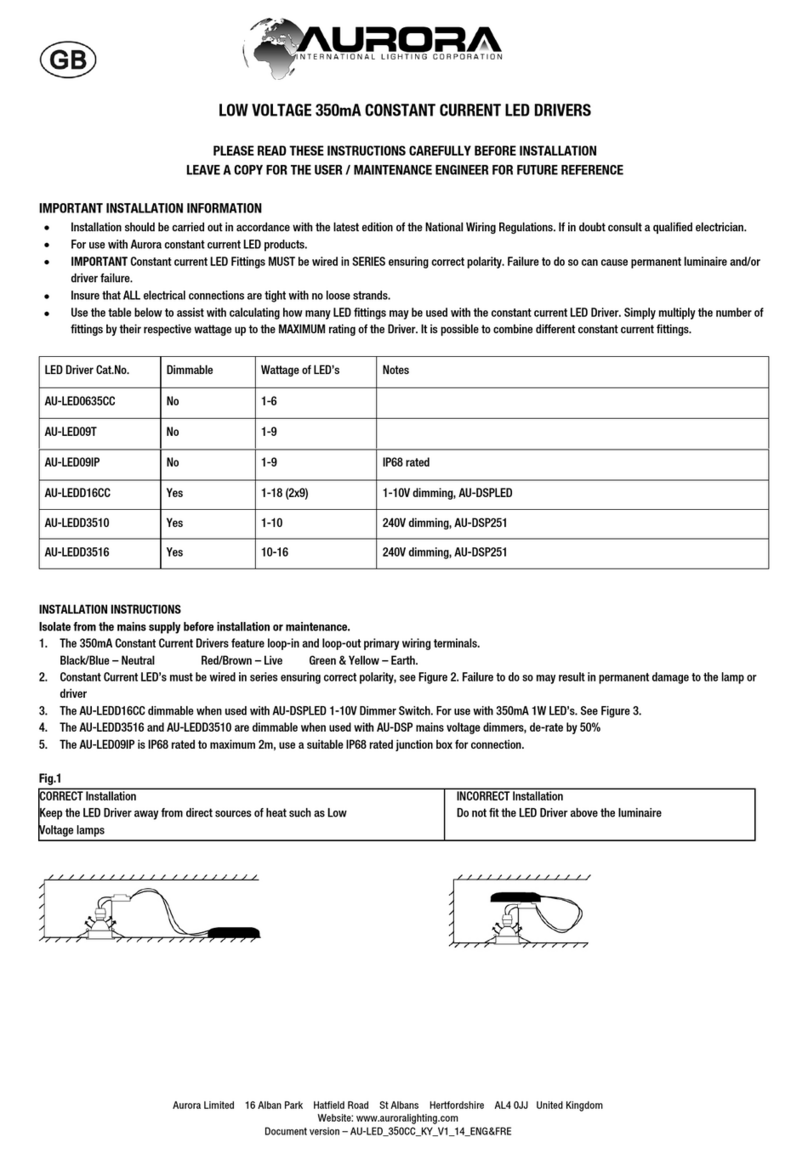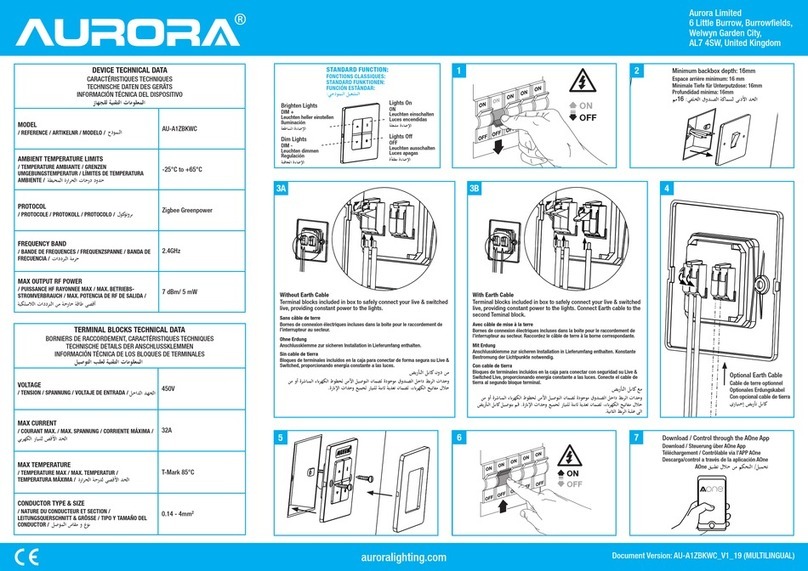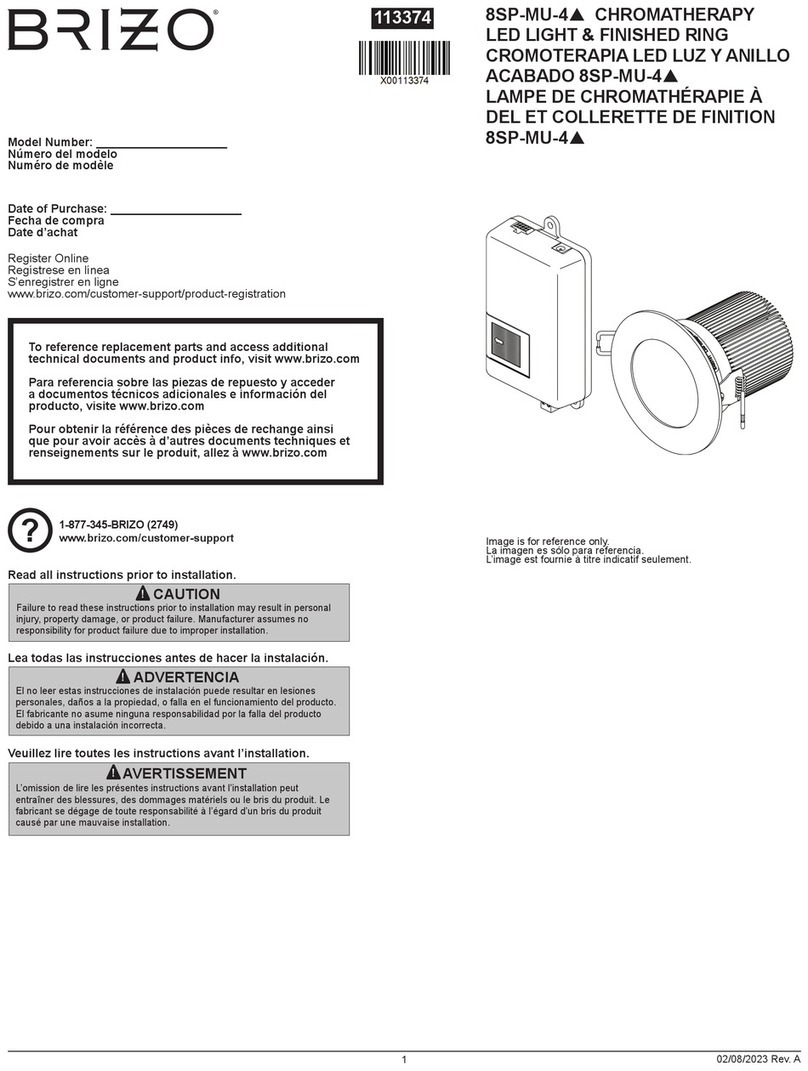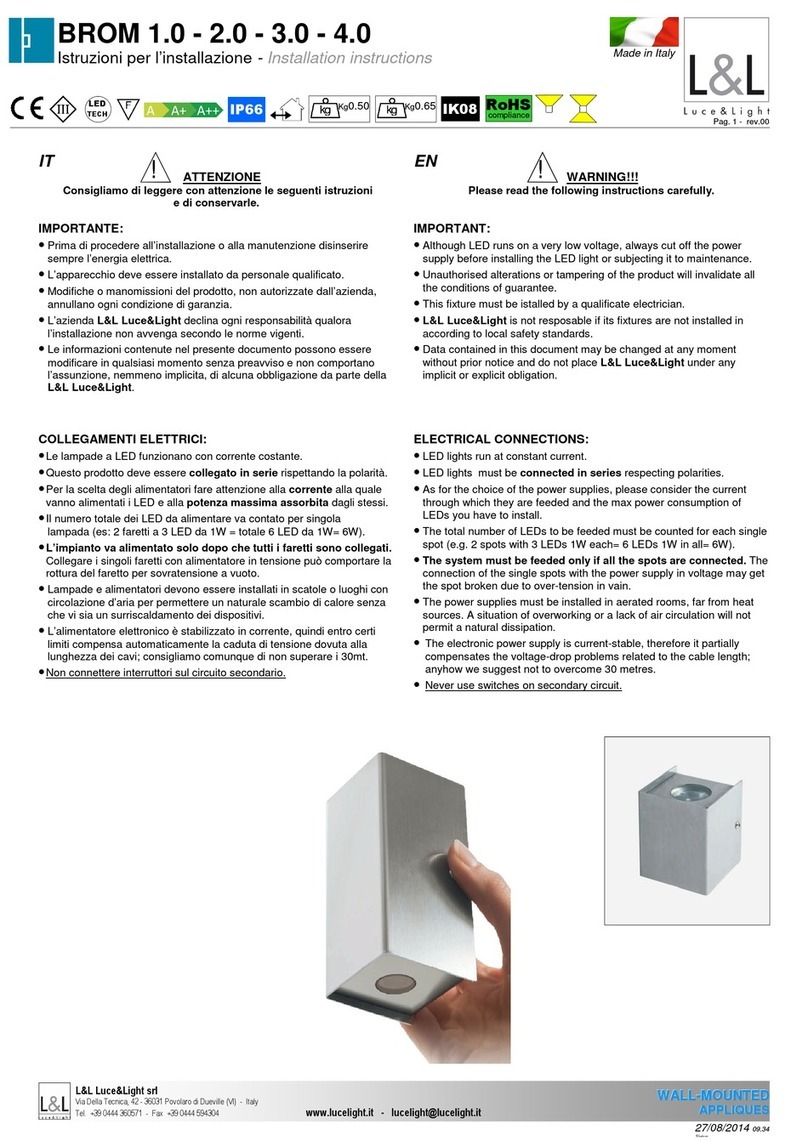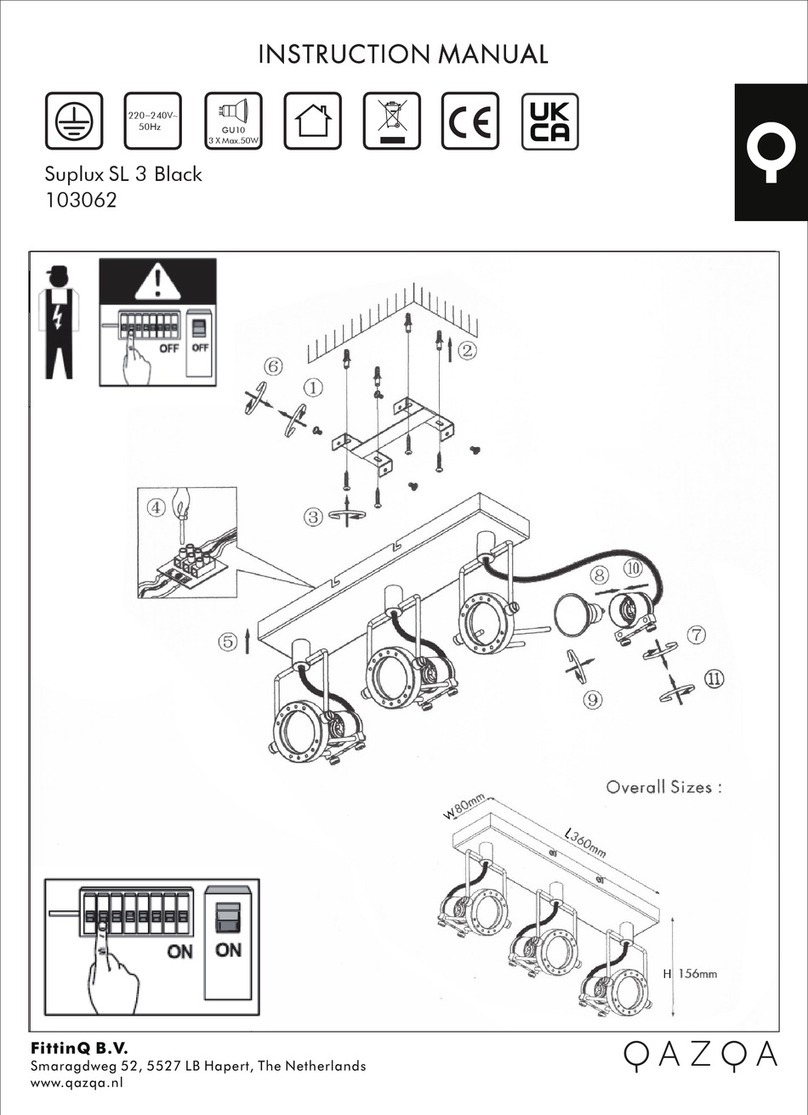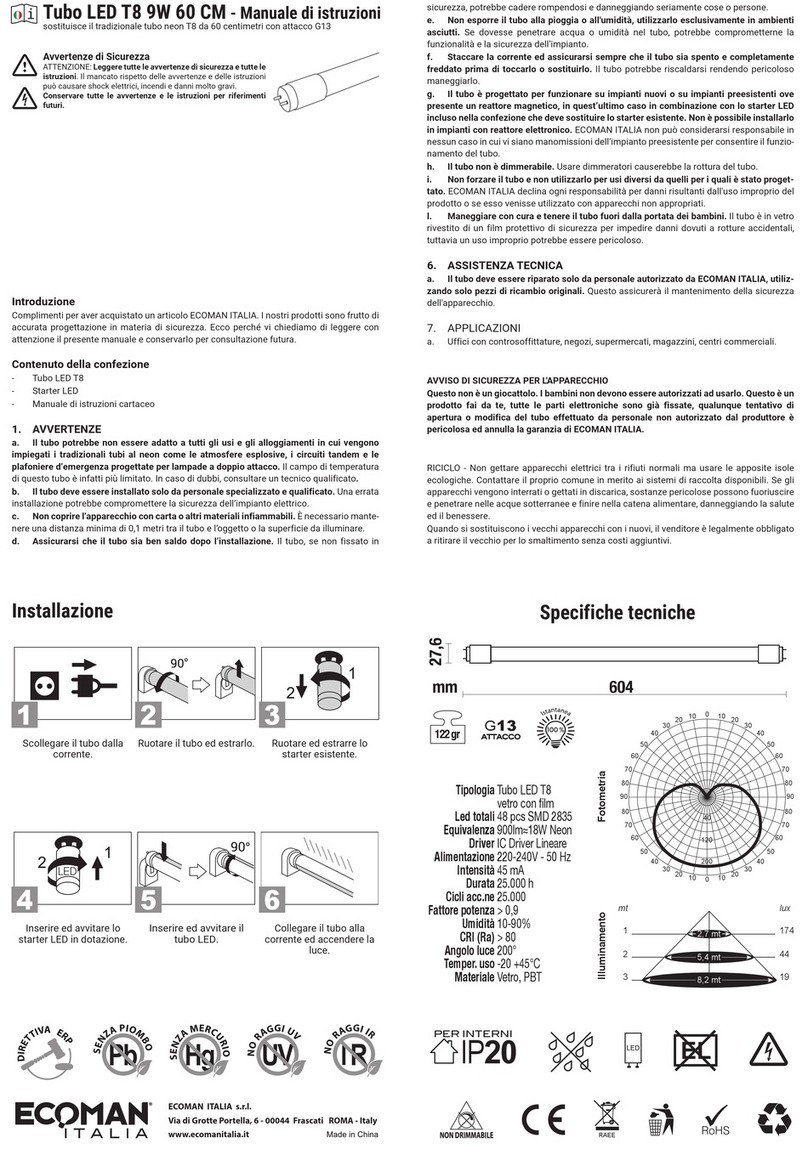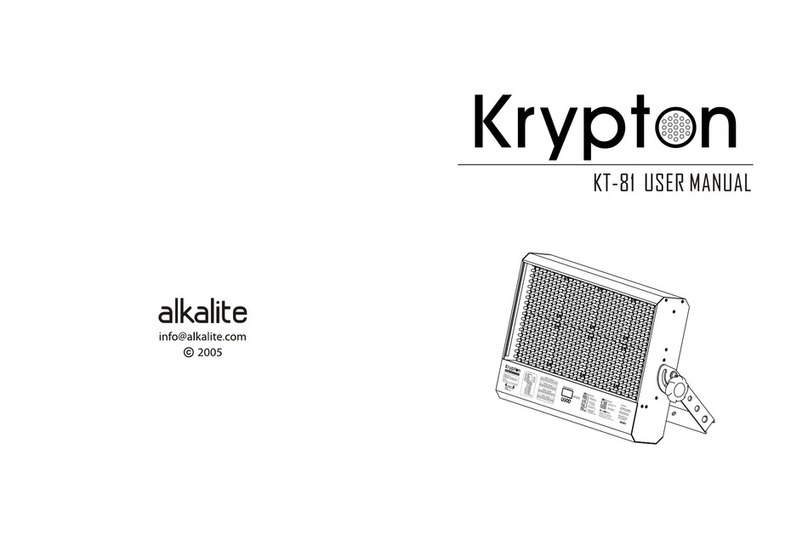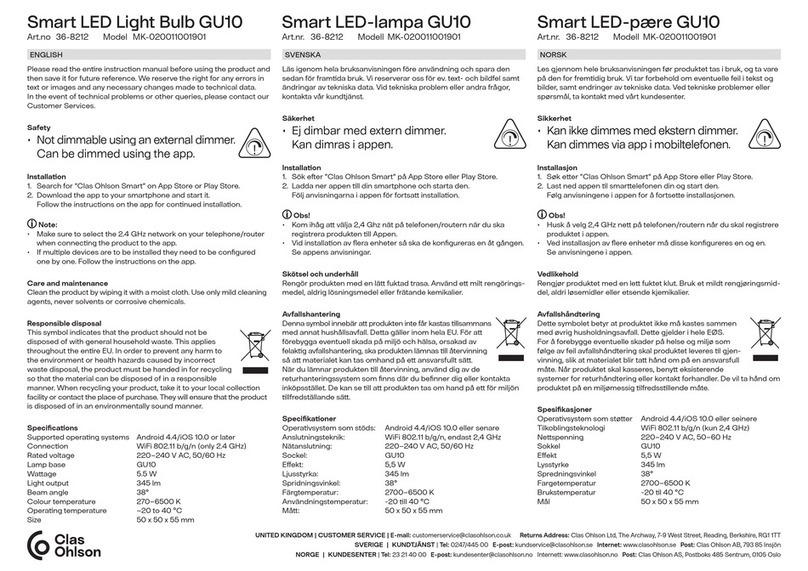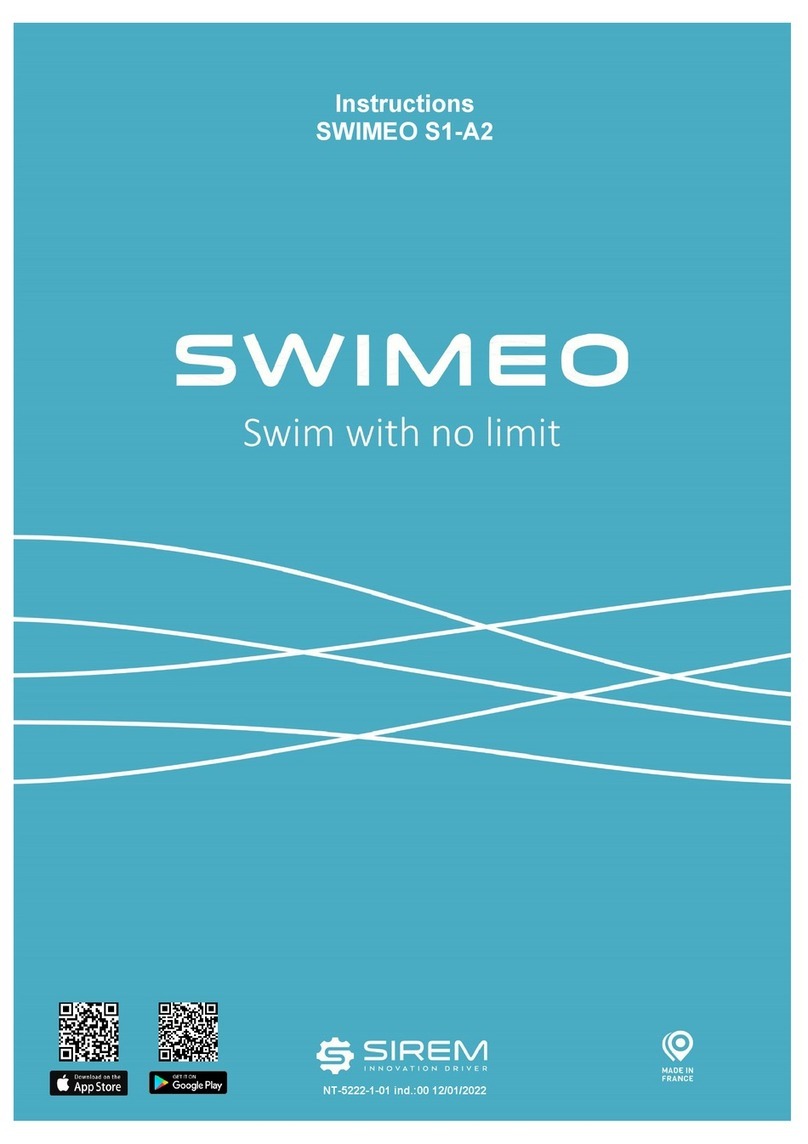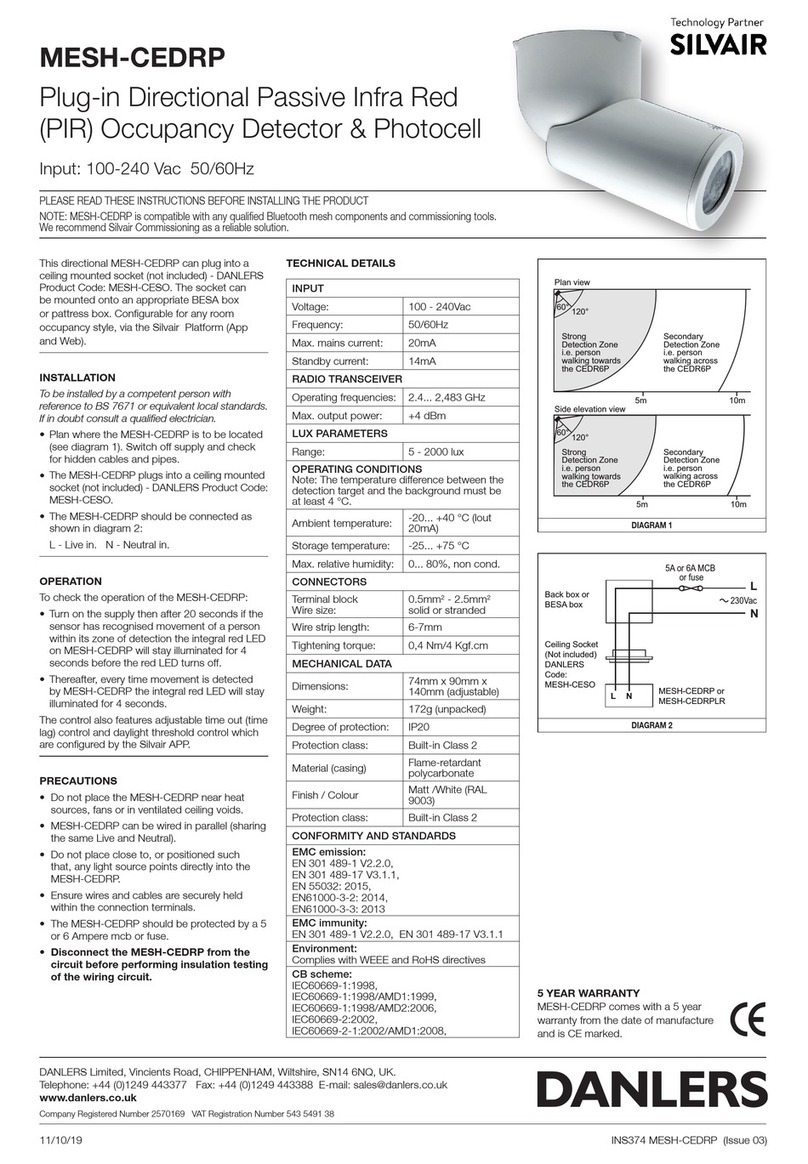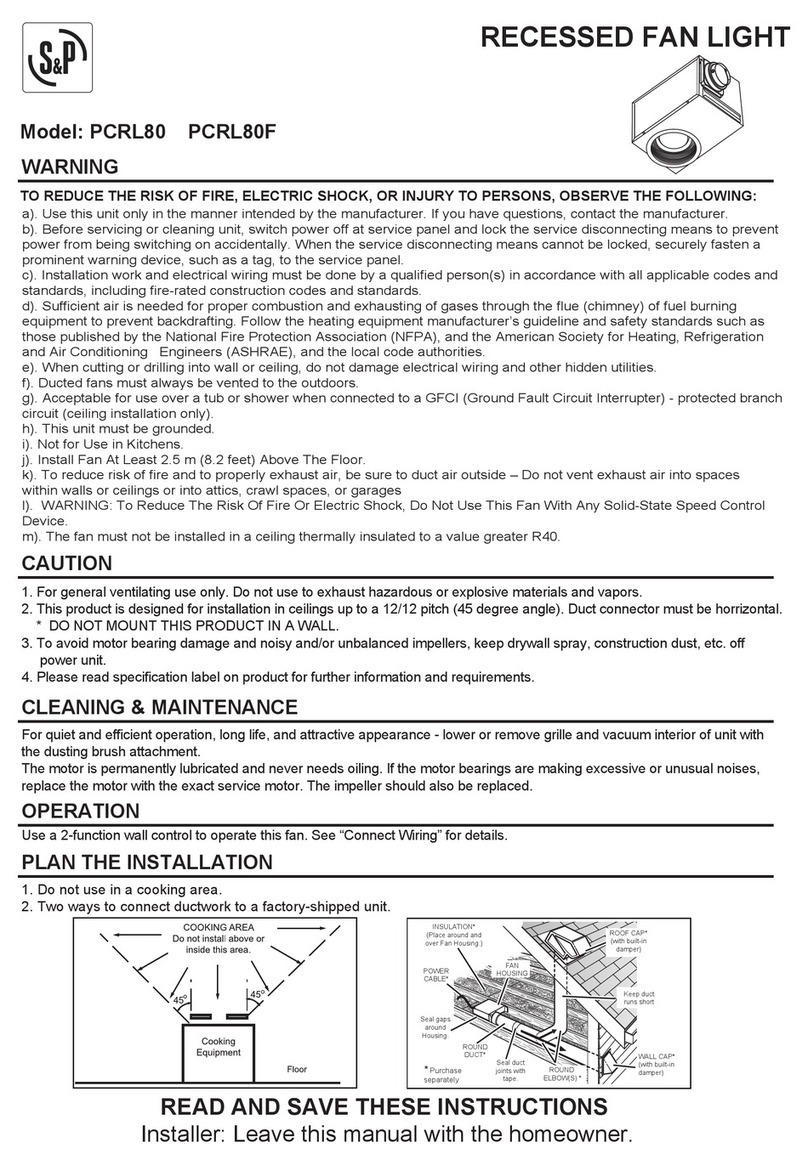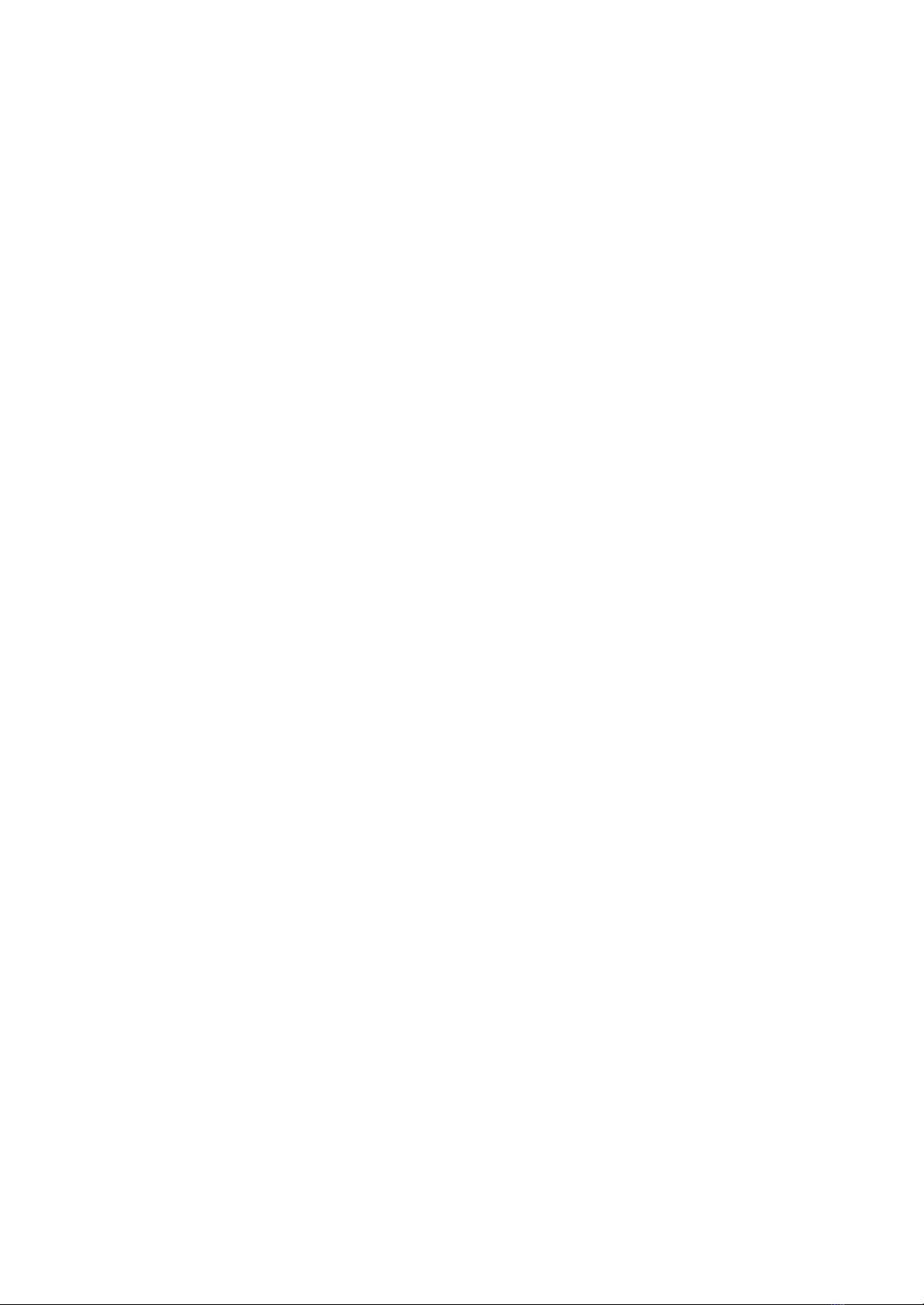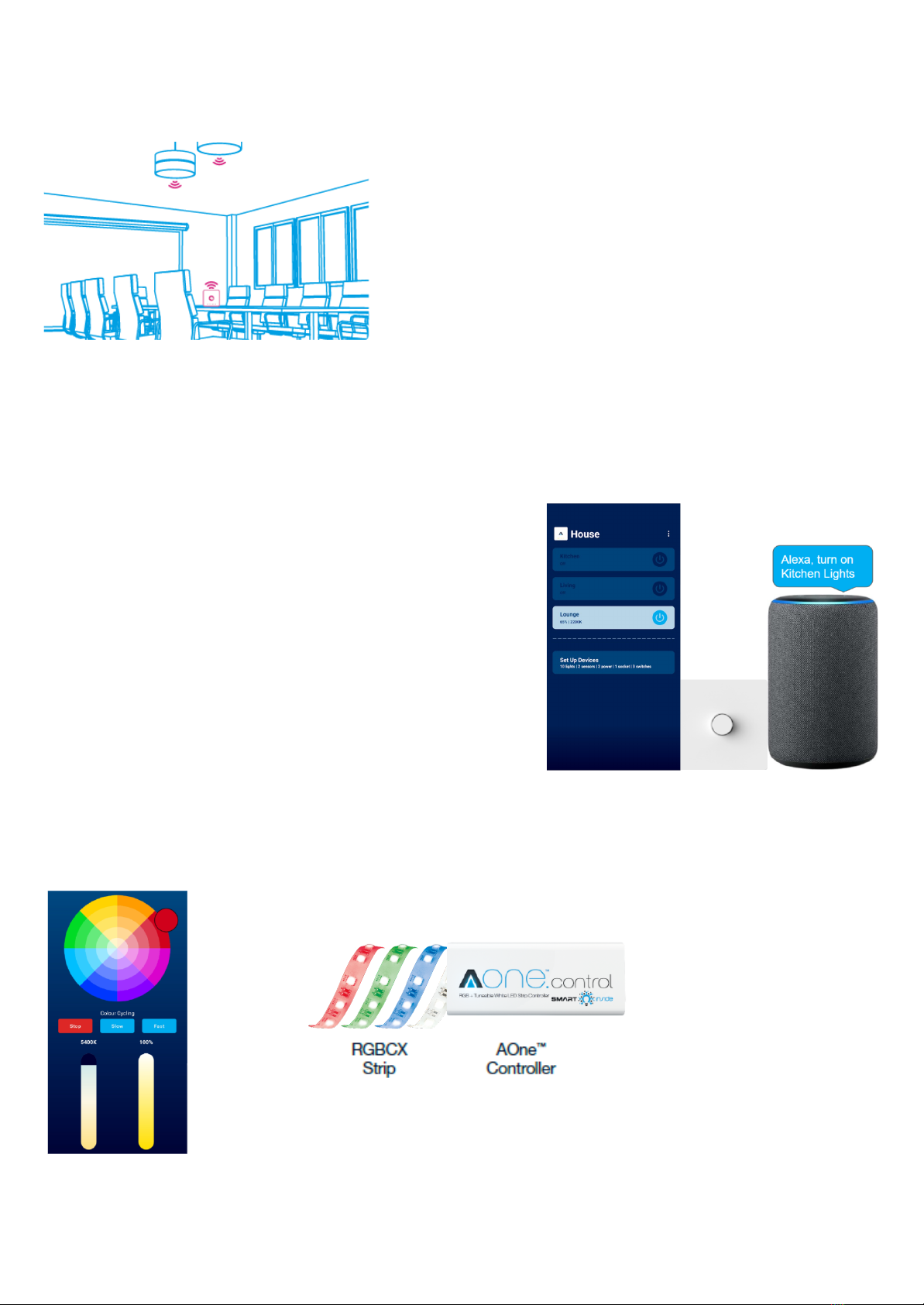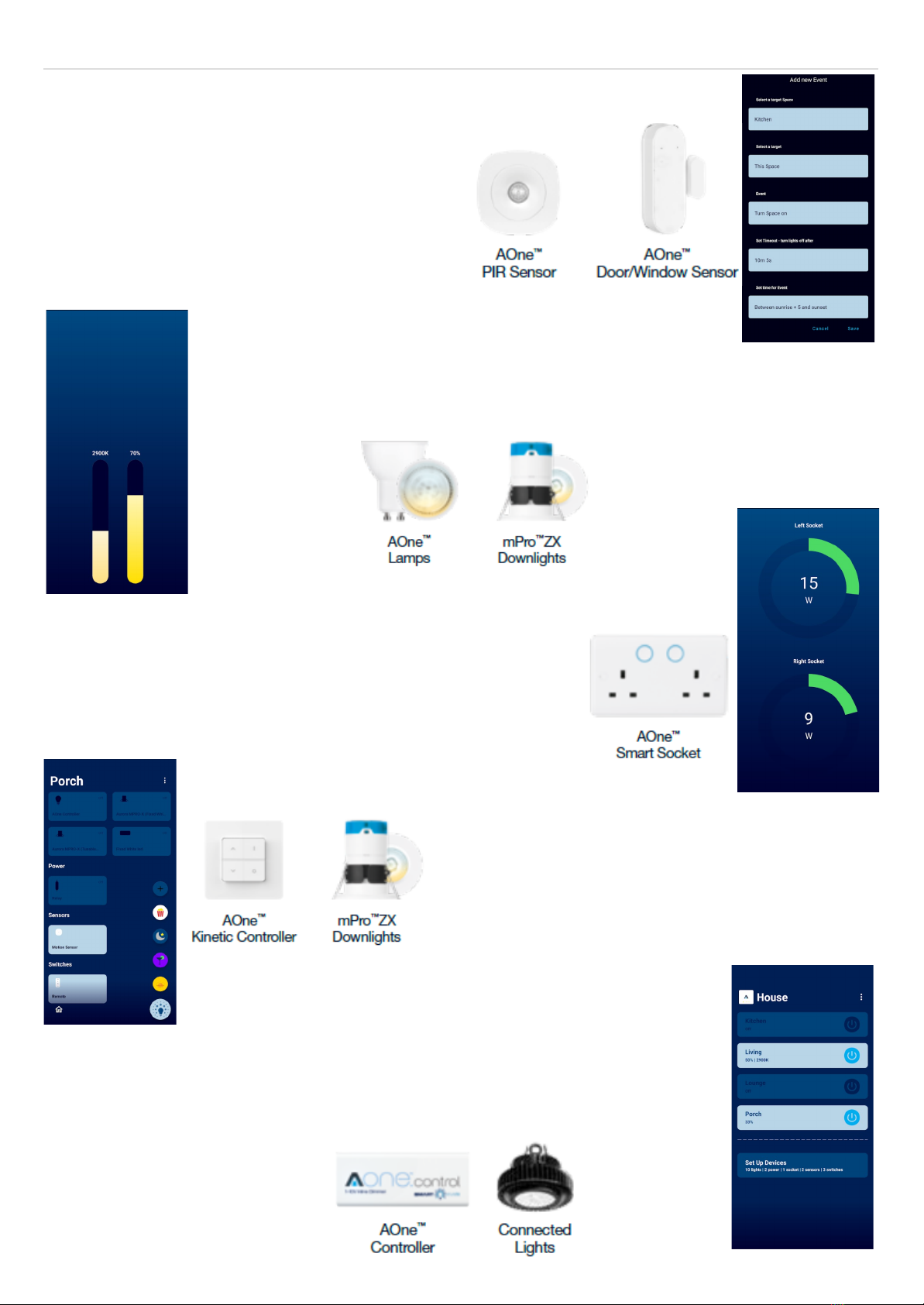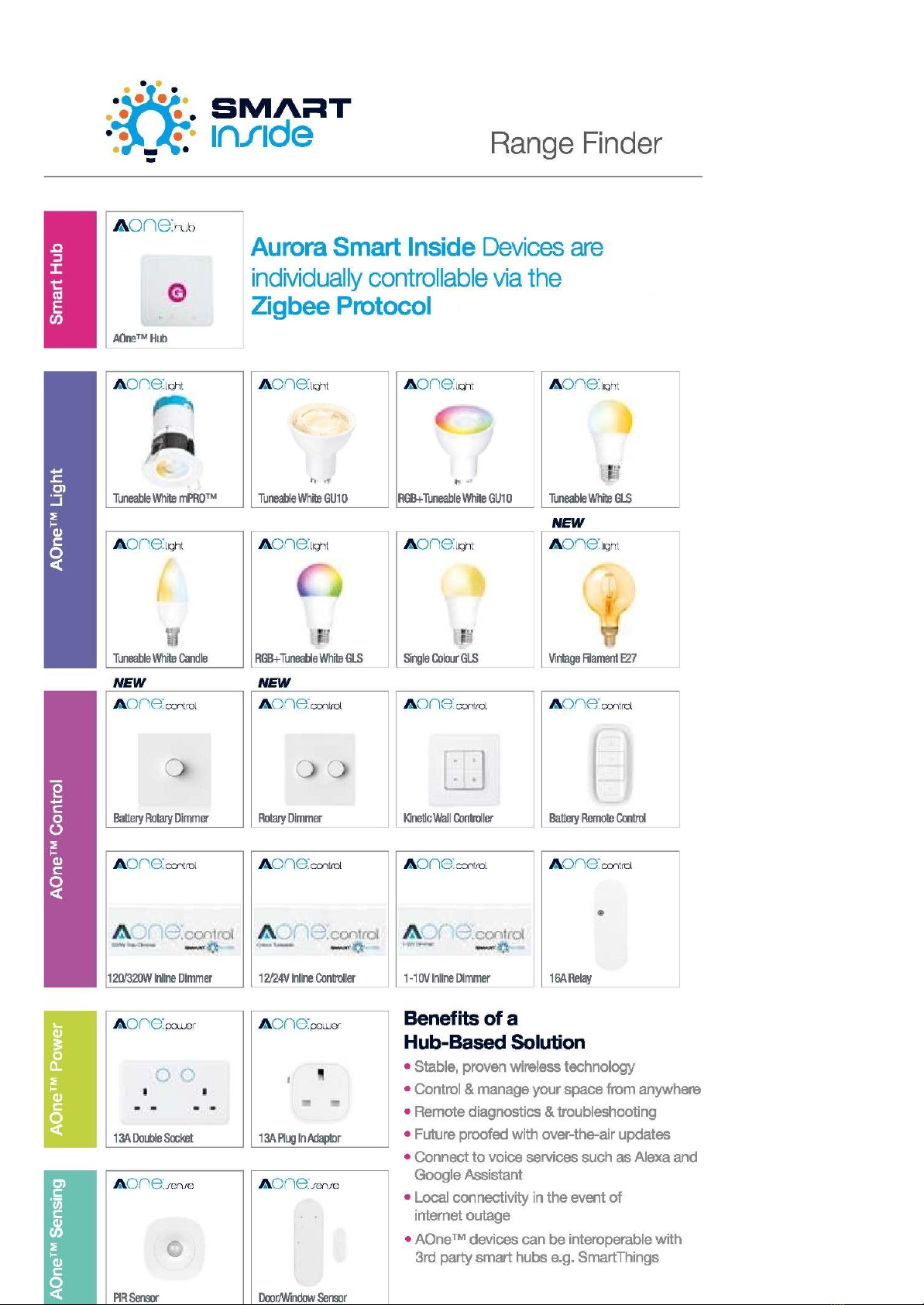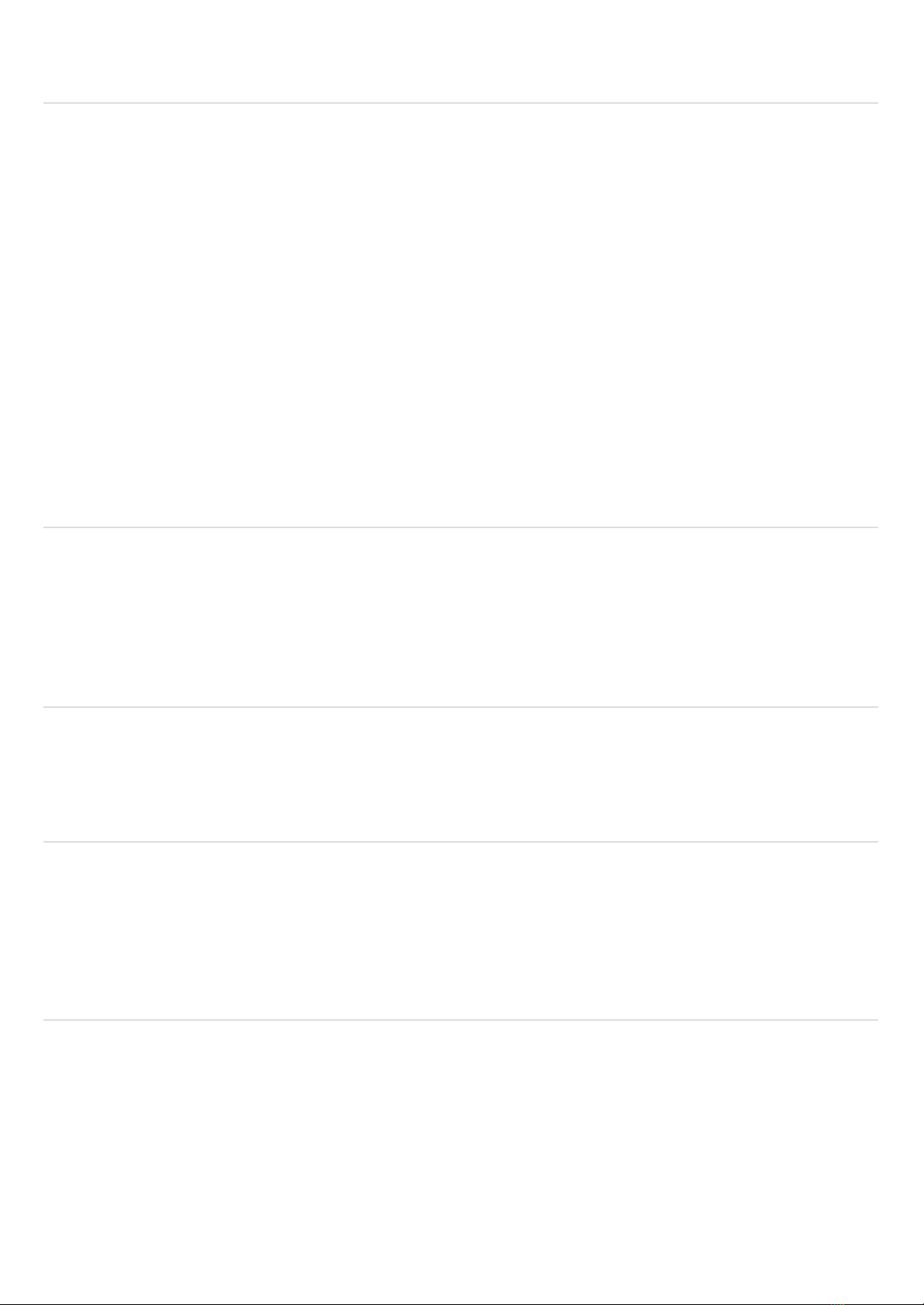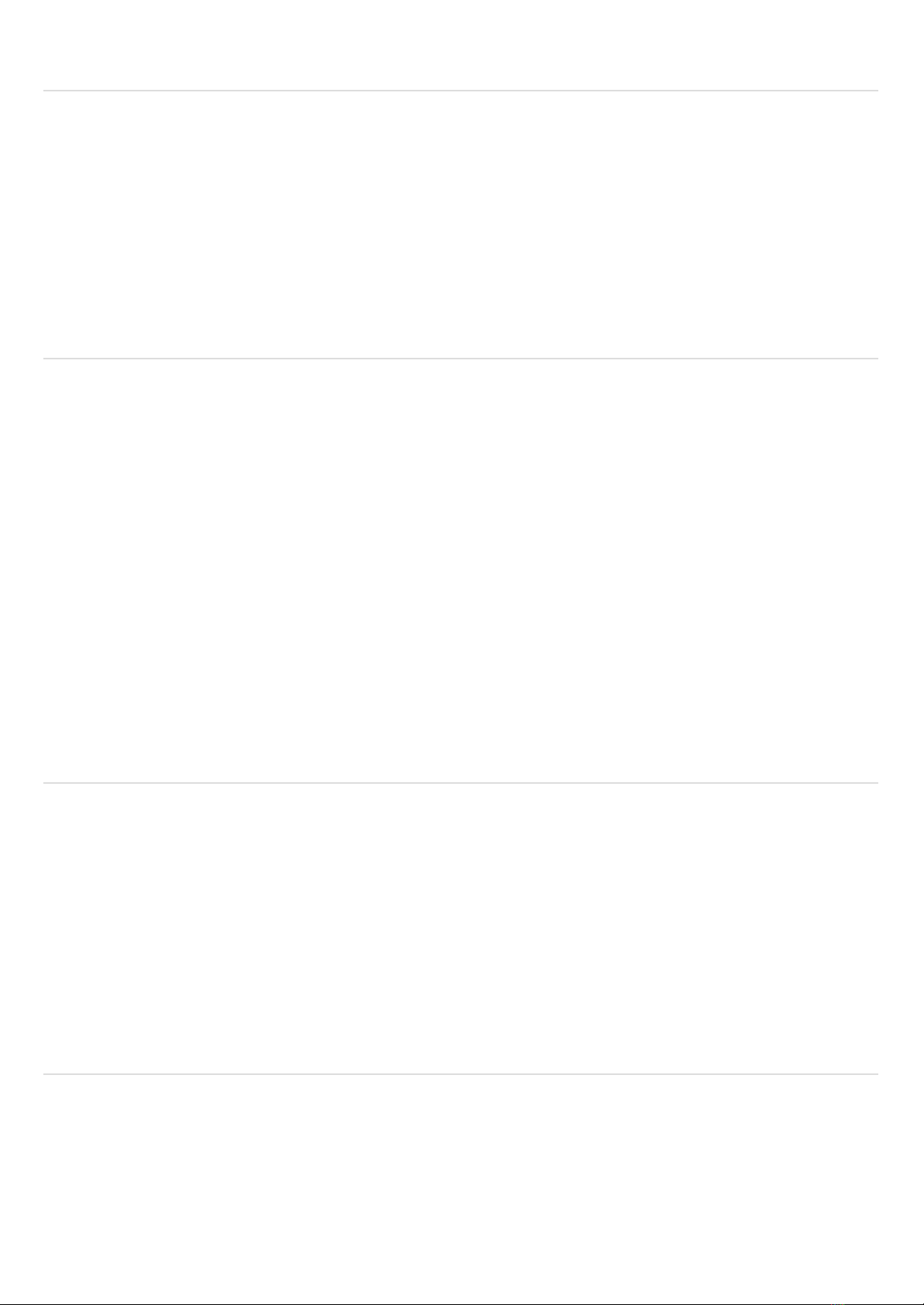What does 'Smart Inside' mean?
Smart Inside refers to the name we have given to our Integrated ZigBee Technology.
It means that lamps containing this technology are individually Controllable / Addressable /
Programmable regardless of the amount installed on a particular circuit.
This makes for an incredibly versatile lighting solution offering a huge amount of customization to
the end-user.
How do I make my existing lighting Smart?
The “Make Smart with” line of products containing Inline Controllers, Relays and Dimming Modules
would be required to be used when trying to make an existing circuit Smart.
The Smart Controller or Dimmer will be installed before the first light of the circuit you wish to control,
using the existing wiring, ensuring to remove an existing Dimmer if installed.
All the luminaires on the circuit can then be controlled as a group via the AOne App or via Voice
Commands.
If you wish to keep a current On/Off switch installed, we recommend leaving the switch in the On
position as turning it off would mean that the Smart Device would no longer be controllable until the
switch is turned on again.
Also note that you will not have individual control of every light as this would only be possible if you
installed “Smart Inside” luminaires.
What happens to my AOne Smart Lighting following a power cut?
Smart Zigbee based luminaires default to the On state at 100% Brightness following a power cut.
Power Based Devices such as the Double Sockets will default to the Off state.
This behaviour is actually an industry agreed standard for Wireless Smart Lighting Systems.
It's deemed that, for safety, it is better for all lights to come on following a power interruption but the
power based products to stay off, rather than lights that are essential not powering on and creating a
safety issue.
Therefore, in the event of a System failure, the lights can still be manually turned on.
What is the difference between the AOne & Samsung SmartThings Hubs?
The AOne Hub is a Lighting Centric product and therefore the Devices and App have been designed
and developed specifically to make the control of your lighting as simple and easy and possible.
The Samsung SmartThings Hub is a Home Automation based product created specifically to allow
the connection and integration of thousands of products from hundreds of manufacturers around the
world.
The control of lighting is very much a secondary function and therefore some products and features
intended for our System may not be available on this platform.