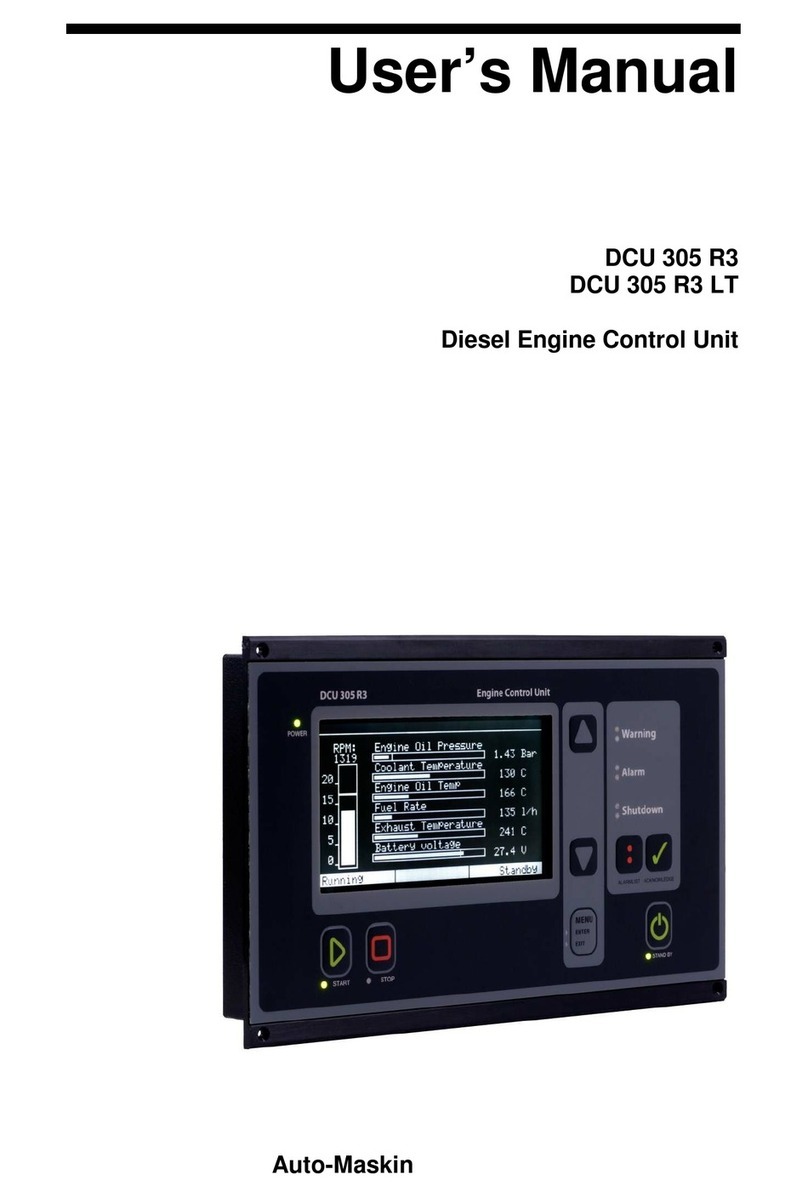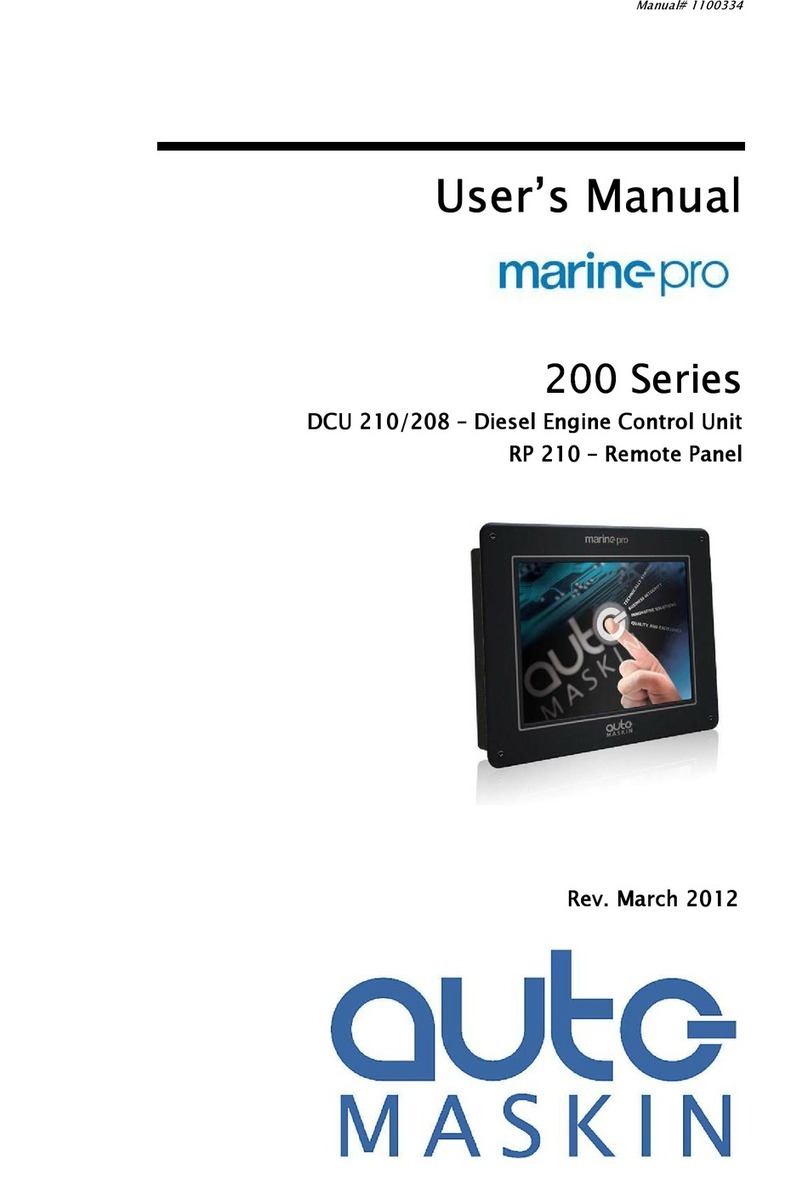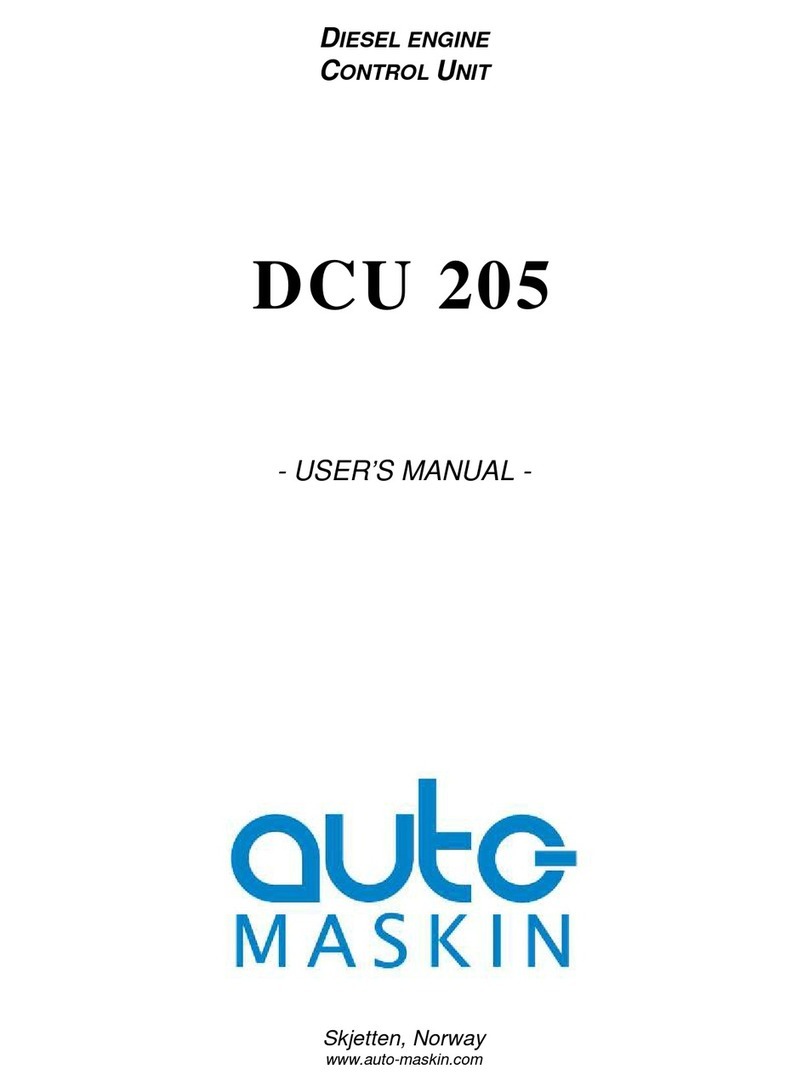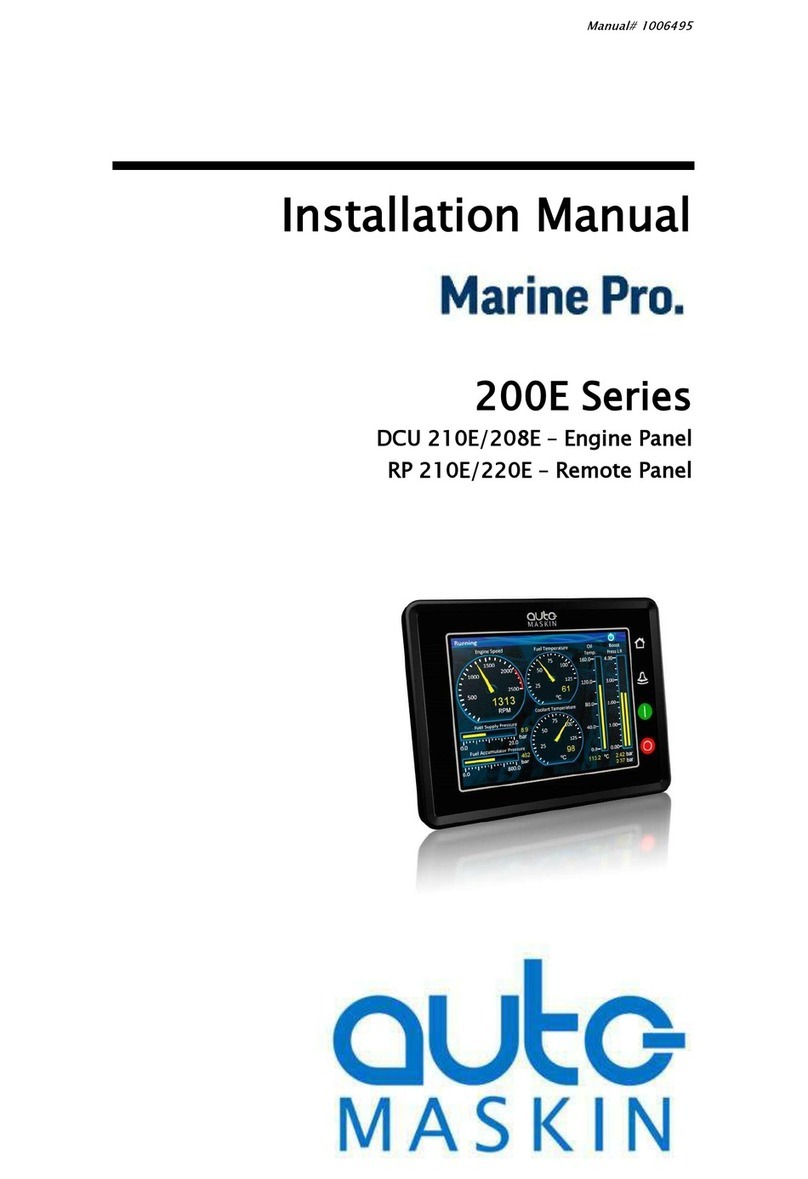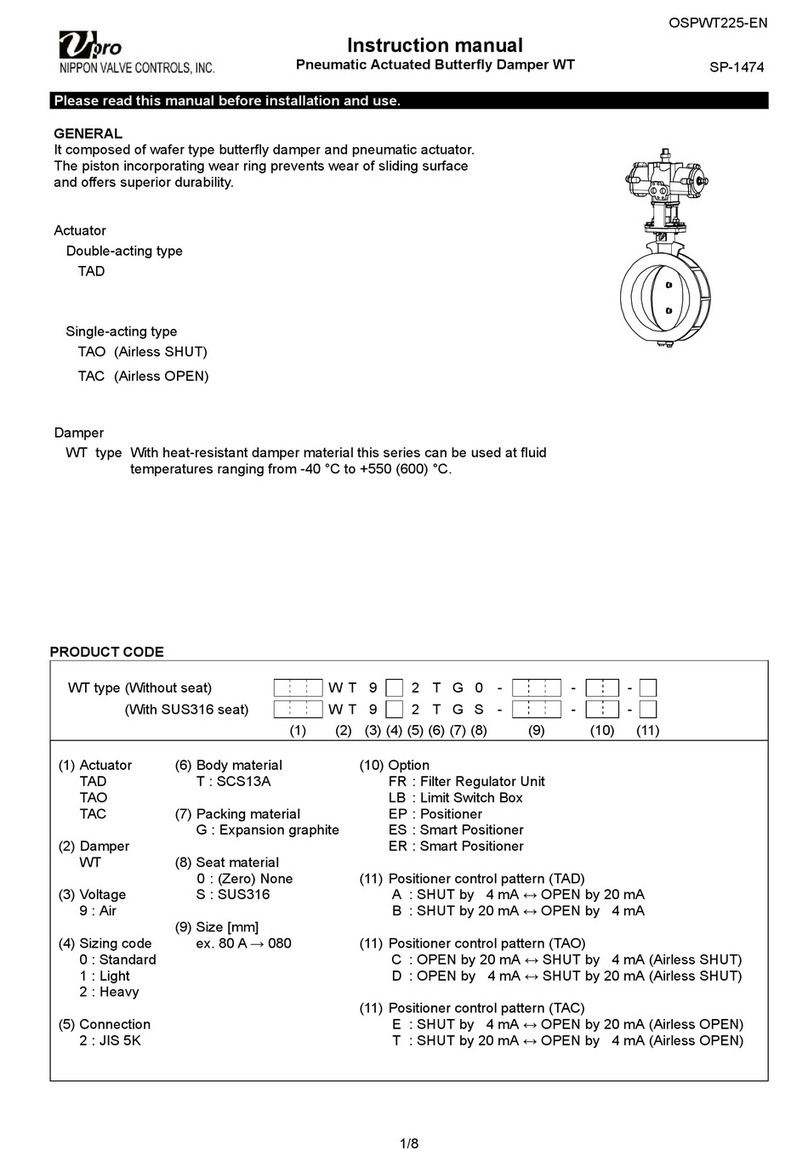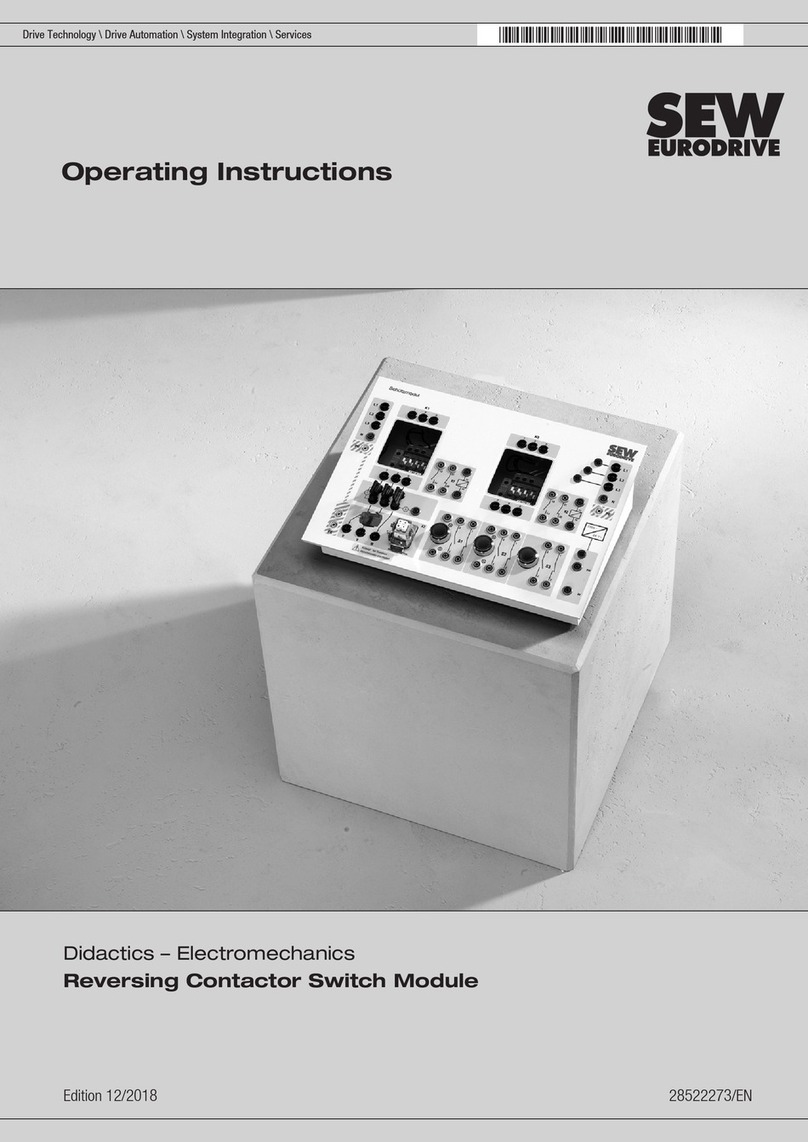auto maskin DCU 305 R2 User manual


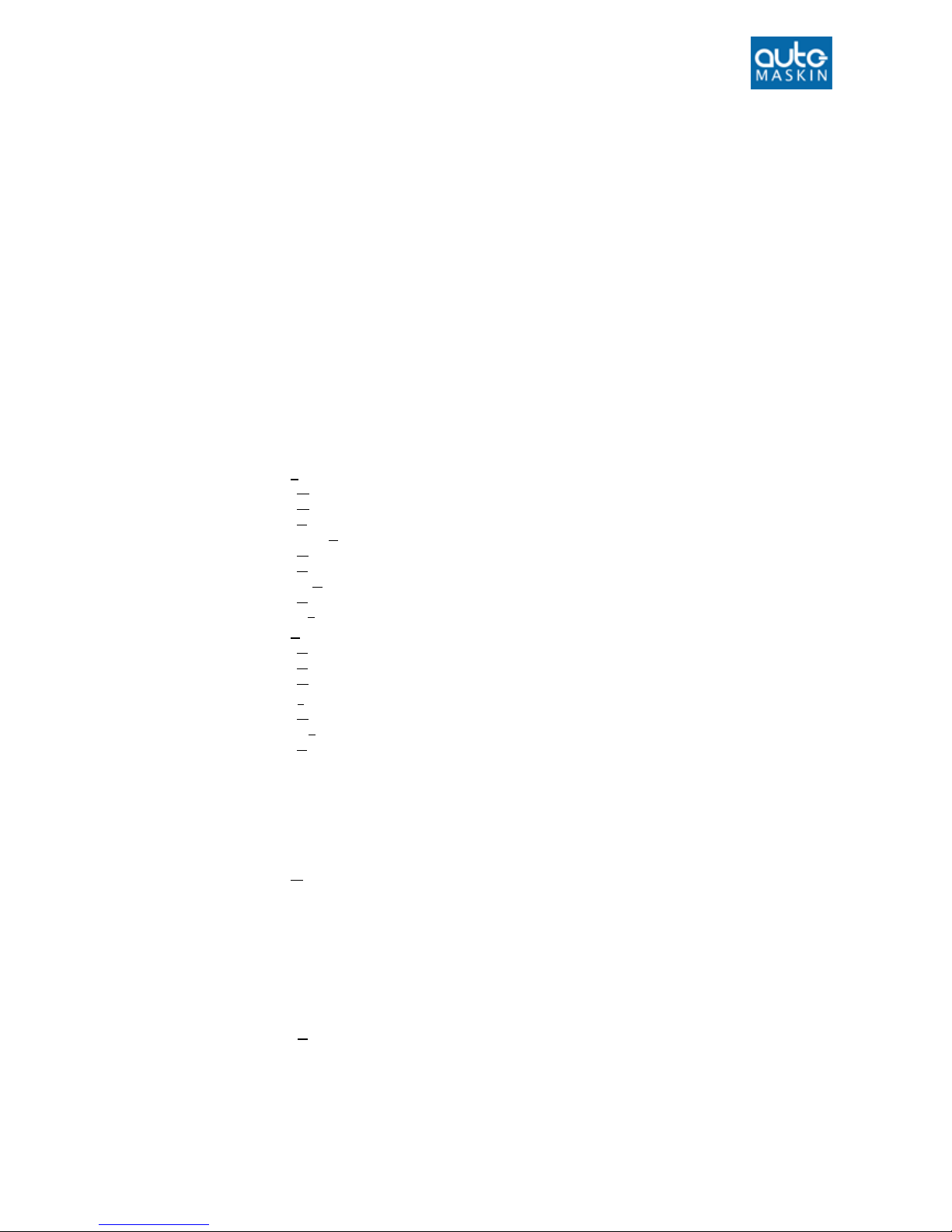

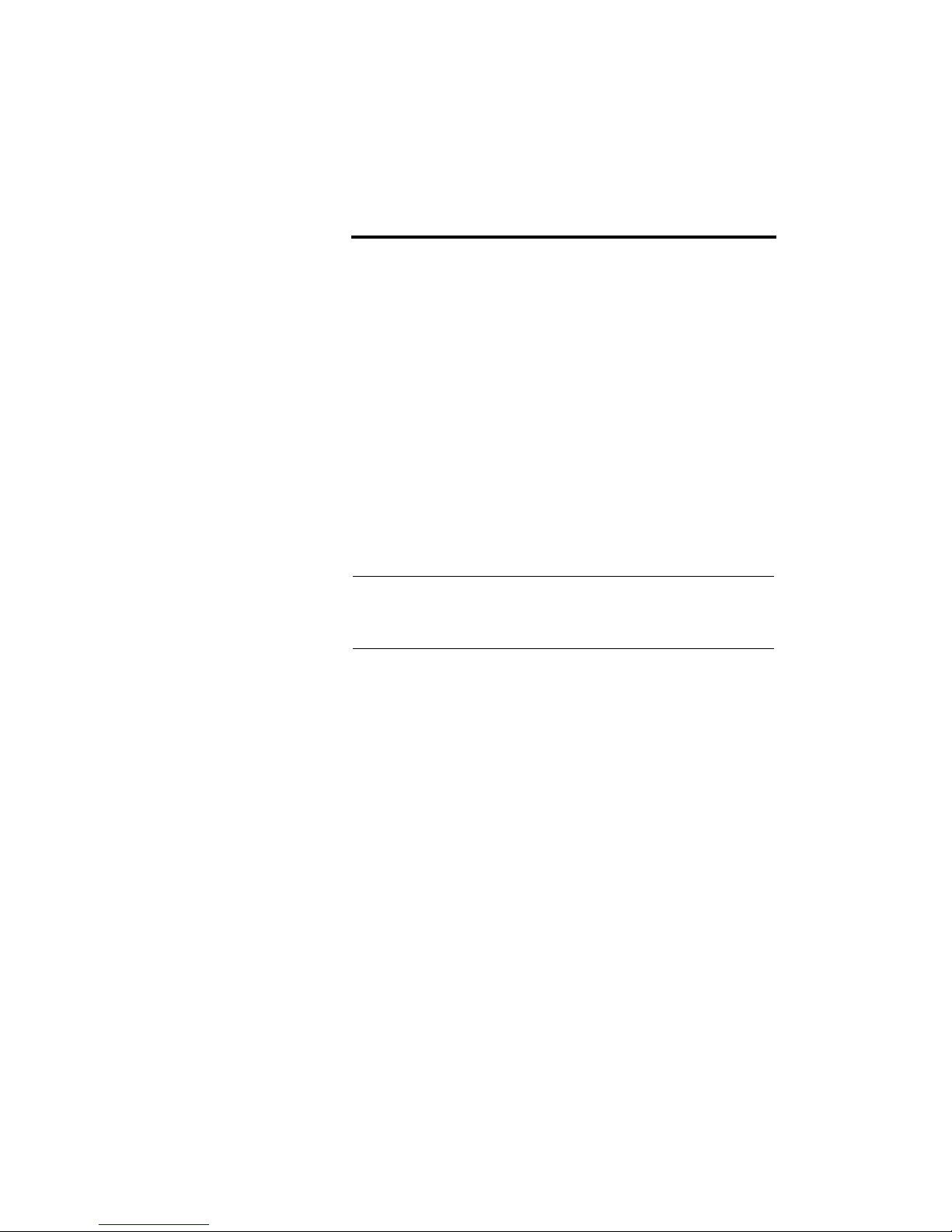




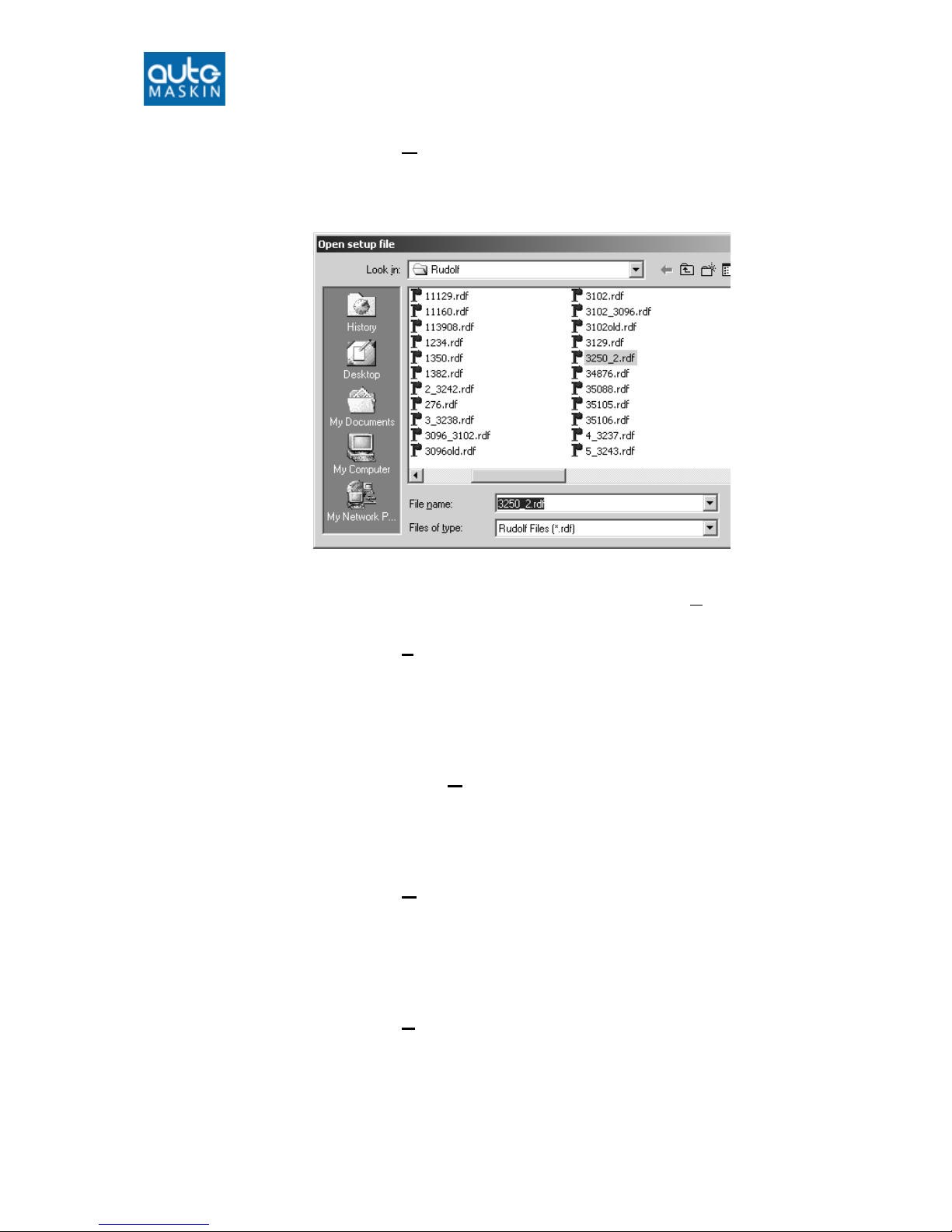
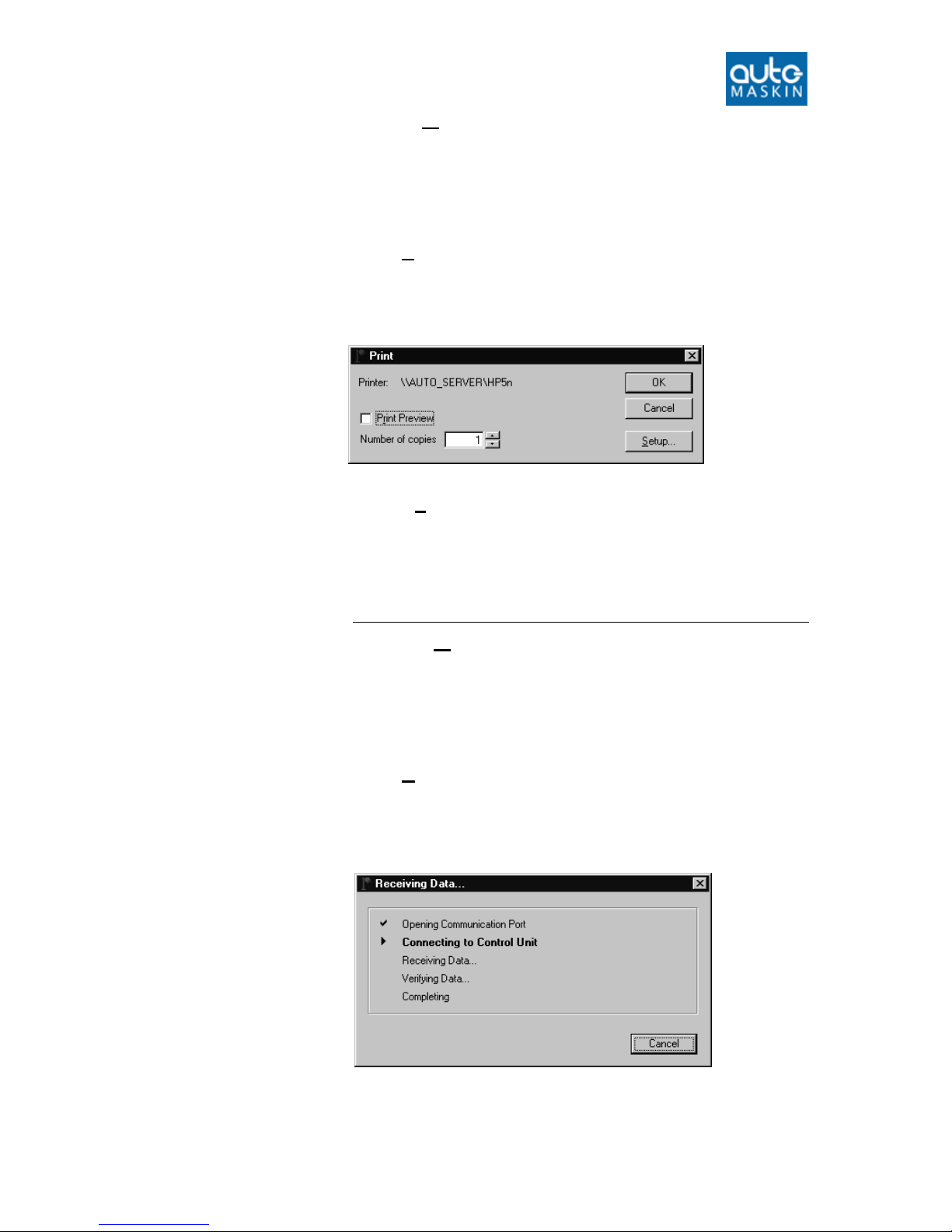




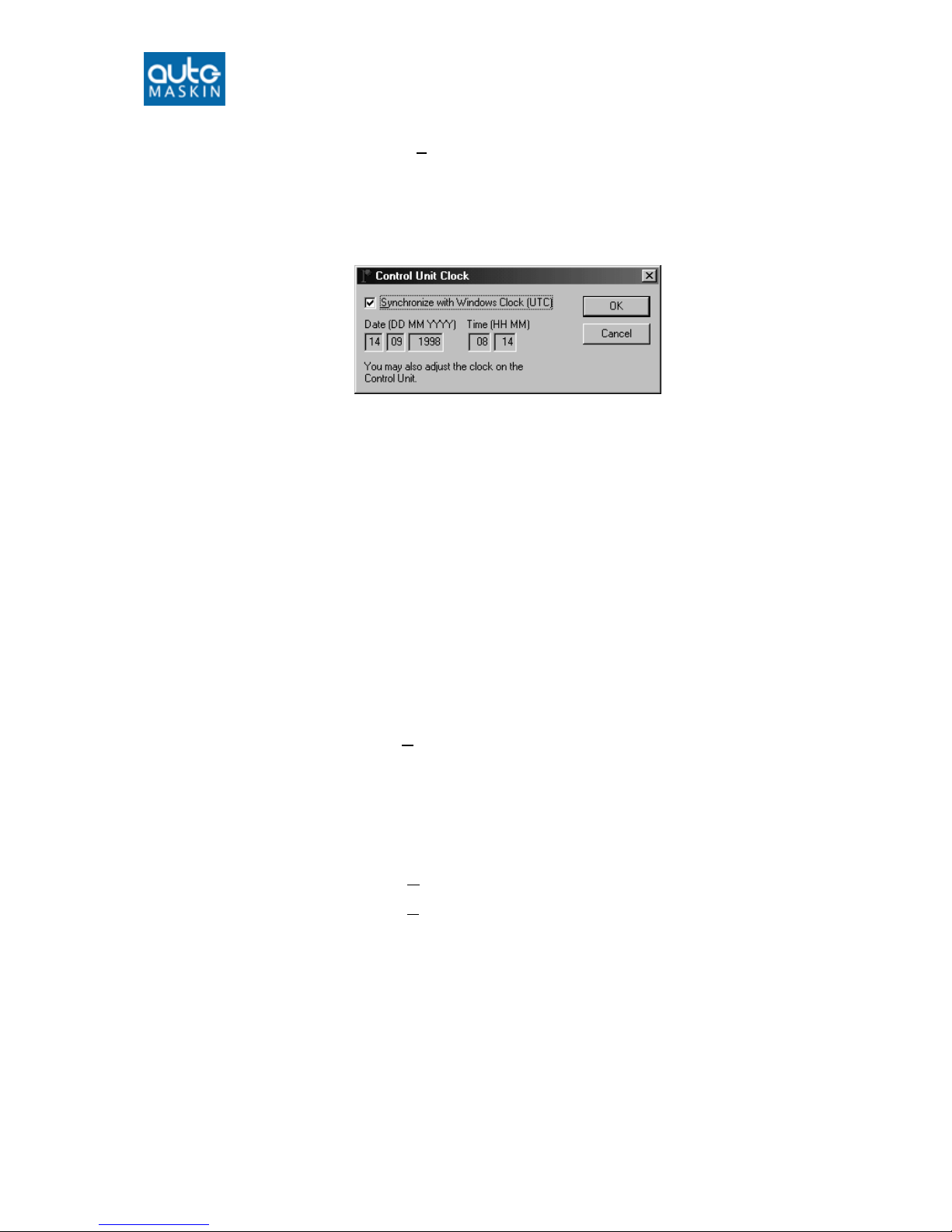
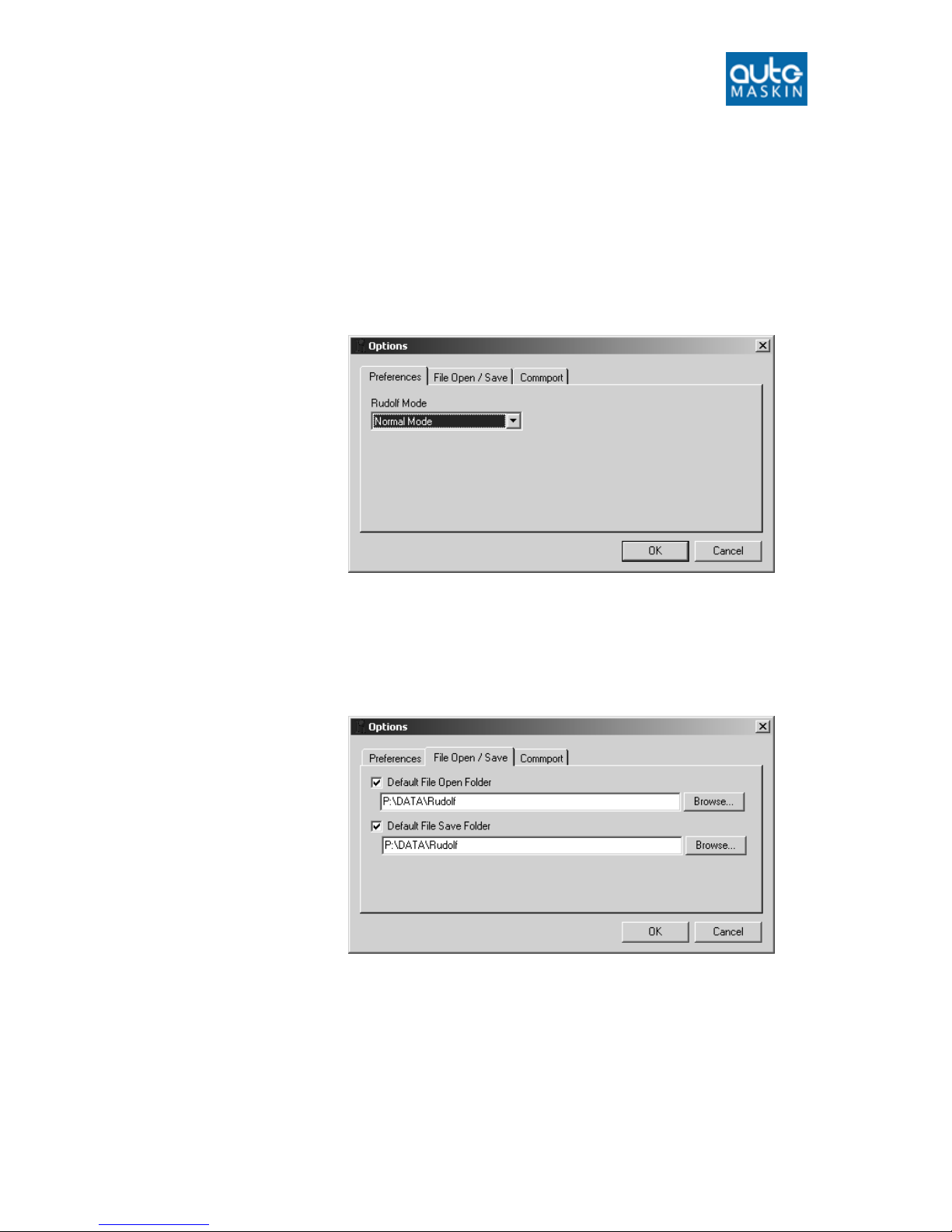
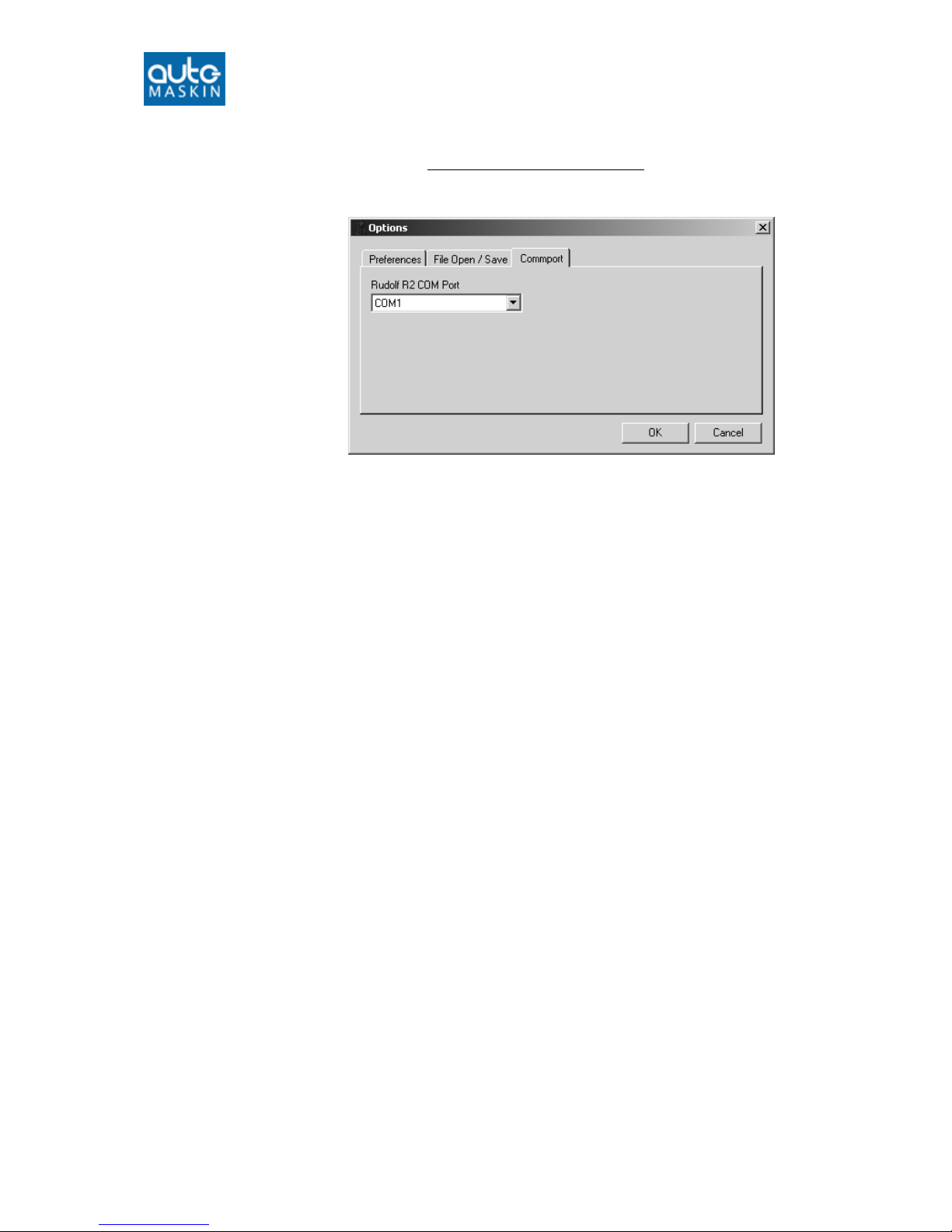


Other manuals for DCU 305 R2
1
Table of contents
Other auto maskin Control Unit manuals
Popular Control Unit manuals by other brands

Deep Sea Electronics Plc
Deep Sea Electronics Plc DSE8660 MKII Operator's manual

Lutron Electronics
Lutron Electronics Pico QSR4P-3R installation instructions

Zurn Wilkins
Zurn Wilkins ZW205 Maintenance instructions

BENDIX
BENDIX PP-3 TRAILER SUPPLY VALVE manual
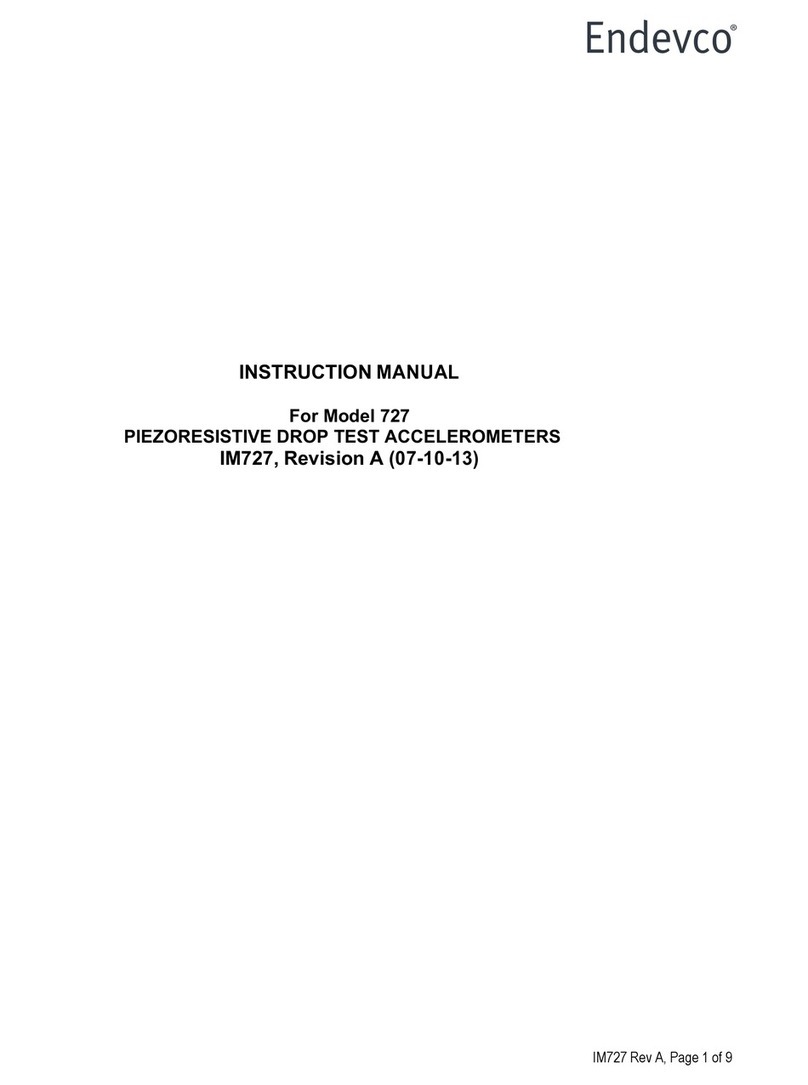
ENDEVCO
ENDEVCO 727 instruction manual
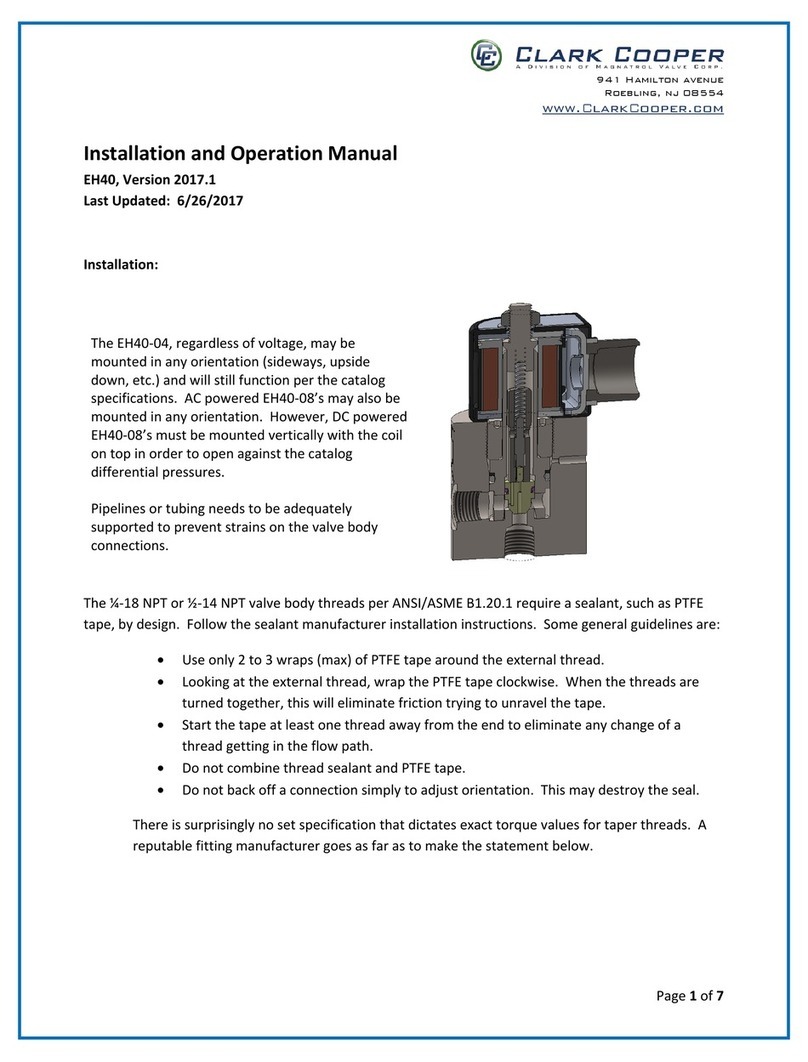
Clark Cooper
Clark Cooper EH40 Installation and operation manual

Nortech
Nortech NX12 user manual

whitesales
whitesales CCU3 installation guide

American Standard
American Standard Ultima 6147SM installation instructions
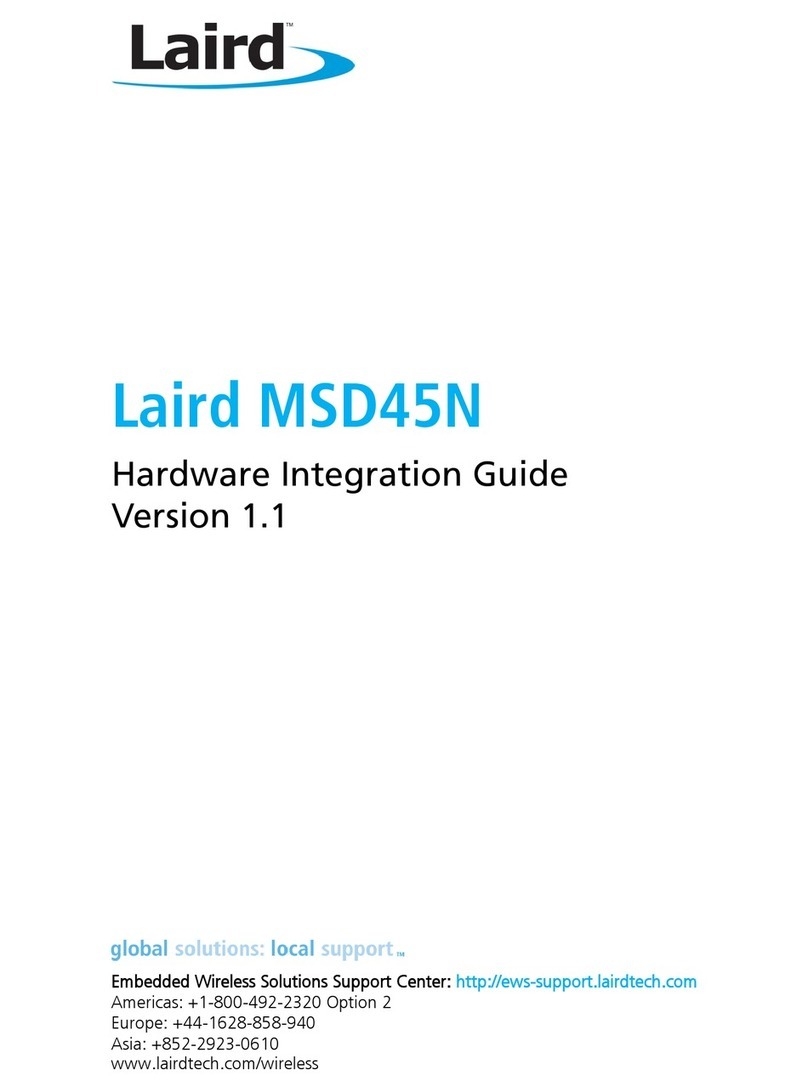
Laird
Laird MSD45N Hardware integration guide

Burkert
Burkert WhisperValve 6724 operating instructions

VAT
VAT 590 Series Installation, operating, & maintenance instructions