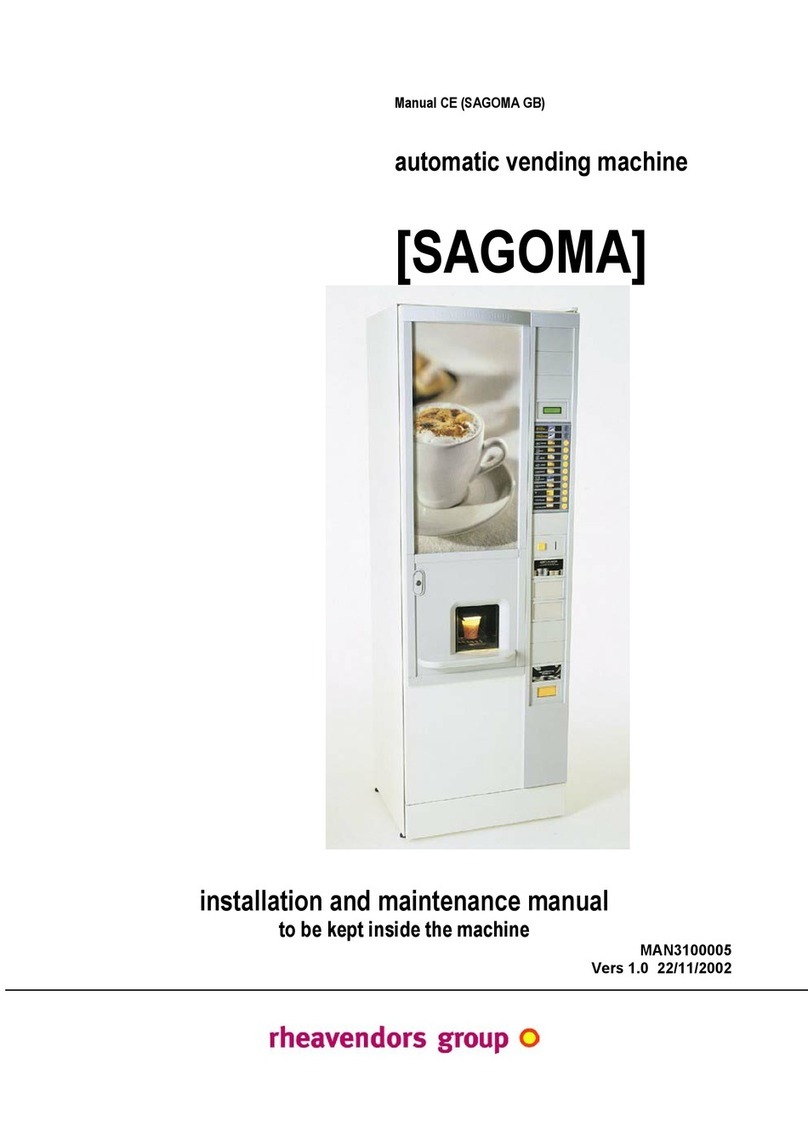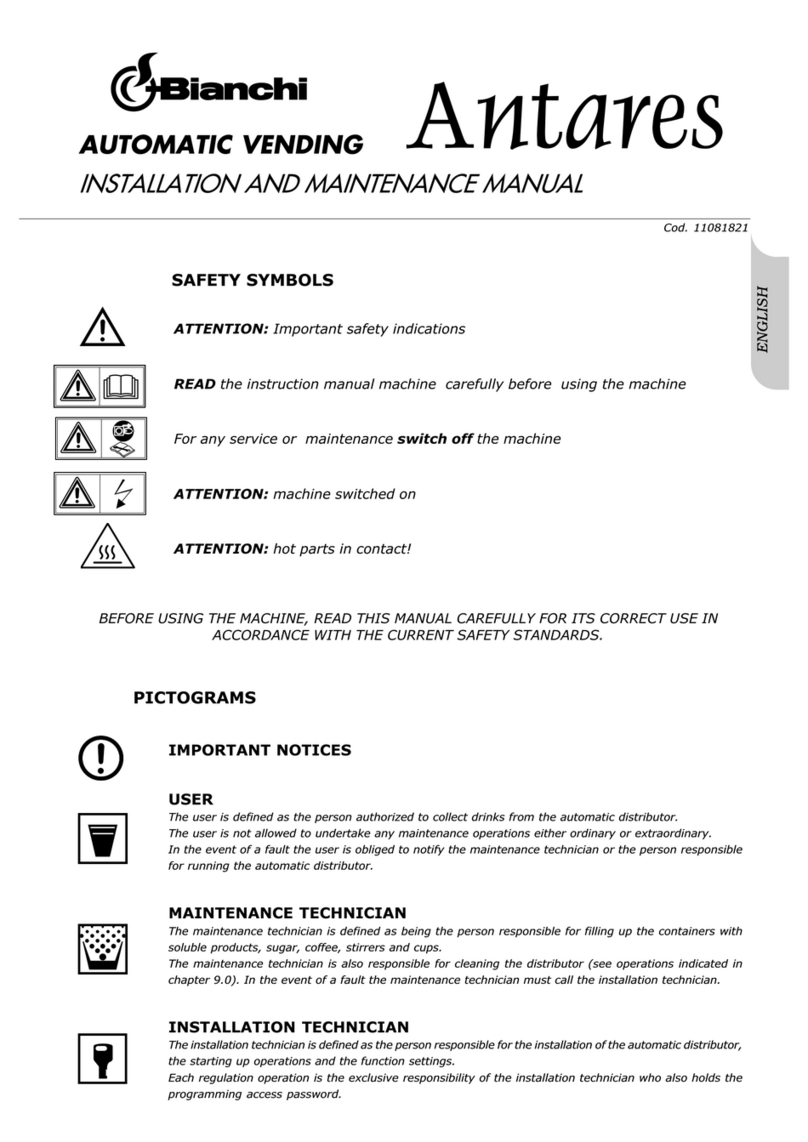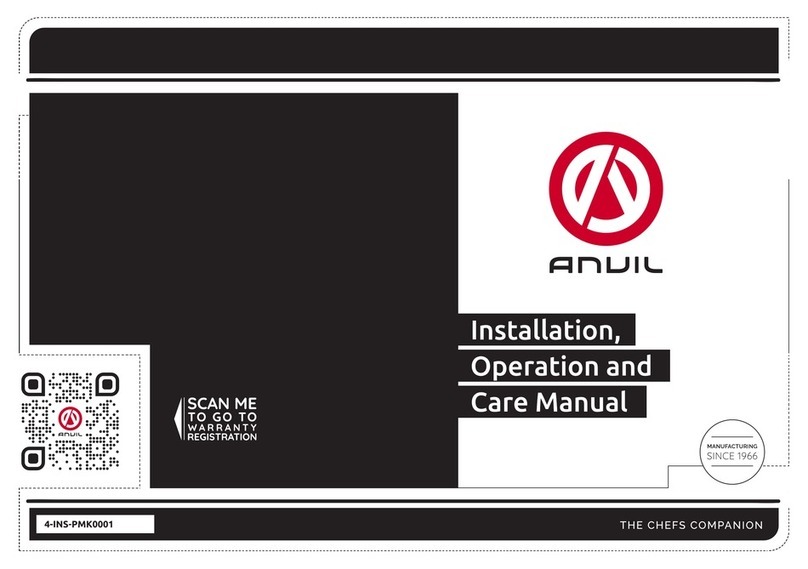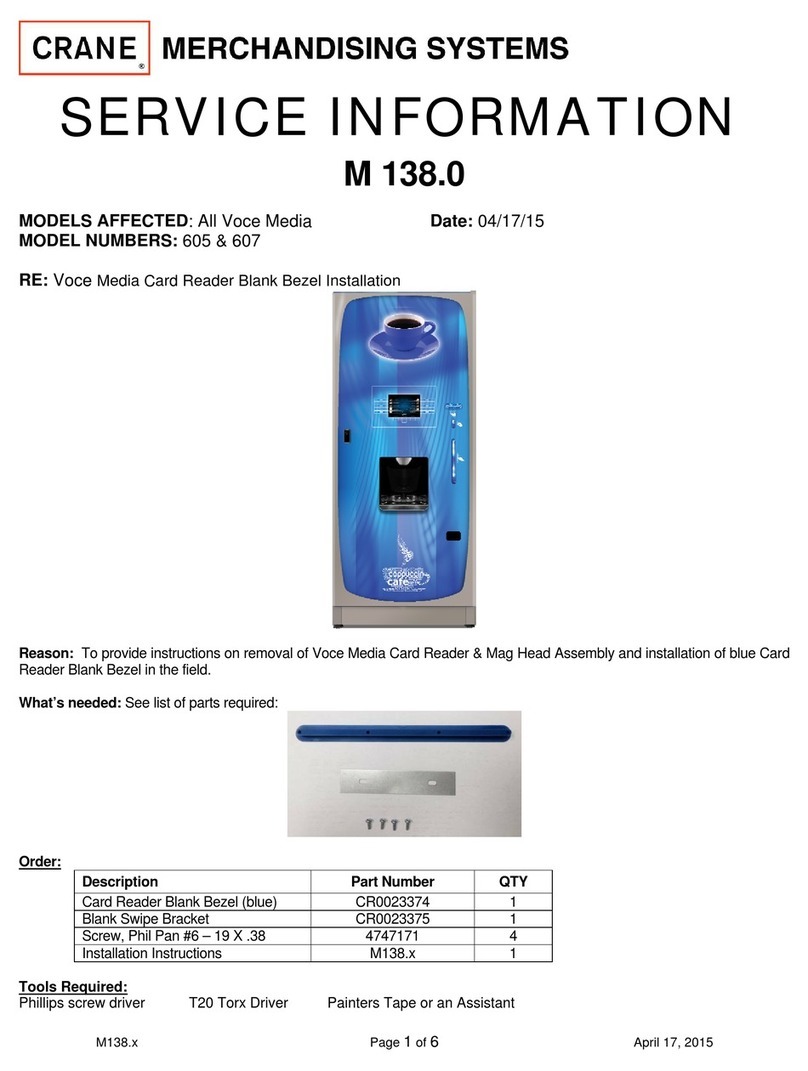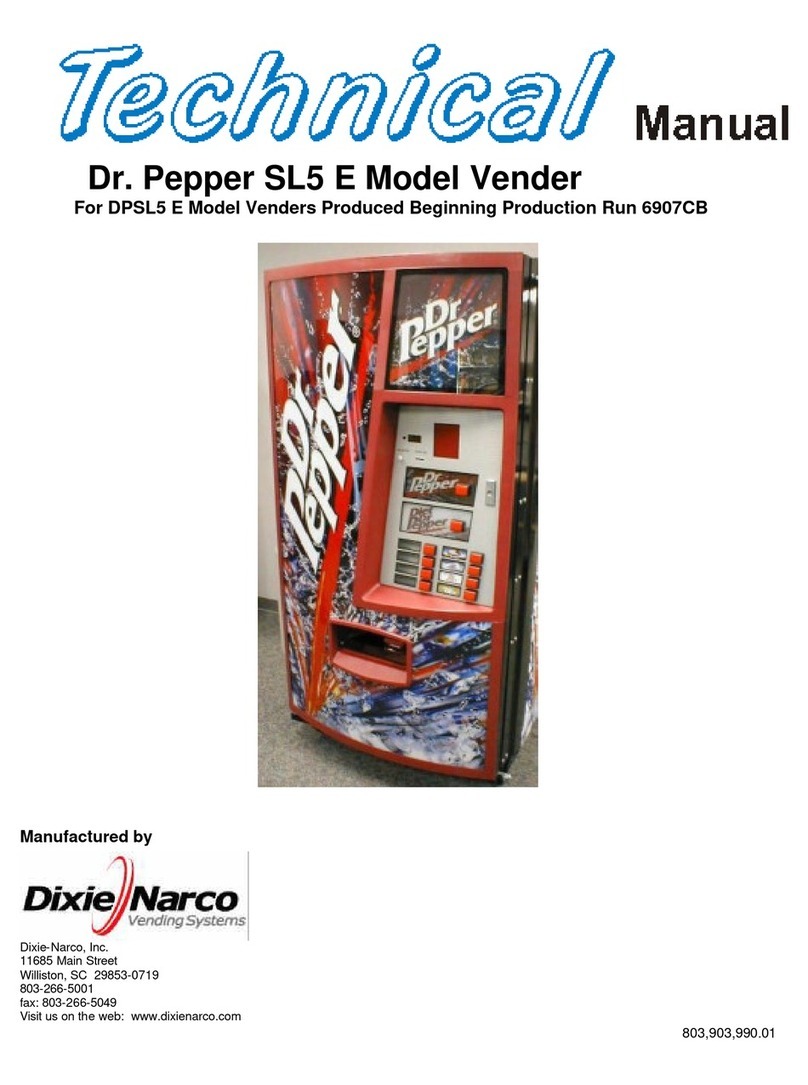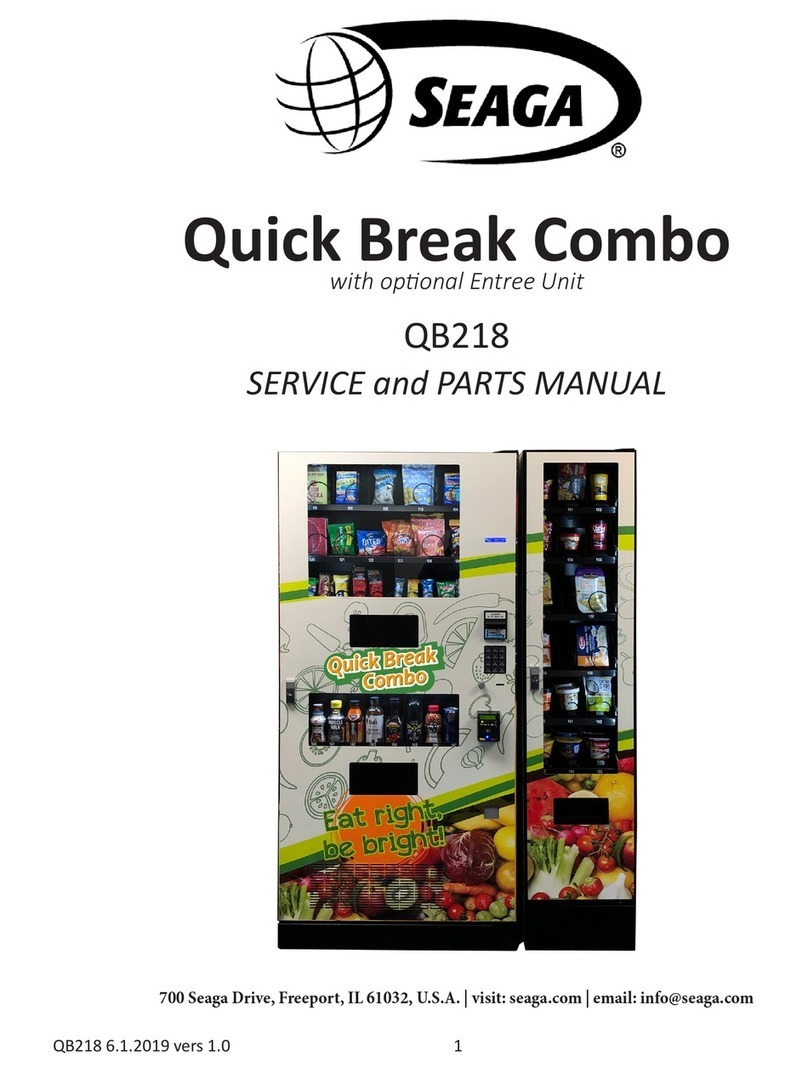2 | P a g e
Instructions supplied with the machine are in English. Manufacturer will translate instructions as
necessary. English instructions are considered the original instructions.
Dispensing Machine Limited Warranty
AutoCrib incorporated warrants that its hardware products (see separate warranty agreement for
software products) are free of defects in material and workmanship in accordance with the terms
and conditions stated below. AutoCrib will repair or replace any machine, sub system or
component part that fails during the warranty period.
Standard Warranty Period
For a period of 12 months, following after the actual ship date from AutoCrib to the first
purchaser of use. The warranty period covers all components, sub systems, and complete
machines subject to the limitations and exclusions below.
Software and Technical Support
The standard AutoCrib warranty covers all software systems required for operation of your
AutoCrib equipment including software and firmware embedded, hosted through a client server
network, or hosted on via AutoCrib.Net web based hosting system for a period of 12 months,
following the actual ship date from AutoCrib. Included in the warranty is access to our 24-hour
technical support staff and entitles buyer to any and all software upgrades during that time.
Annual software support can be purchased at the current rate after the initial warranty period
expires. You are not required to purchase extended hardware maintenance to purchase extended
software support.
Extended Warranty Period
For a period of X months as defined in the extended warranty contract, following the actual ship
date from AutoCrib to the first purchaser of use. The warranty period covers all components,
sub systems, and complete machines subject to the limitations and exclusions below.
Any parts or services replaced or serviced pursuant to this warranty are warranted only for the
balance of the remaining warranty period. AutoCrib will dispatch an AutoCrib technician,
authorized AutoCrib dealer technician, or a certified third party technician to your facility to
perform any necessary troubleshooting tasks. It is your responsibility to provide an internet
connection with proper permissions to allow AutoCrib technical support associates to access the
controlling computer as well as the individual machines. If you do not provide this, you will be
charged an hourly rate at then current hourly rate for onsite troubleshooting services. Any
defective parts must be returned to AutoCrib within 30 days at your expense. You must indicate
the RMA number on the box(es) that will contain any and all defective parts to be returned. If
you do not provide the RMA number or fail to send the defective part back to AutoCrib you be
charged for the defective part.
Further, no authorized AutoCrib dealer/distributor is authorized to waive, modify, or change any
terms, conditions, or limitations of this warranty. This warranty is a part of the invoice which the
warranted machine or hardware relates.