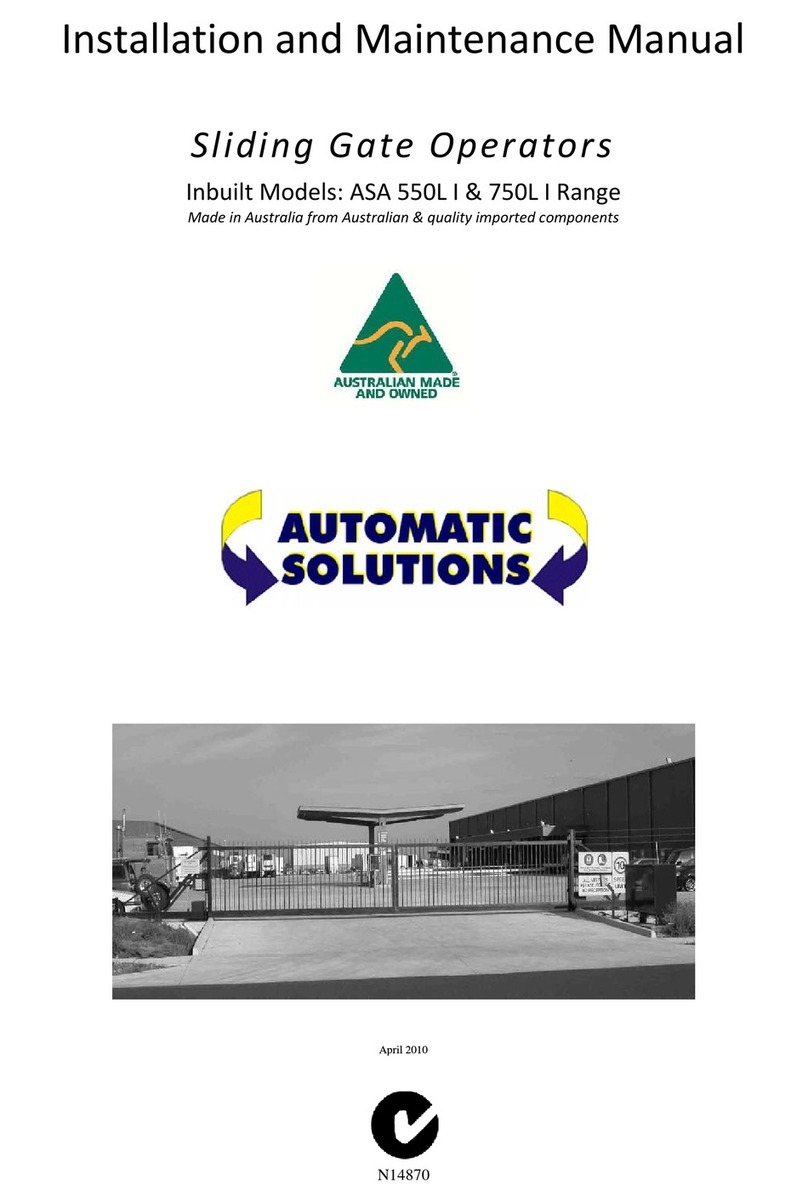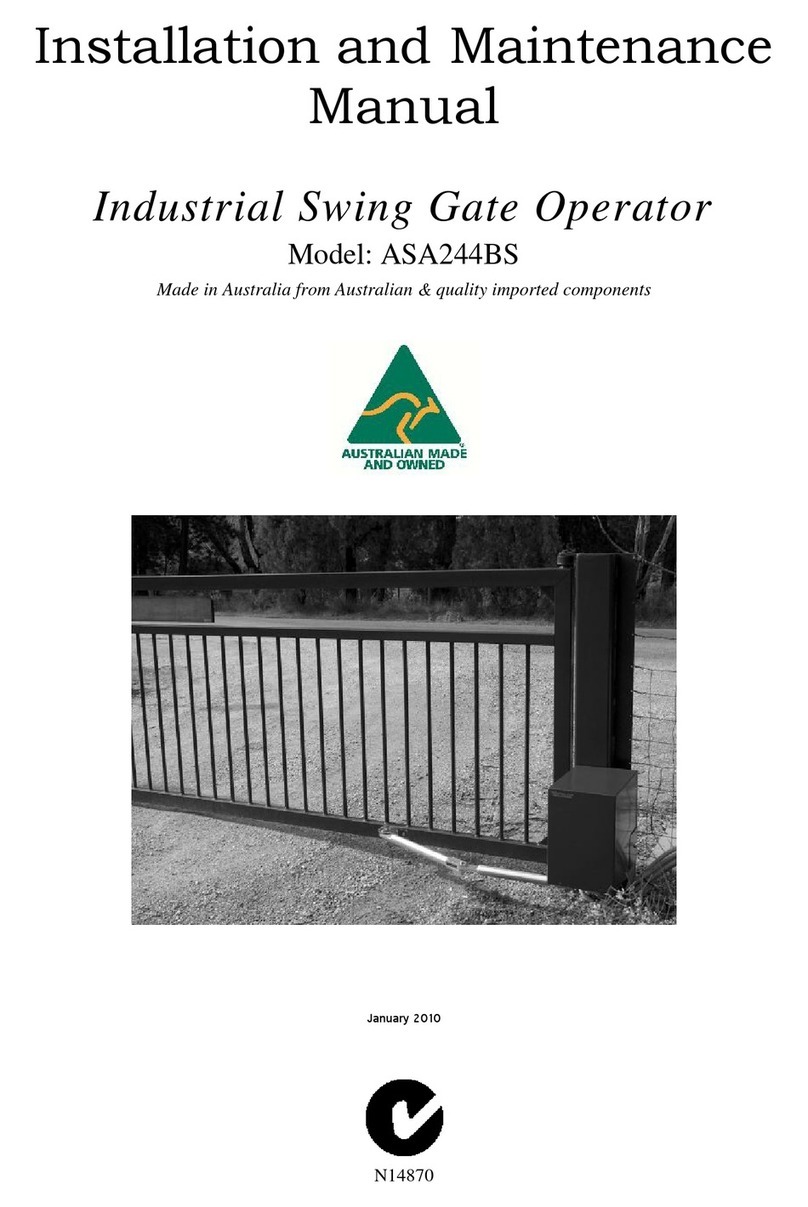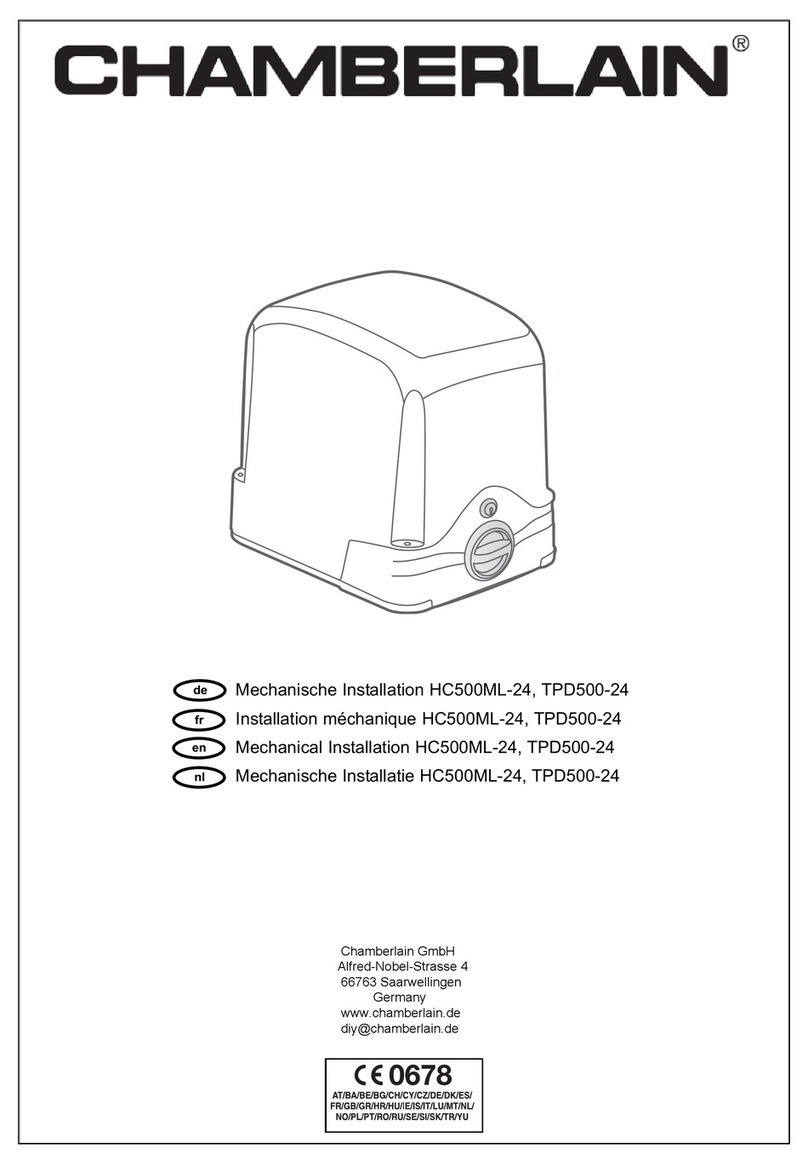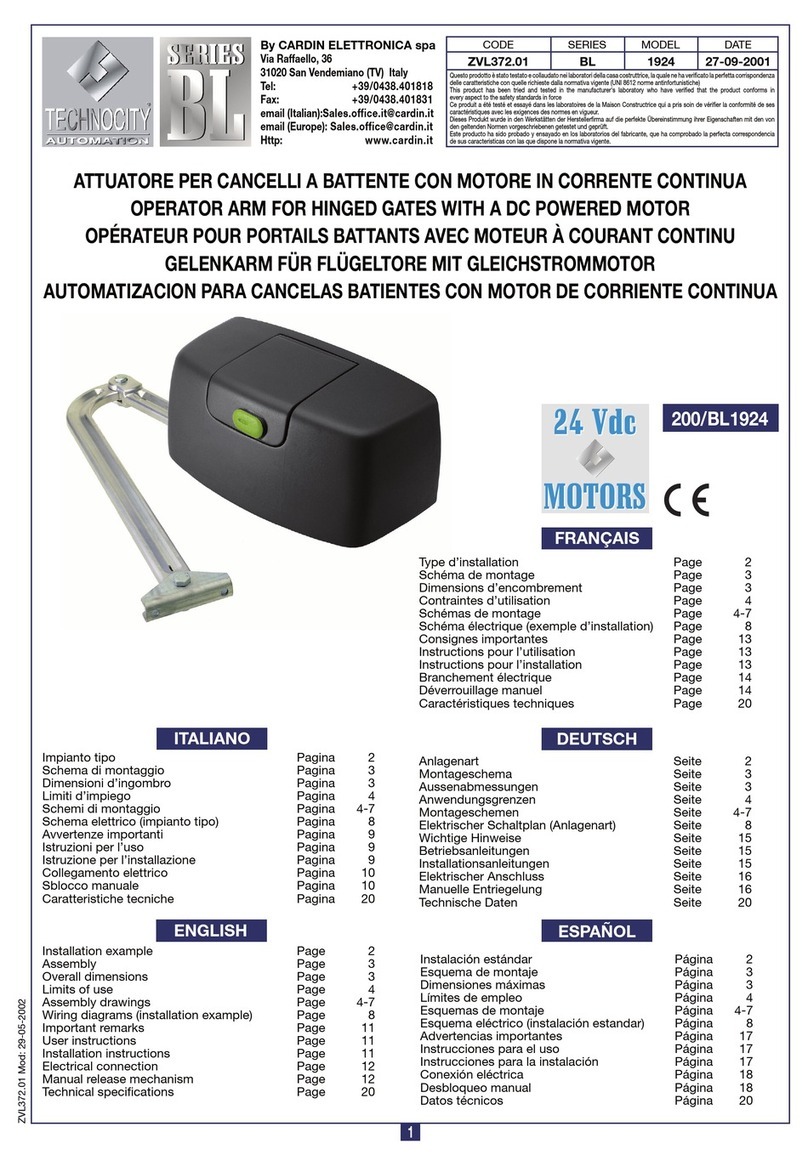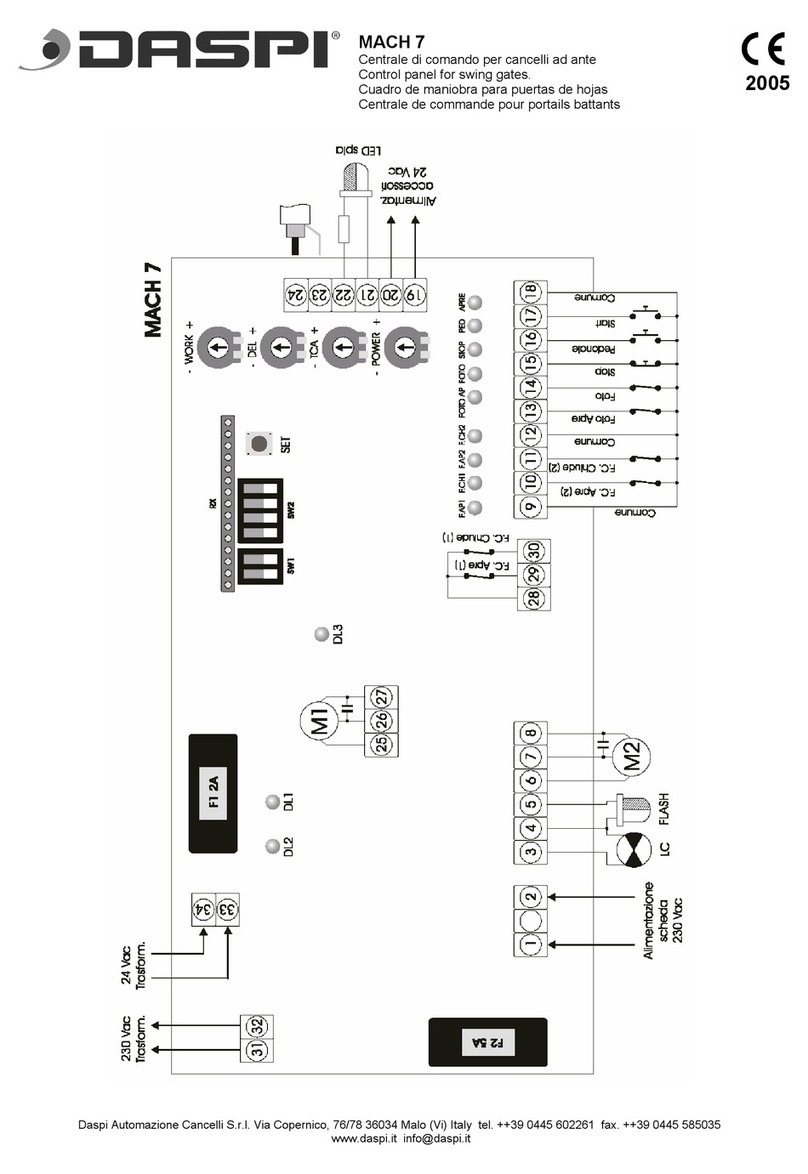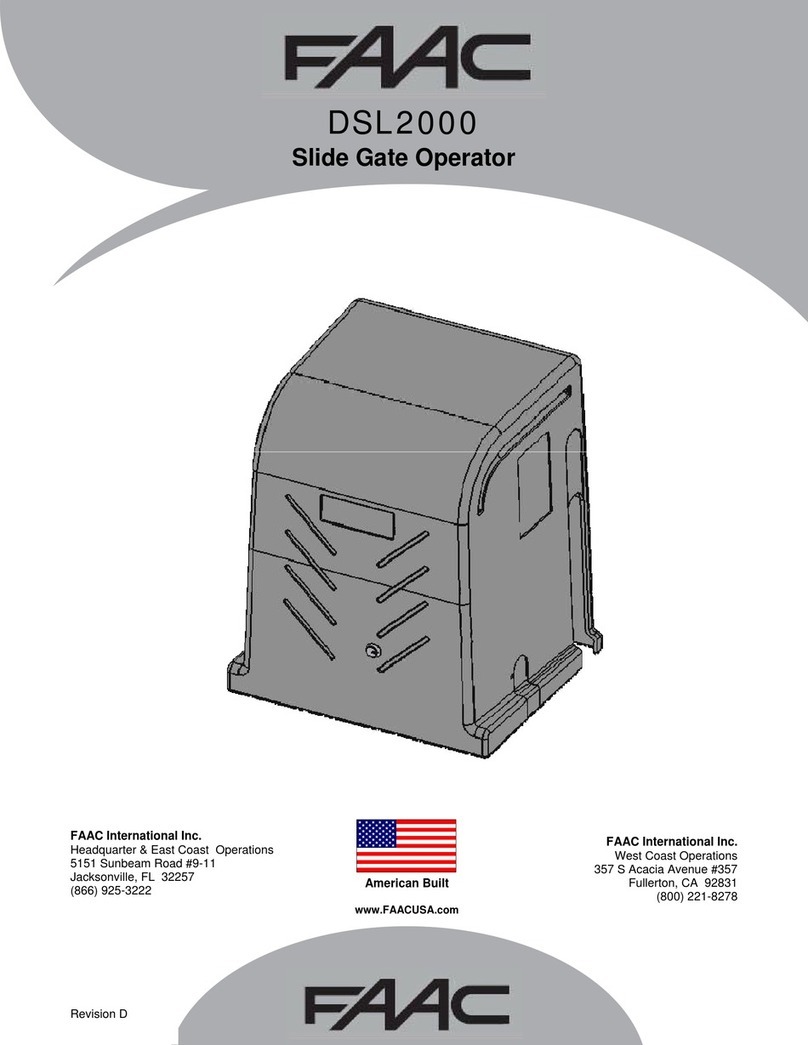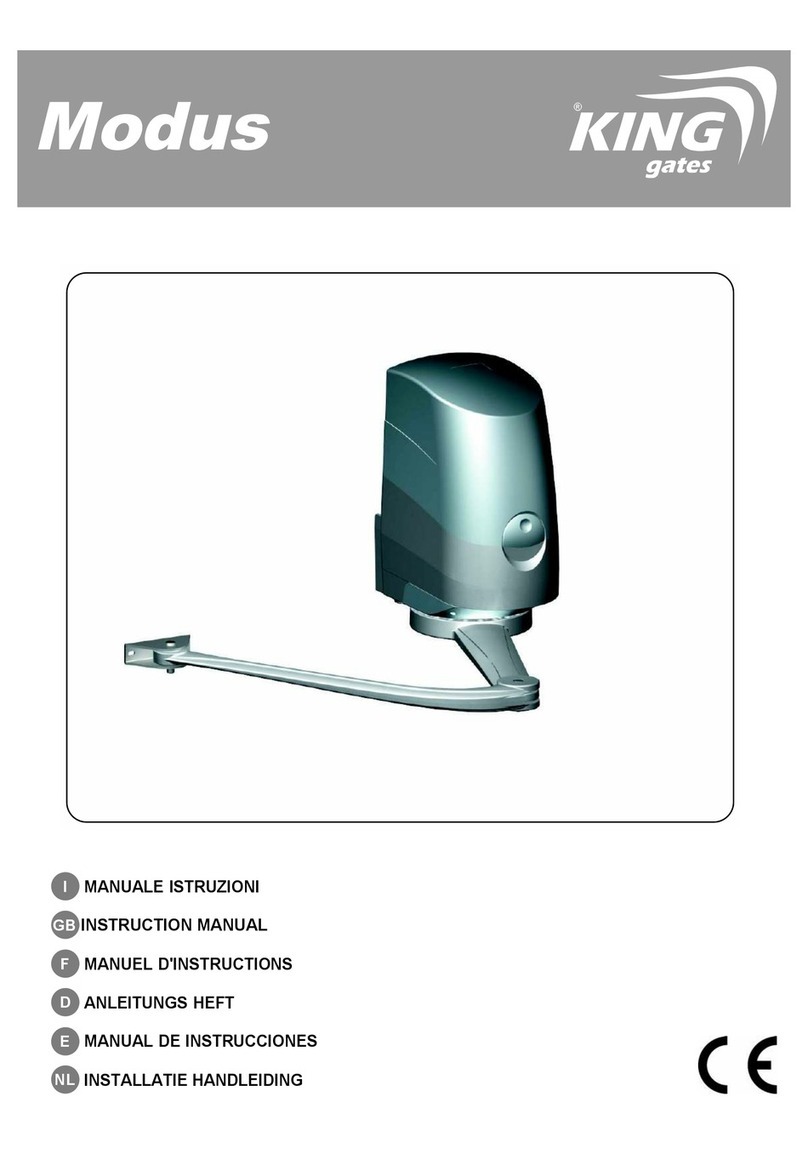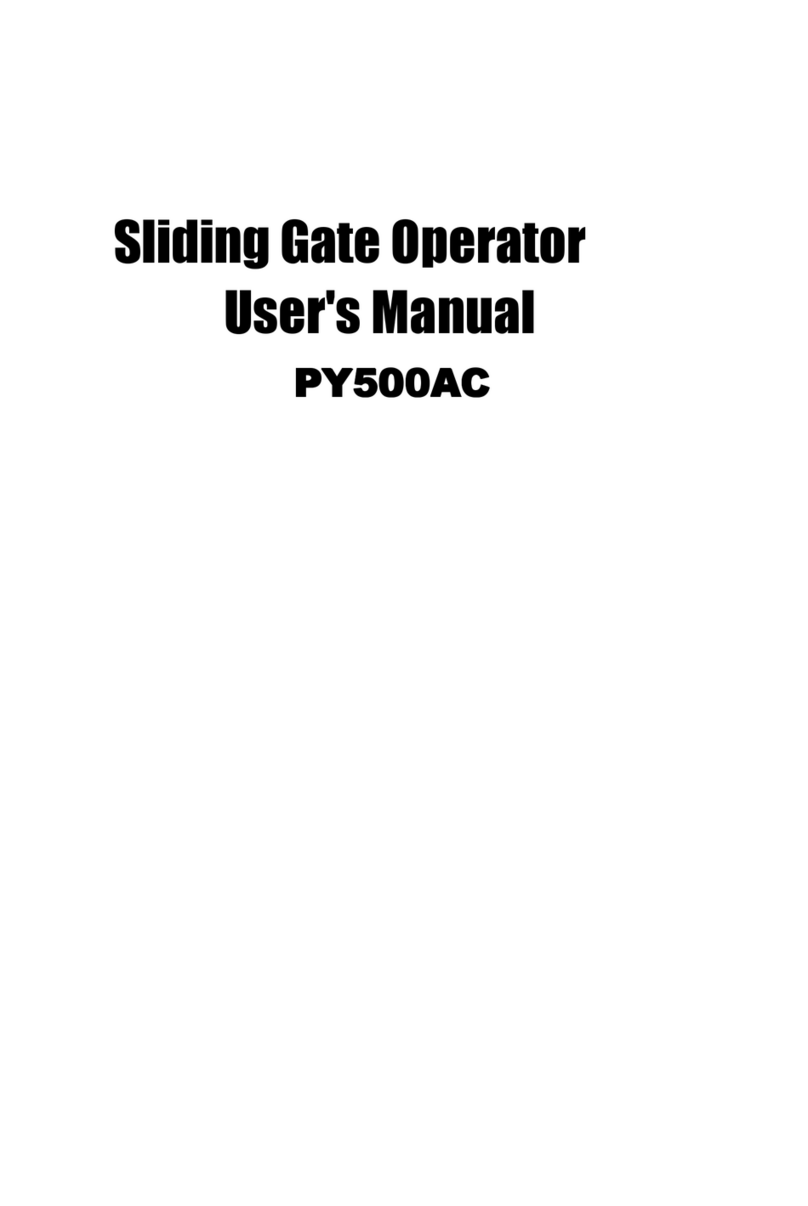Automatic Solutions CTR50 User manual

1
SWING GATE
INSTALLATION
MANUAL
AUTOMATIC

2
GENERAL
The ASA range of Do It Yourself (DIY) gates and accessories is designed to be an easy installation for the home handyman. Please
consider that the information contained in this manual is general in nature and different site conditions will require some departure from the
methods used here.
PLANNING AND SETUP
This part is essential for a good result and plenty of time should be put into making sure and “double checking” measurements. Pen and
paper are essential as is a good tape measure and a second head (and someone to hold the end of the tape) would not go astray.
There are many setup methods available, too many to cover here, although in most cases existing site conditions will normally dictate
which method you use. The important part here is that first we need to understand the entire width allowing for gates, hinges and posts.
This can be relatively simple if you only have a set of double gates as we have already worked it out for you but if you intend to install a
side pedestrian gate or fixed panel or perhaps both life gets a little more complicated.
Let’s start however with a set of double gates, with each gate being 1500 wide. We need to allow for the width taken by two gates, two
hinges and two posts plus allow for a clearance gap in the middle.
GATES - 2x1500 = 3000mm
HINGES - 2x30 = 60mm
POSTS - 2x100 = 200mm
CLEARANCE - 1x20 = 20mm
TOTAL WIDTH - = 3280mm
Simple enough, and if the gates were the 2000mm models then our total width would be 4280mm. But what happens if we add on a
pedestrian gate to one side with hinges and clearance gap, a fixed panel to the other side and two more 100mm posts.
GATES - 2x1500 = 3000mm
HINGES - 2x30 = 60mm
POSTS - 2x100 = 200mm
CLEARANCE - 1x20 = 20mm
PEDESTRAIN GATE - 1x1000 = 1000mm
HINGES - 1x30 = 30mm
PANEL (CUT TO SUIT) - 1x1030 = 1030mm
POSTS - 2x100 = 200mm
TOTAL WIDTH - = 5540mm
Basic maths really. So long as you know the width of each of your components and you include all components you should get your total
width. Once you know your total width you can relate it to your site, existing structures (if any) and will be able to determine post positions
and therefore post installation style. Listed below are all of the widths associated with our standard provided components. If you substitute
any of these components you will need to measure and make allowance for such components.
IMPORTANT- Provided product, particularly gates can vary slightly from gate to gate. Because we have clearance gaps and adjustable
hinges in some cases we can quite easily handle a few millimetres here and there but if every component in our total width was 5mm
oversize then we could have a tight squeeze. Check the widths of your gates and posts in particular for accuracy.
Standard Gate - 1500mm
Wide Gate - 2000mm
Pedestrian Gate - 1000mm
Full Fixed Panel - 2400mm (Can be cut to any size required)
100mm Square Posts - 100mm
50mm Square Posts - 50mm
180Degree Adjustable Hinges - 30mm (Adjustable from 22mm to 38mm)
Multifit Hinges - 20mm (Pedestrian Gates Only)
Now you know your total width, your post positions, and how you will fix your posts you are ready for some real work.

3
POST INSTALLATION GENERAL
There are quite a few variables when it comes to ways to fix posts but we will basically suggest that you will either bolt to an existing
structure (wall, brick piers, etc) or concrete your post into the ground or sometimes both. Either way before you start you need to survey
your site for rises and falls and establish the high point in your site. In an ideal situation the site will be perfectly flat and level but
experience tells me that there are not many of these. You need to consider the entire total width and opening arc area to ensure that your
gate can swing freely to a full 90 degrees in most cases.
Now that you understand your high point you can install your first post at approximately 1530mm to the top of the post from your high point.
Why approximately and why 1530mm? Because there are no hard and fast rules here. Your gate is 1500mm high and you need to all ow a
clearance gap. We use 30mm as it enables us to keep our centre stop nice and low, but 50mm is fine and you can get away with 5mm if it
suits. The point is that you must add your clearance gap to the height of your gate to determine your finished height above your high point
level.
Once you have your first post installed you then have a level from which to install all remaining posts. There are many tools you can use to
get your levels, with the obvious being a spirit level, but others include laser beams, a dumpy or if you are skilled enough the good old
water level works a treat.
POST INSTALLATION DETAIL
BOLTING TO AN EXISTING STRUCTURE – We have provided brackets (four per post) that you can use if you choose, or you can fix
directly through the post itself. Whatever method you choose cut your post to length, use adequate fasteners of correct size and suitable
for the structure you are fitting to. Touch up paint has been provided to color match any exposed brackets or fasteners if you wish.
CONCRETE IN – Dig a hole of at least 300mm diameter and minimum 800mm deep (at least 100mm deeper than your in hole post length).
Size of hole will vary dependent on soil conditions but as a general rule depth is more important than width and you should aim for one
third of the post in the ground. Attach the wall fix brackets that are not being used to the base of the post by Tek screw. These can be fitted
indiscriminately as they will be underground in concrete and will give your post a method of gripping the concrete. Using a suitable
concrete mix including aggregate pour about 150mm into the hole before inserting your post. You can now pour batches of 150mm
concrete checking your post for square, level and correct height as you go and prodding your concrete with a stick to get rid of air pockets.
When your hole is full, clean off the area suitably and check again, position, height, square and level of your post.
NOTES ON CONCRETE –
We do not recommend any type of quick dry or rapid set concrete. There are however many good
premix packs of normal concrete mix with aggregate available at the hardware stores.
Concrete may cure in as little as 12 hours in hot conditions but true full strength is not attained for up
to a month. In general terms your posts should be ready to hang gates from in four to seven days.
We would strongly suggest that you allow at least four days for concrete to set sufficiently before
hanging your gates.

4
HANGING GATES
Decide on a position for the hinges on your gates. Try to keep the hinges close to the top and bottom of your gate as this will put them in
best position structurally. When you have decided the position mark the spots on your posts allowing for the clearance gap under your
gates. Using the Tek screws supplied fix the large part of the hinge to the post. Be careful not to use high torque settings that strip the Tek
screw when tightening. If you do you will need to either move the position or change the fastener.
When all of your post hinges are fitted you are ready to hang your gates. There are a number of ways to do this. If you are very accurate
you can measure and mark your gate, fit the hinge bracket to the gate and then assemble all the parts. You might find it easier however to
assemble the hinge so it is complete on the post, use blocks under your gate to lift and hold it at the correct height and then fix the hinges
to the gate. Using this method you can also use a 30mm packer to get your gap between post and hinge accurate. Once both gates are
hung you can then adjust the hinges for gap and height.
INSTALLATION OF STOPS
We have provided a centre stop and two open stops which must be installed for your automation to function correctly. They are designed
to be bolted down but may be concreted in place by simply welding a short 250mm length of steel with a cross brace to the base.

5
ASA300 - K50
IMPORTANT – MANUAL
OVERIDE CAP MUST BE
ON AT ALL TIMES
GENERAL
ASA300 K50
Motor Voltage – 12 volt Motor Voltage - 12 / 24 DC
Power Absorbed – 70 watts Motor Inputs - Two
Speed – 0,019 metres per second Battery Charger – Inbuilt 12/24V
Maximum Thrust – 1500 N Receiver – Inbuilt or External
Protection Level – IP43 Limit Switches – Yes / No
Duty Cycle – 90% Pedestrian Input – Yes (NO)
Dimensions – 670L x 90W x 185H Start Input - Yes (NO)
Stroke – 30 CM Stop Input – Yes (NC)
Maximum Leaf – 3.0 metres Photocell Input – Two (NC)
Maximum Leaf Weight – 250 Kg Electric Lock – Yes 12Vdc 1A
Opening Time – 16 Seconds Slow Speed Regulator – Yes

6
IMPORTANT— READ THIS FIRST
Parts of these instructions are intended as a quick start guide and should be used in conjunction with the full
instructions. The quick start instructions provide the basics to get you up and running and are based on the most
commonly used installations in Australia. All electrical work in this country is to be performed by licensed electrical
contractors. Electricity can kill!
SAFETY
This booklet will offer you information you may need to install your gear motor and to safeguard your safety.
However, caution is unquestionably indispensable and nothing is better than preventing accidents.
WARNING: any repair or adjustment of working machinery is strictly prohibited unless all the necessary precautions (electrical supply
disconnected and motor off) have been taken in order to avoid possible accidents.
WARNING: any repair must be carried out by qualified people.
WARNING: All moving mechanisms must be provided with suitable protections.
WARNING: Keep the automatic controls out of the reach of children.
WARNING: Command pulses must be given from positions where the gate is visible.
WARNING: Use transmitters only if you can see the gate.
Read carefully the instructions enclosed in this manual.
Keep this booklet in a suitable place well known to all interested people.
PRELIMINARY CHECKS
In order to make the automation work efficiently; the gate to automate must have the following characteristics:
- It must be balanced.
- It must oscillate fluently.
- You must be able to carry out manual closing and opening of the gate without any effort.
- Make sure that the gate has a solid structure and that there is no friction points in its movement.
- Make sure that the gate/s have both solid opening stops and solid closing stops.
GENERAL ORDER OF INSTALLATION
To ensure a good installation of the gear motors ASA300, we suggest the following order of installation:
1 - Open the box and take out gear motor. Inspect the contents and ensure all components are present.
2 - Make sure that the leaf of the gate is perfectly horizontal.
3 - Determine the height position of your motor and mark post bracket position.
4 - Spend some time here considering the correct height and geometry of your post bracket.
5 - Attach the gear motor on to the support post.
6 - With gate/s leaf closed, turn and slide the screw of gear motor’s shaft, until it comes to the end of the screw.
7 - Screw shaft back 1 complete turn of 360º.
8 - Place the gate support plate in the hole of the shaft end and position it against the gate leaf.
9 - Fix it to the gate leaf taking in account the inclination.
10 - Put the gear motor into manual operation mode with your override key and test your install for smoothness.
11 – If correct proceed in the same way with the other gate leaf.
12 - Place the mechanical limit stops
13 - Connect the gear motors to the logic controller.
14 – Program and test your installation
15 – Attach your safety devices and access devices one by one testing for correct operation at each point.
MAINTENANCE
Periodically check your installation for loose or worn fastenings, correct alignment and operation of your gate/s and correct operation of
your manual override operation. Clean and keep clean all areas of the installation. Remember that the motorisation has been planned in
order to help you use the gate. This means that it does not resolve the problems caused by an inadequate installation or by a poor upkeep
of the gate.

7
ASA300 GEAR MOTOR INSTALLATION
INSTALL POST BRACKET
The position of the post bracket “A” is critical to the success of your installation and
attention needs to be paid to both its correct height and also its position on the post in
respect to the relationship between your gate hinge pivot point and the motor pivot point
on the bracket.
Once you have determined the general desired height of your motor, position the
bracket and take note of dimensions “J” and “K”. In a standard installation the basic aim
is to get dimensions “J” and “K” to be as close as possible to equal.
The other consideration before fixing the post bracket is that the pivot point of the post
bracket “A” should be 12mm higher than the pivot point of the gate bracket “H” giving
the gear motor an incline of approximately one degree.
INSTALL GATE BRACKET
With your post bracket securely fastened, attach your gear motor to the post bracket with the bolts provided. Take care to support the
weight of the gear motor at this point and throughout this stage. Wind out shaft “D” all the way till the end. Now turn shaft “D” back one
complete turn of 360 degrees. Attach your gate bracket to the shaft end “H” and position on the gate taking careful note of your 12mm fall
from the post bracket. Fix your gate bracket at this position. Using your manual override key put the gear motor into manual mode and
gently move your gate and gear motor through the entire 90 degree arc to test the smoothness of your installation. If your gate and gear
motor moves smoothly through the entire travel range then you are ready to proceed to the next point. If you are having difficulty or hitting
sticking points at any point in the travel you may need to adjust your post bracket pivot point to facilitate a smoother run.
INSTALL GATE STOPS
This is a critical point in ensuring long trouble free operation of your automation system, yet it is relatively simple. Each gate must have a
positive and well secured opening stop and closing stop. There are a range of stops available over the counter or you can make them
yourself but the critical point is that the stops must be well secured as the gear motors will exert quite a deal of force on them during
programming. In summary when your gate/s open they must hit a positive stop point that stop the gate/s from opening any further and the
same at the closed point.

8
K50 LOGIC CONTROL BOARD INSTALLATION
BOARD INTERFACE
COMPONENTS TERMINALS – LEFT TO RIGHT
FS1-2 Battery charge plug 12-24 Vdc 12Vdc/24Vac Choose via jumper JP2 Pos 1&2 = 12V
FS3-4 Power supply input 12-20 Vac LAMP Flashing light output
F1 Battery Fuse 10A Fast MOT1 Output for motor 1 10A Max
F2 Output Fuse 2A Slow MOT2 Output for motor 2 10A Max
JP1 Battery Charge Selector 12/24Vdc LOCK Output for electric lock 12Vdc 1A
JP2 Output Selector 12/24Vdc COM Common for open inputs PED & OSC
DL1 Programming LED PED Pedestrian open input (NO)
DL2 Power Supply LED START Open/Stop/Close input (NO)
DL3 DL4 Open Input LED COM Common for STOP & PHOTO inputs
DL5 DL6 DL7 Stop & Photo LED STOP Stop input (NC)
DL8 DL9 Motor1 Limit Switch LED PHOTO Photocell Input (NC)
DL10 DL11 Motor2 Limit Switch LED COM Photocell 2 common
J3 Antenna Connector PHOTO Photocell 2 Input (NC)
J2 External receiver connector FC1A Limit switch 1 opening input (NC)
RV1 Slowing speed regulator FC1C Limit switch 1 closing input (NC)
DS1 Setting Up Dip Switches COM Common for limit switch 1
P1 Radio code programming button FC2A Limit switch 2 opening input (NC)
P2 Working time programming button FC2C Limit switch 2 closing input (NC)
P3 Pause time programming button COM Common for limit switch 2

9
CONNECTING THE GEAR MOTORS TO THE LOGIC CONTROLLER
Each gear motor comes with a flexible electrical lead attached with two cores, negative and positive. This lead needs to be connected to
motor 2 output (MOT2), and in the case of dual gates also motor 1 output (MOT1) in the control board. NB: Motor 2 is used for single gate
installations and in the case of double gates is the gate you may wish to attach an electric lock to as it opens first and closes last. If the
control board is positioned close enough it may be possible to connect one motor directly to the control board without joining and/or
extending the cable using a suitable cable gland to enter the control board enclosure. In most cases it will be necessary to install electrical
conduits and junction boxes to join and extend your motor cables using suitable two core cable. Your Automatic Solutions store can
provide the cable or a good local source is generally the large automotive accessory stores as most motor vehicles run 12 and 24 volt
systems. We recommend 5mm low voltage cable. No cable run should exceed 10 metres without planning for voltage drop. Ensure all
joins are protected from the weather using suitable junction boxes, conduits are adequately clamped and cables are tied to avoid dragging
or catching.
Once you have run your motor cables you should have two cores, or in the case of dual gates four cores inside your logic control enclosure
and the obvious question is which wire goes into the left terminal and which goes into the right terminal of the motor outputs. There is no
easy way of knowing and the answer is it does not matter, we will find out in the next stage and make changes as required then. Make
sure you have no power connected to the control board and you can now connect your motor/s to the outputs (MOT2 and/or MOT1) paying
attention to which motor will be motor 2 which will open first if so programmed when dual gates overlap. With single gates use motor 2
output only.
INSTALL YOUR INPUT LOOPS
The only other wiring needed before testing your installation is to install a few loops into the “NC” or normally closed inputs. Cut three short
lengths (50mm) of single core cable and strip the two ends. Connect one end to the “photo” terminals and one end to the “com” terminal.
Do the same with the “stop” terminal and the “com”. These will need to be removed later if you add safety beams (photocells) or a stop
button to your installation but for now will close the inputs and make the board operational.
Note: Although we have stated above that we need to install loops into the normally closed inputs and you may note that the limit switch
inputs are normally closed it is not necessary to install loops into these inputs. The board tests these inputs for the presence of limit
switches and excludes them automatically when they are not found.
FIT AN ANTENNA WIRE
If you intend using a full antenna, install this now into the antenna terminals taking care not to allow the shield to make any contact with the
core of your coaxial. Otherwise cut a small length (150mm) of light cable and strip one end. Place the stripped end into the right hand
antenna terminal and secure.
SET YOUR DIP SWITCHES AND JUMPERS
Set your dip switches as per the settings below.
Single Gate Initial Settings
ON
3
7
10
OFF
1
2
4
5
6
8
9
Double Gate Initial Settings
ON
7
10
OFF
1
2
3
4
5
6
8
9
Ensure that jumper “JP1” the clip is installed to cover the 12 Volt pins and the same thing on jumper “JP2”.
CONNECT BATTERY
If you are using backup battery you will need to make two leads with male spade connectors at each end and connect your battery to FS1
and FS2 on the board. Pay attention to polarity – positive to positive and negative to negative.
CONNECT POWER
You can now plug your logic control board into the 240 volt power outlet or have your electrician connect your power via a suitably installed
isolation switch and turn your power on.

10
PROGRAM YOUR TRANSMITTERS (REMOTES)
To proceed to the next step you need to have programmed a remote control transmitter into the control board. To program a transmitter
press “P1” once on the control board and wait for the led “DL1” to light. Press the button (channel) on your remote control transmitter that
you wish to use for two seconds and release. Your transmitter should now be programmed. Repeat for other transmitters. You can also
program a second button (channel) on any transmitter to open in pedestrian mode. To program a transmitter to pedestrian opening press
“P1” twice and release (NB: Each press of P1 should be spaced by 1 second minimum), when “DL1” is lit press the button (channel) you
wish to use for pedestrian access. Up to 50 codes may be stored in any combination of full open or pedestrian open. To erase all codes
press and hold “P1” until the red LED “DL1” goes out (about 10 seconds)
IMPORTANT - (If you are not using transmitters you will need to connect a normally open momentary pushbutton into “COM” and “START”
terminals to proceed)
CHECK FOR CORRECT MOTOR DIRECTION
This is where you find out if you were lucky enough to have got your motor output wiring in the correct terminals. With your gear motor/s in
manual position them about half way open and lock them into automatic mode. Using the transmitter you programmed press the button
and release. Because this is the first activation after a power interruption your gates should open. Press your transmitter again to stop the
gates. To correct any leaf which did not open simply turn off the power, disconnect the battery lead and reverse the motor terminals. Apply
power and test again.
PROGRAM THE CONTROL BOARD
OPTION 1 - Automatic setting of the work times.
Use your transmitter and drive the gate/s to the fully open position. Set the trimmer RV1 to about half way. Press push button “P2” once for
a few seconds until “DL1” lights and release. After a few seconds the logic control will make some tests, and then it will self learn the
working time by closing the gate. The board will automatically exit this mode when complete and led “DL1” will go out. Use your transmitter
(or pushbutton) to test your installation.
OPTION 2 - Manual setting of the work times.
Use your transmitter and drive the gate/s to the fully closed position. Set the trimmer RV1 to about half way. Press push button “P2” once
and hold until “DL1” goes out (approx 10 seconds). After a few seconds the gate/s start opening at a reduced speed. During this phase use
trimmer “RV1” to obtain the desired slow down speed. When the gate reaches fully open press “P2” and release. Wait a few seconds for
“DL1” to light. Next press “P2” and release as follows to register the following steps.
Dual Gates (With Delay) Single Gates or Dual Gates – No delay
Press 1 – Motor 1 Start Press 1 – Motor 2 Start
Press 2 – Motor 2 Start (delayed) Press 2 – Motor 2 Slow down start
Press 3 – Motor 1 Slow down start Press 3 – Motor 2 Stop (Wait 5 seconds after hitting travel stop)
Press 4 – Motor 2 Slow down start
Press 5 – Motor 1 Stop (Wait 5 seconds after hitting travel stop)
Press 6 -- Motor 2 Stop (Wait 5 seconds after hitting travel stop)
The board will automatically exit this mode when complete and led “DL1” will go out. Use your transmitter (or pushbutton) to test your
installation.
Setting the pause time
Press push-button P3 until the led DL1 lights. Let the desired pause time pass, and then press push-button P3 again.
END OF SIMPLE SETUP
If all went well you have finished simple setup. On the following pages you will find some more detailed information and wiring diagrams to
enhance and add to your installation.

11
ADVANCED PROGRAMMING, ADDING TO AND IMPROVING YOUR INSTALLATION
DEFINITIONS OF SAFETY INPUTS
Stop
Input connected to a push-button or switch placed outside the unit. It is employed to cause the gate’s immediate stop. This control is used
in an emergency situation.
Photo-cell
Input connected to an optical barrier. It detects and signals the passage of persons or vehicles in the area crossed by the gate or in the
nearby area.
Photostop
Input connected to an optical barrier. It detects and signals the passage of persons or vehicles in the area crossed by the gate or in the
nearby area
Opening Limit Switch
Input connected to a switch placed outside the unit. The switch operates when the gate has completed its opening phase.
Closing Limit Switch
Input connected to a switch placed outside the unit. The switch operates when the gate has completed its closing phase.
DEFINITIONS OF OUTPUTS
Blinker
Lamp’s on/off control. The lamp functions as a warning and optical signaller of potential danger for the gate’s motion.
Motor 1
Outputs for the opening/closure control of the motor which drives the first gate wing during the closing phase.
Motor 2
Outputs for the opening/closure control of the motor which drives the gate wing delayed during the closing phase. This wing can be
connected with an electric lock.
Electric lock
Impulse control for the electric lock release. The output can also control an open gate signalling lamp.
DEFINITIONS OF POWER SUPPLY INPUTS / OUTPUTS
AC IN (FS3 - FS4)
12Vac input for the electronic board power supply.
12Vdc OUT (Pay attention to the position of the Jumper JP1)
Power supply output for the photo-cells and/or any other accessory devices.
BATT IN (FS1 - FS2)
Input for a 12Vdc backup battery connection.
Attention: Set up the jumper JP2 in the right position in order to avoid damages of the equipment and/or battery.
DEFINITION OF ACCESSORY INPUTS / OUTPUTS
Antenna
Input for the connection of an antenna. This input can only be used if a radio receiver card is connected to the unit.
2nd radio channel
Auxiliary control output. To be used only if a two-channel radio receiver card is connected to the unit (J6 connector).

12
DEFINITION OF OPTICAL SIGNALS
DL1 – Programming led (red)
It is lit in the programming phase and during the gate’s motion.
DL2 – Mains power led (green)
It is lit when the 12Vac voltage is present to the AC IN input.
DL3 – Pedestrian start led (green)
It is lit when the pedestrian start control is operated.
DL4 – Start led (green)
It is lit when the start control is operated.
DL5 – Stop led (red)
It signals the gate’s block state. The led goes off when the stop control is operated (emergency).
DL6 – Photo-cell led (yellow)
It signals the optical barrier’s state. The led goes off when the photo-cell is covered by persons or vehicles
DL7 – Photostop led (yellow)
It signals the optical barrier’s state. The led goes off when the photo-cell is covered by persons or vehicles.
DL8 - Opening limit switch led (yellow)
It signals the opening limit switch state for Motor 1. The led goes off when the opening limit switch is operated.
DL9 - Closing limit switch led (yellow)
It signals the closing limit switch state for Motor 1. The led goes off when the closing limit switch is operated.
DL10 - Opening limit switch led (yellow)
It signals the opening limit switch state for Motor 2. The led goes off when the opening limit switch is operated.
DL11 - Closing limit switch led (yellow)
It signals the closing limit switch state for Motor 2. The led goes off when the closing limit switch is operated.
DEFINITION OF TRIMMERS
RV1 – Slow-down speed
It defines the gate’s speed during the slow-down phase.
DEFINITIONS OF PROGRAMMING KEYS
P1 - Allows to insert/cancel the radio-command codes in the memory
P2 - Allows to set the motors’ work time and the M2 motor’s closing delay time
P3 - Allows to set the pause time
DEFINITIONS OF PROTECTION FUSES
F2 – Battery fuse (10A - Fast)
It disconnects the backup battery from the electronic card in case of short-circuit or electric current consumption anomalies.
F1 – Services fuse (1A - Slow)
It protects the electronic unit in case of short circuits or overcurrents on photo-cells or any other accessory devices connected to the card.

13
DEFINITION OF DIP SWITCH SETTINGS
“Step-by-step Mode” (Dip switches 1 and 2 OFF) – In step-by-step mode a single command via transmitter or a momentary switch
connected to the OSC input will cause the gate to open. If no other command is issued and at the end of the slow down phase the gate will
stop, the operating cycle is complete and the gate waits for a further command to close. If a command is made before the end of any
opening or closing cycle the gate will stop. A new command will cause the reversal of the motion.
“Automatic Mode” (Dip switch 1 OFF and dip switch 2 ON) - In automatic mode a single command via transmitter or a momentary switch
connected to the OSC input will cause the gate to open. If no other command is issued and at the end of the slow down phase the gate will
stop, the pause period starts and when concluded the gate closes automatically. When the gate is closed the operating cycle is complete
and the gate waits for a further command. If a command is made before the end of any part of the opening or closing cycle the gate will
stop. A new command will cause the reversal of the motion. If a command is made during the pause part of the cycle the gate will not close
automatically and the gate will wait for a new command to close the gate.
“Apartment Mode” (Dip switch 1 ON and dip switch 2 OFF) – In apartment mode a single command via transmitter or a momentary switch
connected to the OSC input will cause the gate to open. At the end of the slow down phase the gate will stop, the pause period starts and
when concluded the gate closes automatically. When the gate is closed the operating cycle is complete and the gate waits for a further
command. If a command is made during the opening phase it has no effect. If a command is made during the closing phase the gate will
stop, pause for approximately 1.5 seconds and reopen. If a command is made during the pause part of the cycle the pause time will reset
and gate closing will commence later. IMPORTANT: If using a time clock to control the gate then apartment mode must be selected.
“Single Wing Mode” (Dip switch 3 ON) – In single wing mode the board drives motor 2 output only (MOT2).
“Kickback / Extra Push” (Dip switch 4 ON) – If an electric lock is fitted it may be necessary to have a brief “kickback” to release in the
opening phase or “Extra Push” to lock in the closing phase.
“Wing Delay Zero” (Dip switch 5 ON) – If you have dual gates which do not overlap and do not have an electric lock then it may be
desirable to have both gates open and close at the same time and with no delay. Turning on dip switch 5 to achieve this. NB: If dip 5 is on
then dip three must be off.
“Lock Output As Open Light” (Dip switch 6 ON) – It is possible to use the lock output as an open light if no lock is used. Turn dip switch 6
on and the lock output can be used to turn on a light.
“Exclude Photocell Test” (Dip switch 7 ON) – The board tests the photocell/s to ensure correct operation and presence of power before
every cycle. To disable this test turn dip switch 7 on. If you do not have photocells turn dip switch 7 on.
“Slow Ampstop Motor 1” (Dip switch 8 ON) – The control board will stop the gate should it hit an obstacle causing the motor to work harder
and therefore increase the amp draw on the board. The factory default is if the increased amp draw occurs for 0.4 of a second. By turning
on dip switch 8 this will increase to 1 second.
“Slow Ampstop Motor 2” (Dip switch 9 ON) – The control board will stop the gate should it hit an obstacle causing the motor to work harder
and therefore increase the amp draw on the board. The factory default is if the increased amp draw occurs for 0.4 of a second. By turning
on dip switch 9 this will increase to 1 second.
“Turn On Signal LED’s” (Dip switch 10 ON) – It is possible to turn all on board LED’s on or off. In a solar installation turn dip switch 10 OFF
after programming to conserve power.

14
TECHNICAL FEATURES
Power supply
The electric power is supplied to the electronic card and the motors by means of an electric transformer fitted with a protection fuse. The
appliance may be connected to an optional backup battery (12Vdc/ 7 Ah) for the automation system to work in case of absence of mains
power supply.
Radio Receiver
The electronic unit contains a two-channel radio receiver allowing remote control of the gate by means of the radio transmitter. The radio
receiver channel 1 acts as Start control and channel 2 acts as Pedestrian start. The radio receiver operates with a self-learning logic and
can store up to 50 different codes from the remote controls. Each code may be addressed on the desired channel (start or pedestrian start).
The memory content is preserved in absence of power supply. The memory contents may be erased (total cancellation). In alternative the
electronic unit is equipped for the optional connection of an accessory radio receiver card (J6 connector). The channel 1 of the radio
receiver card ends with a non-polarized electric contact (relay) directly connected to the start input. The channel 2 of the radio receiver
card ends with a non-polarized electric contact (relay) directly connected to the 2nd radio channel output.
Work Time
The motors’ work time is controlled by two independent digital timers. If any command interrupts the wing’s travel before its end, the timer
stops and the elapsed time is stored in memory. Therefore the unit can determine, with a fair approximation, the partial working time
necessary for the wing to end its travel. For the automation system to work properly the work time value to be set must be slightly (approx.
5 sec.) above the wing’s actual work time. In this way the motor will stop even if the limit switch control has not operated. We recommend
to adjust the work time so that the wing starts to slow down at min. 50 cm. from the end of its travel. The stop of the wing depends by the
current consumed by the motor (Torque). During the normal speed phase, when the motor's current reaches the self-learned value, the
gate stops (both wings) in opening and then it reverses its motion for approx. 2 sec., while during the closure phase, the gate stops and
reverses its motion after approx. 1.5 sec. After the electric power is supplied to the electronic card (at installation), or after one absence of
power supply, when the Start push-button is pressed for the first time the gate performs an opening cycle.
Warning: In case of absence of power supply the position of the gates will be lost (Timers reset) and the gates first command will perform
and opening manoeuvre.
Kickback / Extra-push
This procedure can be enabled or excluded. It is usually employed to help the electric lock insertion and release during bad weather
conditions (wind, etc.). The “kickback” procedure consists of a logic sequence operating the electric lock with a short closure phase
(approx 1 sec.) with the gate closed. The electric lock is released only after the wing has started its opening motion. The “extra-push”
procedure is enabled only during the closing slow-down phase near at the end of the wings’ travel. It consists of a short acceleration of
both wings (approx. 1 sec.) to help the electric lock’s insertion.
M1 delay at opening
The unit causes a fixed delay of approx. 2 seconds between the first wing’s (M2) and the second wing’s (M1) start during the gate’s
opening phase. This delay is imposed irrespective of the position from which the gate starts to open. This delay may be cancelled by
setting the dip switch 5 =ON.
Blinker
The electronic card supplies an on/off control (flashing light) to the lamp. The logic of the blinking allows displaying the gate’s operating.
Quick flashing light: signals the opening phase
Slow flashing light: signals the closing phase
Fixed light: signals that the gate is blocked in wait that the obstacle that covers the photocell or photostop to be removed.
The device supplies an on/off control (flashing light) to the lamp for approx. 1 sec. before the motors start (pre-alarm).
Important: In case of absence of power supply, with the backup Battery connected to the card, the blinker flashes every 4 sec. (in opening
and closing cycle).

15
OPERATION MODES
Introduction
The electronic unit contains a micro-processor to control the gate’s operation modes. These are the four main operation phases:
Phase preceding the gate’s motion
Gate’s fast motion phase
Gate’s slow motion phase
Gate’s pause phase (open gate)
The unit can function in three modes:
Step by step – This mode is enabled by setting the dip switches 1=OFF 2=OFF
Automatic – This mode is enabled by setting the dip switches 1=OFF 2=ON
Apartment– This mode is enabled by setting the dip switches 1=ON 2= No effect
Notice: The operation logic setting (dip switch), the work time programming and the pause time programming must be carried out only if
the cycle is concluded or before it starts (with closed gate).
The opening and closure cycles are enabled by a Start or Pedestrian start control.
Important: Whatever logic has been selected, the first Start command after the power is supplied to the electronic card will always cause
the start of an opening cycle.
“Step-by-step” mode
After the power is supplied to the electronic card the first start command determines an opening cycle. During the slow-down phase, at the
end of the two work times or after the Limit switches have operated for both motors, the gate stops. The operating cycle is completed and
the system waits for a new start command to determine the closing cycle. If a start command is supplied when the end of travel has not
been reached yet the gate stops. A new start command will cause the reversal of the motion.
“Automatic” mode
After the power is supplied to the electronic card the first start command determines an opening cycle. During the slow-down phase, at the
end of the two work times or after the Limit switches have operated for both motors, the gate stops. The pause period starts. At the end of
the pause period the gate closes automatically. The operating cycle is complete only when the closing motion has ended. If a start
command is supplied before the end of travel is reached the gate stops. A new start command will cause the gate to reverse its motion. If a
start command is supplied during the pause period the operating cycle is interrupted and the gate does not close automatically. A further
start command will determine a closing cycle.
“Apartment” mode
After the power is supplied to the electronic card the first start command determines an opening cycle. During the slow-down phase, at the
end of the two work times or after the Limit switches have operated for both motors, the gate stops. The pause period starts. At the end of
the pause period the gate closes automatically. The operating cycle is complete only when the closing motion has ended. If a start
command is supplied while the gate opens, the command will have no effect. If a start command is supplied while the gate closes, the gate
will stop and reverse its motion after approx.1.5 sec. If a start command is supplied during the pause period, the period will be reset and
the automatic closure will start later.
Important: If the gate opening is controlled by a clock the “apartment” mode must be enabled.
“Single wing” mode
This mode is employed with single-wing gates. When enabled, it drives the motor M2 only. The operating modes described above remain
unchanged. When the “single-wing” mode is selected the dip switch 3=ON must be set.
Note: At the beginning of each opening cycle, with the gate closed, the electric lock can operate in 2 modes:
1) If dip switch 4=OFF the electric lock operates a split of second (0,8 sec) before the first wing (M2) starts , and stops operating 2 seconds
after the wing’s start.
2) if dip switch 4=ON the electric lock operates for a short time (approx.1 sec.) closing the wing, and stops operating 2 seconds after the
M2 wing starts the opening. The “kickback” procedure is usually employed to help the electric lock’s release during bad weather.

16
In any operation mode, the safety devices cause the following effects:
Stop: If the stop command is enabled no cycles can start and the start command will have no effect. If a stop command is supplied
during motion, the gate will immediately stop and interrupt its operating cycle. This condition will continue while the stop command is on. A
start command following a stop command always determines an opening cycle. A stop command supplied during the pause period
interrupts the operating cycle. A start command subsequently supplied will start a closure cycle.
Photo-Cell: This device has effect only during the closure phase or in the pause period. If an obstacle covers the photo-cell during the
closure phase, the gate stops and reverses its motion after approx. 1.5 sec. If an obstacle covers the photo-cell during the pause period
the pause time is reset and the automatic closure is therefore delayed.
Photostop: If an obstacle covers the photo-cell during the gate’s motion (opening or closure), or during the period preceding the operating
cycle’s start, then the gate is temporarily stopped, until the obstacle is removed. When the obstacle is removed and the photocell is freed,
an opening cycle will start. This does not apply when a start command determines the closing phase in step-by-step mode at the end of an
opening cycle. If an obstacle covers the photostop during the pause period the pause time is reset and the automatic closure is therefore
delayed.
Pedestrian start: The pedestrian start command operates in the same way as the other start command, but in this case only the (M2) wing
fitted with the electric lock will be opened or closed. The pedestrian start command has no effect during a start cycle and up to the end of
the closing phase (closed gate). During a pedestrian start cycle the start command is always active and causes the start of an opening
cycle for both wings.

17
ELECTRICAL AND MECHANICAL SPECIFICATIONS
Dimensions and weight (with plastic box): 186 x 283 x 112 mm – 2.3 Kg
Power supply transformer: 230/12-15-20 Vac - 100VA
Battery-charger capacity: 0.5 A max
Optional battery capacity: 12/24 Vdc – 7 Ah
Blinker power supply: 12/24 Vdc - 15W max
Relays contacts capacity: 20 A max
Electric lock power supply: 12/24 Vdc - 15W max
Motor power supply: 12/24 Vdc - 100W max (total)
Radio receiver power supply (J6): 12 Vdc - 2W max
Accessories power supply: 13,5Vdc or 24Vdc - 3W max
Operating temperature range: 0 to + 60 °C (internal)
2nd radio channel relay contact characteristic: 24 Vac – 0.5 A max
Motors’ work time: programmable, 1 to 120 sec.
Pause time: programmable, 1 to 120 sec.
2nd wing closing delay: programmable, 0 to 120 sec.
Amperometric Stop: Automatic
Caution: The unit must be not switched on if the connected loads or the power supply exceed the limits. Failure to observe this precaution
can result in damage to persons, animals or objects for which the manufacturer cannot be held responsible.
ELECTRICAL CONNECTIONS
7 electric connectors are fitted to the card:
1) J2 10-pole removable terminal board for the connection of the commands and safety devices
2) J6 10-pole connector for the optional connection of a radio receiver card
3) J5 2-pole Terminal board for the connection of the aerial cable
4) J1 10-pole removable terminal board for the connection of the power devices
5) J3 8-pole removable terminal board for the connection of the limit switches and/or Encoder
6) FS1,FS2 nr. 2 Faston terminals for the connection of a Backup battery
7) FS3,FS4 nr. 2 Faston terminals for connection of the power supply transformer
Terminal board J2
Terminal1 - Common terminal for all electric contacts of commands
Terminal2 - Pedestrian start push-button’s normally open electric contact
Terminal3 - Start push-button’s normally open electric contact
Terminal4 - Common terminal for all electric contacts of stop push-button and photo-cell
Terminal5 - Emergency push-button’s normally closed electric contact (stop)
Terminal6 - Photo-cell’s normally closed electric contact
Terminal7 - Common terminal for the electric contact of photostop
Terminal8 - Photoelectric cell’s normally closed electric contact (photostop)
Terminal9 - 2nd radio-channel’s normally open electric contact (output)
Terminal10 - 2nd radio-channel’s normally open electric contact (output)
Important: The normally closed inputs not in use must be fitted with jumpers
Connector J6
Terminal1 – Normally open electric contact connected to the start
Terminal2 – Common of the normally open electric contact connected to the start
Terminal3 – Normally open electric contact connected to the 2nd radio-channel output
Terminal4 – Normally open electric contact connected to the 2nd radio-channel output
Terminal5 - Power supply negative (common)
Terminal6 - Power supply positive
Terminal7 - Power supply positive
Terminal8 - Power supply negative (common)
Terminal9 – Aerial input (shield)
Terminal10 – Aerial input (signal)

18
Terminal board J5
Terminal1 – Aerial cable connection (shield) for radio receiver card
Terminal2 – Aerial cable connection (signal) for radio receiver card
Terminal board J1
Terminal1 - Power supply positive for photo-cells or other devices
Terminal2 - Power supply negative for photo-cells or other devices (common)
Terminal3 - Power supply positive for blinker
Terminal4 - Power supply negative for blinker (common)
Terminal5 - Motor M1 power supply
Terminal6 - Motor M1 power supply
Terminal7 - Motor M2 power supply
Terminal8 - Motor M2 power supply
Terminal9 – Power supply positive for electric lock
Terminal10 – Power supply negative for electric lock (common)
Terminal board J3
Terminal1 - Motor 1 opening Limit switch normally closed electric contact
Terminal2 - Motor 1 closing Limit switch normally closed electric contact
Terminal3 - Motor 1 Encoder signal input
Terminal4 - Common terminal for Motor 1 Limit switches and Encoder
Terminal5 - Motor 2 opening Limit switch normally closed electric contact
Terminal6 - Motor 2 closing Limit switch normally closed electric contact
Terminal7 - Motor 2 Encoder signal input
Terminal8 - Common terminal for Motor 2 Limit switches and Encoder
Important: The equipment only accepts a “TTL” or “OPEN COLLECTOR” input as Encoder signal.
TTL OPEN COLLECTOR
FS1 Faston – Backup battery’s positive pole connection
FS2 Faston – Backup battery’s negative pole connection
FS3 Faston – 12/15/20 Vac power supply from the electric transformer
FS4 Faston – 12/15/20 Vac power supply from the electric transformer
CTR50 - Connection of the devices
Motor 1 – Terminals 5 and 6 on J1
Motor 2 – Terminals 7 and 8 on J1
Blinker – Terminals 3 and 4 on J1
Electric lock – Terminals 9 and 10 on J1
Photo-cells power supply – Terminals 1 and 2 on J1
NC photo-cell contact – Terminals 4 and 6 on J2
NC stop push-button – Terminals 4 and 5 on J2
NC photostop contact – Terminals 7 and 8 on J2
NO start push-button – Terminals 1 and 3 on J2
NO pedestrian start push-button – Terminals 1 and 2 on J2
Aerial – Terminals 1 and 2 on J5
Open gate lamp - Terminals 9 e 10 on J1
NC Motor 1 opening limit switch contact – Terminals 1 and 4 on J3
NC Motor 1 closing limit switch contact – Terminals 2 and 4 on J3
NC Motor 2 opening limit switch contact – Terminals 5 and 8 on J3
NC Motor 2 closing limit switch contact – Terminals 6 and 8 on J3
Motor 1 Encoder connection - Terminals 3 and 4 on J3
Motor 2 Encoder connections - Terminals 7 and 8 on J3
IMPORTANT:
If no cable is connected to the FC1A and FC1C inputs, the control of Motor 1 limit switches will be automatically disabled.
If no cable is connected to the FC2A and FC2C inputs, the control of Motor 2 limit switches will be automatically disabled.
5
V

19

20
Table of contents
Other Automatic Solutions Gate Opener manuals