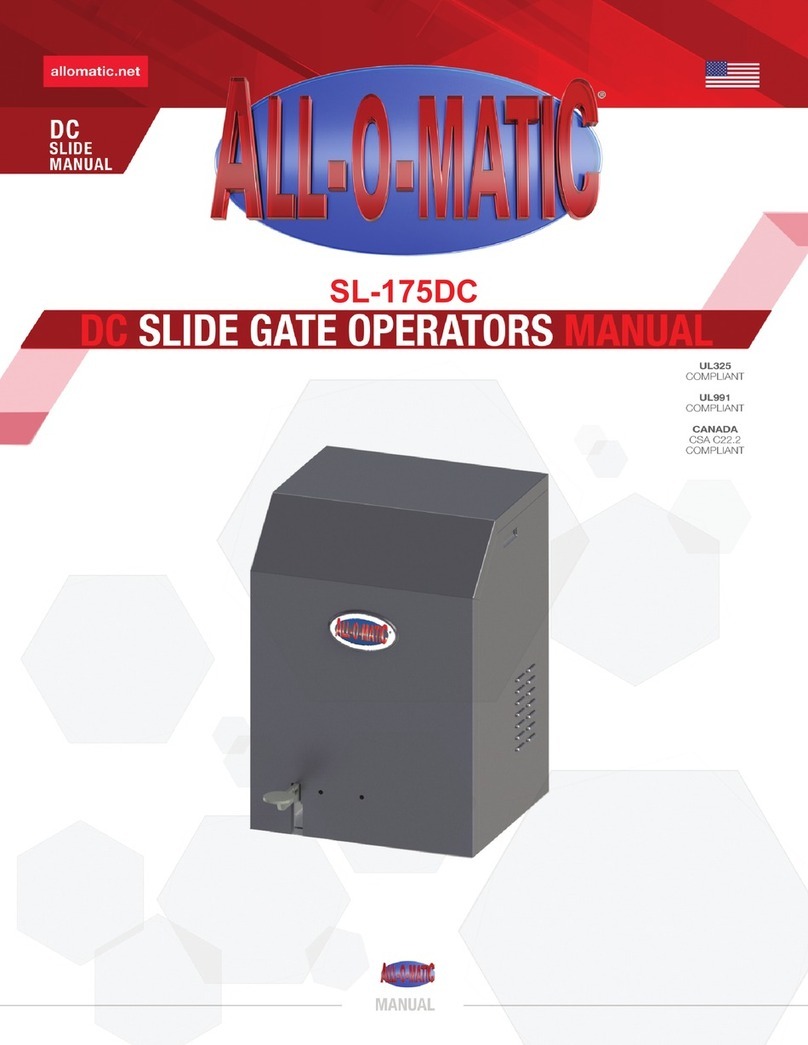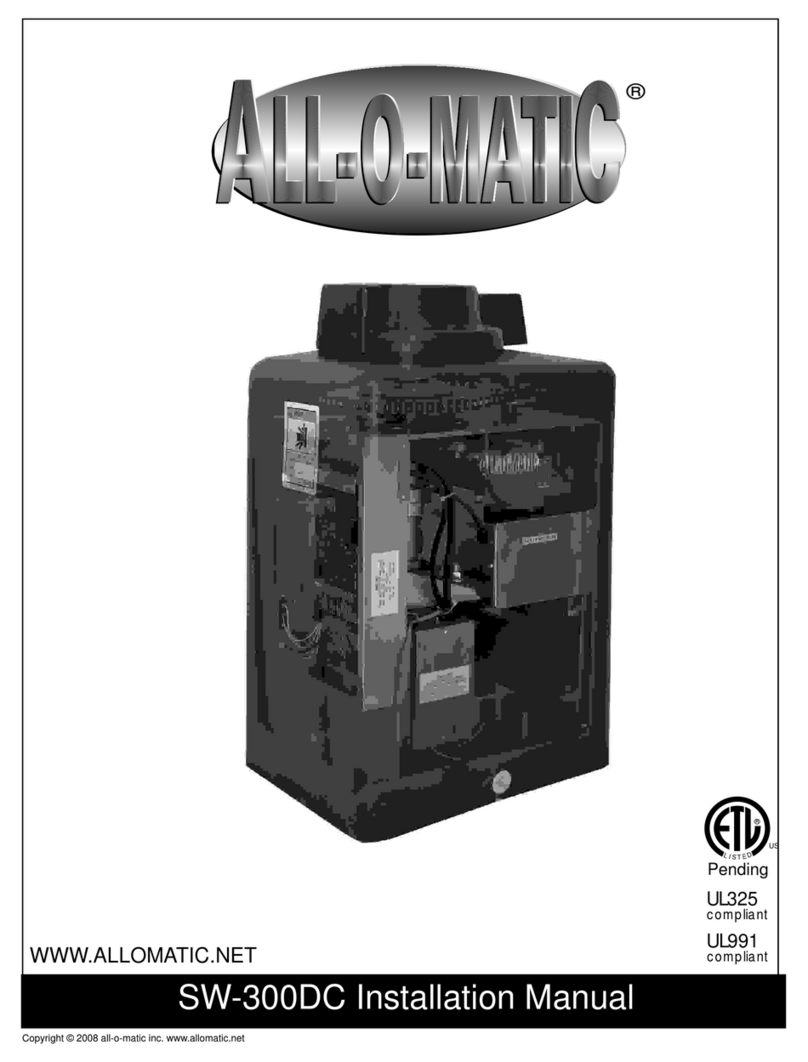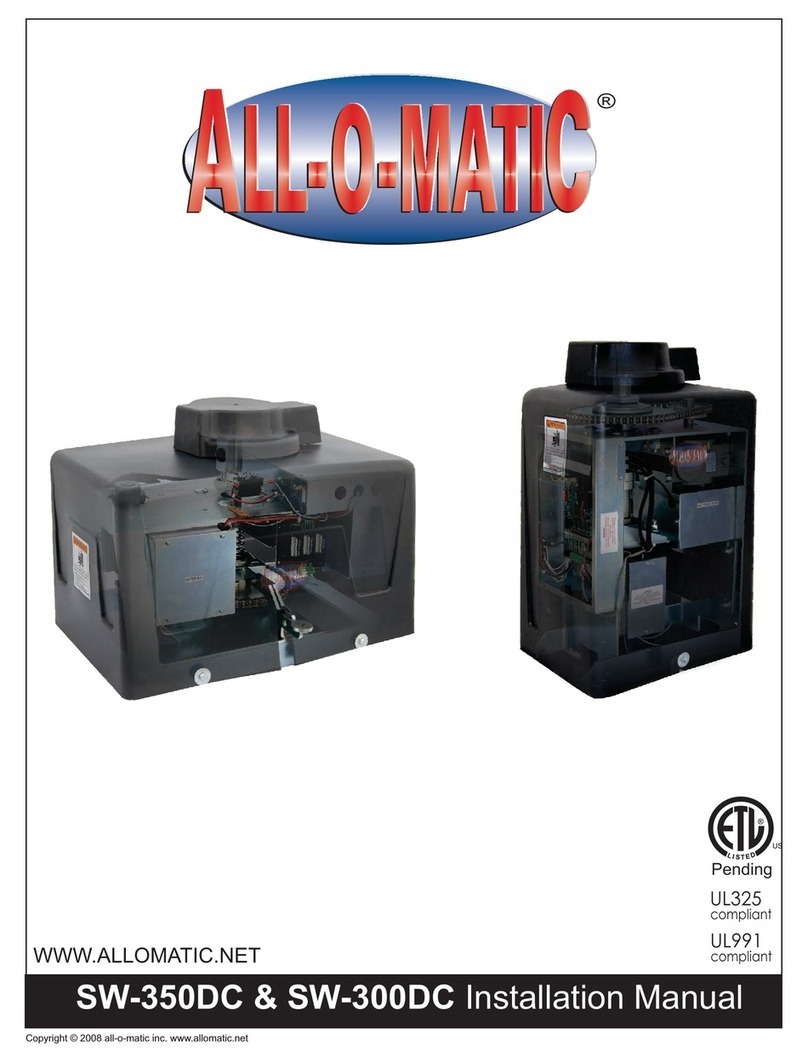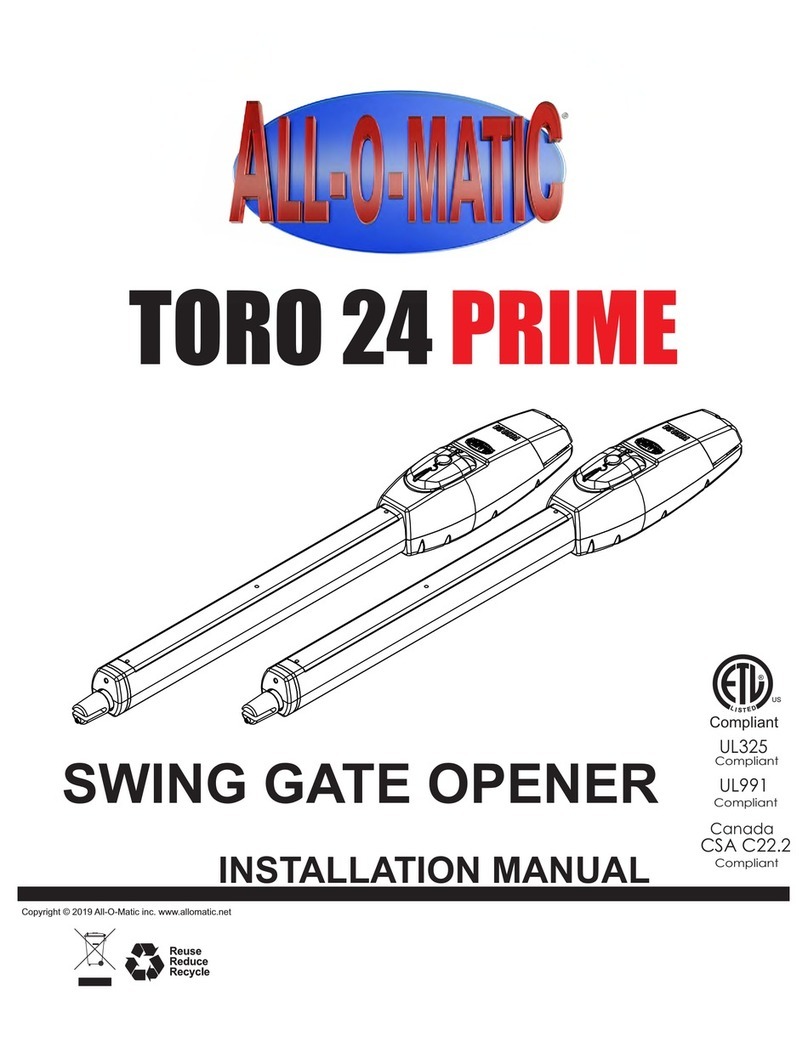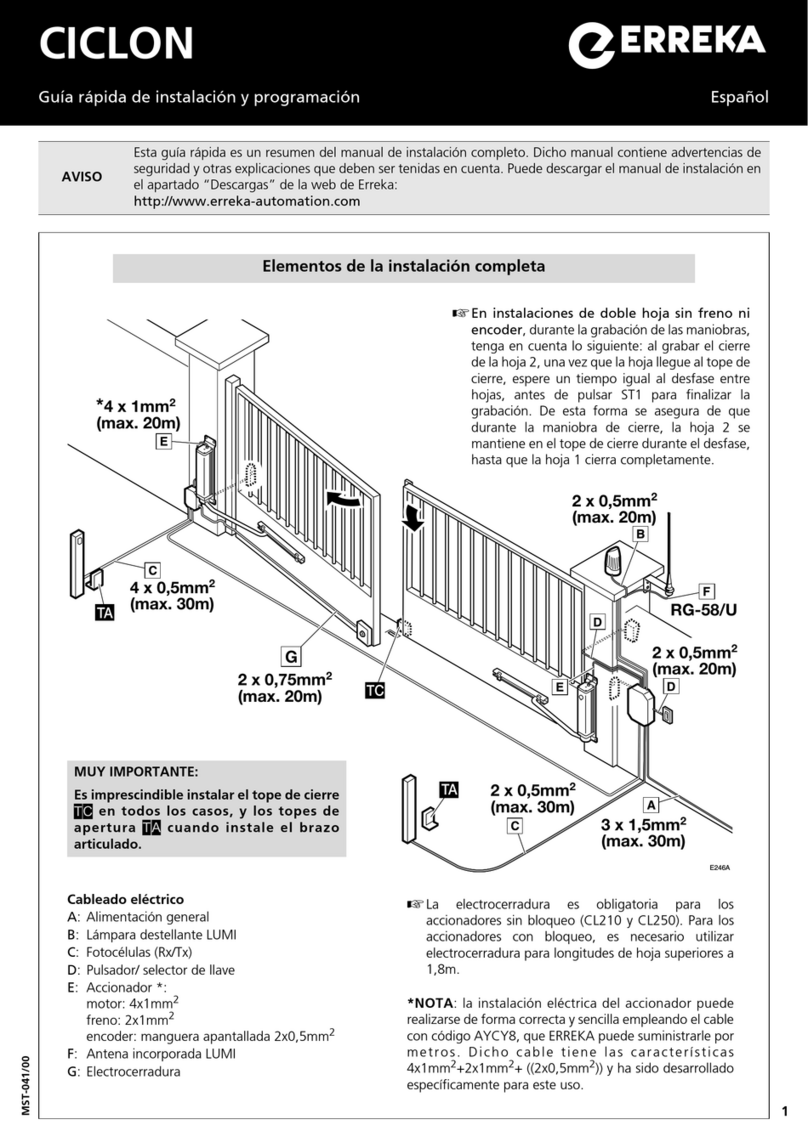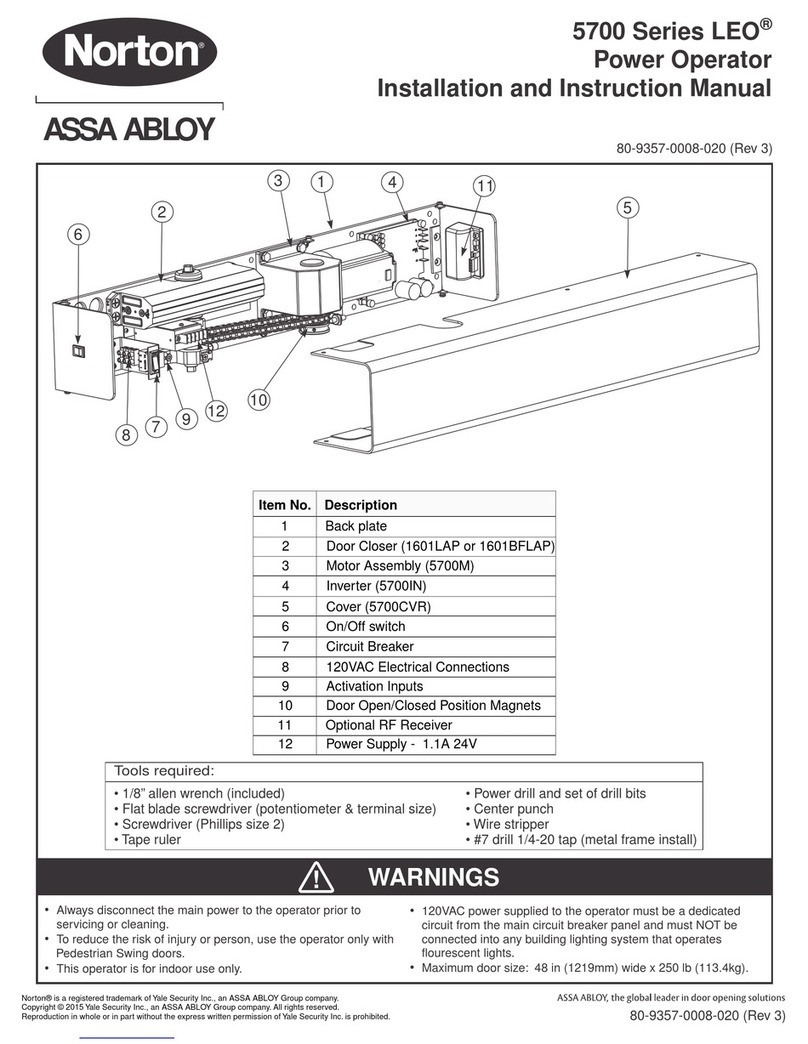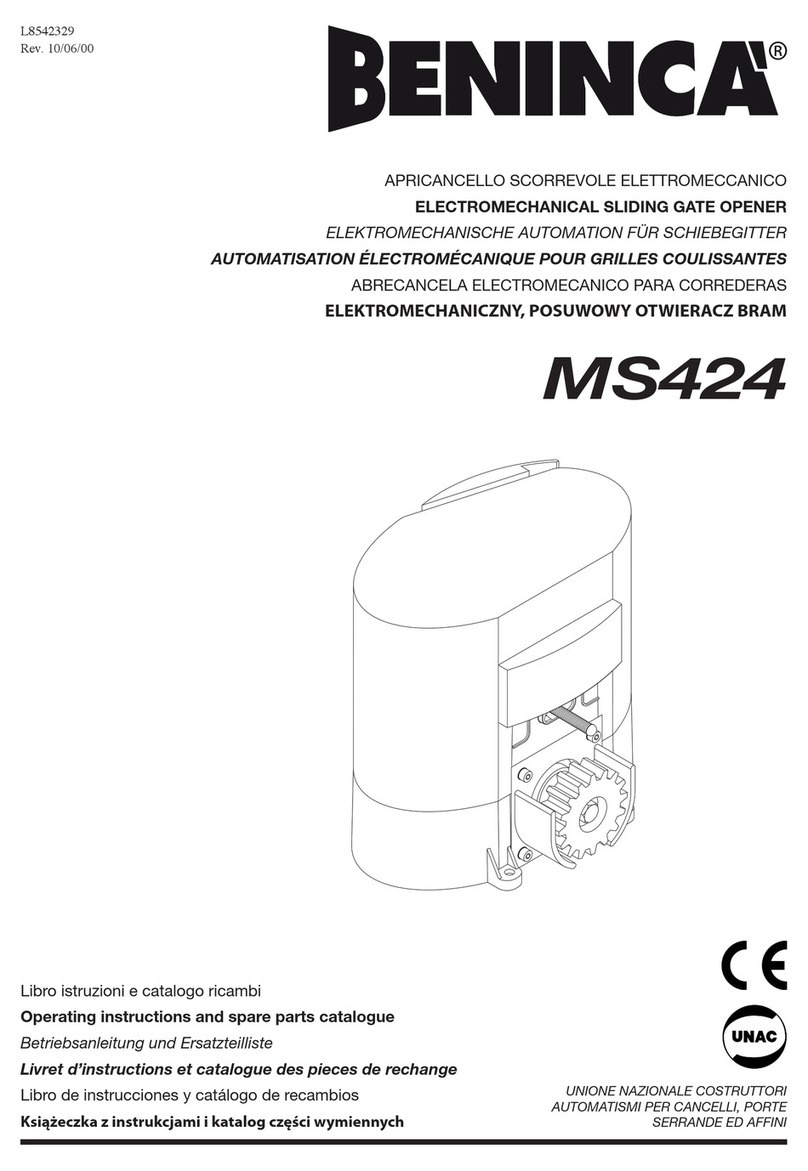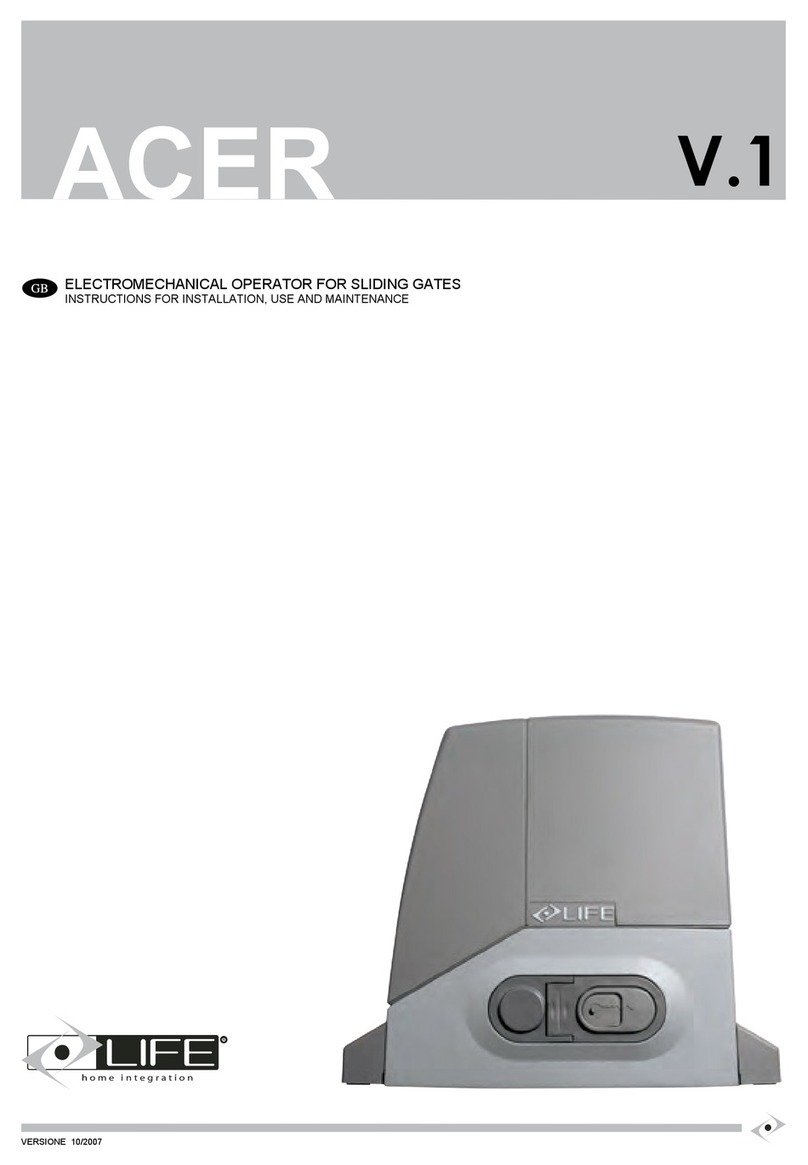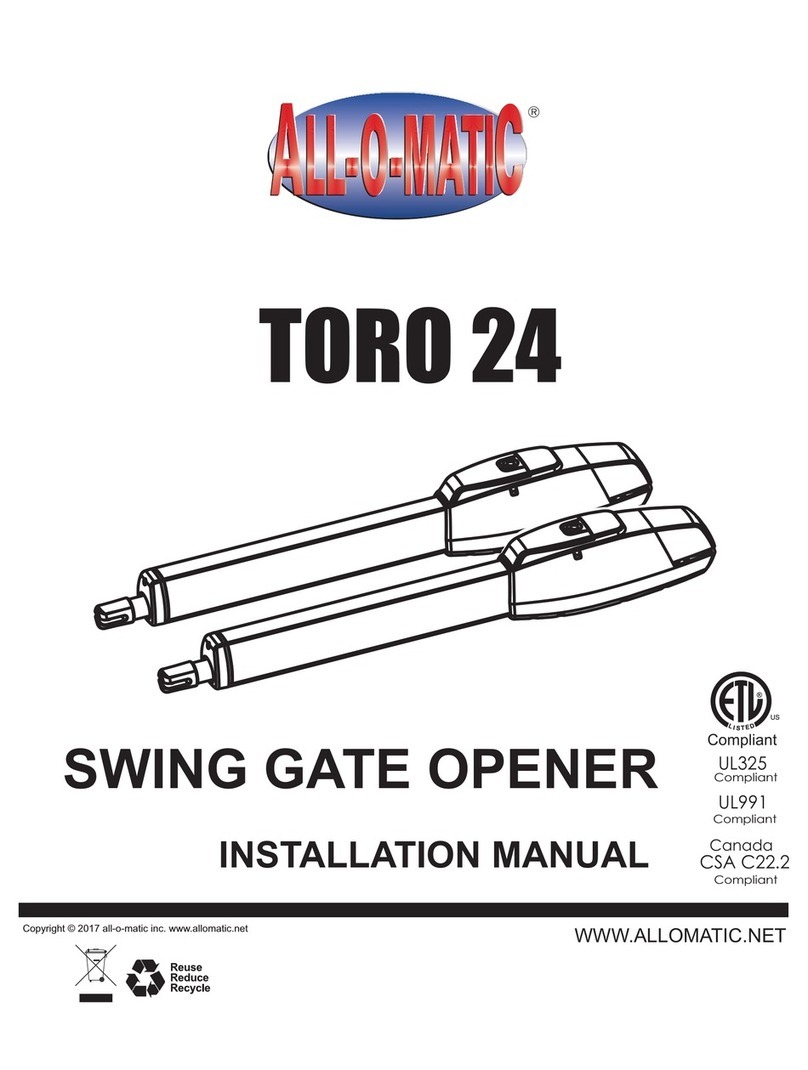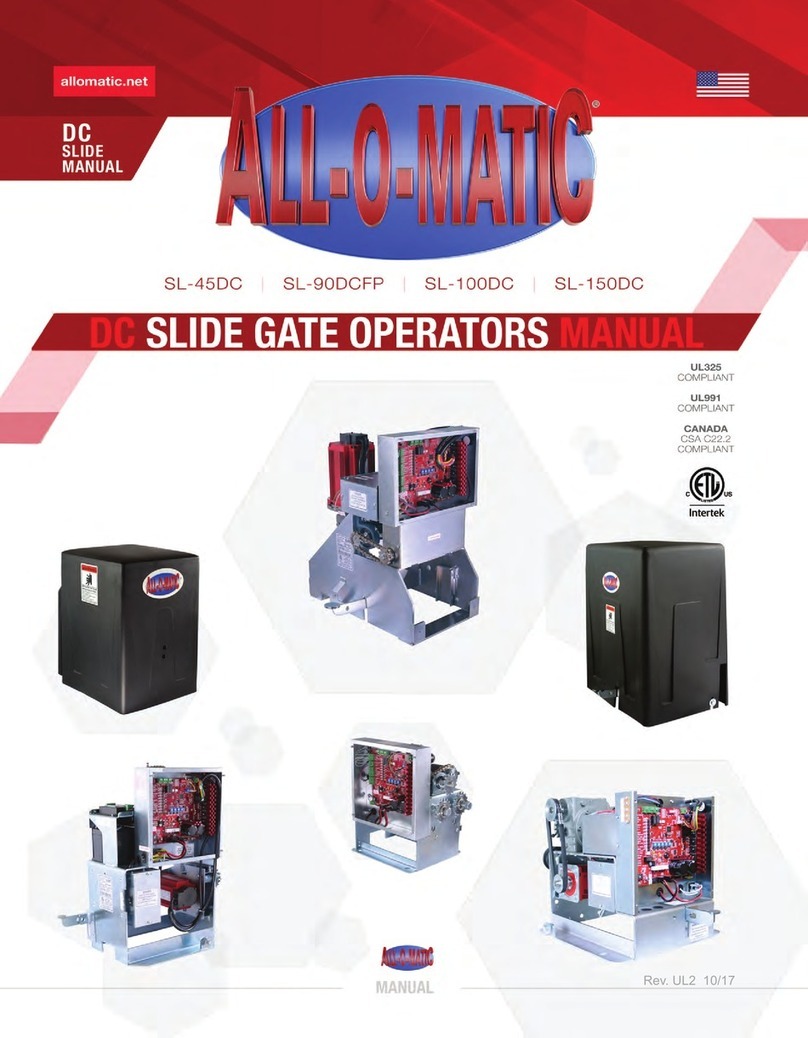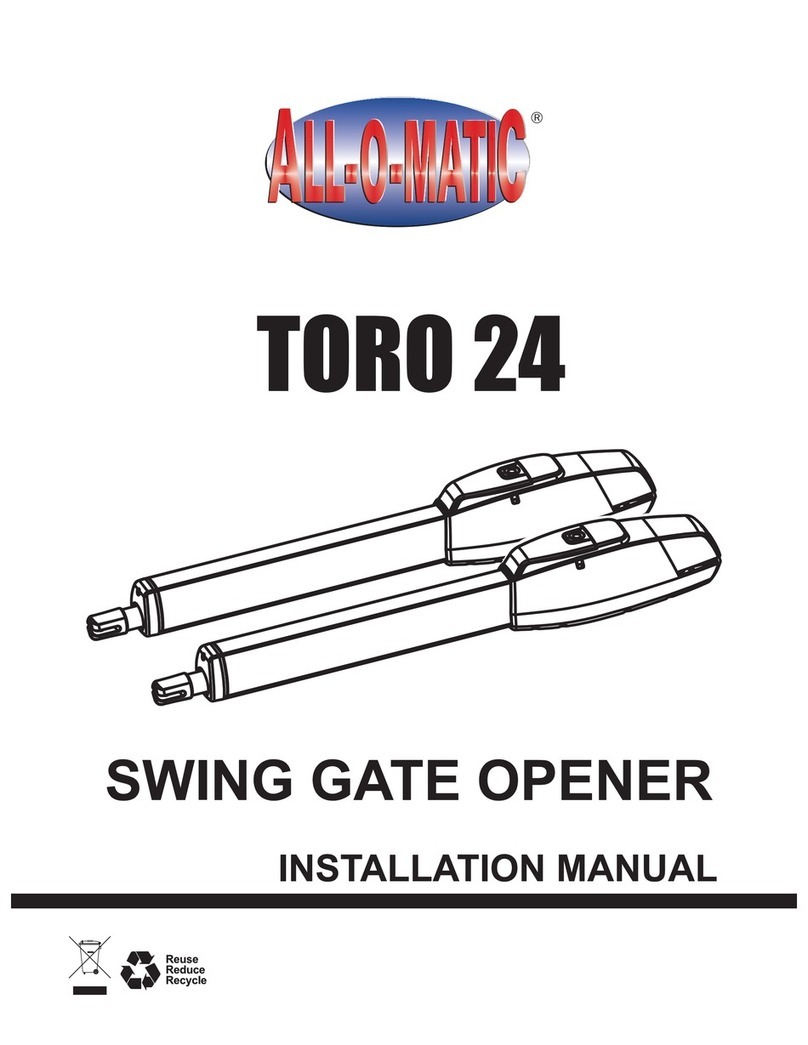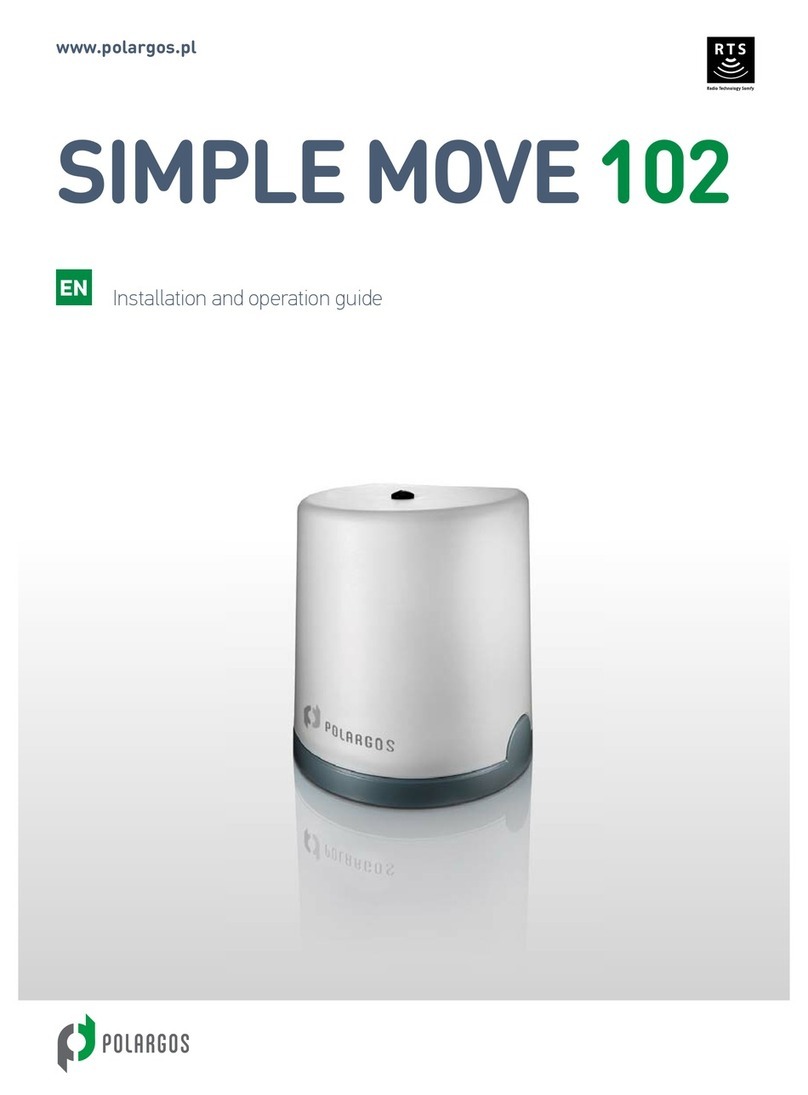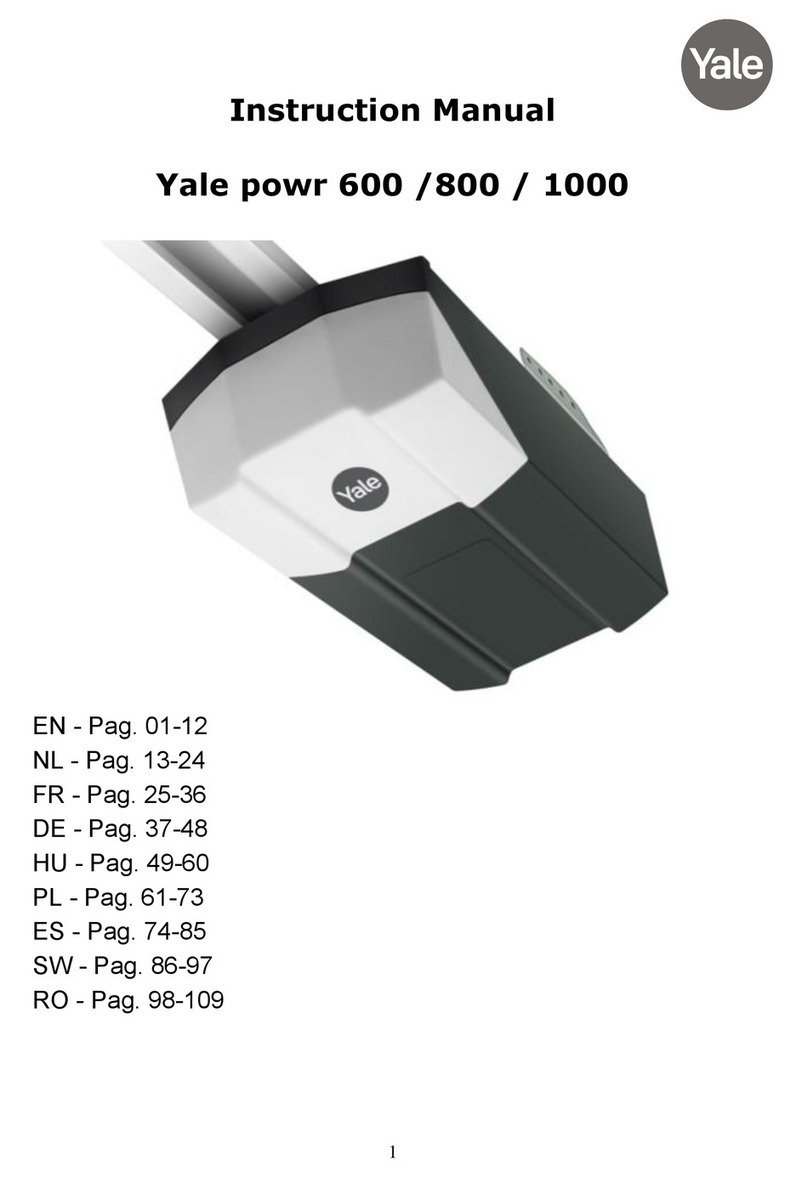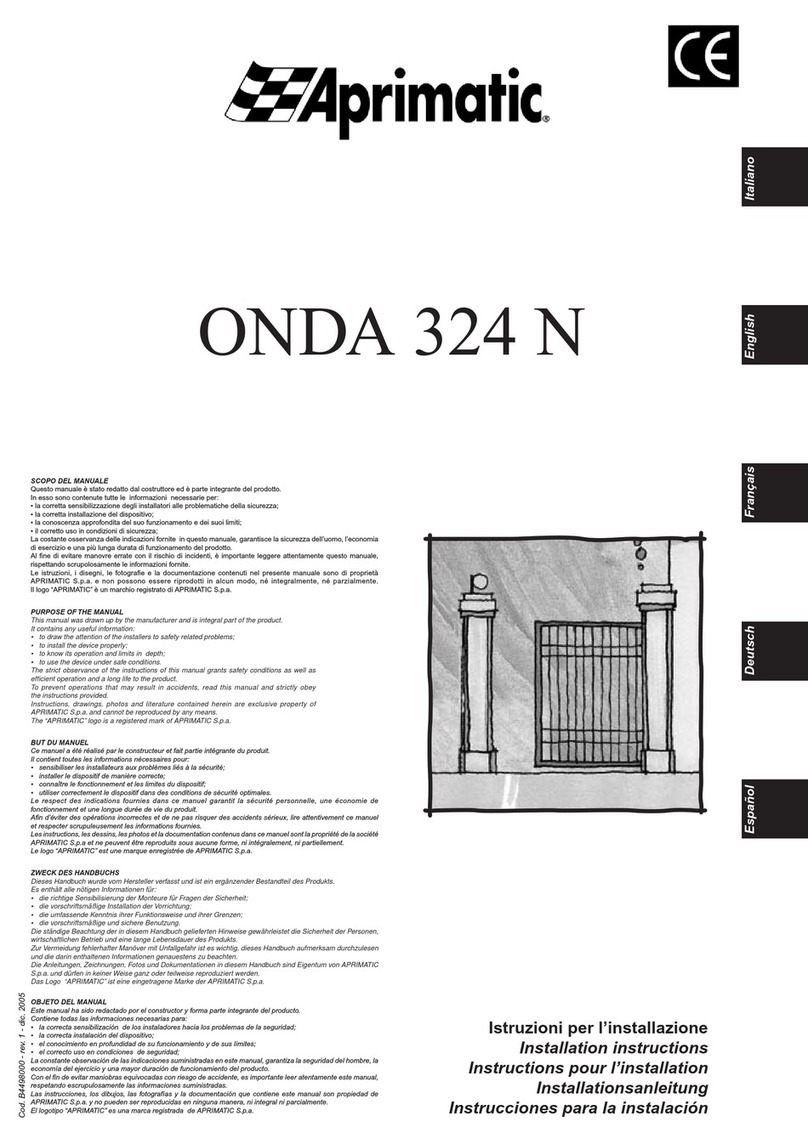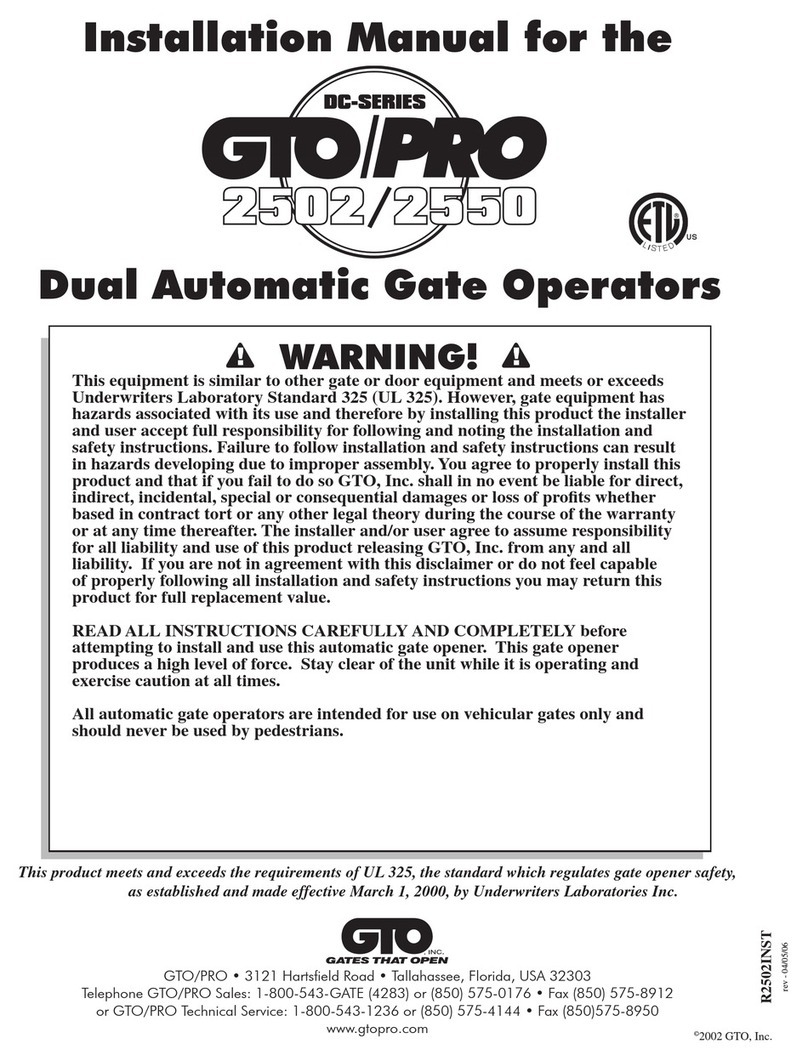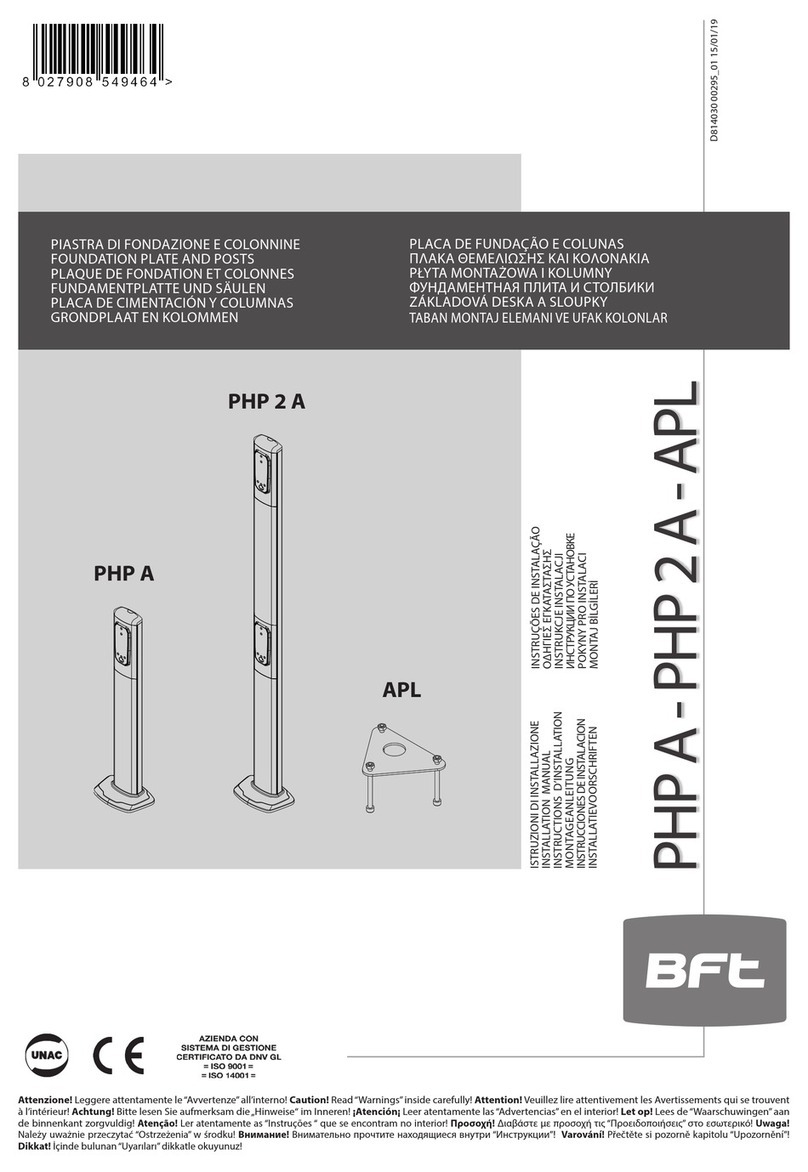SETTINGS MENU
ADVANCED FEATURES
ENTERING THE SETTINGS MENU
Press the ENTER button twice to wake up the LCD display.
Press the < (left) button to select ENGLISH.
Select SETTINGS, then press ENTER (the left <- arrow
indicates selection).
Use the UP/DOWN buttons to scroll through the menu list.
Make selection, then press ENTER. The < left button could be
use to go back to previous screen.
Setting TIME and DATE:
From the SETTINGS menu select the TIME & DATE, then press
ENTER.
ŸMove cursor to TIME, then press ENTER to edit time. The time
editor will then open. Use the < RIGHT/LEFT > buttons to move
from hours to minutes and AM/PM and UP/DOWN buttons to
change the time. Press ENTER button to save TIME.
ŸMove cursor down to DATE, then press ENTER to edit date. Use
the < RIGHT/LEFT > buttons to position cursor and UP/DOWN
buttons to change the date. Press ENTER to save the DATE.
ŸOnce DATE is saved the weekday needs to be set. Use
UP/DOWN buttons to scroll through the days of the week. Press
ENTER when the correct day of the week is displayed.
Setting Motor SPEED
From the SETTINGS menu select SPEED, then press ENTER.
In this sub-menu there are three settings that can be adjusted. Using
UP/DOWN buttons move the cursor to selection and press ENTER
to edit each of them.
ŸMAX SPEED: This can be adjusted from 50-100%. This is the
maximum operational speed of the gate. Use the UP/DOWN
buttons to change the % value and press ENTER to save.
ŸACCELERATION: This can be adjusted from SLW (slow), MED
(medium) and FST (fast). This is how fast the gate will ramp up
(accelerate) at motor start. Use the UP/DOWN buttons to
change the setting and press ENTER to save.
ŸSLOW/DOWN: This can be adjusted from 70-95%. This is the
percentage of travel where the gate will start slowing down as
the gate approaches the open or close limits. Use UP/DOWN
buttons to change the % value and press ENTER to save.
Setting Motor POWER
From the SETTINGS menu select POWER, then press ENTER.
In this sub-menu there are two settings that can be adjusted. Using
UP/DOWN buttons move cursor to selection, then press ENTER to
edit each of them.
ŸTORQUE: This can be adjusted for LOW, MED and HIGH. Use
UP/DOWN buttons to change the setting and press ENTER to
save.
ŸCURR. SENSE: This sets the way current sense is read. THLD
(threshold) for normal operation(default). PRGV (progressive)
for windy areas. Use UP/DOWN buttons to change from THLD
and PRGV, then press ENTER to save.
Setting the 7 DAY TIMER:
From the SETTINGS menu select the 7/DAY TIMER, then press
ENTER.
ŸIn the event list, select the EVENT # that you would like to
program, then press ENTER button.
ŸSelect the ACT. (action) by scrolling through the different actions
then press ENTER when desire action is displayed.
ŸSet the time for the action. Using the UP/DOWN buttons to
change the time and RIGHT/LEFT buttons to move from hours,
minutes and AM/PM. Press ENTER button to save the action
time.
Ÿ Last, set the days of the week that you would like the action to be
in effect. Use the UP/DOWN buttons to scroll through the days
and the RIGHT button to toggle the day ON/OFF.
Repeat process for each event (1-10 events available).
Action list:
ŸOFF (DISABLED) Nothing happens.
ŸOPEN (opens the gate once)
ŸOPEN & HOLD (opens the gate and holds it open. Only a close
event or a close override command will close the gate.)
ŸCLOSE (closes the gate once)
ŸCLOSE & HOLD (closes the gate and holds it closed. Only an
open event or an open override command will open the gate.)
ŸAUX RELAY ON (turns the auxiliary relay ON)
ŸAUX RELAY OFF (turns the auxiliary relay OFF)
Setting LEAF DELAY:
From the SETTINGS menu select the LEAF DELAY, then press
ENTER.
ŸTo select which leaf needs the delay press ENTER while the
cursor blinks on the left side of DELAY LEAF. Cursor will then
move to make selection, use UP button to toggle between
ONE/TWO leaves, then press ENTER to save.
ŸThen, select DELAY and press ENTER to edit the delay. Cursor
will then move to edit delay, use UP/DOWN buttons to set the
delay (0.0 to 6.0 Sec). NOTE: This is only used on double gate.
NOTE: Leaf delay is for the open cycle of selected leaf. The close
delay will be for the opposite of selected leaf.
Setting AUXILIARY RELAY:
From the SETTINGS menu select the AUXILIARY RELAY, then
press ENTER. The Cursor is used to show selection.
ŸUsing UP/DOWN buttons, select the function, then press
ENTER.
ŸIf PRE-WARN SIGNAL was not selected skip next step.
ŸIf PRE-WARN SIGNAL was selected, the delay must be set.
Use the UP/DOWN buttons to set the pre-warn delay, then press
ENTER to save.
Functions that can be program to the Auxiliary relay:
PRE-WARN SIGNAL: This is used to turn on a strobe light or a siren
with a delay before the gate starts to move)
MOVING SIGNAL: This will activate the relay and keep it active as
the gate is in motion.
ALARM ALERT: This will activate the relay when the gate has been
tempered with. Use as an alarm sensor output.
OPENED SIGNAL: This will keep the relay active while the gate is in
the fully opened position.
CLOSED SIGNAL: This will keep the relay active while the gate is in
the fully closed position.
NOTE: an asterisk will appear on selected function.
Setting SERVICE CYCLE:
From the SETTINGS menu select the SERVICE CYCLE, then
press ENTER.
An on board cycle counter is integrated and can be used to program
a service call. It can be set at a predetermine # of cycles.
ŸTo set the number of cycles press ENTER button. The
cursor will then move to the 0 on the ones position.
ŸUse the RIGHT/LEFT buttons to move cursor to other
p o s i t i o n s a n d t h e U P / D O W N b u t t o n s t o
increase/decrease values. Press ENTER button to save.
NOTE: If the service cycle is programmed, the board will start
to count down every cycle and alert when the remaining
cycles reach 0. The alert is the audible alarm that will beep
every hour for 1 minute. If no service cycle was programmed,
nothing happens.
SETTINGS <-
DIAGNOSTICS
9