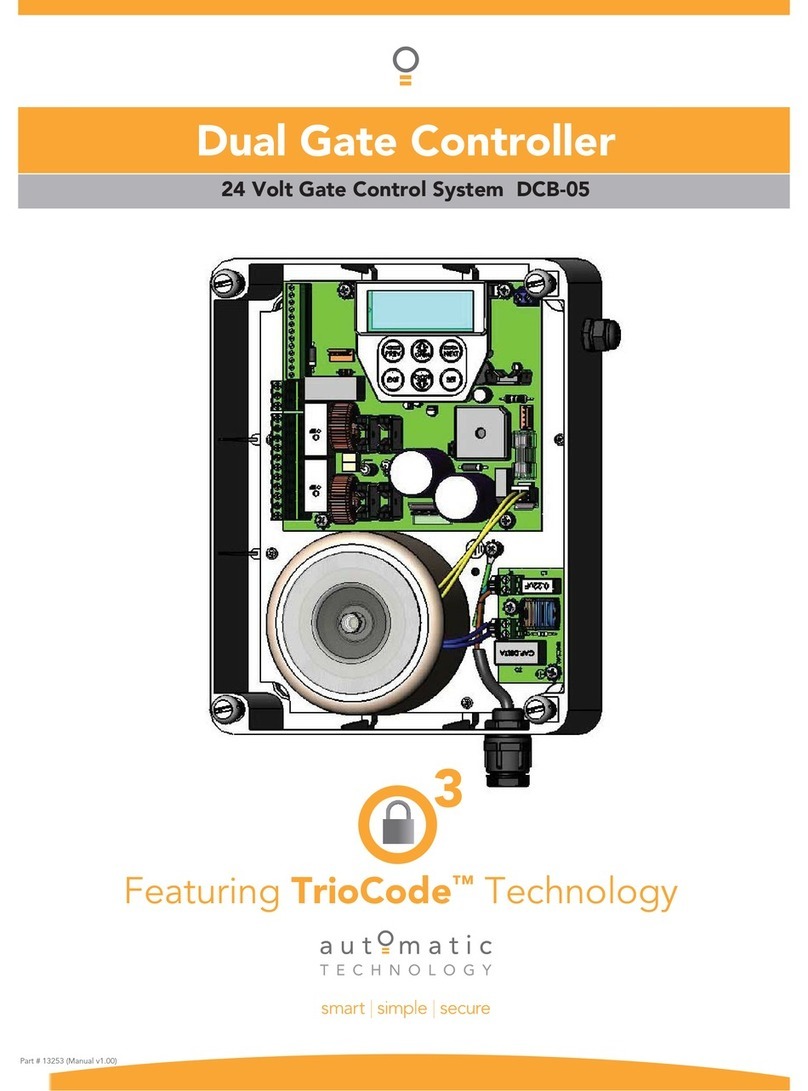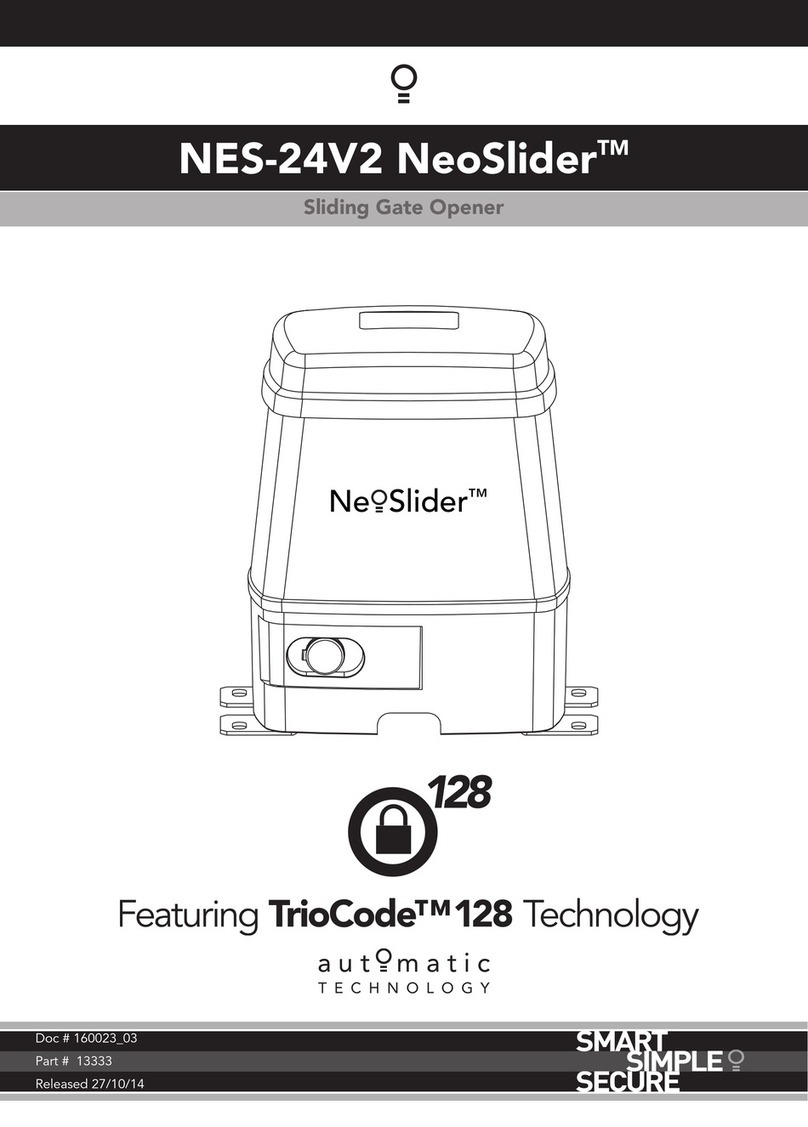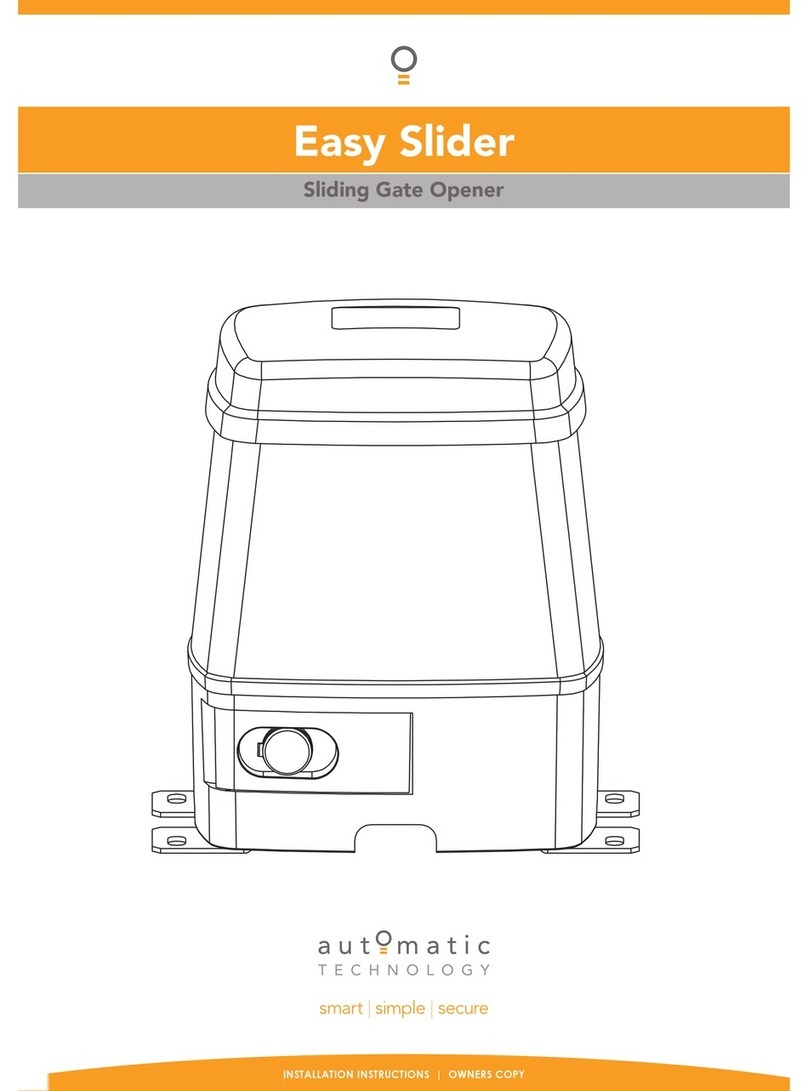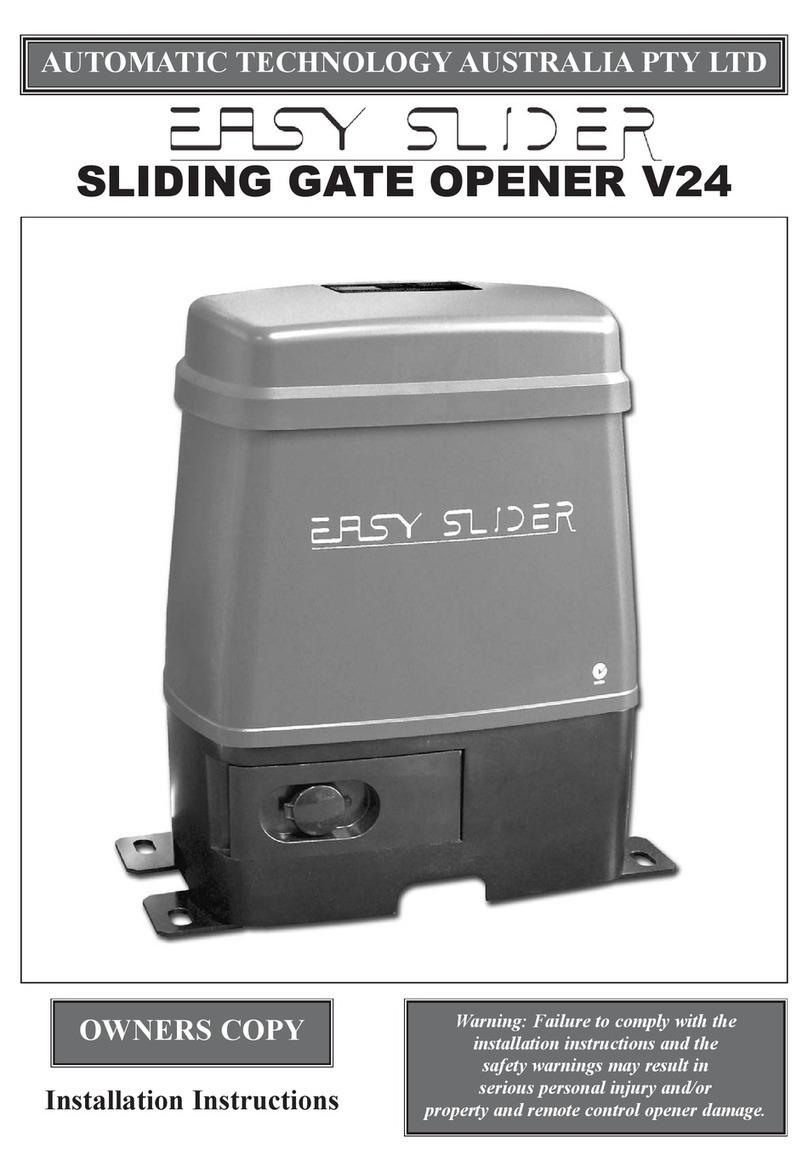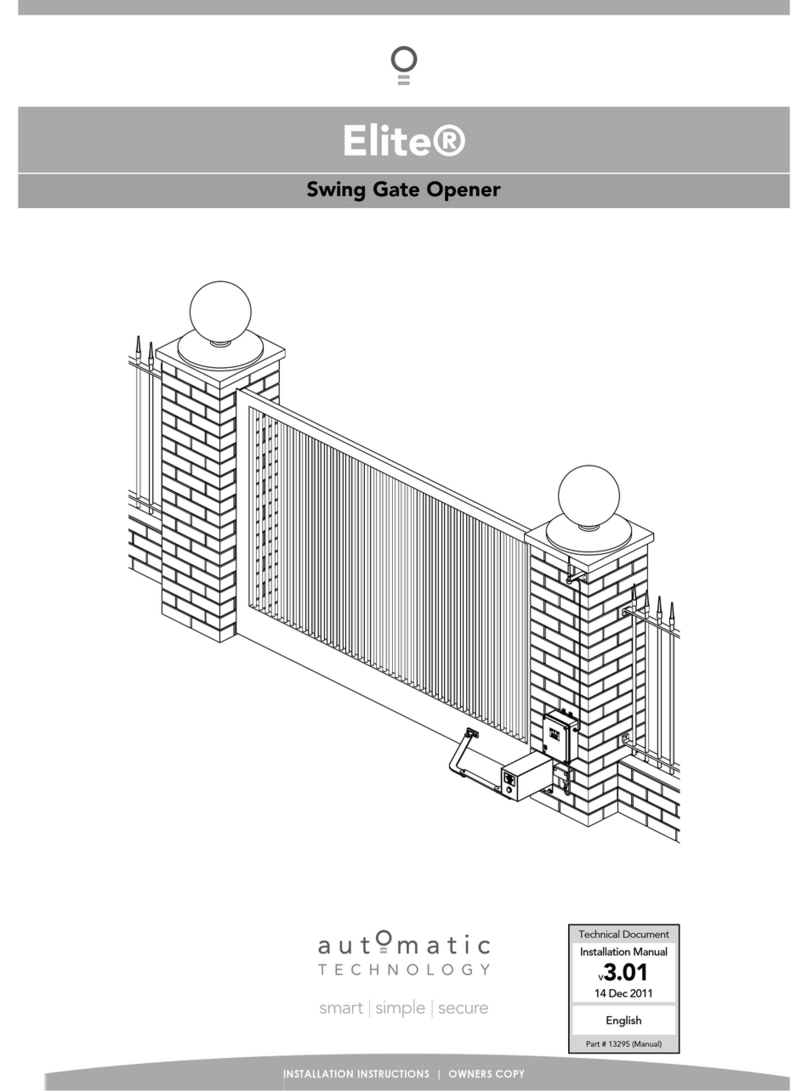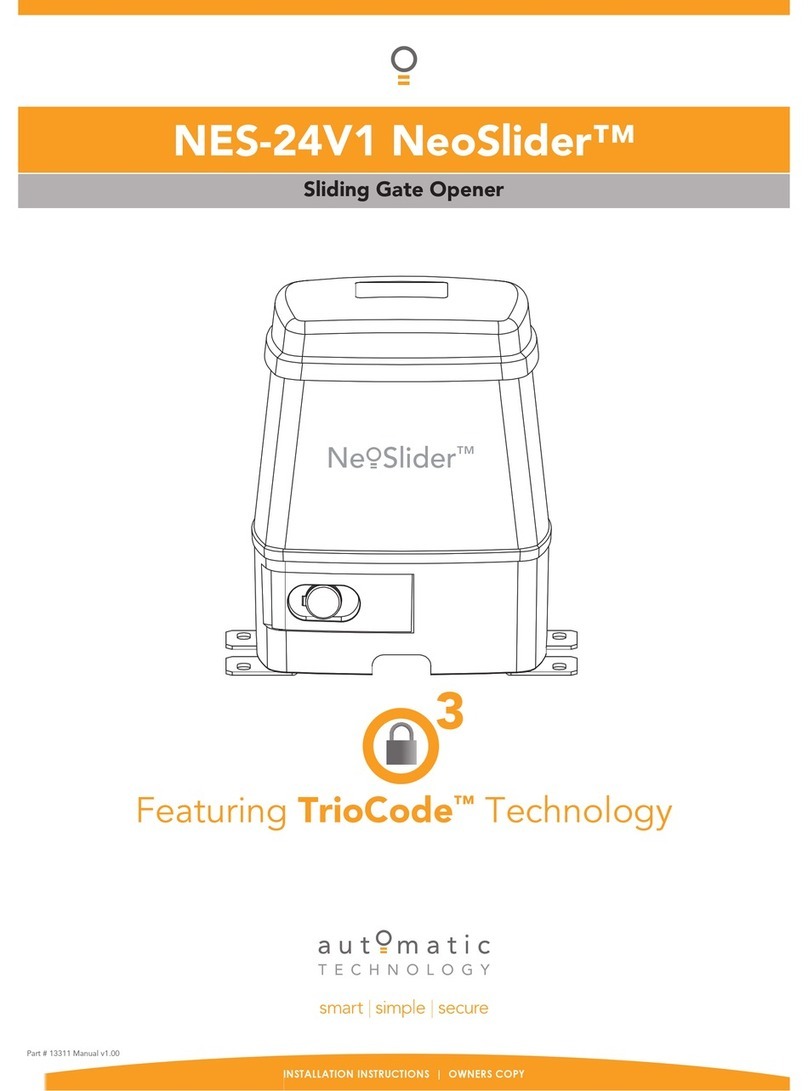3
FEATURES
Your CB-19 controller has many features
which you will appreciate. The compo-
nents and materials used in this Automatic
gate controller are of the latest technology
and highest quality. Listed below are some
of the many features.
OPERATION
To operate the gate opener simply activate
one the integrated controller’s control
inputs using a remote control transmitter,
keypad or many other devices such as key
switches, loop detectors etc. In response
the gate will then open, stop or close as
requested. Optionally, the controller can be
configured to automatically close after
operation using one of several auto-close
modes.
OPERATOR CONSOLE
Incorporated into the CB-19 is a simple to
use operator console which consists of
several buttons and a display. The console
greatly simplifies installation, adjustments
and status indication. With the addition of
the console, facilities which were only
available on previous receivers using an
additional hand held programmer are now
available as standard via a simple menu
system. Features include editing
transmitter storage and names, setting
various parameters, selecting specialized
operating modes and preforming system
diagnostics.
HOPPING CODE TRANSMITTERS
The receiver incorporates a Hopping code
remote control receiver. Hopping code
systems work by the transmitters
generating a new encrypted access code
each time they are activated.As the receiv-
er is able to follow the encryption
sequence and also rejects any access code
it has already received it is able to foil code
breaking techniques used by thieves to
gain unauthorized access. In addition to
this, each hopping code transmitter has a
unique serial number - so no two
transmitters are alike. Further, with a huge
error rejection rate which allows less than
1 error in 1019 the security of the remote
control system is greatly enhanced.
SECURITY CODE STORE
The CB-19 uses state of the art technology
in storing your selected transmitter
security codes. Up to 511 different
transmitters can be stored in the memory
with the facility to assign a 11 character ID
label to each transmitter.
TRANSMITTER MANAGEMENT
FLEXIBILITY
Whenever a large number of transmitters
are used, managing those transmitter effec-
tively is of great importance. The CB-19
provides many feature which enhance
transmitter management. Transmitters can
be listed by store location, group number,
serial number or I.D label. Tools are avail-
able which allow transmitters to be
Replaced, Deleted and Edited. A quick
transmitter code set feature is provided
which allows the button functions of an
existing transmitter to be copied to all
transmitters to be coded. This feature
allows many transmitters to be coded with-
out the need for the installer to touch any
console buttons during the coding process.
When all transmitters are coded, a trans-
mitter storage report can be generated
which can be easily transferred to a P.C for
record keeping.Access logging can also be
implemented by enabling the generation of
a transmitter activity report each time the
receiver is triggered.
VARIOUS TYPES OF DRIVE UNITS
SUPPORTED.
The controller can be used with gate drive
units that use micro-switches, mechnical
stops or slip clutches. In addition to this
the micro-switch type drive units can be
wired using 3 or 5 wires.
EASE OF INSTALLATION
During installation the controller will
automatically detect the wiring type and
the number of motors connected. In addi-
tion the installer is guided through the
steps of installation by first adjusting the
travel limits (under motor power). This
can be done via the console keypad or via
a hand held transmitter (this allows the
installer to closely observe and control
the gates movement from any position
rather than having to be within arms
reach of the console). Once the limits
have been adjusted, the controller will
automatically learn the travel characteris-
tic of each gate.
STATUS INDICATION
The status of the gate controller can be
determined at anytime by observing the
console’s screen. When the MAIN
SCREEN is displayed, the current
position of the gate or the result of the last
movement can be viewed. The display will
also show the count down progress of the
auto-close timers. Any active input will
also be displayed along with the state of
various features such as periodic service,
vacation mode, etc.
PASSWORD PROTECTION
All operating parameters and transmitter
storage can be protected from being
changed by unauthorized personnel by an
optional password protection feature.
CONTROL OF LOCK AND LIGHTS
The incorporated controller has two pro-
grammable outputs which can be selected
to operate an electric lock and warning or
courtesy lights. The timing of these out-
puts can be adjusted to suit your needs. In
addition a button on a remote control can
be coded to operate the Light output.
EXTENSIVE OPERATING MODES
VIA CONTROL INPUTS AND
REMOTE CONTROL
The ontroller can be configured to operate
in many different ways via its 8 control
and safety inputs which include P.E,
OPEN, STOP, CLOSE, OSC, SWIPE and
PEDESTRIAN. Remote control operation
is provided with each transmitter’s button
being able to be configured to operate one
of OSC, PEDESTRIAN, SWIPE, CLOSE,
OPEN, STOP, LIGHT or VACATION
functions. The controllers functionality is
further enhanced by 4 auto-close modes, 4
P.E response modes and two pedestrian
response modes. For details refer to
relevant instruction manual sections.
BATTERY BACKUP AND SOLAR
OPERATION
TheAutomatic gate controller can be fitted
with optional battery backup or solar
chargers to provide operation during
power outages or at unpowered sites
respectively.