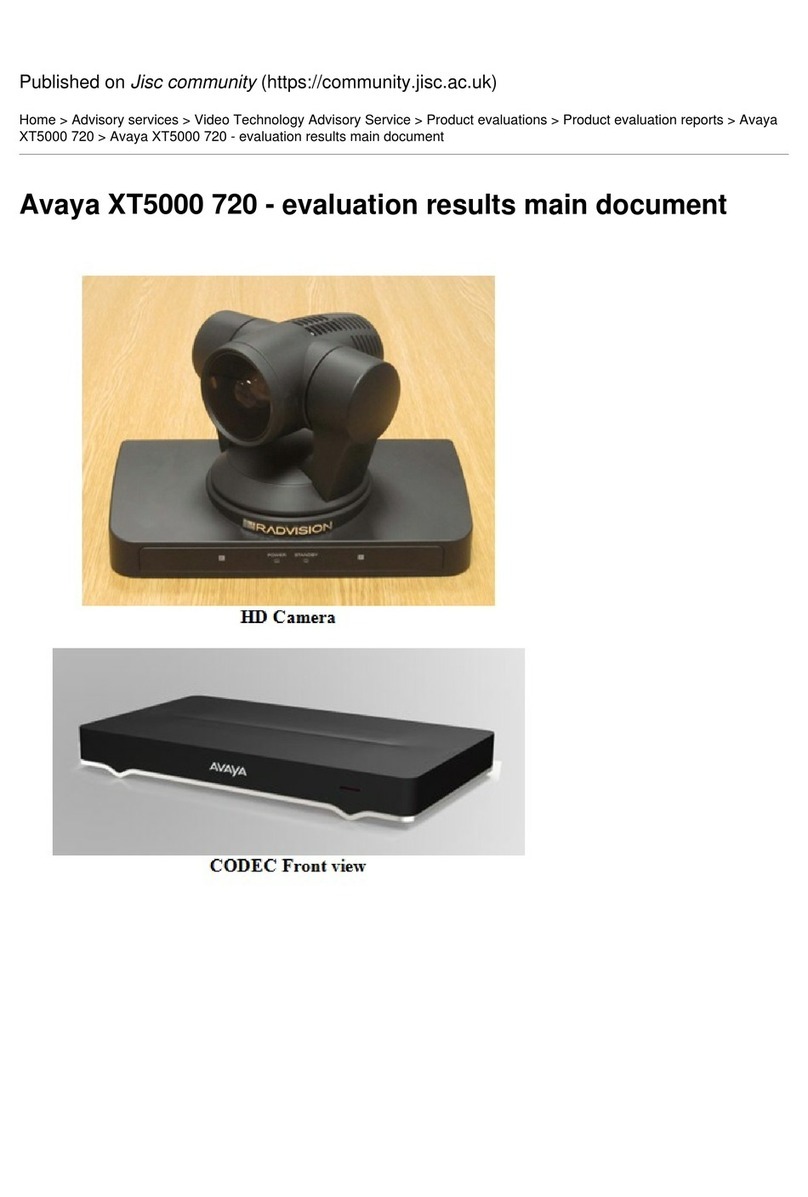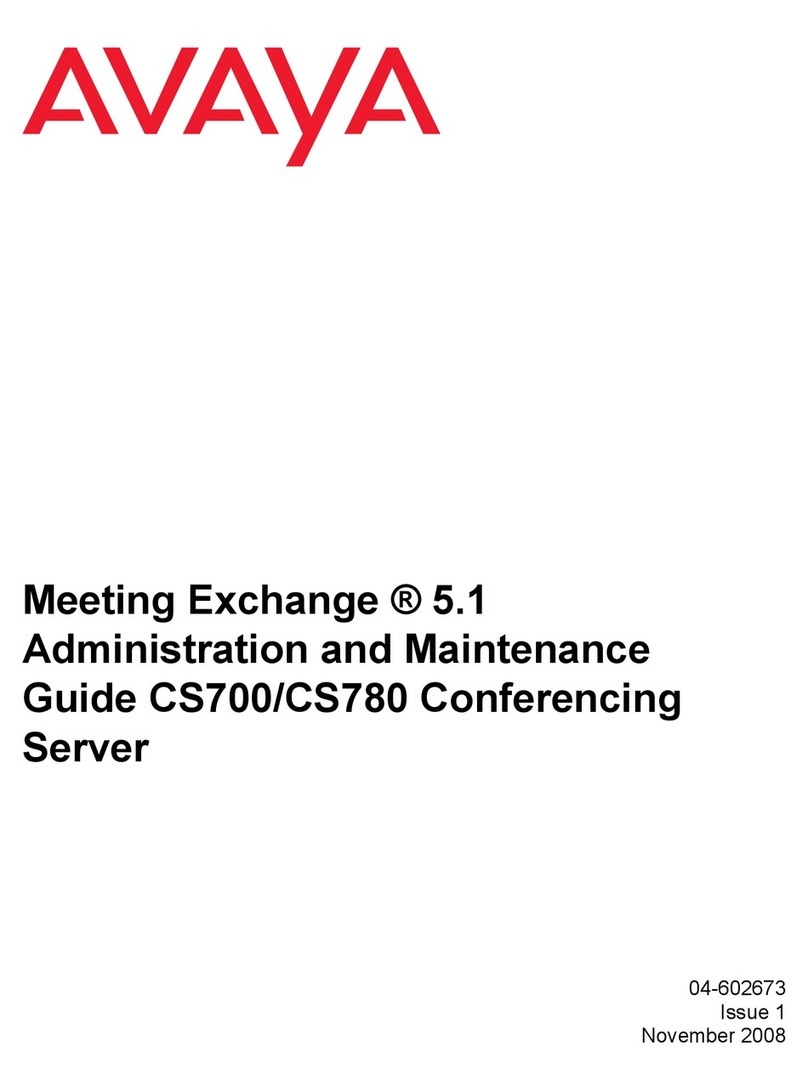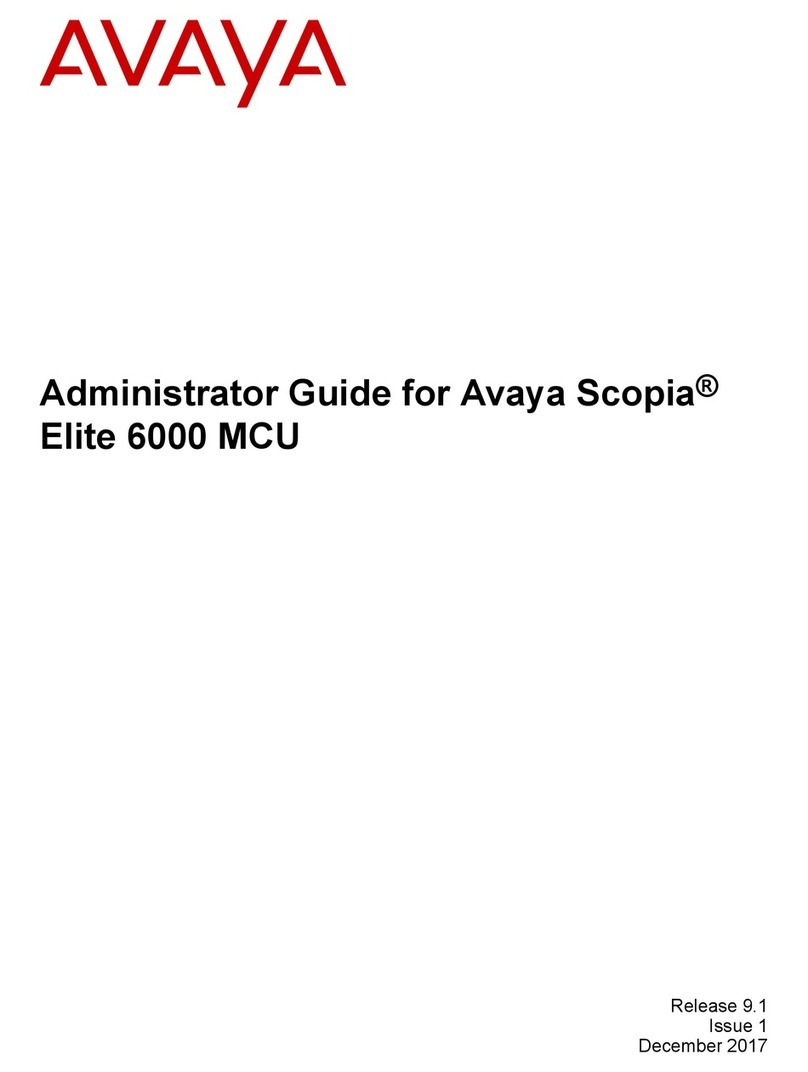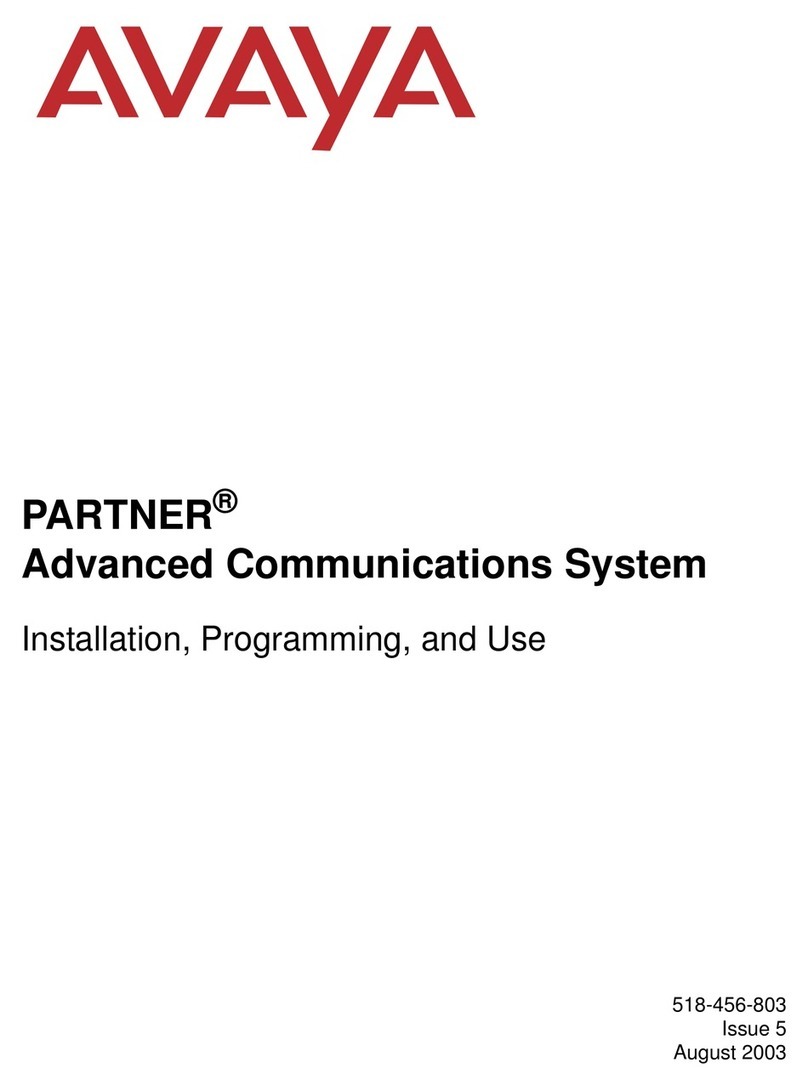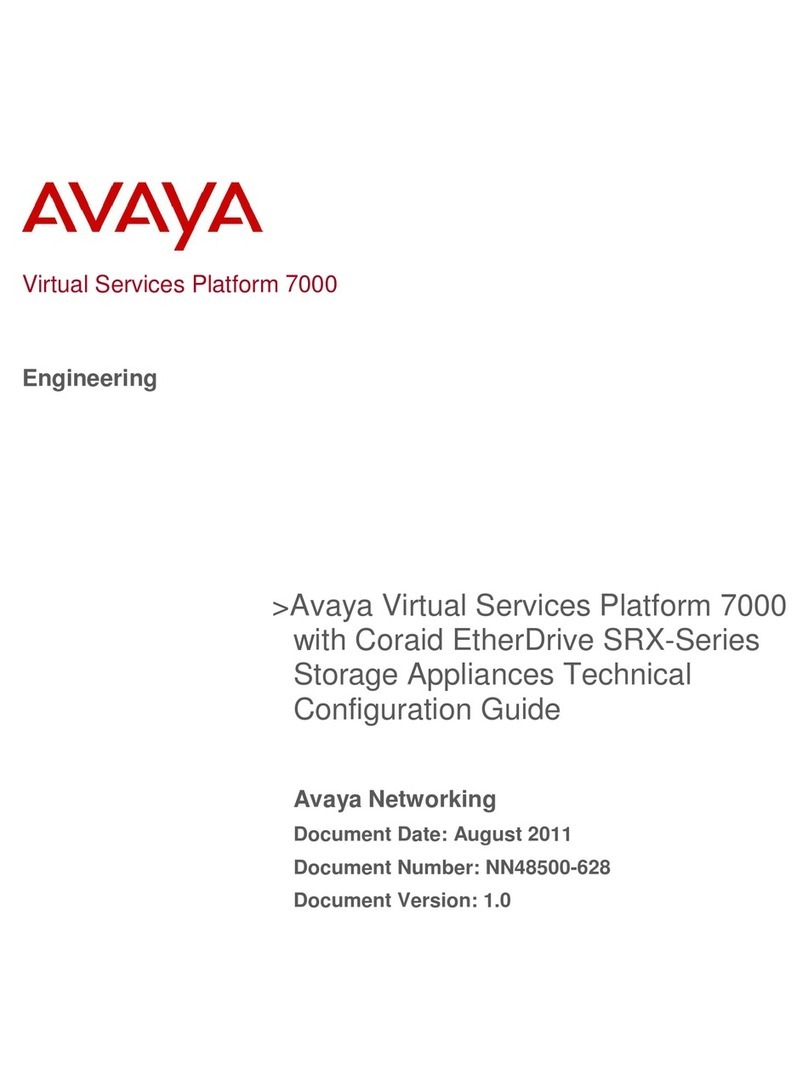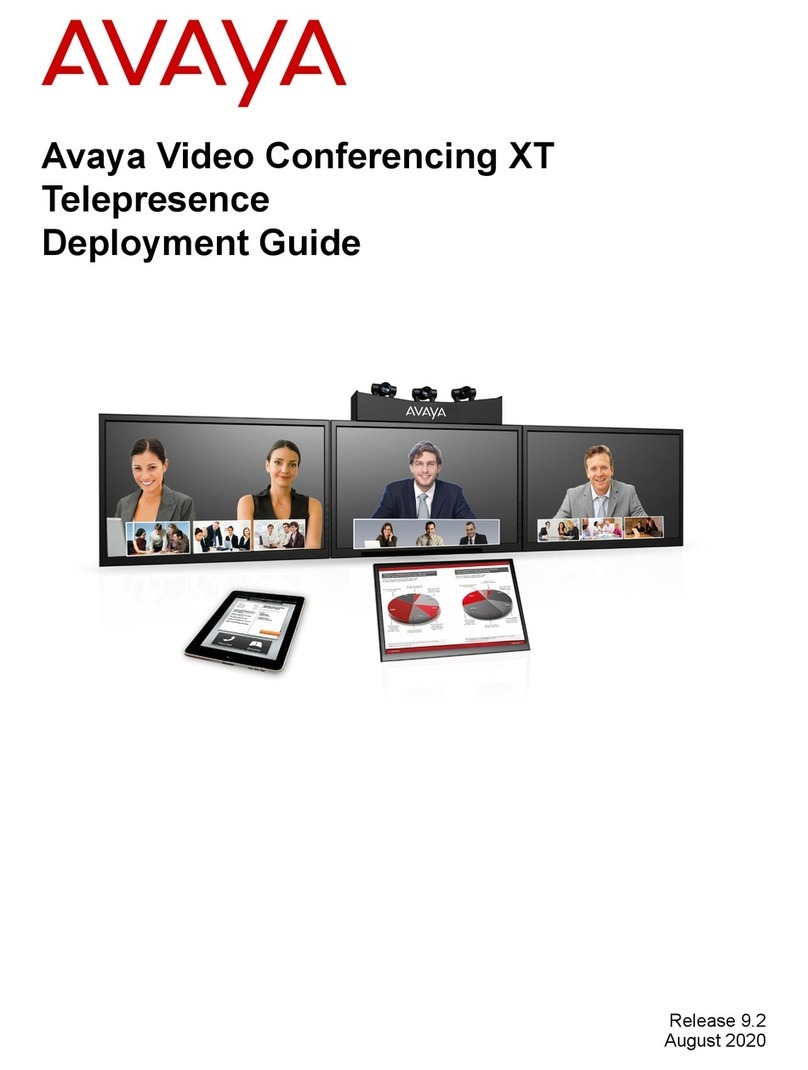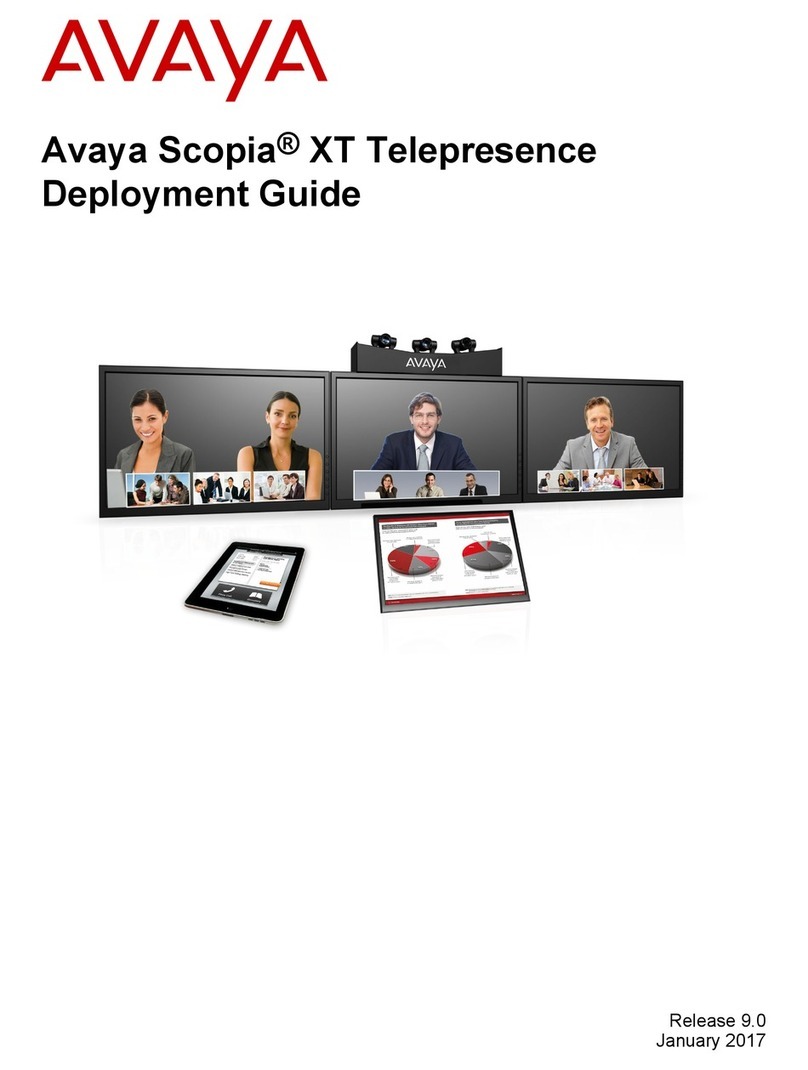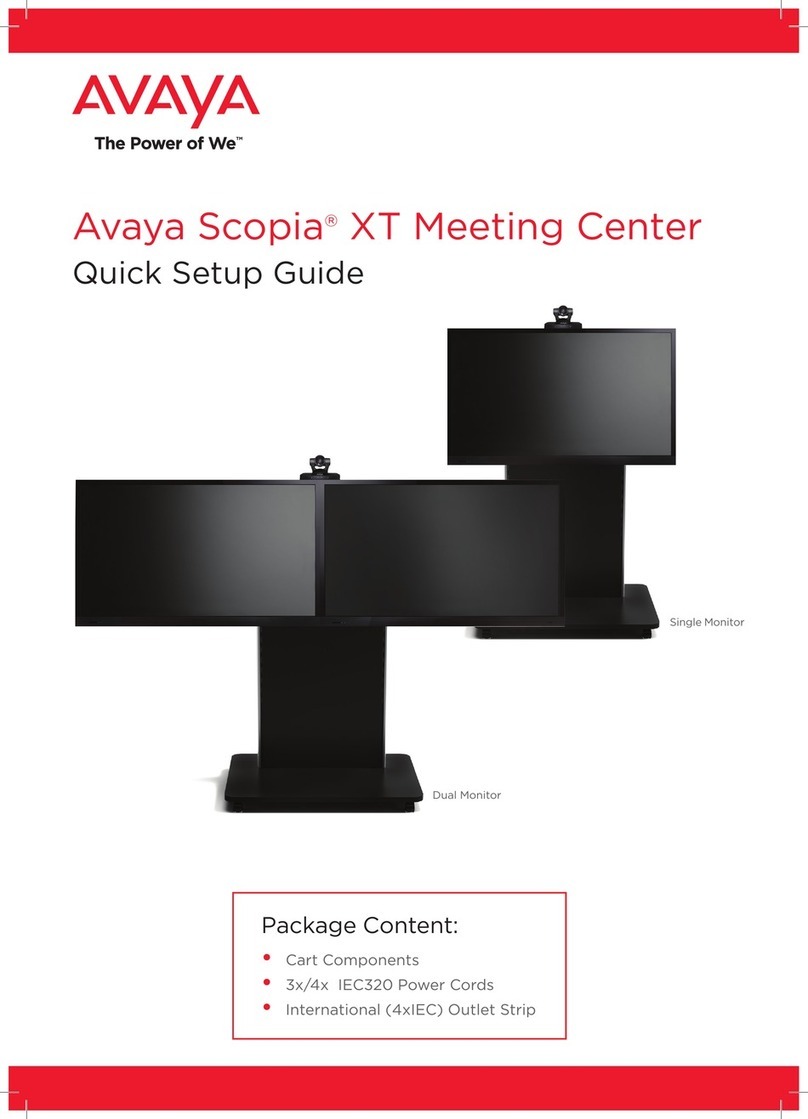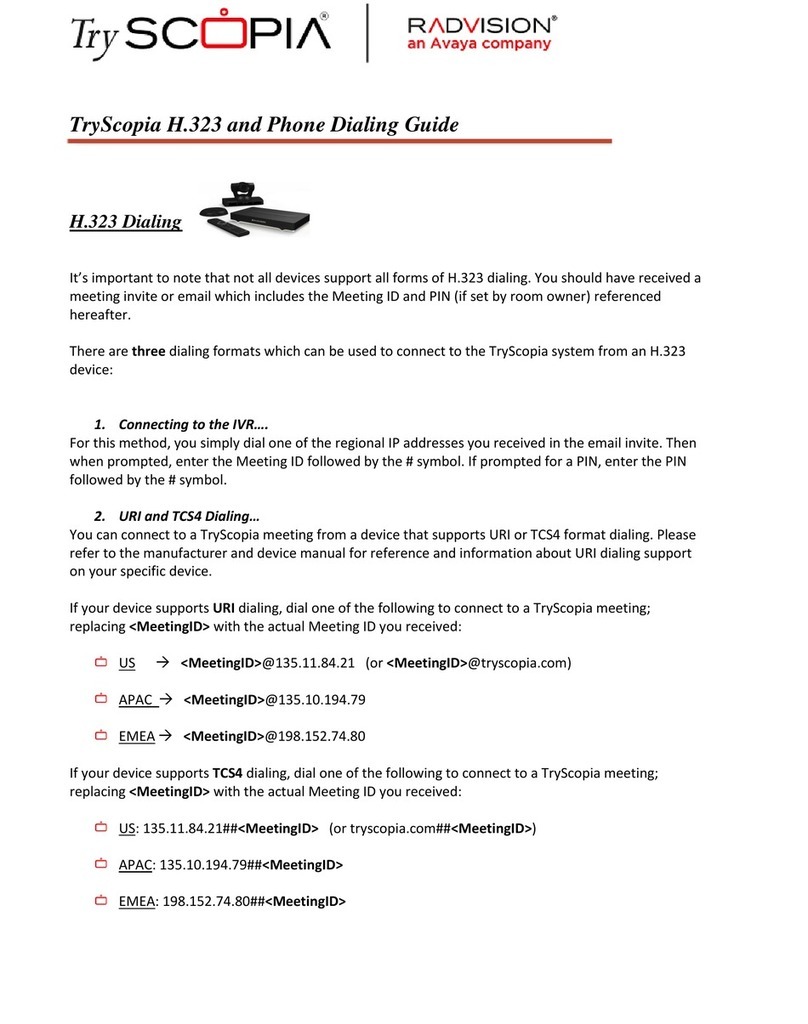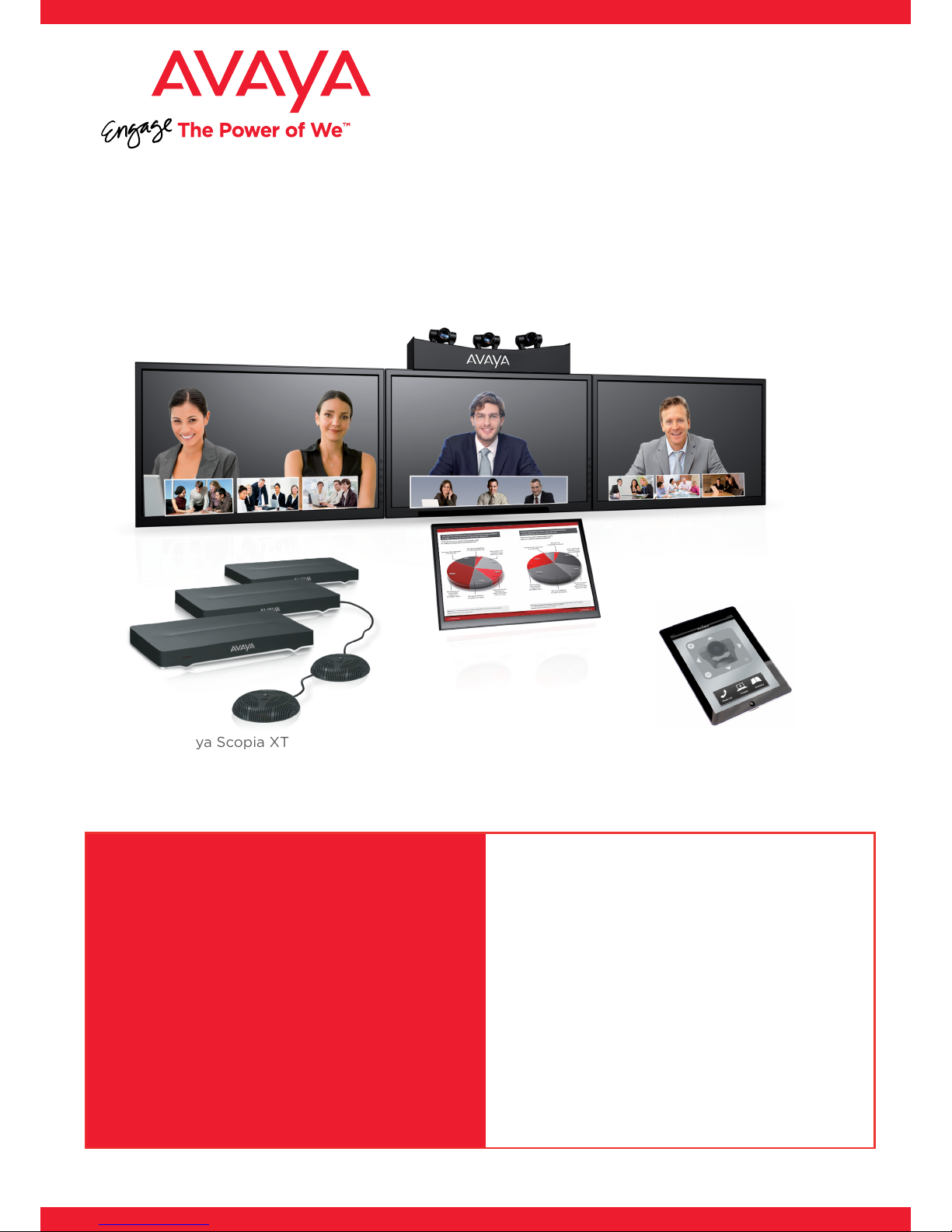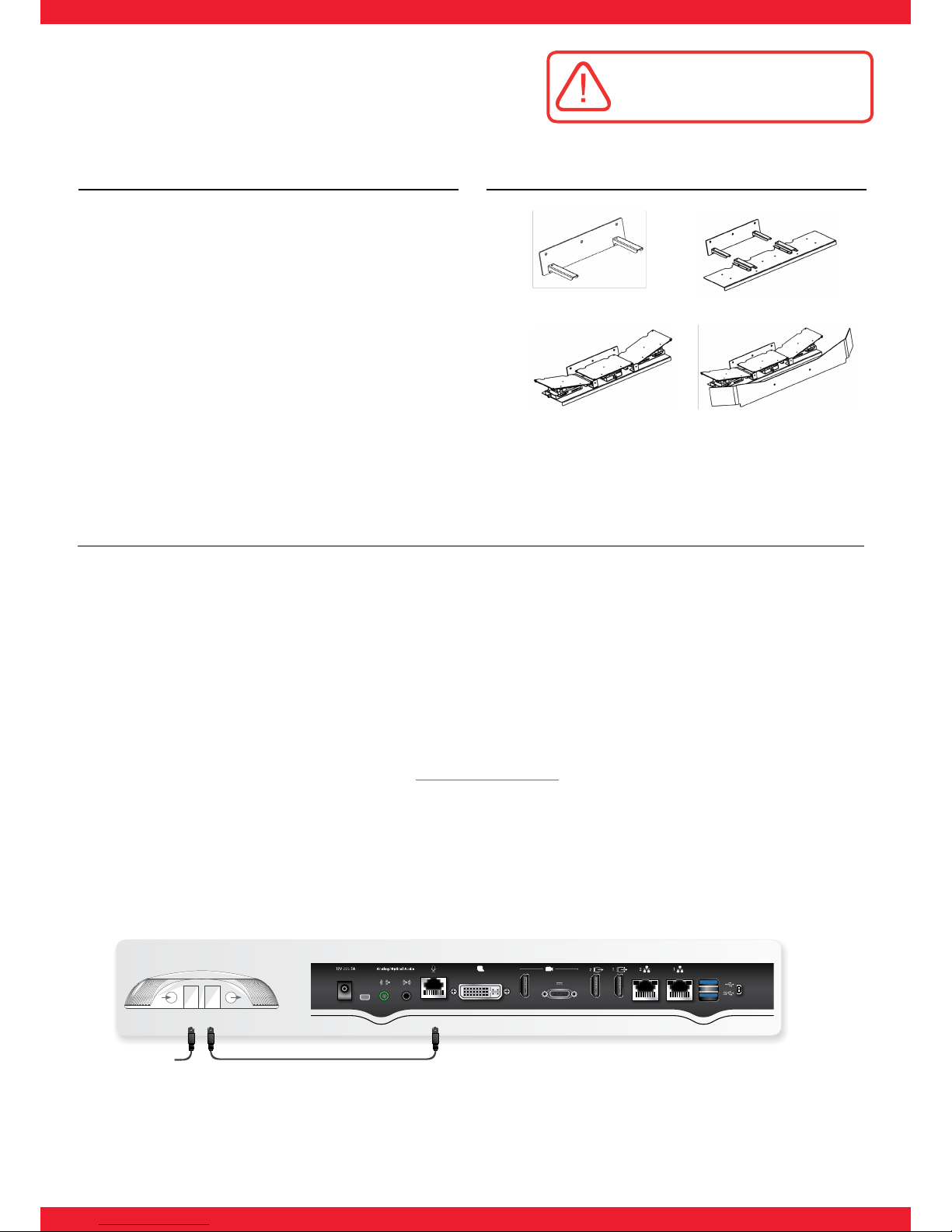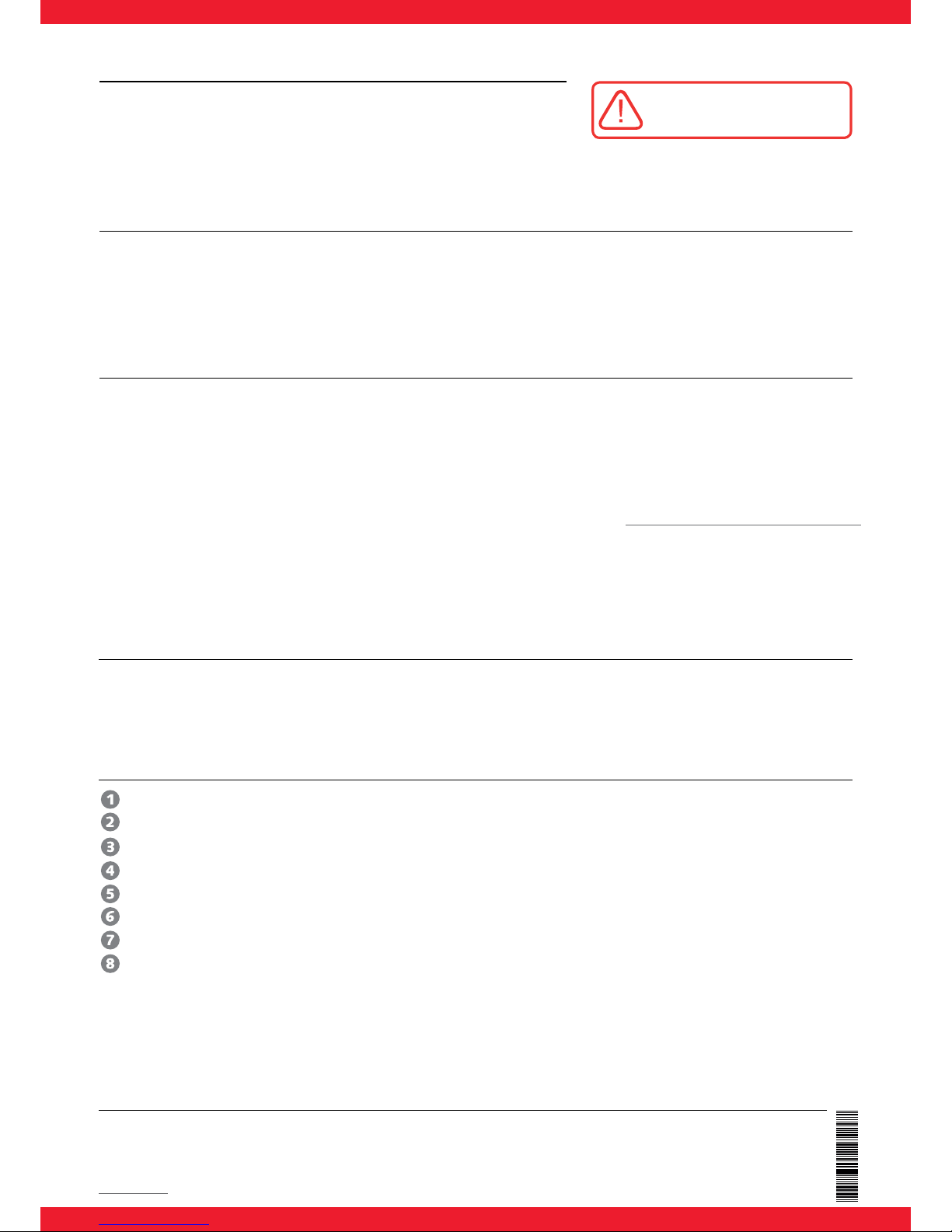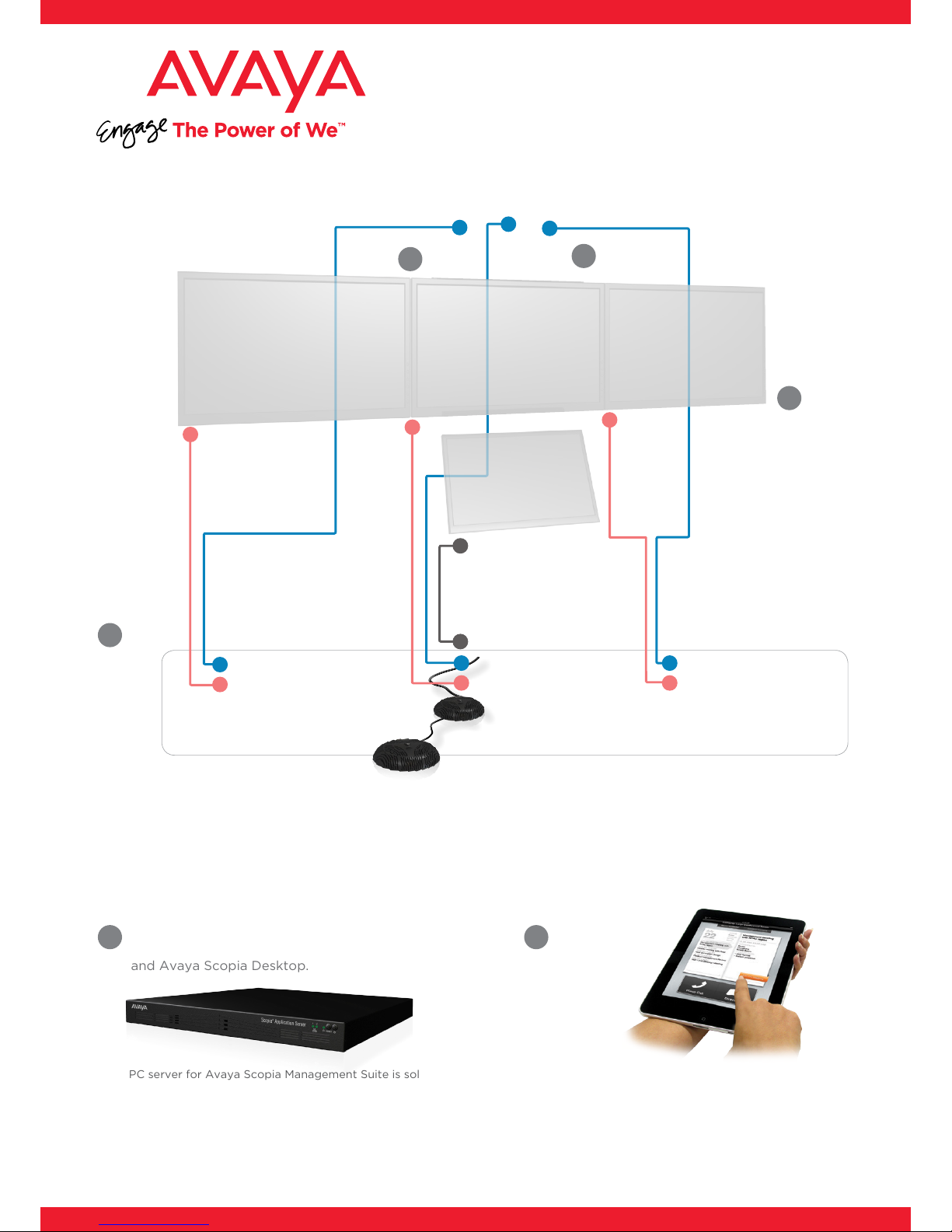NOTE: For operational information and instructions refer to the Deployment Guide for Avaya Scopia XT Telepresence.
Step 4. Setup the Infrastructure for XT Telepresence
1. Install Avaya Scopia Management Suite on a PC server. For instructions, refer to the Installation Guide for Avaya Scopia
Management Suite.
2. Install Avaya Scopia Desktop on the same PC server as the Avaya Scopia Management Suite.
3. Configure Avaya Scopia Management Suite, for the three endpoints, as described in the Deployment Guide for Avaya
Scopia XT Telepresence Platform.
Step 5. Calibrate Cameras
1. Check the configuration of the three Telepresence monitors, calibrating their color.
2. Adjust right and left camera mount slope, depending upon monitors dimensions and table distance.
3. Swap Camera cables, connecting Auxiliary R camera to Auxiliary L codec, and Auxiliary L camera to Auxiliary R codec.
This allows to see the continuous image of this telepresence room.
4. Download and install the calibration application to a laptop (PC or Mac) by remotely accessing the web interface of one
of the Avaya Scopia XT5000 Series endpoints in the telepresence system, as described in the chapter “Downloading
and Installing the Scopia XT Telepresence Calibration Application” of the “Deployment Guide for Avaya Scopia XT
Telepresence”. Deployment guide can be downloaded on Avaya support website (https://support.avaya.com/documents/).
5. Connect the software to the endpoints.
6. Perform system calibration.
7. Activate XT Telepresence mode from calibration software.
8. Swap back the cables, connecting again each camera to the corresponding endpoint.
Step 6. Install and Configure Scopia Control
1. Download the Avaya Scopia Control application v2.5 from Apple’s App store.
2. Install Scopia Control on the iPad (not provided with XT Telepresence Platform).
3. Configure Avaya Scopia Control.
Setting Up this Device
CAUTION: Make sure all units are
switched off whenever connecting
or disconnecting devices.
Connect the cables as detailed in the diagram overleaf, then follow the steps
below to complete the setup of the Avaya Scopia XT Telepresence Platform.
For details on how to use the system after setup, see the User Guide for
Avaya Scopia XT Telepresence Platform or the Quick Start Guide for Avaya
Scopia XT Telepresence Platform.
Not included in the kit:
Three Avaya Scopia XT5000 systems
Avaya Scopia Management Suite with internal gatekeeper – 10 Ports
An Apple iPad with a dock
Table and chairs, based on the design guidelines provided by Avaya
Three monitors (50” and above as recommended) and wall mounts
Audio amplifier and speakers (unless using monitor built-in speakers)
An optional projector or a fourth monitors for presentations
A PC server for installing Avaya Scopia Management Suite and Avaya Scopia Desktop Server for calendar, moderation
and enterprise phonebook
© 2000-2014 Avaya Inc. All intellectual property rights in this publication are owned by Avaya Inc. and are protected by United States copyright laws, other applicable copyright laws and international treaty provisions. Avaya Inc. retains all
rights not expressly granted.All product and company names herein may be trademarks of their registered owners. This publication is Avaya Inc. Confidential & Proprietary. Use pursuant to your signed agreement or Avaya policy. No part
of this publication may be reproduced in any form whatsoever or used to make any derivative work without prior written approval by Avaya Inc. No representation of warranties for fitness for any purpose other than what is specifically
mentioned in this guide is made either by Avaya Inc. or its agents. Avaya Inc. reserves the right to revise this publication and make changes without obligation to notify any person of such revisions or changes. Avaya Inc may make
improvements or changes in the product(s) and/or the program(s) described in this documentation at any time. If there is any software on removable media described in this publication, it is furnished under a license agreement included
with the product as a separate document. If you are unable to locate a copy, please contact Avaya Inc and a copy will be provided to you. Unless otherwise indicated, Avaya registered trademarks are registered in the United States and other
territories. All registered trademarks recognized.
For further information contact Avaya or your local distributor or reseller.
Quick Setup Guide for Avaya Scopia® XT Telepresence Platform Version 8.3, March, 2014.
http://www.avaya.com
rev. A03P/N 62111-02035