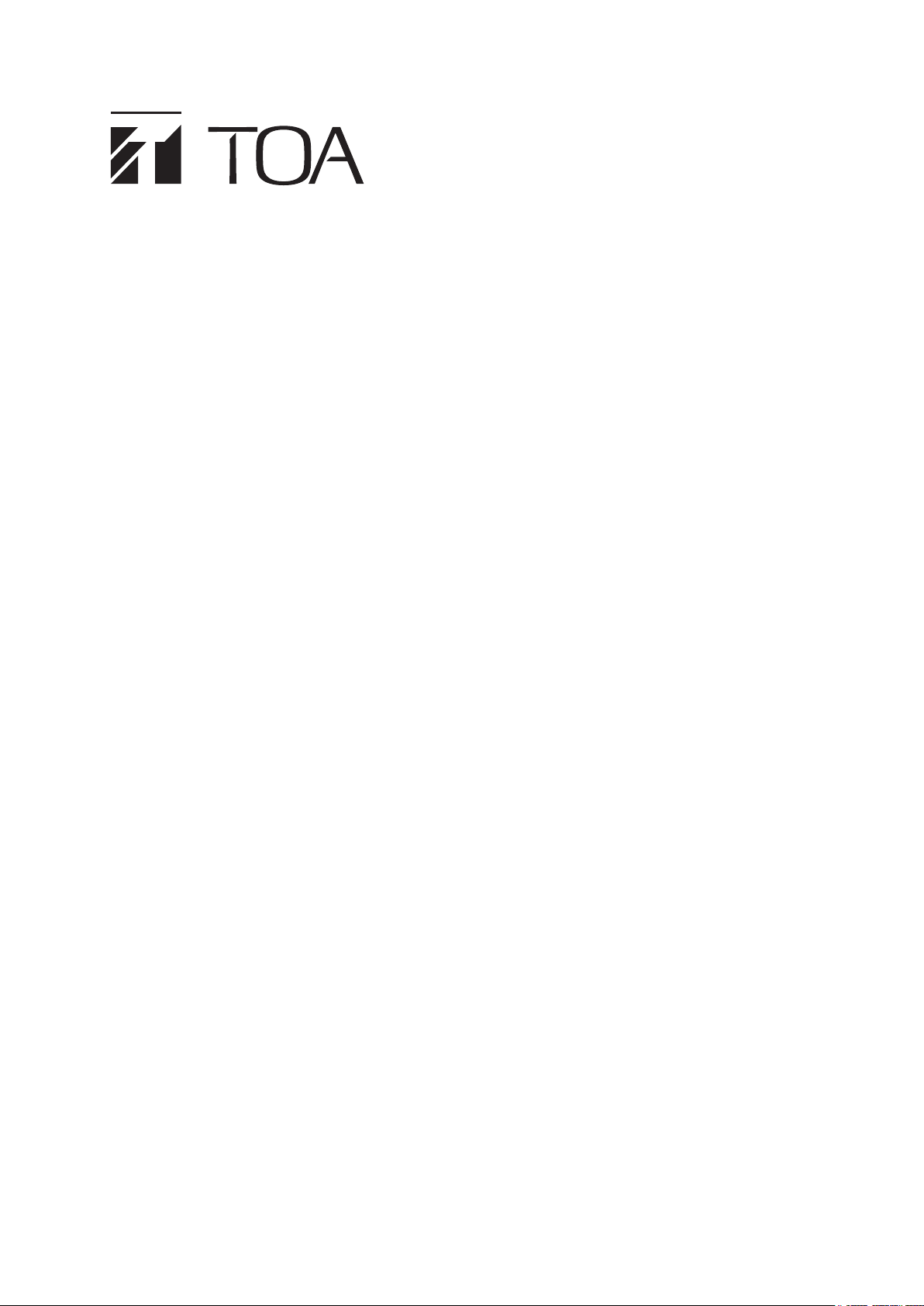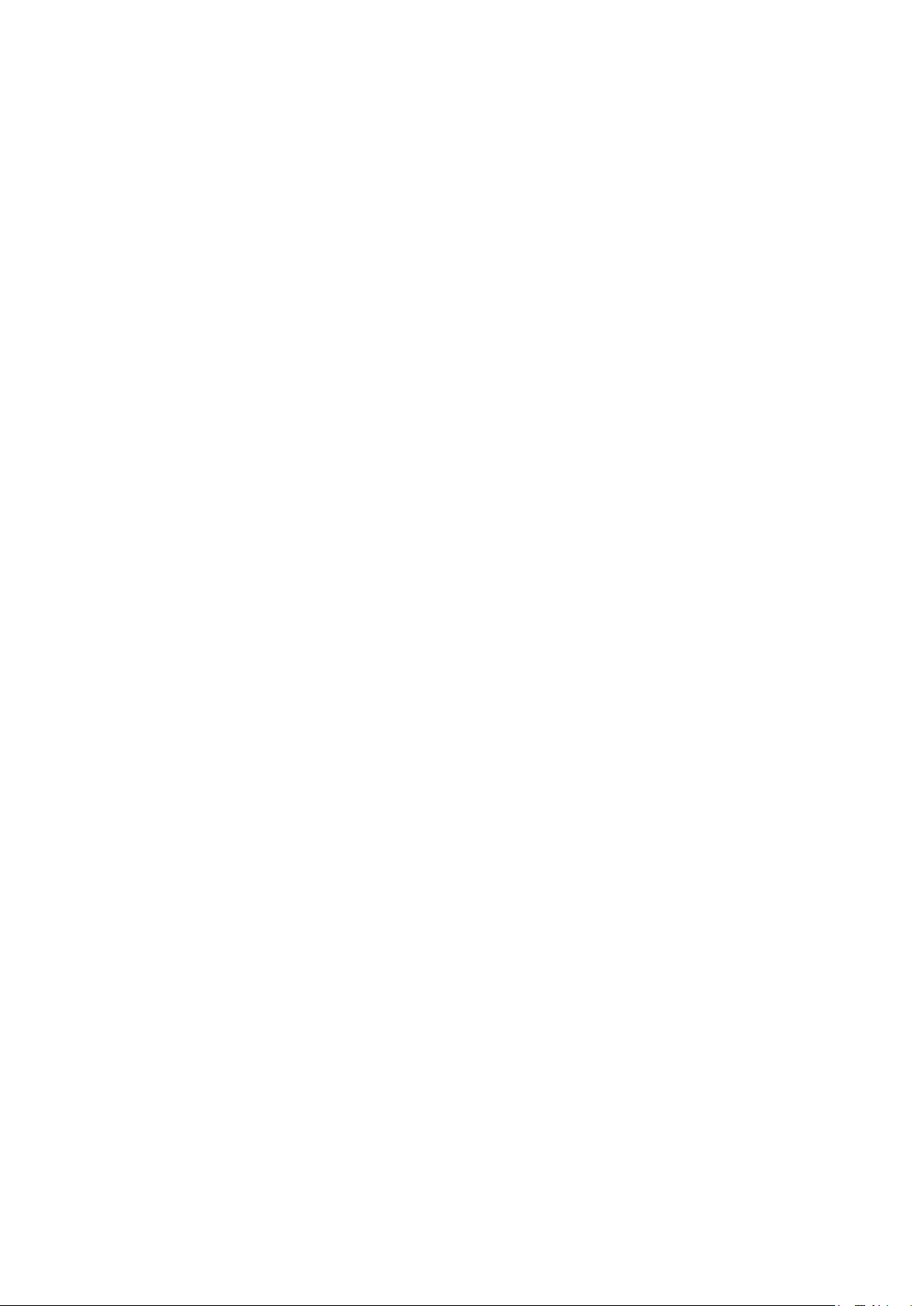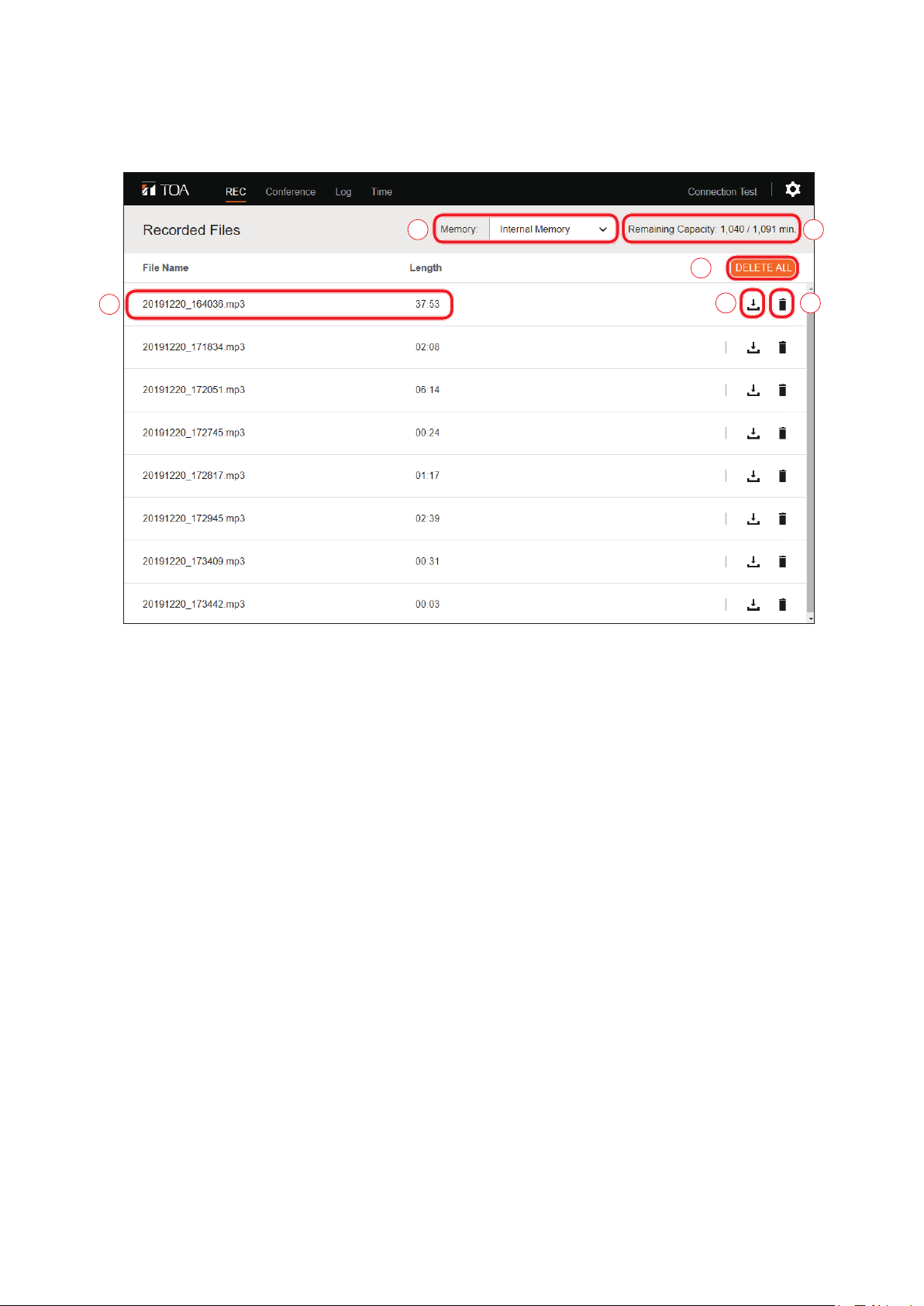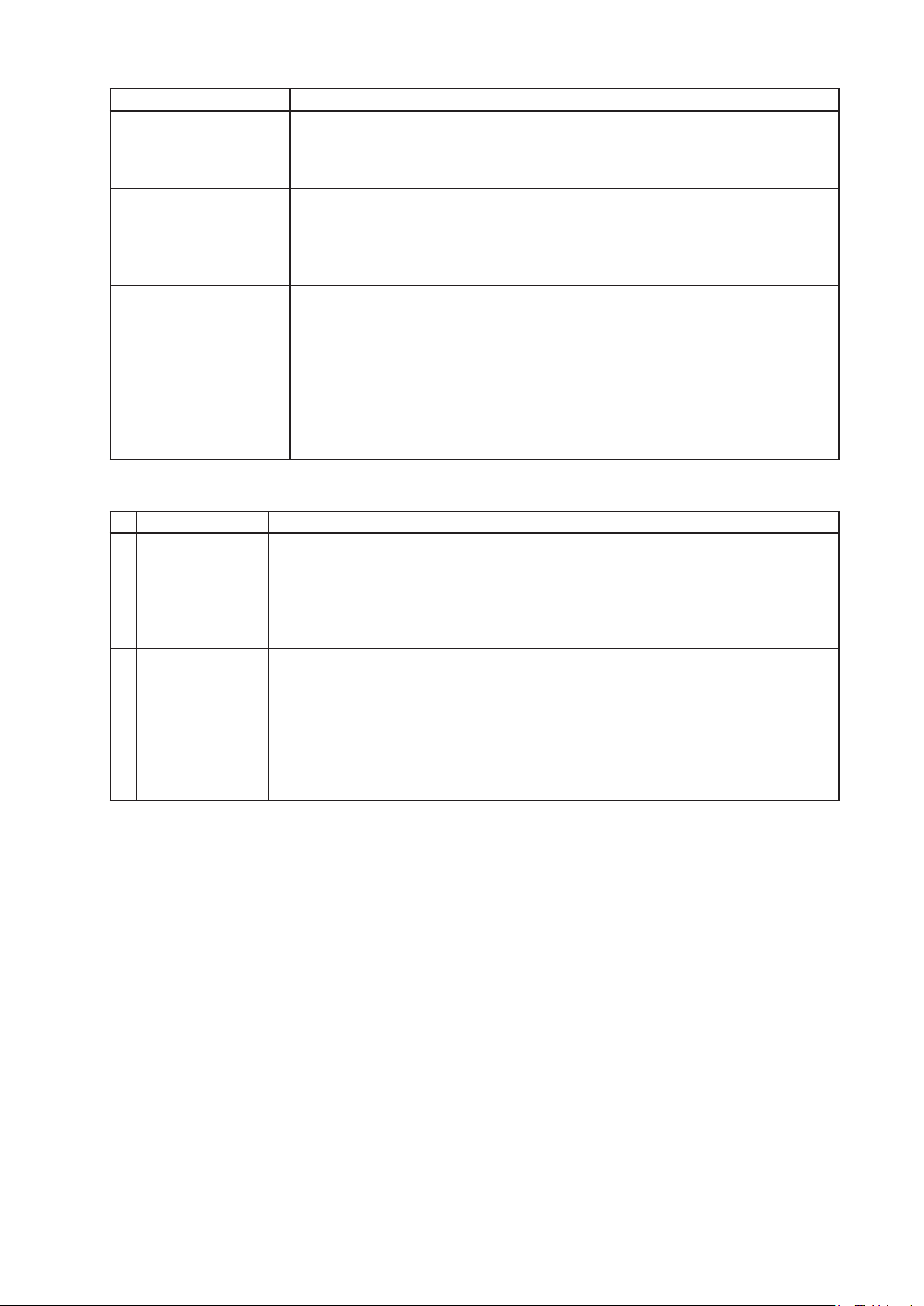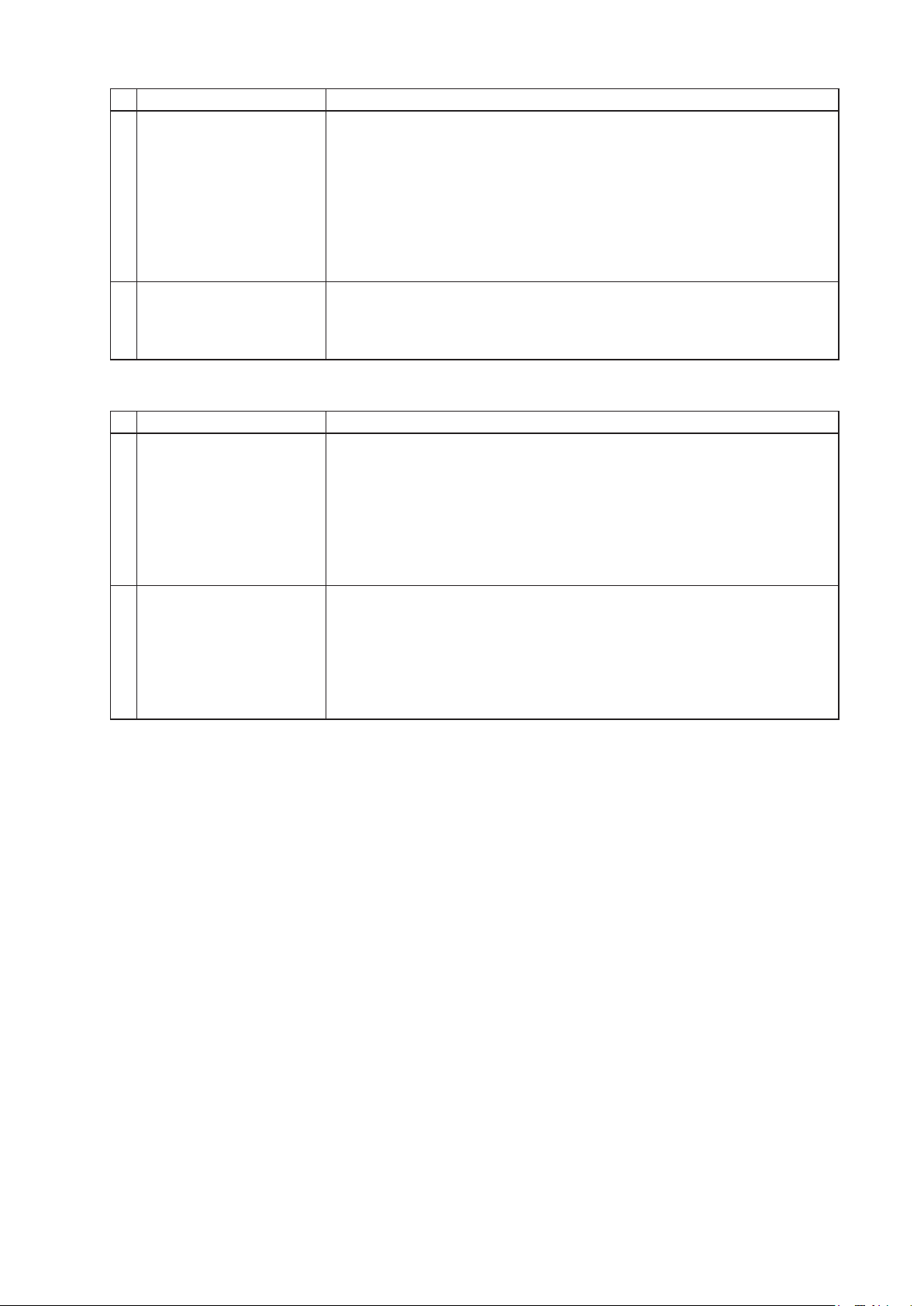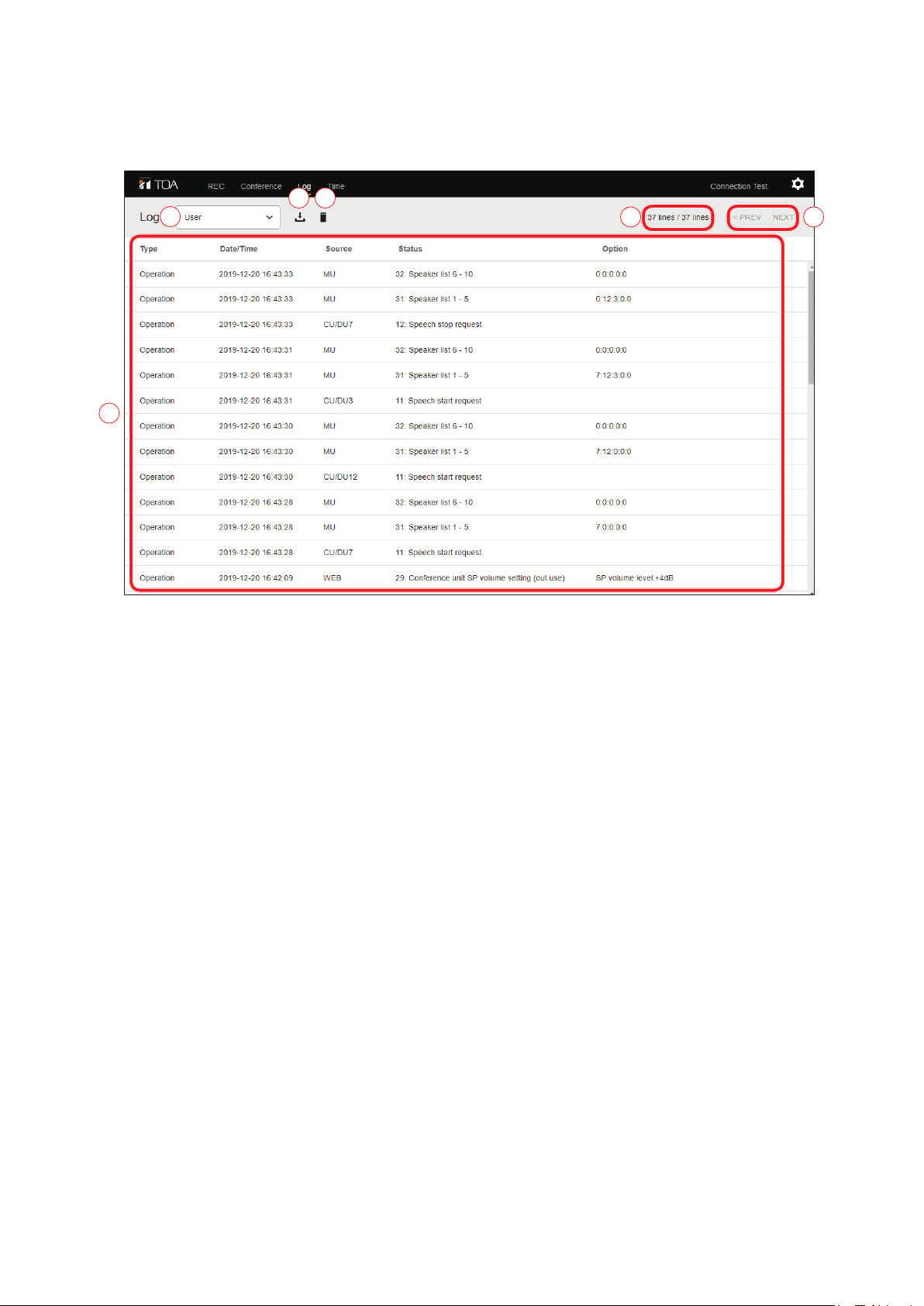8
Conference Mode operations are as follows:
Conference Mode Description
Standard
(Factory default setting)
Permits speaking to start in order of Talk key depression.
When the Talk key is pressed, if its Conference unit exceeds the preset Max.
open mic No. that unit cannot be used for speaking (rst-in-rst-out priority).
The Chairman unit can start speaking at any time (up to two Chairman units).
Override
Permits speaking to start anytime the Talk key is pressed. When the Talk key
is pressed, if its Conference unit exceeds the preset Max. open mic No., the
unit that rst started speaking is forced to terminate speaking, allowing the last-
operated unit to speak. (last-in-rst-out priority).
The Chairman unit can start speaking at any time (up to two Chairman units).
Voice Activation
Permits speaking to start simply by speaking into the microphone. The Talk
key cannot be used to speak. Up to 8 Delegate units and up to 2 Chairman
units can speak simultaneously. If a Conference unit with microphone turned
on is not used for speaking for over 2 seconds, it is assumed that speaking
has terminated and the microphone automatically turns off. While any 8
Delegate units are simultaneously in use, if a 9th user attempts to speak into a
microphone, the 9th unit will be rejected (rst-in-rst-out priority).
Chairman Only Only the Chairman unit can start speaking (up to two units). Speaking from the
Delegate units is prohibited.
(2) Delegate Unit
Name Contents
AMAX MIC UNIT Set the total number of Delegate units that can speak simultaneously.
Selection: 1 – 8
Factory default setting: 8
Tip
The Chairman unit is not included in this number.
BAuto Microphone
Off
Set to ON to enable the Mic auto-off function.
Selection: ON/OFF
Factory default setting: OFF
Tip
If a silence is detected for more than 30 seconds while speaking, the Mic auto-off
function automatically assumes that speaking has ended and turns off the unit’s
microphone.