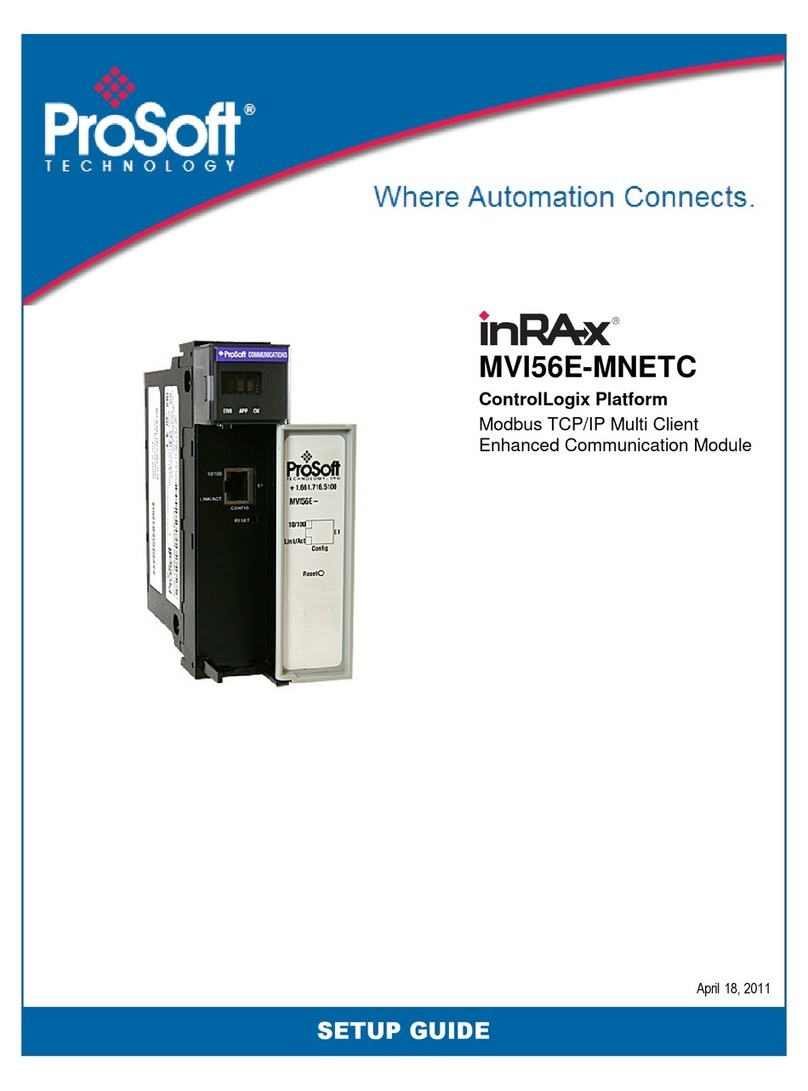Contents MVI56E-MNETCR ♦ ControlLogix Platform
User Manual Modbus TCP/IP Multi Client Enhanced Communications Module for Remote Chassis
Page 6 of 159 ProSoft Technology, Inc.
June 14, 2011
4 Diagnostics and Troubleshooting 79
4.1
LED Status Indicators ............................................................................................. 80
4.1.1
Scrolling LED Status Indicators .............................................................................. 80
4.1.2
Ethernet LED Indicators.......................................................................................... 81
4.1.3
Non-Scrolling LED Status Indicators ...................................................................... 81
4.1.4
Troubleshooting ...................................................................................................... 82
4.1.5
Clearing a Fault Condition ...................................................................................... 83
4.2
Using the Diagnostics Menu in ProSoft Configuration Builder ............................... 84
4.2.1
The Diagnostics Menu ............................................................................................ 87
4.2.2
Monitoring Module Information ............................................................................... 87
4.2.3
Monitoring Backplane Information .......................................................................... 88
4.2.4
Monitoring MNET Client Information....................................................................... 89
4.2.5
Monitoring Database Information............................................................................ 90
4.3
Reading Status Data from the Module ................................................................... 91
5 Reference 93
5.1
Product Specifications ............................................................................................ 94
5.1.1
General Specifications............................................................................................ 94
5.1.2
Functional Specifications ........................................................................................ 95
5.1.3
Hardware Specifications ......................................................................................... 96
5.2
Functional Overview ............................................................................................... 97
5.2.1
About the MODBUS/TCP Protocol ......................................................................... 97
5.2.2
Backplane Data Transfer ........................................................................................ 98
5.2.3
Special Function Blocks........................................................................................ 102
5.3
Data Flow between MVI56E-MNETCR Module, Processor, and Network .......... 111
5.3.1
Client Driver .......................................................................................................... 112
5.3.2
Client Command List ............................................................................................ 113
5.3.3
Client Command Errors ........................................................................................ 113
5.4
Ethernet Cable Specifications............................................................................... 116
5.4.1
Ethernet Cable Configuration ............................................................................... 116
5.4.2
Ethernet Performance........................................................................................... 117
5.5
Modbus Protocol Specification ............................................................................. 118
5.5.1
Read Coil Status (Function Code 01)................................................................... 118
5.5.2
Read Input Status (Function Code 02) ................................................................. 120
5.5.3
Read Holding Registers (Function Code 03)........................................................ 121
5.5.4
Read Input Registers (Function Code 04) ............................................................ 122
5.5.5
Force Single Coil (Function Code 05) .................................................................. 123
5.5.6
Preset Single Register (Function Code 06) .......................................................... 124
5.5.7
Diagnostics (Function Code 08) ........................................................................... 125
5.5.8
Force Multiple Coils (Function Code 15) .............................................................. 127
5.5.9
Preset Multiple Registers (Function Code 16)...................................................... 128
5.5.10
Modbus Exception Responses ............................................................................. 129
5.6
Using the Optional Add-On Instruction Rung Import ............................................ 132
5.6.1
Before You Begin.................................................................................................. 132
5.6.2
Overview ............................................................................................................... 132
5.6.3
Installing the Rung Import with Utility Add-On Instruction .................................... 133
5.6.4
Reading the Ethernet Settings from the Module................................................... 138
5.6.5
Writing the Ethernet Settings to the Module ......................................................... 139
5.6.6
Reading the Clock Value from the Module ........................................................... 140
5.6.7
Writing the Clock Value to the Module ................................................................. 141
5.7
Adding the Module to an Existing Project............................................................. 142