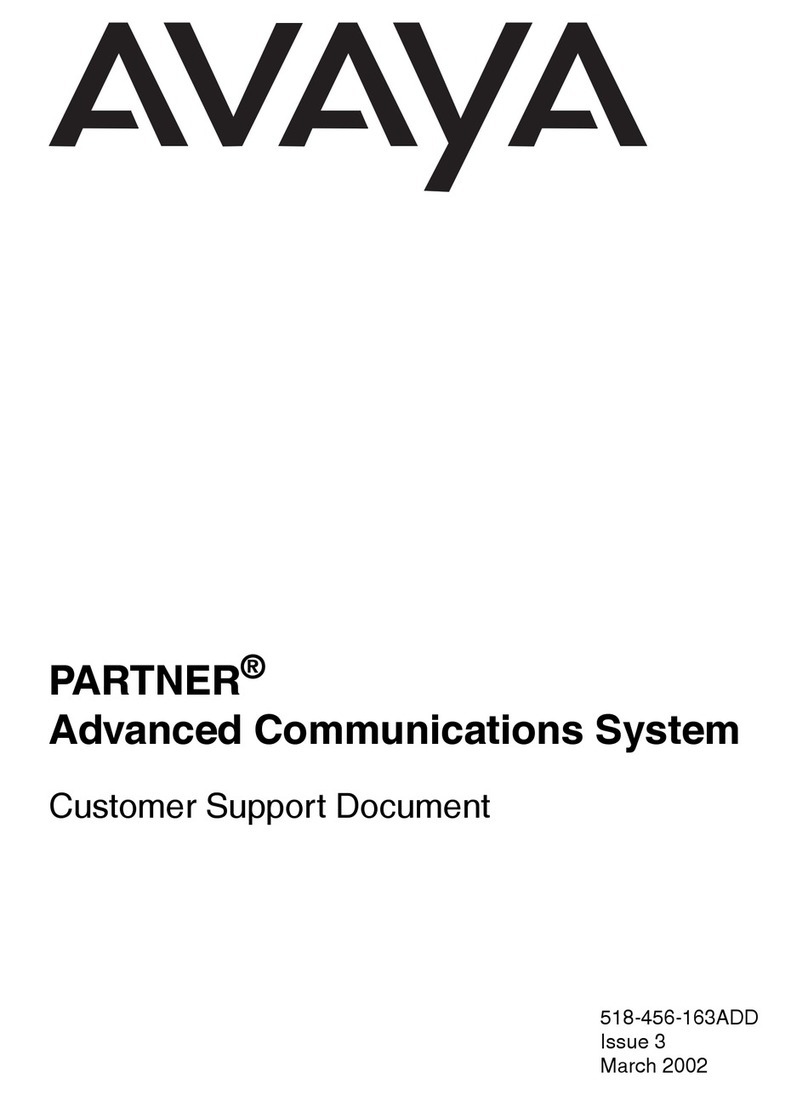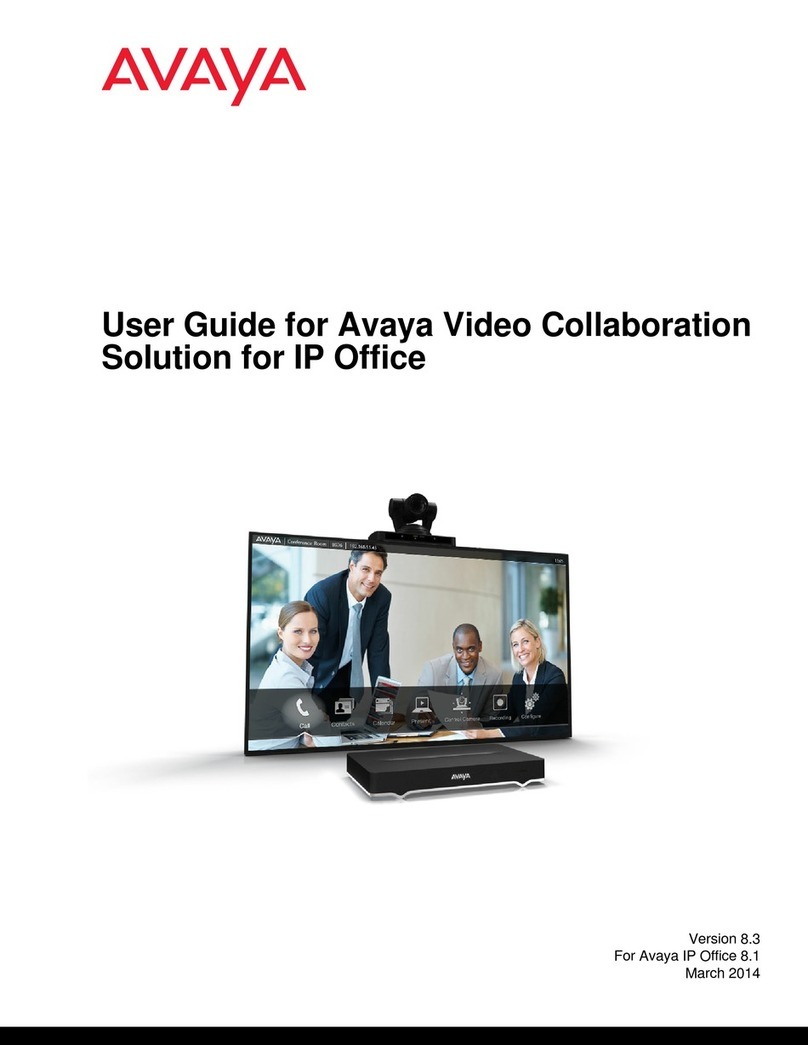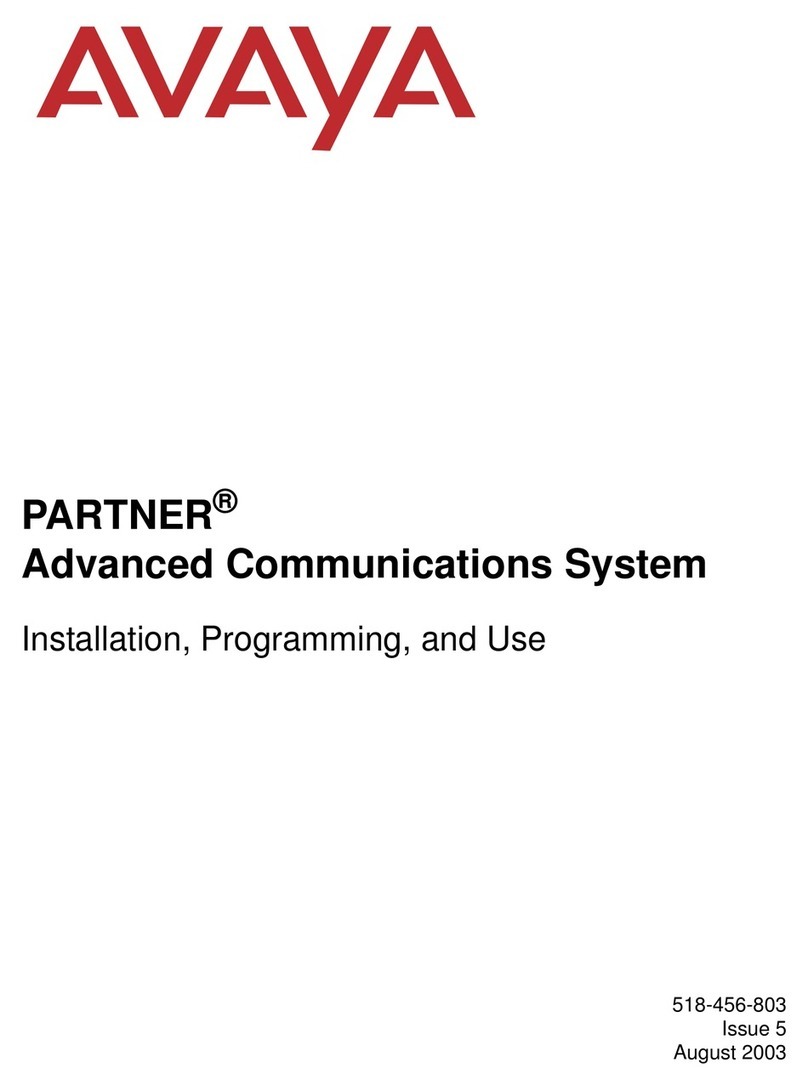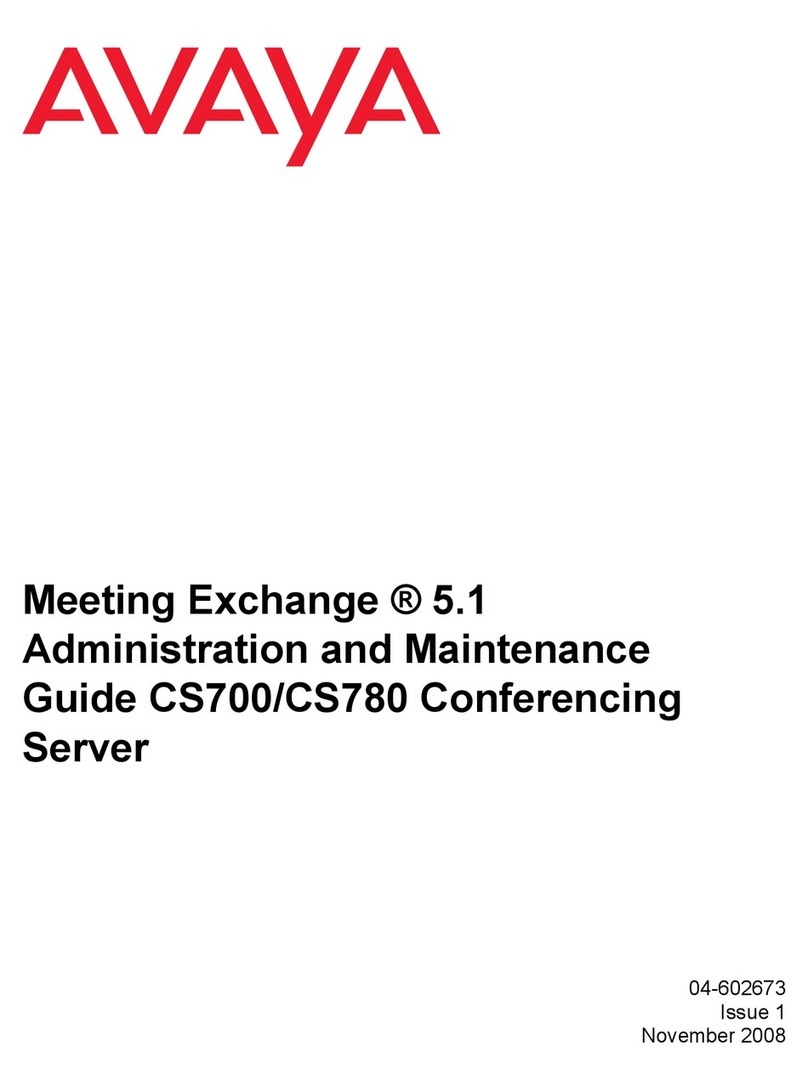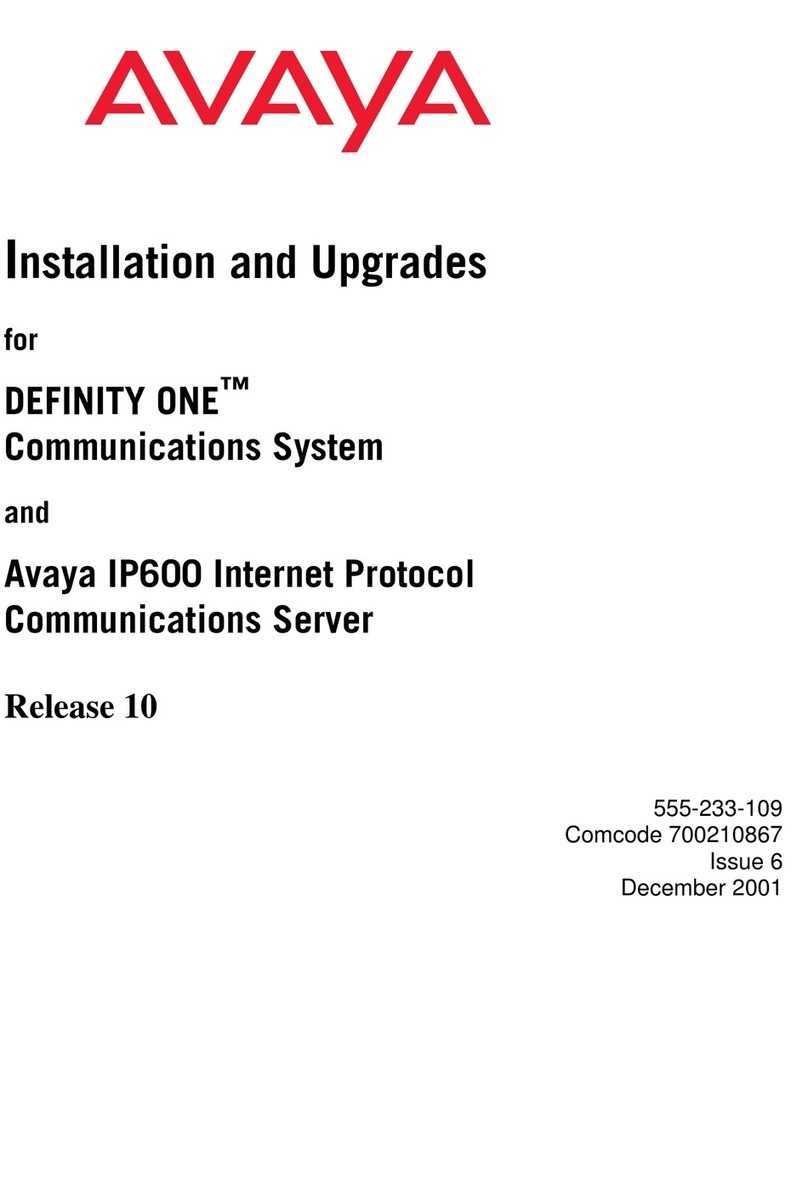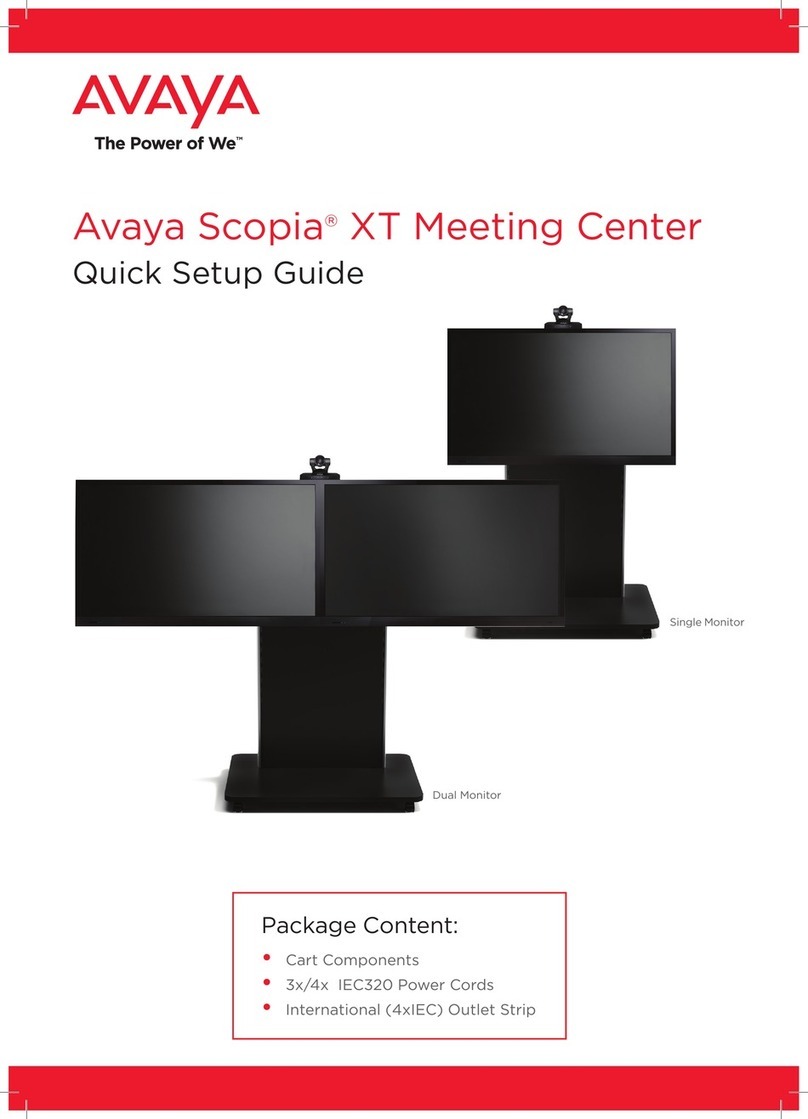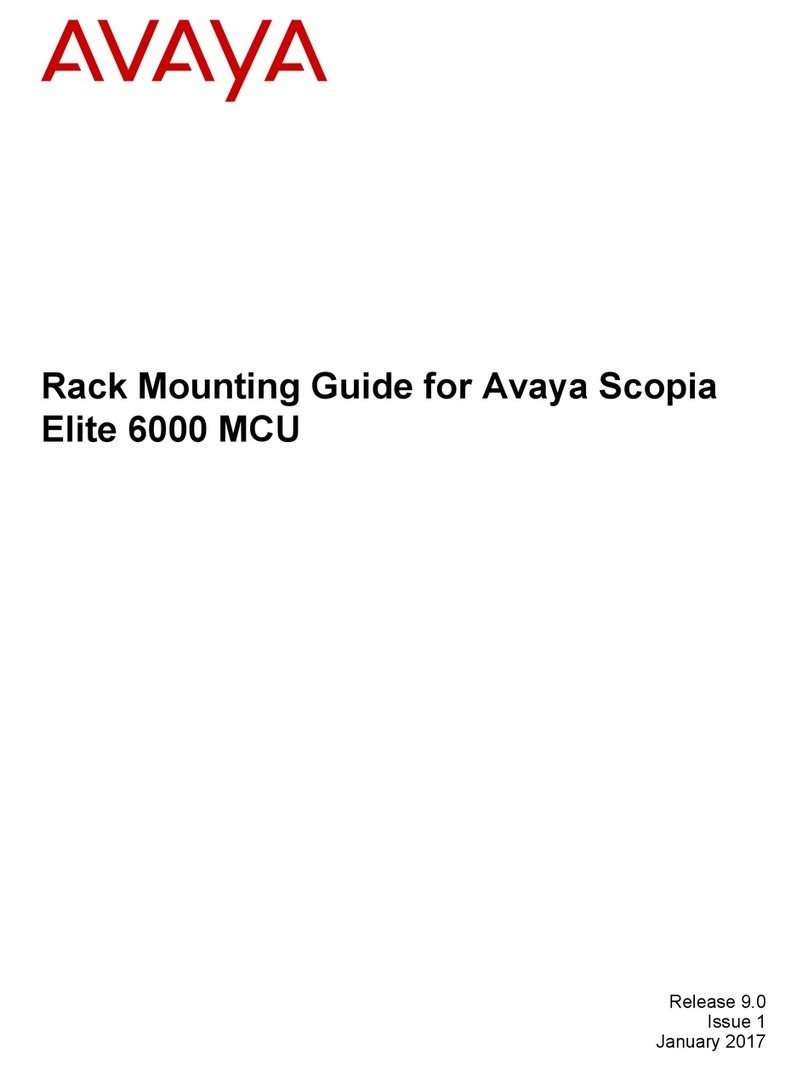Avaya IX Collaboration Unit CU360 Highlights
Avaya offers a complete range of advanced HD video conferencing room systems, stand-alone or
part of Avaya Equinox® Conferencing Solution. Our complete range of dedicated video
conferencing endpoints and collaboration units lets you experience exceptional video conferencing
in any environment. Avaya video endpoints leverage leading, powerful video communications
technology to deliver an unparalleled video collaboration experience, from immersive
Telepresence, to conference room systems and all-in-one Executive endpoints.
The latest addition to the Avaya Video Endpoint and Collaboration Series is the Avaya IX
Collaboration Unit CU360, which adds to the experience available with XT Series the ease and
openness of a device for Android™ (Android is a trademark of Google LLC).
Deliver a powerful mix of enterprise class communications and smart collaboration using the new
Avaya IX Collaboration Unit CU360. It is a compact all-in-one video collaboration device with full
HD 1080p performance that turns any space into a video collaboration room. Going beyond the
integrated 4K wide-angle video camera and microphone array for voice pickup and clarity, the
open system delivers smart collaboration for teams with simultaneous support for popular
workplace productivity applications. The Avaya IX Collaboration Unit CU360 provides quick and
easy “huddle room” set-up, and is cost-effective for enabling all your smaller meeting rooms and
spaces; it delivers utility, interoperability, security, and an exceptional experience for training,
brainstorming, team and customer meetings with a personal connection. Its ease of installation
and use make it ideal for individual workgroups, small to midsize businesses, or complementing
an enterprise collaboration deployment.
In this release, in addition to the native Avaya CU360 app, available to connect to Avaya IX
Conferencing and to plain H323/SIP video meetings, the Avaya Spaces Room Application is pre-
installed in the device, allowing to simply join your Spaces Meeting with the CU360 device by
using just your personal mobile phone or laptop with a web browser.
For more info about CU360, see also its Release Notes,
Note:
Android™ or other Google names, Google related services or Google apps referenced in this
document are trademarks of Google LLC, as listed at
https://www.google.com/permissions/trademark/trademark-list/
Quick Setup Steps –Connect the device
1. Unbox the CU360 and connect it to a TV/Monitor via the provided HDMI Cable.
2. Insert the provided AAA batteries into the Remote Control.
3. Attach the appropriate AC plug type to front of the provided power adapter. Plug the power
adapter into the CU-360 and power source. This remote control should automatically pair with the
CU-360 but if not, you can follow the remote-control pairing instructions provided in the Quick Start
Guide that comes with the CU-360.
5. Press the power button on the back of the CU360 and an image should display on your TV
shortly.
4. The CU360 should power up and play the “Avaya” tones/jingle and show red lights around the
camera lens and across the front.
The device displays the CU360 App Home Screen, and if it is the first startup, the below Welcome
Configure Screen.