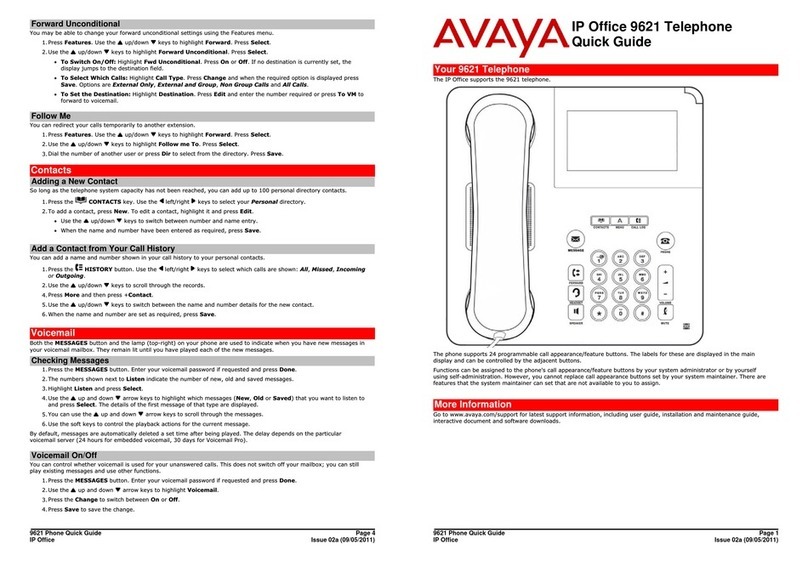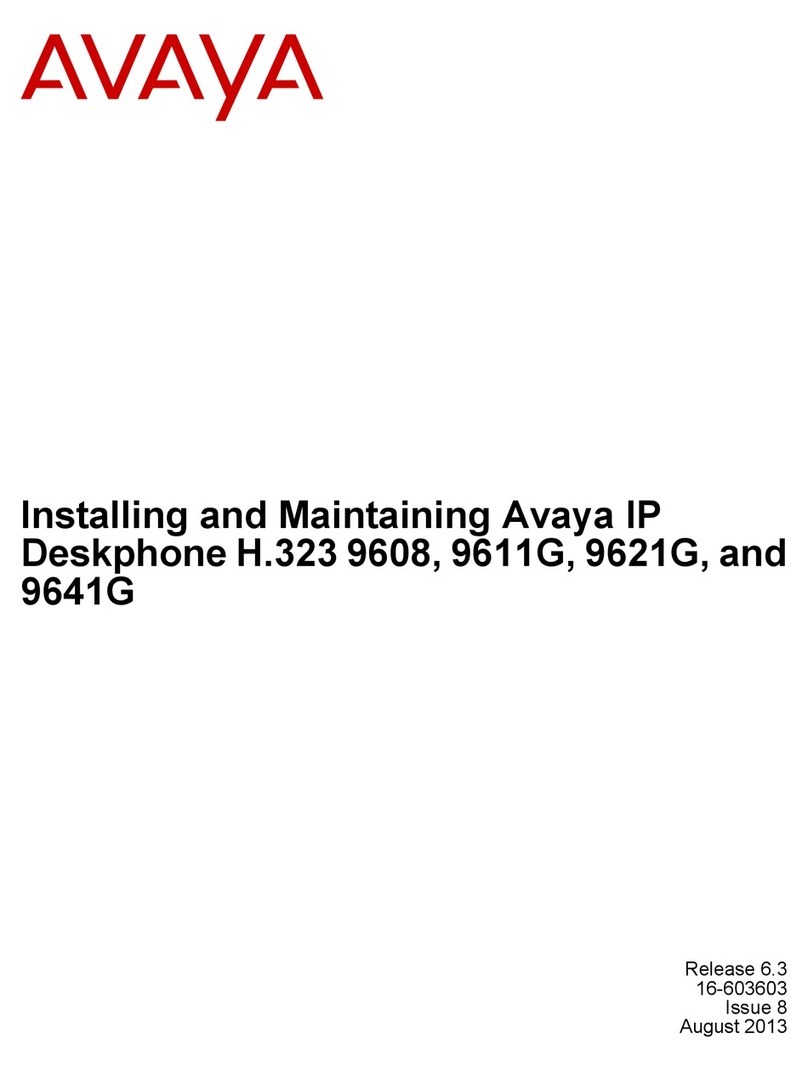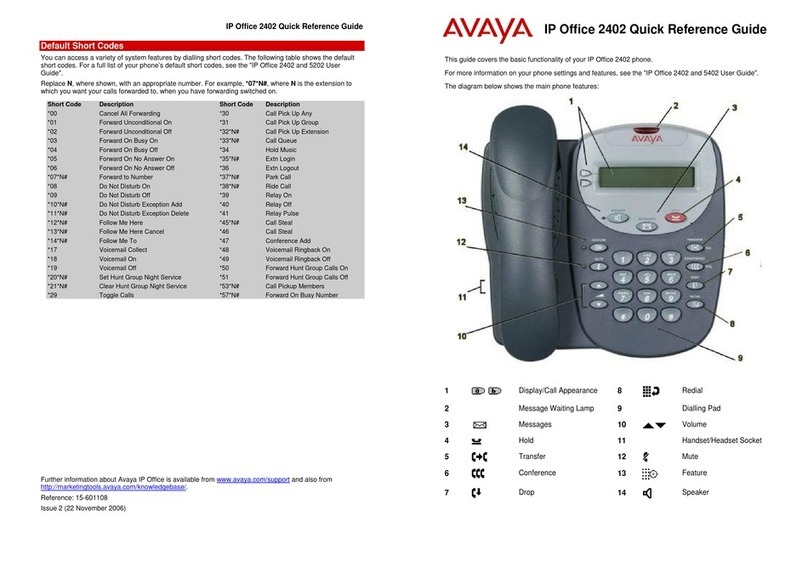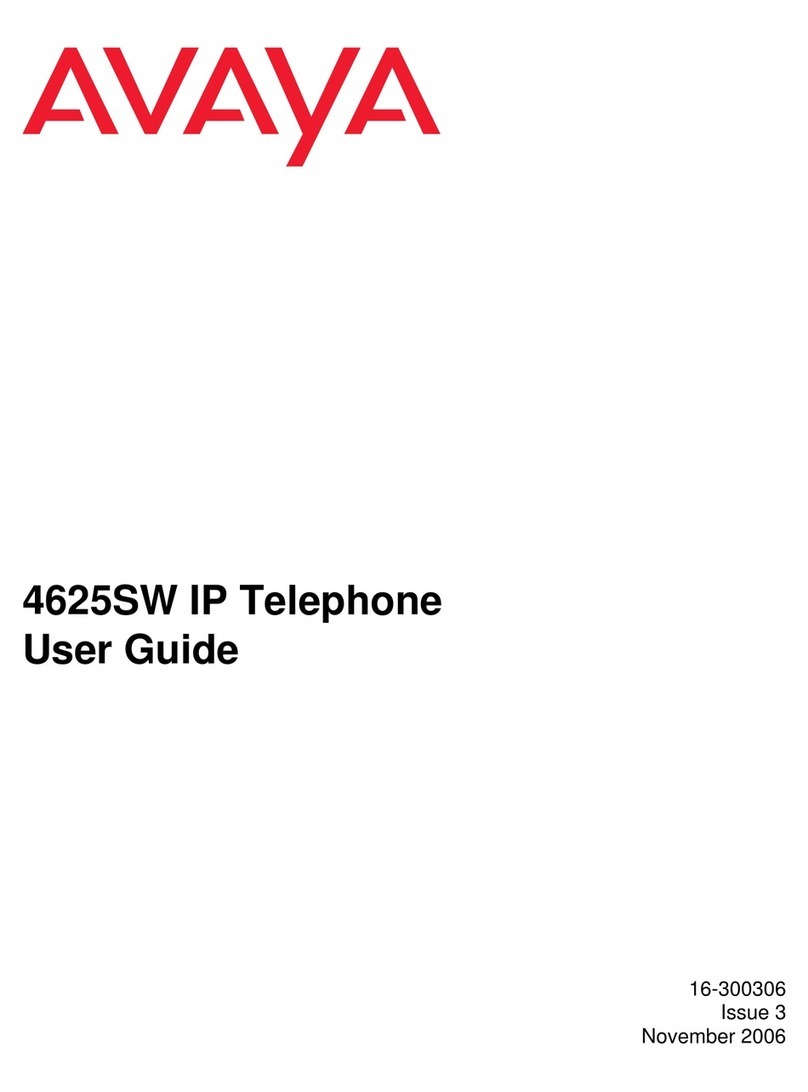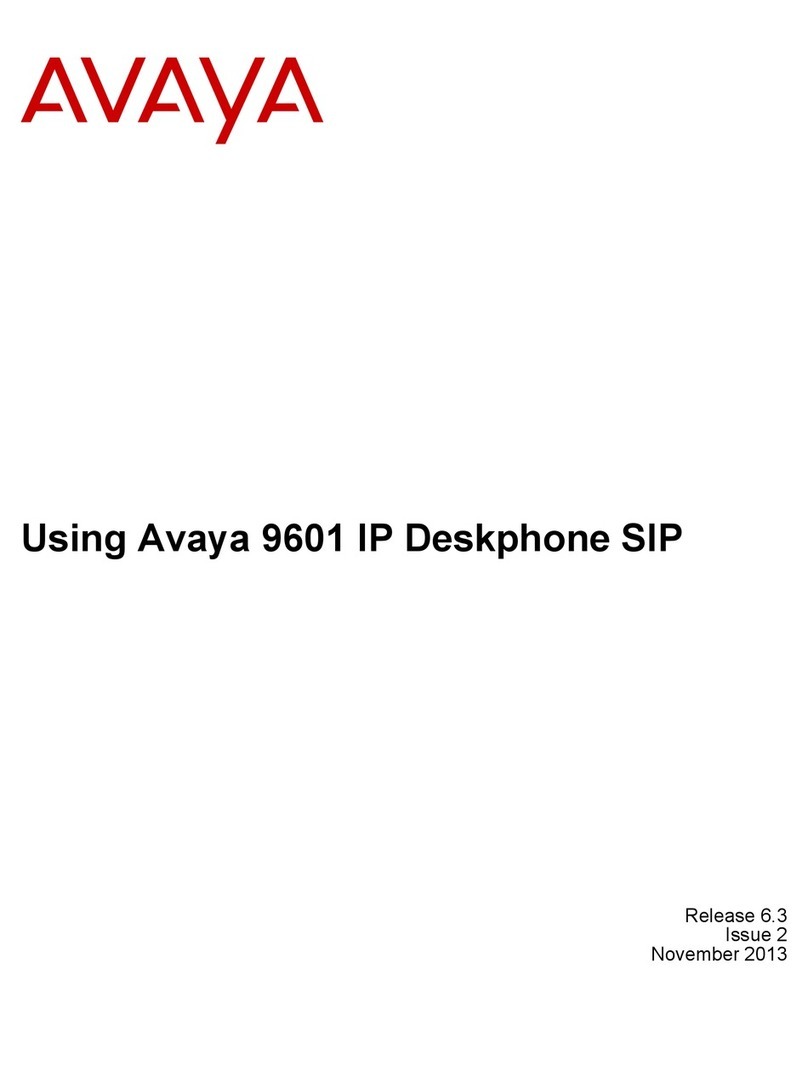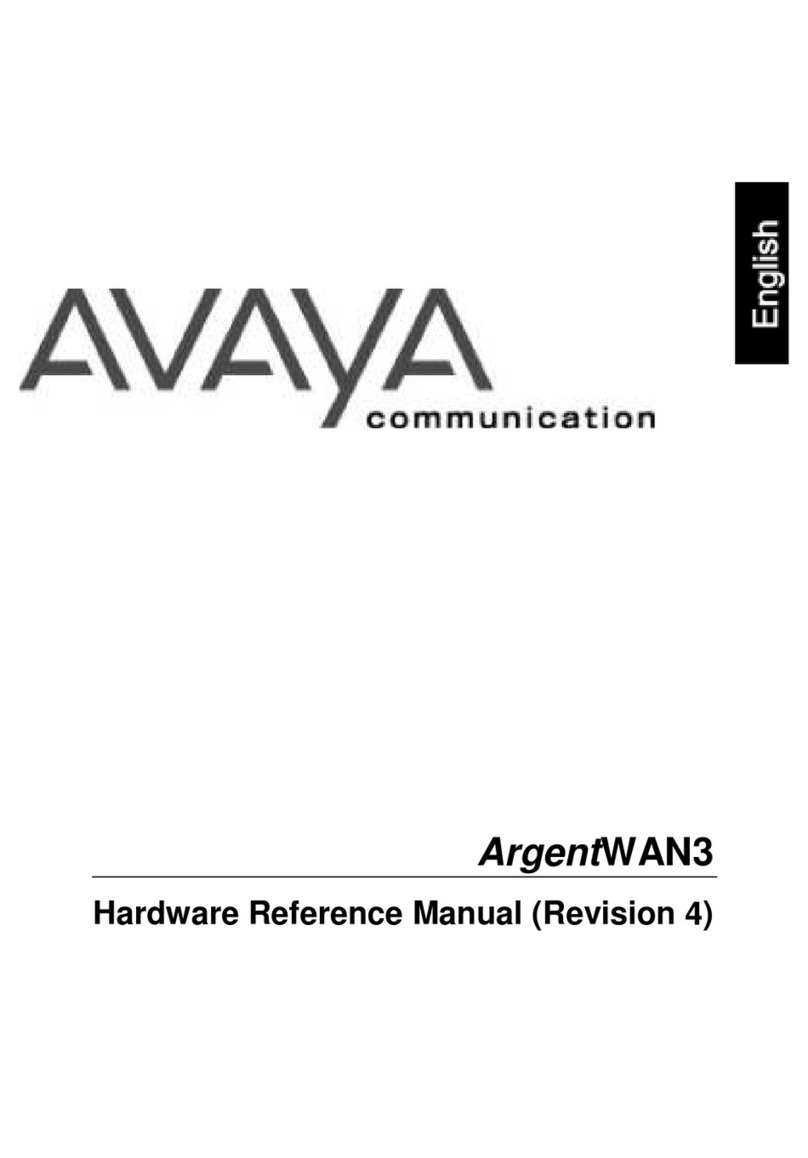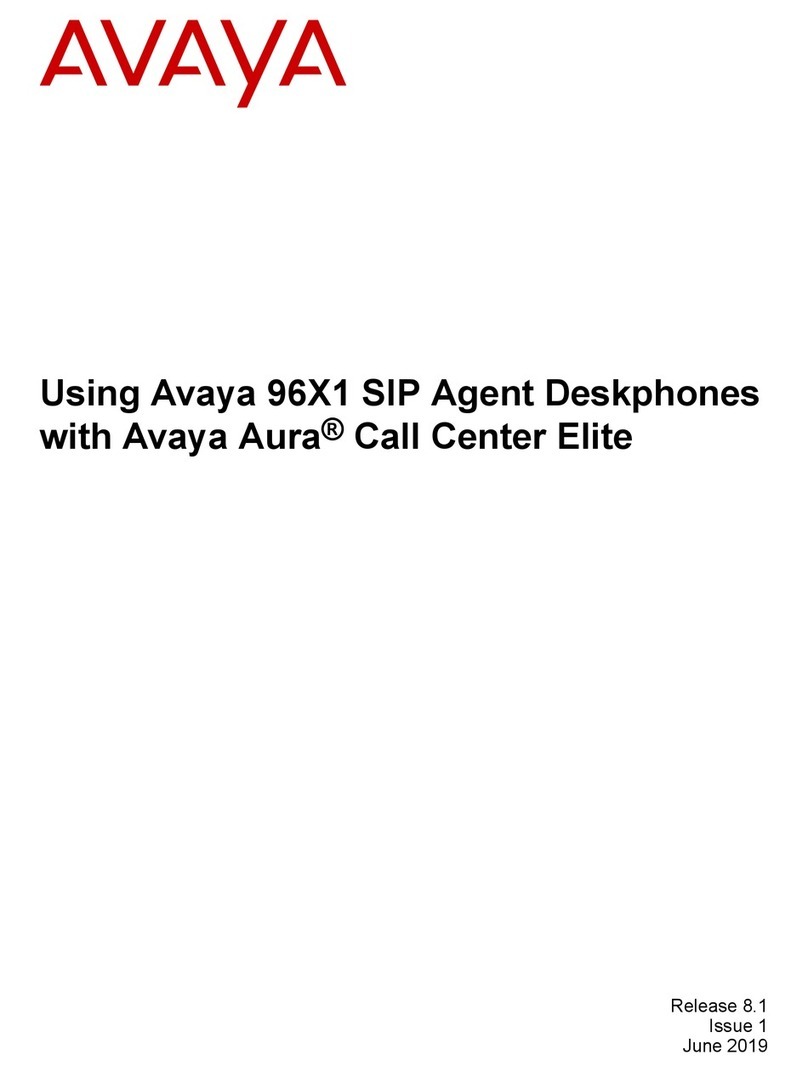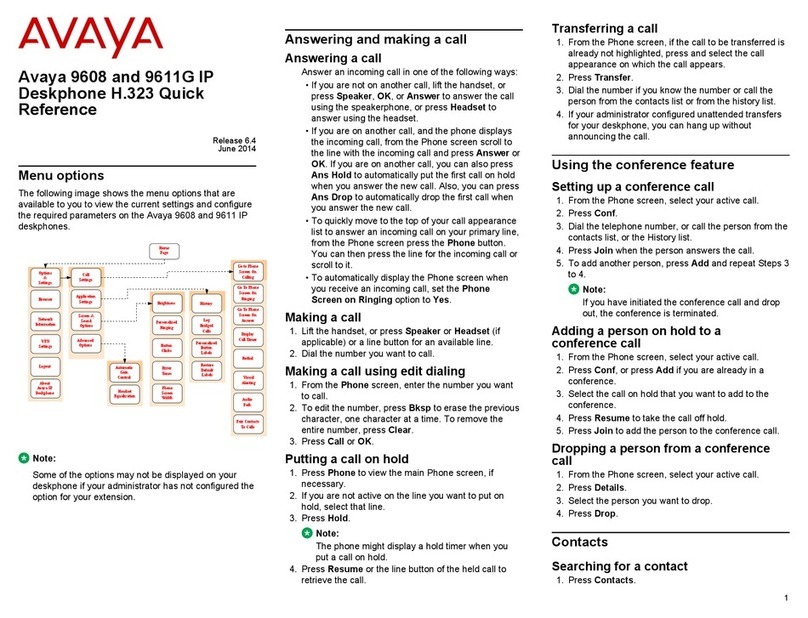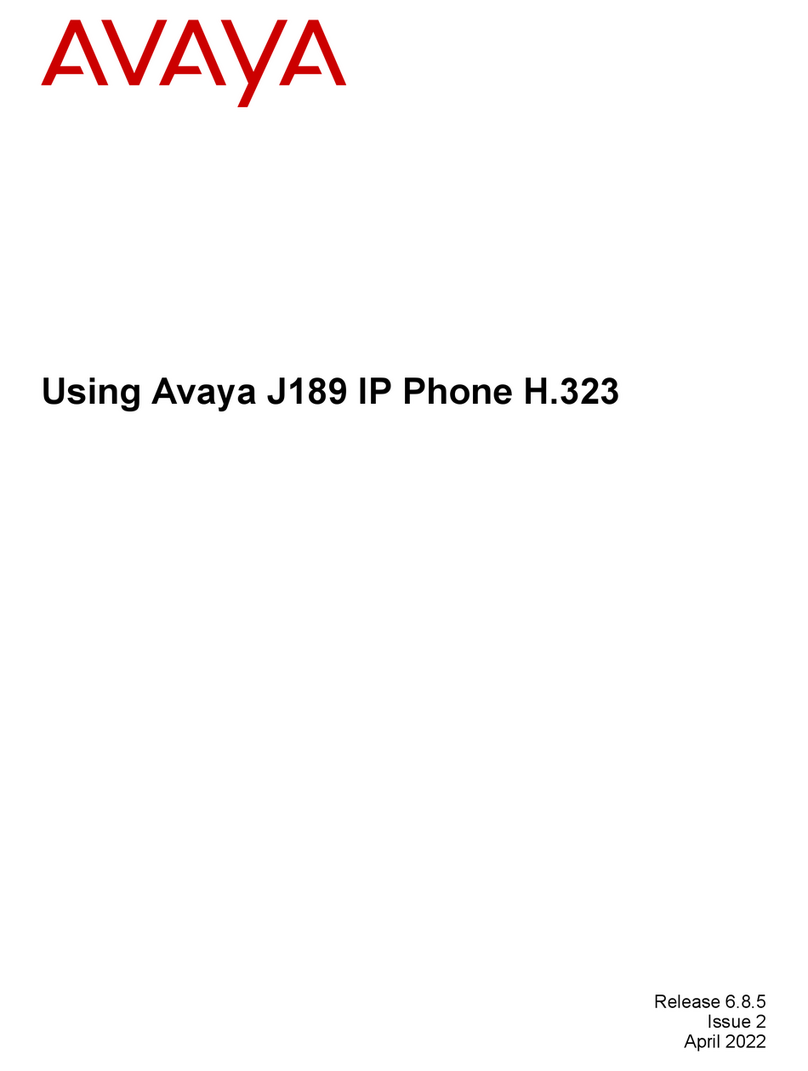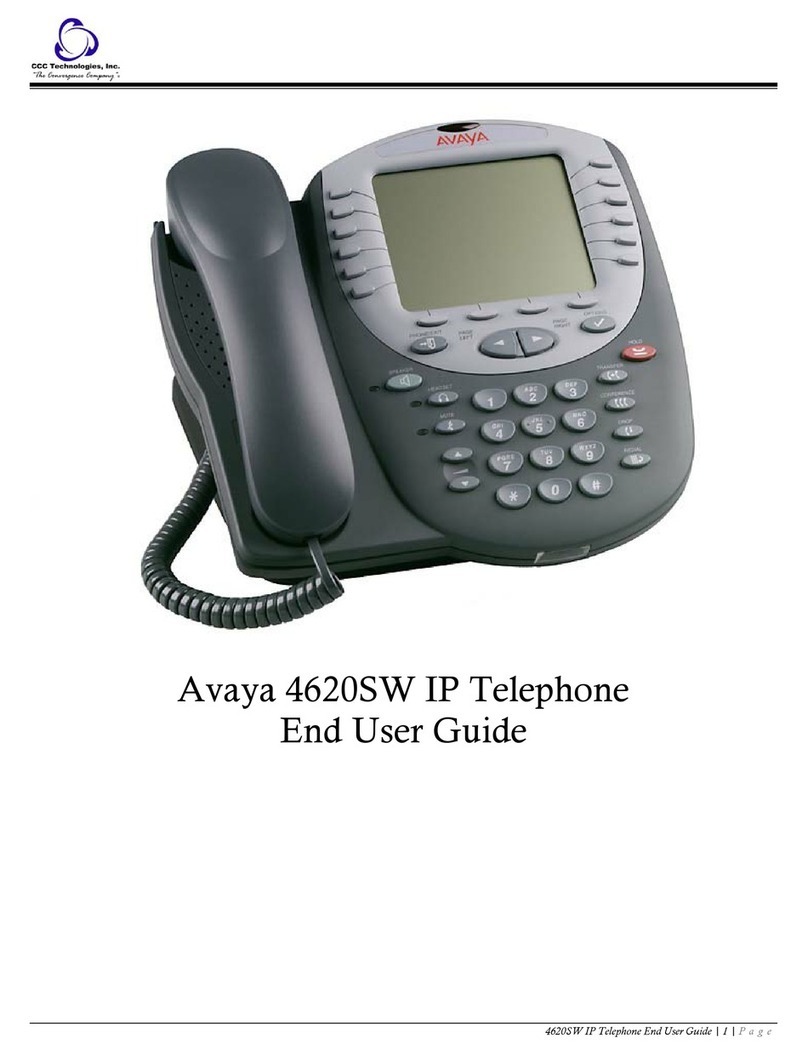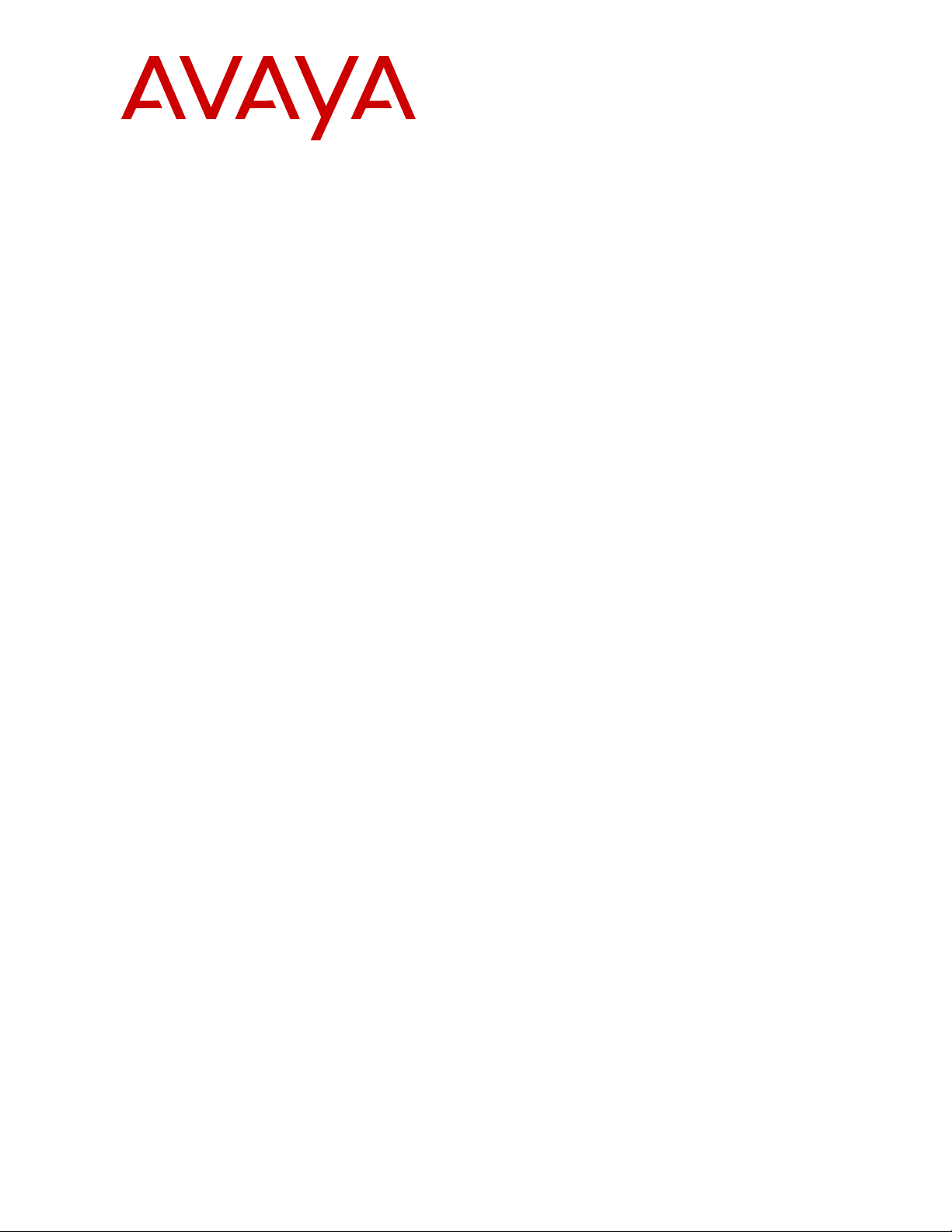© 2007-2017, Avaya Inc.
All Rights Reserved.
Notice
While reasonable efforts have been made to ensure that the
information in this document is complete and accurate at the time of
printing, Avaya assumes no liability for any errors. Avaya reserves
the right to make changes and corrections to the information in this
document without the obligation to notify any person or organization
of such changes.
Documentation disclaimer
“Documentation” means information published by Avaya in varying
mediums which may include product information, operating
instructions and performance specifications that Avaya generally
makes available to users of its products. Documentation does not
include marketing materials. Avaya shall not be responsible for any
modifications, additions, or deletions to the original published version
of documentation unless such modifications, additions, or deletions
were performed by Avaya. End User agrees to indemnify and hold
harmless Avaya, Avaya's agents, servants and employees against all
claims, lawsuits, demands and judgments arising out of, or in
connection with, subsequent modifications, additions or deletions to
this documentation, to the extent made by End User.
Link disclaimer
Avaya is not responsible for the contents or reliability of any linked
websites referenced within this site or documentation provided by
Avaya. Avaya is not responsible for the accuracy of any information,
statement or content provided on these sites and does not
necessarily endorse the products, services, or information described
or offered within them. Avaya does not guarantee that these links will
work all the time and has no control over the availability of the linked
pages.
Warranty
Avaya provides a limited warranty on its hardware and Software
(“Product(s)”). Refer to your sales agreement to establish the terms
of the limited warranty. In addition, Avaya’s standard warranty
language, as well as information regarding support for this Product
while under warranty is available to Avaya customers and other
parties through the Avaya Support website: http://support.avaya.com.
Please note that if you acquired the Product(s) from an authorized
Avaya Channel Partner outside of the United States and Canada, the
warranty is provided to you by said Avaya Channel Partner and not
by Avaya. “Software” means computer programs in object code,
provided by Avaya or an Avaya Channel Partner, whether as stand-
alone products or pre-installed on hardware products, and any
upgrades, updates, bug fixes, or modified versions.
Licenses
THE SOFTWARE LICENSE TERMS AVAILABLE ON THE AVAYA
WEBSITE, HTTP://SUPPORT.AVAYA.COM/LICENSEINFO ARE
APPLICABLE TO ANYONE WHO DOWNLOADS, USES AND/OR
INSTALLS AVAYA SOFTWARE, PURCHASED FROM AVAYA INC.,
ANY AVAYA AFFILIATE, OR AN AUTHORIZED AVAYA CHANNEL
PARTNER (AS APPLICABLE) UNDER A COMMERCIAL
AGREEMENT WITH AVAYA OR AN AUTHORIZED AVAYA
CHANNEL PARTNER. UNLESS OTHERWISE AGREED TO BY
AVAYA IN WRITING, AVAYA DOES NOT EXTEND THIS LICENSE IF
THE SOFTWARE WAS OBTAINED FROM ANYONE OTHER THAN
AVAYA, AN AVAYA AFFILIATE OR AN AVAYA AUTHORIZED AVAYA
CHANNEL PARTNER; AVAYA RESERVES THE RIGHT TO TAKE
LEGAL ACTION AGAINST YOU AND ANYONE ELSE USING OR
SELLING THE SOFTWARE WITHOUT A LICENSE. BY
INSTALLING, DOWNLOADING OR USING THE SOFTWARE, OR
AUTHORIZING OTHERS TO DO SO, YOU, ON BEHALF OF
YOURSELF AND THE ENTITY FOR WHOM YOU ARE
INSTALLING, DOWNLOADING OR USING THE SOFTWARE
(HEREINAFTER REFERRED TO INTERCHANGEABLY AS “YOU”
AND “END USER”), AGREE TO THESE TERMS AND CONDITIONS
AND CREATE A BINDING CONTRACT BETWEEN YOU AND
AVAYA INC. OR THE APPLICABLE AVAYA AFFILIATE (“AVAYA”).
License type(s)
Heritage Nortel Software
“Heritage Nortel Software” means the software that was acquired by
Avaya as part of its purchase of the Nortel Enterprise Solutions
Business in December 2009. The Heritage Nortel Software currently
available for license from Avaya is the software contained within the
list of Heritage Nortel Products located at http://support.avaya.com/
LicenseInfo under the link “Heritage Nortel Products”. For Heritage
Nortel Software, Avaya grants Customer a license to use Heritage
Nortel Software provided hereunder solely to the extent of the
authorized activation or authorized usage level, solely for the purpose
specified in the Documentation, and solely as embedded in, for
execution on, or (in the event the applicable Documentation permits
installation on non-Avaya equipment) for communication with Avaya
equipment. Charges for Heritage Nortel Software may be based on
extent of activation or use authorized as specified in an order or
invoice.
Copyright
Except where expressly stated otherwise, no use should be made of
materials on this site, the Documentation, Software, or hardware
provided by Avaya. All content on this site, the documentation and
the Product provided by Avaya including the selection, arrangement
and design of the content is owned either by Avaya or its licensors
and is protected by copyright and other intellectual property laws
including the sui generis rights relating to the protection of databases.
You may not modify, copy, reproduce, republish, upload, post,
transmit or distribute in any way any content, in whole or in part,
including any code and software unless expressly authorized by
Avaya. Unauthorized reproduction, transmission, dissemination,
storage, and or use without the express written consent of Avaya can
be a criminal, as well as a civil offense under the applicable law.
Virtualization
Each vAppliance will have its own ordering code. Note that each
instance of a vAppliance must be separately ordered. If the end user
customer or Avaya channel partner would like to install two of the
same type of vAppliances, then two vAppliances of that type must be
ordered.
Each Product has its own ordering code. Note that each instance of a
Product must be separately licensed and ordered. “Instance” means
one unique copy of the Software. For example, if the end user
customer or Avaya channel partner would like to install two instances
of the same type of Products, then two Products of that type must be
ordered.
Third Party Components
“Third Party Components” mean certain software programs or
portions thereof included in the Software that may contain software
(including open source software) distributed under third party
agreements (“Third Party Components”), which contain terms
regarding the rights to use certain portions of the Software (“Third
Party Terms”). Information regarding distributed Linux OS source
code (for those Products that have distributed Linux OS source code)
and identifying the copyright holders of the Third Party Components
and the Third Party Terms that apply is available in the
Documentation or on Avaya’s website at: http://support.avaya.com/
Copyright. You agree to the Third Party Terms for any such Third
Party Components.
Note to Service Provider
The Product may use Third Party Components that have Third Party
Terms that do not allow hosting and may need to be independently
licensed for such purpose.
Preventing Toll Fraud
“Toll Fraud” is the unauthorized use of your telecommunications
system by an unauthorized party (for example, a person who is not a
corporate employee, agent, subcontractor, or is not working on your
company's behalf). Be aware that there can be a risk of Toll Fraud
associated with your system and that, if Toll Fraud occurs, it can
result in substantial additional charges for your telecommunications
services.