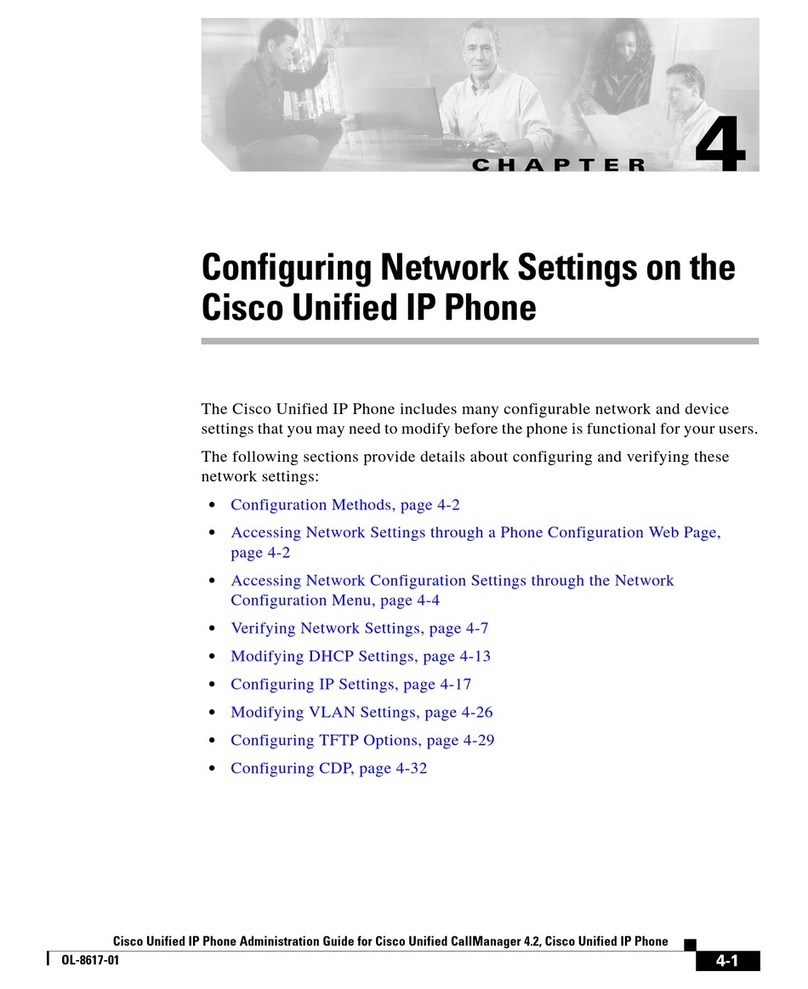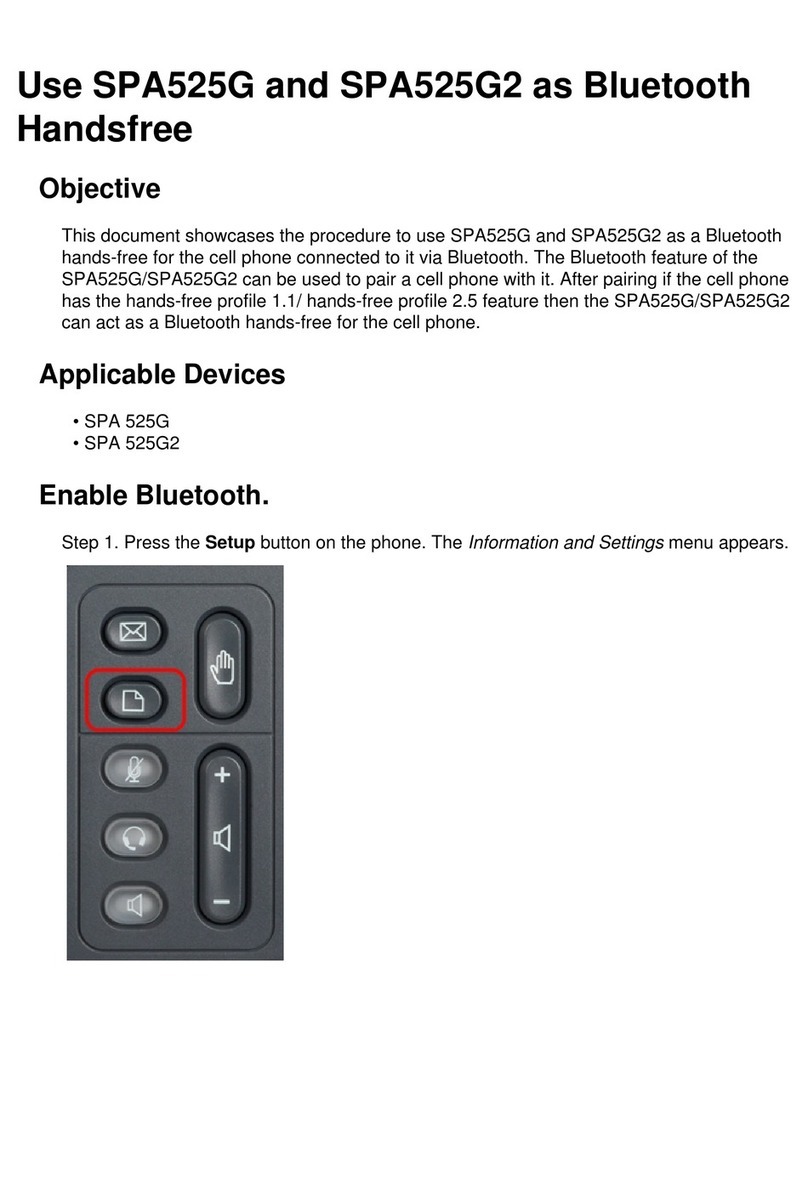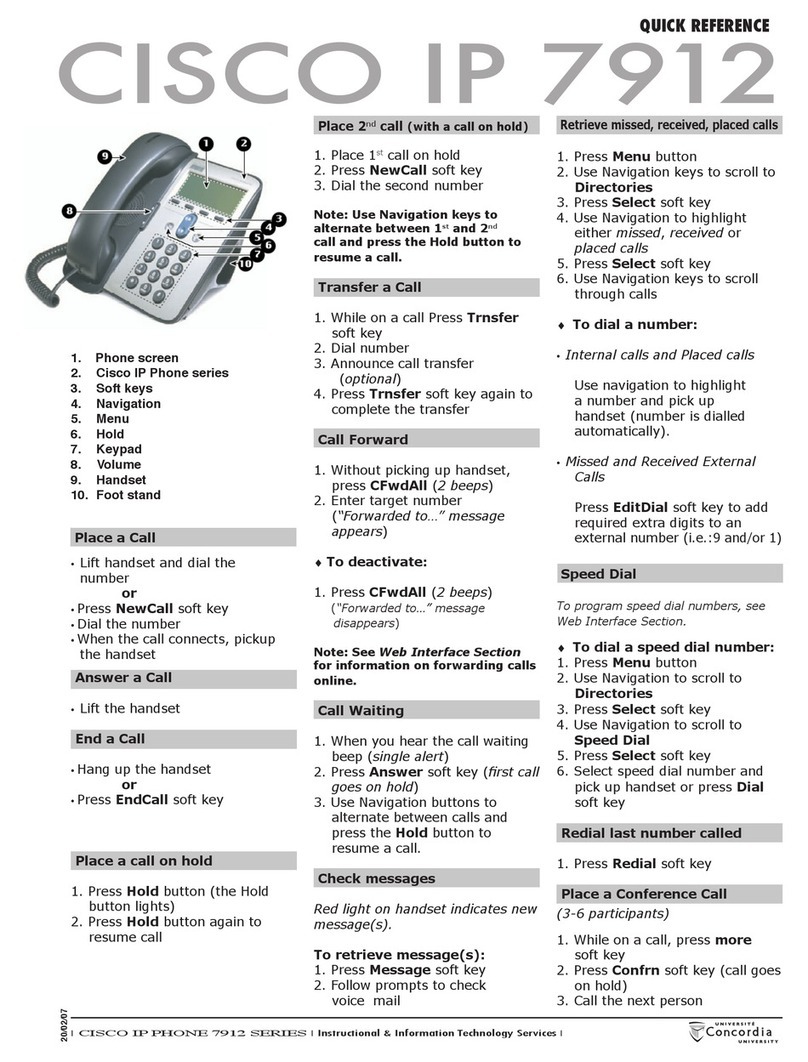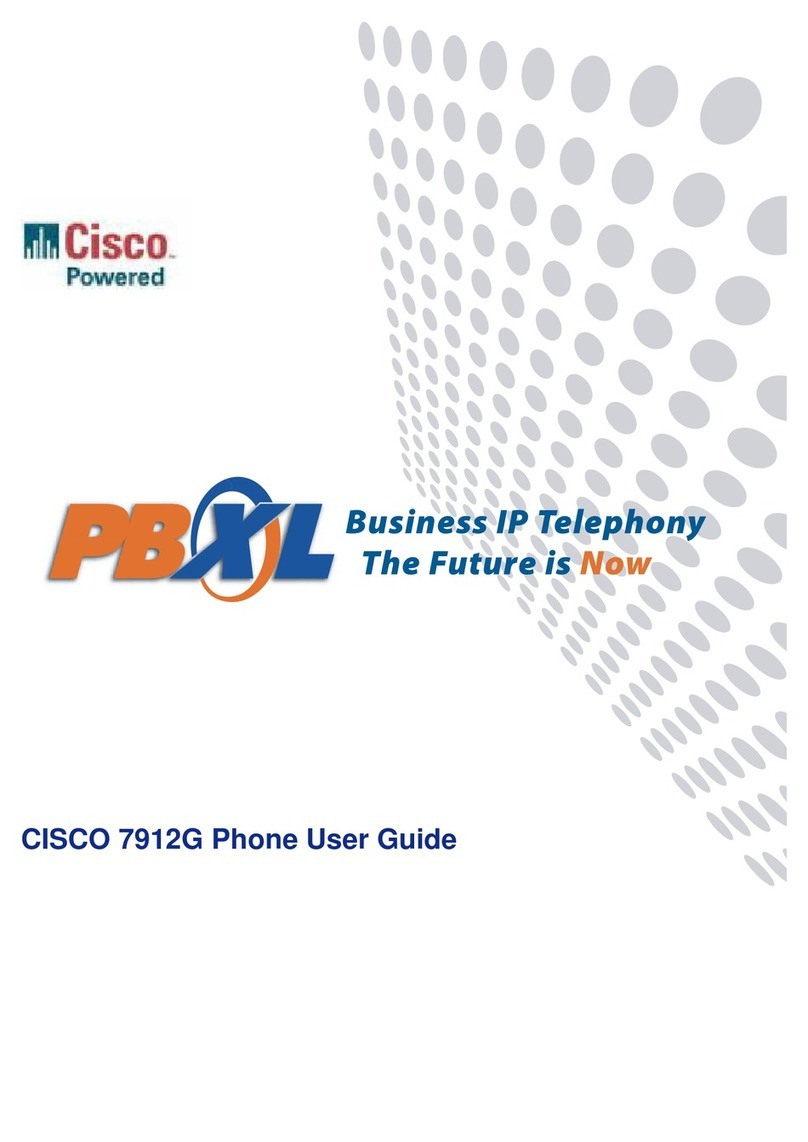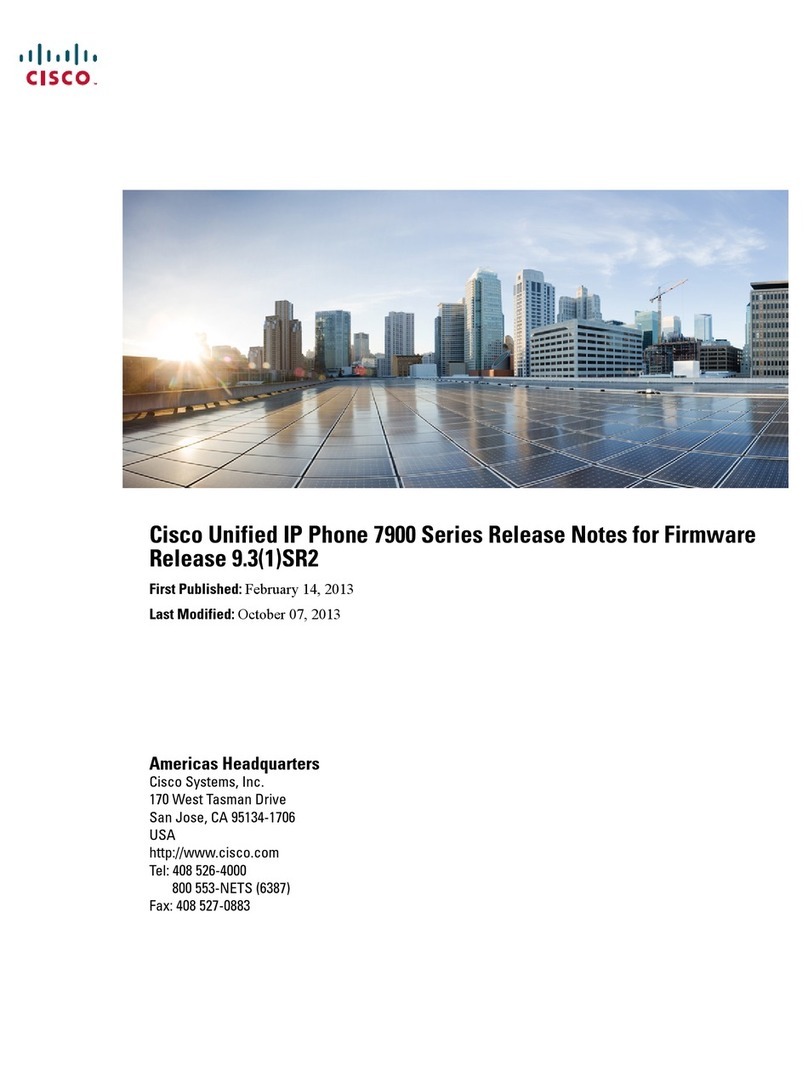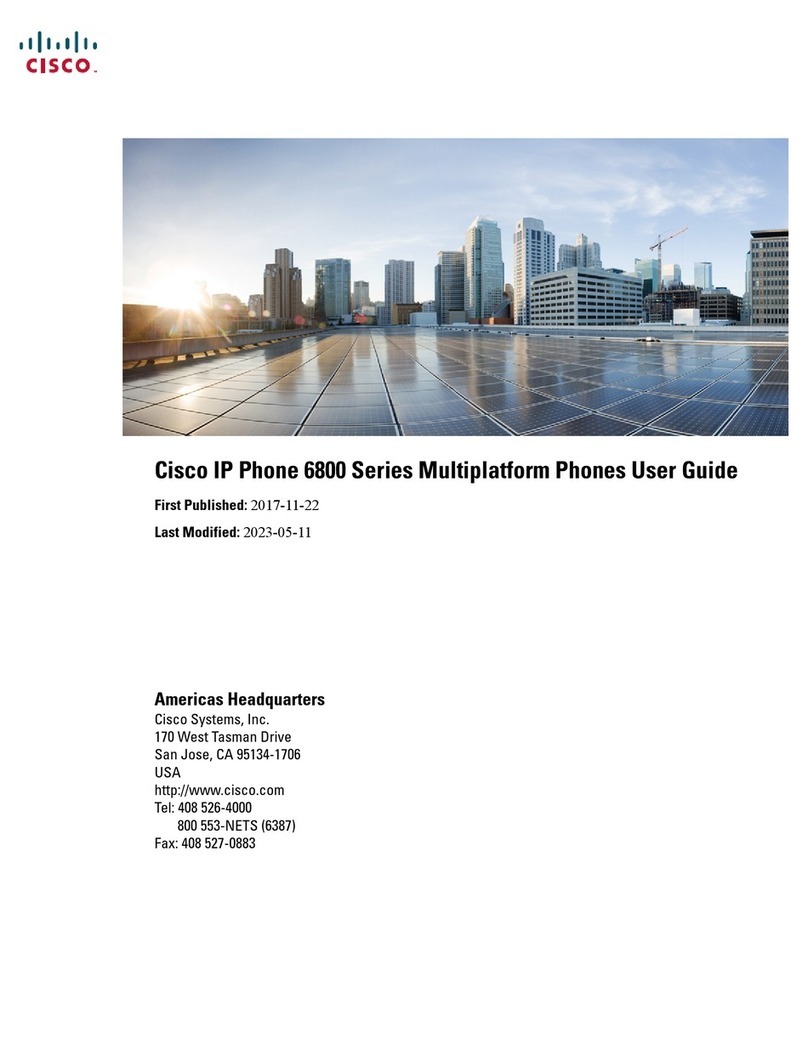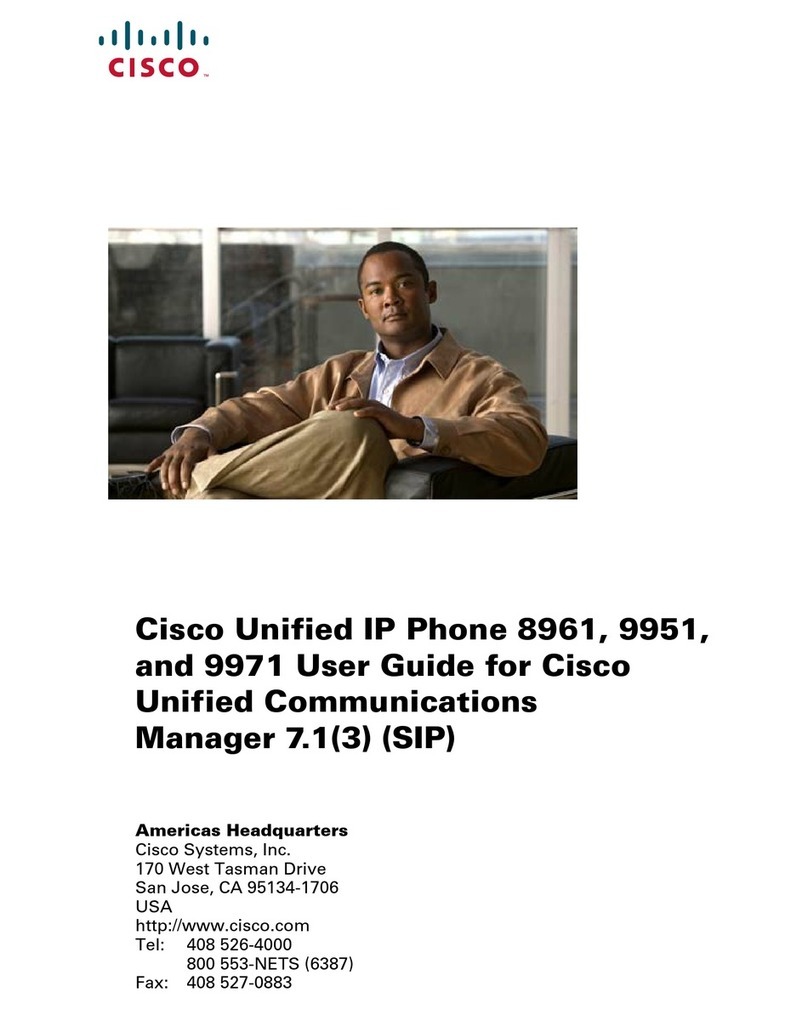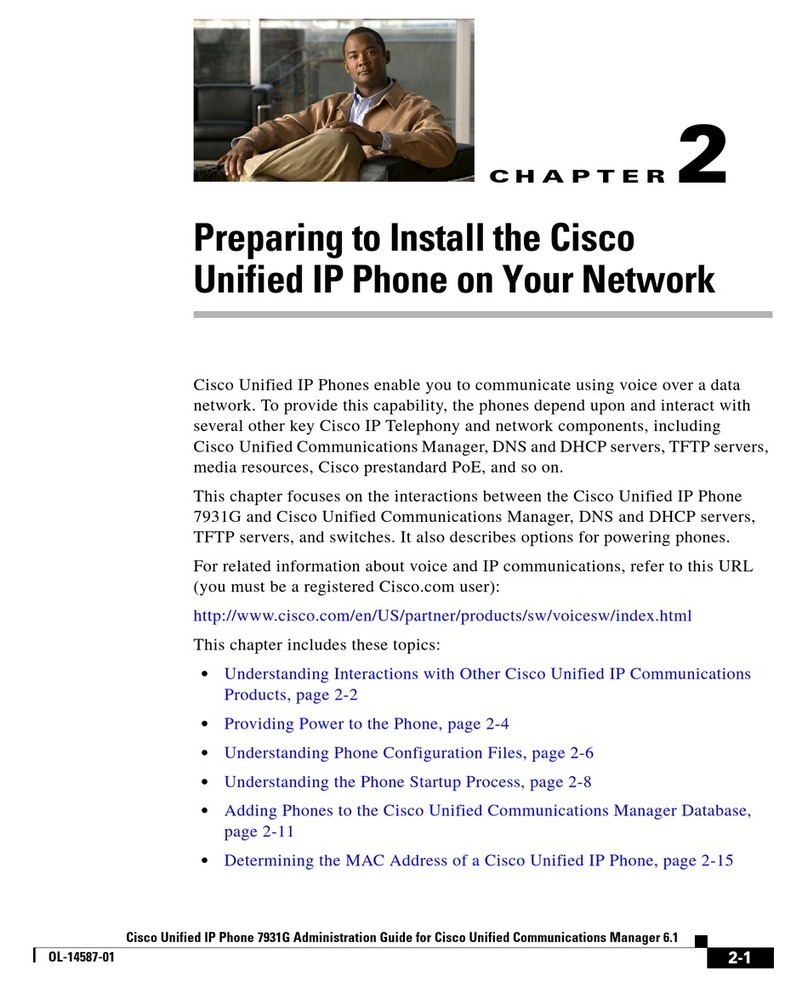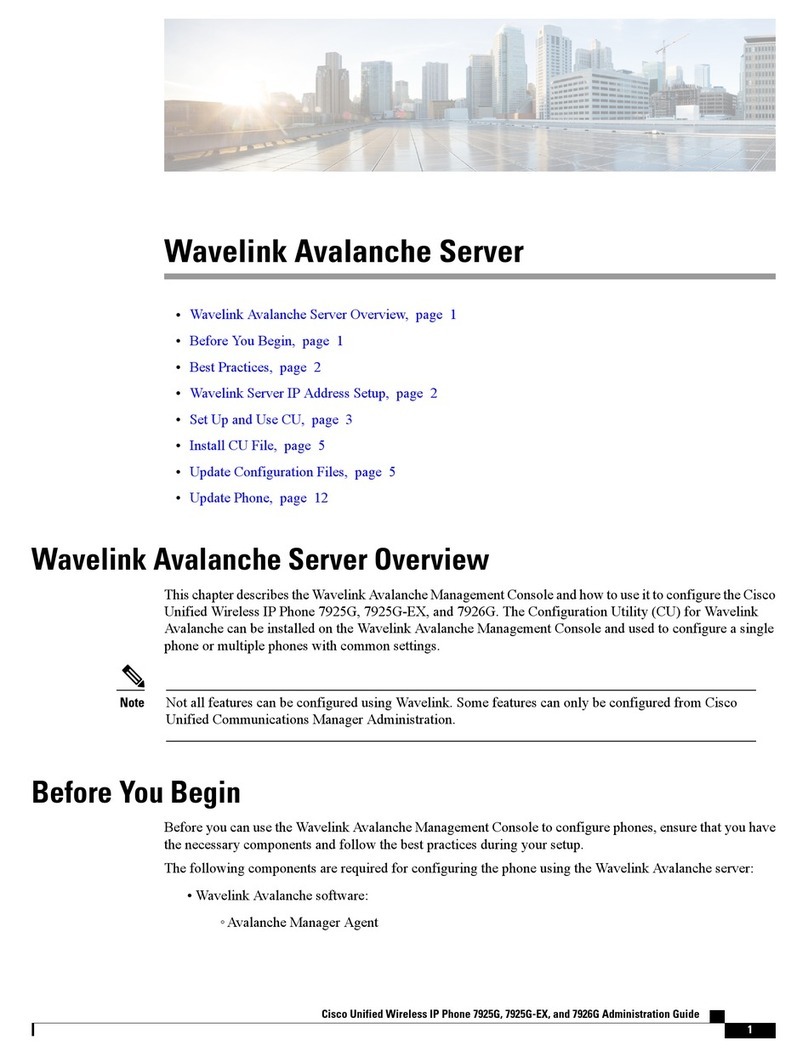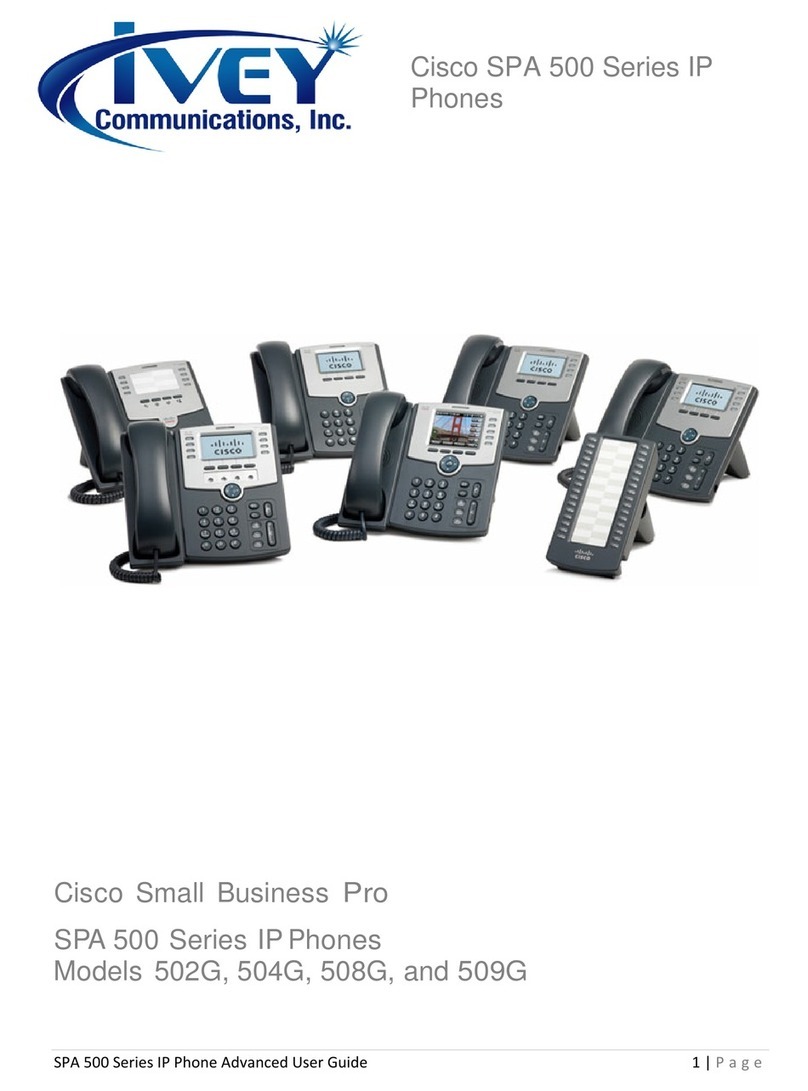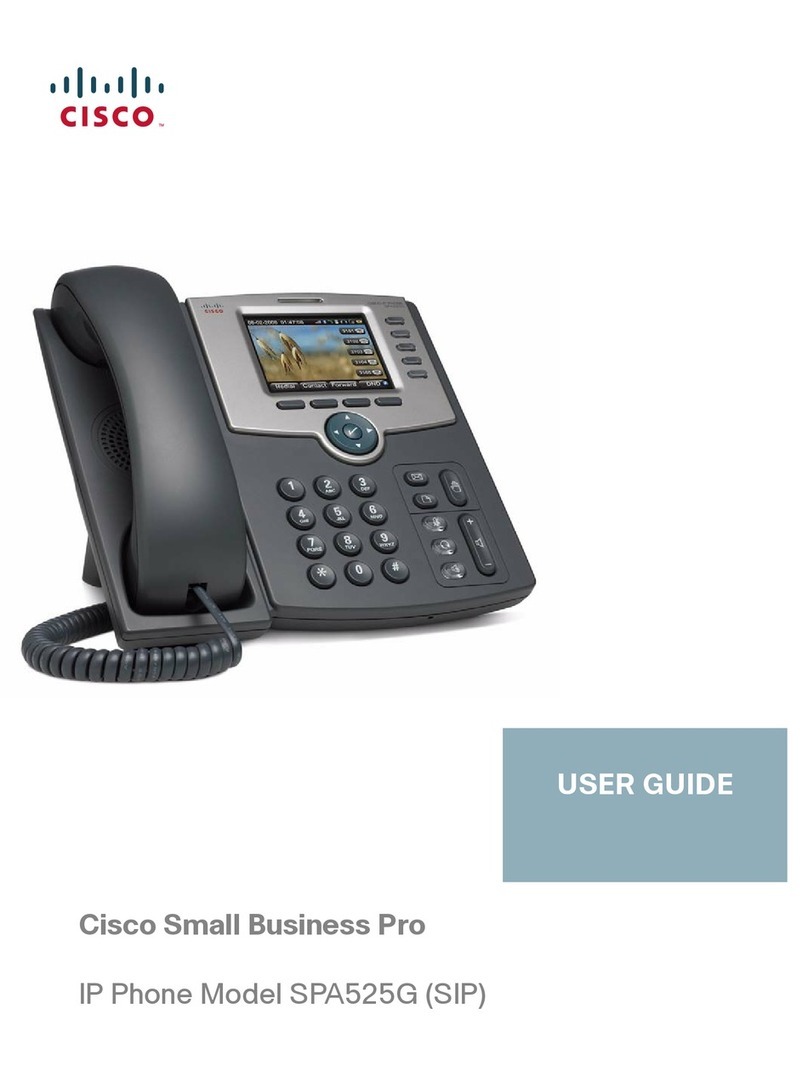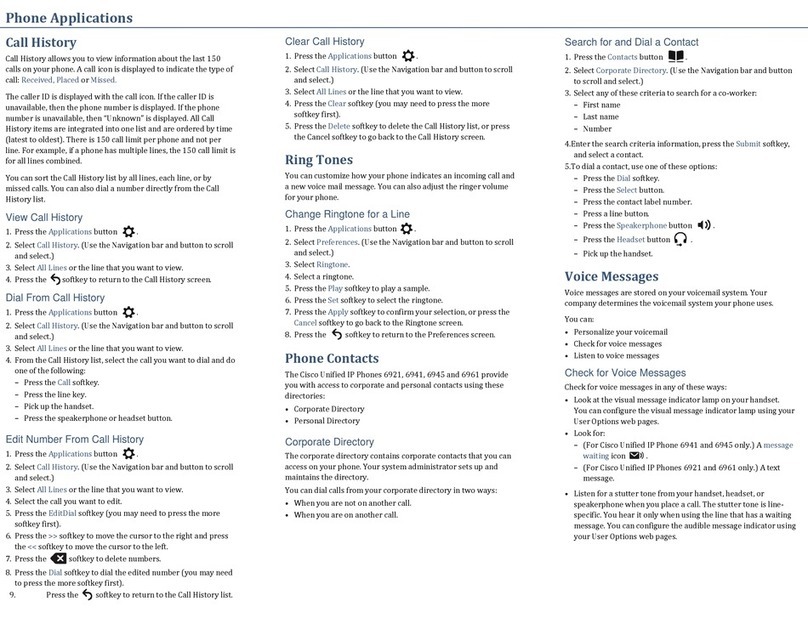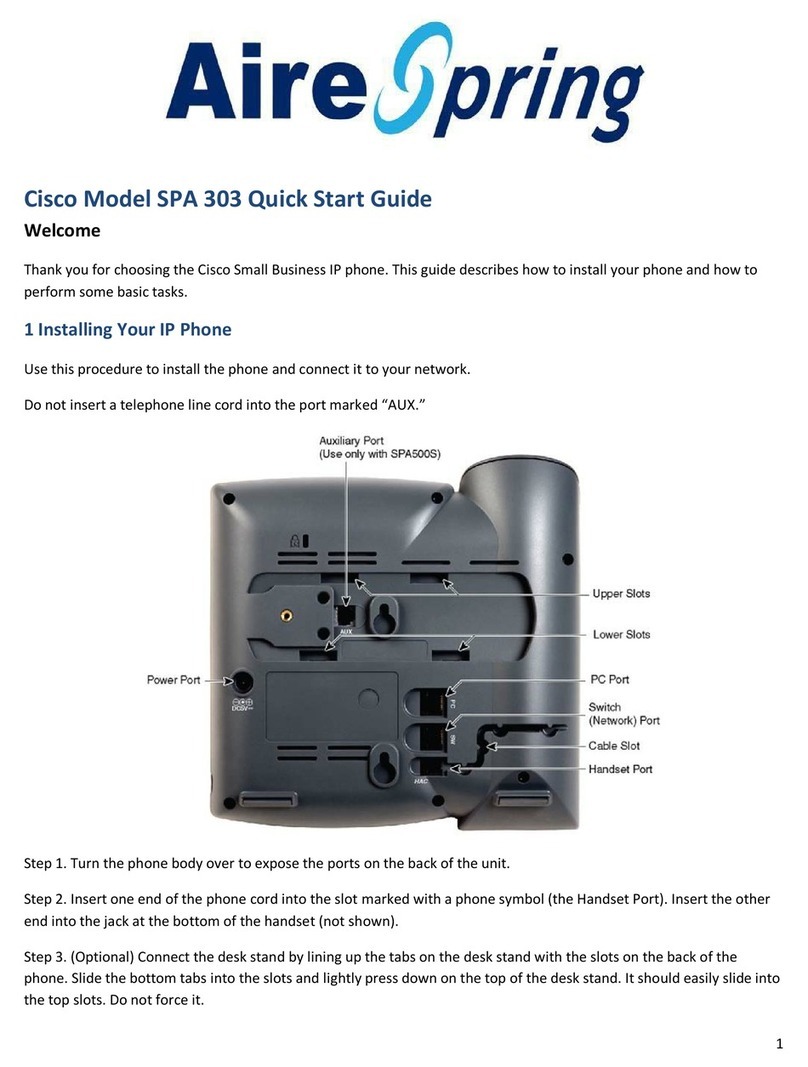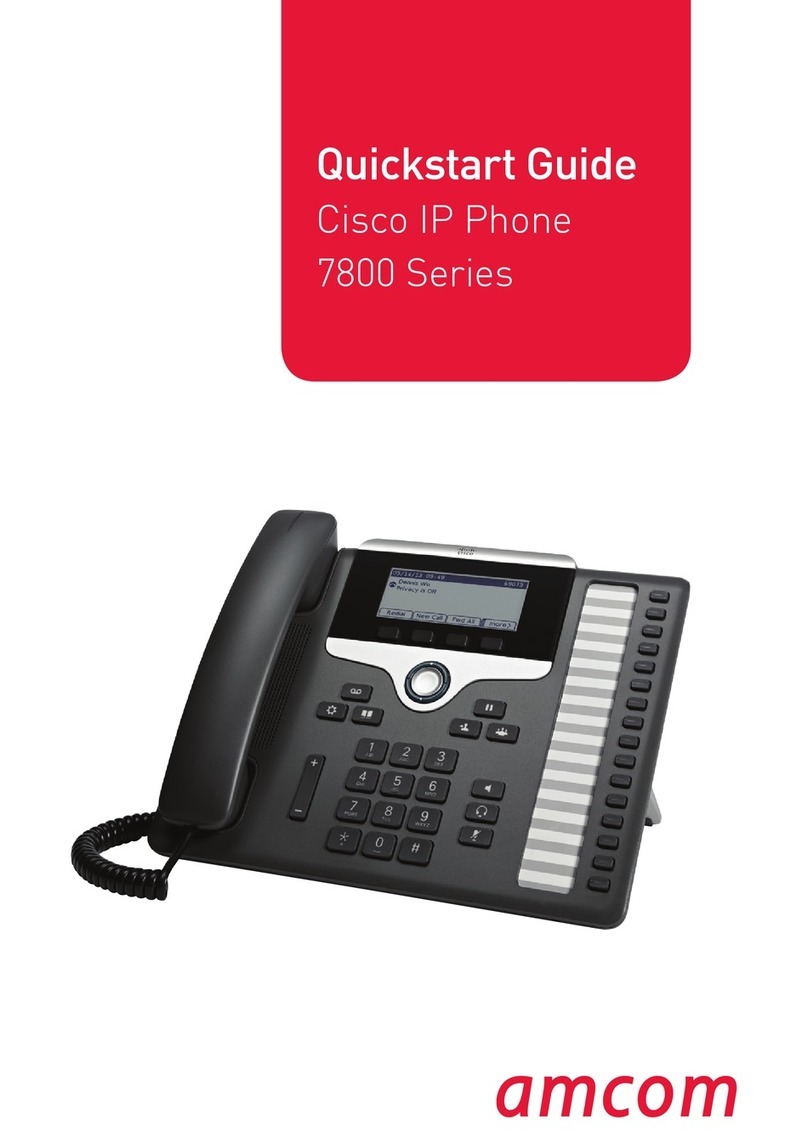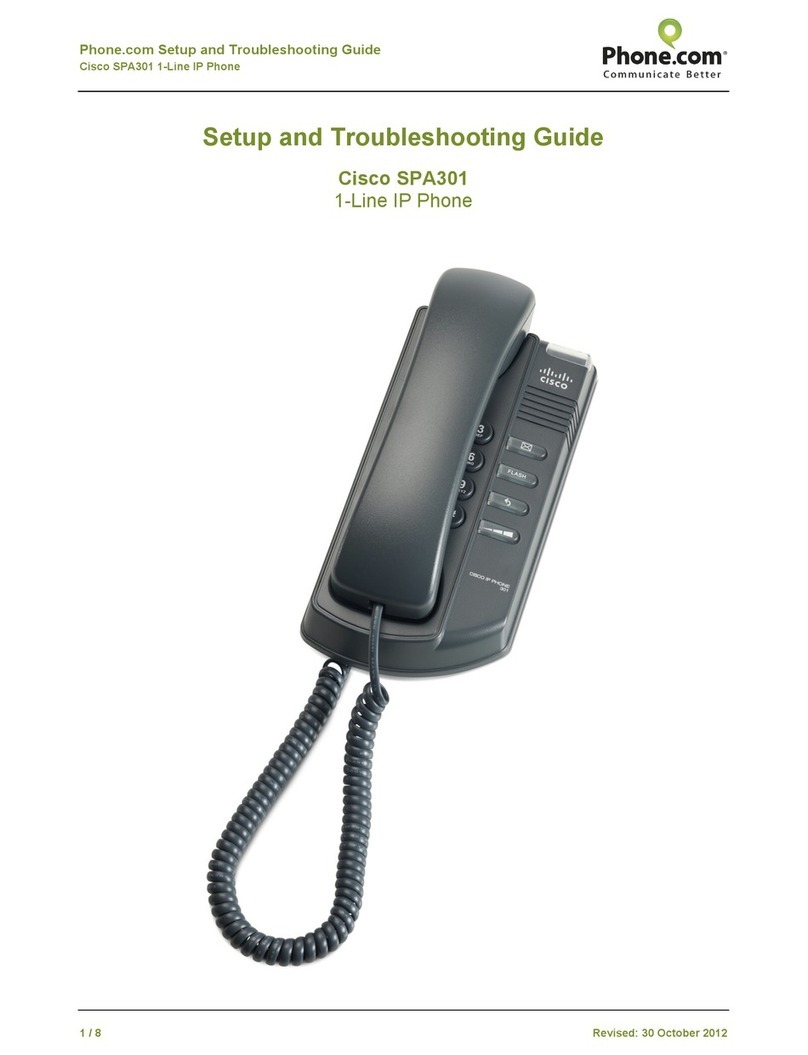1. Basic User Information:
A. Placing a call:
Lift handset, dial number, or
Press NewCall softkey, dial number (engages speaker phone),or
Press NewCall softkey, dial number, lift handset, or
Press Speaker button, dial number
B. Ending a Call:
Replace handset, or
Press EndCall softkey, or
Press Speaker button (if on speaker phone)
C. Answering a Call:
Lift handset, or
Press Answer softkey (engages speaker phone), or
Press Speaker button
D. Redial Feature:
Lift handset and press the Redial softkey
E. Call Back Feature:
While listening to ringing or busy tone, press CallBack softkey
When person becomes available, you will receive notification
2. Placing a Call On Hold/Resuming the Call:
Press the Hold softkey
Press the Resume softkey
3. Transferring a Call:
With connected call, press Trnsfer softkey
Dial number to which you are transferring, or
Press extension/voice mailbox number to transfer to voicemail
Listen for ringing or announce caller
Press Trnsfer softkey again to complete transfer
In order to retrieve caller during the transfer process, press the EndCall
softkey, then press the Resume softkey to connect with original caller
5. Call Forward Feature: (Forward incoming phone calls to alternate phone number)
Press the CfwdAll softkey
Dial forwarding number, or
press the Messages button to have all calls forwarded to voicemail
To cancel, press CfwdAll softkey again
6. Call Park Feature: (Held call that can be retrieved from any Cisco IP Phone)
With call connected, press More softkey
Press Park softkey
Remember the assigned call park “slot number”
8500-8539
To retrieve parked call: Dial slot number on any Cisco IP Phone
7. Line Buttons:
Line 1 Selects the Primary phone line
Line 2 may provide access to:
o Secondary phone line
o Speed-dial numbers
8. Message Button: Log into Voicemail
9. Directory Button: Access Directories
Company Directory:
Press the Directories button
Select Corporate Directory using Navigation button
Using dial pad, enter search criteria, then press Search
Press Dial in order to call desired party
10. Setting Button: Set User Preferences
Placed Call Log:
Press the Directories button
Select Missed Calls, Received Calls or Placed Calls
Navigate call using Navigation button
Press Dial softkey in order to dial highlighted number
11. Volume: Adjust volume up and down, press Save softkey to save changes
12. Headset Button: Press to enable headset feature
13. Mute Button: Press to enable mute feature
14. Speaker Button: Press to enable speaker phone feature
4. Alternatives to Answering:
1. Decline:
Press iDivert softkey in order to send caller to voicemail
2.Do Not Disturb:
Press the “Do Not Disturb soft key to activate
Press the “Do Not Disturb” soft key to cancel
Basic Phone Features Advanced Phone Features & Button Functions