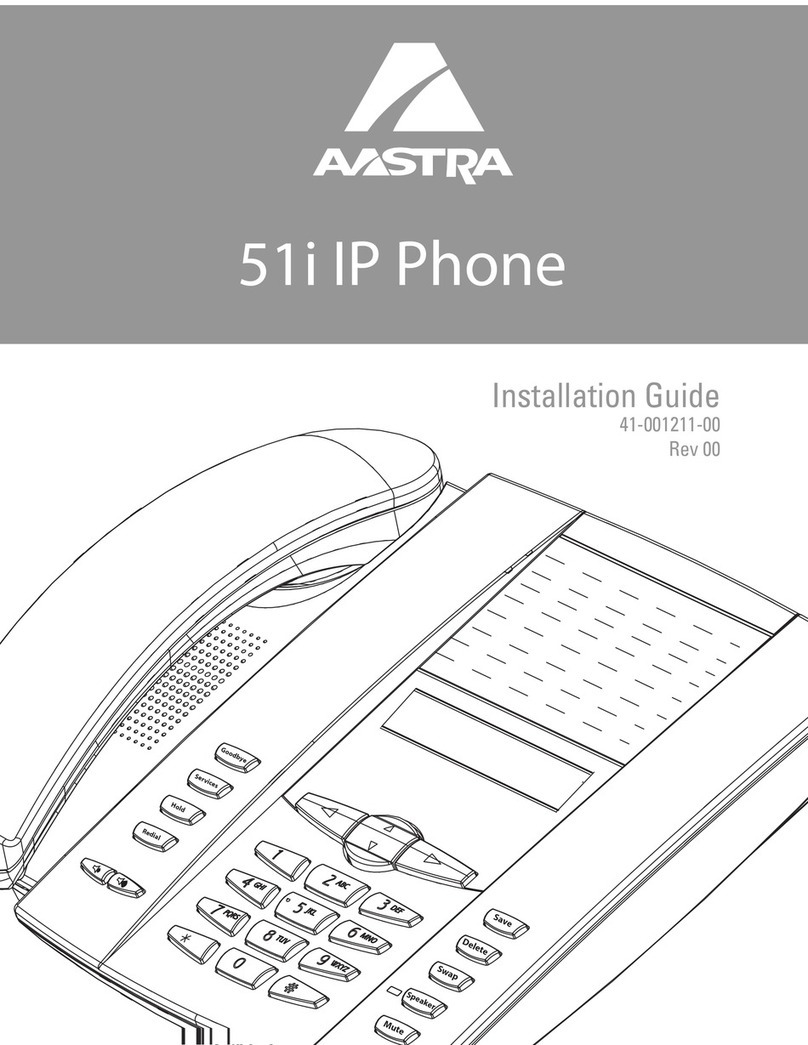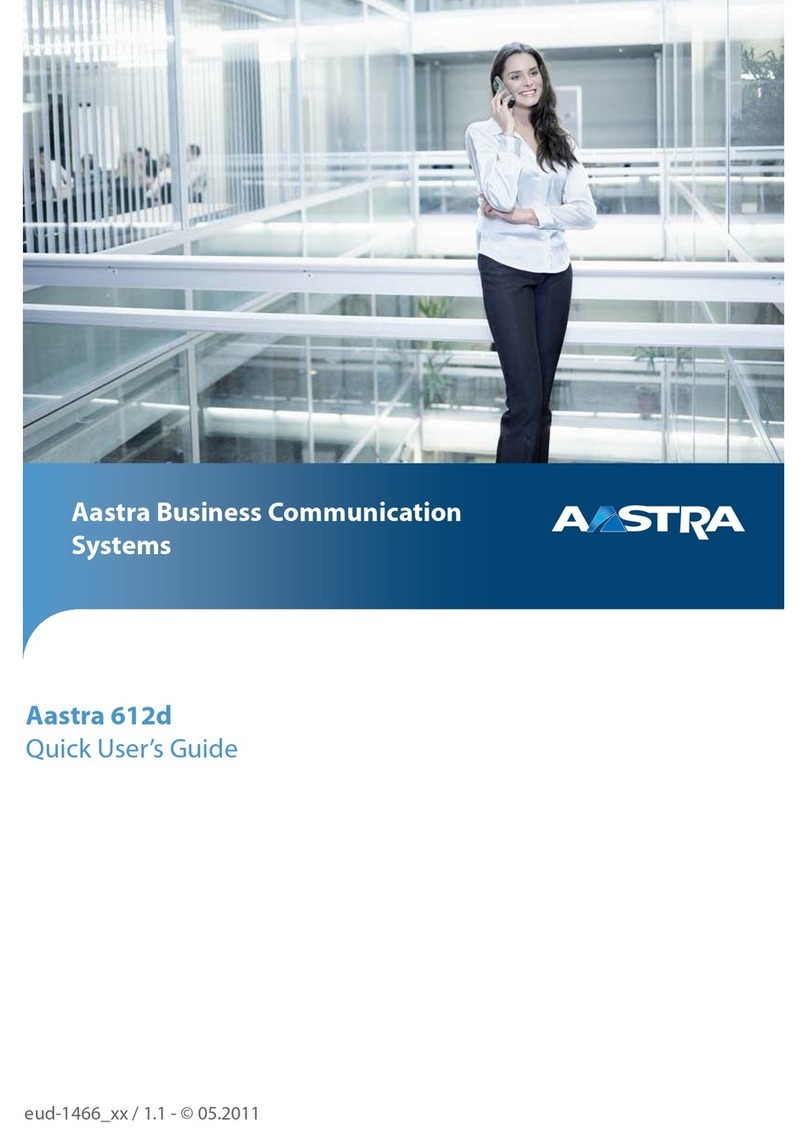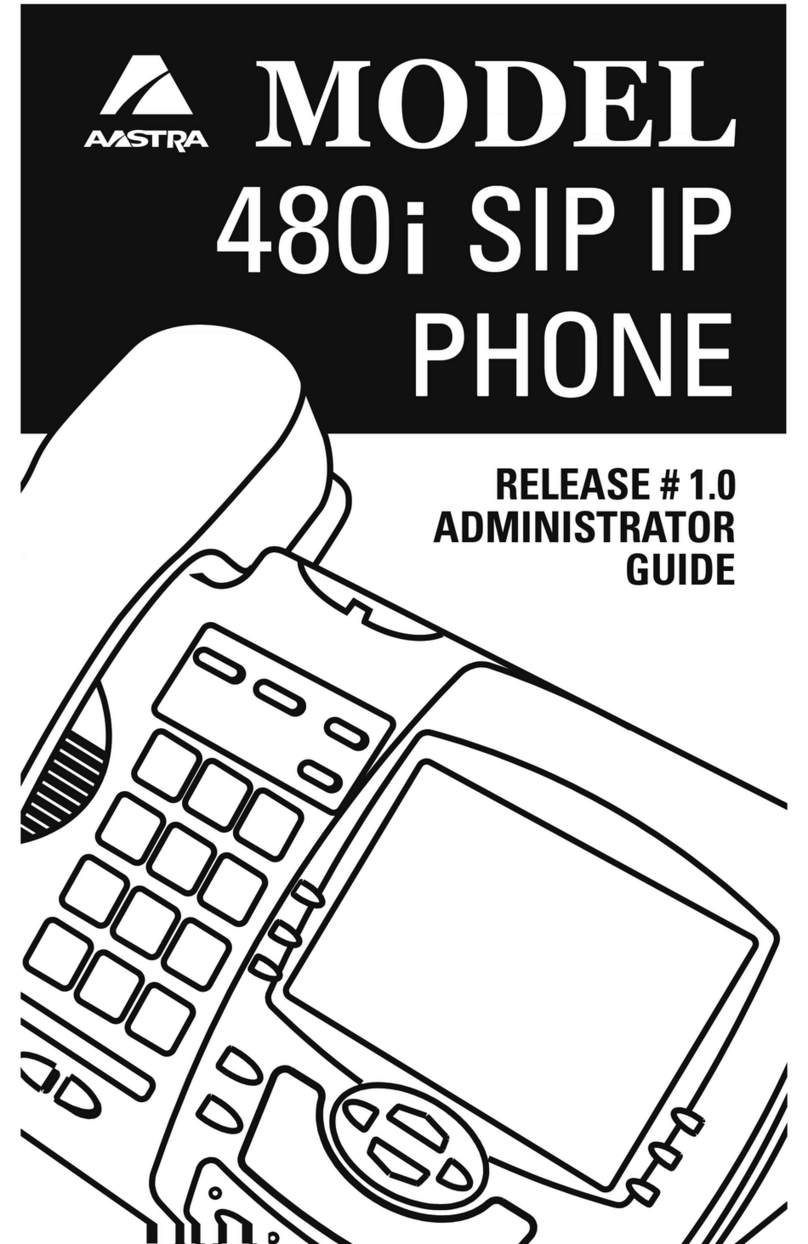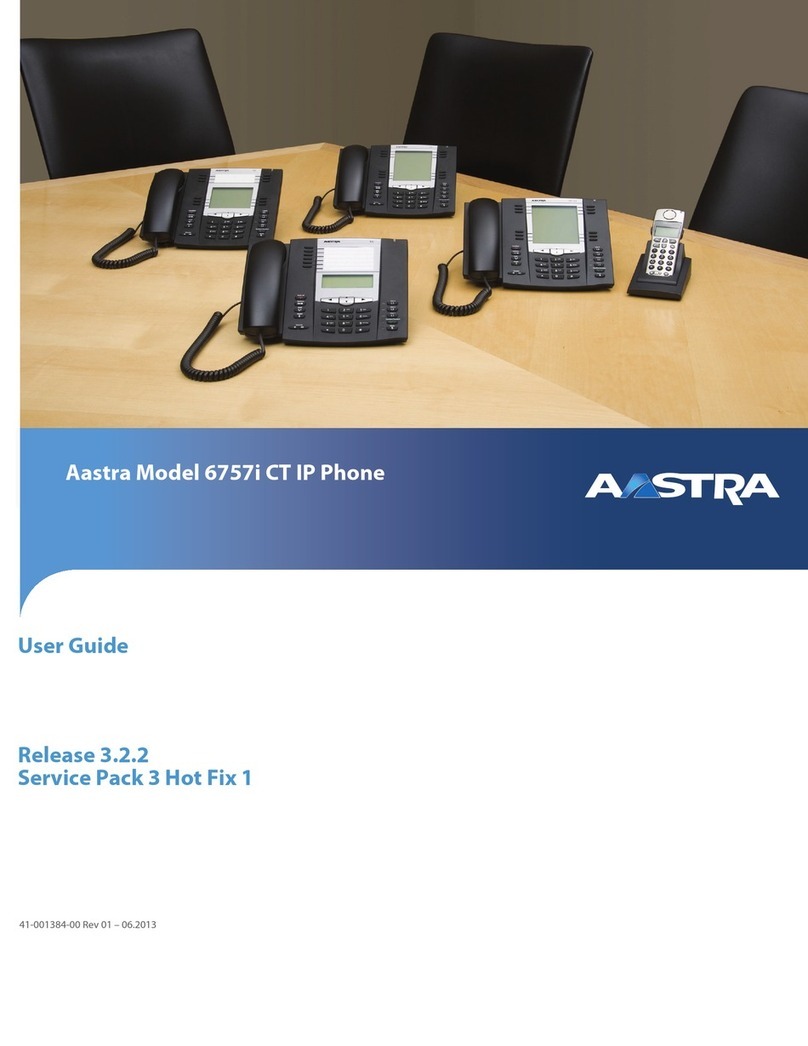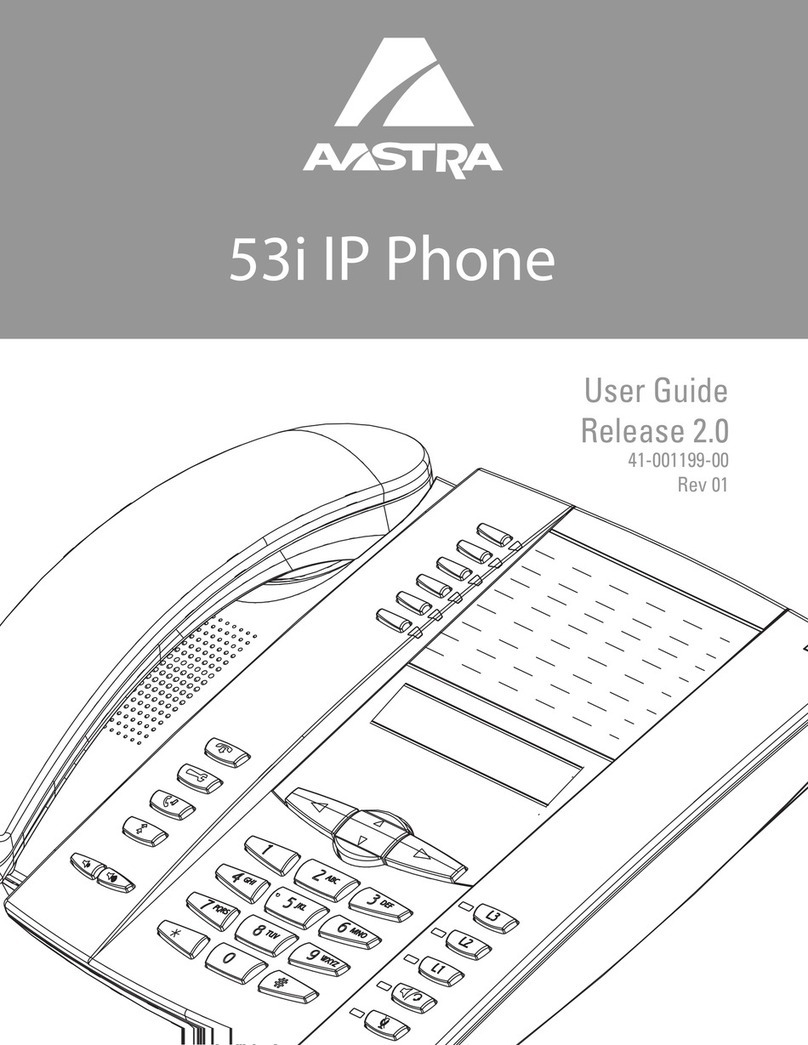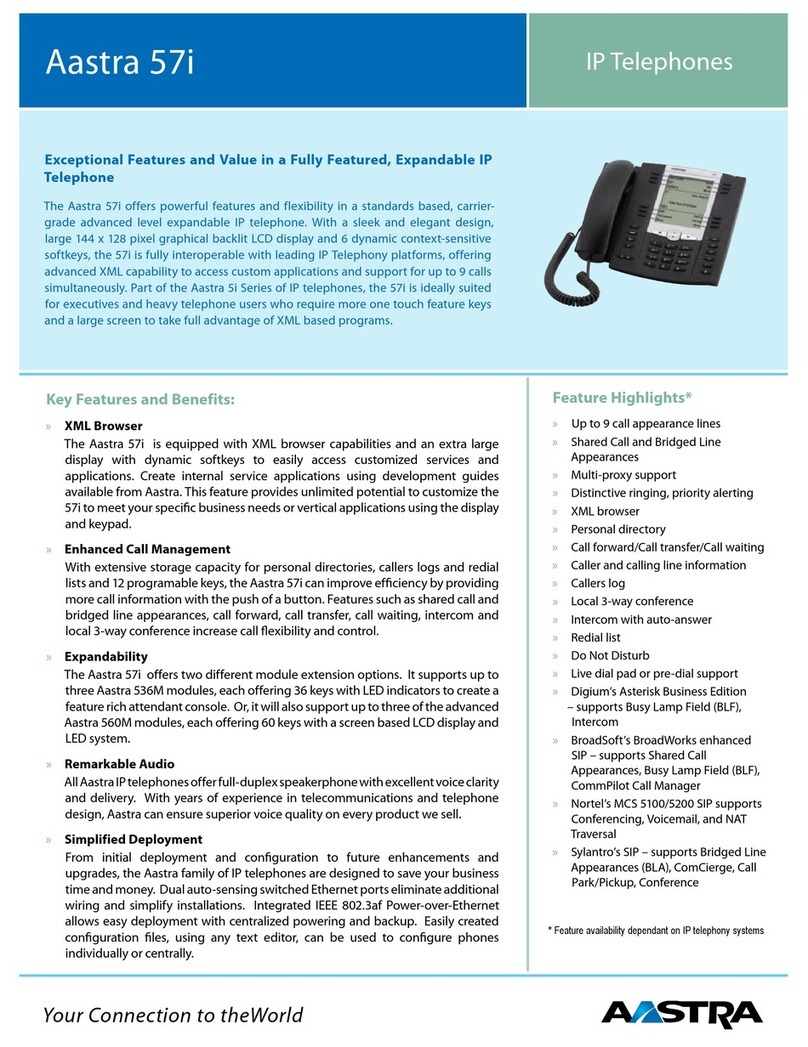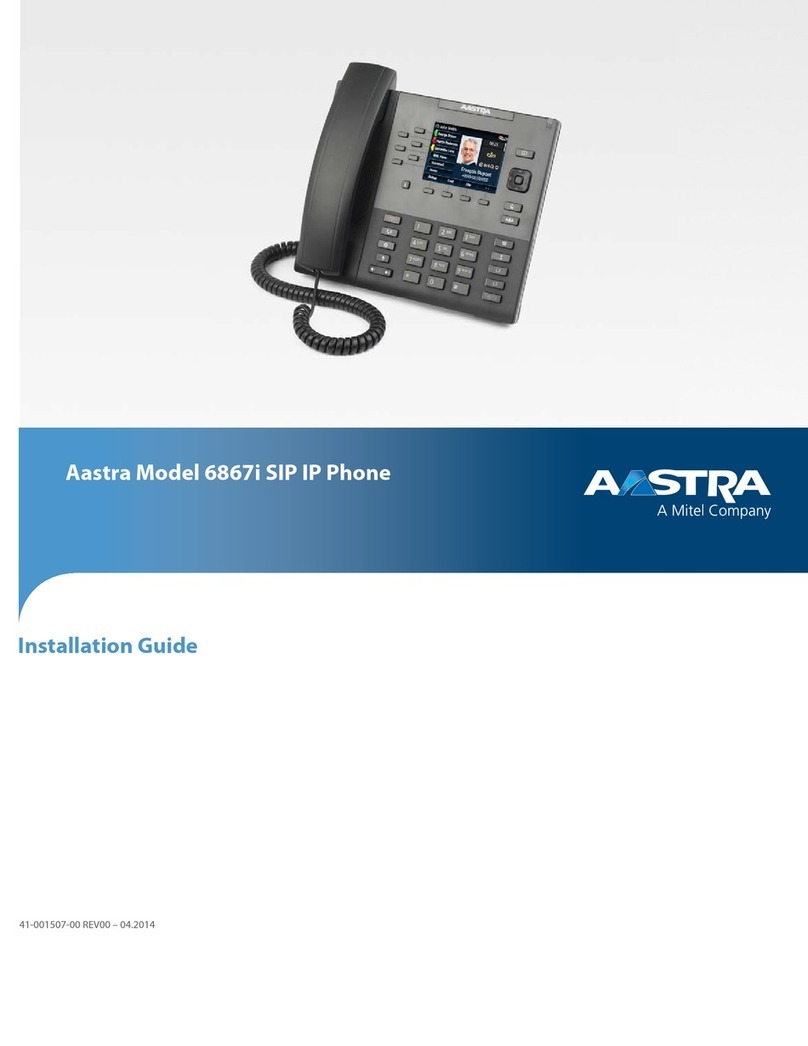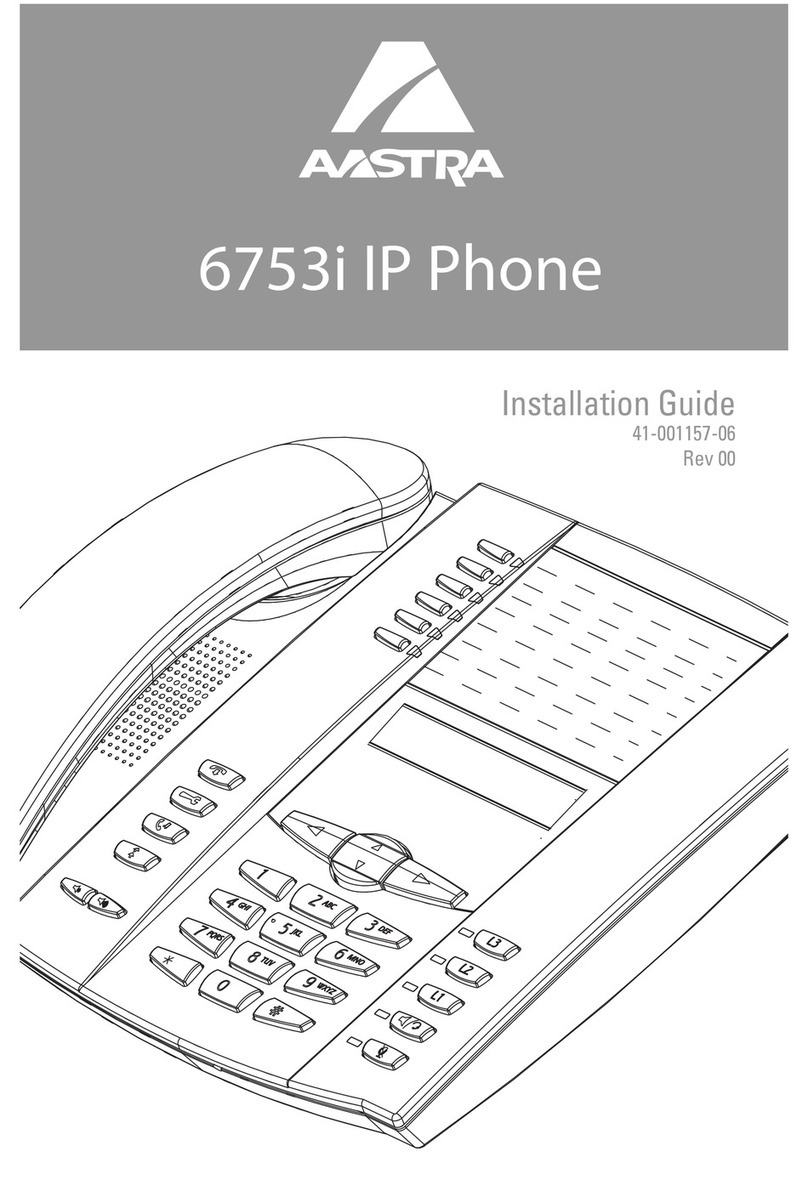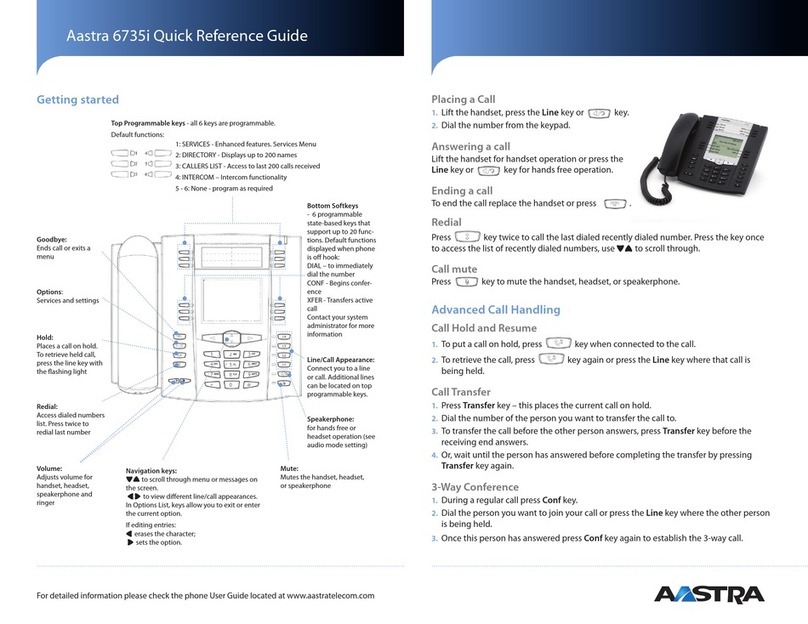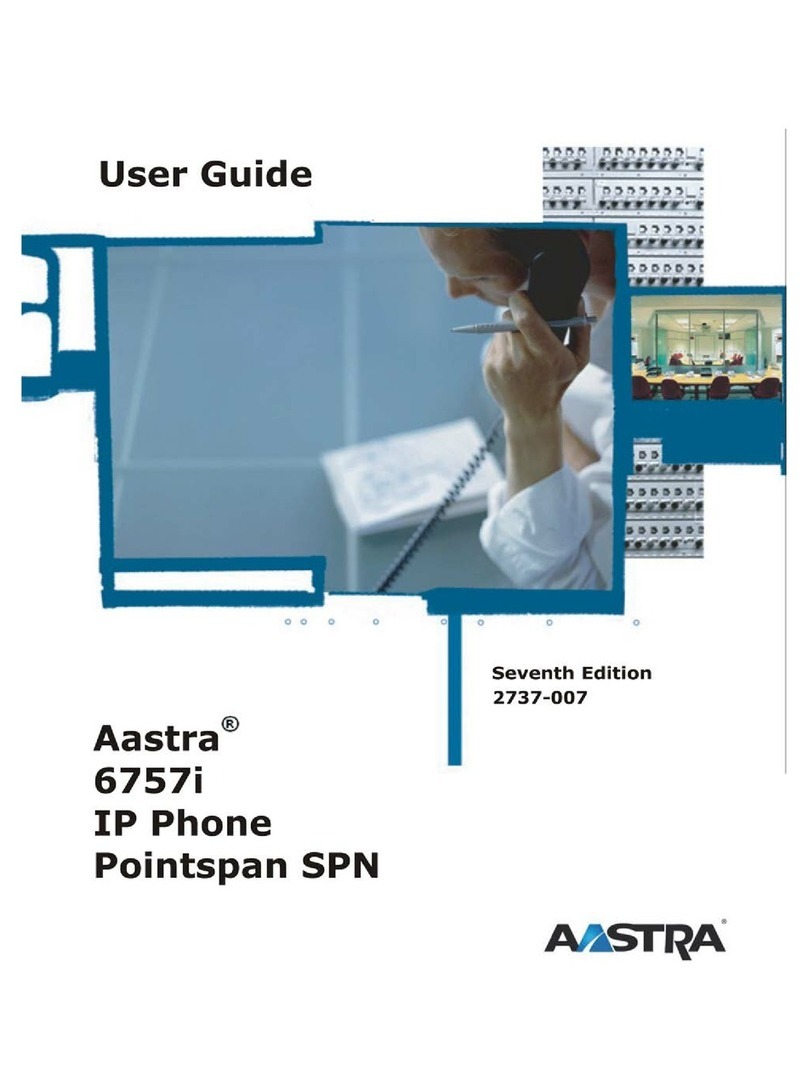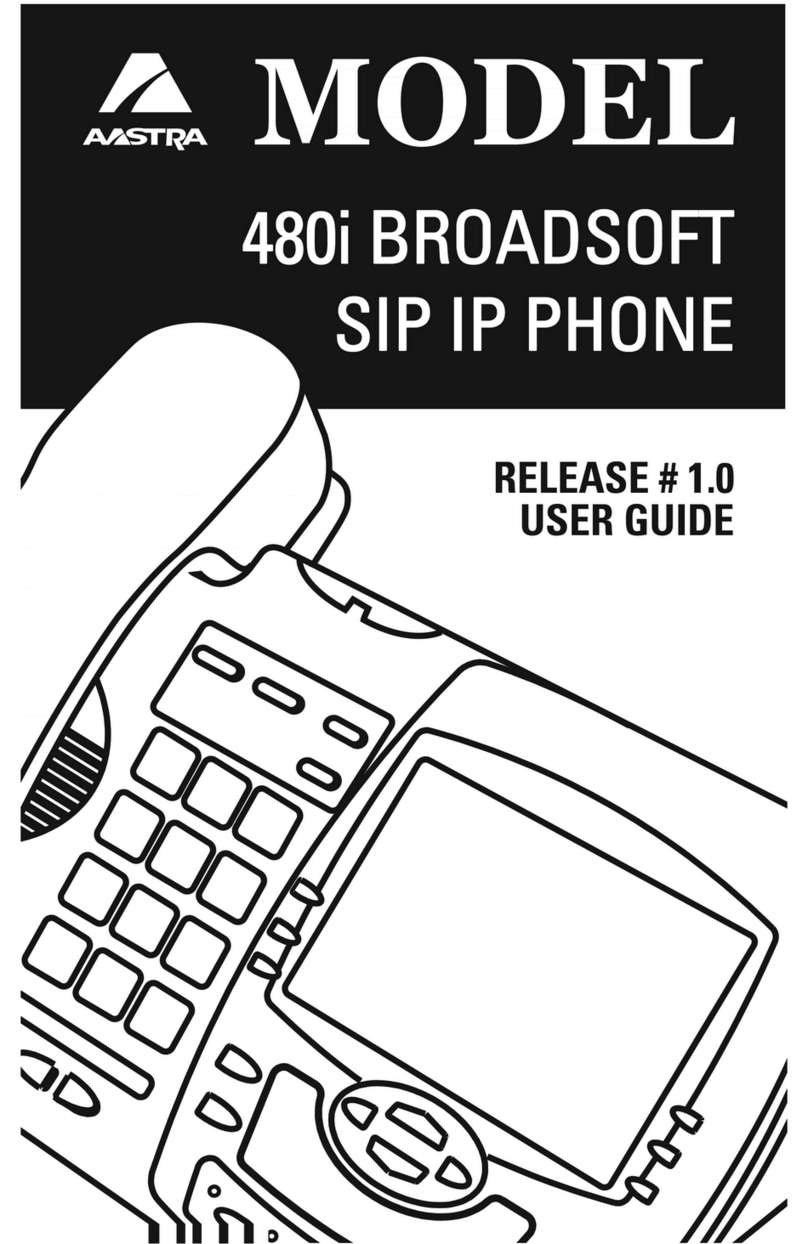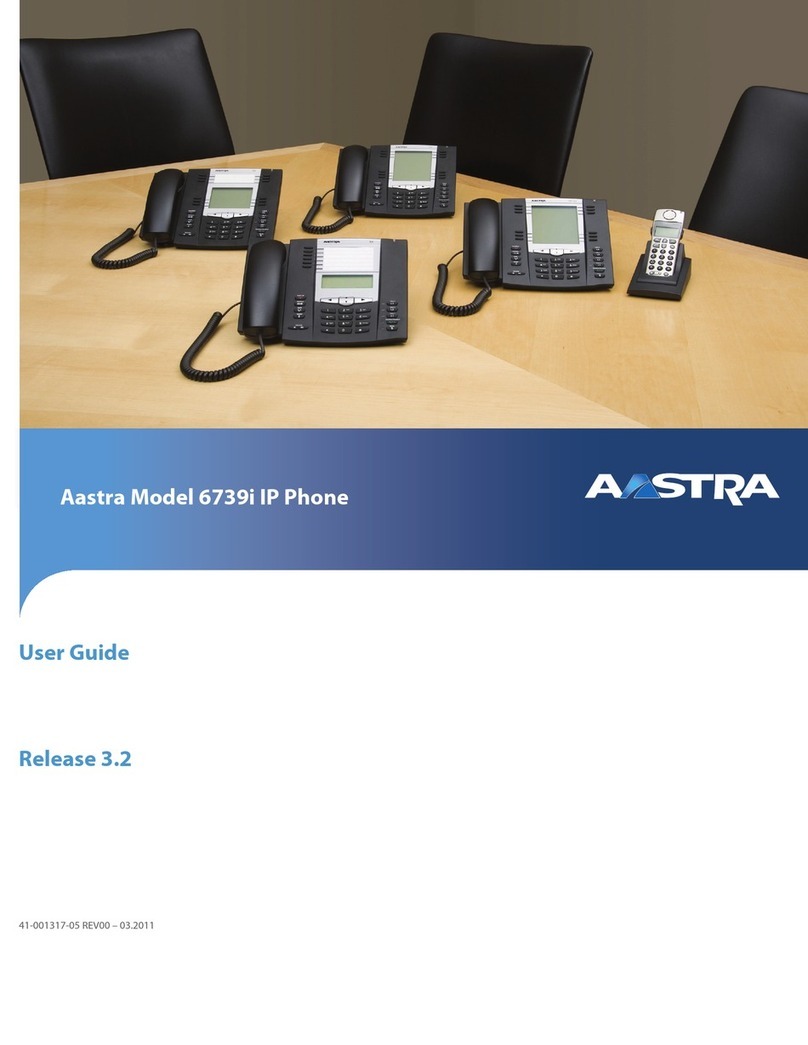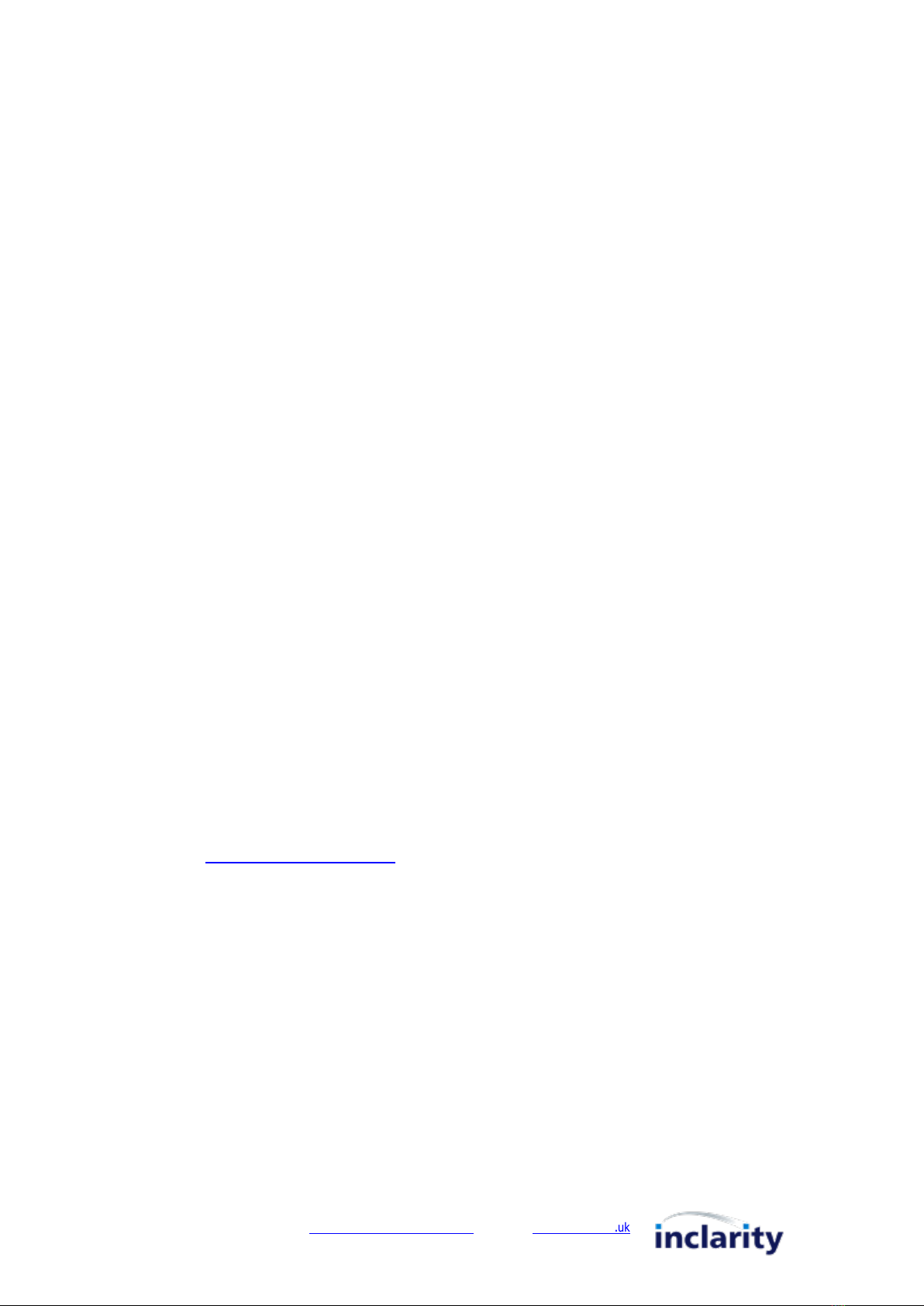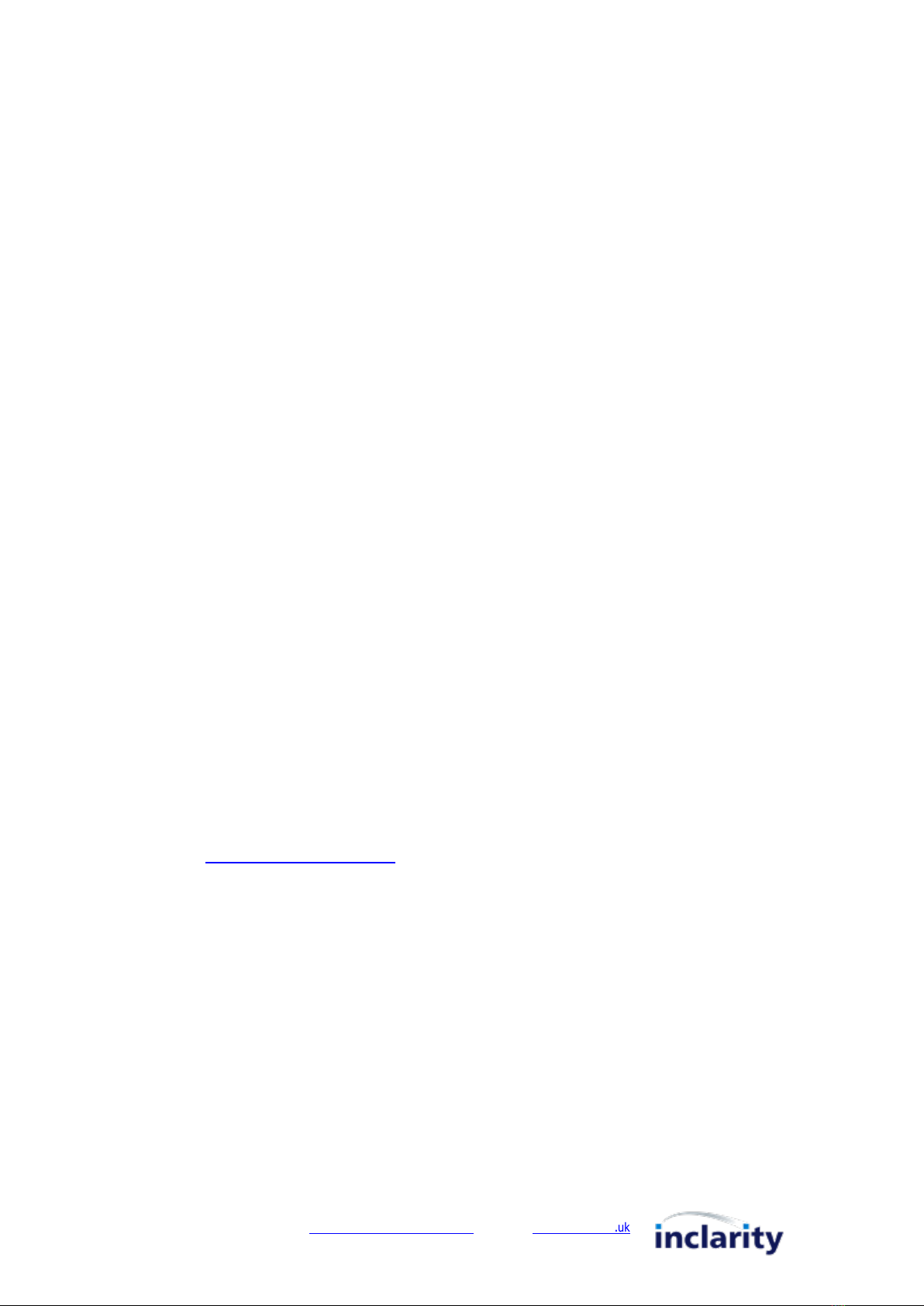
Telephone 0800 987 8000
Email customerservices@inclarity.co.uk W
eb www
.inclar
it
y.c
o
.uk
Inclarity Communications Ltd. Unit G16 The Perfume Factory, Wales Farm Road, London W3 6UG
Using Your Handset
To Make a Call
Lift the handset and enter the target telephone
number or VoIP Extension number. If the handset
does not auto-dial then press the Select key
(center of the Navigation dial) to begin the call.
N.B. UK calls should be dialed using the full STD
area code.
Speakerphone Mode
Dial a new call by pressing the Speaker key
instead of lifting the receiver.
While on an active call press the Speaker key to
change the mode of the call.
On/Off Hold
Whilst on an active call press the Hold key. To
resume the call press the Hold key again.
Call Transfer
Whilst on an active call press the Transfer key
(third Programmable key) and the caller is placed
on hold. Enter the target telephone number or VoIP
Extension number of the new party. Wait for this call
to connect, announce the call and press Transfer a
second time to complete the call transfer.
N.B. You can press the Goodbye key to cancel the
transfer and return to the original caller.
Call Lists & Redial
Press the Redial key (second Programmable key)
to see a list of the calls you have made recently. Use
the Up and Down navigation keys to search through
the list. To redial, select the appropriate call in the
list and then press the Redial key again.
Handset Volume
When the receiver in on-hook, press the Volume
Control keys to change the ringing volume. When
the receiver is off-hook press the Volume Control
keys to change the volume of the receiver.
Group Call Pickup
If you see another VoIP phone within your Group
ringing, but your phone is not ringing, you can dial
*98 to intercept that call on your handset.
Personal Voicemail
The handset display will change to alert you when
you have voice messages waiting. You can retrieve
these messages by dialling 1571.
N.B. If you are away from your handset you can also
check your messages by dialling 08456999003
from any other phone.
Inclarity Phone Manager
Your personal Follow Me (call forwarding) and Voicemail settings can be controlled in more detail using an online
web portal called Phone Manager.
To log in go to https://myphone.inclarity.co.uk and enter your VoIP telephone number and associated password.
If you do not know your password then contact your site IT manager, or alternatively contact our Support team
for assistance.
More information on how to use the Phone Manager portal can be found in our Phone Manager User Guide.