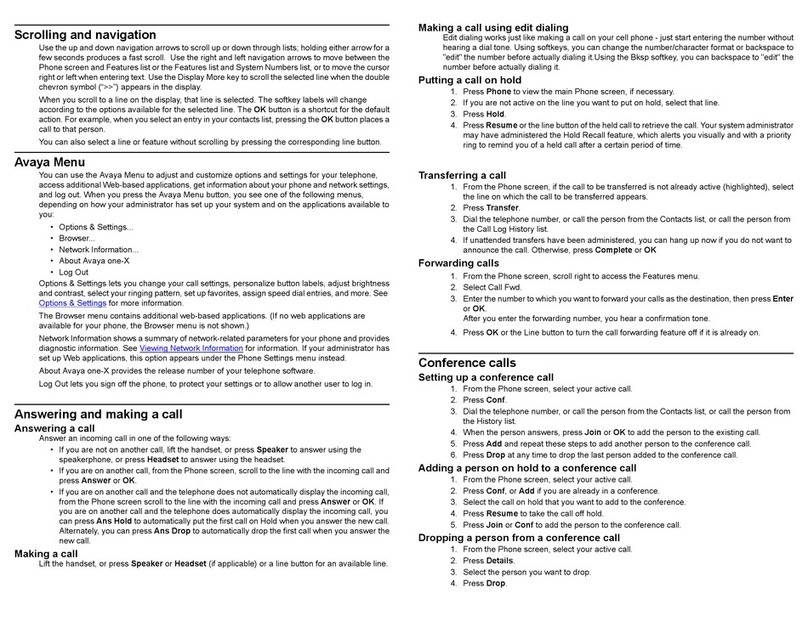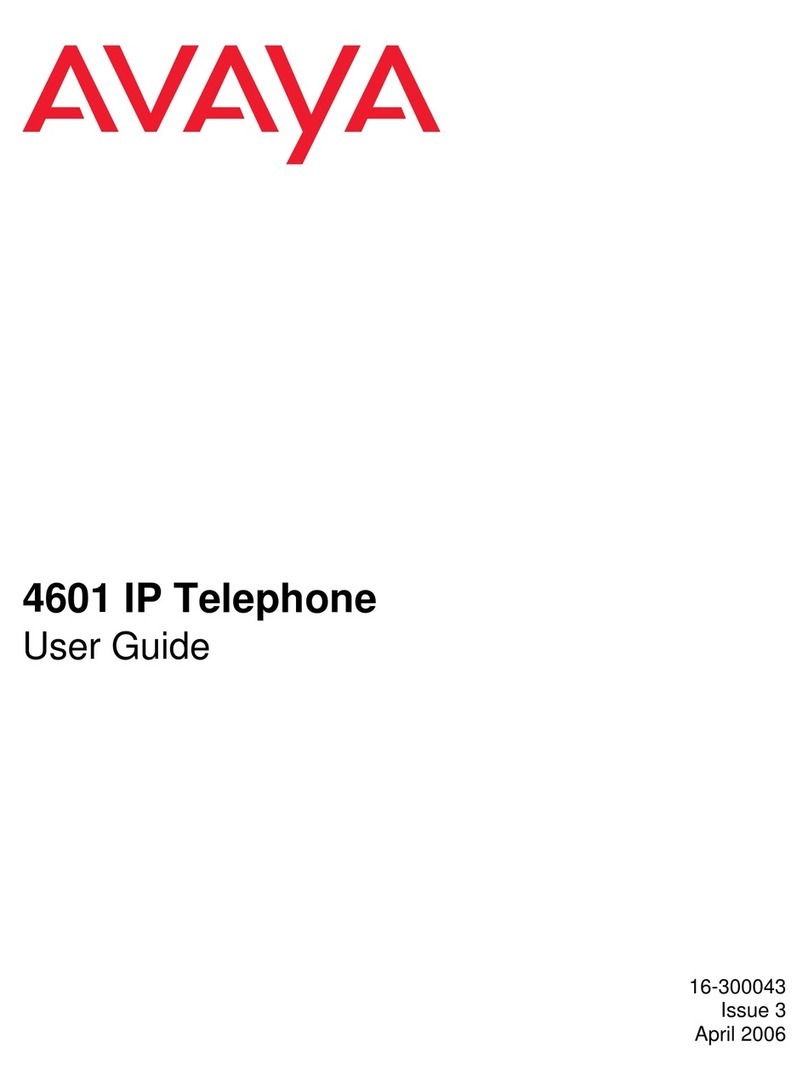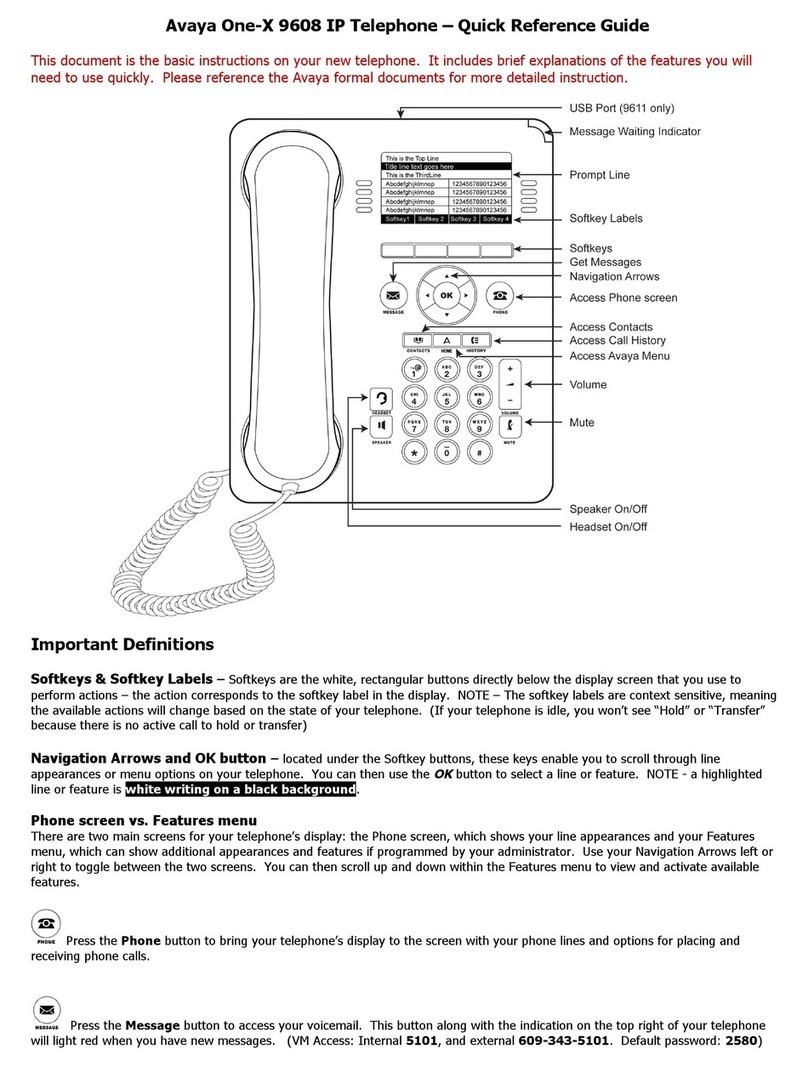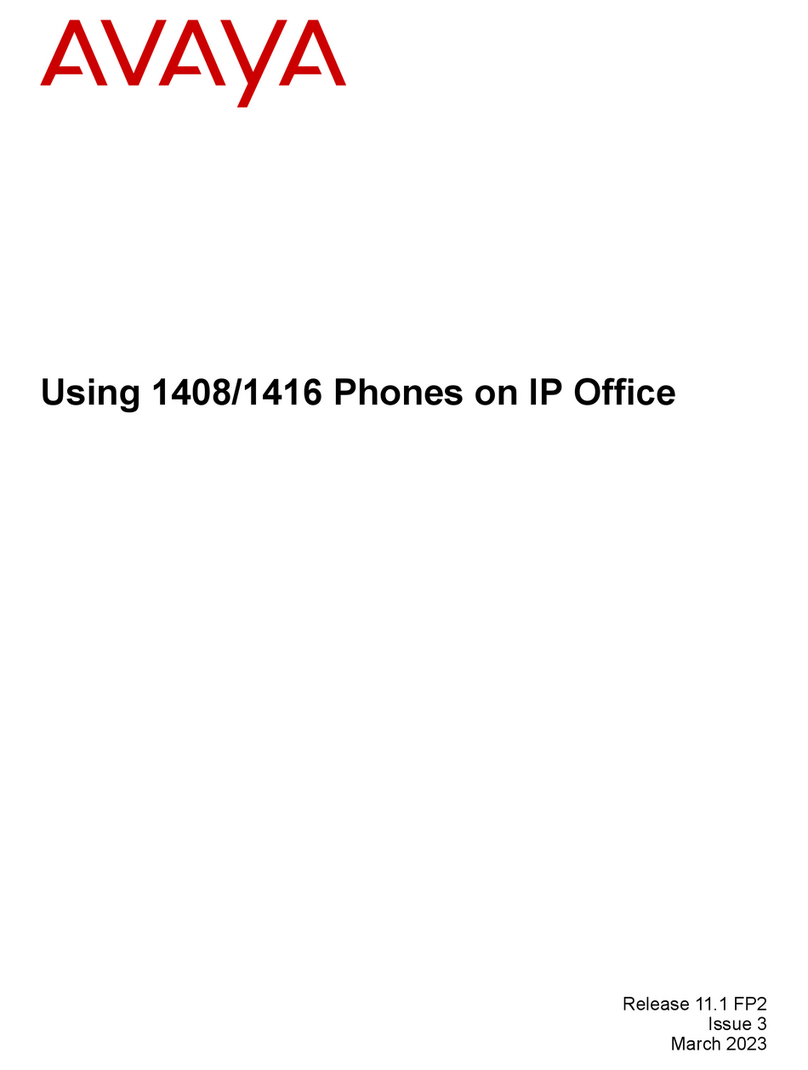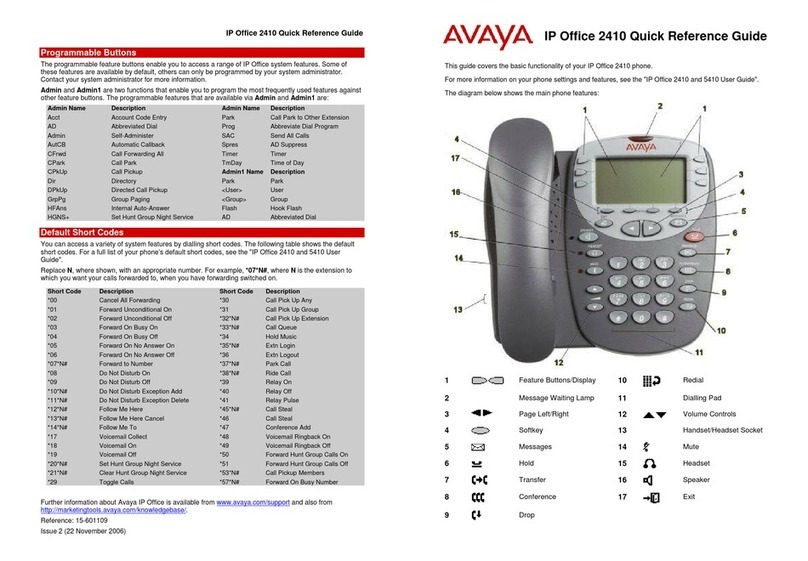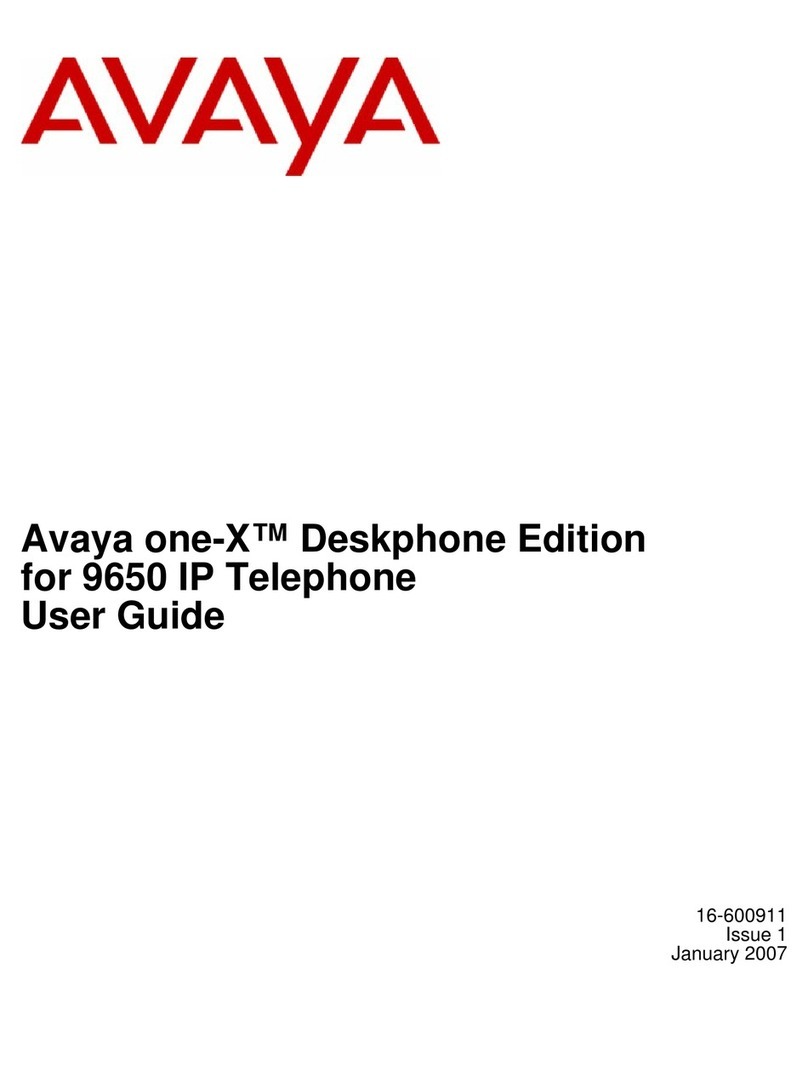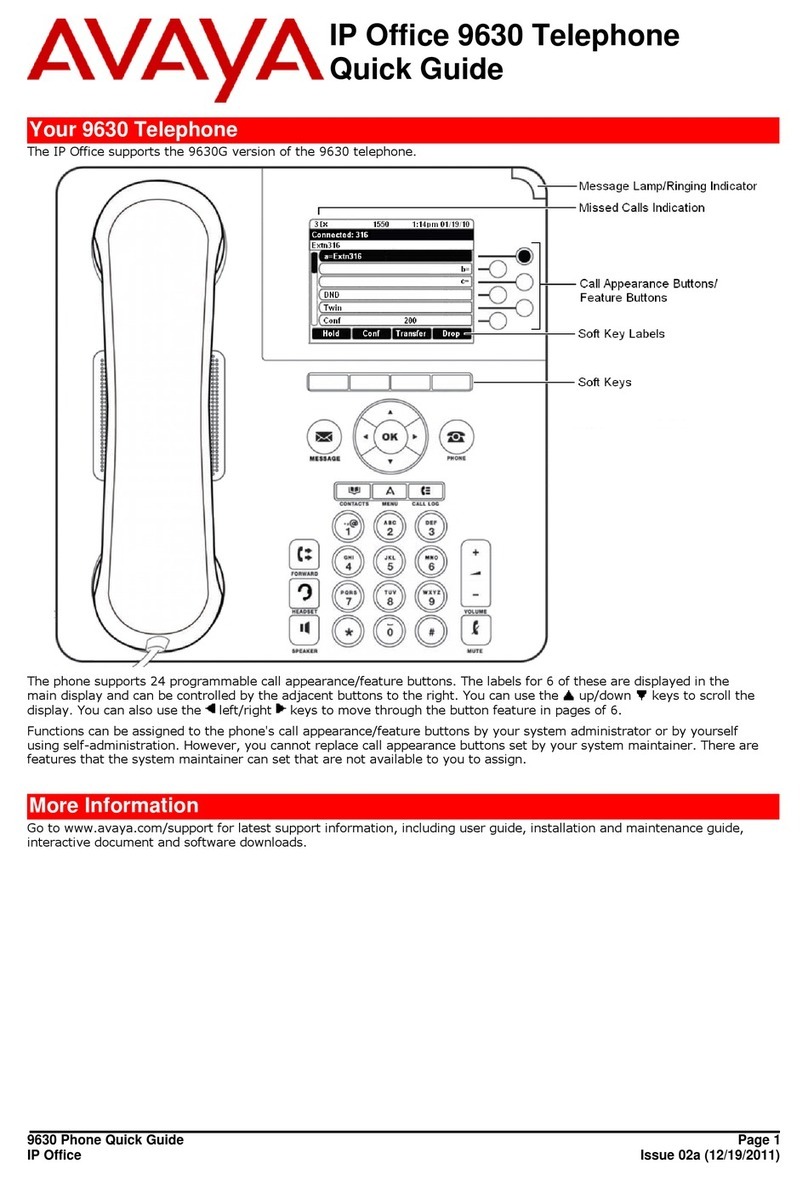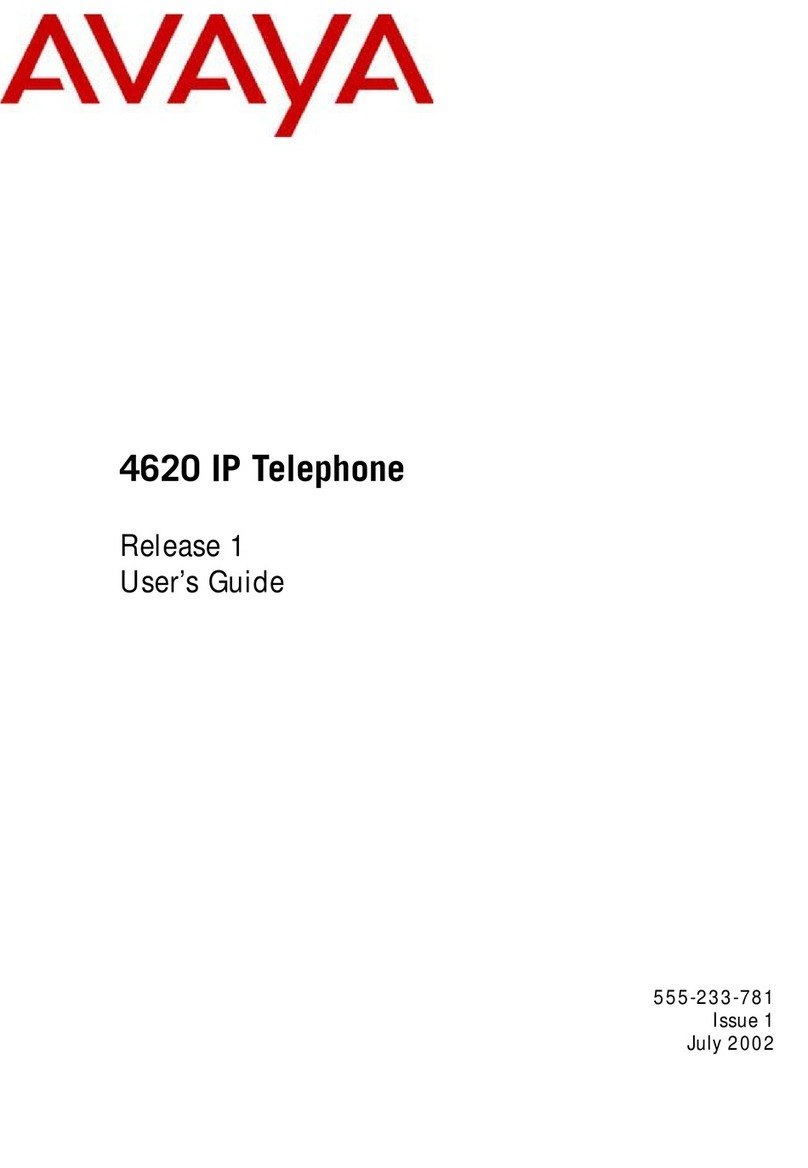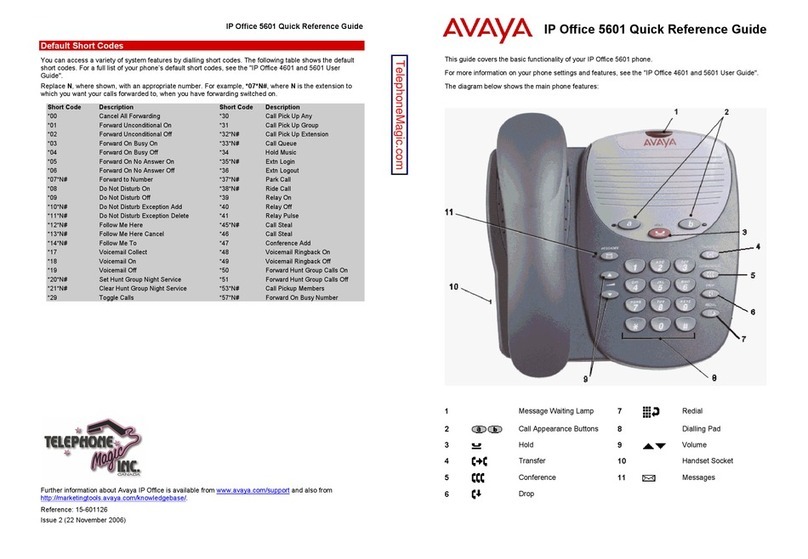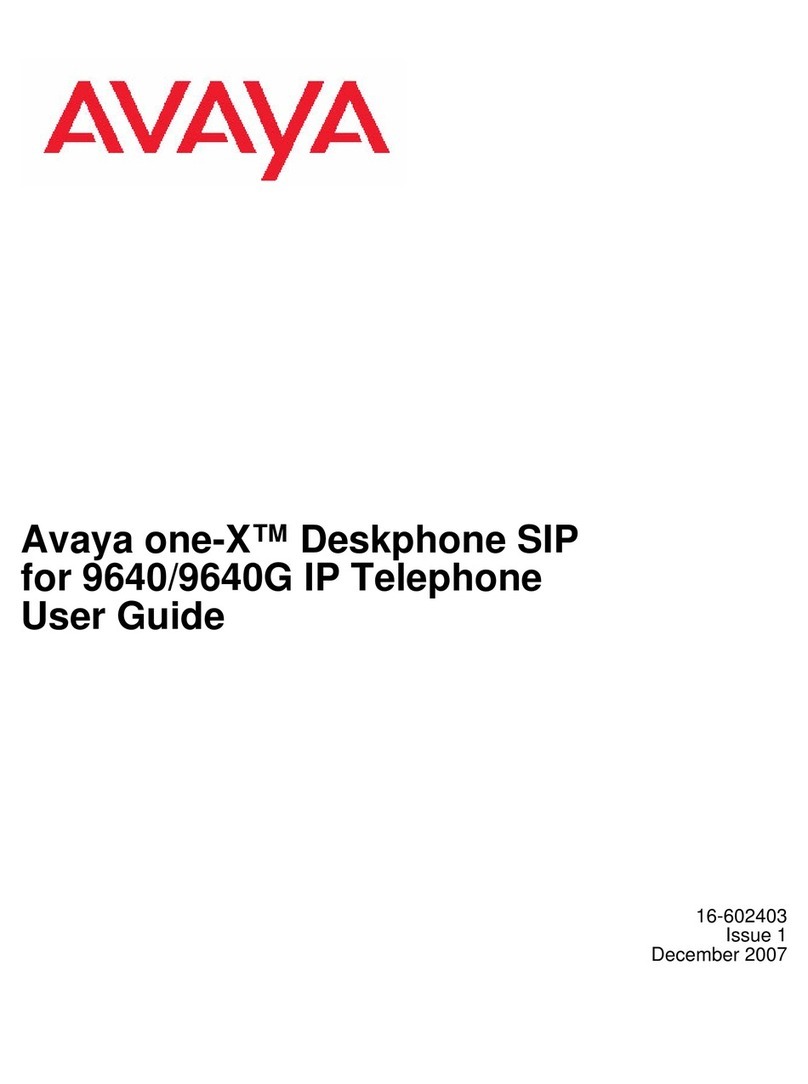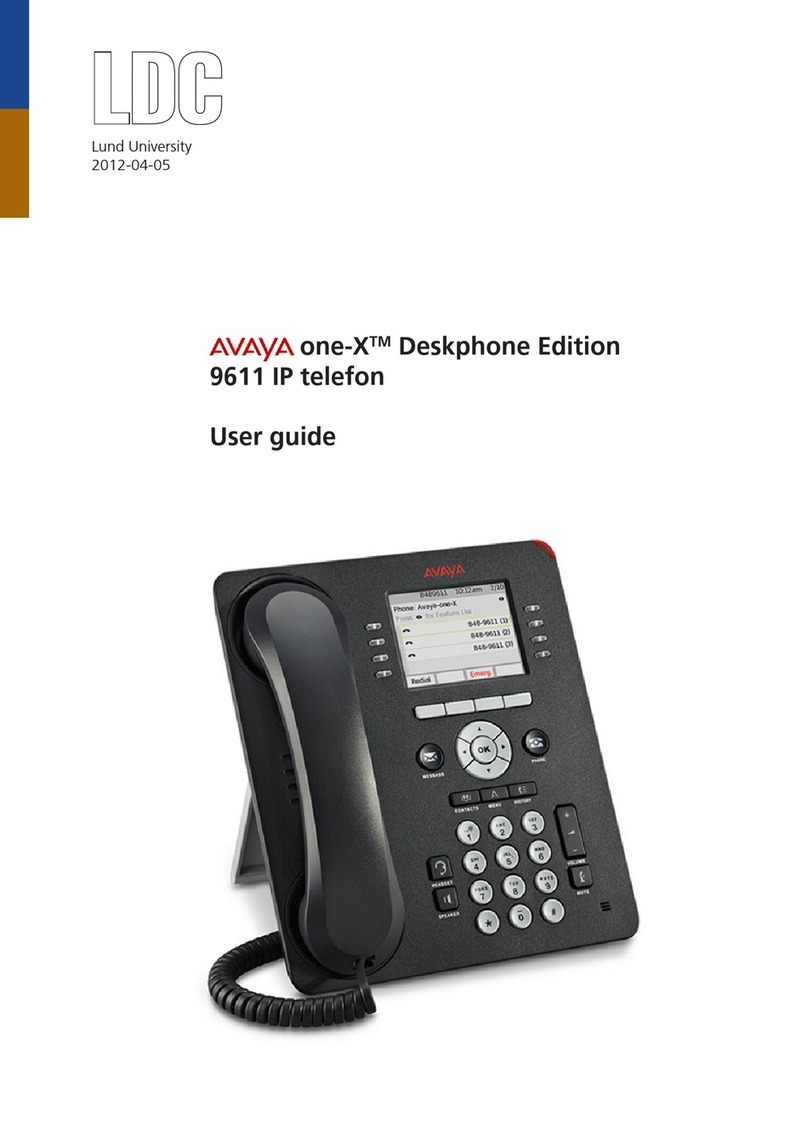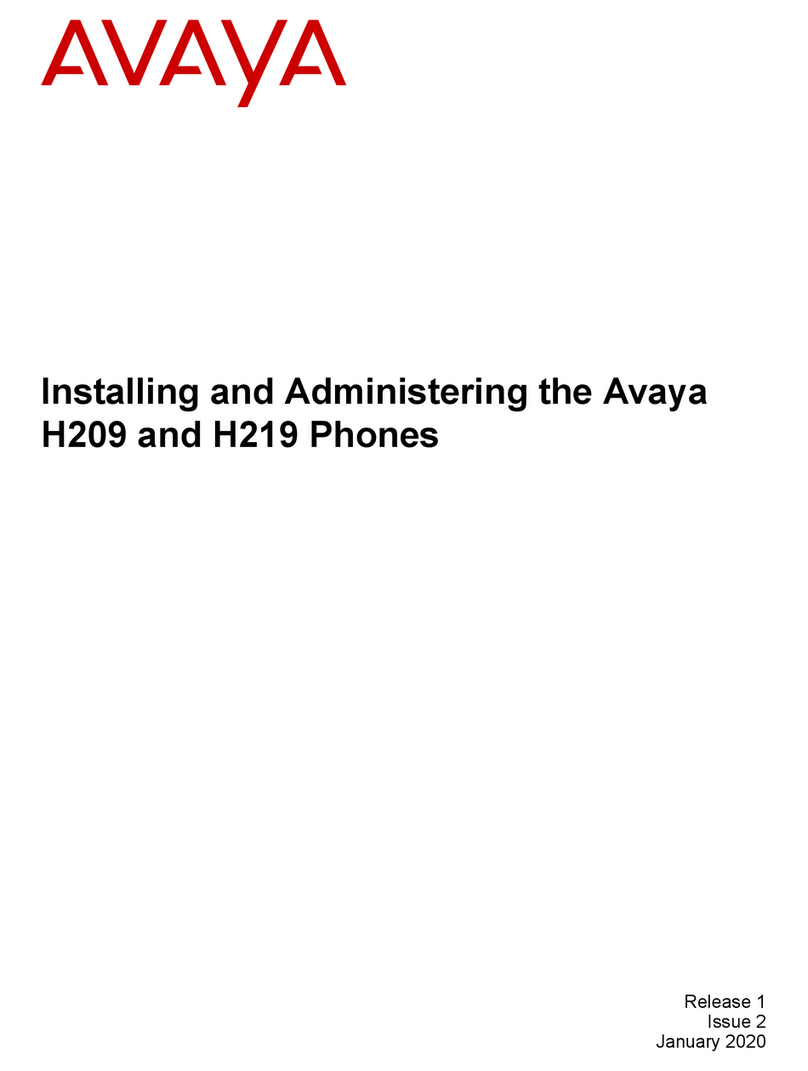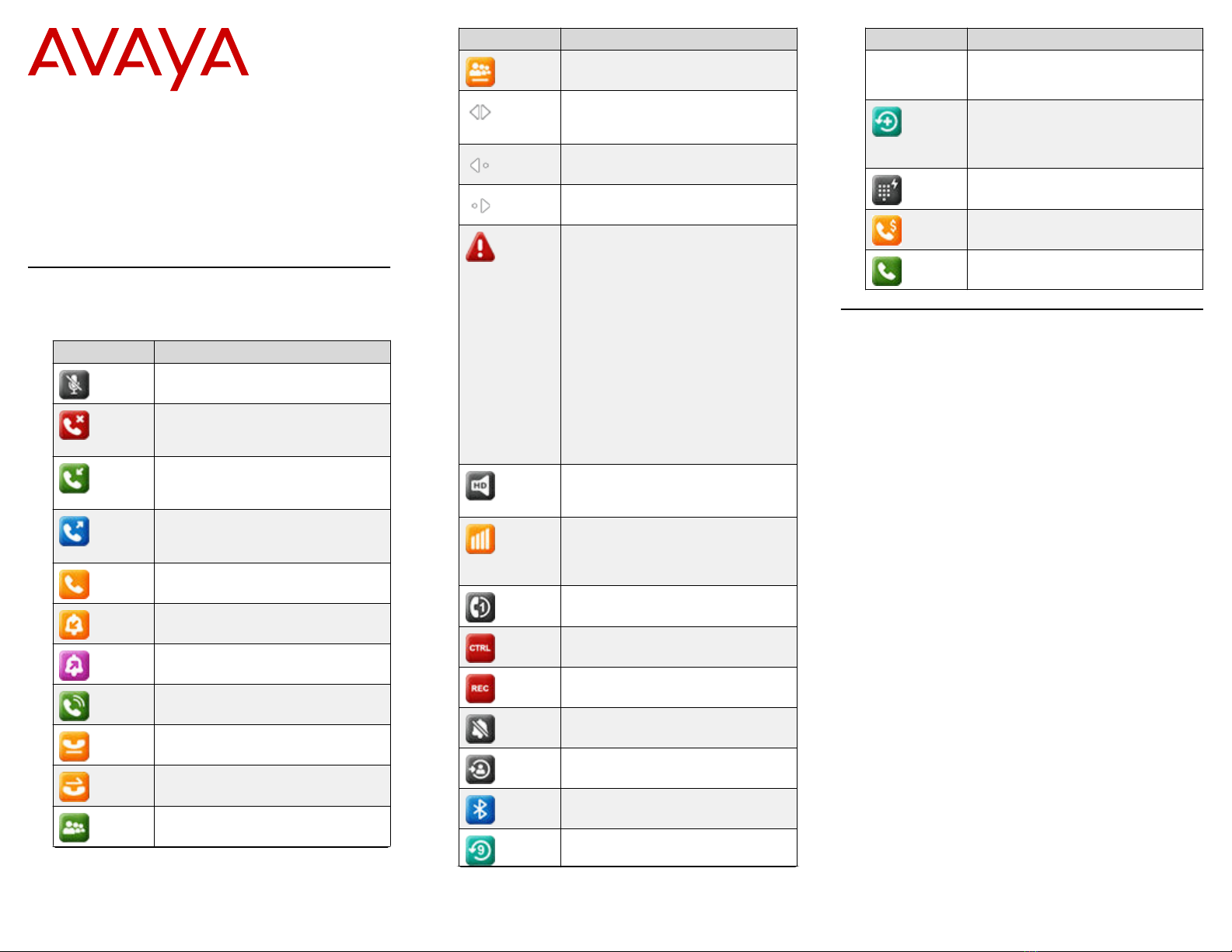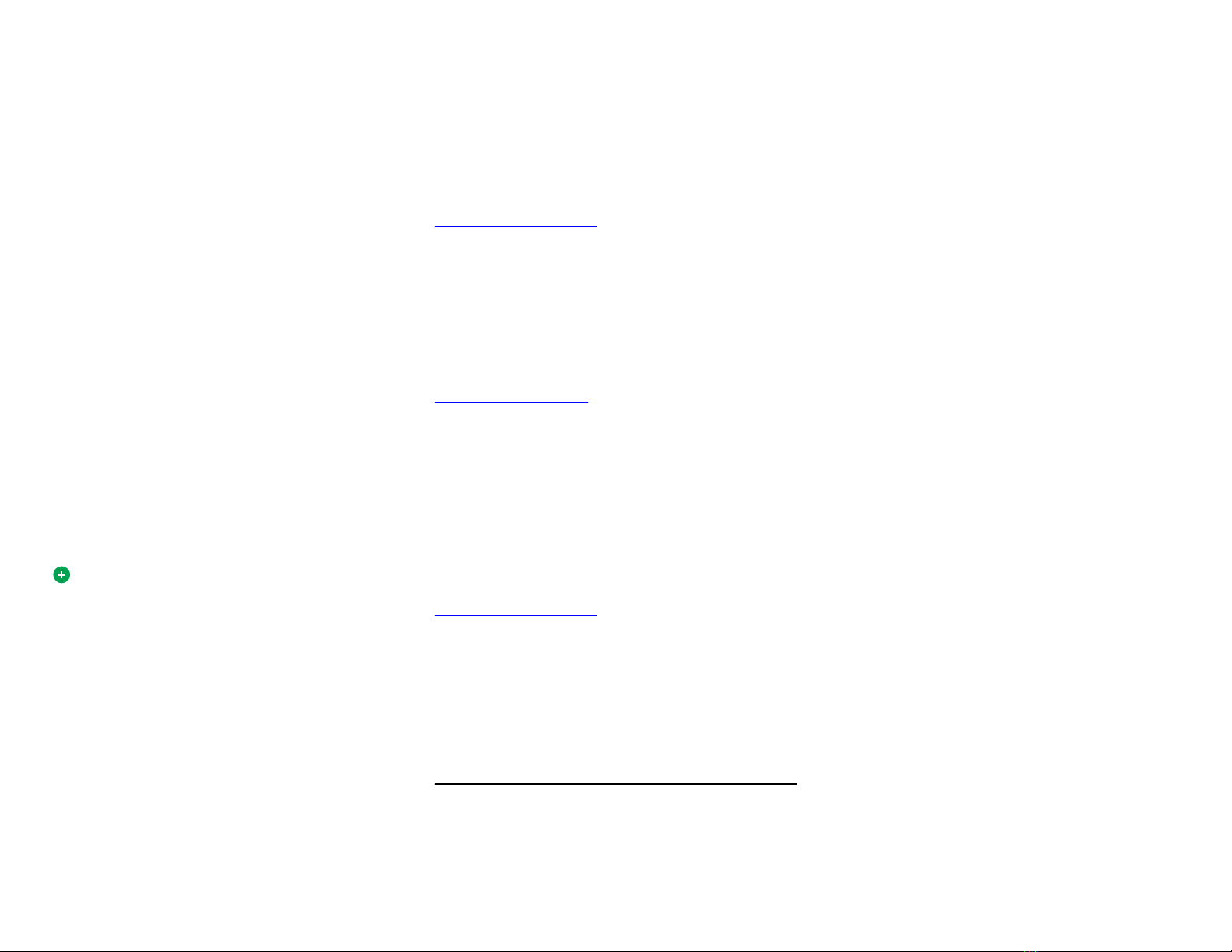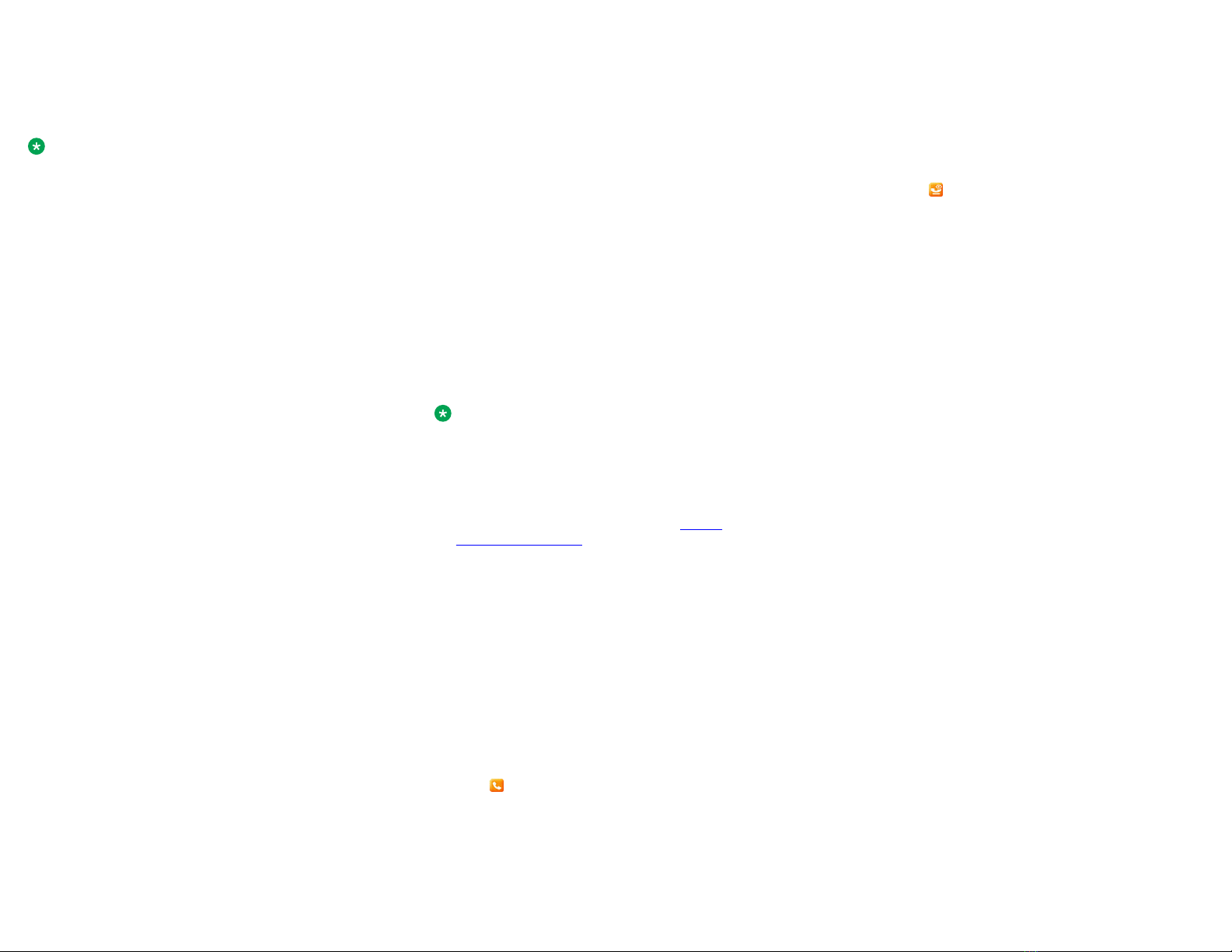The call is declined. Depending on your Call decline
policy, the caller receives one of the following alert:
• An audio message alert
• A busy tone alert
Setting LDAP Directory as the contact
search source
You can select an LDAP directory as your contact search
source to enable searching from the Contacts application.
This selection disables other available search sources for
the Contacts application.
Ensure that the administrator activates the feature.
Contact your administrator for details.
1. Press Contacts.
2. (Optional) To navigate through Main menu, do the
following:
a. Scroll to Applications and press Select.
b. Scroll to Contacts and press Select.
3. To select LDAP Directory as a source for contact
search, press Search > More > Sources.
4. Scroll to LDAP contacts, and press Toggle.
LDAP Directory is now your contact search source.
Other sources are disabled. The phone displays the
following message: LDAP selected — other
search sources disabled.
5. Press Save.
Searching LDAP contacts
You can search the LDAP directory using the Contacts
application on your phone, and specify the LDAP directory
as a search source. Alternatively, the user can open the
LDAP directory application and refine the search of the
LDAP directory directly.
Set LDAP directory as the contacts search source.
1. Press Contacts.
2. (Optional) To navigate through Main Menu list, do
one of the following:
• Scroll to Applications, and press Select.
• Scroll to Contacts, and press Select.
3. If you are searching from a LDAP Directory, scroll to
LDAP Directory, and press Select.
The phone displays the list of up to 1000 LDAP
contacts. You can use Up and Down line keys to
scroll through the list. If the phone cannot retrieve the
contacts from a LDAP server, the phone displays the
following message:
No contacts in the group.
4. Press Search.
5. Scroll to the Search type option and toggle between
Starts with and Contains.
When you select Starts with, the phone returns only
the matches that have your query at the start. When
you select Contains, the phone returns all matches
that contain your query.
6. Use the dial pad to enter multiple keywords,
separated by a blank space or a comma, into the
Search field, and press Search.
The phone displays the list of matches. If no matches
are found in the LDAP directory, the phone displays
the following message: No match found.
If more than 20 matches are found in the LDAP
directory, the phone displays the following message:
We found too many matches. Select from
the list or press Back to refine your
search.
7. (Optional) Press Details to view contact information
for a selected match.
8. (Optional) Press +Contact from the Details view to
add an LDAP contact to the list of your local contacts.
9. (Optional) Press Combine from the Details view to
select an existing local contact and merge it with the
selected LDAP contact.
Advanced features
Avaya Spaces Calendar integration
Avaya Spaces is a cloud-based team collaboration and
meeting application. You can use it for instant messaging,
voice and video communication, track communications,
and manage tasks. For more information about Avaya
Spaces, see Avaya Spaces/user manual.
With the Avaya Spaces Calendar integration feature, you
can press the Call soft key on the calendar appointment of
your phone and join a meeting hosted on Avaya Spaces.
The phone dials into the meeting phone number and
enters the Space ID and Space password automatically
without any further user input.
The Avaya Spaces Calendar integration feature is
optimized to work when meeting organizers use the Avaya
Spaces Outlook plugin. For more information about the
Outlook plugin, see the Microsoft Outlook Add-on section
of the Avaya Spaces user guide.
Joining an Avaya Spaces meeting
through a direct dial-in phone number
You can use a direct dial-in phone number to connect to
the Avaya Spaces audio-only meeting. If you choose to
join the meeting through the direct number, enable the
Prompt direct number feature. The phone displays the
direct numbers from the meeting invitation. Choose the
direct number of your country. If your country is not listed,
you can select the direct phone number of the country that
is most appropriate to your location. The phone dials in
the number and enters the Space ID and optional
password to join the meeting.
Ensure that your administrator enables the Avaya Spaces
feature and the option to select a direct number.
Enable the Prompt direct number option.
1. Press the Main menu.
2. Scroll to Applications and press Select.
3. Scroll to Calendar and press Select.
The phone displays the appointments in the start-time
order.
4. To scroll from one appointment to another, press one
of the following:
• The Up Arrow key.
• The Down Arrow key.
5. Select an Avaya Spaces calendar event, and press
Call.
6. In the Country > Select direct number screen, press
one of the following:
•Select: To call the direct number available for the
selected country.
The phone dials in the number and enters the
Space ID and optional password to join the
meeting.
•Country: To select the direct number of a different
country. The Direct numbers > Select Country
screen displays a list of countries for selection.
•Details: To view the details of the selected direct
number. The Direct number > Details screen
displays the information.
Preventing duplicate audio streams on
Avaya Spaces application
For a smooth audio experience, prevent duplicate audio
streams. You can establish an audio session to Avaya
Spaces using Avaya J100 Series IP Phones and use the
Avaya Spaces application on your computer to view the
3