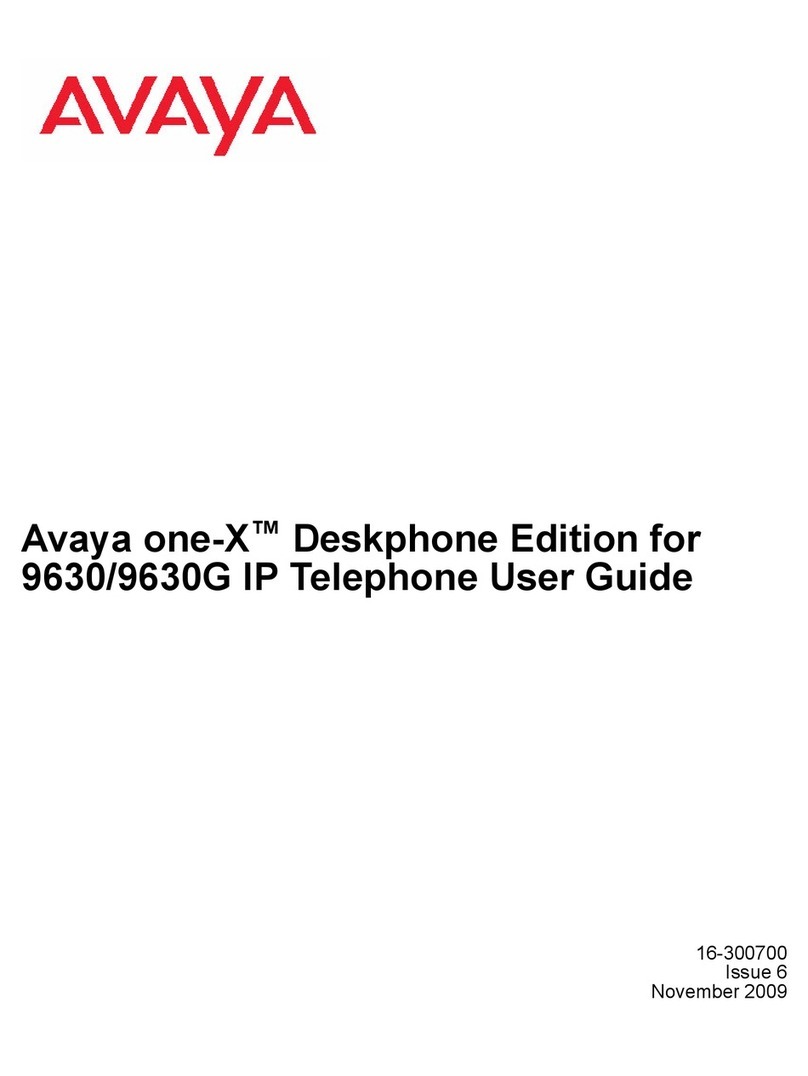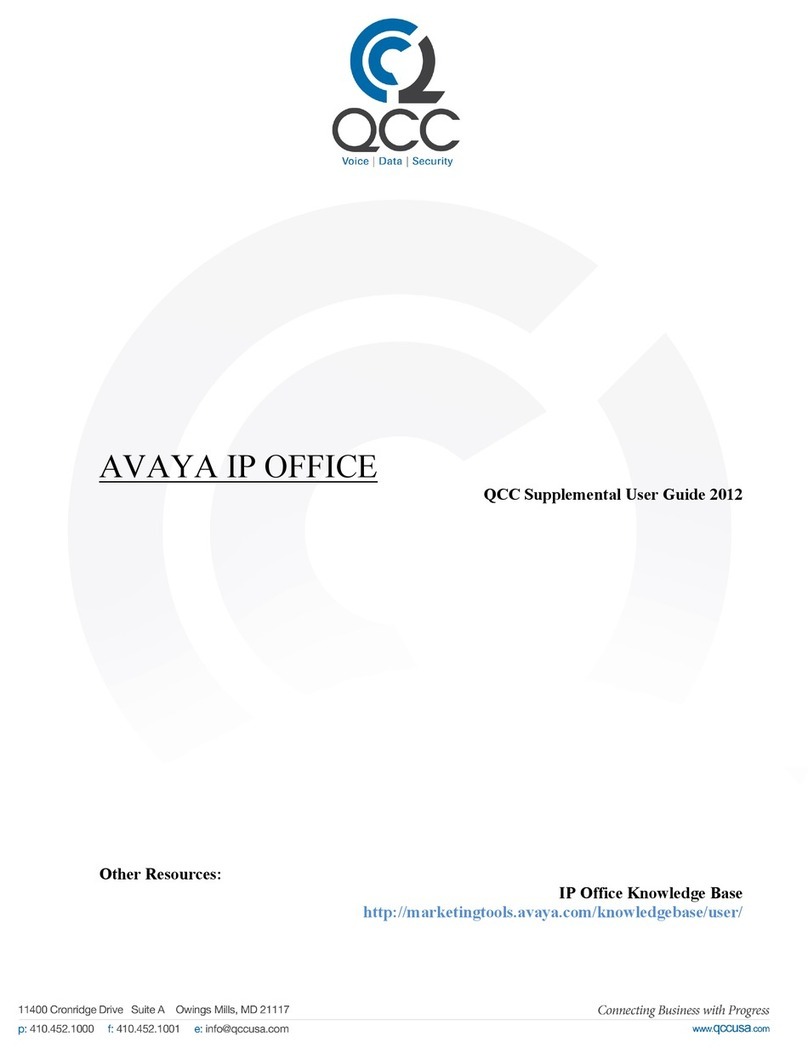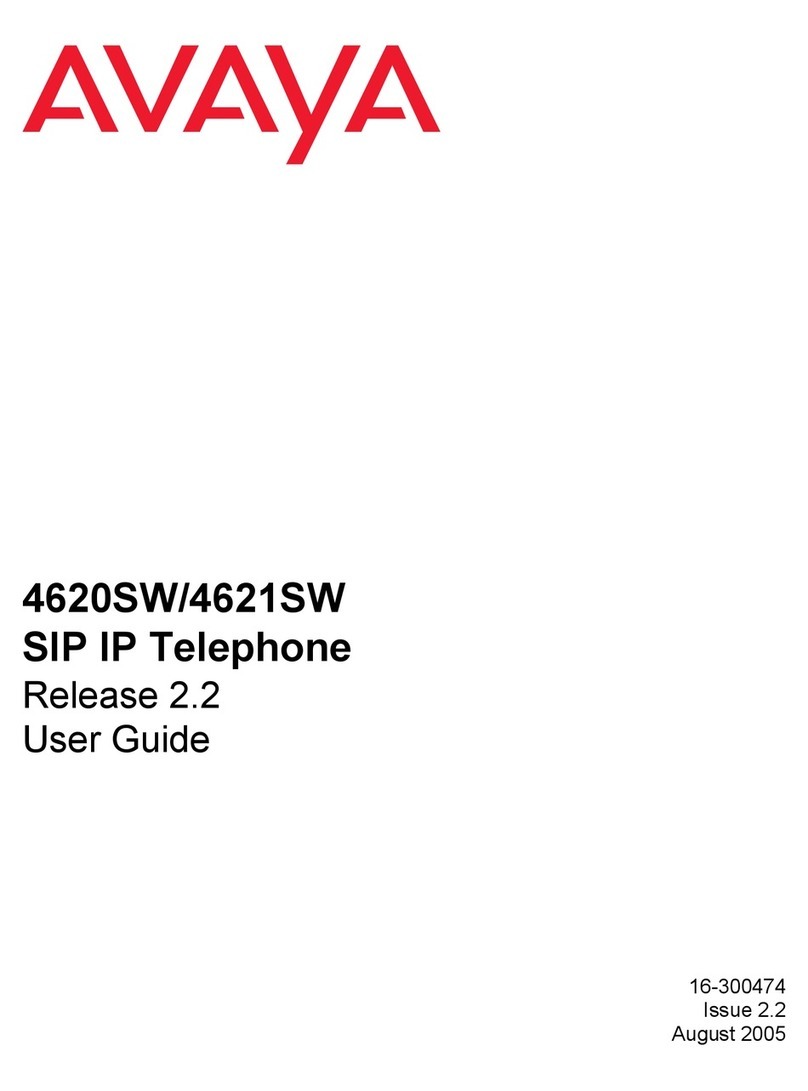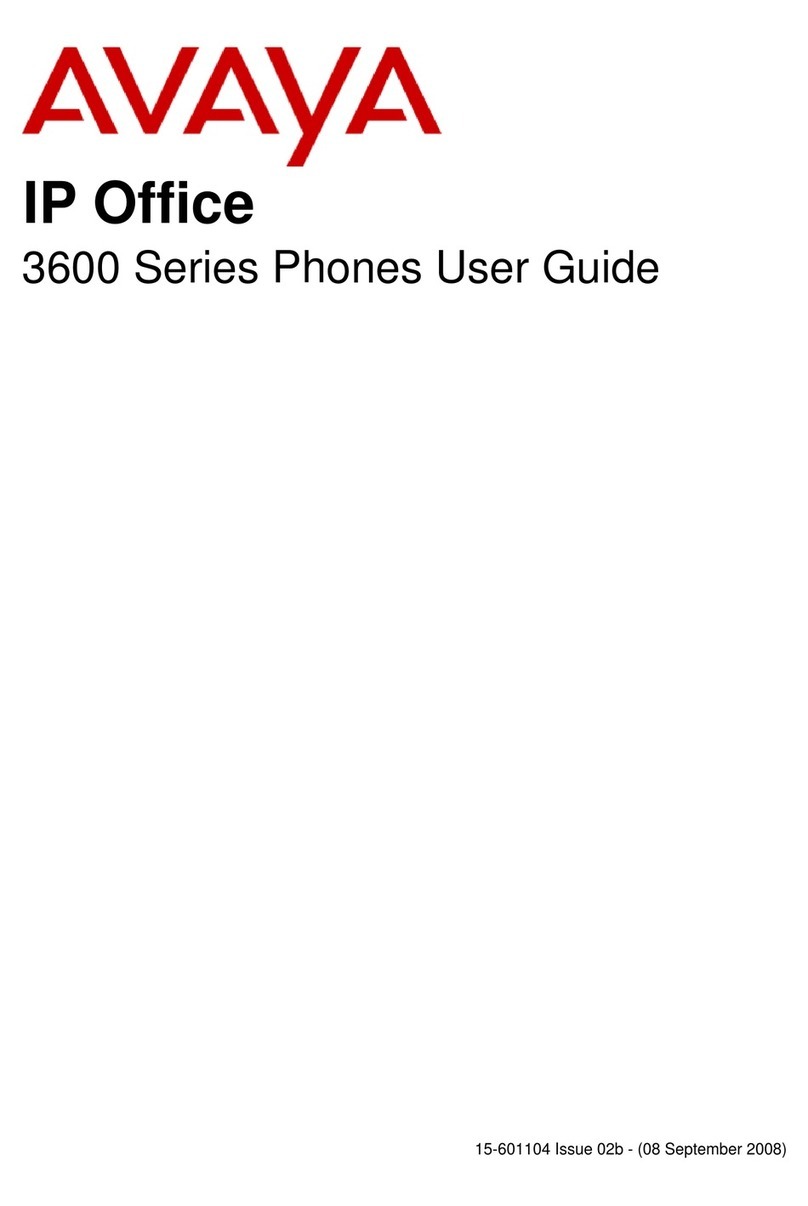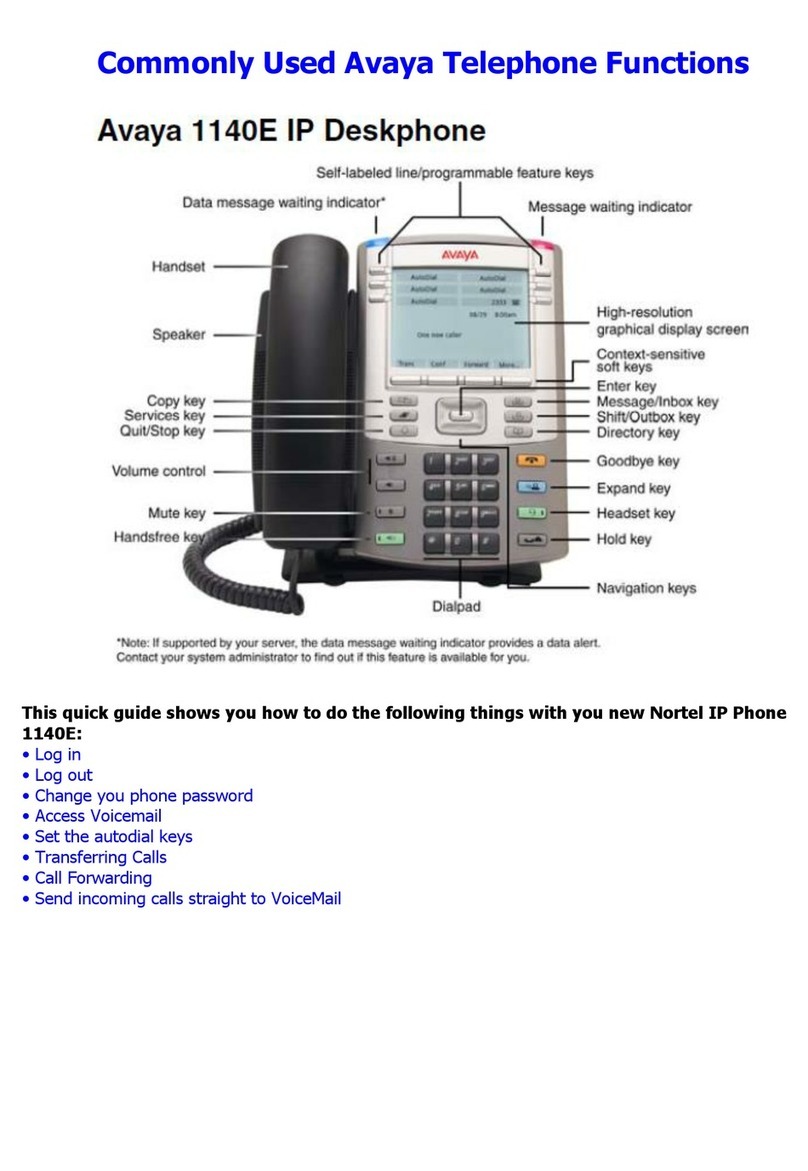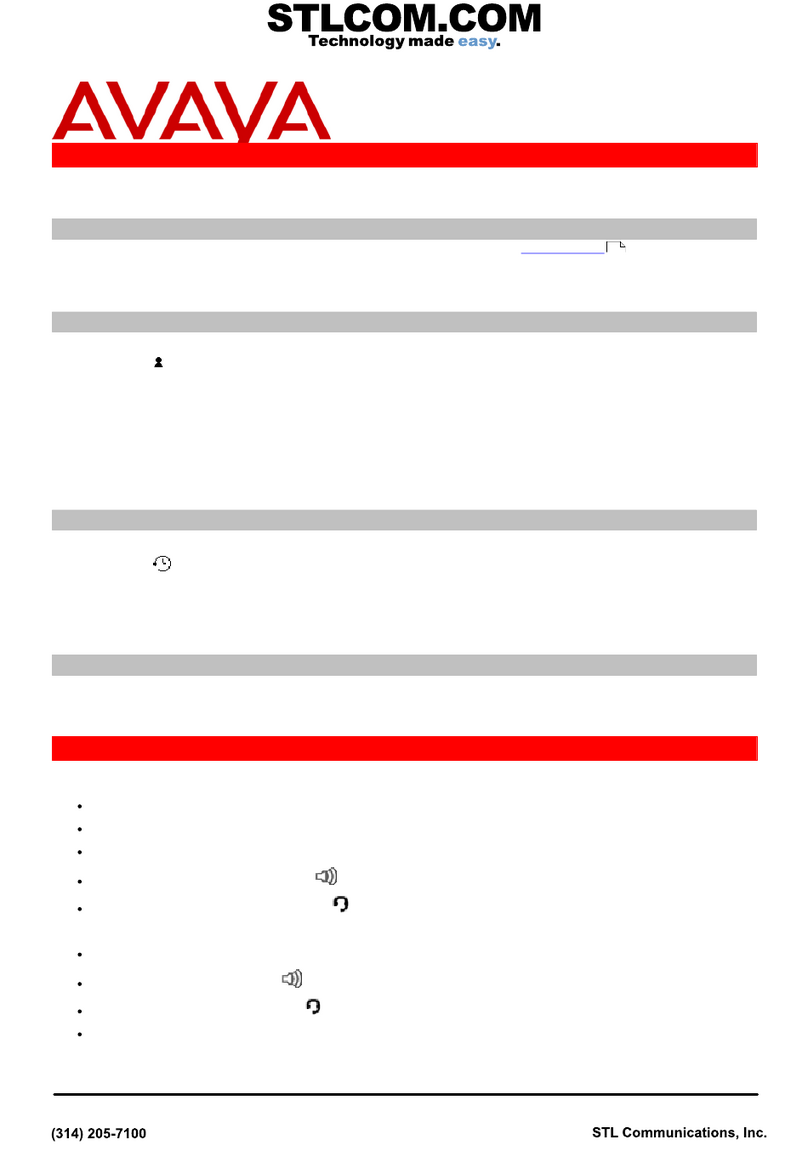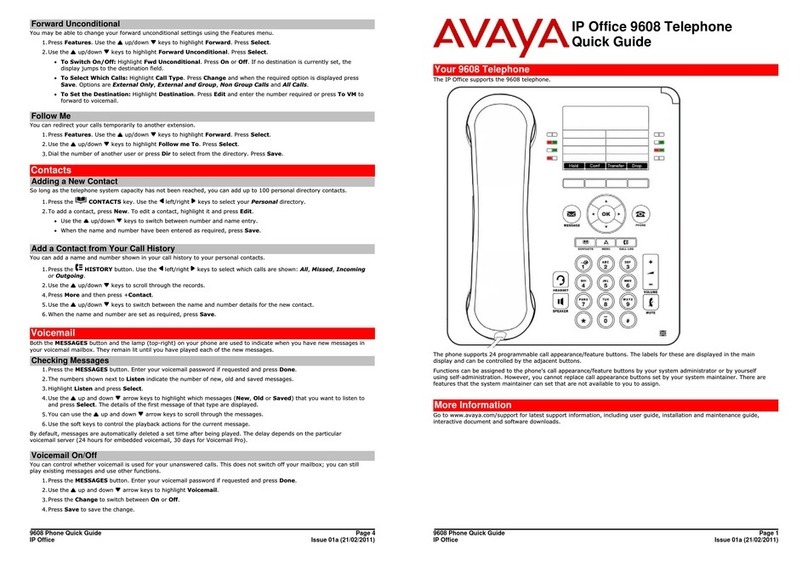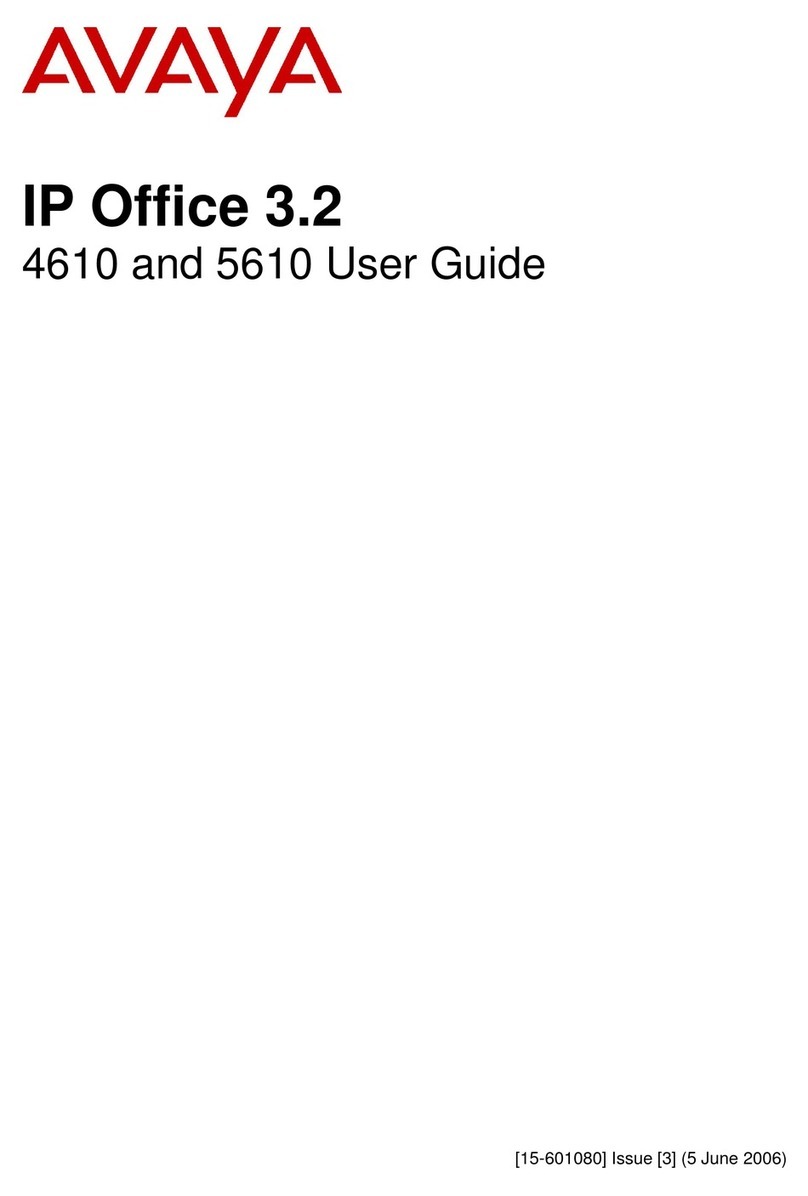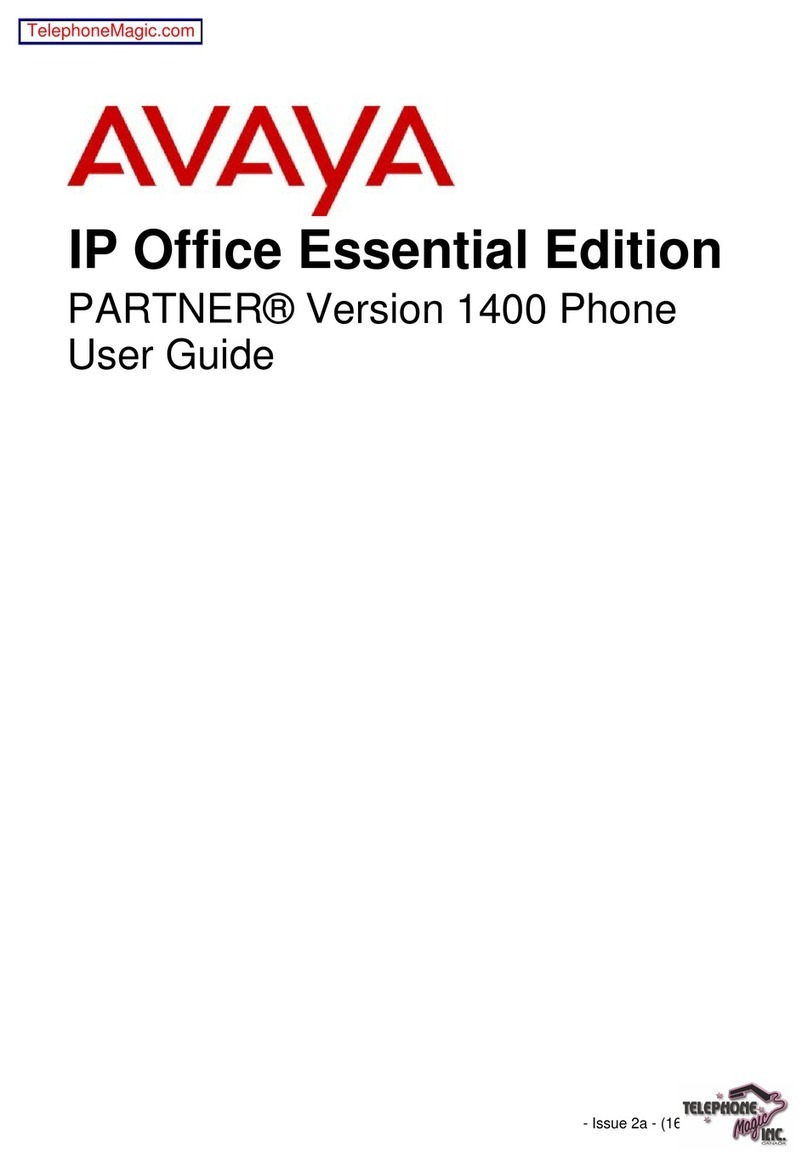Avaya 9608 QRG ~ Quality Training Services, LLC. Page 2
Login to an unregistered or vacant telephone. . .
(From an unregistered telephone’s login screen, enter your 4digit extension, followed by
Enter
(Enter the security code “23456” followed by
Enter.
Login to a telephone registered to another extension. . .
(Note the telephone number you are overtaking (especially for a common area telephone)
(Press the Home button
(Scroll to and select
Log Out
. Confirm.
(Follow the Login instructions above to register your 4 digit extension to this telephone.
If you would like to change the security code (default 23456), follow the following procedure:
(Lift the receiver, and dial the feature code 147, you will hear dial tone.
(Dial your 4 digit extension, followed by #
(Dial the current security code (default 23456), followed by #
(Enter your new 5 digit security code, followed by #
(Repeat the new 5 digit security code, followed by #. You will hear a confirmation tone.
*Example: Your extension is 4321. Your new security code is 98765: You would dial:
147, 4321#, 23456#, 98765#, 98765#
Call Appearance buttons, also referred to as “Line” buttons show your extension, and can be used to get dial tone or answer a call.
A station has multiple appearances of the same extension but the last appearance is typically reserved as an outgoing only line.
Dialing
(Internal extension, dial the 4 digit digit extension number.
(For an external call, dial 9, followed by the entire telephone number.
(On Hook Dialing allows you to dial without lifting the handset or pressing the speaker button.
(Press the
Drop
softkey in the event of a misdial when transferring or conferencing, you will return to dial tone, input the correct
number.
Dialing 911 for an Emergency
(Dial “911” to reach your local Emergency Services. Stay on the line and report the issue and location.
(The system will immediately activate a “Crisis Alert” button on appropriate Security and/or Administrative telephones at your
location, including the telephone that dialed “911” so that they are informed and can direct Emergency Services as needed. (Users
with the “Crisis Alert” buttons will need to note the display information, and press the key twice to acknowledge and dismiss the
ringing / alert)
Answering a ringing call. . .
(Lift the receiver.
(Or, press the Speaker button.
(Or, press the Line button corresponding to the call
(Or, press the Answer softkey corresponding with the display feature.
(Or scroll to the ringing line appearance, and select OK
While your telephone is ringing, you can also press the
Ignore
softkey, to shut off your ringer for the individual call or the
To Vmail
softkey to interrupt the call and send it directly to your voicemail box.
Answering a second call. . .
(Press the
AnsHold
softkey, to place the first call on hold while answering the second in one step.
(Or, press the
AnsDrop
softkey, to disconnect the first call and answer the second in one step.
(You can also press the
To Vmail
softkey to interrupt the second call and send it directly to your voicemail.
(A bridged line provides an appearance of another user’s extension. Press the ringing line button to answer, OR you may
automatically be connected when answering,
if so programmed
.
(Bridged Lines, select the call that you want to answer, press the
Answer
softkey the ringing line will be selected
automatically if there are no other active calls. (Bridged lines typically belong to someone else but bridging allows you to
see if that line is in use and answer calls on that line).
Initiate a call. . .
(Lift the receiver, begin dialing
(Or, begin dialing to automatically access speaker function
(Or, press the
Redial
softkey to access the last number redial feature
Put a call on Hold. . .
(While on an active call, press the
Hold
softkey.
(Make sure the desired line is highlighted, then press the
Resume
softkey to get back to caller
(Or, press the Line button next to the held call