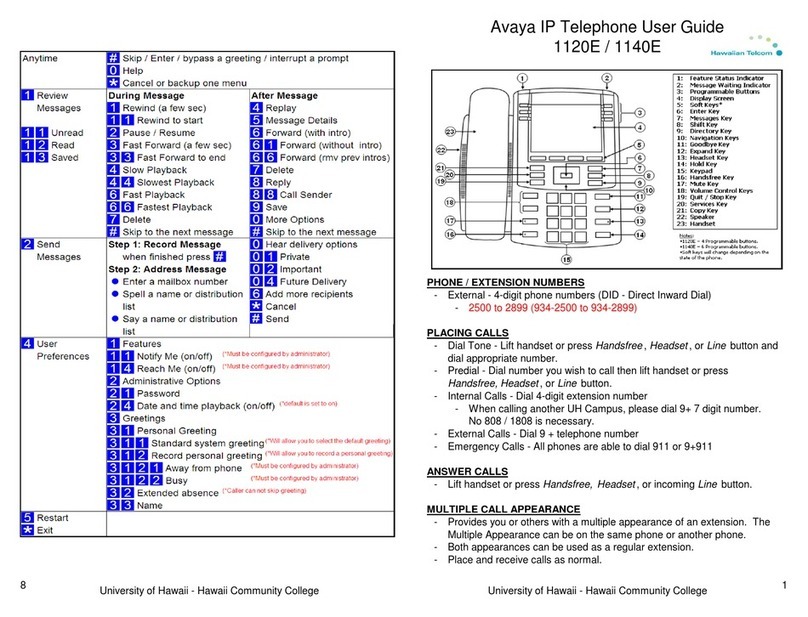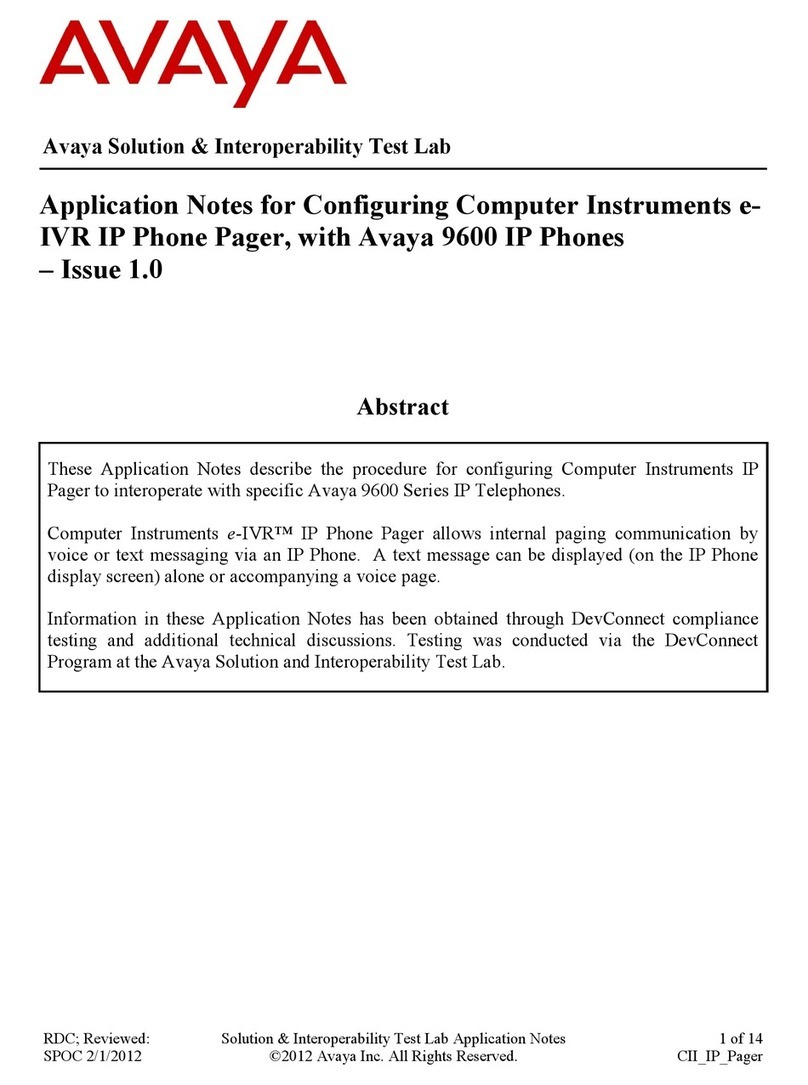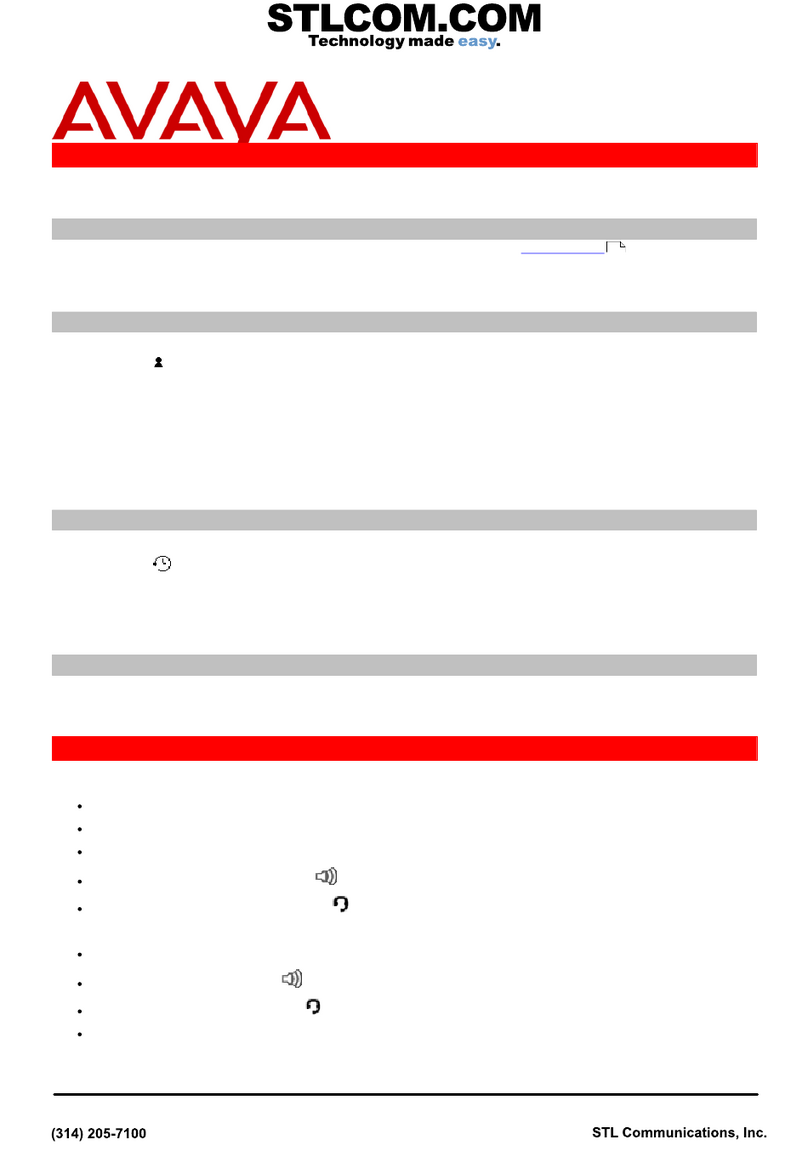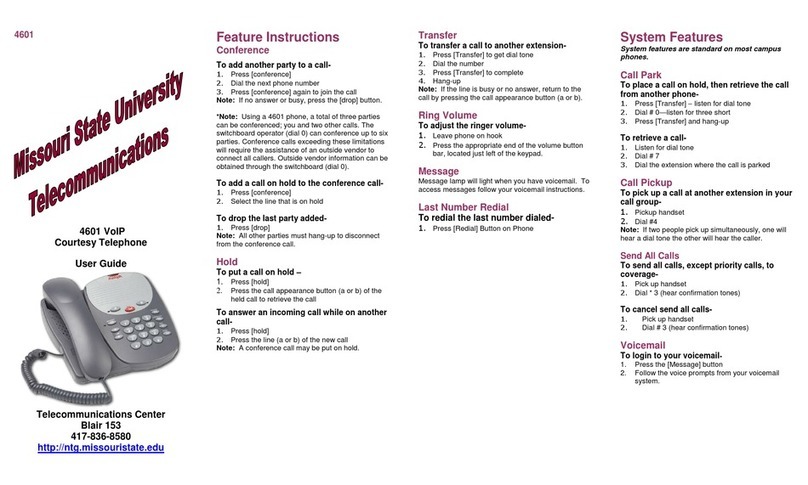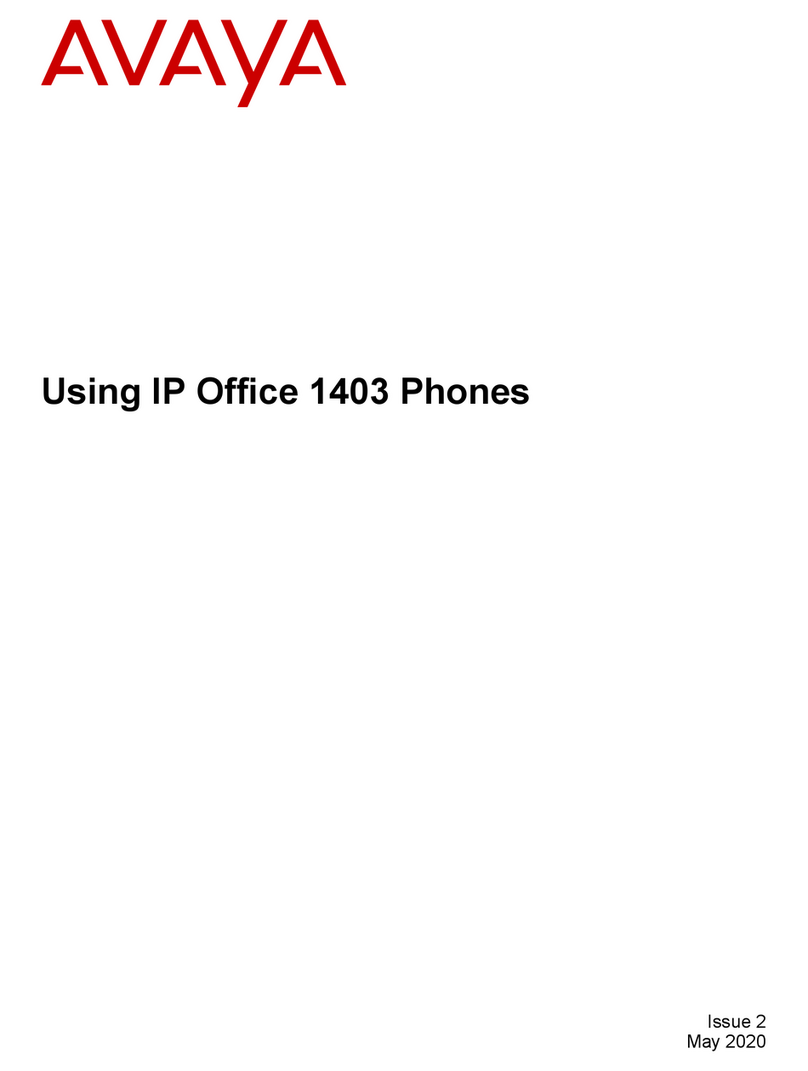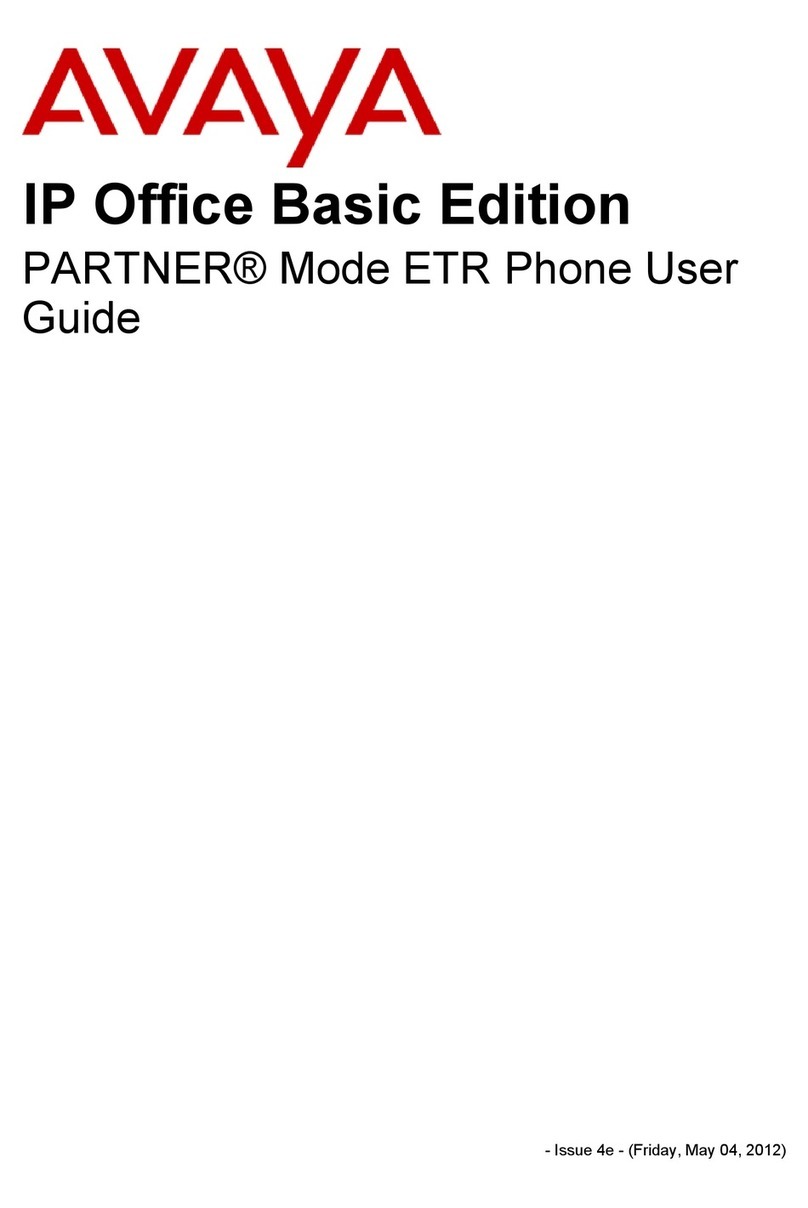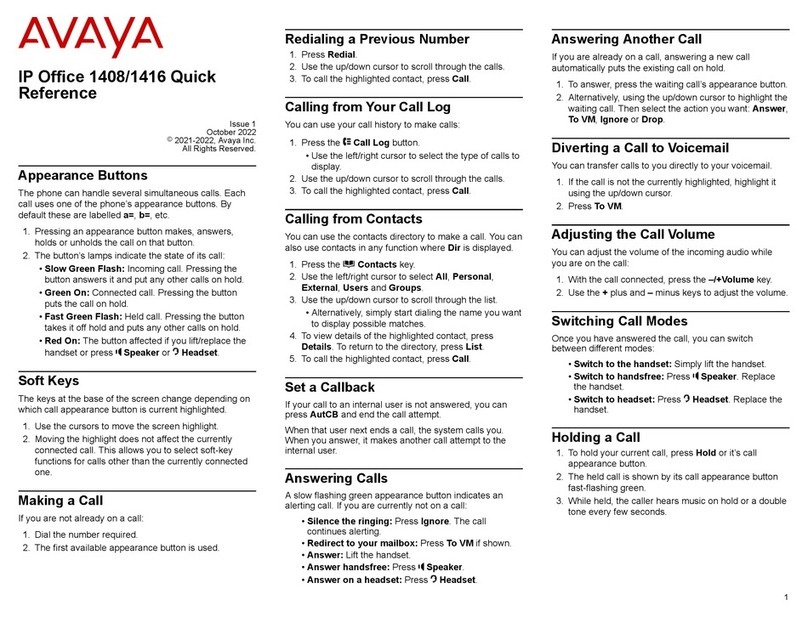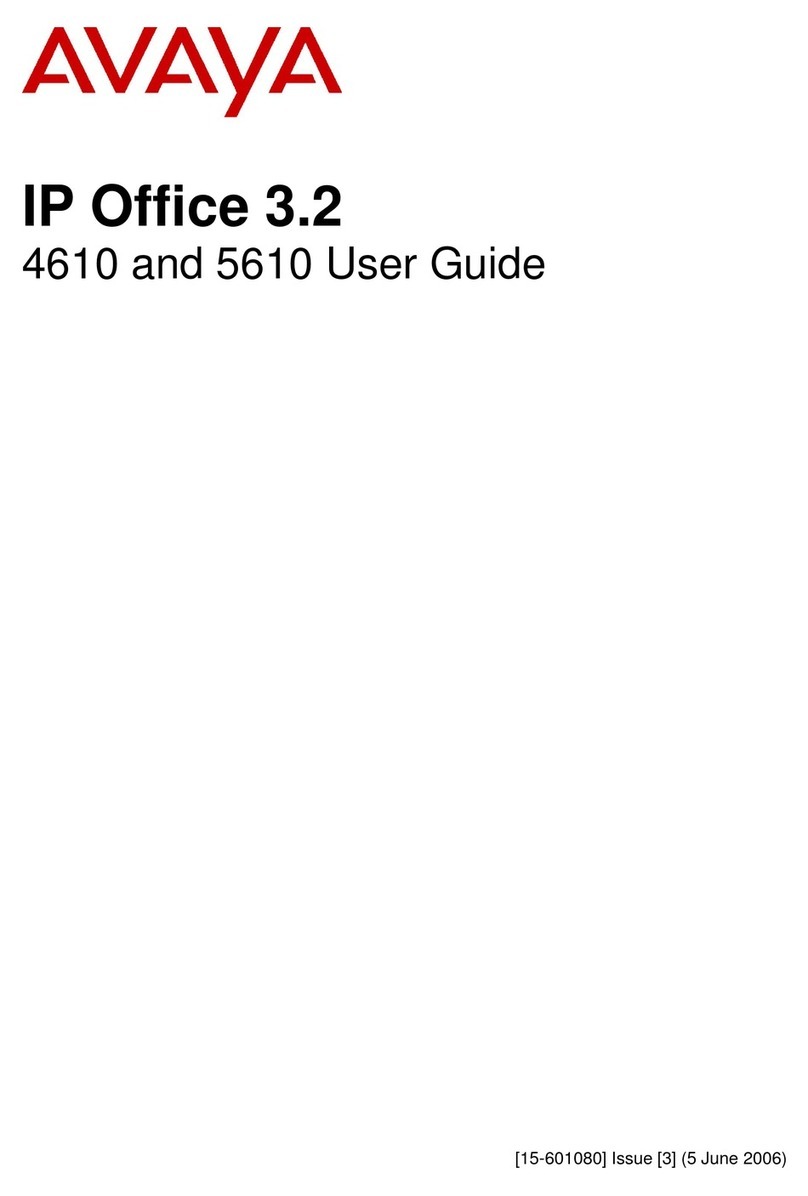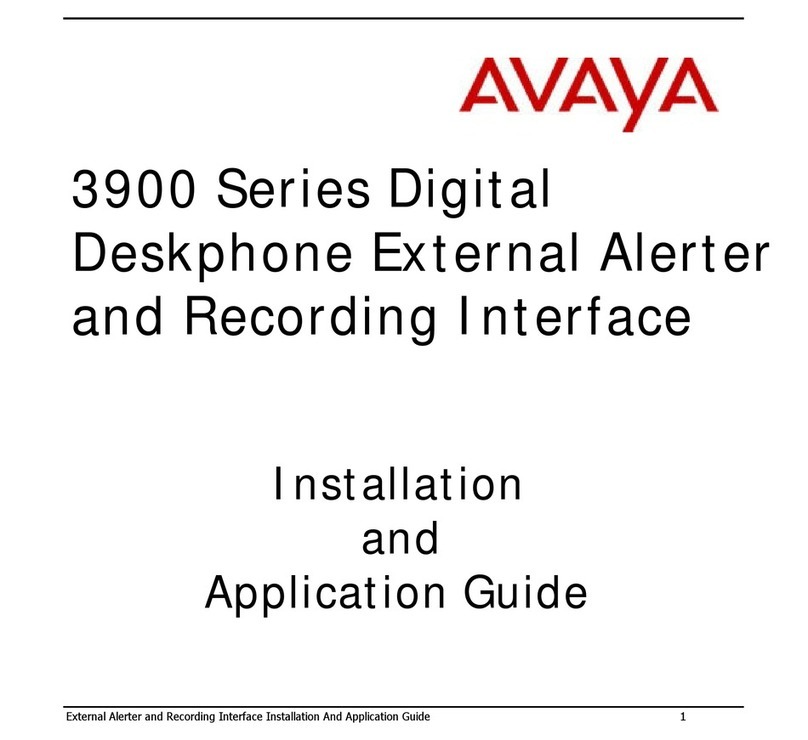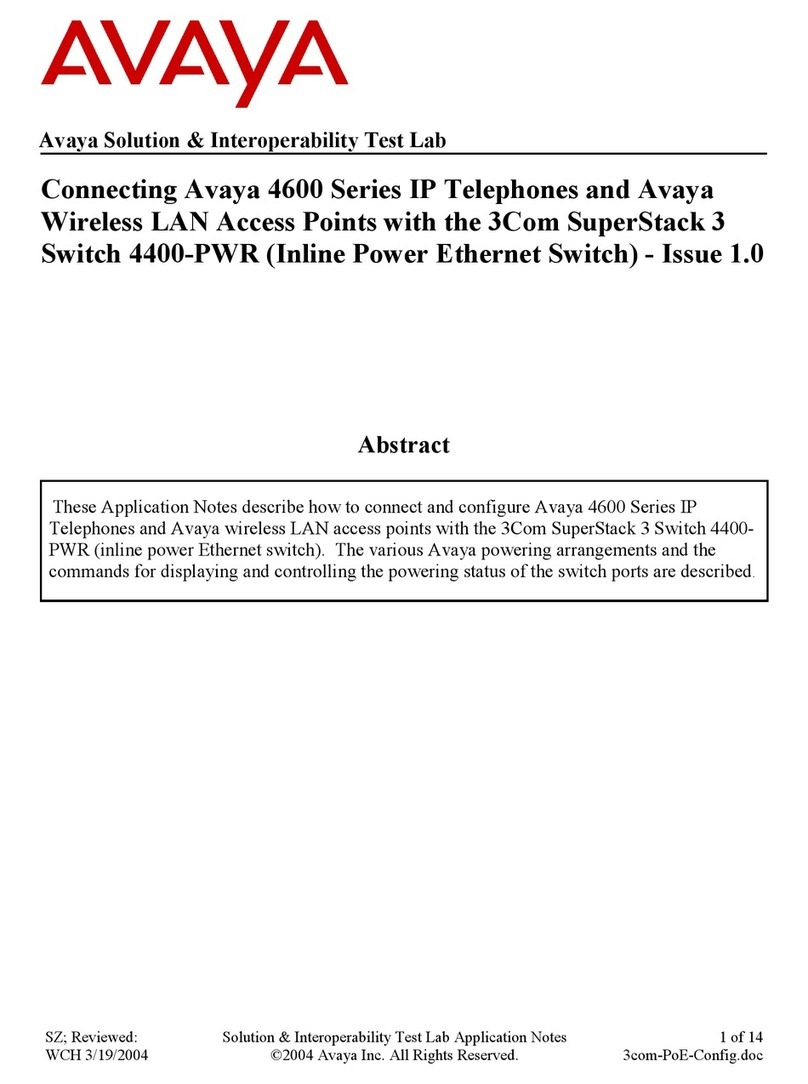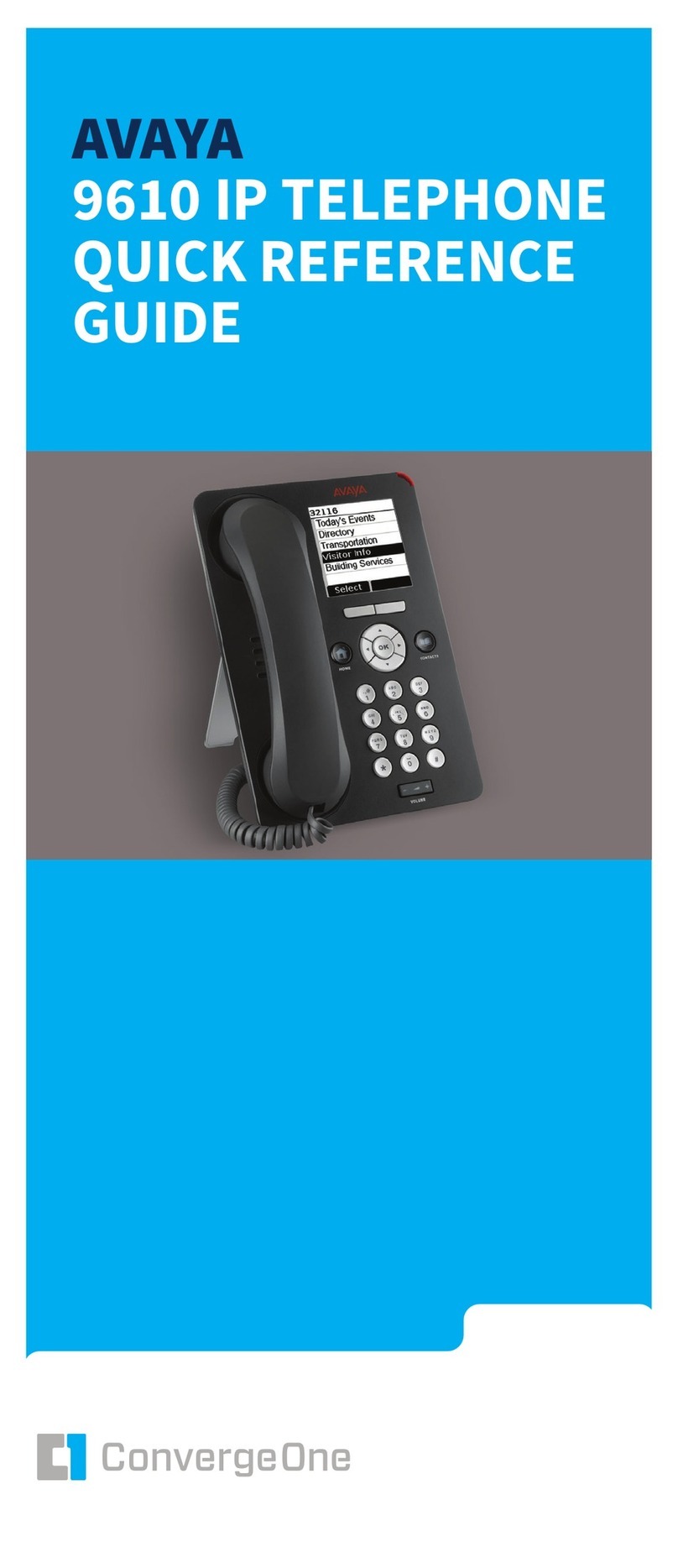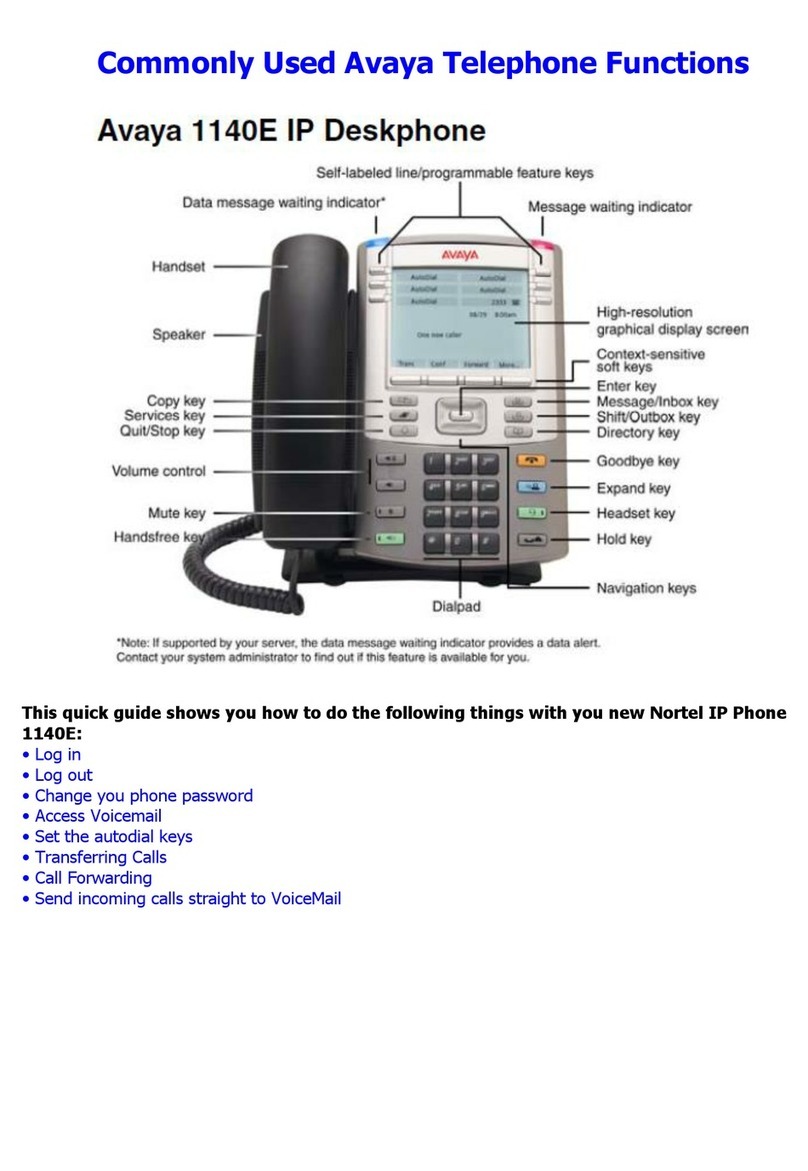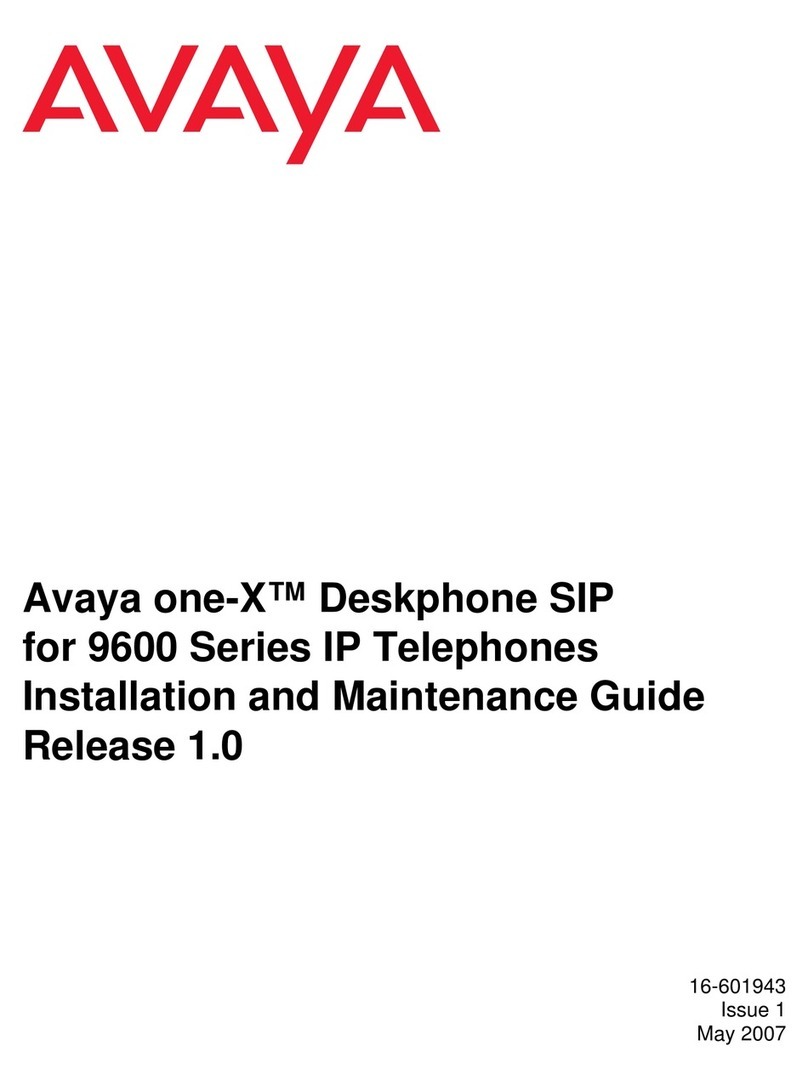IP Office 5620 Quick Reference Guide
Answering Incoming Calls
•Pick up the handset or press to use the speakerphone.
Making a Call
1. Pick up the handset or press to use the speakerphone.
2. Dial the number, including any outside line digits and/or area codes.
Retrieving Voicemail
•To retrieve your voicemail, press MESSAGES or, if Visual Voice is configured, press
Voice.
For more information about Visual Voice see the "IP Office 4620 and 5620 Series User Guide"
Hold
•To place a call on hold, press HOLD.
•To retrieve a held call, press corresponding to the held call.
Transferring a Call
1. With the call active, press TRANSFER. The call is placed on hold; is displayed and you
hear a dial tone. Dial the number you want to transfer the call to.
2. To transfer without announcing the call, if the line is free, hang up. If the line is busy or if no one
answers, press corresponding to the held call.
OR
To announce the call, remain on the line and wait for an answer. Announce the call and hang up.
If the line is busy or if no one answers, press corresponding to the held call.
Conference
1. To establish a conference call, dial the first party and wait for an answer.
2. Press CONFERENCE. The current call is placed on hold, is displayed and you hear a dial
tone.
3. Dial the number of the next party and wait for an answer.
4. To add the new party to the call, press CONFERENCE again.
5. Repeat Steps 2 to 4 to add further participants.
To drop yourself from the conference, hang up.
Speakerphone
•To use the speakerphone, press . Make or answer the call. To adjust the volume,
press and . To end the call, press again.
•To change from speakerphone to handset, pick up the handset and continue talking.
•To change from handset to speakerphone, press and hang up the handset.
Do Not Disturb
•To switch Do Not Disturb on, dial *08. An N is displayed. To switch Do Not Disturb off, dial *09.
Note: The short codes documented in this guide refer to the use of default short codes only.
IP Office 5620 Quick Reference Guide
Mute
•To prevent the other person on the line from hearing you, press MUTE.
•To reinstate two-way conversation, press MUTE again.
Redial
To redial a previously dialed number, press REDIAL, If set, the last six dialed numbers are displayed
(see below); in that case, press the associated feature button to dial the number.
To change the Redial number selection:
1. Press Options and then press Application Options.
2. Press Redial to toggle between Last 6 Numbers and Last Number.
3. Press Save. To restore the previous setting without changing it, press Cancel.
To redial the last dialled number, press REDIAL twice.
Speed Dials
•To Dial a speed dial:
1. Press SpDial to display your speed dials.If there are more stored numbers than can be
displayed on one screen, press and to see more.
2. When the speed dial you require is shown, press or adjacent to the speed dial
name. Your phone dials the number automatically.
•To Add a speed dial:
1. Press SpDial and then press Add.
2. The cursor, a | symbol, is displayed in the name field. Each key is marked with the letters it
provides. Depending on the character you require, you may have to press the key more than
once.
For example: The 2key is also marked as A, Band C. To enter a C, press the key until Cis
displayed.
If the next character you want is on the same key, press and then enter the next character.
3. Press Number. The cursor is displayed in the Number field.
Enter the number or extension number.
If the next number you want is on the same key, press and then enter the next number.
4. Press Save.
•To Add a short code to a speed dial, simply enter the short code name in the name field, and the
prefix * followed by the short code number in the number field as above.
Diverting Calls
•To divert calls at another extension using the Follow Me codes, dial *12*N# (where Nis your
extension number). All calls to your extension will be diverted to the extension you are using. To re-
direct your calls back to your own extension, dial *13*N#.
•To divert calls at your own extension, dial *14*N# (where Nis the extension to which you want your
calls diverted). To cancel divert calls from your own extension, dial *14*#.
Call Forwarding
•To set the number to which your calls are forwarded, dial *07*201# (forwarding to 201).
•To switch Forward Unconditional On, dial *01. A Dis displayed. To switch it off, dial *02.
•To switch Forward On Busy On, dial *03. To switch it off, dial *04.
•To switch Forward On No Answer On, dial *05. To switch it off, dial *06.