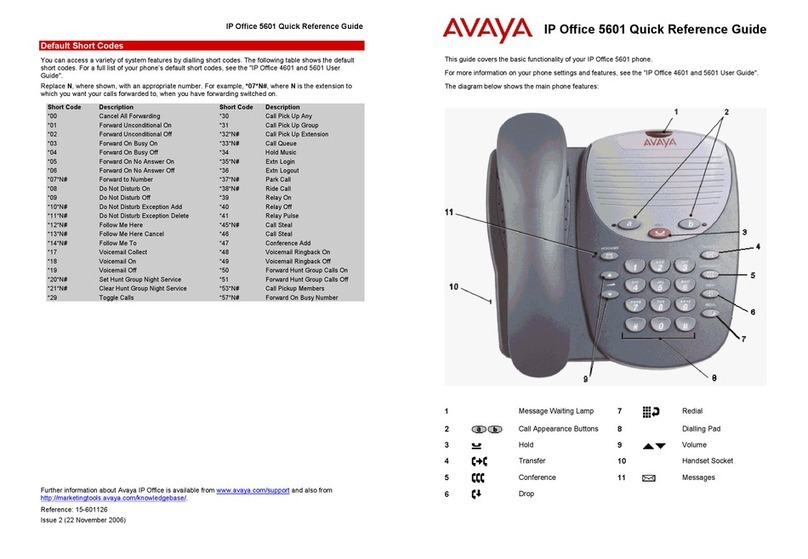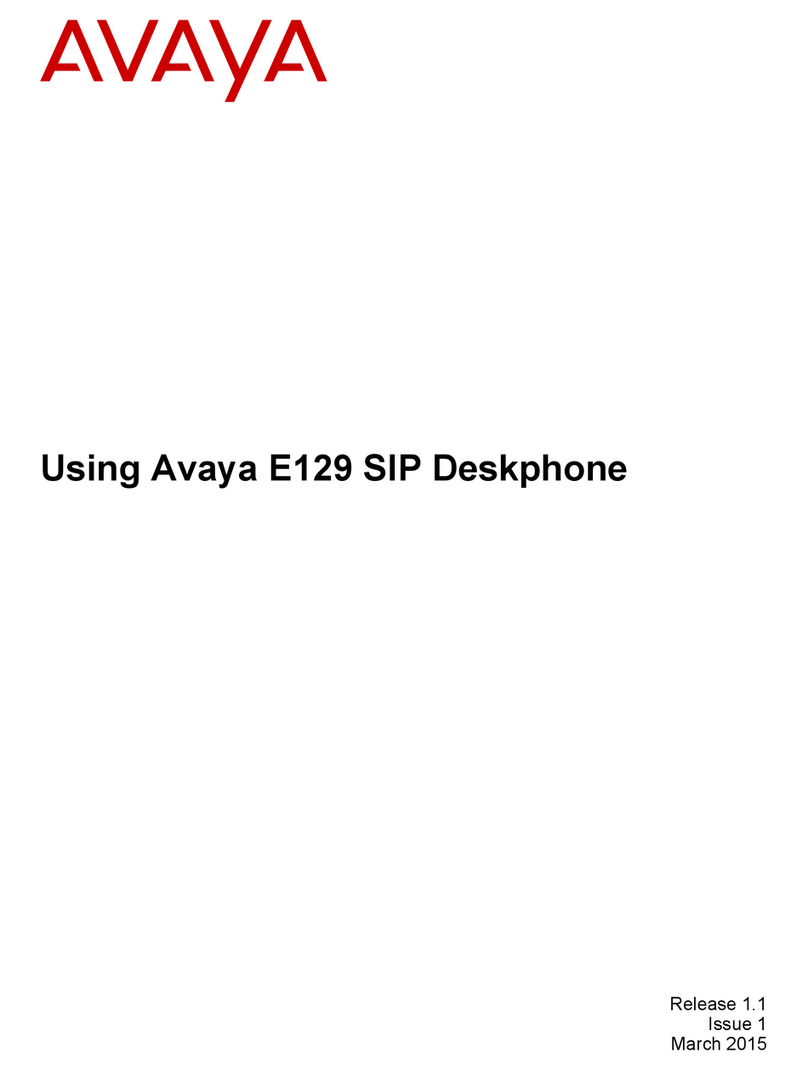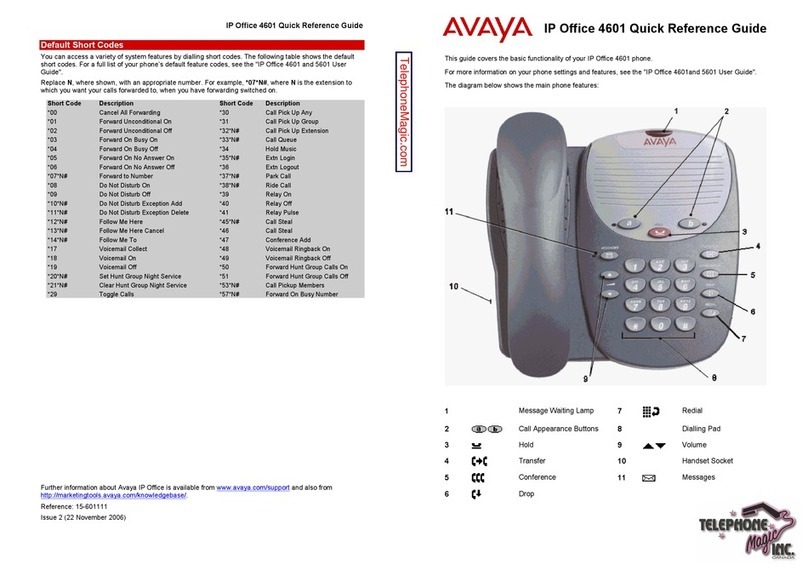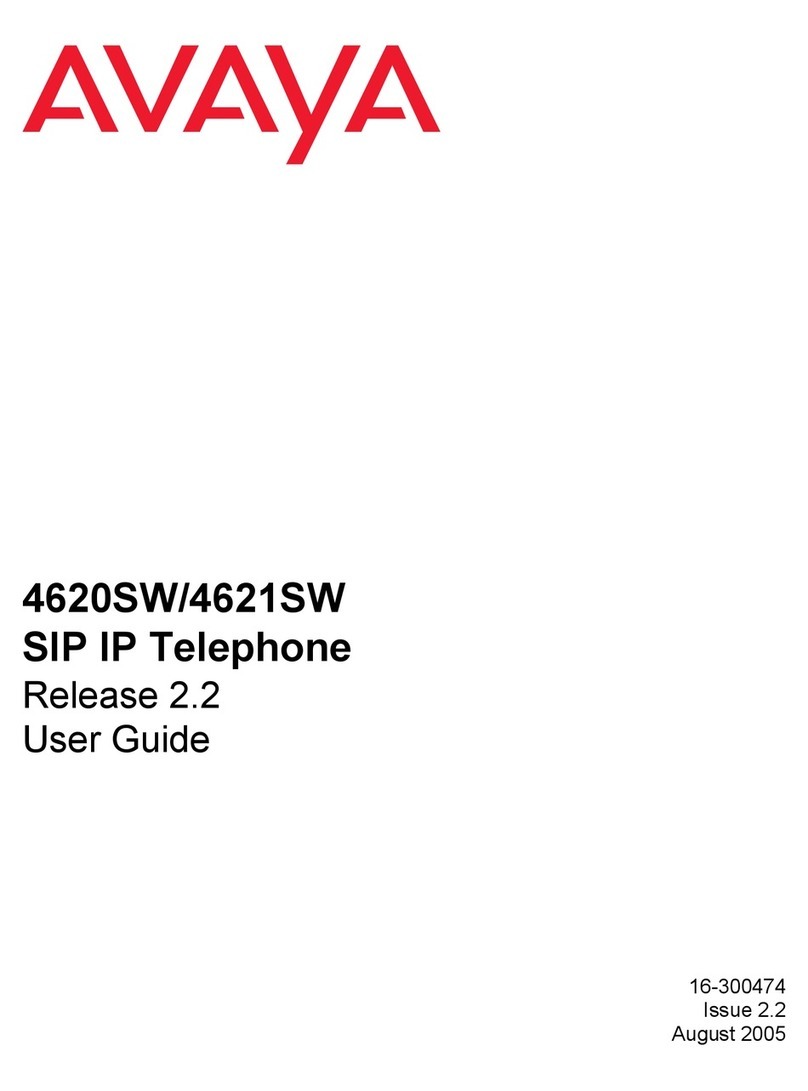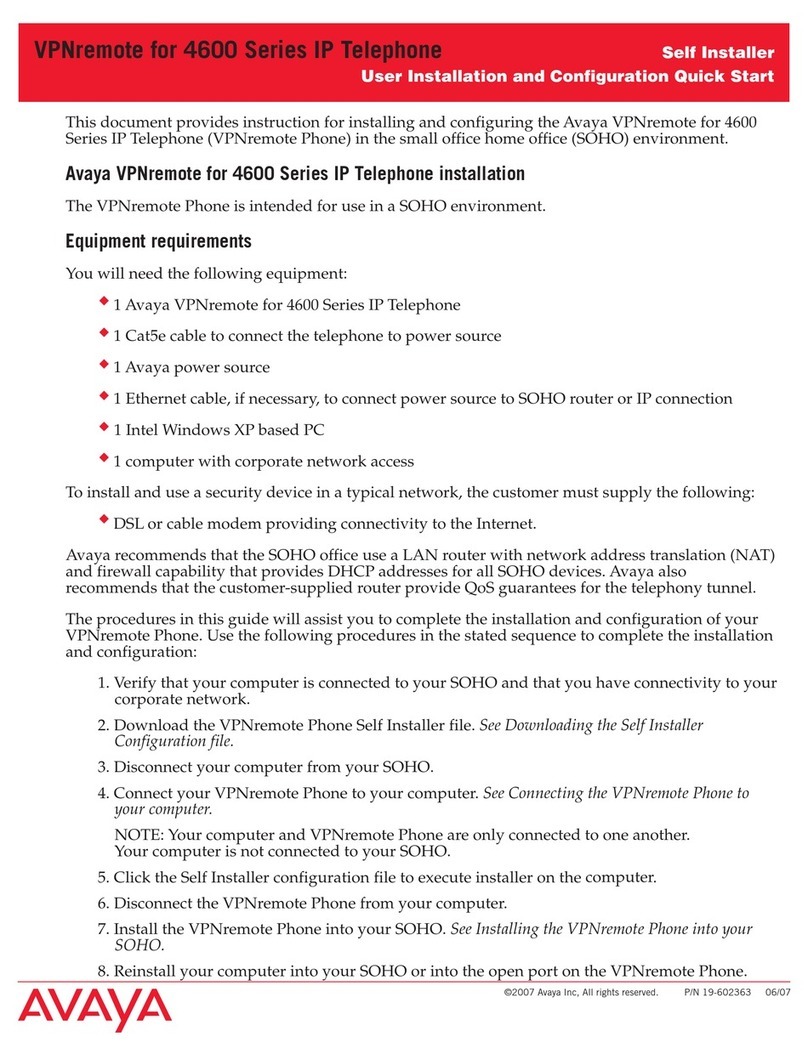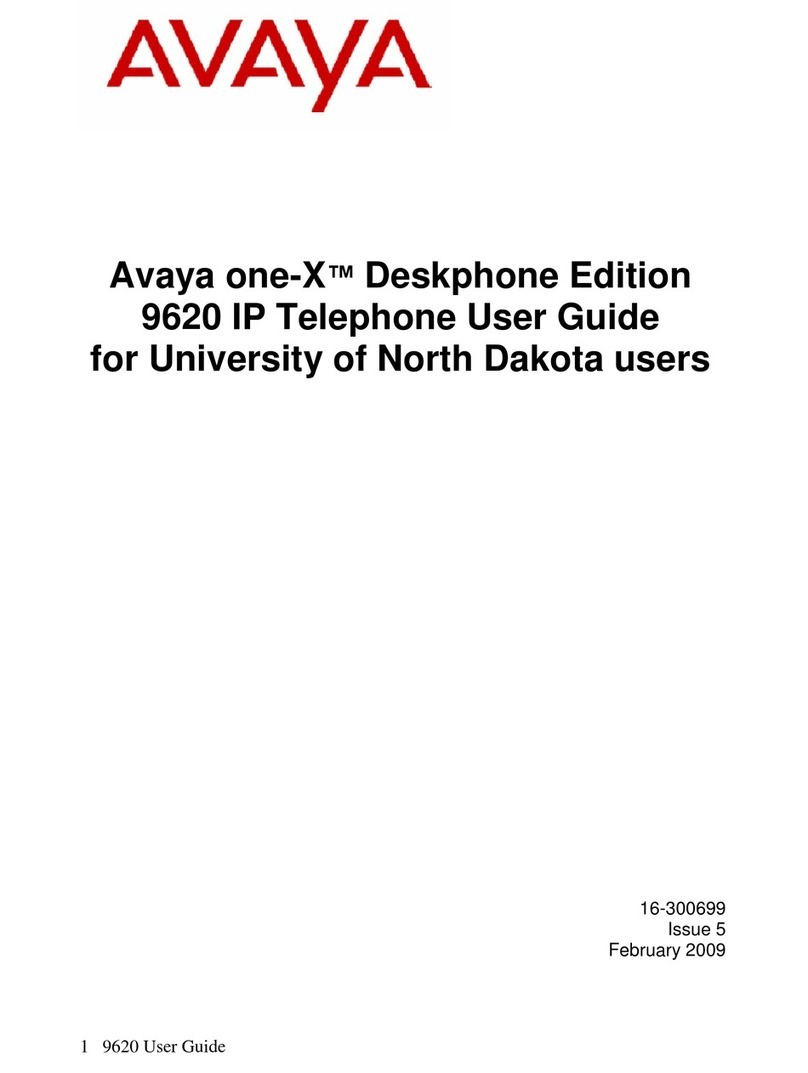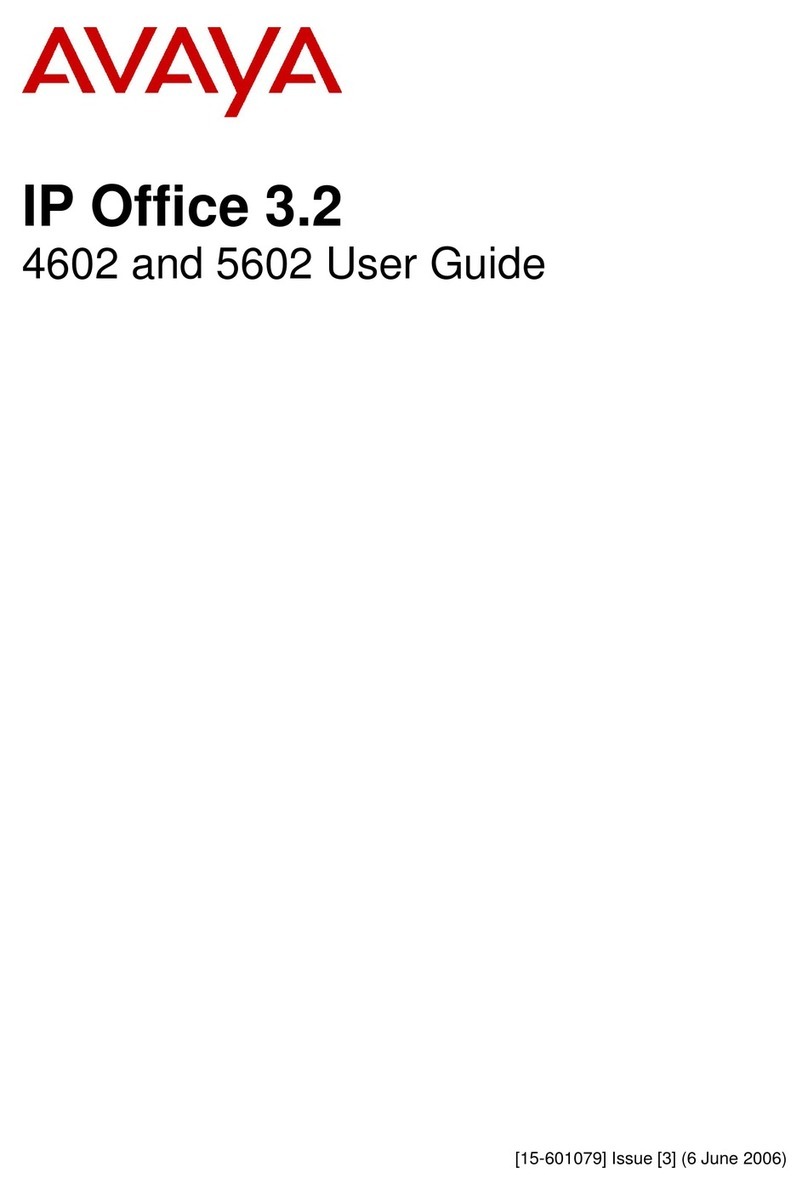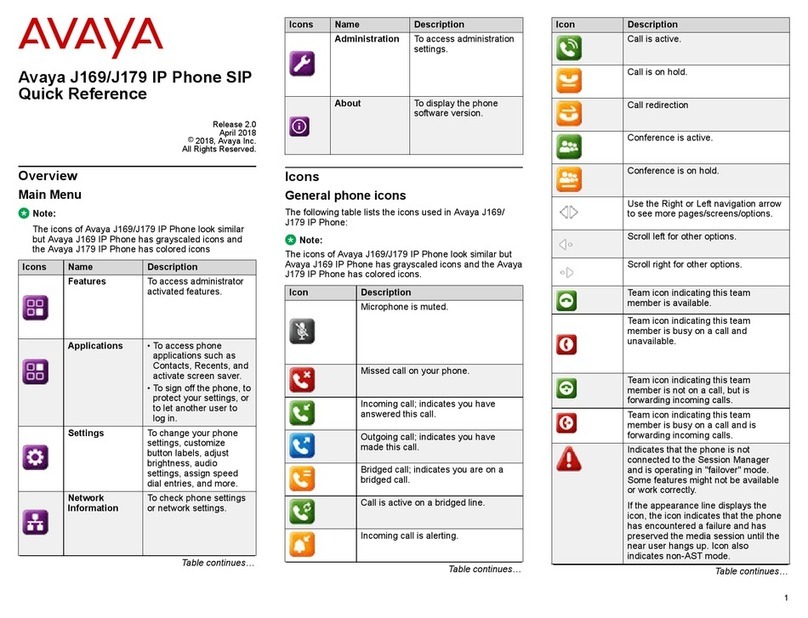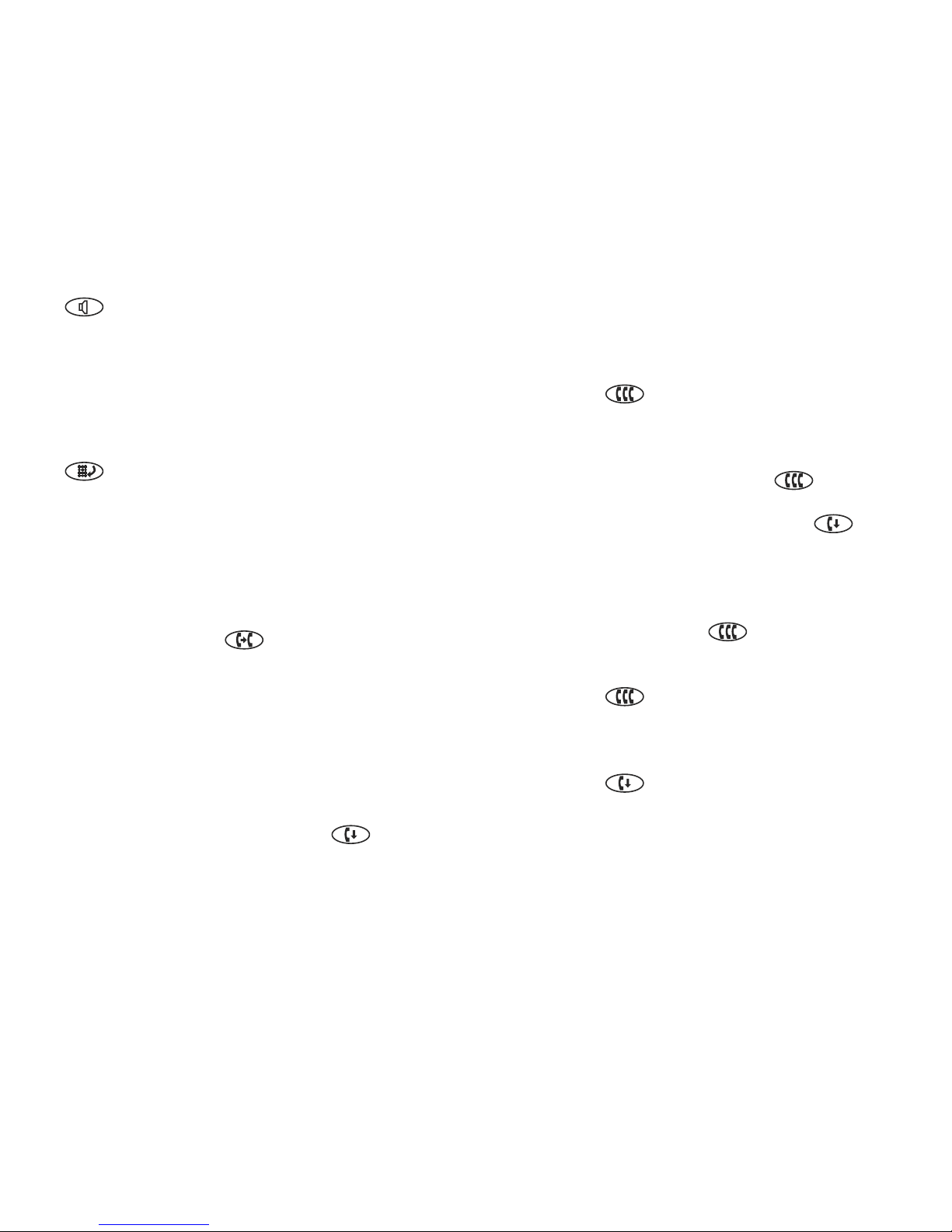Accessing your Mailbox
Message
Your Message Light turns on when a caller has left a message for you.
Press , the message button to retrieve your messages. When
voice mail answers, enter your security code. See attached Voice Mail
instructions.
Personalized Settings
Ring Pattern
The Ring Pattern option on the display screen allows you to choose a
personalized ringing pattern for your telephone. You can choose from
eight different patterns.
To select a personalized ringing pattern
1. From the Display screen, press the Menu button.
2. From the Menu screen, choose Option
3. Press the Ring Pattern feature button.
The Select Ring screen with the current ring pattern is
displayed.
4. Use , the arrow buttons, or the Dial pad to cycle
through the ringing patterns.
5. To save the selected ringing pattern, press the Save button.
You will hear a conrmation tone.
Note: If you go off-hook or receive a call during selection, the process
is canceled and you must start again.
Speed Dial/Personal Directory
Add a Speed Dial Entry
You can store up to 48 personal speed dial entries.
To add speed dial entries
1. From the Display screen, press the Menu button
2. Choose the SpDial button.
3. Press the Add button.
The Edit Name screen is displayed with the Name eld
underscored.
4. Using the Dial pad, enter the name for your speed dial entry.
Note: Example; to enter “L”, press the 5 button (jkl) 3 times.
You can use the Case button to switch between upper and
lowercase. You can use the Space button to insert a space
between rst and last names. When you are done entering a
name, press Save, the cursor will advance to the number eld.
5. Using the Dial pad, enter the telephone number for this
speed dial entry. When you are done entering the telephone
number, press the Save button.
You will hear a conrmation tone.
6. Repeat Steps 2 through 6 for additional entries.
Make a call from Speed Dial
To make a call using the Speed Dial feature.
1. From the Display screen, press the Menu button,
2. Press the SpDial button.
The Speed Dial screen is displayed.
3. Press the feature button for the entry you want to call.
(Use the arrow buttons to cycle through the entries.)
89