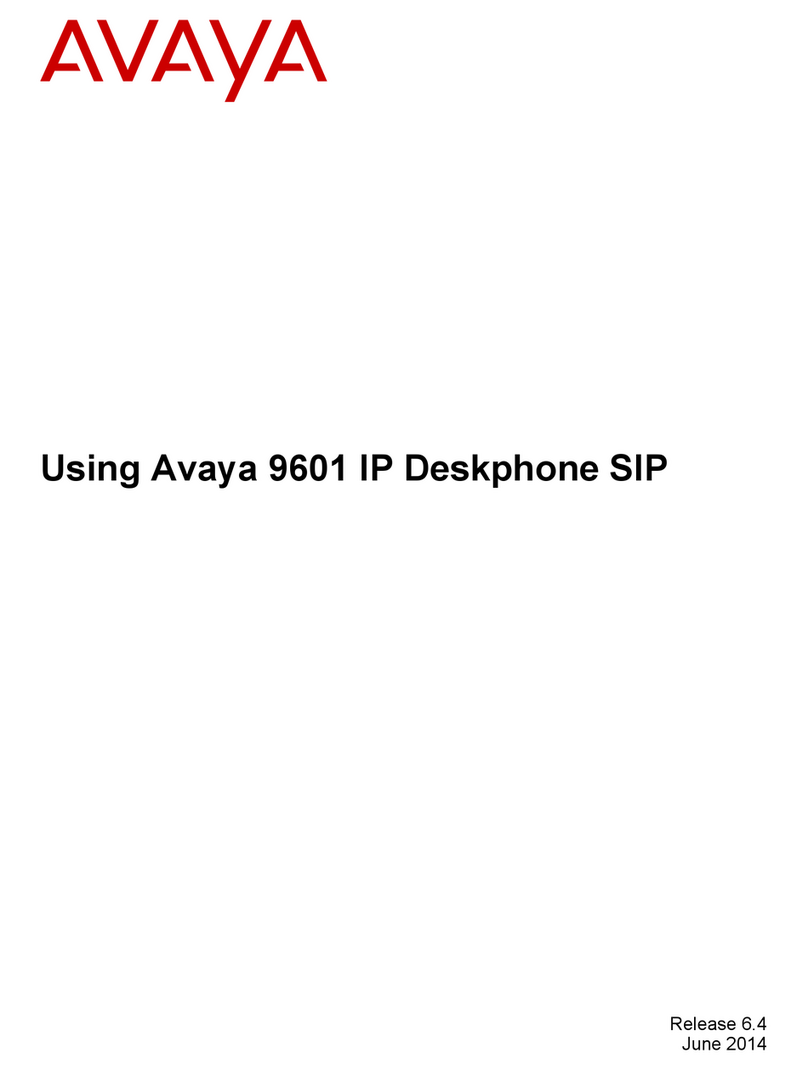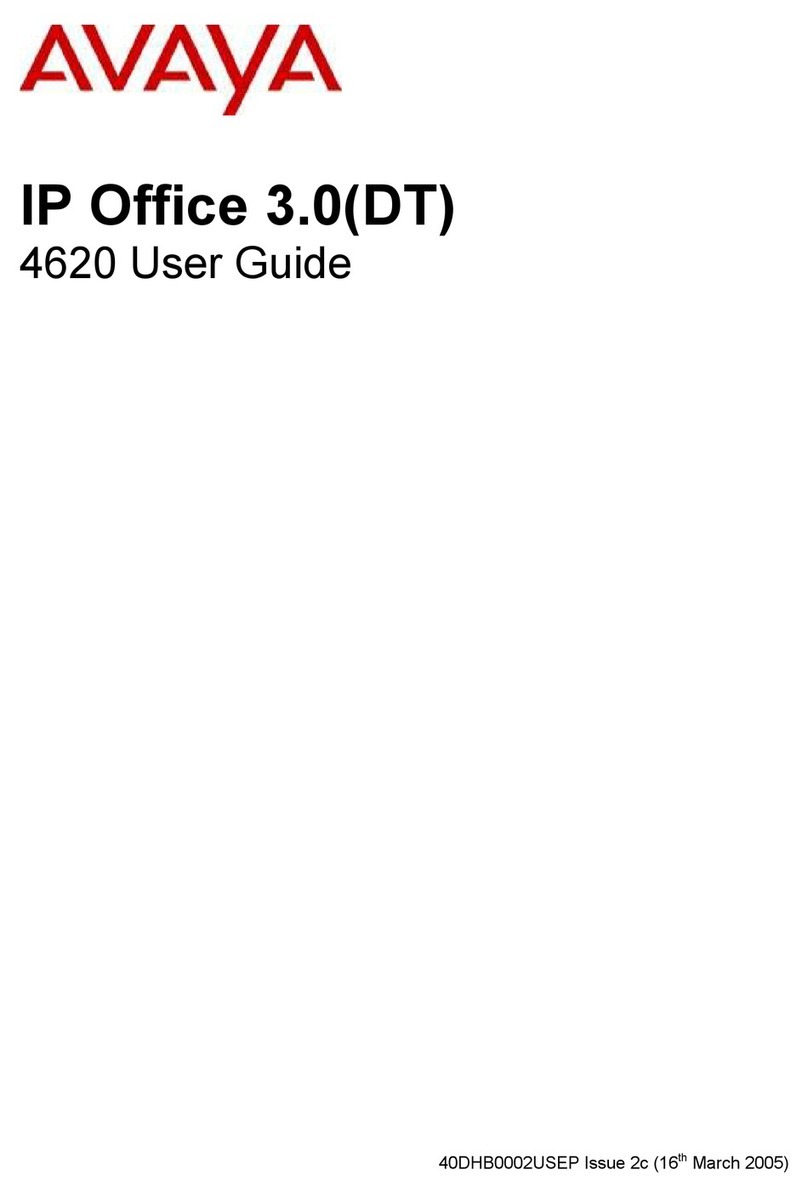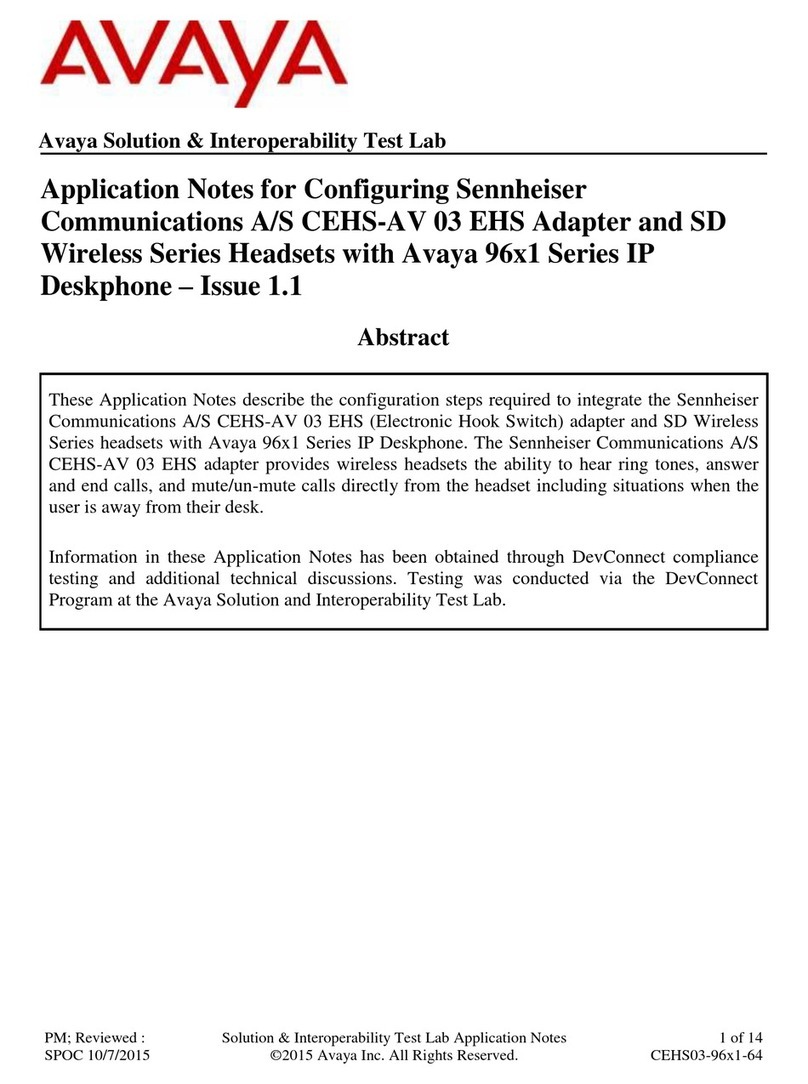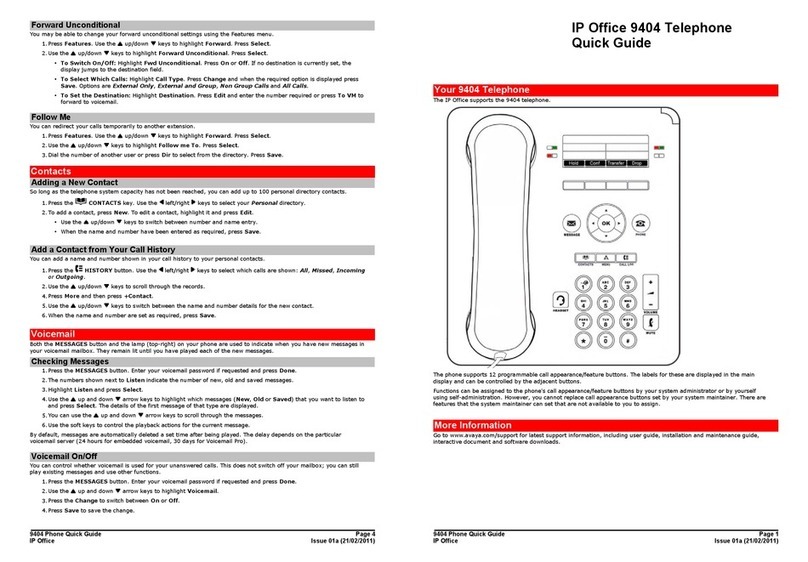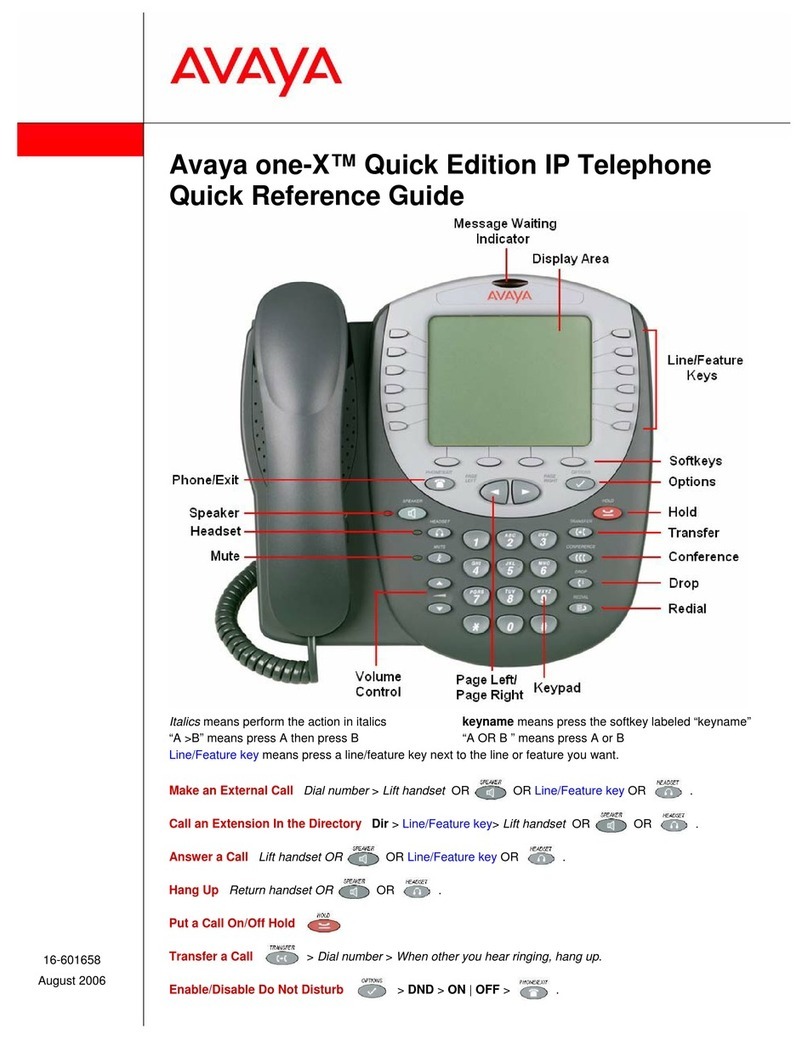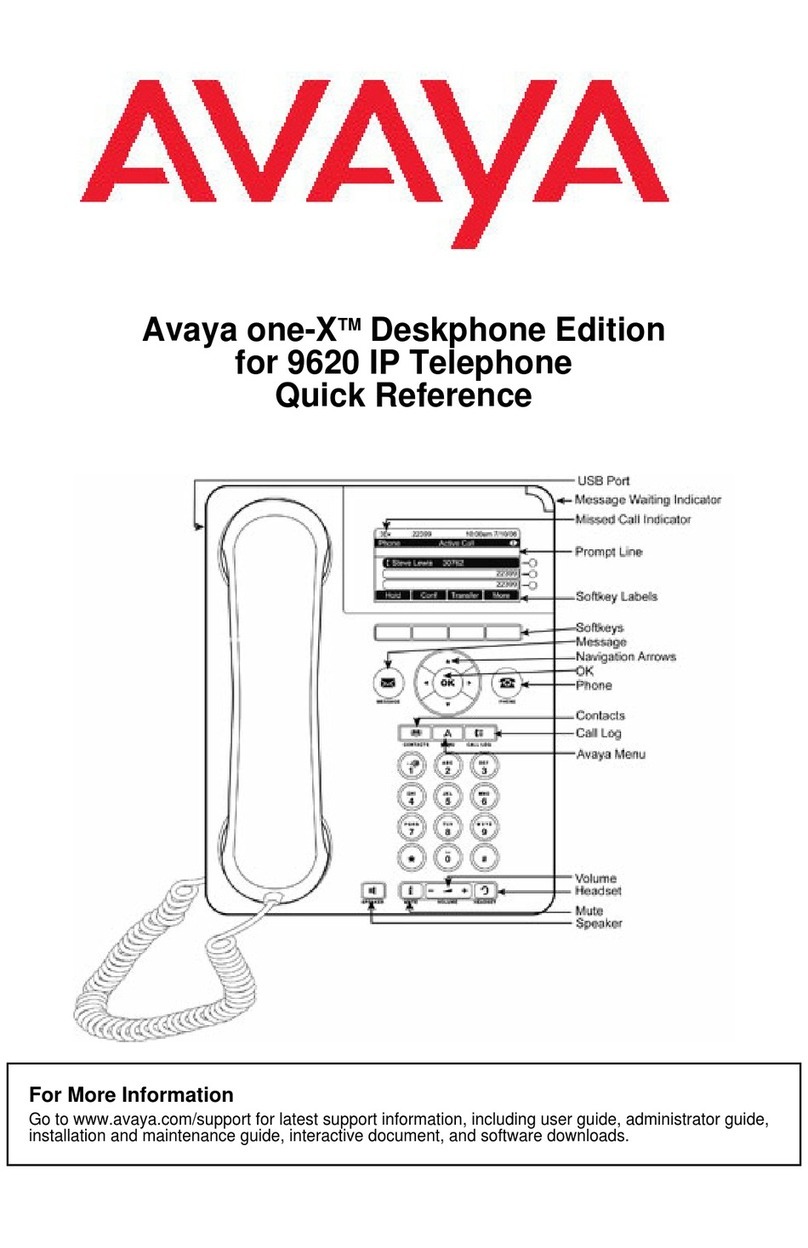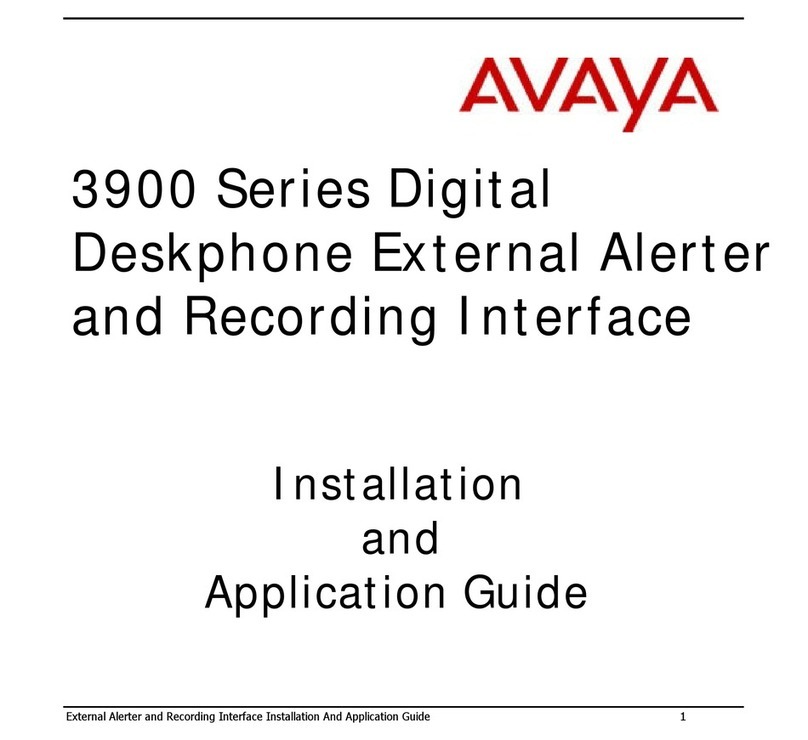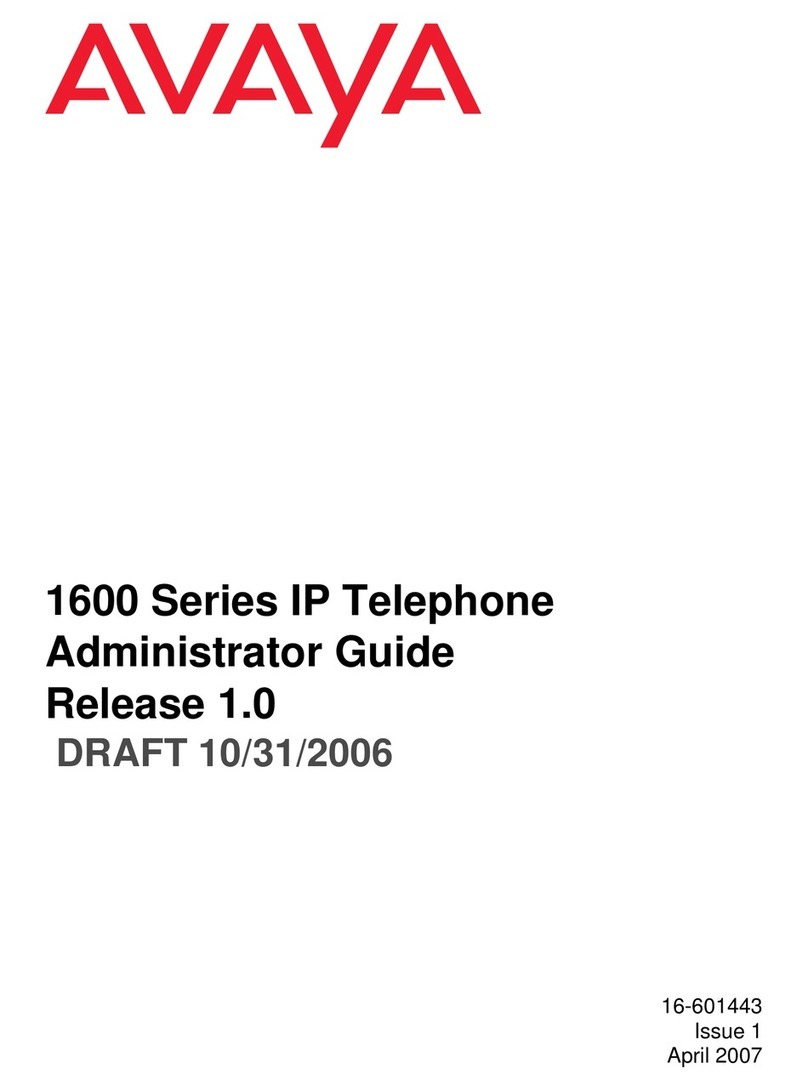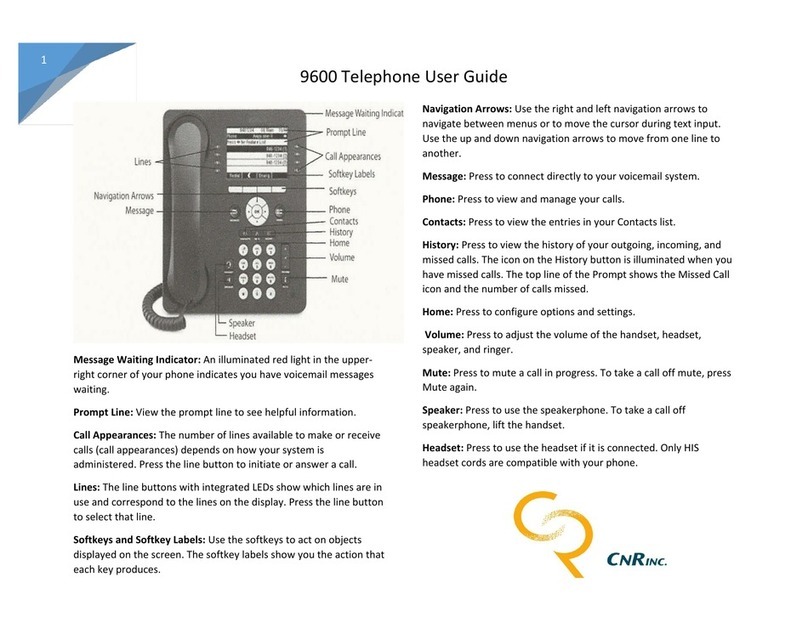Make a Call on the Speaker
Enter a number using the keypad. It will dial
automatically.
Mute your Microphone
1) Press Mute and the LED will be turned on.
2) To unmute, press Mute again.
Activate the Do Not Disturb (DND) Mode
1) Press the DND line key and the line key will be
turned on.
2) To turn it off, press the DND line key again.
Pick up a Call in the Group (Group users only)
Press the Pick Up line key to pick up a call to a user in
the same group.
Adjust the Ringing Volume
Press Volume up or down to adjust the
ringing volume when the phone is not in use.
Adjust the Volume in a Call
Press Volume up or down to adjust the
handset, headset or speaker volume when the phone is
in use.
Redial a Number
1) Press the Redial soft key.
2) Use the Navigation Cluster to select a number.
3) Press the Call soft key.
Transfer a Call to Another Person
1) Press the Transfer soft key during a call.
2) Enter the phone number or select a person from
Contacts.
Optional:
•Press the Drop soft key to pick up the call
again.
•Press the Cancel soft key to make another call
transfer.
3) Select the Complete soft key.
Forward all Calls
To Turn On:
1) Press the Forward line key.
2) Enter a phone number.
Optional:
•Press the Bksp or Cancel soft key to clear the
number in the call forward field.
•Press the Exit soft key to cancel forwarding.
3) Press the Save soft key to confirm. The call forward
icon will be shown on the top.
To Turn Off:
1) Press the Forward line key again.
Retrieve Voicemail Messages
1) Press Message .
2) Enter the passcode and press the Done soft key.
3) Press the Select soft key or Listen line key.
4) Choose between New, Old, and Saved line keys.
5) Press the Line key or use the Navigation Cluster
to select a voicemail.
6) Press the Play soft key to listen to the voicemail.
Optional:
•Press the Call soft key to call back.
•Press the More soft key for more commands
like Delete, Save, or Copy.
Choose between Dual and Single Column
Display on the Main Menu
1) Press the Features soft key.
2) Use the Navigation Cluster to go to Phone User
and press the Select soft key.
3) Press the Select soft key to choose Phone Screen
Settings.
5) Press the Change soft key on Display Mode to switch
between Single Column and Dual Column.
6) Press the Save soft key to save or press the Cancel
soft key to cancel.
Please visit the “Unified
Communication and Collaboration
System” website for more information.
URL: https://www.eduhk.hk/ocio/ucc
Office of the Chief Information Officer
Avaya SIP Phone J179 Quick User Guide
Note: Always press the Phone Key after browsing
the Contacts.If not, it will dial automatically when you lift
the handset.
Office of the Chief Information Officer Last modified: May 2021