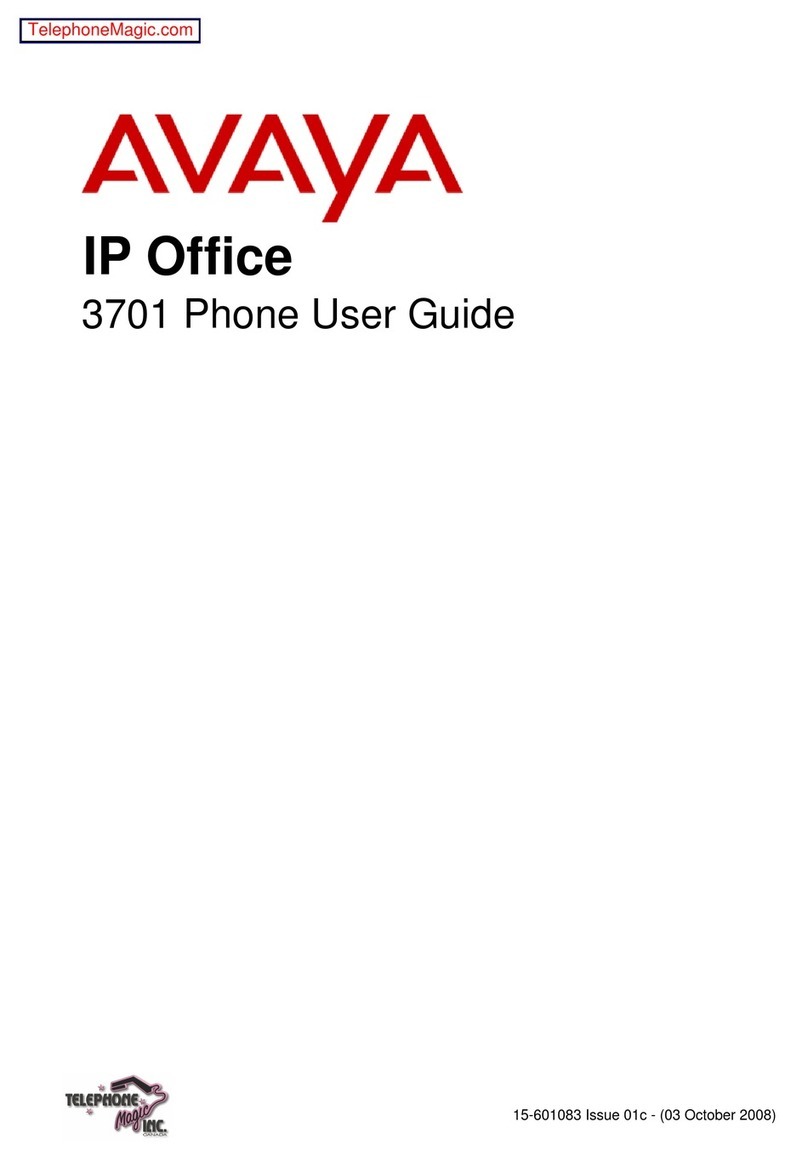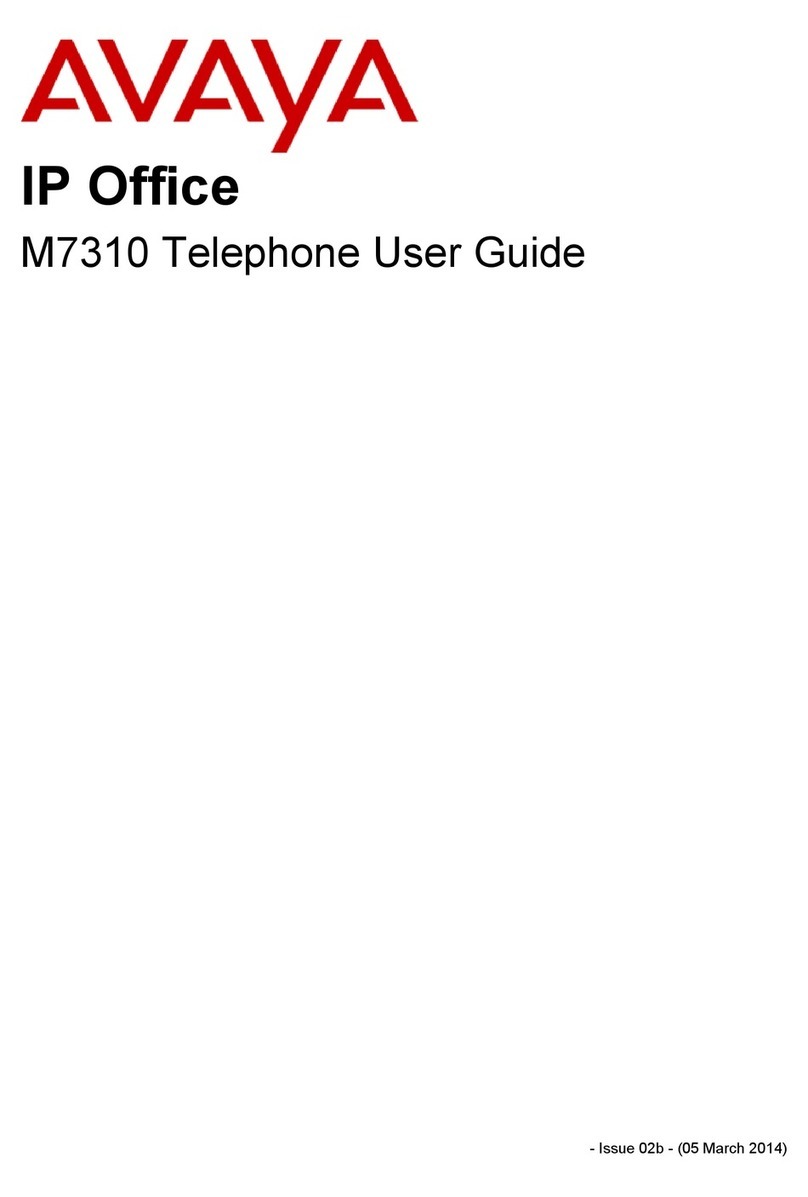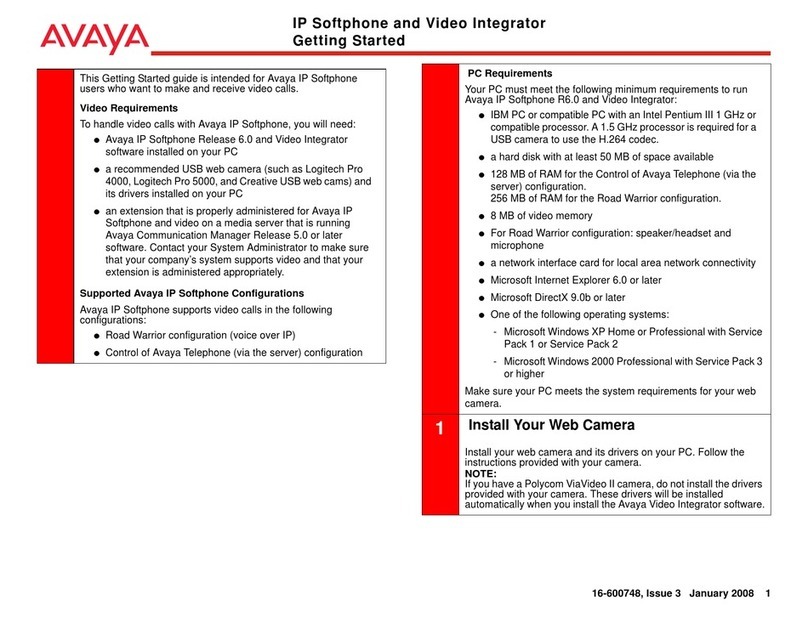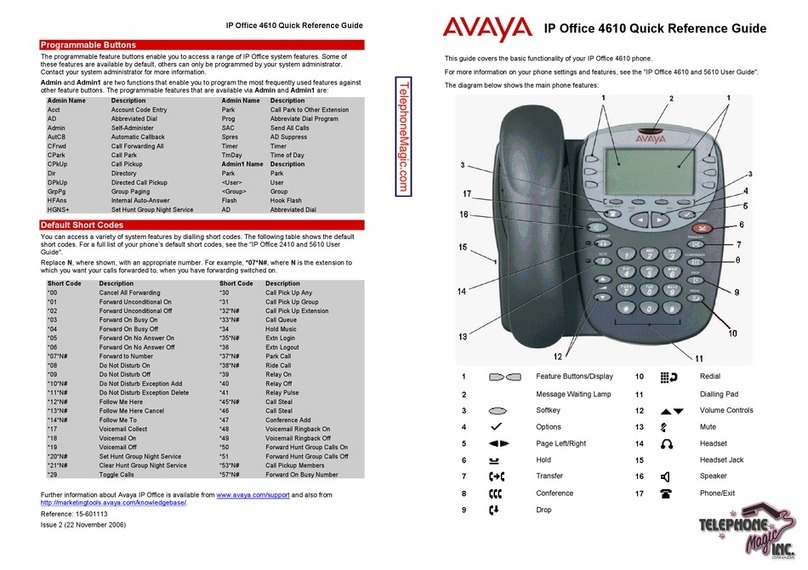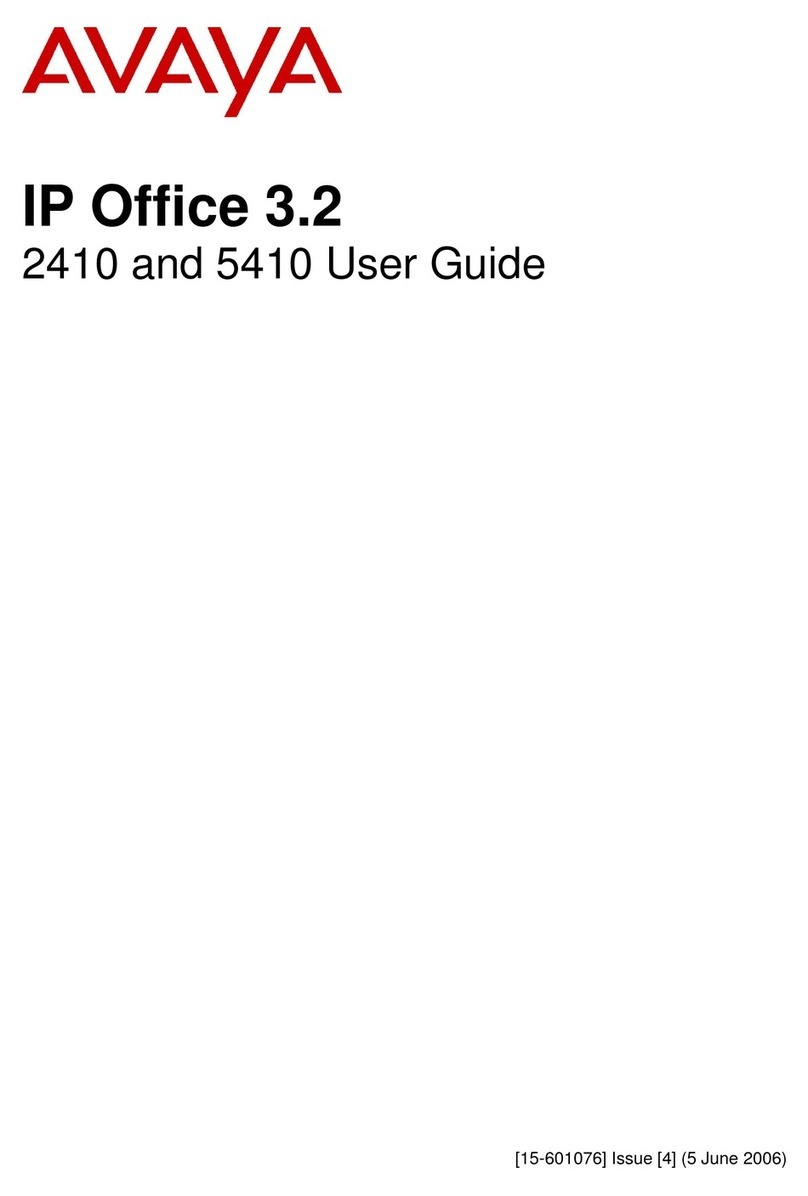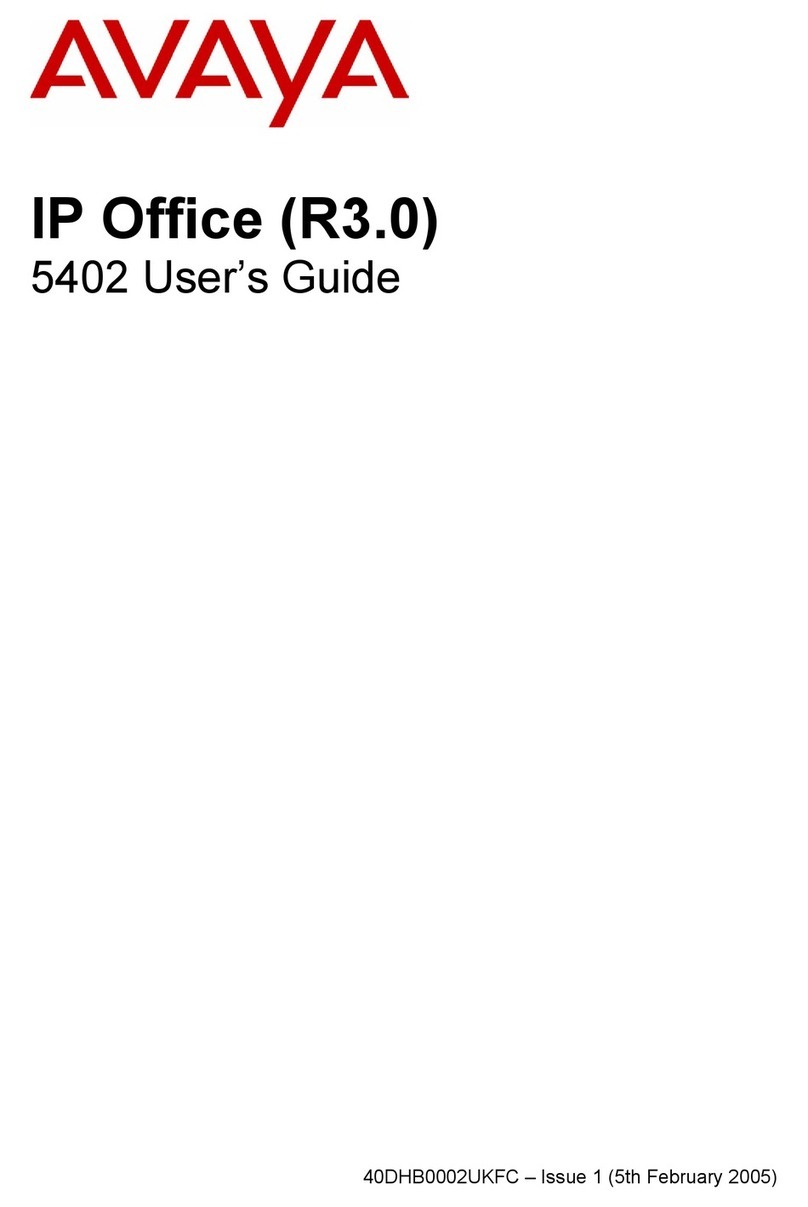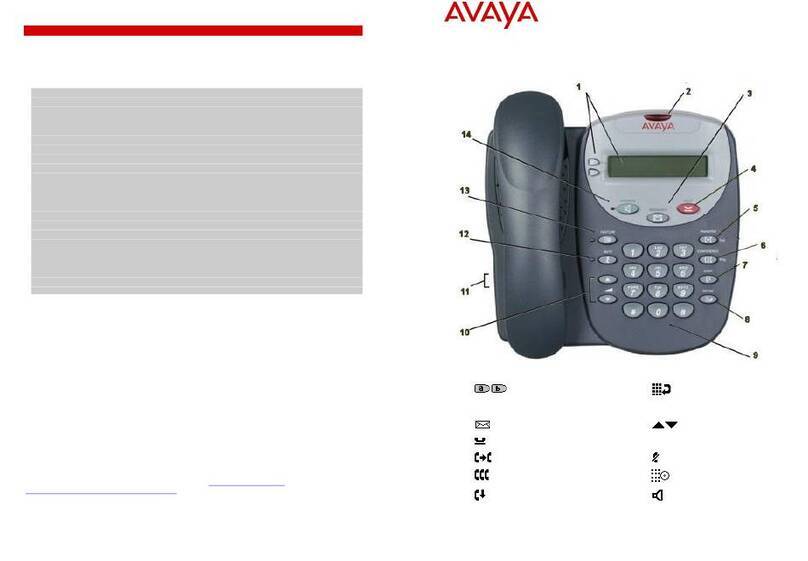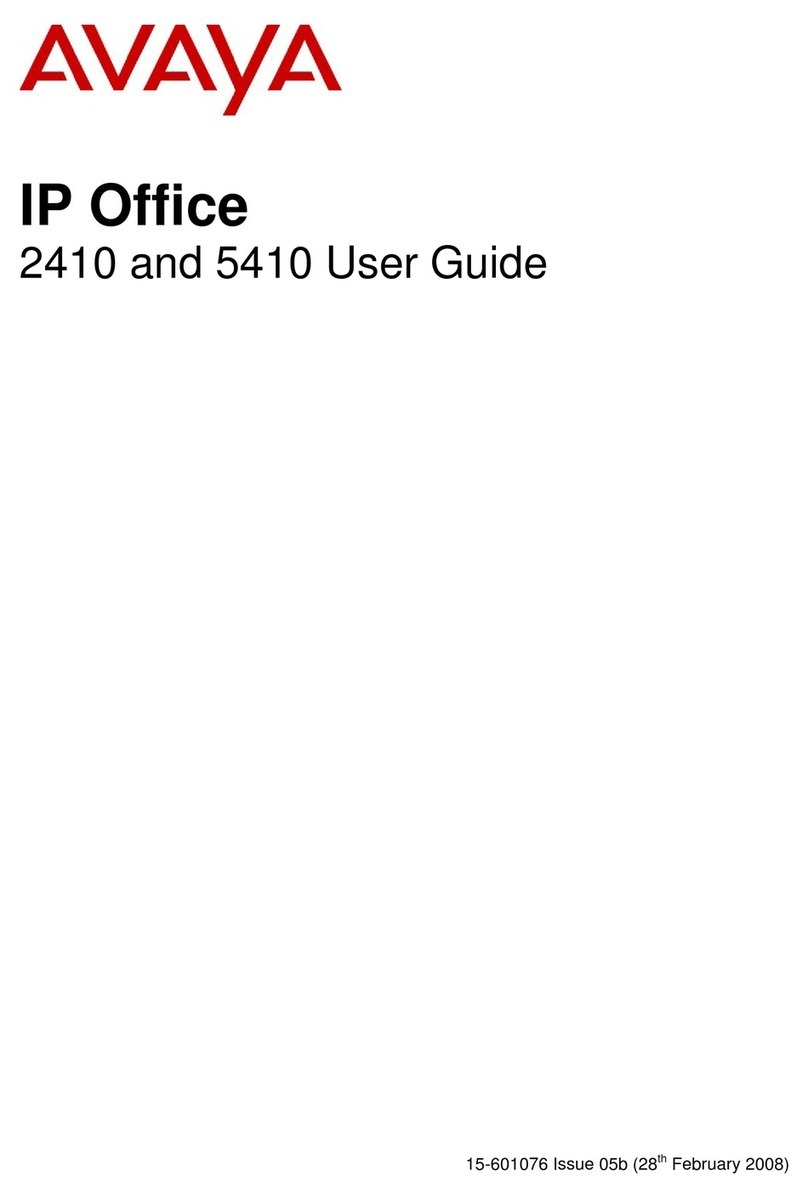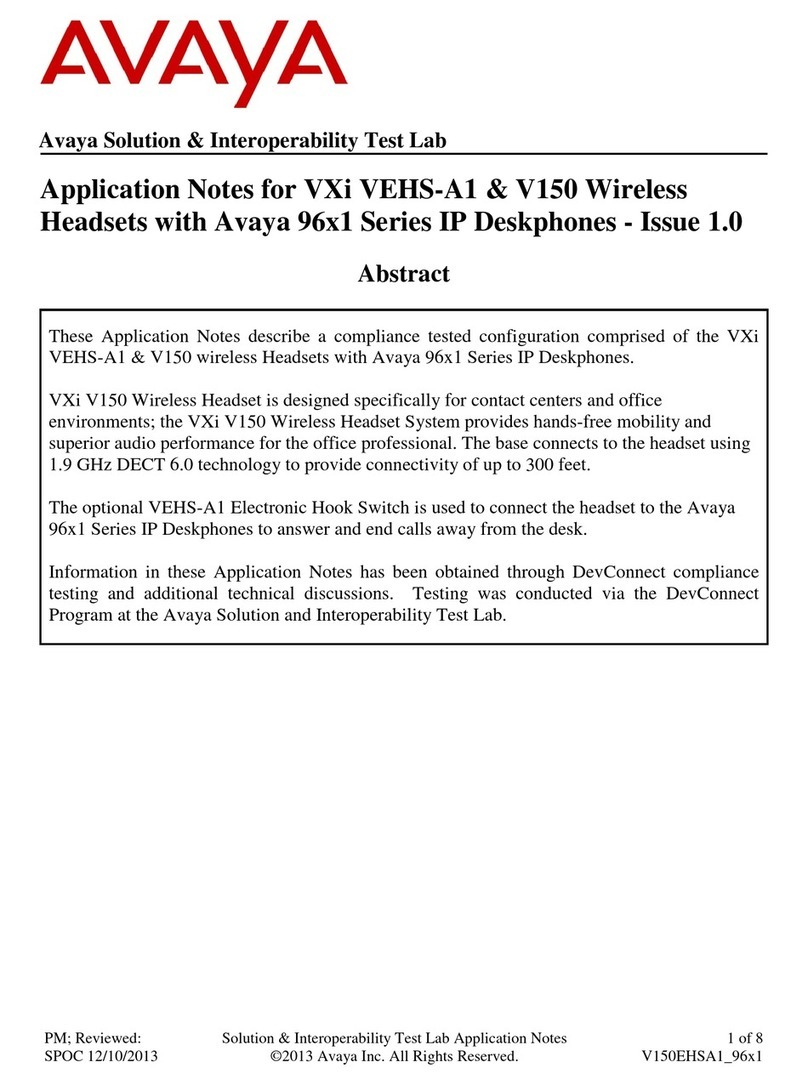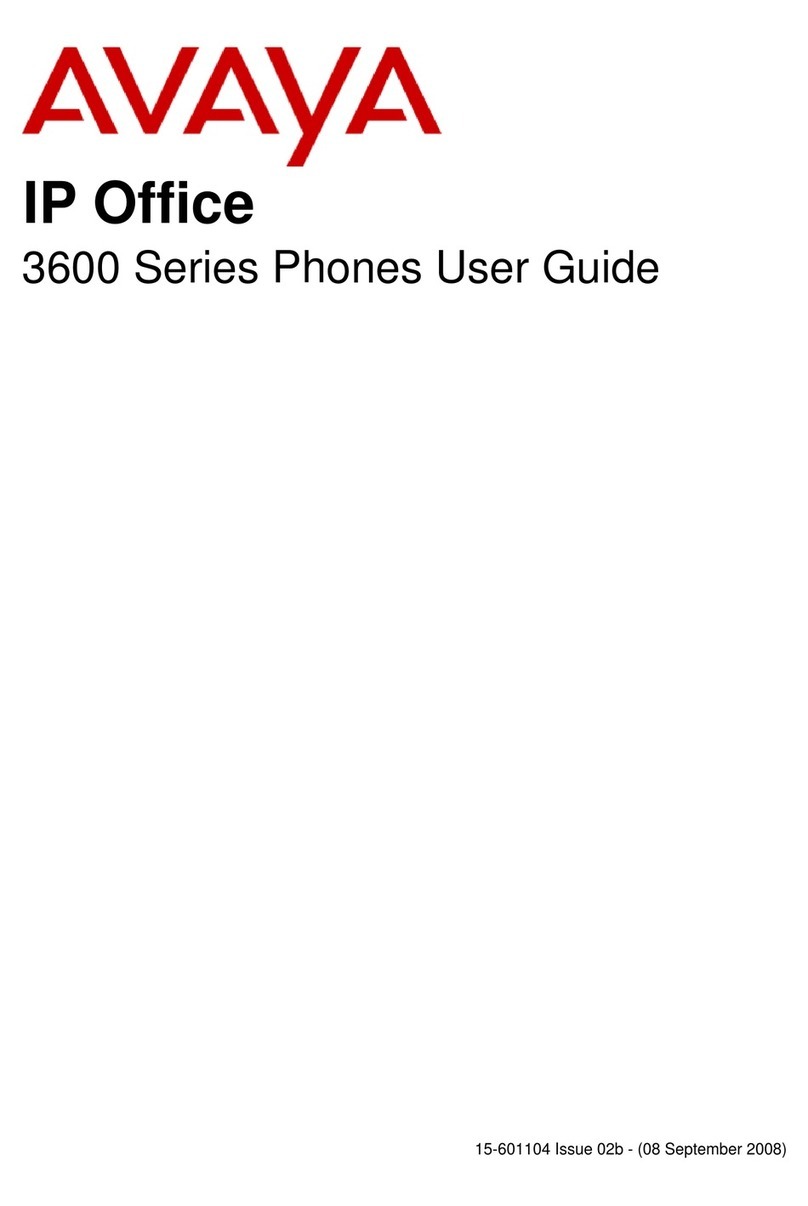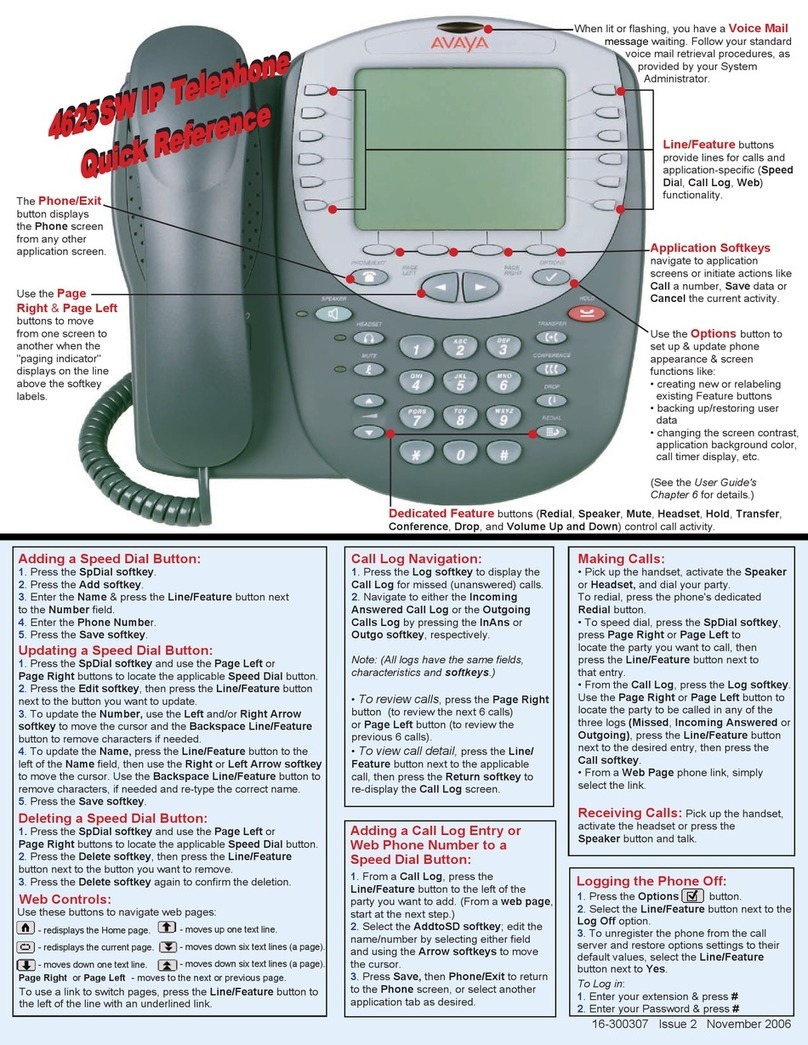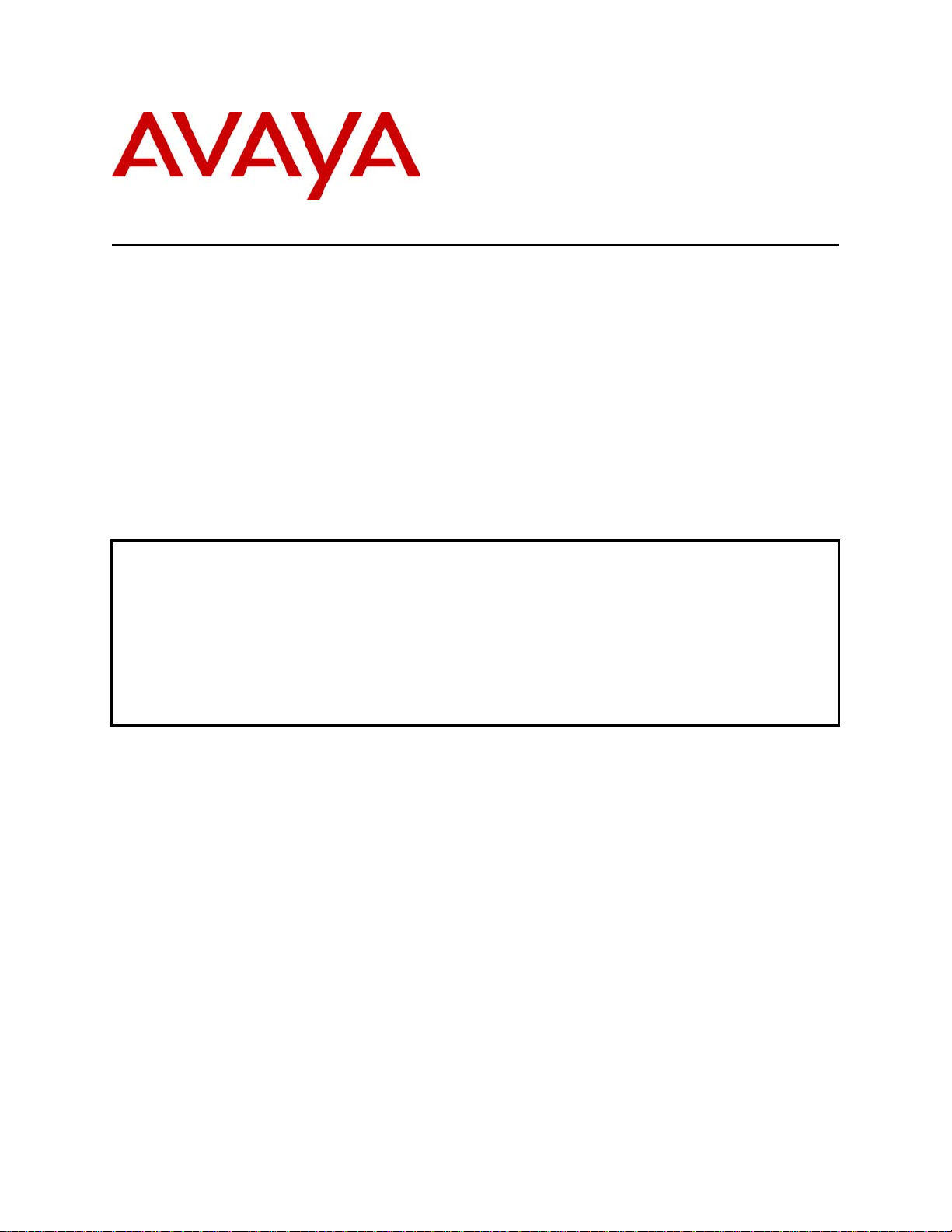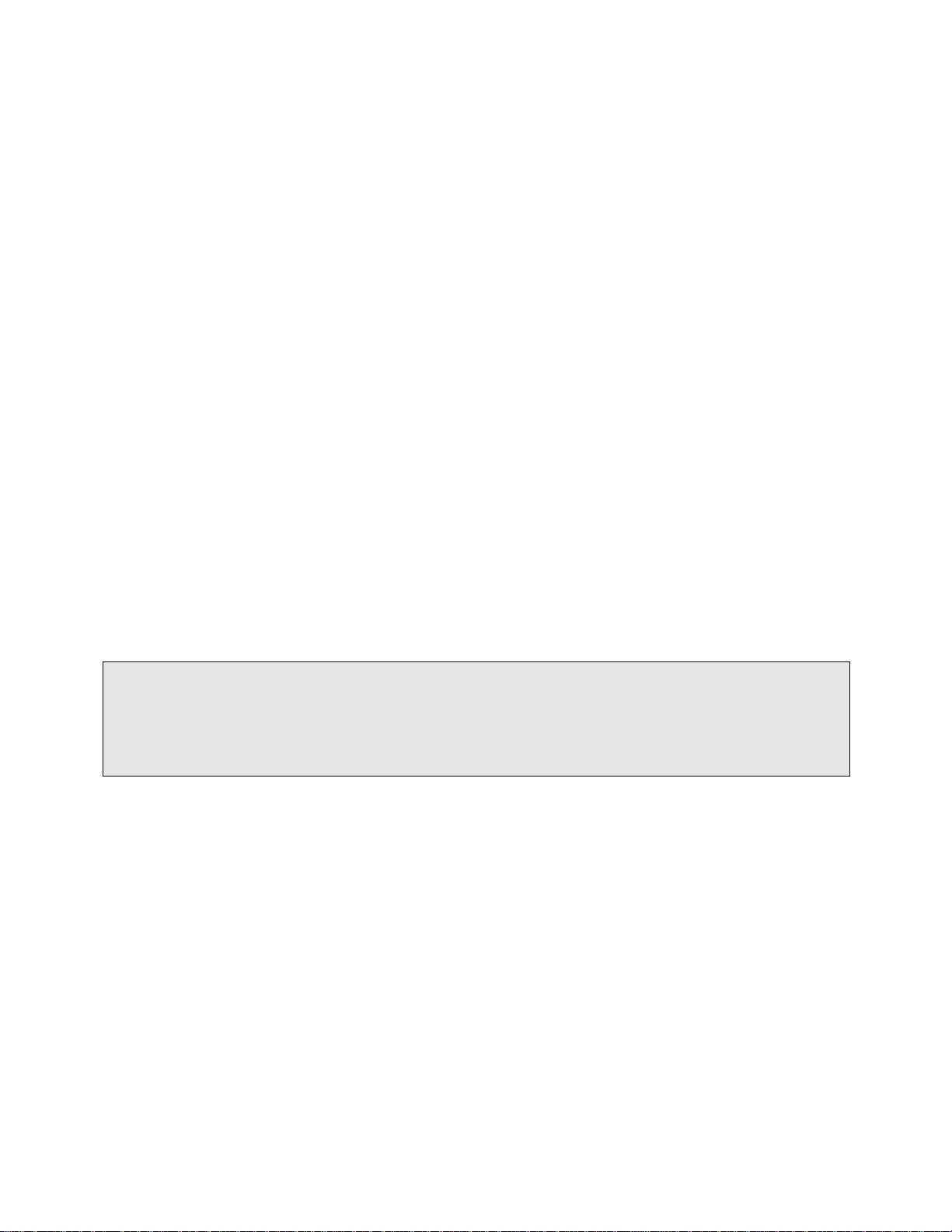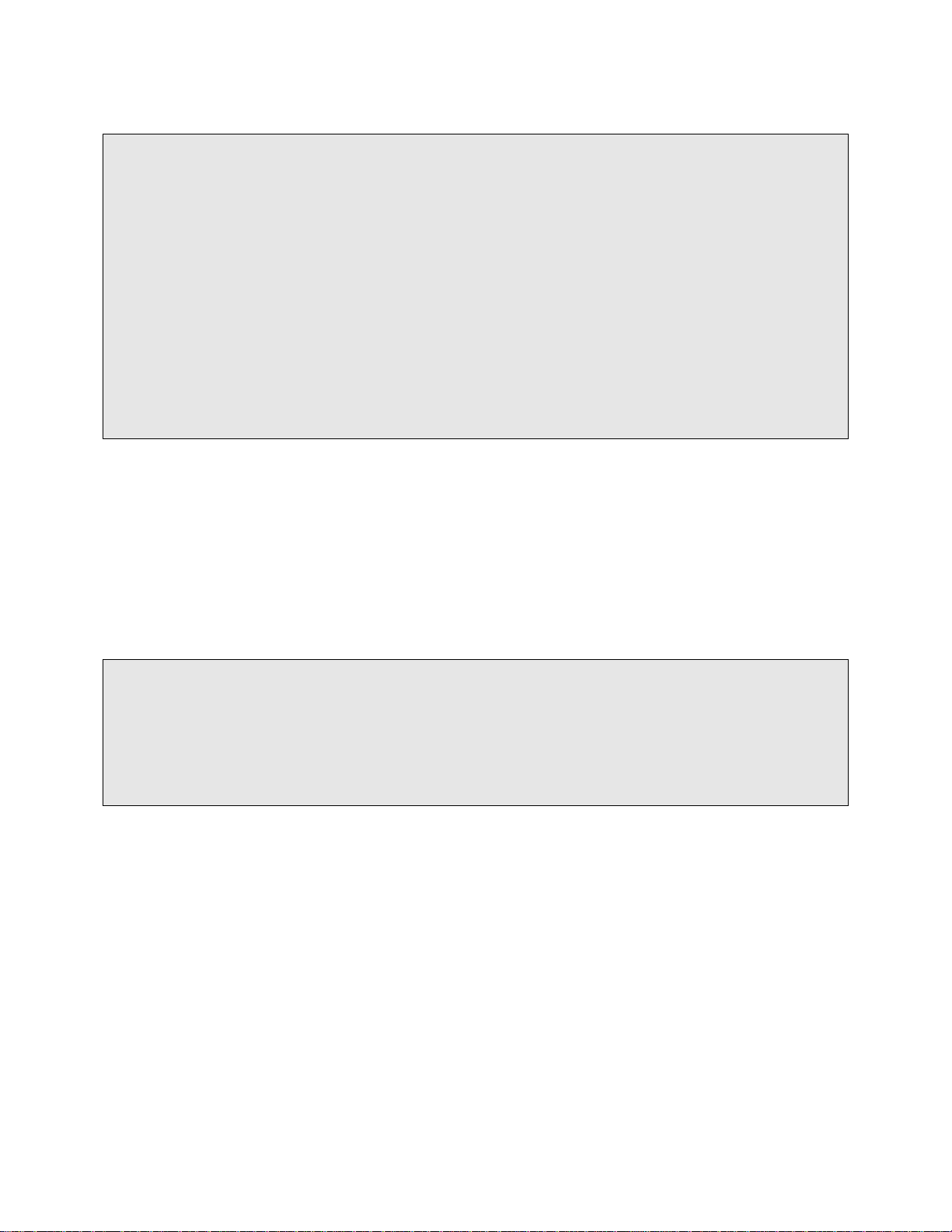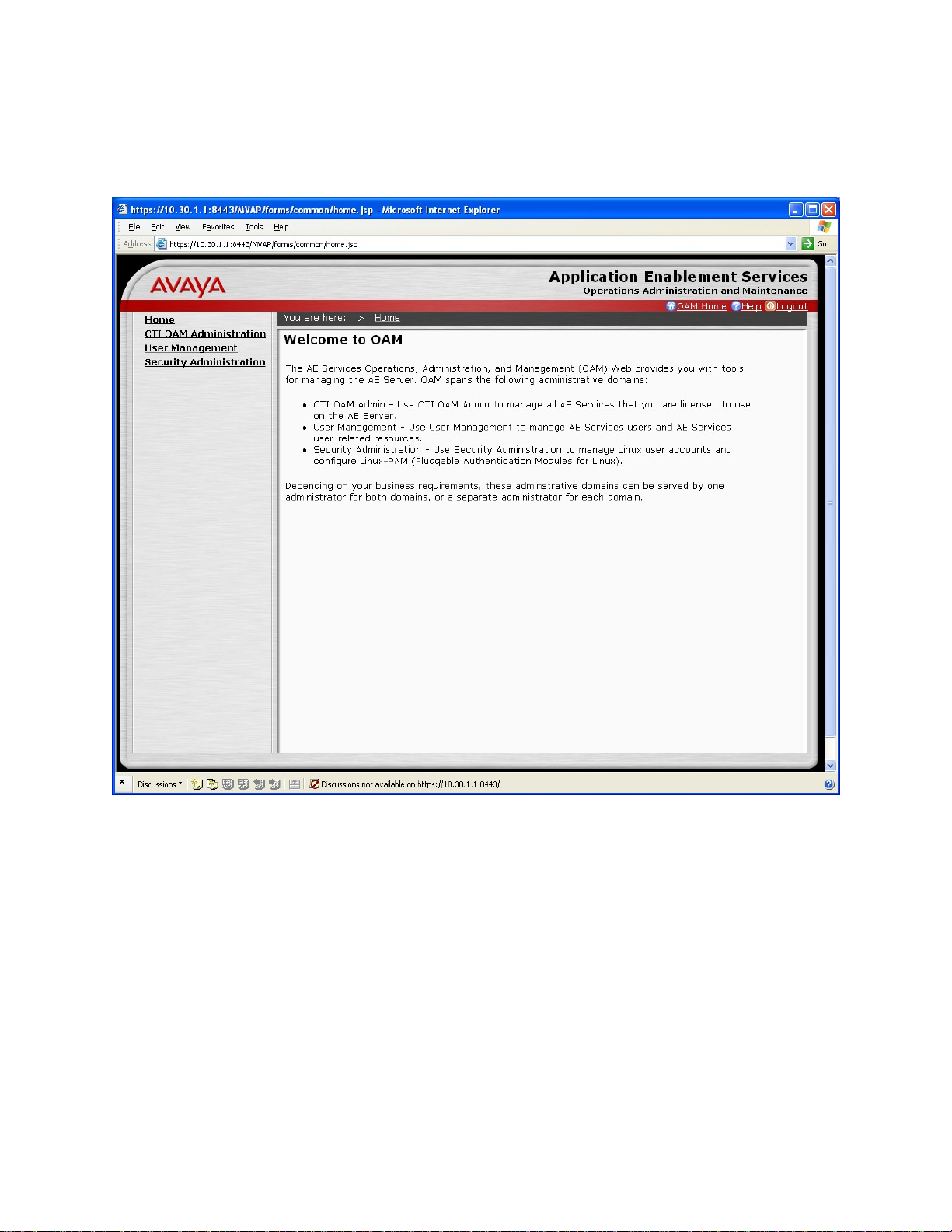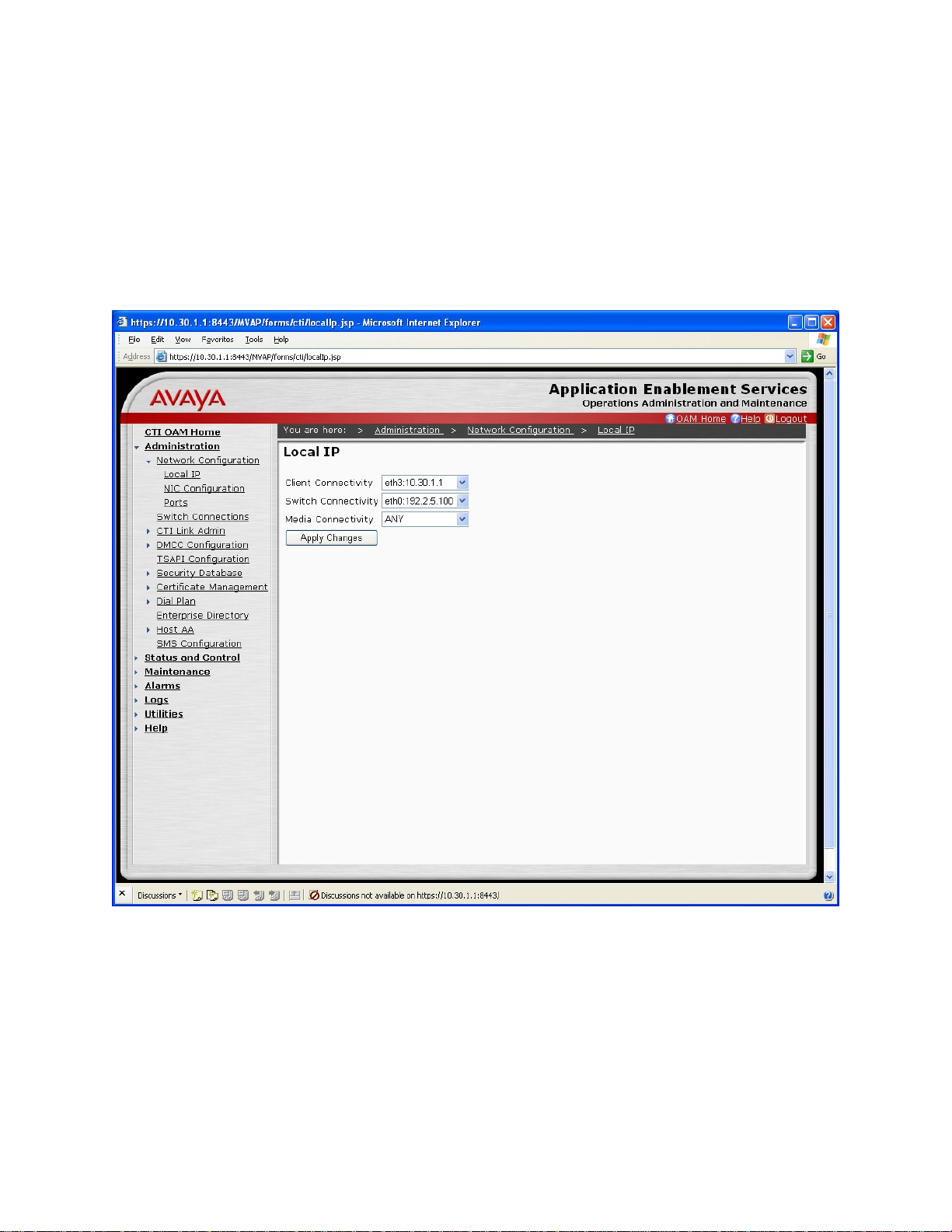SVS; Reviewed:
SPOC 6/18/2008 Solution & Interoperability Test Lab Application Notes
©2008 Avaya Inc. All Rights Reserved. 4 of 39
AES41-Taske
3.1.
3. Configure Avaya Communication Manager
This section provides the procedures for configuring Avaya Communication Manager. The
procedures fall into the following areas:
•Administer C-LAN for Avaya AES connectivity
•Administer transport link for Avaya AES connectivity
•Administer CTI link with TSAPI service
The detailed administration of contact center devices, such as VDN, Skill, Split, Logical Agents
and Station Extensions are assumed to be in place and are not covered in these Application
Notes.
Administer C-LAN for Avaya AES Connectivity
The C-LAN administration procedure will involve adding an IP node name, an IP interface, and
a data module.
1. Add an entry for the C-LAN in the node-names form. Use the “change node-names ip”
command, as displayed in Figure 2. In this case, “Clan-1” and “192.2.5.6 are entered as
Name and IP Address for the C-LAN that will be used for connectivity to the Avaya
AES server. The actual node name and IP address may vary. Submit these changes.
change node-names ip
IP NODE NAMES
Name IP Address
Clan-1 192.2.5.6
Prowler-1 192.2.5.7
default 0.0.0.0
procr 192.2.5.4
Figure 2: IP Node Names
2. Add the C-LAN to the system configuration using the “add ip-interface 01a03”
command. Note that the actual slot number may vary. In this case, “01a03” is used as
the slot number, as displayed in Figure 3 below. Enter the node name assigned from
Figure 2 above into the Node Name field, and then the IP address will be populated
automatically.
Enter proper values for the Subnet Mask and Gateway Address fields. In this case,
“255.255.255.0” and “192.2.5.2” are used to correspond to the network configuration in
these Application Notes. Set the Enable Ethernet Port field to “y”, and use a separate
Network Region for the C-LAN dedicated for Avaya AES connectivity. Default values
may be used in the remaining fields. Submit these changes.