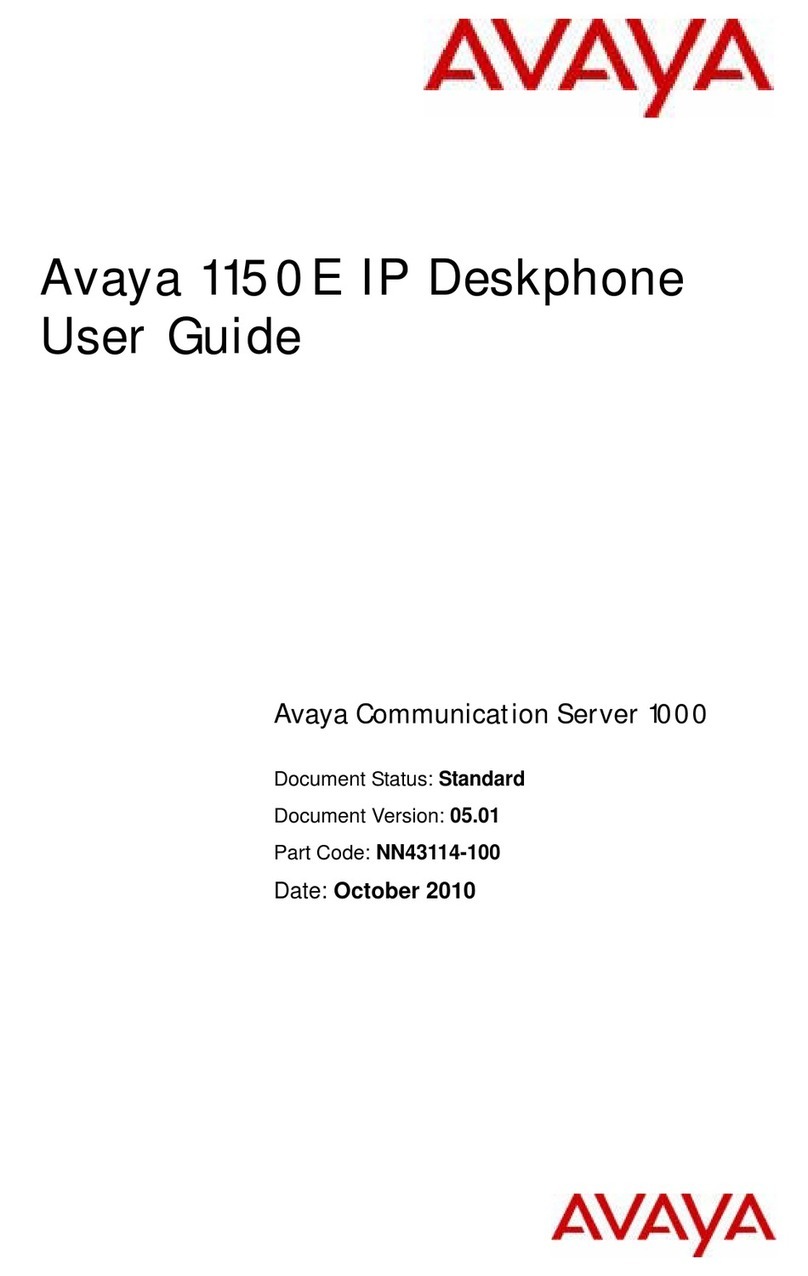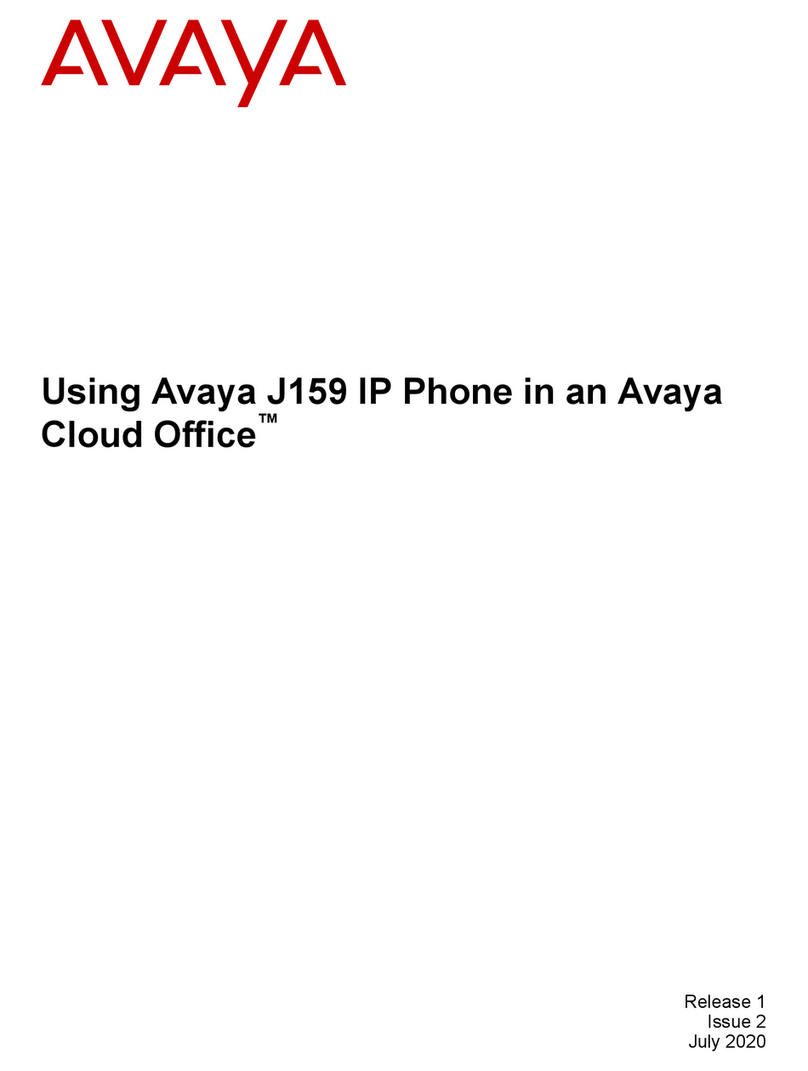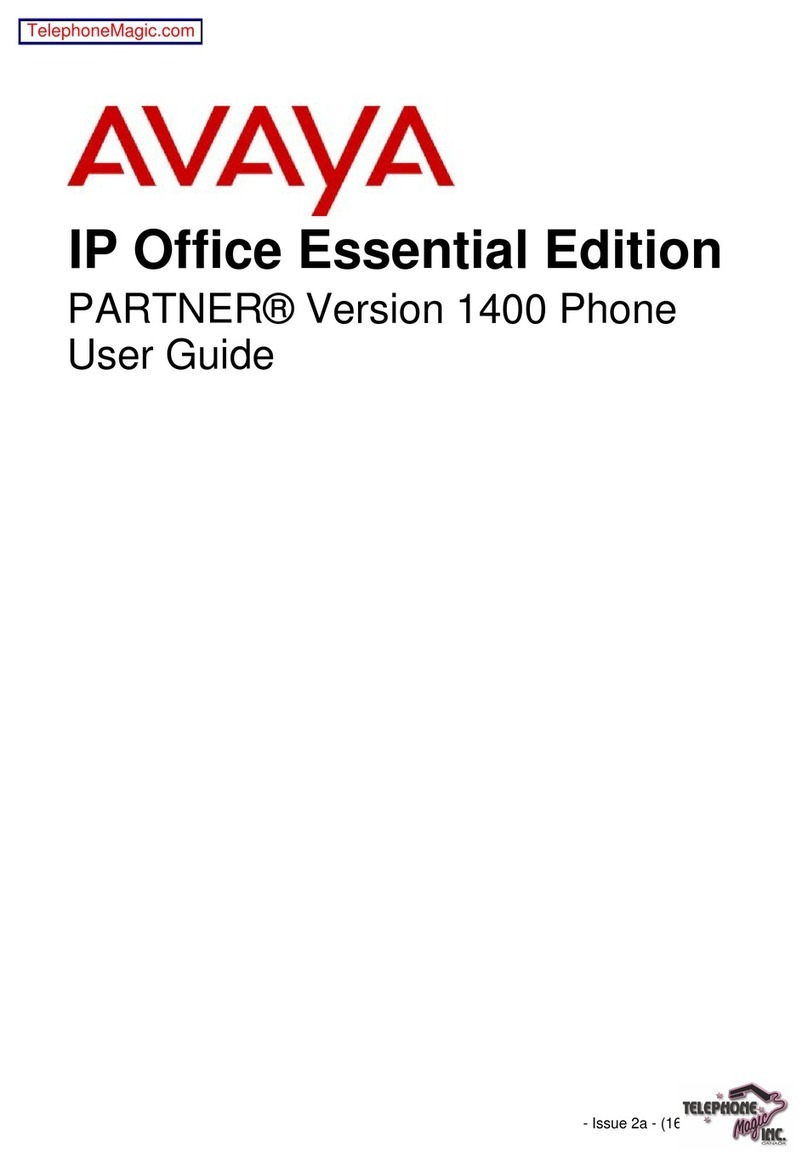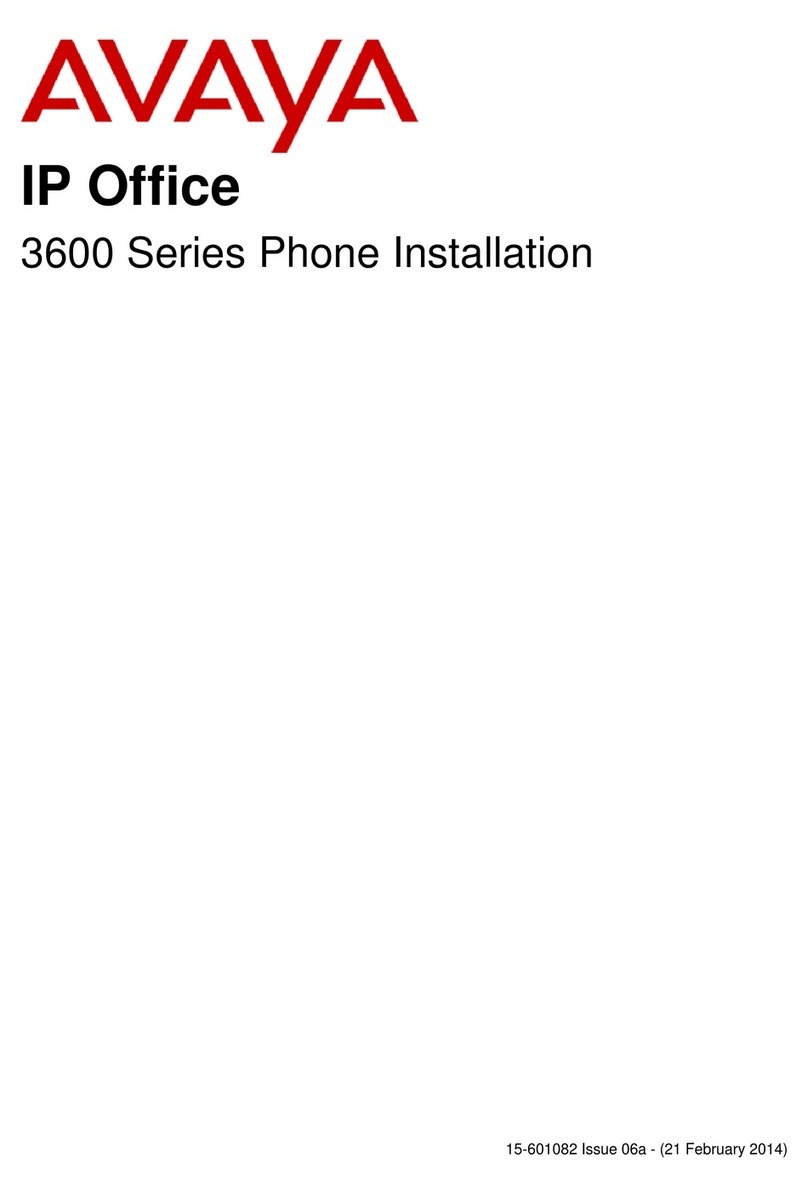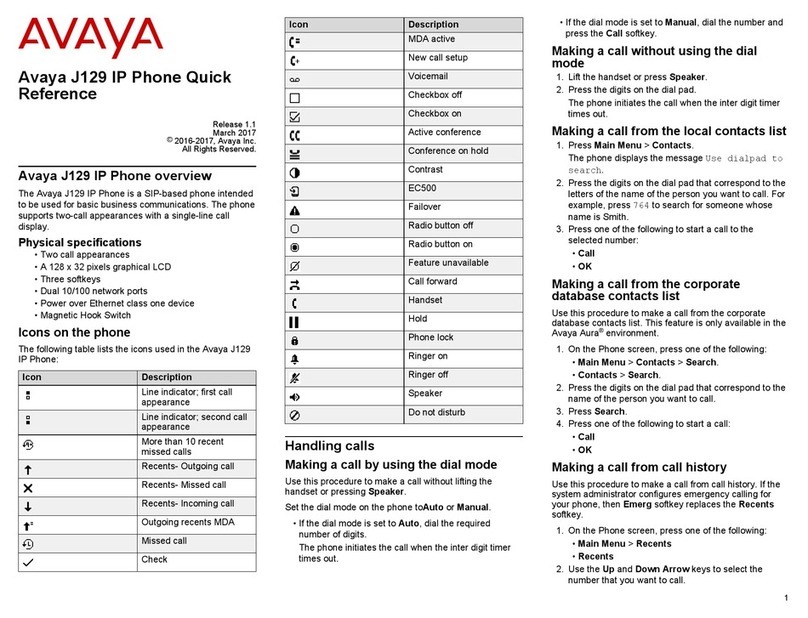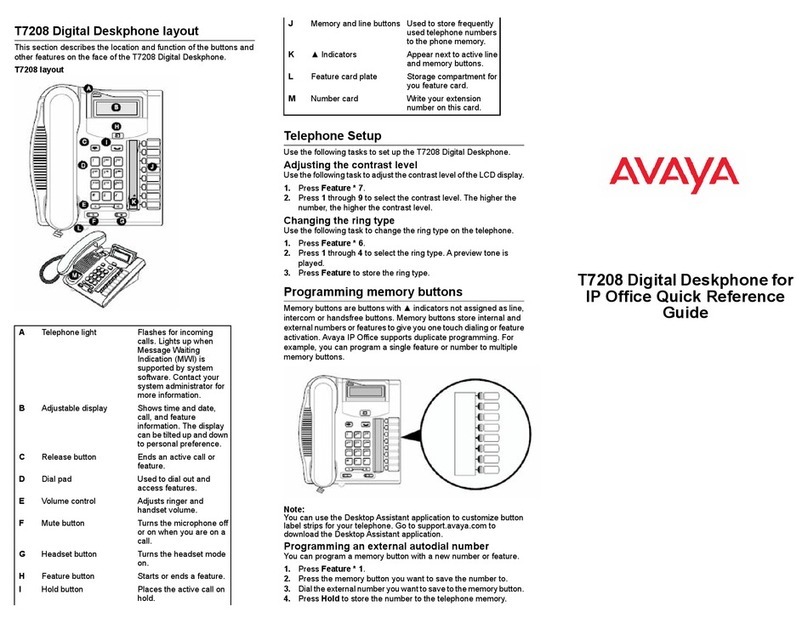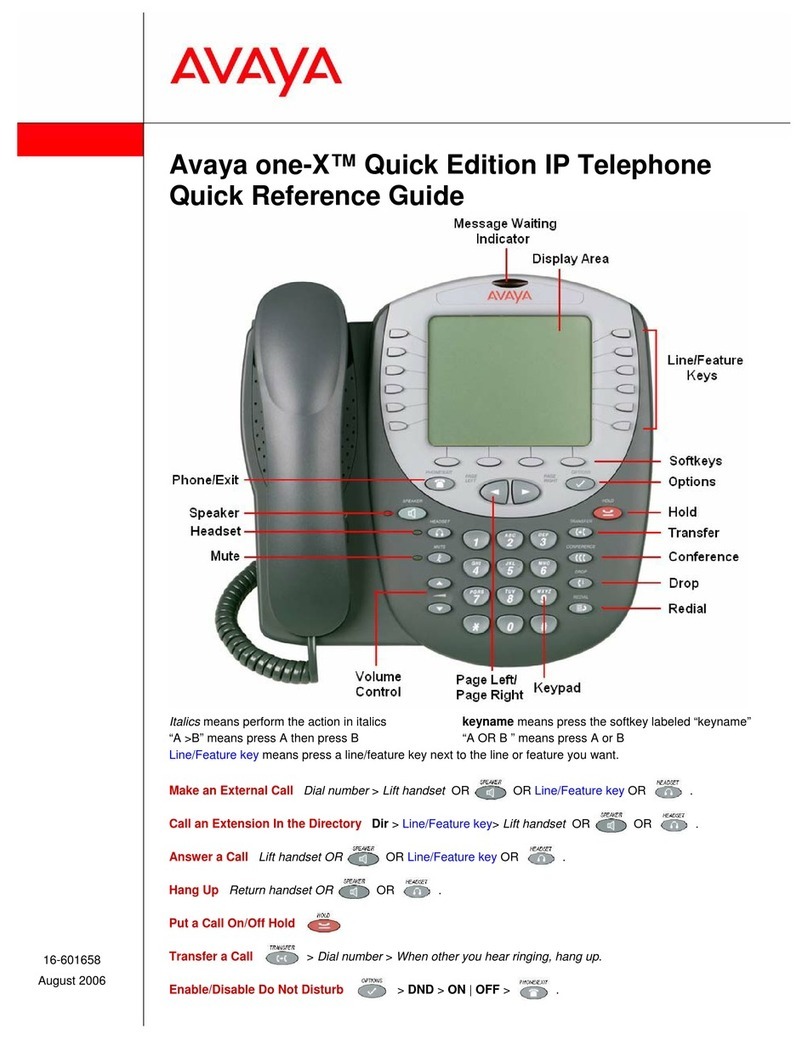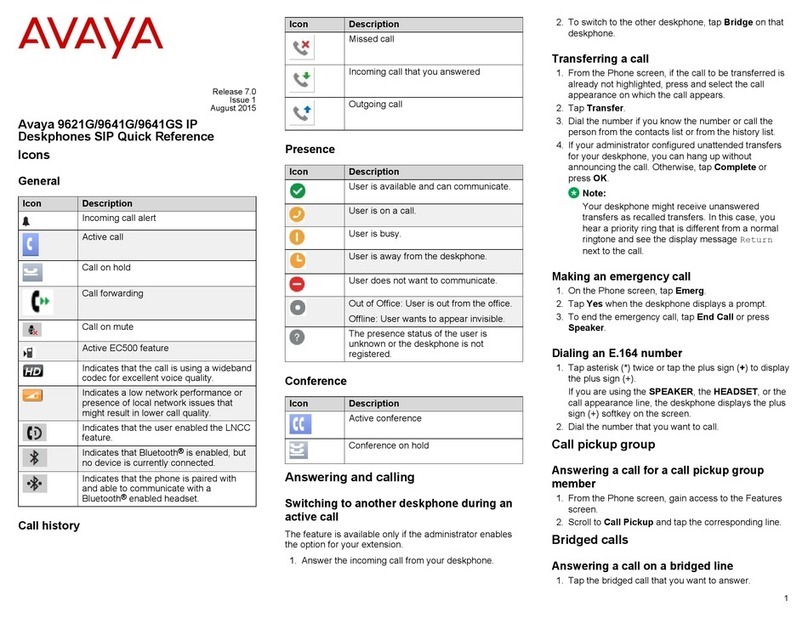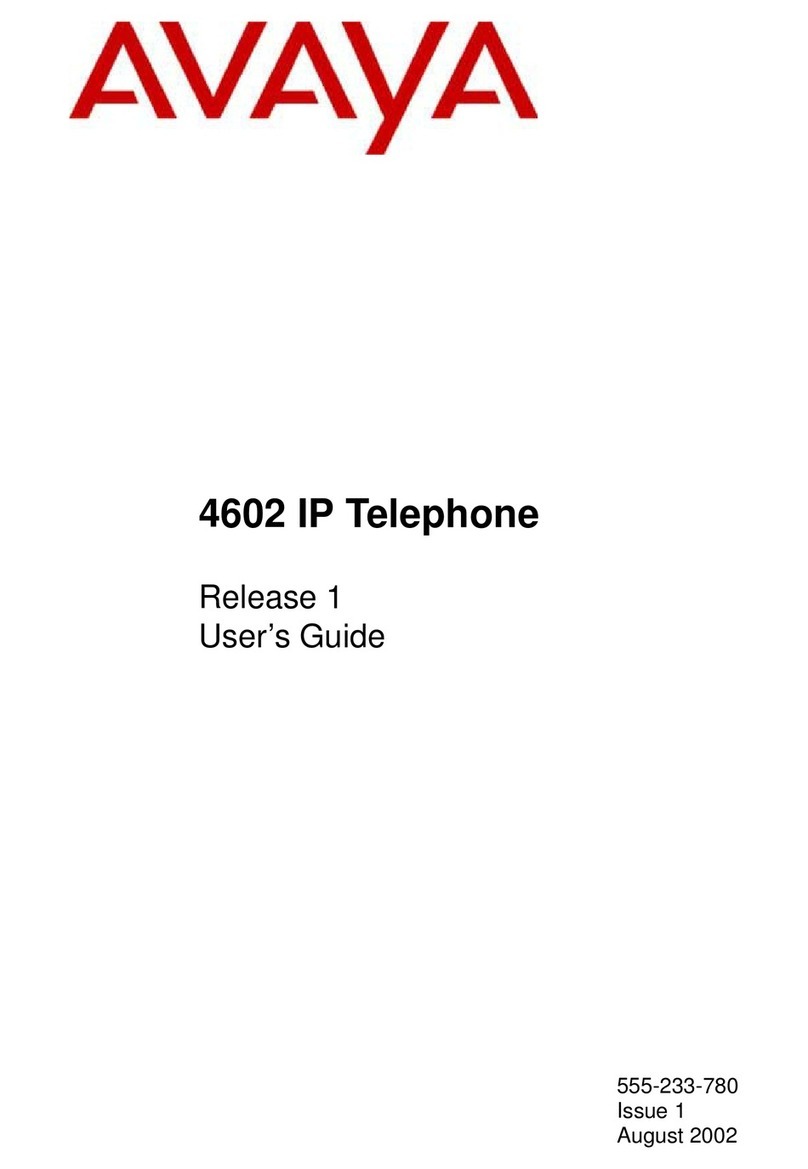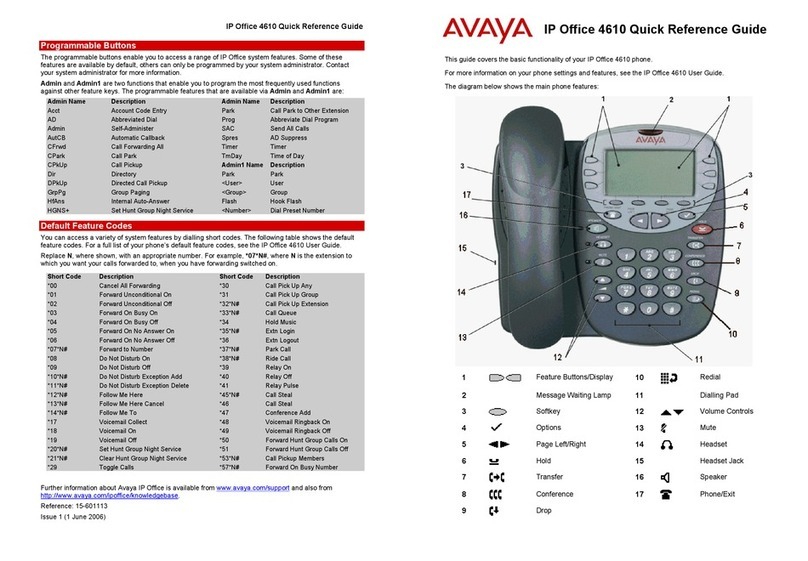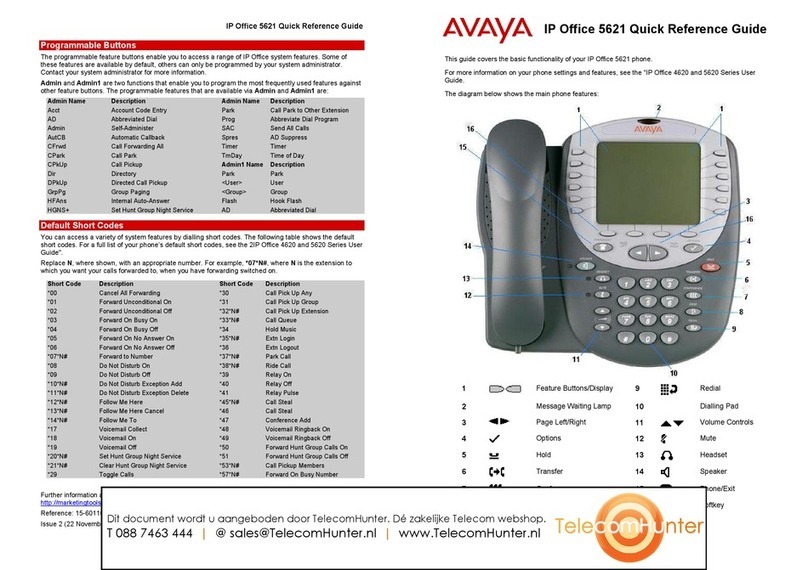Answering Calls – Page 9
38DHB0002UKCM - Issue 2 January 2000 INDeX 20CC User's Guide
Automatic External Call Connection
Free Flow - Alias:
- Force feed. The System Manager can set a turret to free flow mode. In this mode, the
system connects external calls automatically after giving a single tone (but not
transferred external calls). After ending a call, the system waits 3 seconds
before connecting the next call.
Answering a Callback
You can arrange a callback from a busy or ringing extension (see page 17).
When the callback takes place, your turret displays the call details and
"CALLING" above CALLBACK. If you do not answer, the callback cancels
after a short time (see page 30).
To answer/cancel a call back:
1. To continue the callback, press ANSWER RELEASE.
2. To cancel the callback, press CALLBACK.
Answering Other Extensions - Call Pickup
Pickup - Alias:
- Call pickup.
- Take.
You can pickup an external call to any other extension regardless of whether
or not the other extension is in your group. In addition, your turret can store a
pickup group number (see below). This allows you to pick up calls ringing any
turret in that group. The PICKUP option only appears when a turret in your
pickup group is ringing.
To show and pick up ringing turrets:
1. When you hear another extension ringing either:
- Dial their number and press PICKUP or, if you are in ringing group,
- Press PICKUP to show the longest ringing call.
2. Press the -symbol (if shown) opposite the name to switch between
details of who is calling and being called.
3. To display other ringing turrets, press NEXT (if shown).
4. To pick up the displayed call, press ANSWER RELEASE.
5. To cancel the pick-up display, press CANCEL.
6. To repeat the list press AGAIN.
To set the turret's pickup group:
1. Press PROGRAM and then SCROLL. Press PICKUP.
2. Enter the turret's passcode (see page 33).
3. The display shows the current pickup group (if set).
4. Press CANCEL and enter a new pickup group number.
5. Press PROGRAM to finish.