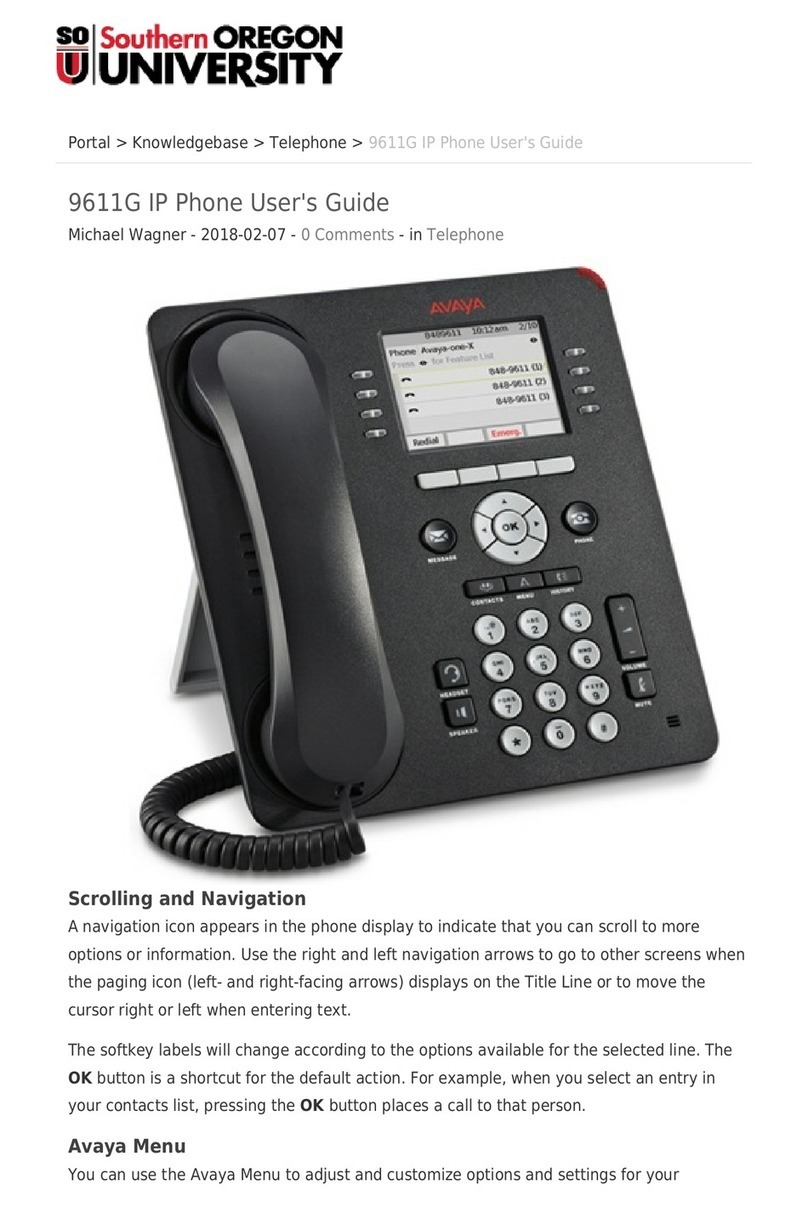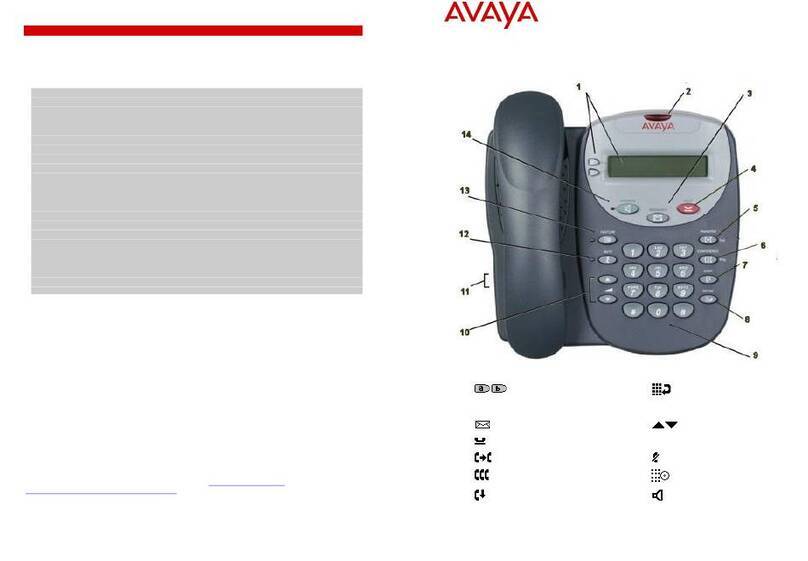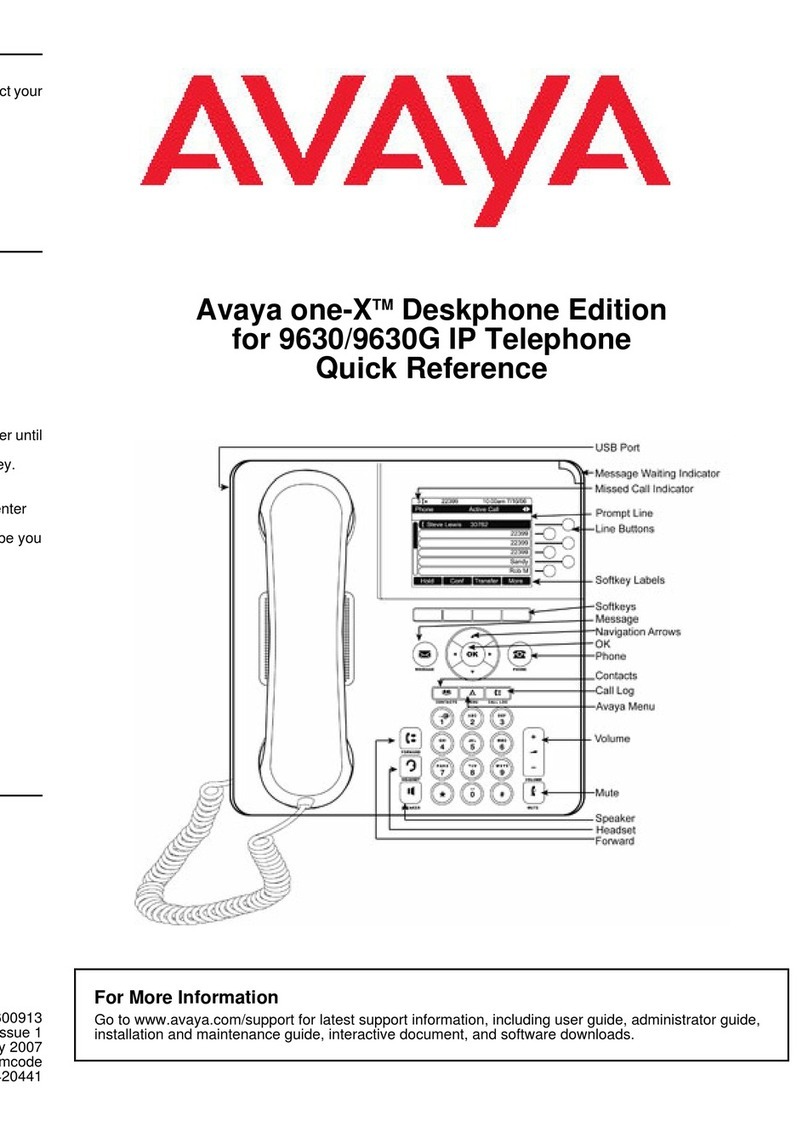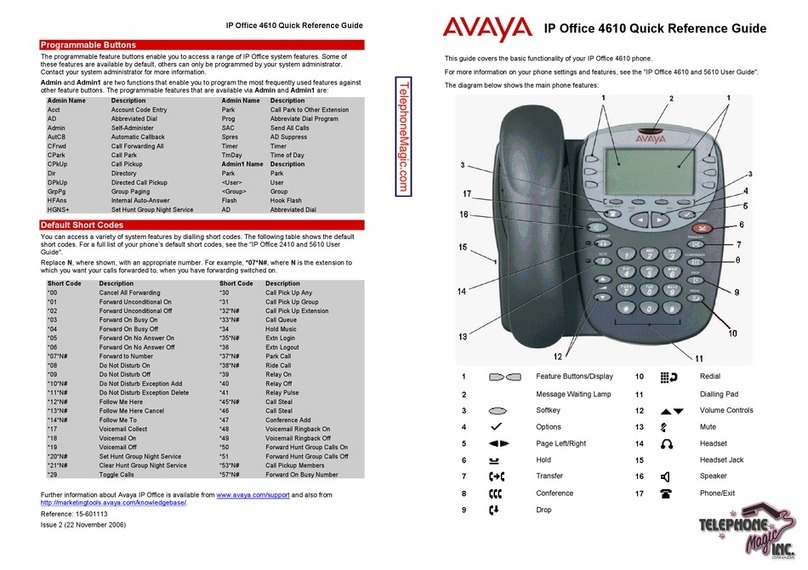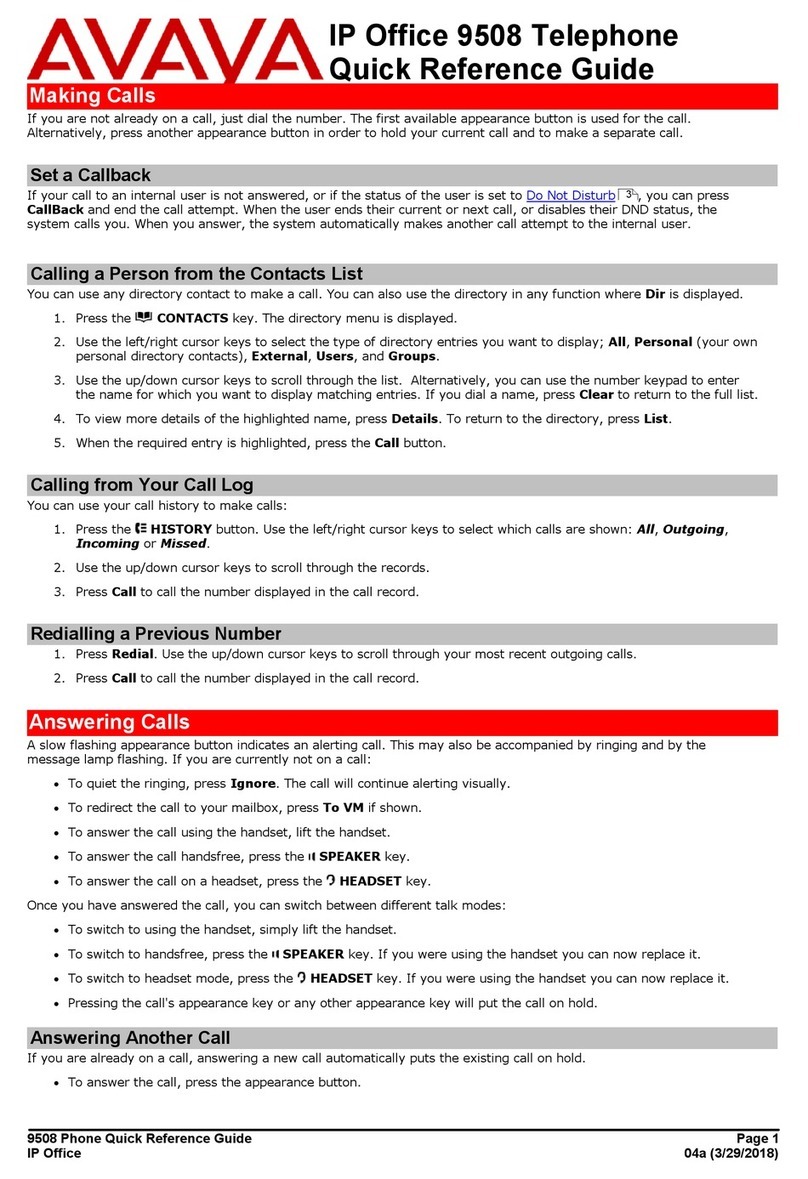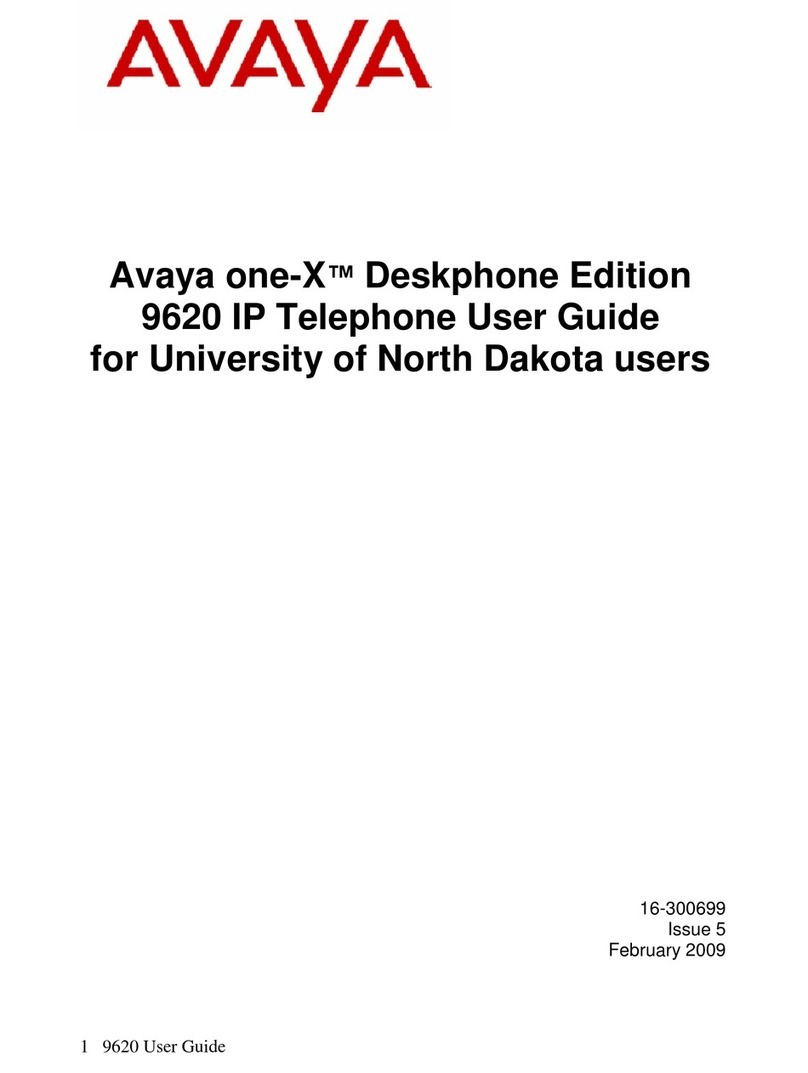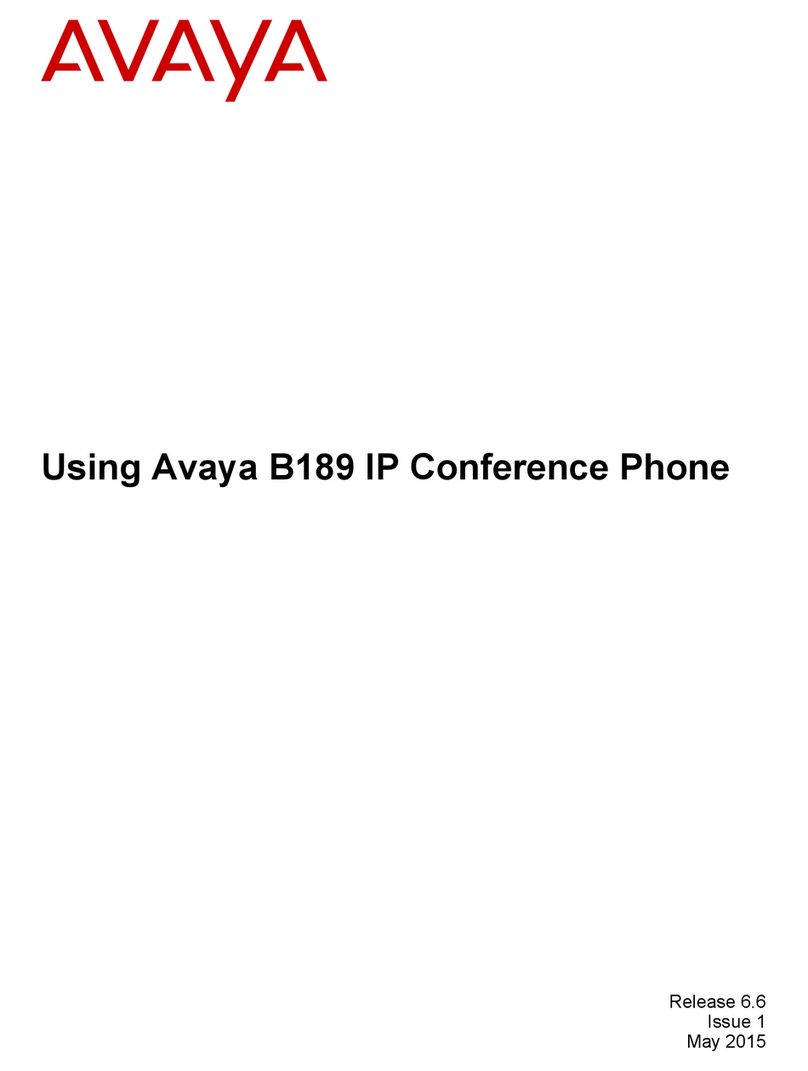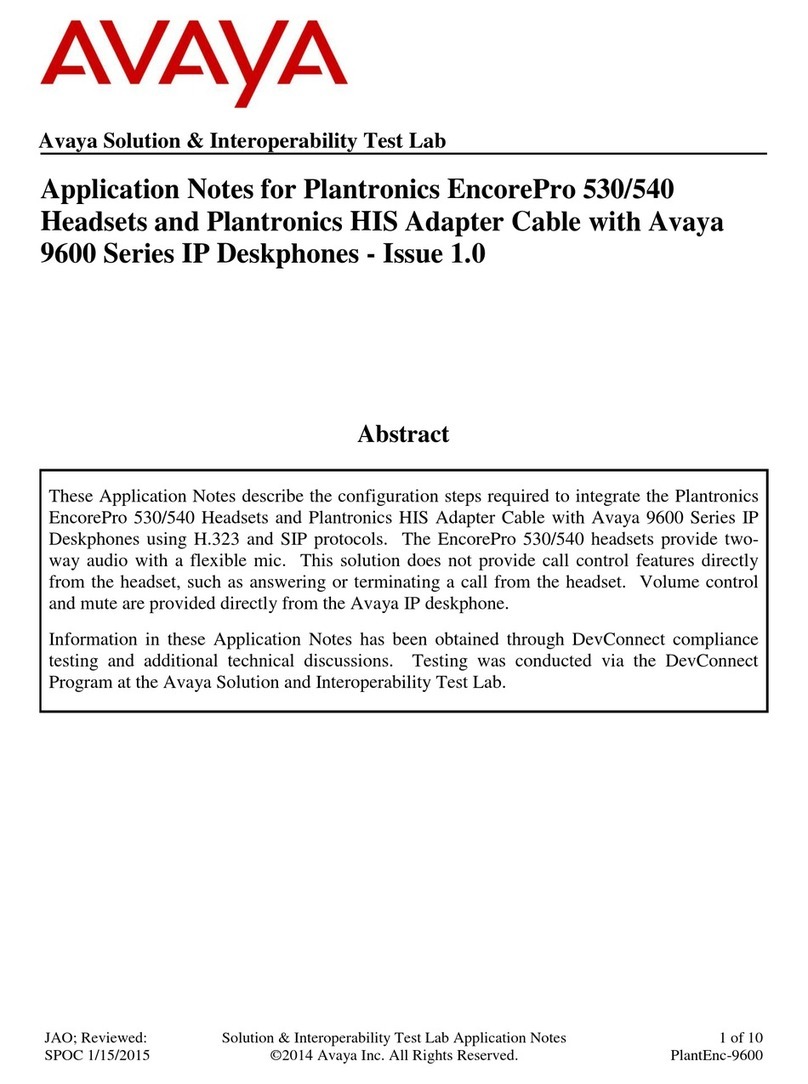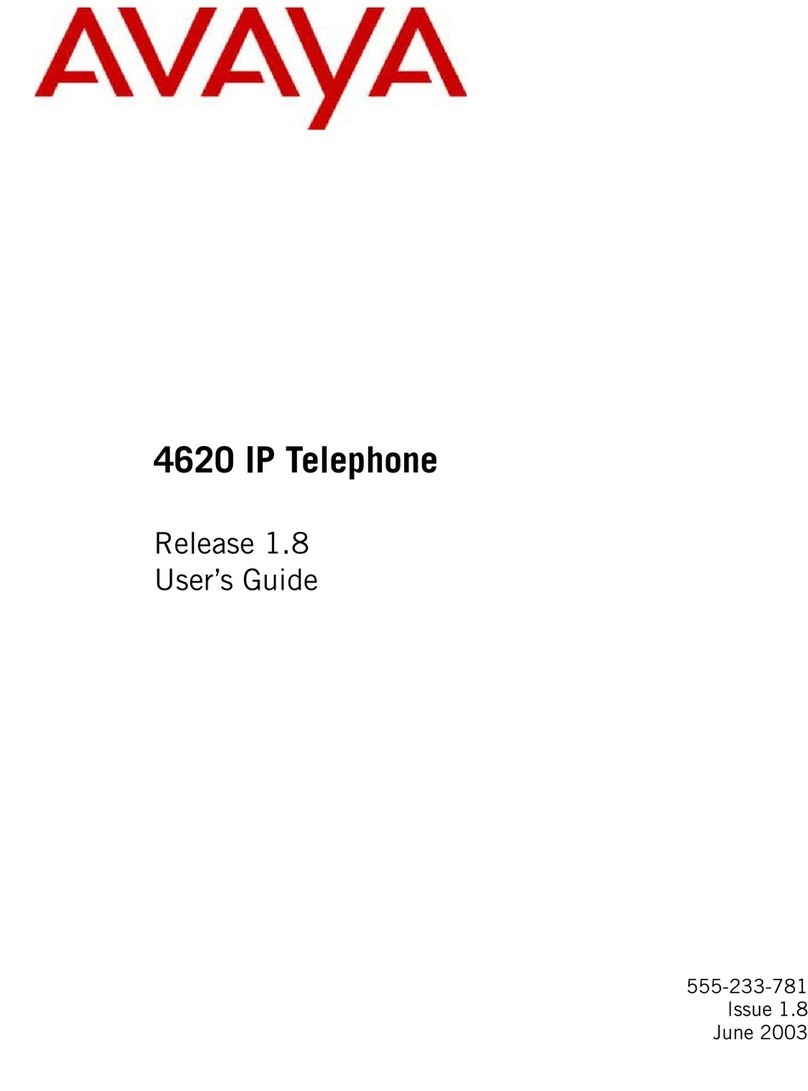Wireless Handset Layout
It is highly recommended that you upgrade your device to the latest firmware
published by Avaya. Please contact your IT Administrator for further details.
Configure your device to point to an http file server containing the latest
firmware version from the Avaya support site and settings file by pressing:
Apps icon > Settings > More > File Server
On the http server, Your IT Administrator should place the firmware for both
Vantage and Vantage Basic\Equinox application and 46xxsettings file. Many
configurations can be set as part of 46xxsettings.txt file. A template of it may be
found on the Avaya Support site, but the minimum configuration required is of
your network provider (SIP server and domain) and active phone application.
Firmware Updates
Bluetooth Pairing Instructions:
1. Take the Bluetooth handset o the cradle and put it in pairing mode - Long
press the power button for about 20 seconds.
2. Go to: Apps > Settings > Bluetooth menu, turn BT on and choose the BT
handset - which should appear as Avaya-J100-XXXXXX (last 6 digits of the HS MAC).
3. After successfully pairing, the status will change to connected and a new
handset icon will appear on the right side of the screen.
Bluetooth Handset Users
Once your main phone application is installed (for example: Avaya Vantage
Basic, Equinox, Vantage Open), the device will reboot. You will then be prompt-
ed to enter your user name/extension and password credentials. After the first
login, you will be prompt to read and accept Eula terms. After doing so, you will
be able to receive and make calls. For further details, open the application
tutorial from the Application menu, or obtain the Using Avaya Vantage™ Basic on
an Avaya Vantage™ Device from the Avaya Support site.
You can find further documentation on the Avaya Vantage Device landing page
on the Support page: https://support.avaya.com/products/P1644/avaya-vantage
Additionally, you can find many videos on the Avaya YouTube channel:
https://www.youtube.com/user/Avaya
Phone Usage
Startup continued.
1. Choose your desired language.
2. If you are using Ethernet, you may skip WI-FI selection screen using SKIP at
the right bottom corner. Review and approve any pop-up messages. Your
Google Account may be configured at a later time.
3. In case you would like to use WI-FI you may select it and add your Google
account, if desired.
4. You can enter your name to be used in applications or you can press NEXT
leaving the entry blank, if you prefer.
5. Press NEXT after reading and selecting Google services.
** In the case a file server is configured automatically by the admin via DHCP
containing a settings file the Android Wizard will be skipped.
The device’s home screen will be presented. You are now ready to use your
Vantage device. You may start using any Standard Android application with your
Vantage device.
Power Button
LED Status Indicator
Mute Button
Volume Up Button
Volume Down Button
700514010