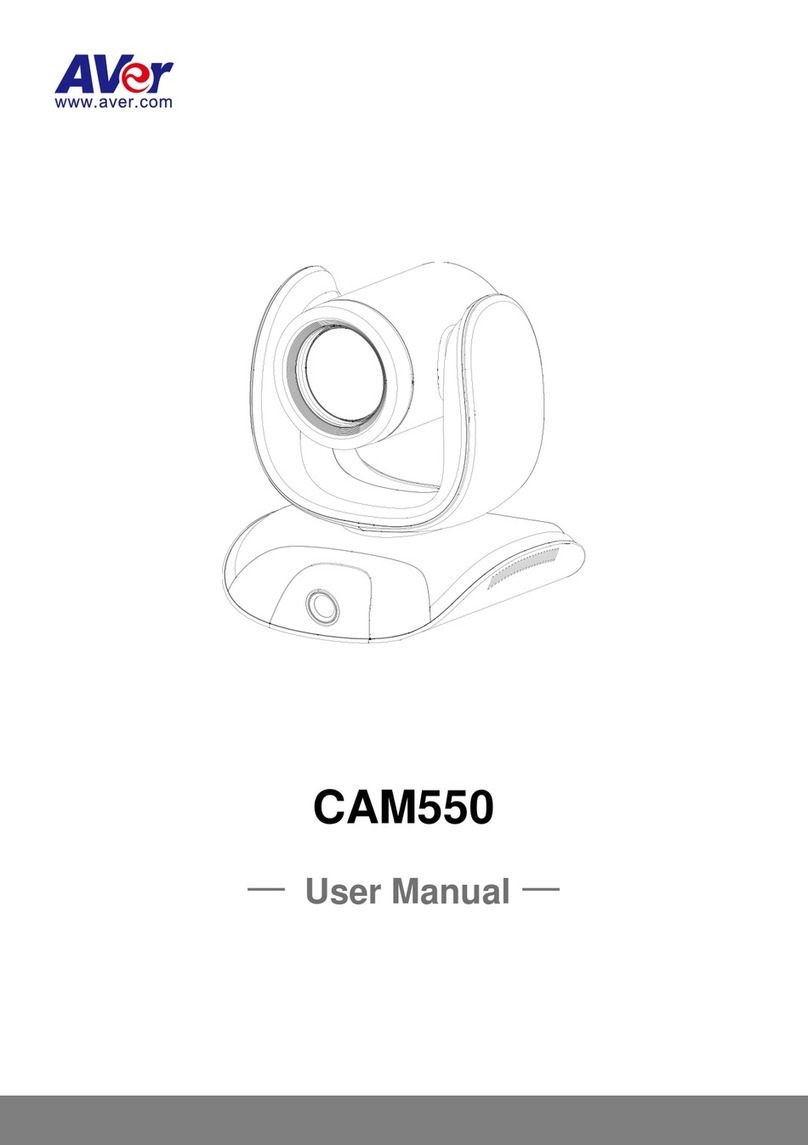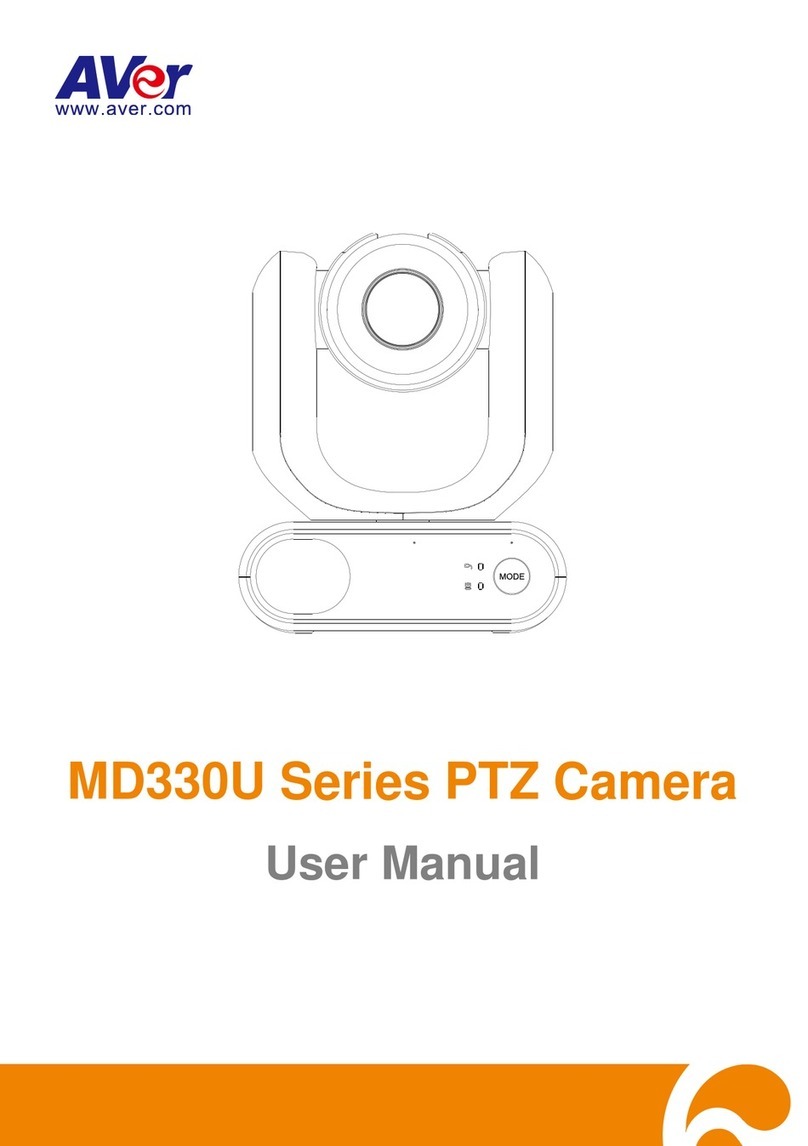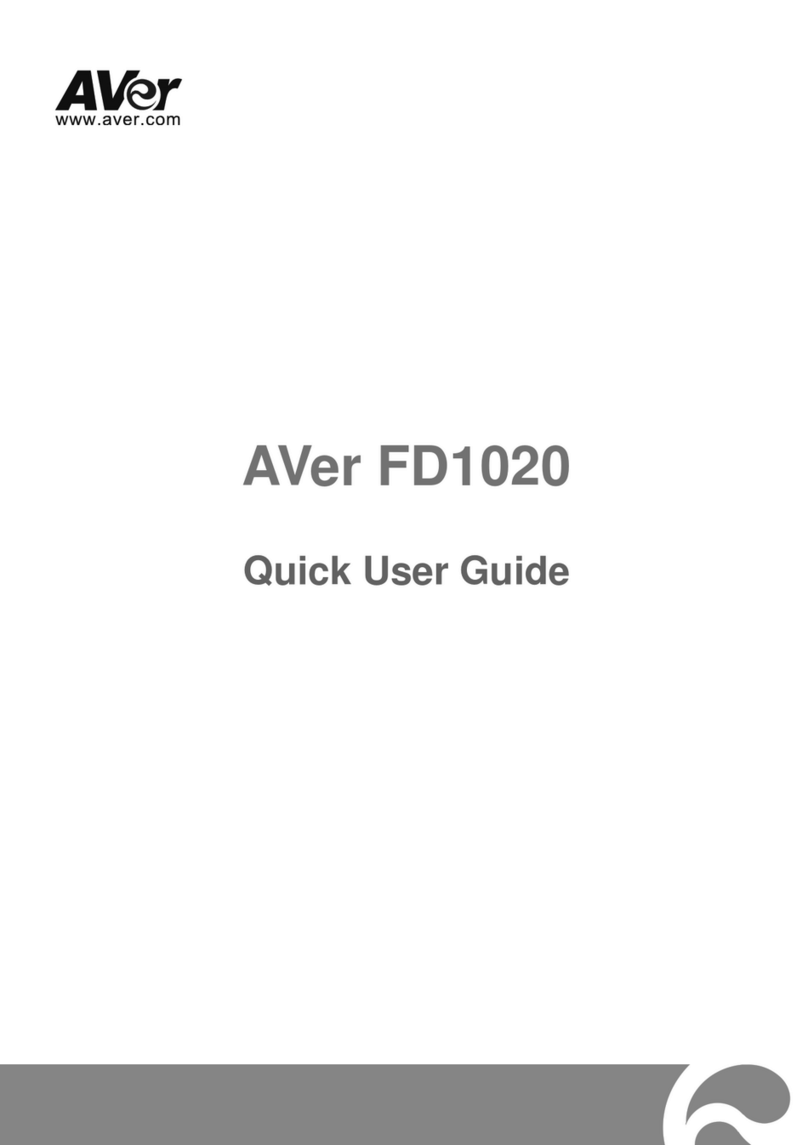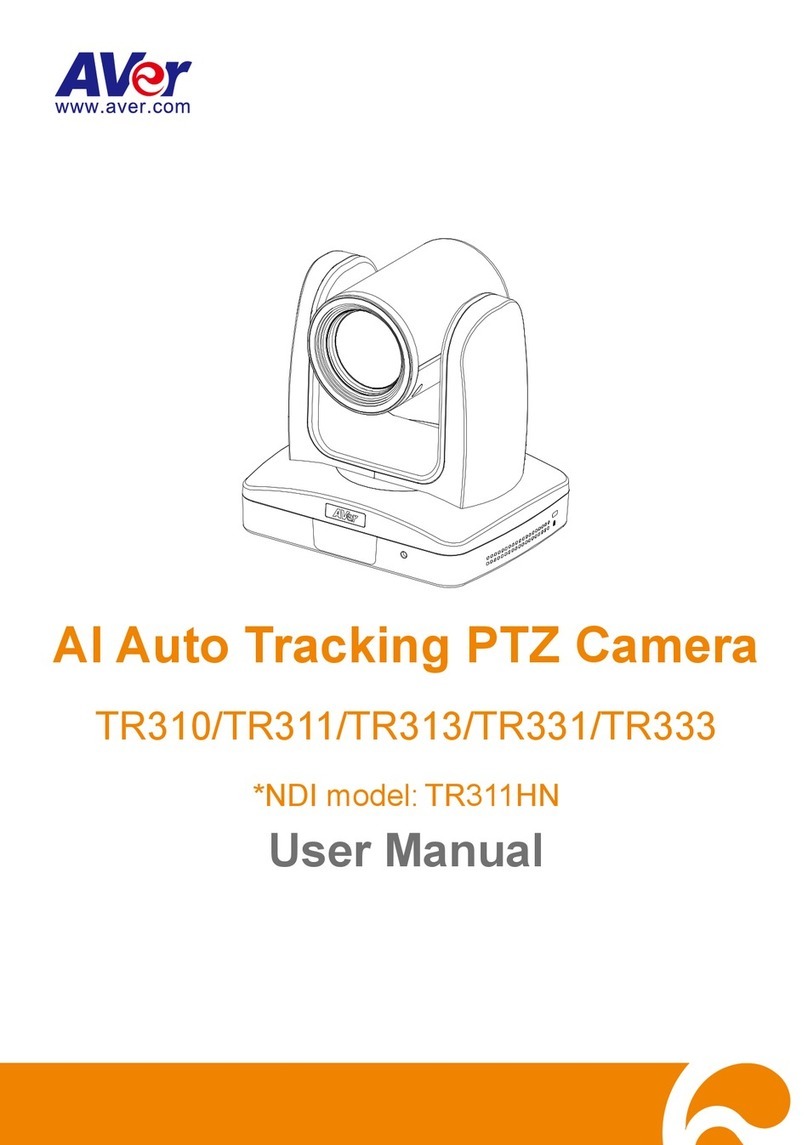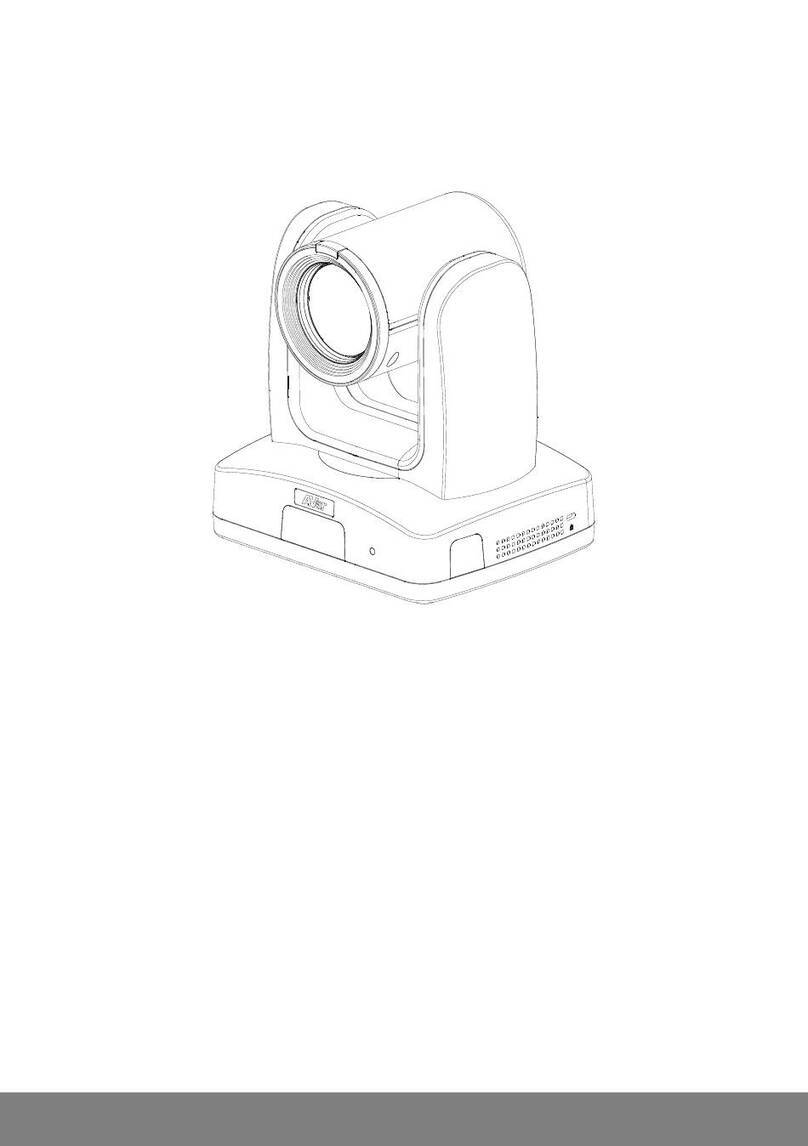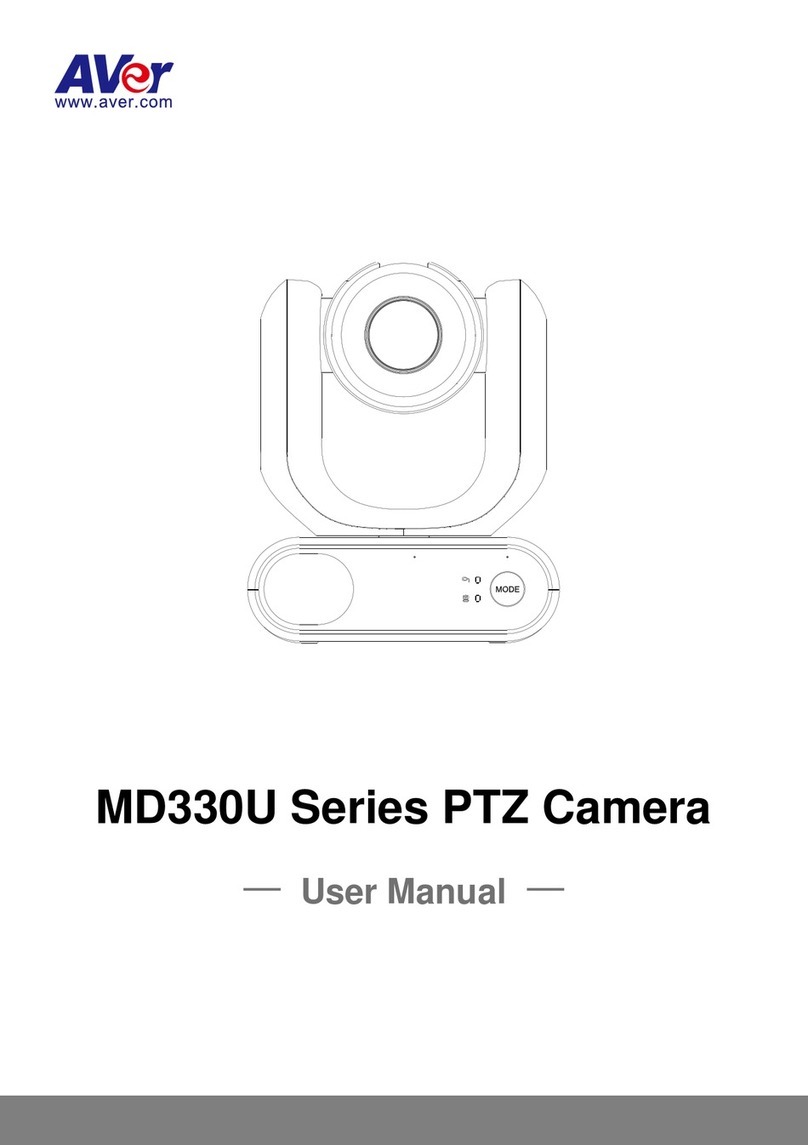Table of Contents
I. Camera Introduction ....................................................................................................1
1. Package Contents...............................................................................................1
2. Hardware Installation...........................................................................................2
2.1 Factory Default................................................................................................5
3. SD card Compatibility List....................................................................................6
II. Monitor Setting.............................................................................................................7
III. IP Assignment..............................................................................................................8
Finding IP Camera by using “NXU Lite recording software”............................................8
Finding IP Camera by using “AVer IPCam Utility” .........................................................11
Using NON-DHCP Server/Router Network...................................................................13
IV. Connecting the IP Camera.........................................................................................15
FCC NOTICE (Class A).....................................................................................................16
COPYRIGHT......................................................................................................................16
NOTICE..............................................................................................................................16
WARNING..........................................................................................................................16
Limited Warranty..............................................................................................................17
Limitations of Warranty....................................................................................................17
Disclaimer of Warranty.....................................................................................................17
Limitation of Liability .......................................................................................................18
Governing Law and Your Rights .....................................................................................18