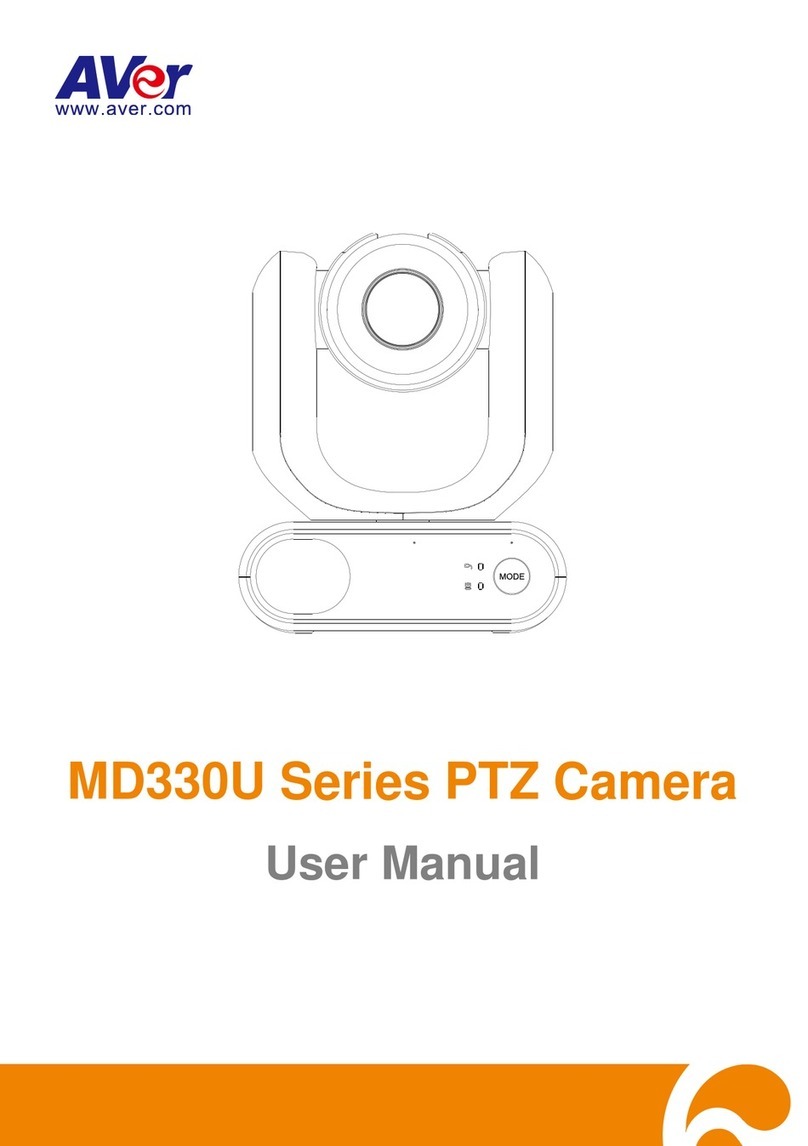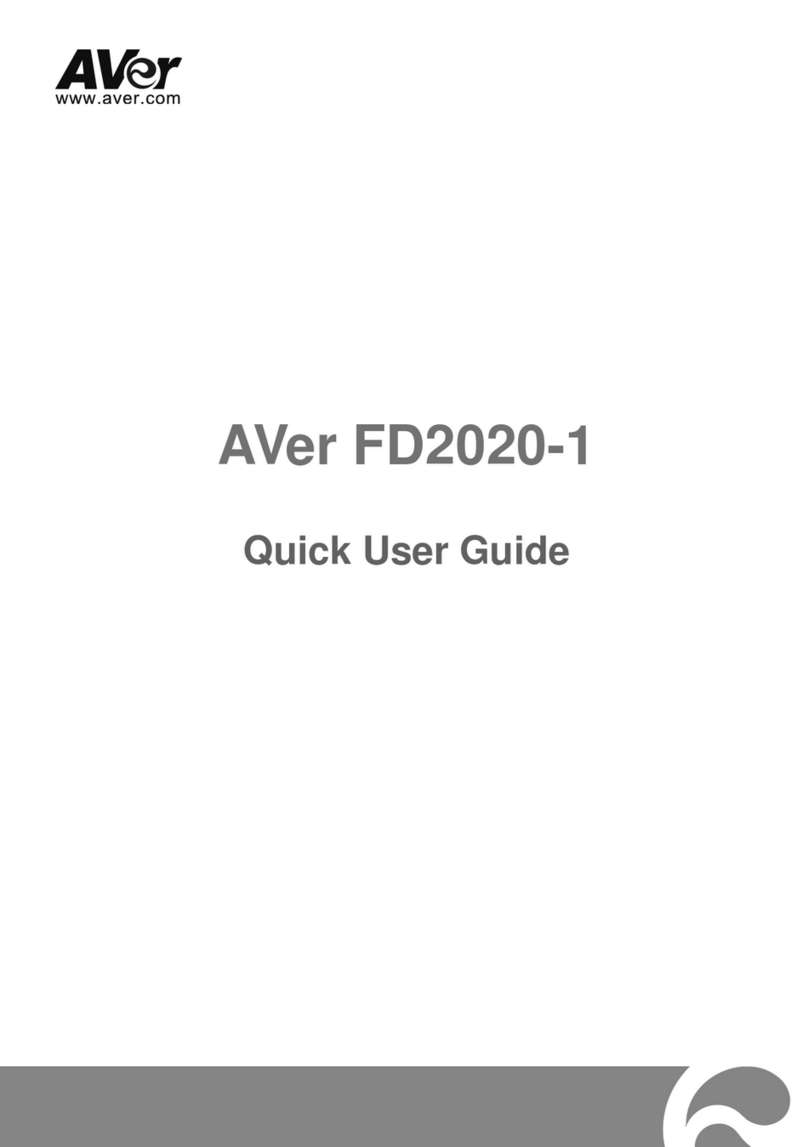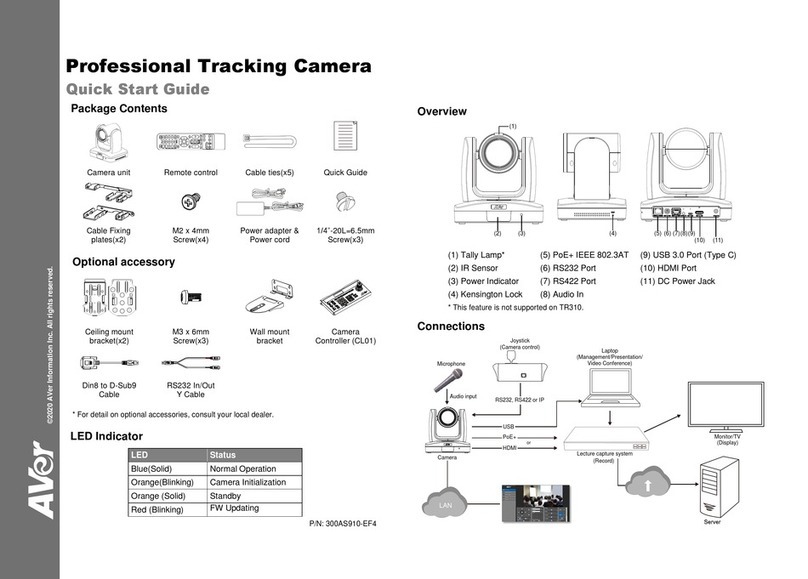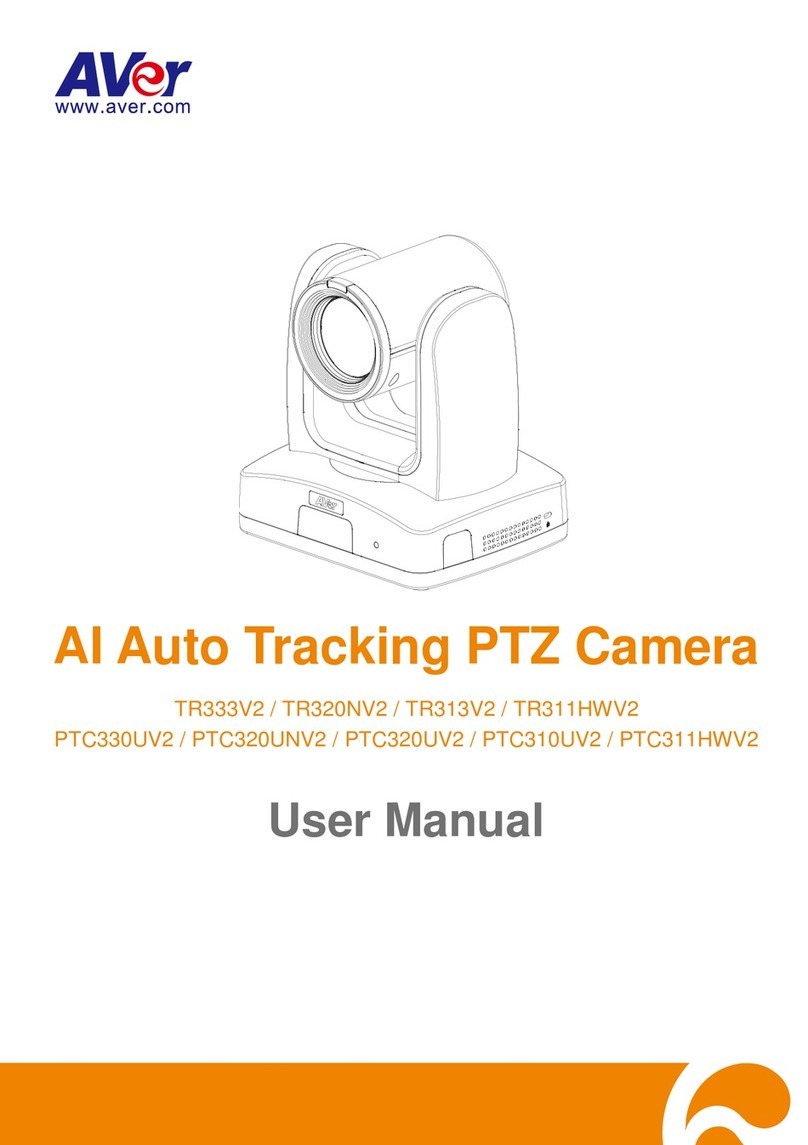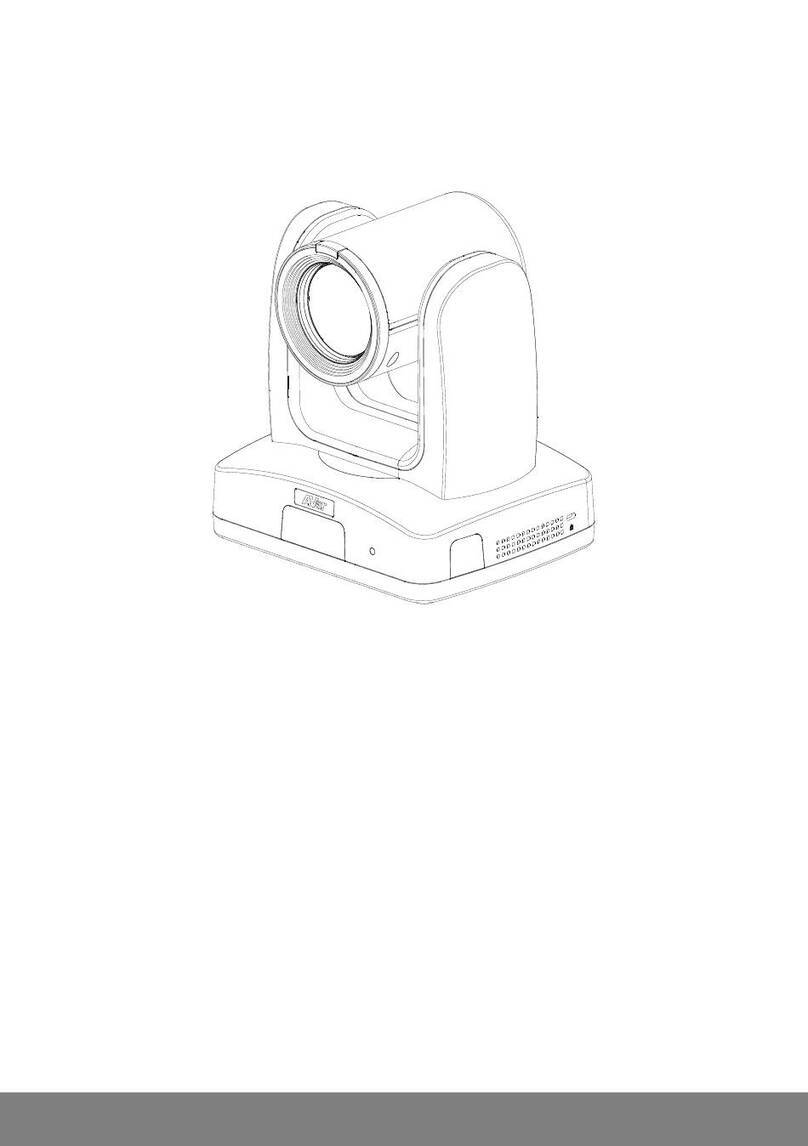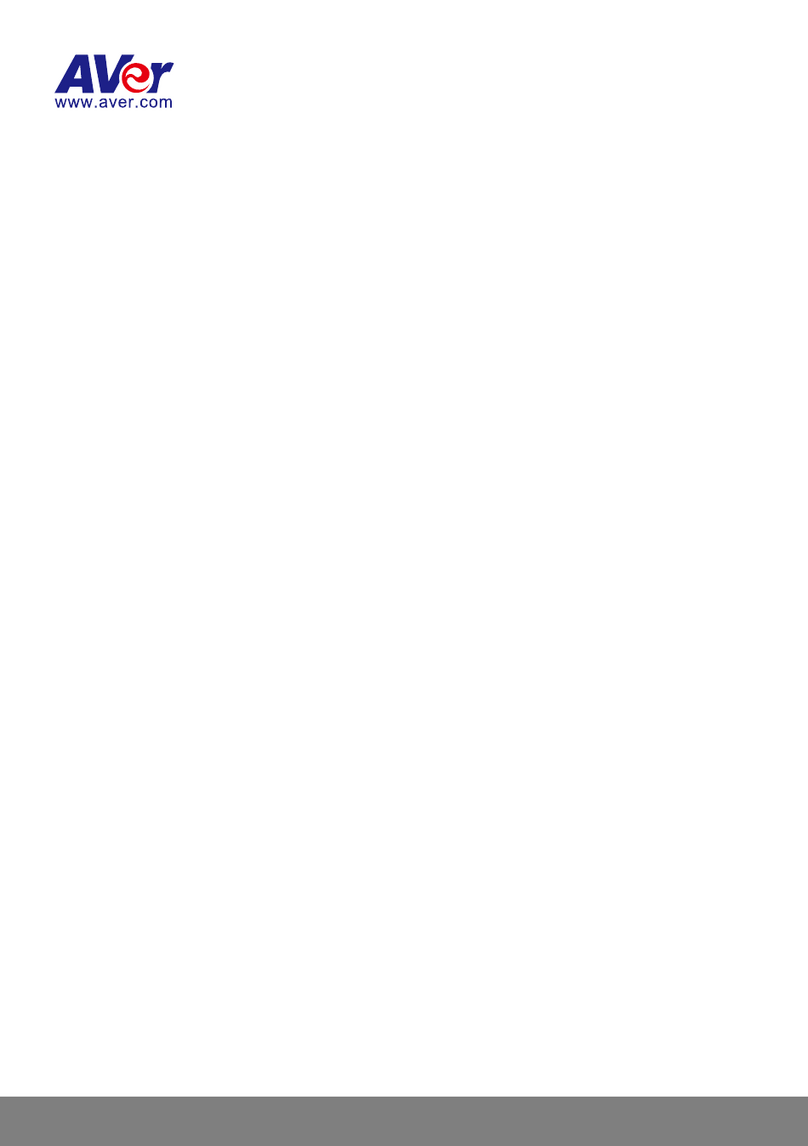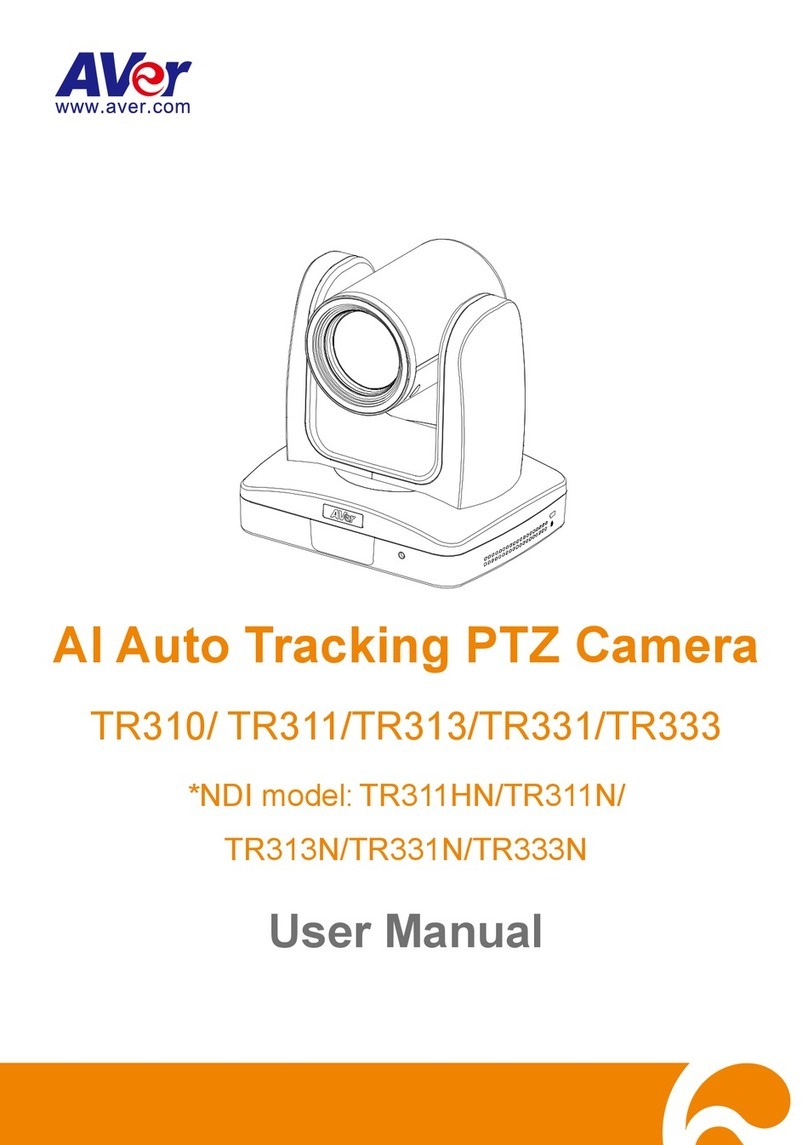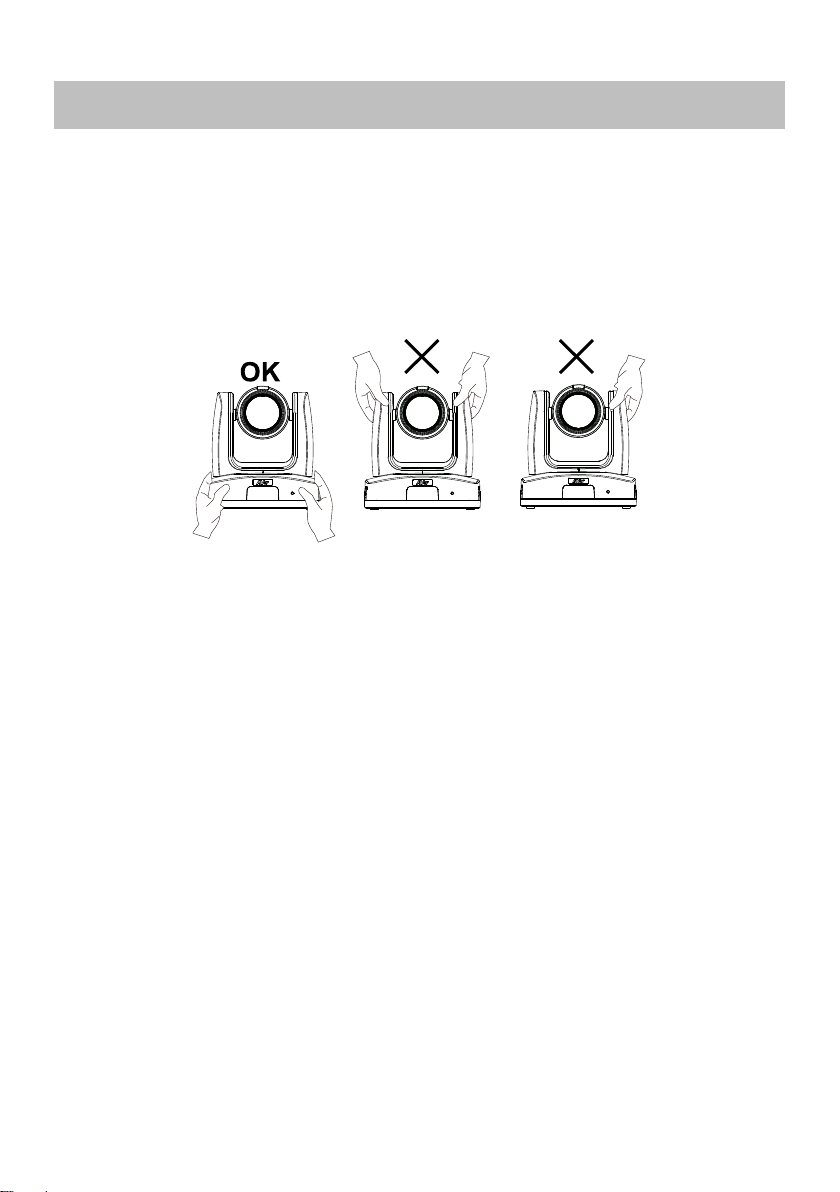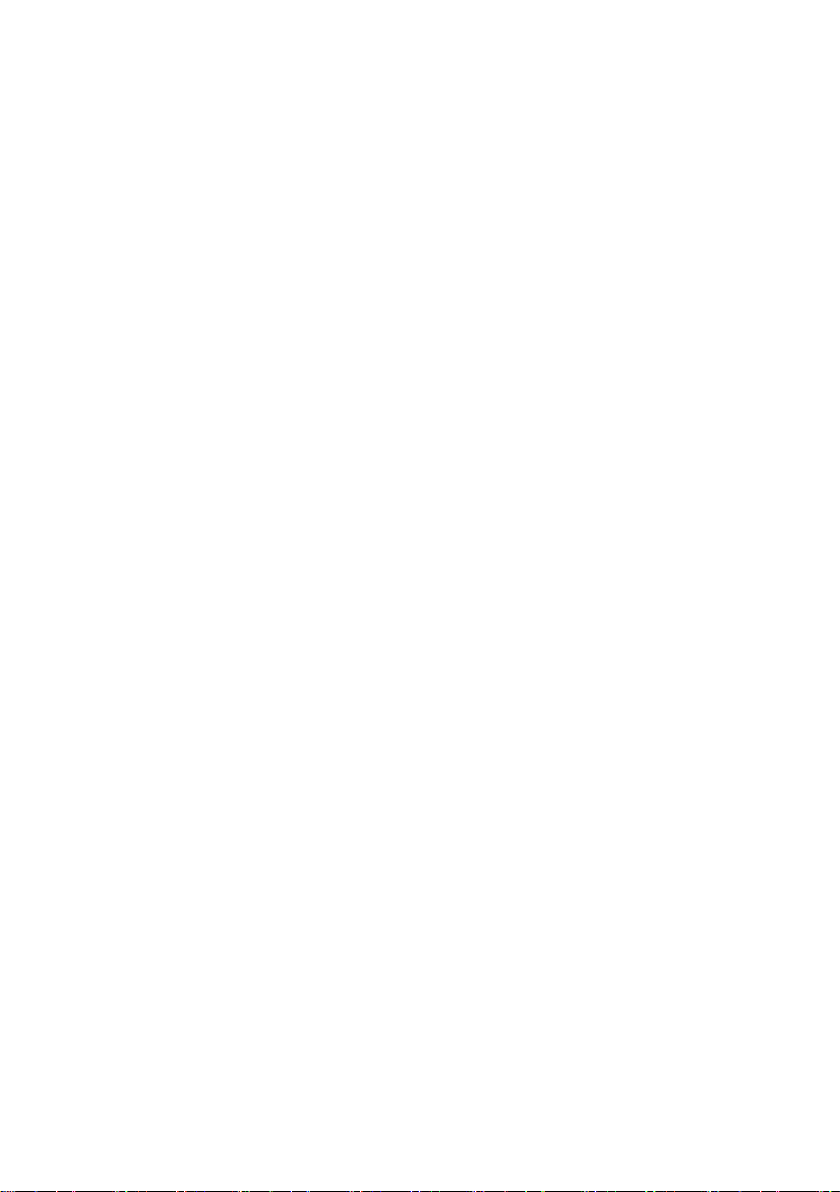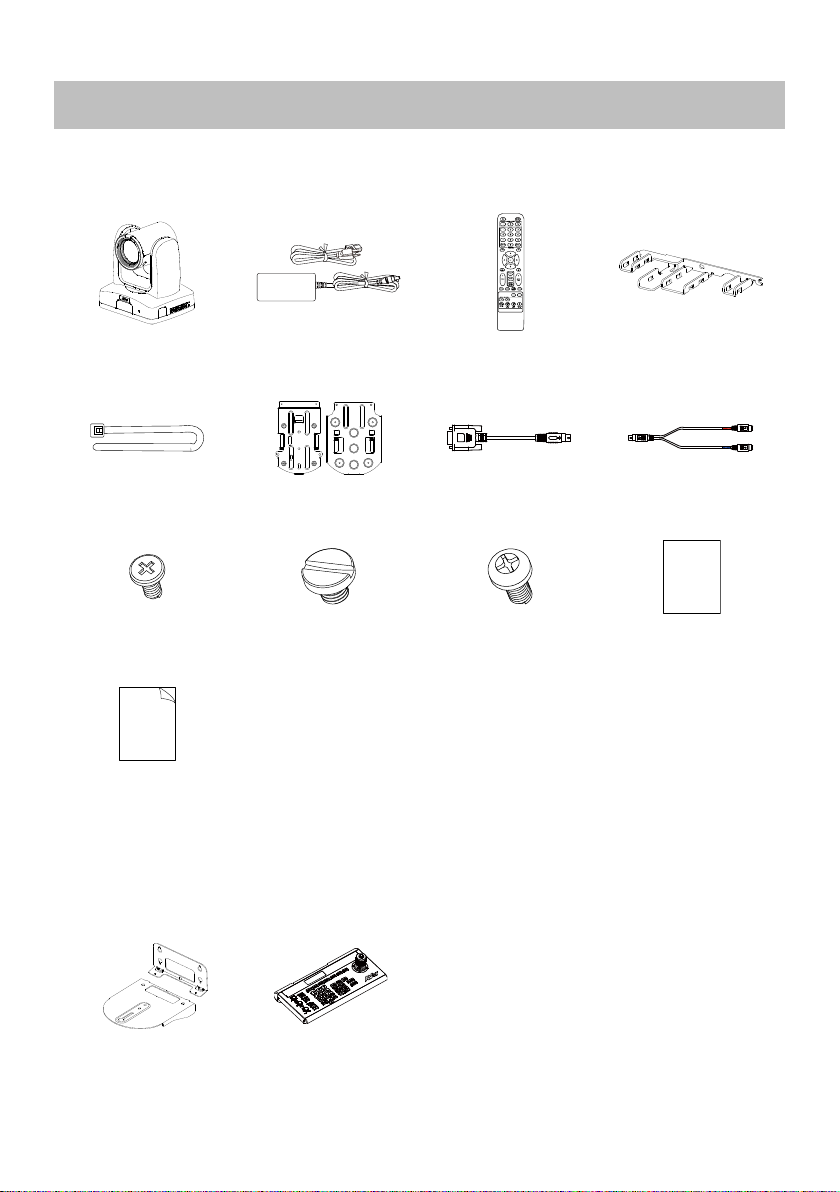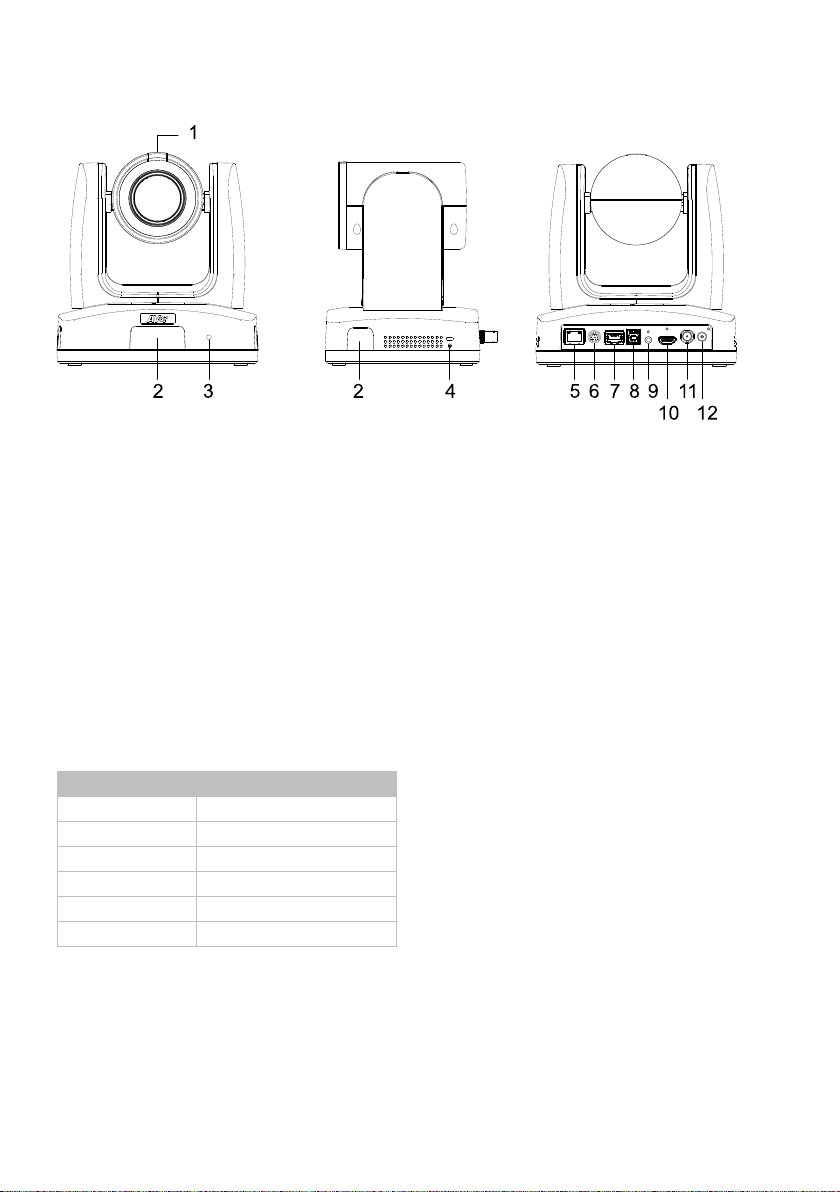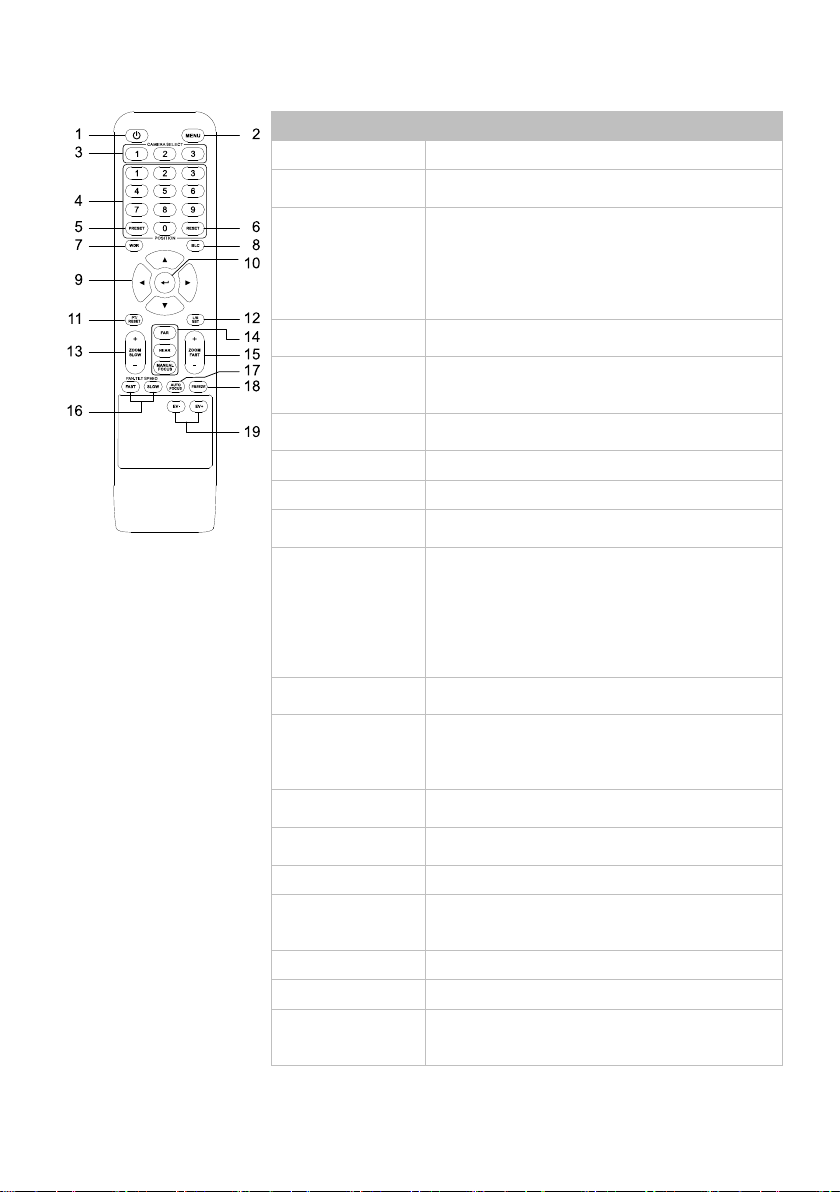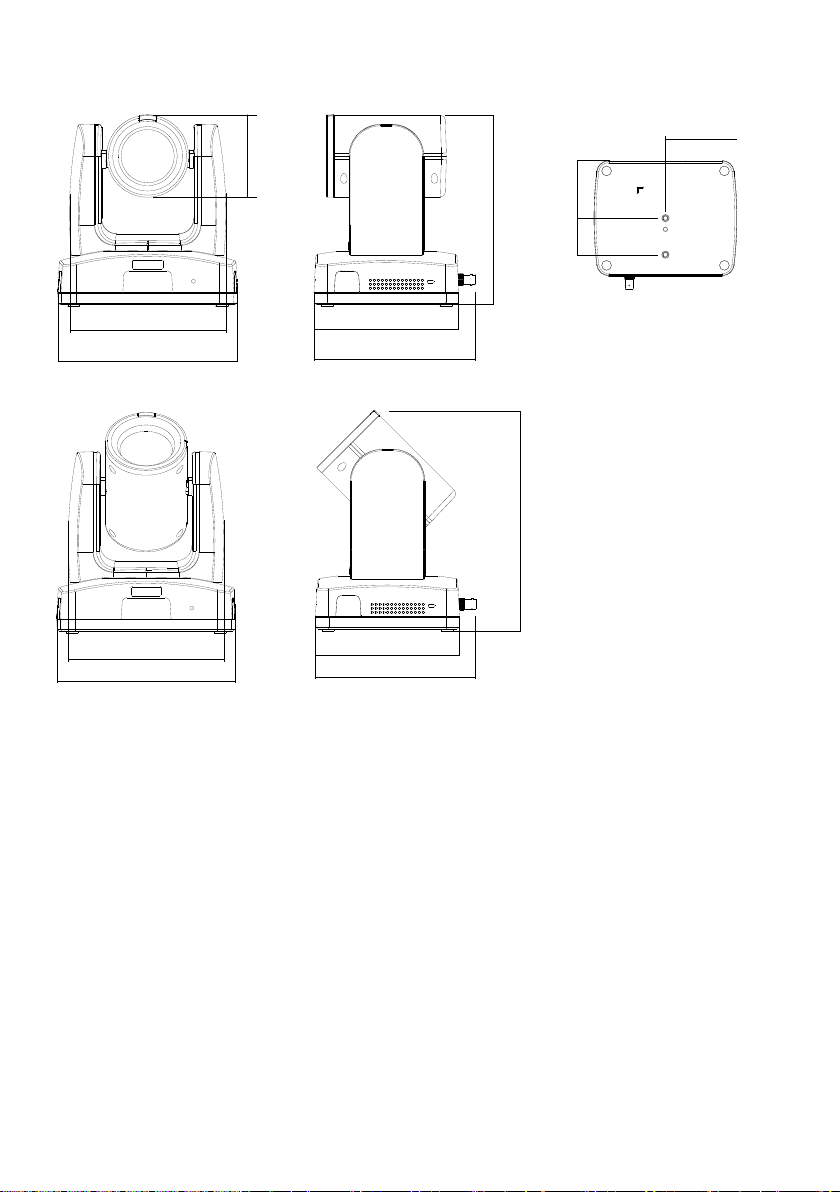Contents
Warning...............................................................................................................................2
Overview .............................................................................................................................1
Package Contents ...........................................................................................................1
Optional Accessories*......................................................................................................1
Parts Info.........................................................................................................................2
LED Indicators ............................................................................................................2
Remote Control................................................................................................................3
Dimensions......................................................................................................................4
Pan and Tilt Angle............................................................................................................6
Connection..........................................................................................................................7
Device Connection...........................................................................................................7
PoE Connection...............................................................................................................7
RS-232 and RS-422 Connection .....................................................................................9
Audio Input Connection .................................................................................................14
Video Output Connection...............................................................................................15
Installation ........................................................................................................................16
Cable Fixing Plate Installation .......................................................................................16
Ceiling Mount Installation...............................................................................................17
Camera Installation........................................................................................................18
Set Up the Camera............................................................................................................19
OSD Menu.....................................................................................................................19
IP Address Setup...........................................................................................................19
Static IP ....................................................................................................................19
DHCP........................................................................................................................20
OSD Menu Tree.............................................................................................................21
Camera.....................................................................................................................21
Video Output.............................................................................................................23