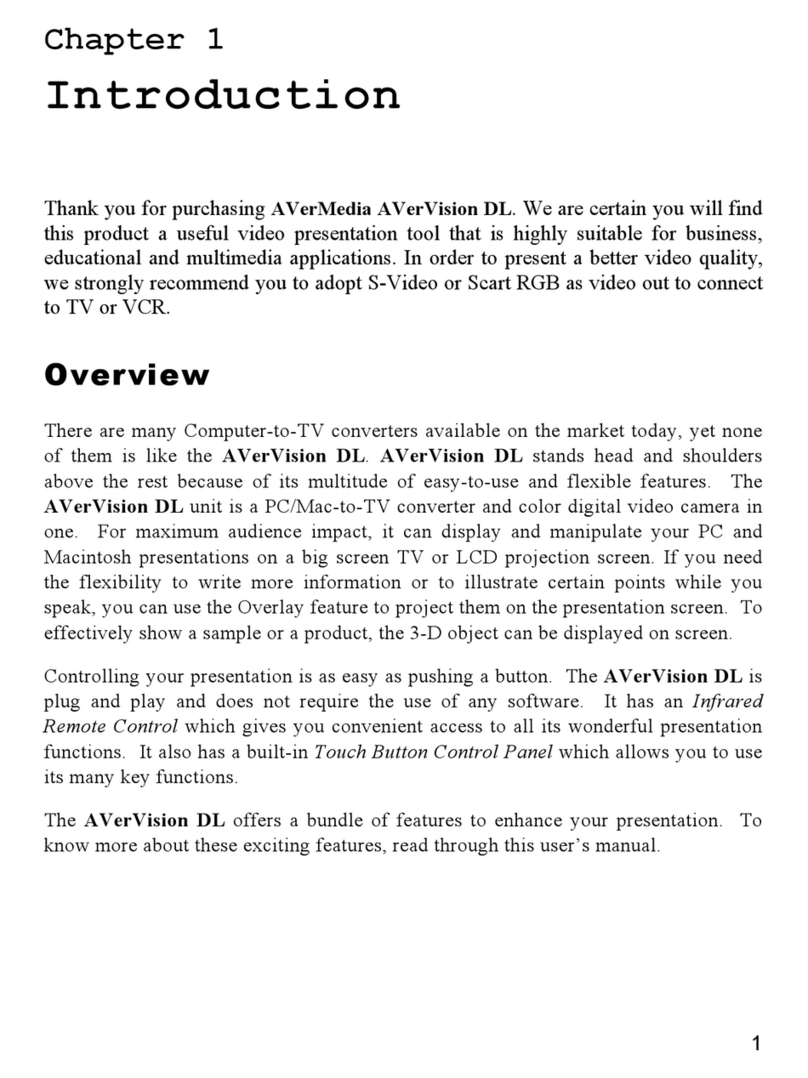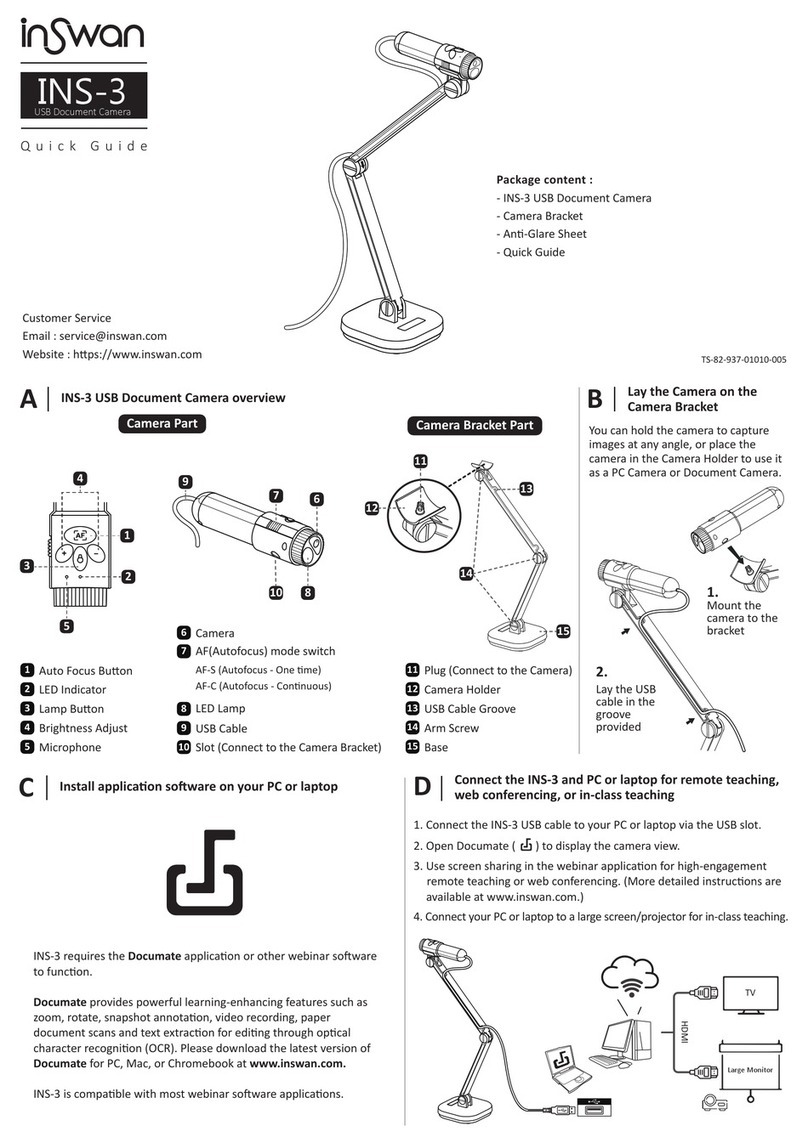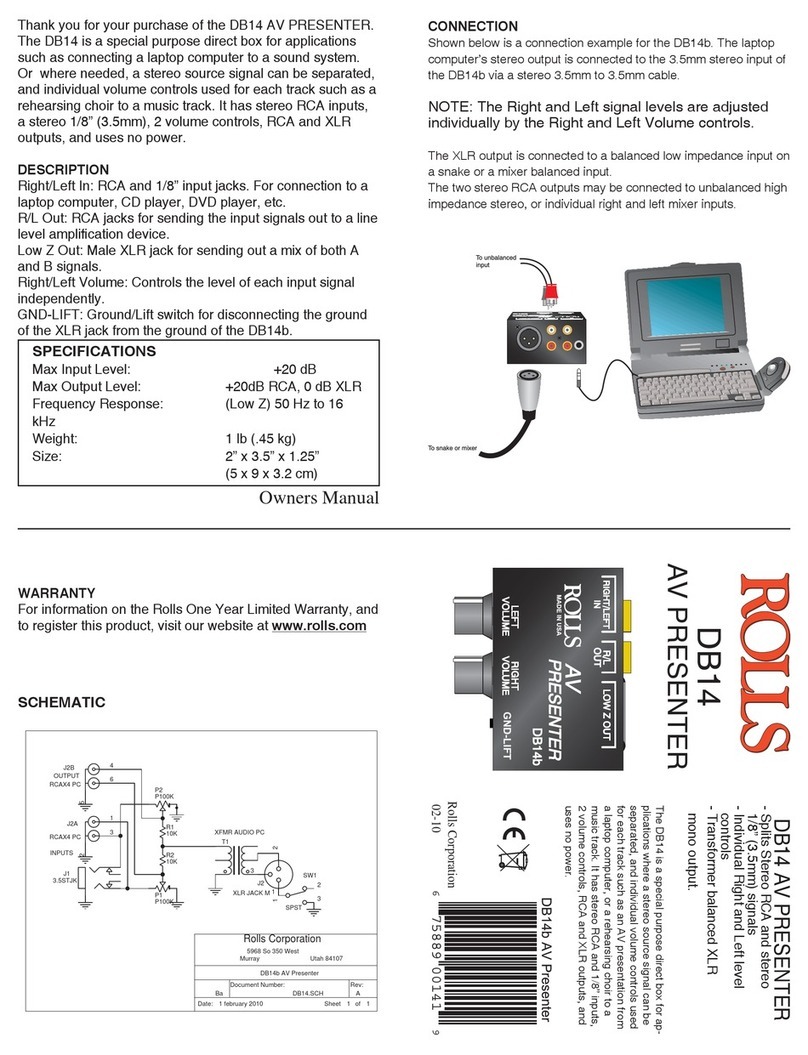Avermedia AVerVision CP155 User manual
Other Avermedia Document Camera manuals

Avermedia
Avermedia 530 User manual

Avermedia
Avermedia AVerVision SPB370 User manual

Avermedia
Avermedia AVerVision 300AF+ User manual

Avermedia
Avermedia AVerVision300i User manual

Avermedia
Avermedia AverVision 355AF User manual

Avermedia
Avermedia AVerVision SPC300 User manual

Avermedia
Avermedia AVerVision CP135 User manual

Avermedia
Avermedia AVerVision CP300 User manual

Avermedia
Avermedia AVerVision SPB350 User manual

Avermedia
Avermedia AVerVision330 User manual

Avermedia
Avermedia AVerVision SPC300 User manual

Avermedia
Avermedia avervision spb350+ User manual

Avermedia
Avermedia AVerVision W30 Manual
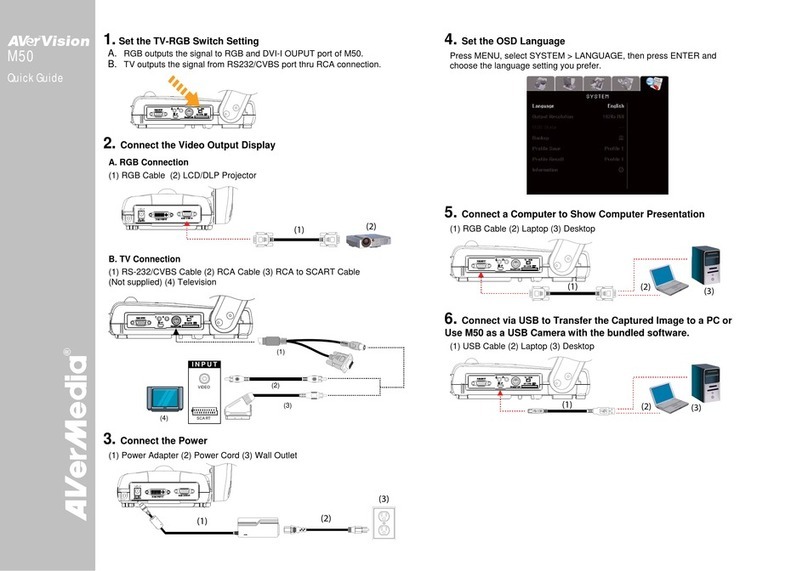
Avermedia
Avermedia AVerVision M50 User manual

Avermedia
Avermedia AVerVision CP135 User manual

Avermedia
Avermedia AVerVision CP300 User manual

Avermedia
Avermedia AVerVision CP155 User manual

Avermedia
Avermedia AVerVision SPB350 User manual

Avermedia
Avermedia AVerVision530 User manual

Avermedia
Avermedia AVerVision CP130 User manual