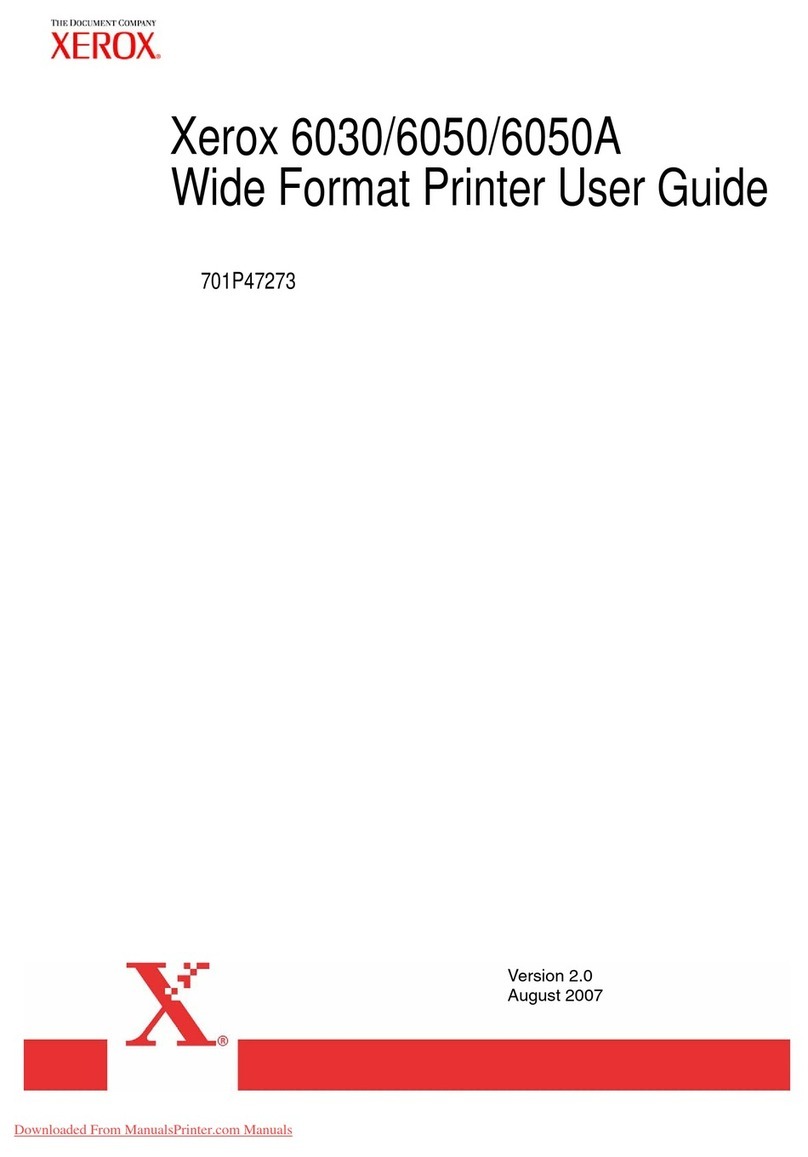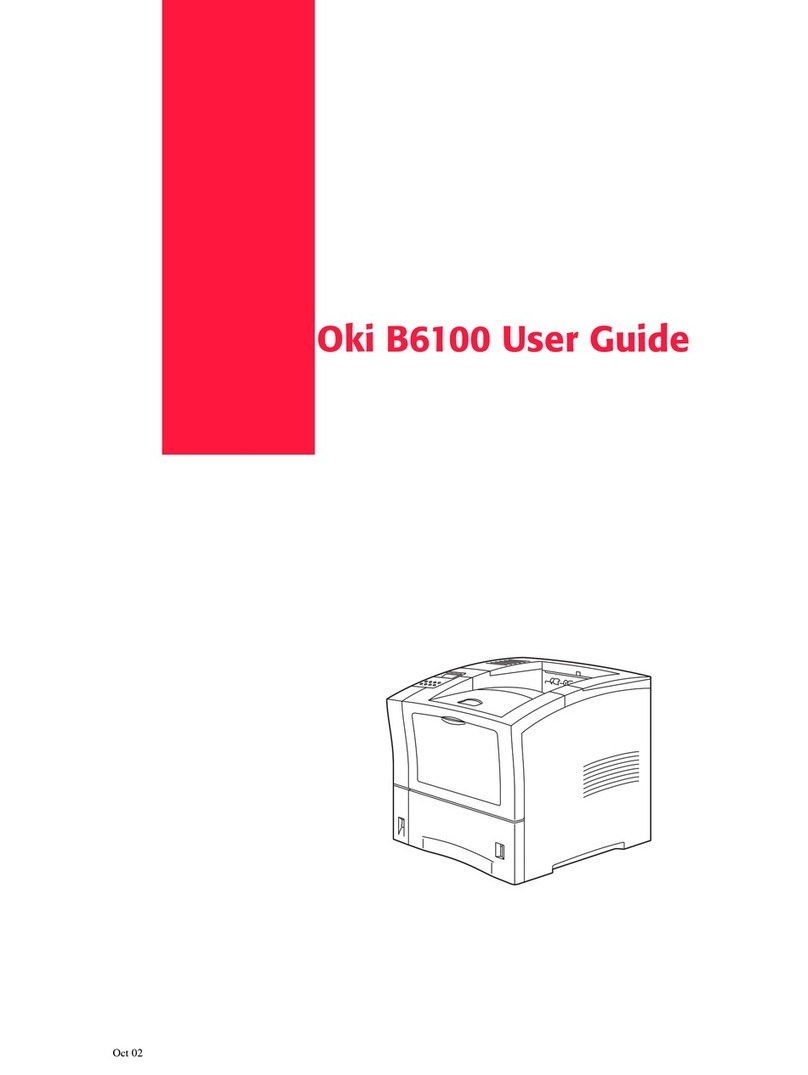Avery Weigh-Tronix WP-233 Series User manual

Model WP-233
Printer Series
User’s Manual

2
08/04/00 WP233USE.P65 PN 29607-0014e2 Printed in USA
Risk of electrical shock. Do not remove cover. No user service-
able parts inside. Refer servicing to qualified service personnel.
Weigh-Tronix reserves the right to change
specifications at any time.
CAUTION
EUROPEAN COUNTRIES
WARNING
This is a Class A product. In a domestic environment this product
may cause radio interference in which the user may be required to
take adequate measures.

3
Table of Contents
Introduction.............................................................................. 7
Installation ............................................................................... 7
Installing the Paper ................................................... 7
To Remove the Paper Roll...................................... 10
Operation............................................................................... 11
Connecting and Powering up Your Printer.............. 11
Maintenance .......................................................................... 11
Changing the Printer Ribbon................................... 12
Inserting a Ribbon with Paper in the Printer ........... 13
Printer Test and Setup........................................................... 14
Printer Test.............................................................. 14
Accessing the Setup Menu ..................................... 15
CONFIGURE........................................................... 15
CUSTOM ................................................................. 18
SETCLOCK... .......................................................... 22
RESET SEQ#.......................................................... 23
Communication ..................................................................... 24
RS-232 Serial Version ............................................ 24
Watertight Enclosure for WP-233 with RS-232 ...... 26
Watertight Enclosure for WP-233
with 12-48 Volt Option............................... 27
20 mA Current Loop Version .................................. 28
Control Codes ......................................................... 29
Default Table ......................................................................... 37
Pages are numbered consecutively
beginning with the cover page.

4
Specifications
Available BAUD rates
: 300, 600, 1200, 2400, 4800,
9600, 19200
Voltage levels:
RS-232C: -9 Volts to + 9 Volts
20mA current loop
Character format:
ASCII character set—10 bits per character required,
7 or 8 of which are data bits.
Parity selection is even or odd for 7 data bits.
Bit mapped graphics—
10 bits per character required
,
8 of which are data bits.
Busy signal - Clear to Send (CTS) XON-XOFF
9.5K standard
Approximately 9,500 byte capacity.
Impact dot matrix
5 x 8 or 5 x 5 dot matrix
24 column: 12.8 characters/inch
32 column: 17 characters/inch
40 column: 21 characters/inch
7.6 lines per inch in character mode
9.1 lines per inch in graphic mode
38 lines per minute for 24 column
33 lines per minute for 32 and 40 column
Table top: 2.25"W x 2.75"D; 0.44" I.D.
Panel mount: 2.25"W x 1.25"D
1.5 Watts (idle), 10 Watts (while printing)
9VAC (120 VAC stepdown converter incl.)
Multi-national converters optional
Optional 9-12 VDC
100mA idle, 1500mA with 100% printing, 2.9A peak with
100% printing
4"W x 4.5"L x 2"H (desktop model)
5°C - 40°C (41°F - 104°F)
500,000 lines mean character before failure.
Interface-Serial
Character Buffering
Print Method
Character Matrix
Character Spacing
Line Feed Spacing
Print Speed
Paper
Power
AC Voltage
External Dimensions
Print Head Life
DC Voltage
Operating Temp.

5
Time and Date (factory installed)
Black- 200,000 characters
Purple-250,000 characters
Large roll - 12,500 lines
Small roll - 3,000 lines
Options
Ribbon life
Paper

6
This page left intentionally blank.

7
Introduction
The Model WP-233 dot matrix printer has one of
these electrical interfaces:
RS-232
Current Loop
This manual is split into the following main sections:
• Introduction
• Installation
• Operation
• Maintenance
• Printer Test and Setup
• Communication
Installation
Please follow the precautions listed below when
setting up your printer. They are designed to help you
keep your printer working at its best.
• Plug your power supply into an appropriate
grounded outlet.
• Place your printer on a flat hard surface, like a
tabletop.
• Keep your printer out of direct sunlight.
1. Remove the printer cover by pressing on the
groove patterns to pop the front edge up. Lift off
the cover.
2. Press the rocker switch to the left. The light will go
off.
Installing the
Paper

8
3. Unroll several inches of the paper.
4. Cut a straight edge on the paper roll if it is jagged.
This will facilitate the entry of the paper into the
printer.
5. Slide the paper through the slot connecting the
paper compartment and the printer compartment.
You can slide it in about one-quarter inch before it
stops.
6. While holding the paper in place, press the rocker
switch to the Paper Feed position. The printer will
activate, and a rubber roller will pull the paper into
the printer compartment. Hold the switch in the
Paper Feed position until the paper emerges from
the top of the printer mechanism.
7. When an inch of paper has emerged from the top
of the printer, release the Paper Feed button.
8. Now pull the paper through the printer, until
several inches are exposed.

9
9. Slide the paper through the slot in the printer
cover.
10. Push the back of the printer cover down and into
place.
11. Press the front of the printer cover down to lock in
place.

10
12. Put the paper spindle into the paper roll as shown
below, and place the roll with the spindle onto the
snaps near the back of the printer. Turn the paper
roll so as to take up any slack in the paper
feeding to the printer. Make sure the roll of paper
turns freely. If it does not turn freely, the paper will
jam and will possibly damage the printer mecha-
nism.
1. Advance the paper about one inch beyond the
paper cutter by using the Paper Feed switch.
2. Lift the paper roll away from the printer housing
and cut the paper feeding to the printer with
scissors. Try to make the cut as square as
possible to help the next time you reload the
paper.
3. Pull the remaining paper through the printer
mechanism. Be sure to pull the paper from the
top (paper cutter side).
WARNING! Pulling the paper out of the back of the
printer will damage the print mechanism.
To Remove the
Paper Roll

11
Operation
1. Attach the appropriate cable between the printer
and your indicator. The connector on the printer
side is “keyed” so that you cannot plug the cable
in the wrong way. This means that the pins should
be positioned so that a slight pressure will seat
the cable properly. Do not force the pins in. Doing
so could damage the cable.
2. Plug the power cord into the back of the printer.
Plug the transformer into an appropriate AC
outlet. The unit will power up automatically and
print
Ready
. This means the printer is ready to
print.
The paper feed switch on the printer is a rocker type
switch. Push the left side of the rocker switch to
toggle the printer on and offline. Push the right side of
the switch to advance the paper.
Your printer is now ready for printing.
The printer stores characters for printing until one of
two things happens:
1. The line buffer is filled.
2. It receives a line feed (hexadecimal 0A) or a
carriage return (hexadecimal 0D) code.
When (1) or (2) occurs, the printer prints out the
contents of its line buffer. If the buffer is empty when
the carriage return is received, the printer simply
advances the paper one line, leaving a blank line in
the printout.
Maintenance
When printing becomes faint or difficult to see,
replace the ribbon in your printer with an Epson HX-
20 cartridge ribbon.
EJECT
PUSH
Connecting and
Powering up and
Your Printer

12
If your printer is used infrequently, the print impres-
sion may become weak because the ribbon dried out.
To advance the ribbon to a new section, hold down
the Paper Feed switch for several seconds.
Below are the steps for replacing the ribbon:
1. Turn the printer offline.
2. Four small grooves are embossed on each side
of the printer cover. Push down on one or both of
these areas until the printer cover tilts.
3. When the printer cover is tilted up, lift it com-
pletely off.
4. Push down on the right side of ribbon cartridge
where it is marked “PUSH”. Remove the cartridge.
Changing the
Printer Ribbon

13
5. Install cartridge. Be sure the ink cartridge is
inserted firmly to prevent weak or irregular
printing. The cartridge must be properly seated
and aligned for best printing.
6. Turn the cartridge “knob”(marked by an arrow)
clockwise to stretch the ribbon.
7. Replace the cover.
8. Replace the paper.
You may insert the ribbon cartridge if there is already
paper in the printer.
Hold the cartridge as shown above and slide it over
the paper and into the printer compartment. Be sure
the paper goes between the ribbon cartridge and the
ink ribbon.
If you get ribbon ink
on the printer case,
wipe it off immedi-
ately. Once it dries
it is difficult to
remove.
Inserting a
Ribbon with
Paper in
the Printer

14
Printer Test and Setup
The printer can be tested and setup using the steps
described in this section. Testing and setup are done
using the rocker switch on the printer.
With the printer unplugged at the outlet or at the back
of the printer, press and hold the right side of switch
as you plug the unit in. The printer will print out a list
of the configuration as it currently exists then do a
continuous print test. To stop the print test press
either side of the rocker switch. Below is a sample of
what is printed when you do the print test.
Printer Test

15
To access the setup menu follow these steps:
1. Unplug the printer either at the outlet or at the
back of the printer.
2. Press and hold down the left side of the rocker
switch and plug in the printer. The printer will
advance the paper. After the paper advance has
stopped, count 3-5 seconds and release the
switch. The following is printed:
If you wait less than three or more than five seconds
Ready. . .
is printed and you will have to try steps 1
and 2 again to access the setup menu.
After you access the setup menu, if you press
NEXT
(left side of switch) repeatedly you will see the
following list printed. If you keep pressing
NEXT
(left
side) the list repeats itself.
As you can see form the above printout the setup
menu contains the following items:
•CONFIGURE menu
•CUSTOM menu
•SET CLOCK menu
•RESET SEQ#
The following pages explain these items and how to
customize the printer to your needs.
The first setup menu item reads
CONFIGURE . . . [NEXT/OK]
[NEXT/OK]
is a visual clue so you know that
pressing the left side of the rocker switch will go to
the
NEXT
part of the menu and that pressing the right
side of the rocker switch will accept (or say
OK
to)
what this line of the setup menu says.
Accessing the
Setup Menu
CONFIGURE. . .
This manual
assumes the time
and date option
are installed and
operating. If you do
not have this
option you will not
see references to
the clock or date
listed in most
menus.

16
With the printer in the setup menu and with
CONFIGURE . . . [NEXT/OK]
as the last item
printed, press
OK
(right side) to access the configure
menu. The following is printed:
LOAD DEFAULTS
gives you the opportunity to reset
the printer to all default settings (shown below).
Choose
OK
to do this or
NEXT
to go to the next
parameter. The following is printed:
Baud rate is the next parameter you can set in the
configure menu. The complete list of parameters and
their possible values is shown below.
The sample list above shows the current baud rate is
1200. To accept this, press
OK
(right side) or view
the next baud rate value by pressing
NEXT
(left side).
Press OK when the baud rate you want is displayed.
Choose from these baud rates;
300, 600, 1200, 2400, 4800, 9600, or 19200
DATA BITS
is the next parameter. Choose the data
bit value the same way baud rate was chosen.
Choices are 7 or 8 data bits.
Load Defaults
Baud Rate
Data Bits

17
Parity can be selected only if 7 data bits are set.
Choose Odd, Even or None.
STOP BITS
is the next parameter. Choose 1 or 2
stop bits.
HANDSHAKE
is the next parameter. Choose from
the following settings:
BUSY-LINE
BUSY-BUFFER
XON/XOFF-LINE
XON/XOFF-BUFFER
NONE
COLUMNS
is the next parameter. Select the number
of characters per line (columns) for this parameter.
The choices you have are 24, 32, or 40. Below are
samples of each:
INVERT
is the next parameter. Choose YES if you
want inverted text (upside down) or NO if you want
non-inverted text (right side up) in your printouts.
Below is an example of inverted text.
FONT
is the next parameter. Choose from a 5 x 5 dot
matrix print pattern or a 5 x 8 dot matrix pattern. The
5 x 5 dot pattern produces only upper case (capital)
letters.
Parity
Stop Bits
Handshake
Cols
Invert
Font

18
The last parameter is
MAGNIFICATION
. This refers
to the size of printed type from your printer. Your
choices (with examples) are
NONE
DOUBLE WIDE
DOUBLE HIGH
DOUBLE WIDE/HIGH
After you choose one of the magnifications the printer
will print
Ready. . .
to show the printer is out of the
configuration menu and the setup menu and is ready
to print.
The next setup menu item after
CONFIGURE. . .
is
CUSTOM. . .
. With the printer in the setup menu and
with
CUSTOM. . .
as the last item printed, if you
press OK (right side) the printer will print the follow-
ing:
Mag
CUSTOM. . .

19
If you press
OK
the printer will print the current
custom setup. A sample is shown below.
This printout shows you how each item is currently
set. Below is an explanation of each item and the
choices you can make for each.
TIME/DATE FORMAT
is the next parameter. Choose
from the following formats.
MM/DD/YY hh:mm ?M
MM/DD/YY hh:mm ?M DOW MM = month
MM/DD/YY hh:mm DD = day
MM/DD/YY hh:mm DOW YY = year
DD-MM-YY hh:mm ?M hh = hour
DD-MM-YY hh:mm ?M DOW mm = minutes
DD-MM-YY hh:mm ?M = AM or PM
DD-MM-YY hh:mm DOW DOW = day of week
DD/MON/YY hh:mm ?M
DD/MON/YY hh:mm ?M DOW
DD/MON/YY hh:mm
DD/MON/YY hh:mm DOW
NONE
This manual
assumes the time
and date option
are installed and
operating. If you do
not have this
option you will not
see references to
the clock or date
listed in most
menus.
T/D Format
This feature is
available only on
units with the time/
date option
installed.

20
AUTO TIME AND DATE
is the next parameter. Your
choices are
YES
- autoprint after CR (carriage return)
NO
- do not autoprint after CR
AUTO SEQUENCE NUMBER
is the next parameter.
Choose
NO
- don’t autoprint sequence number after CR
YES
- do autoprint sequence number after CR
ZERO
is the next parameter. Choose how you want
the zero character to look in your printouts. Choose
between 0and 0.
POUND SIGN
is the next parameter. Choose to show
pound as #or as the British sterling pound symbol £.
_UNDERSCORE
is the next parameter. Choose
which symbol the same ASCII code will print, an
_underscore or a left arrow.
BUSY INVERT
is next.
Choices:
NO
- voltage will be in a high state until the
unit is busy then voltage level goes low.
YES -
voltage will be in a low state until the
unit is busy then voltage level goes
high.
ONLINE/OFFLINE
is next.
Choices:
YES
- enables the rocker switch to turn the
printer offline.
NO
- disables the ONLINE/OFFLINE ability.
Auto T&D
Pound Sign
➔ ➔
➔ ➔
➔
Zero
_Underscore
Busy Invert
Auto Seq#
Online/Offline
Table of contents
Other Avery Weigh-Tronix Printer manuals

Avery Weigh-Tronix
Avery Weigh-Tronix ZG110 User manual

Avery Weigh-Tronix
Avery Weigh-Tronix WP-234 User manual

Avery Weigh-Tronix
Avery Weigh-Tronix TM-295 User manual
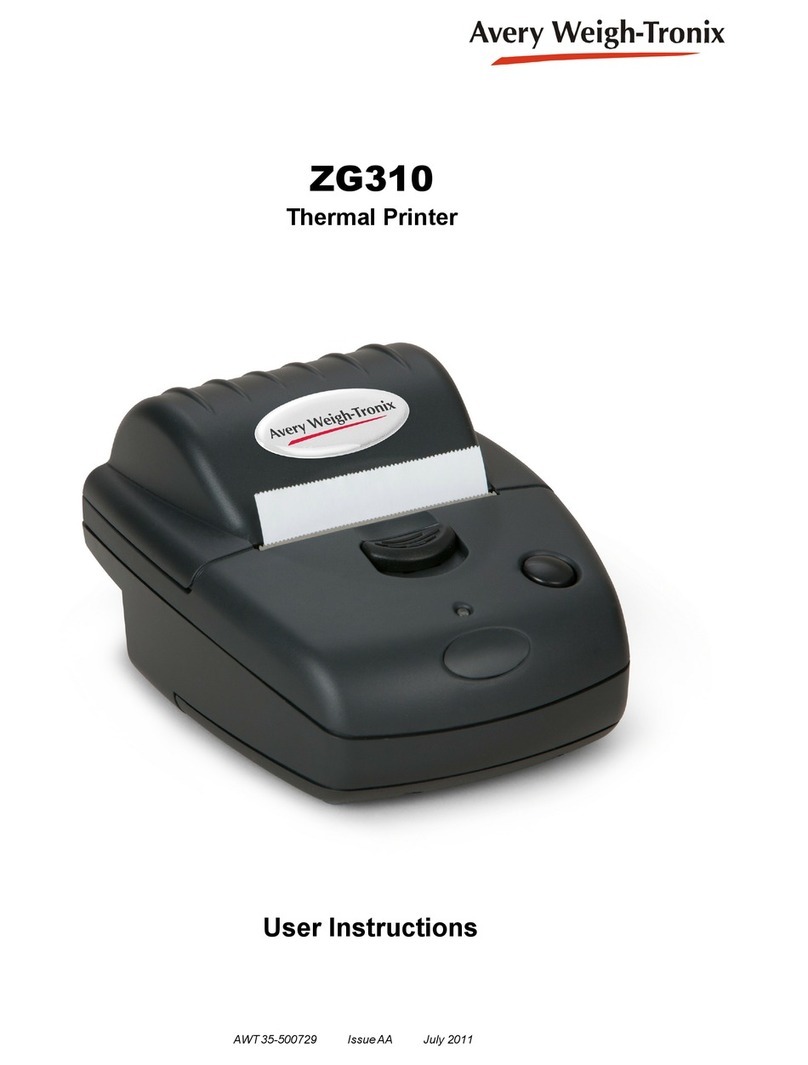
Avery Weigh-Tronix
Avery Weigh-Tronix ZG310 User manual

Avery Weigh-Tronix
Avery Weigh-Tronix WP-250 User manual
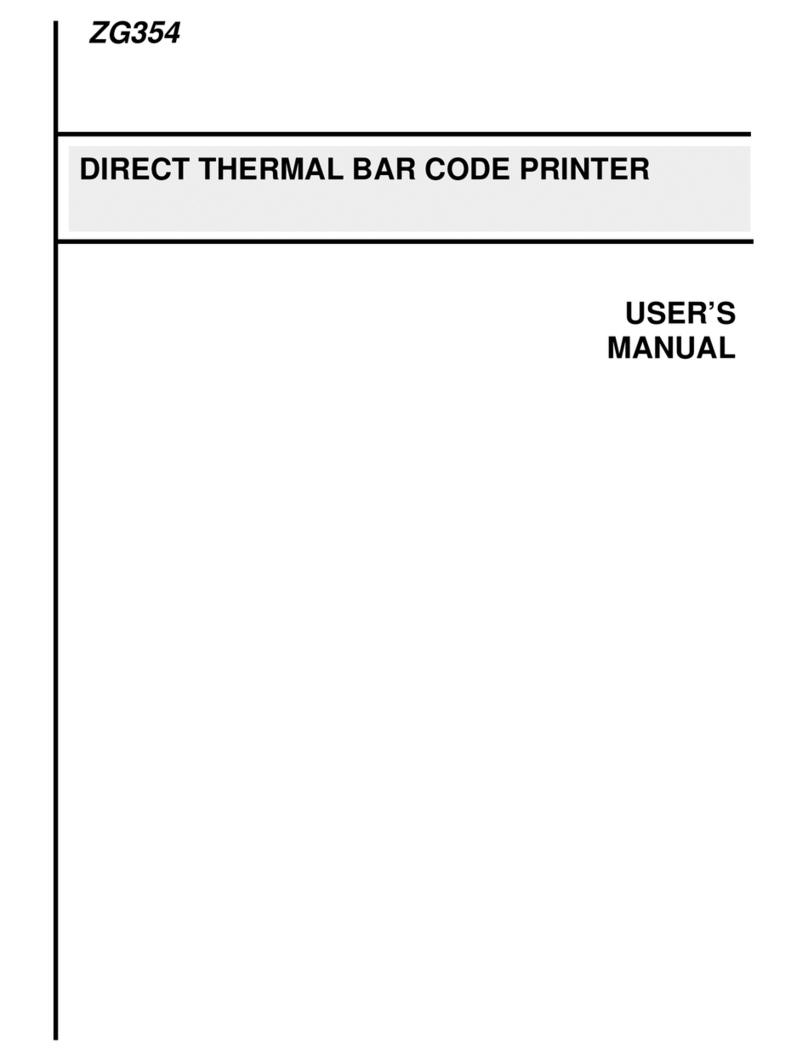
Avery Weigh-Tronix
Avery Weigh-Tronix ZG354 User manual
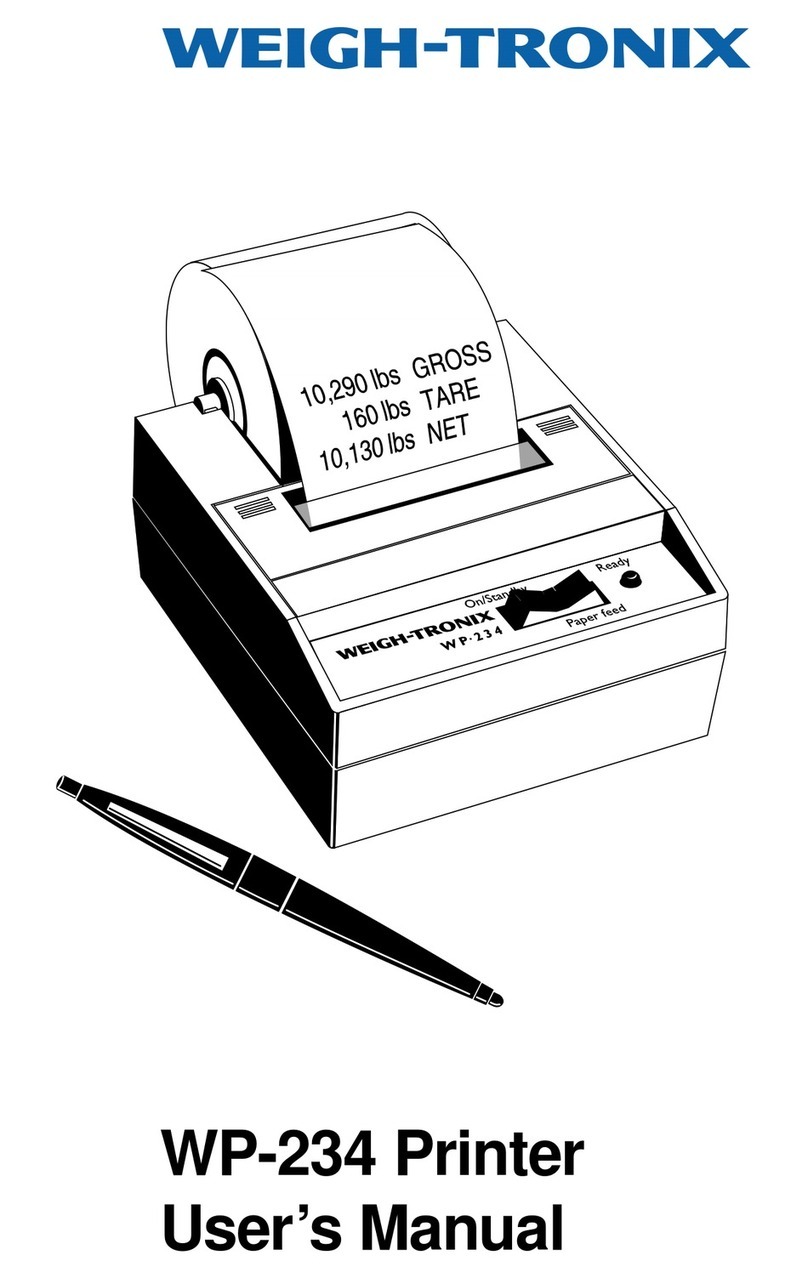
Avery Weigh-Tronix
Avery Weigh-Tronix WP-234 User manual