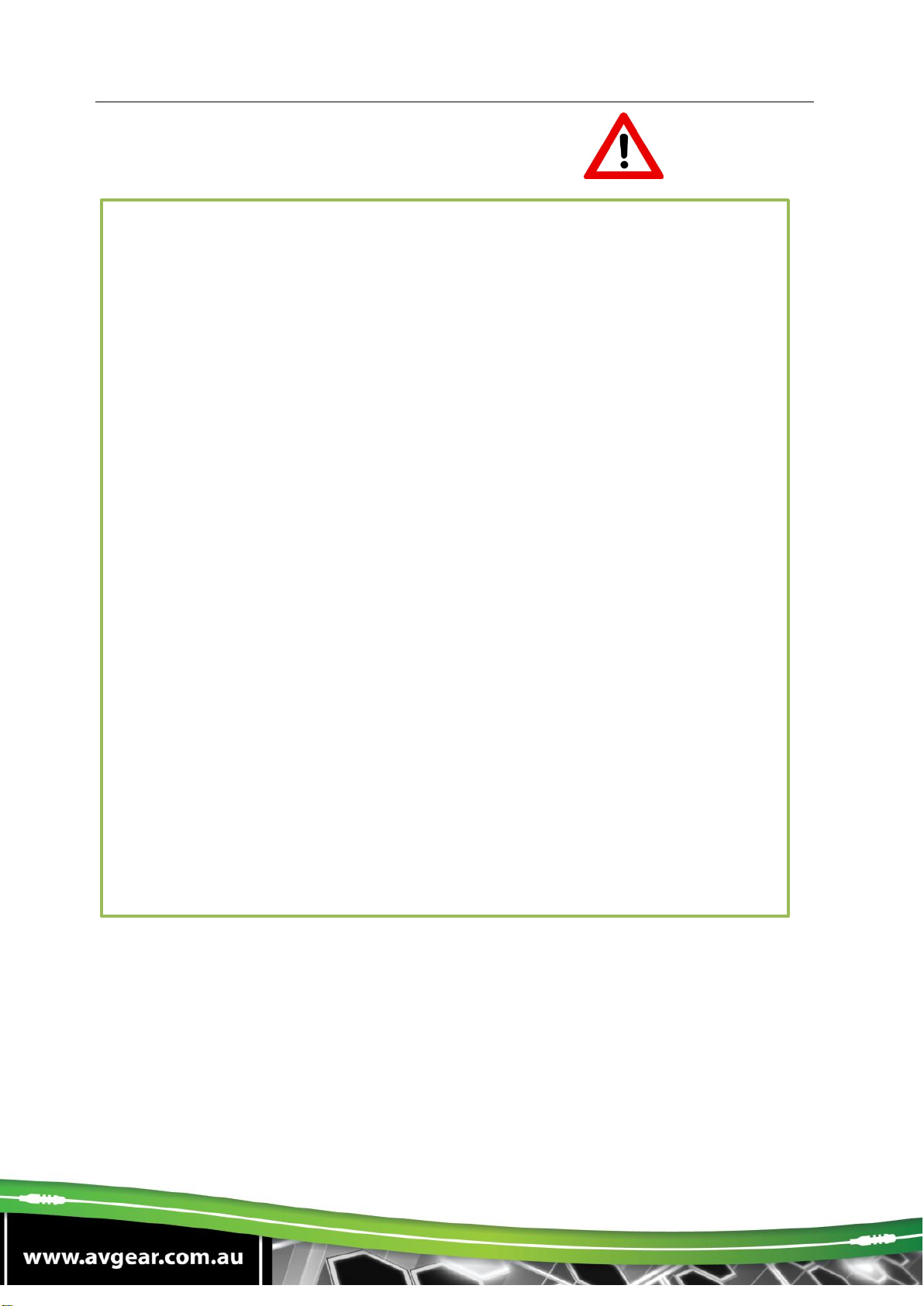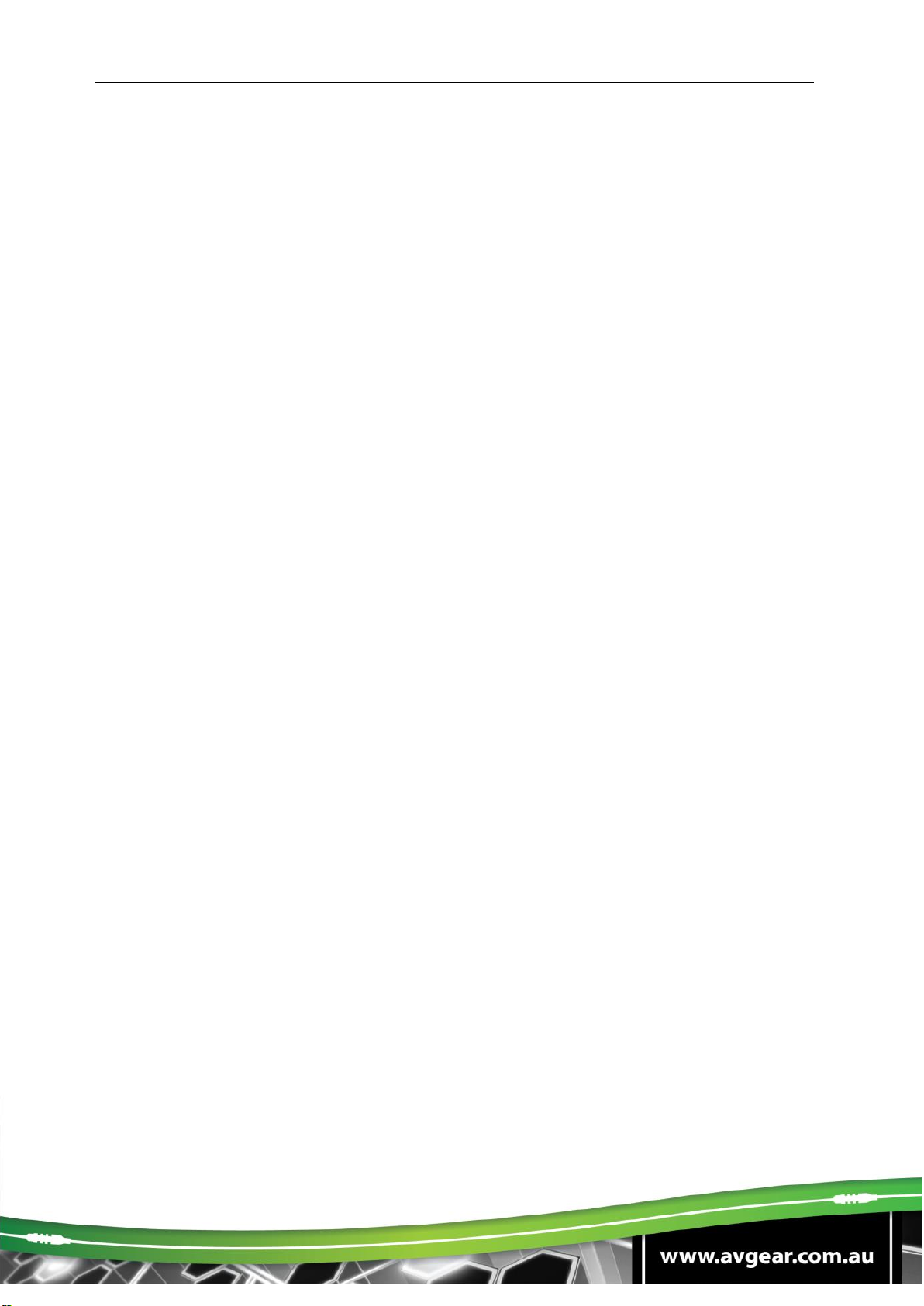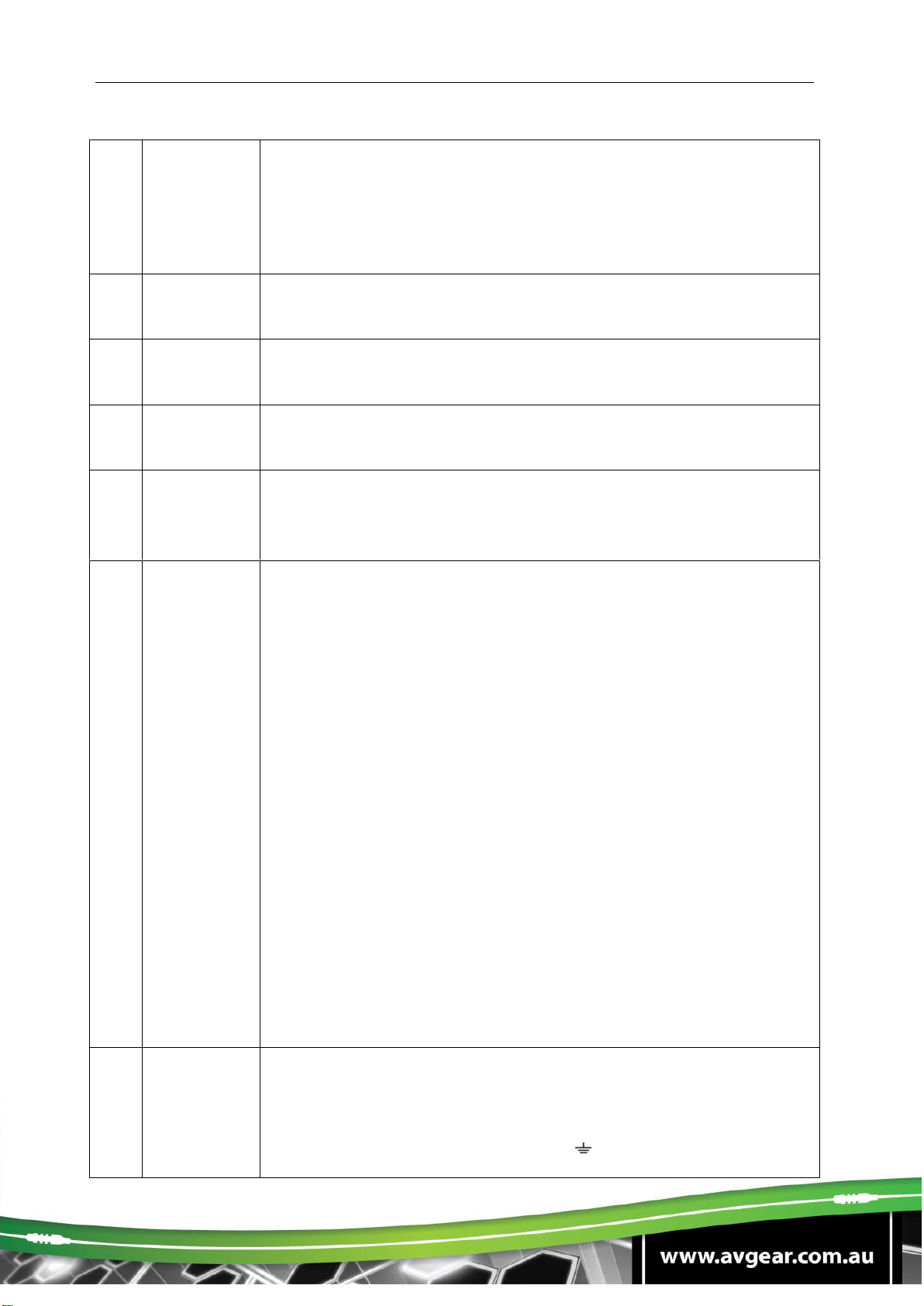AVG-K12-VGA
TABLE OF CONTENTS
Introduction .............................................................................................................1
Introduction to the AVG-K12 .......................................................................1.1
Features ...................................................................................................... 1.2
What’s in the Box ....... ……………………………………………………………………2
Product Appearance of the AVG-K12 ....................................................................3
Transmitter ...................................................................................................3.1
Receiver .......................................................................................................3.2
Control Panel ...............................................................................................3.3
System Connection ................................................................................................4
Usage Precautions ......................................................................................4.1
Connection Diagram ....................................................................................4.2
Connection Procedure ................................................................................. 4.3
PoC Solution ................................................................................................4.4
Application ...................................................................................................4.5
System Operation ...................................................................................................5
IR Learning ..................................................................................................5.1
Front Panel Button Control ..........................................................................5.2
USB Signal Return ...................................................................................... 5.3
RS232 Control ............................................................................................. 5.4
IR Control ....................................................................................................5.5
Web-based GUI Control...............................................................................5.6
Configuration Data ......................................................................................5.7
Specifications ..........................................................................................................6
Panel Drawing .........................................................................................................7
Troubleshooting & Maintenance ............................................................................8