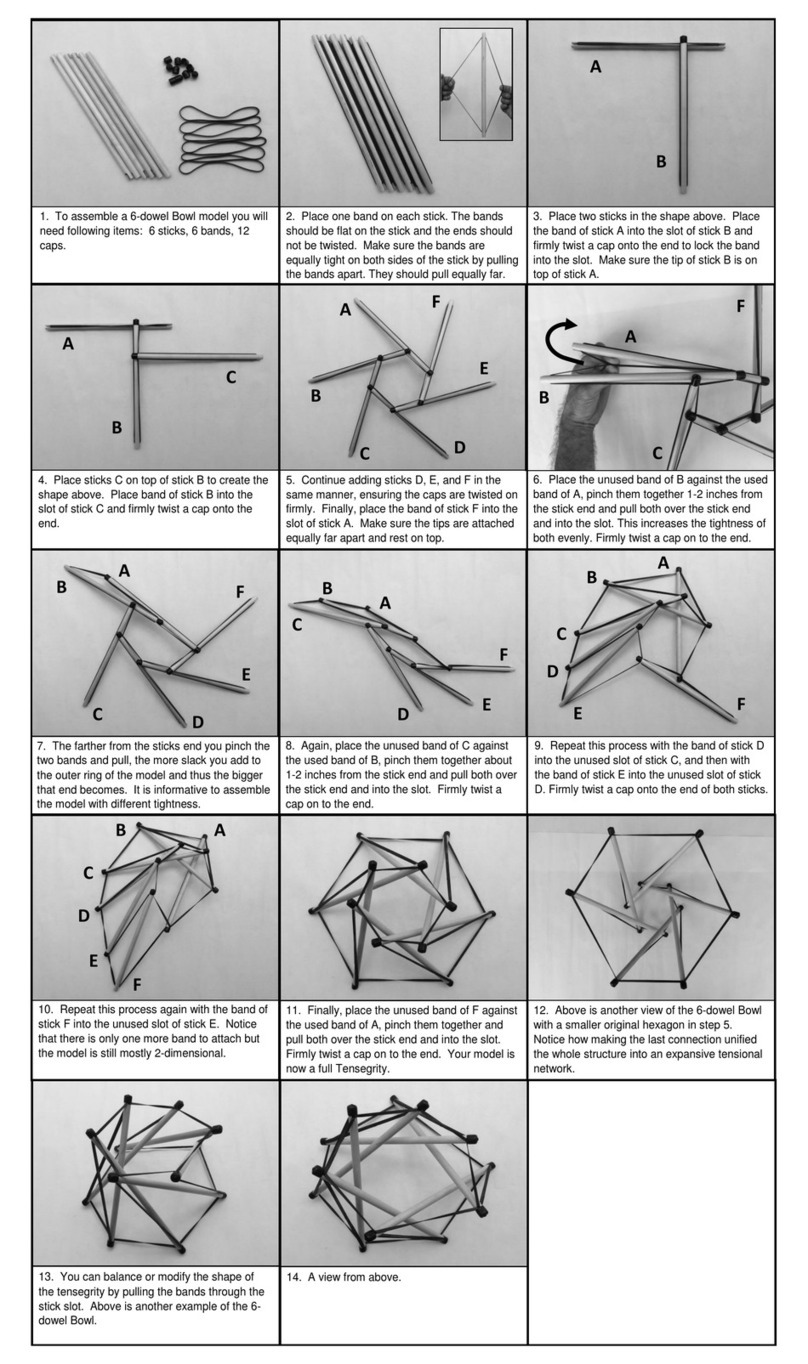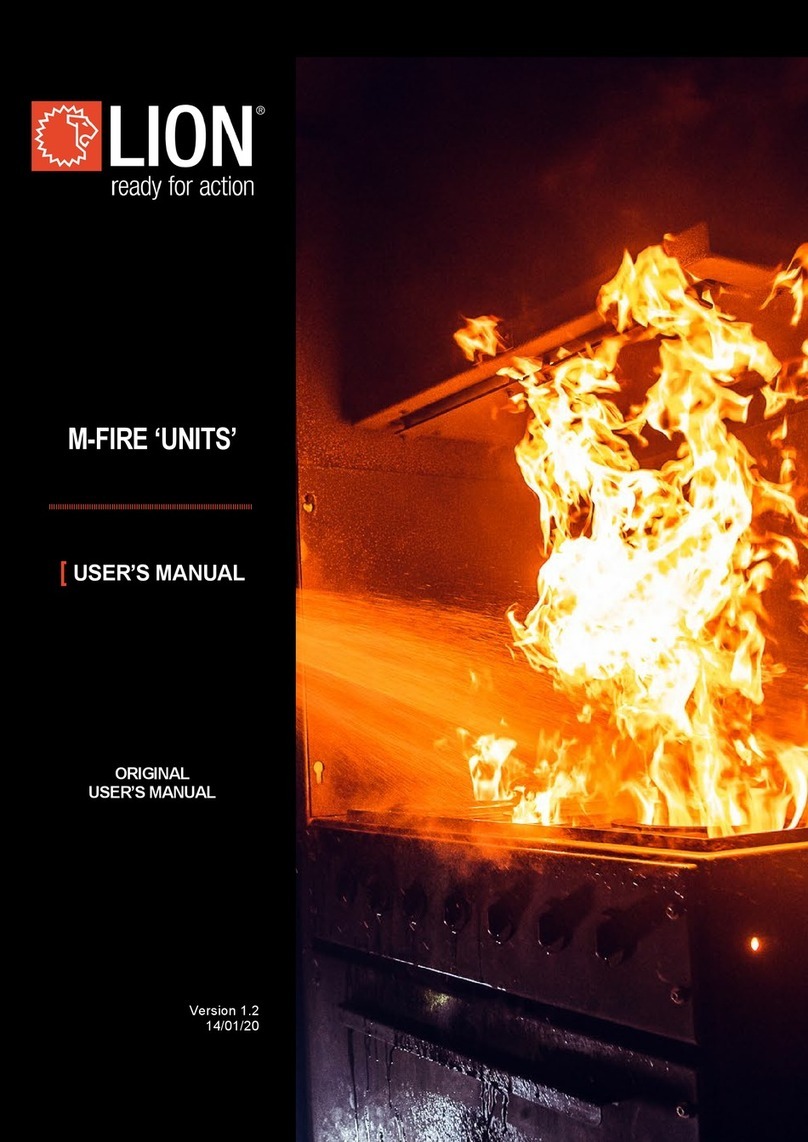3
WWW.LIONPROTECTS.COM
1. Always use in accordance with all
applicable local, state, and national codes.
Contact your local re department or
authority having jurisdiction for details on
re extinguisher training.
2. Do not use this appliance without reading the
entire User’s Manual.
3. Do NOT drop the R.A.C.E. Station™.
4. Do NOT alter or modify this appliance in any
manner. The R.A.C.E. Station™will not operate
as designed or intended if modied.
5. Do NOT use in an explosive atmosphere.
6. When using this appliance, exercise the
same precautions you would with any
electrical device.
7. If you are unsure of anything in these
instructions, STOP and contact your
distributor or LION for assistance.
8. This product should not be used with any
power source other than what has been
provided. Use of other power sources is
dangerous and will void the warranty.
9. Death, serious injury, or damage to
property may occur if the above is not
followed exactly.
2. FOR YOUR SAFETY WARNING
DISCLAIMER
Purchaser assumes all risk in the assembly and operation of this unit.
Failure to follow this manual’s WARNINGS and instructions can result in severe personal
injury, death, or property damage. LION is not responsible for any damage, death, or injury
that may arise or result from improper or misuse of the R.A.C.E. Station™.