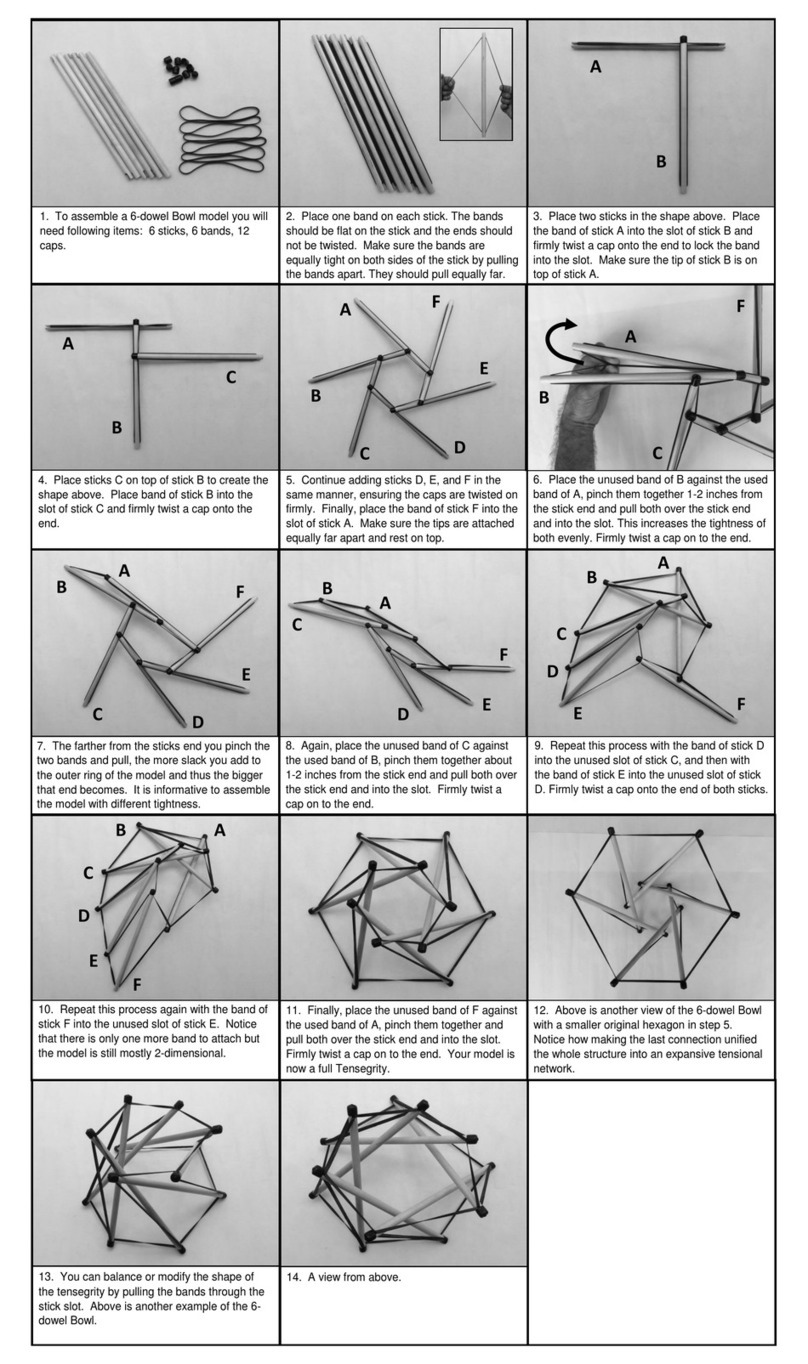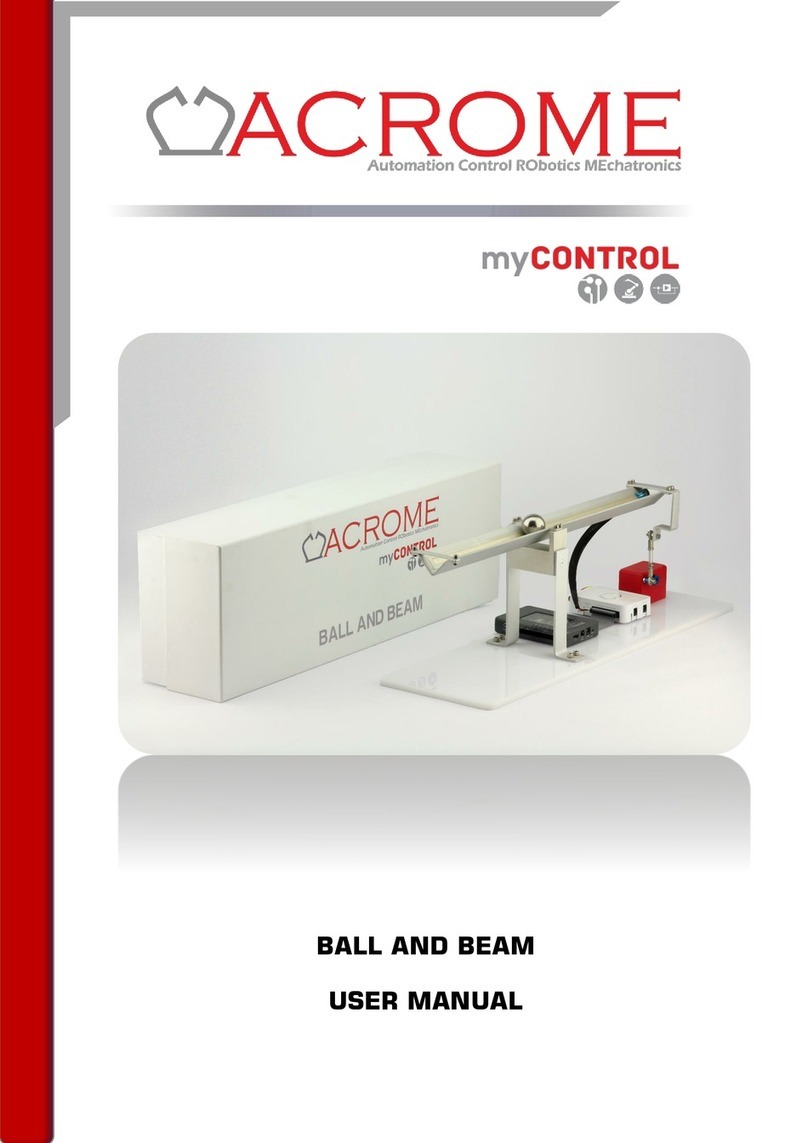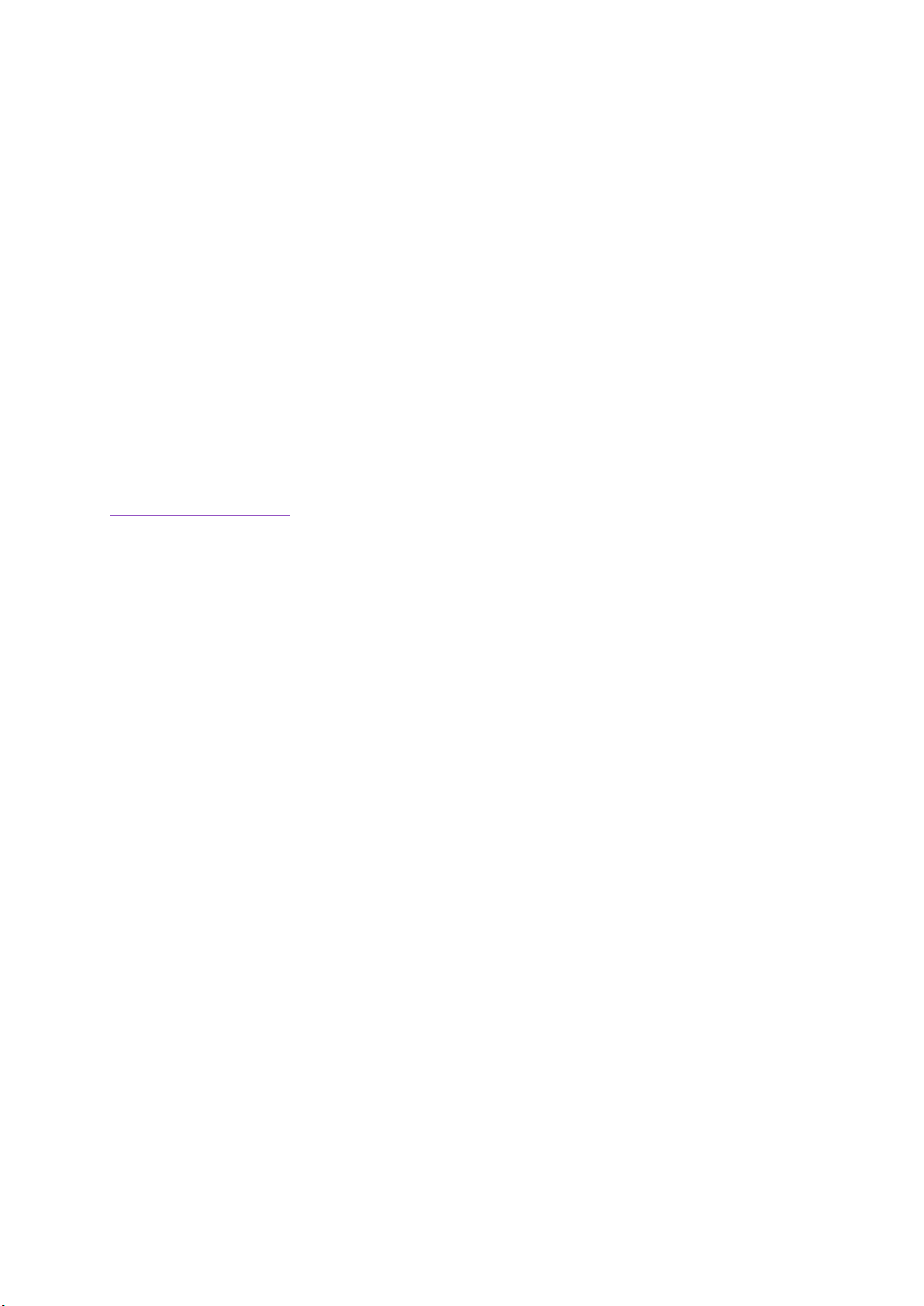Contents
1 OVERVIEW..................................................................................................................................... 4
1.1 System Description........................................................................................................... 4
2 COMPONENTS .............................................................................................................................. 5
2.1 MPU-6050 Six-Axis (Gyro + Accelerometer) ........................................................................ 6
2.2 Linear Actuators .................................................................................................................... 6
2.3 Arduino Mega 2560............................................................................................................... 7
2.4 ACROME Power Distribution Box ......................................................................................... 7
3 TECHNICAL SPECIFICATIONS........................................................................................................ 8
4 WIRING.......................................................................................................................................... 9
4.1 Cable Names.......................................................................................................................... 9
4.2 Connections......................................................................................................................... 10
5 SETTING UP THE SYSTEM ........................................................................................................... 11
5.1 Getting Started .................................................................................................................... 11
5.2 Stewart_Pro Simulink Model .............................................................................................. 13
6. Device Parameters.................................................................................................................... 15