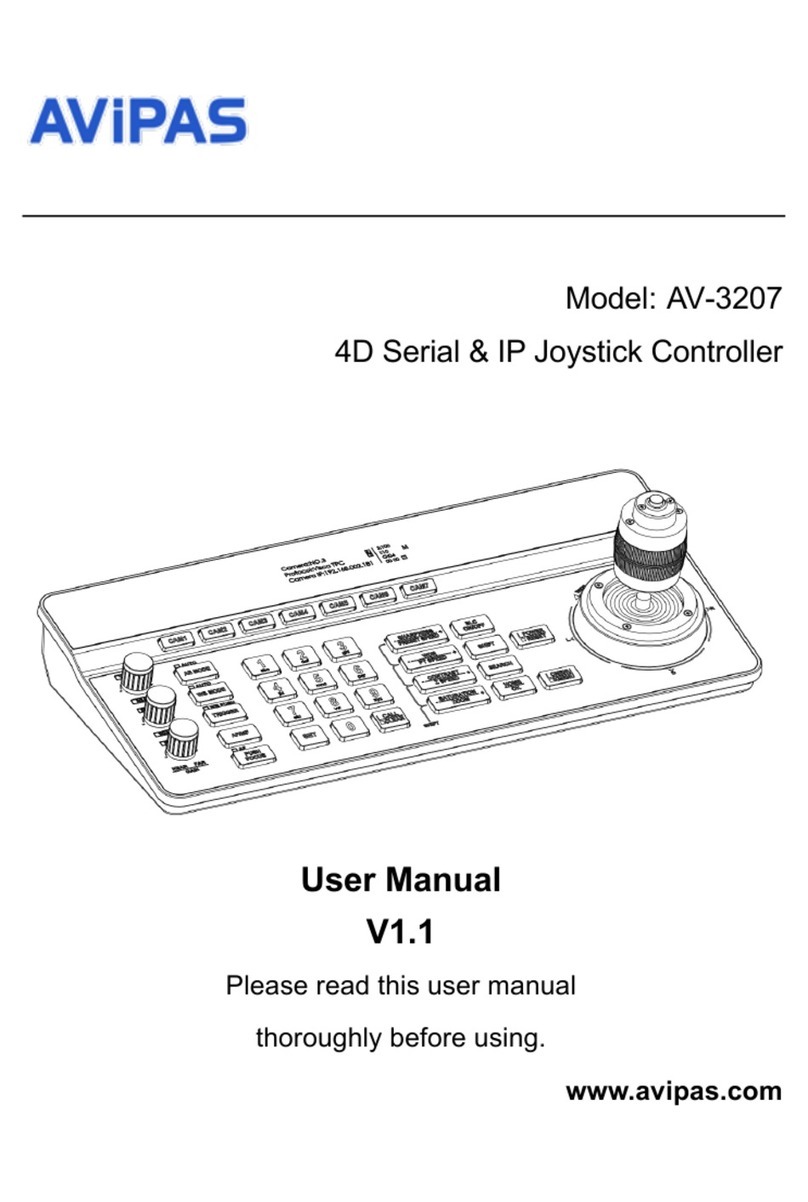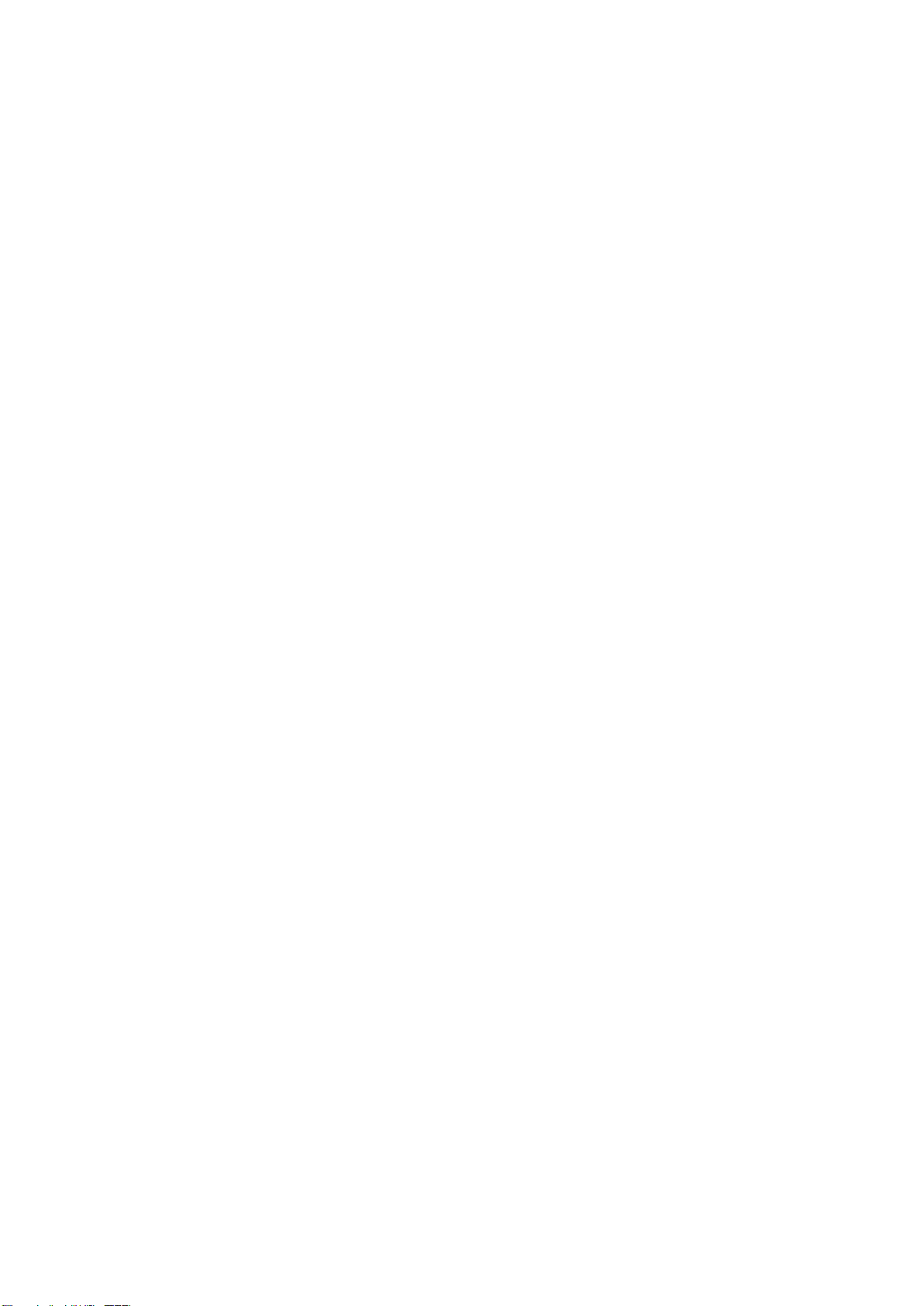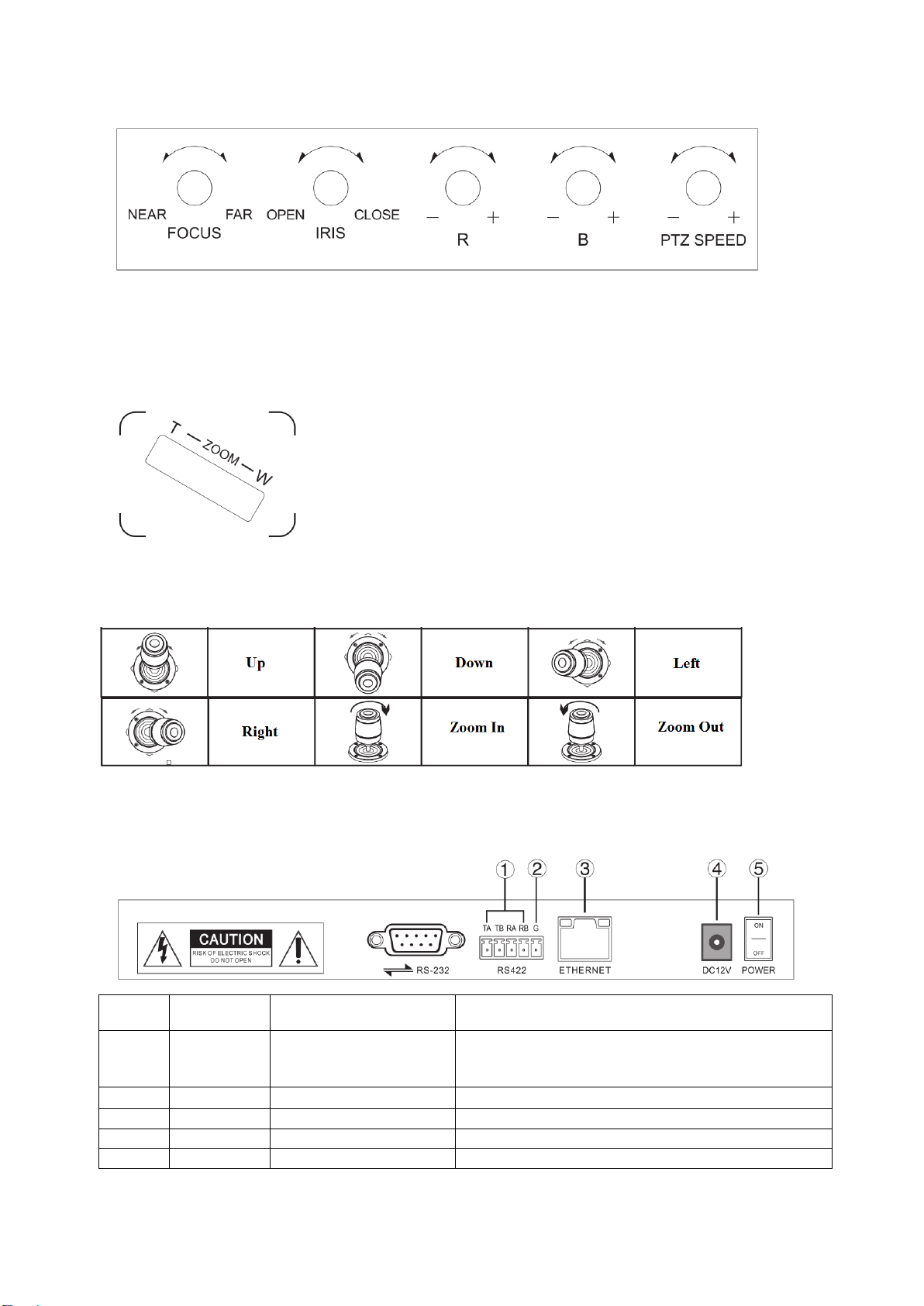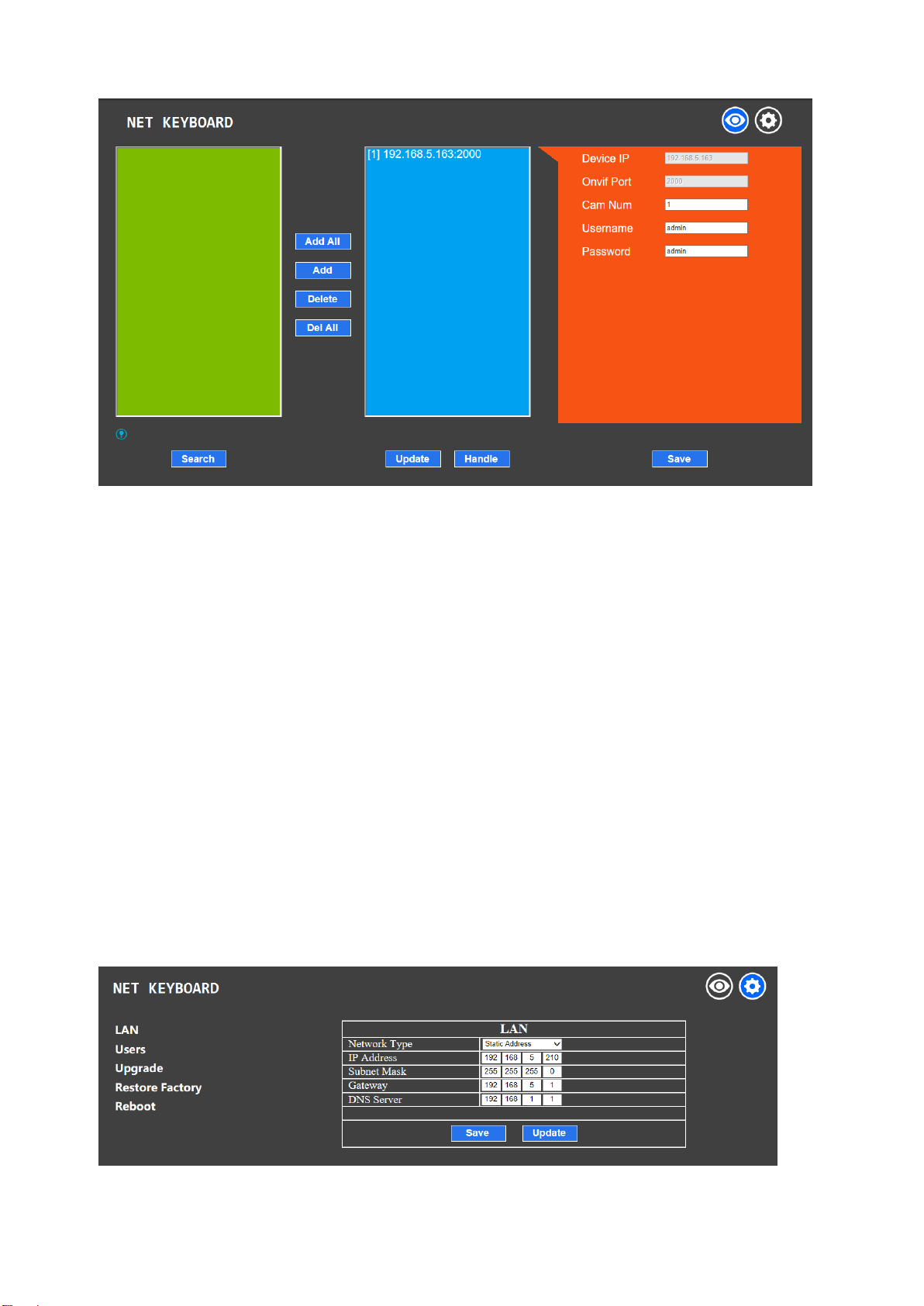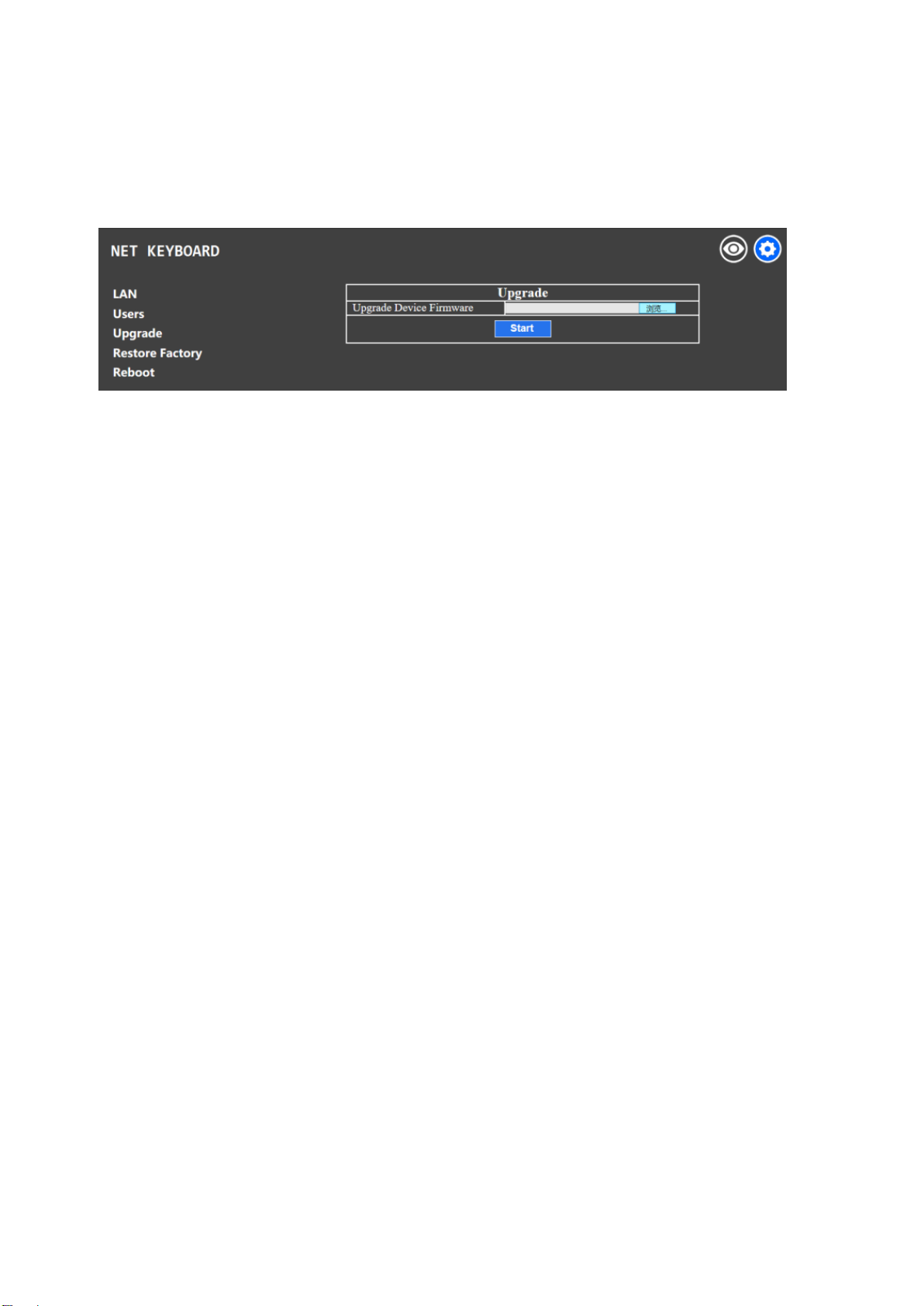Contents
1. Brief Introduction……………………………………………………………………………………………....…2
1.1 Notice…………………………………...…………………………...……………………………….……..….2
1.2 Functions and Features…………………………………….………………..............……………………….…2
1.3 Items Included…………………………………...……...…………...……………………………….……..….2
1.4 Wiring Diagram…………………………………...……...…………...…………..………………….……..….2
1.5 Technical Specifications………….……………...……...…………...……………………………….……..….3
2. Interface Illustrations…………………………………………………………….……………………….…….…4
2.1 Keyboard Buttons…………………………………………………………….……………………….….….…4
2.2 Rocker Switch and Knobs…………………………………………………….……………………….….….…5
2.3 Joystick Control……………………………………………………………….……………………….….….…5
2.4 Back Panel Interfaces…………………………………………………….…………………………….….….…5
3. Controller Settings………………………….………………………..………..………………………..……..…….6
3.1 Basic Setups…………………..………………………………………………..……………………….…….....6
3.2 VISCA & IP VISCA sharing Mode……………..………………………..……………………………..….……6
3.3 IP VISCA/ ONVIF Mode…………..……………………..…………………………………………..……....…6
3.4 VISCA Mode…………………..………...……………………………………..……………………….…….....6
3.5 PELCO Mode…………………..……..………………………………………..……………………….…….....6
4. Connections and Control.……………………………………….………………… …………….……………..….7
4.1 ONVIF Mode………………………………………..………….……………………..………………..……….7
4.2 IP VISCA Mode…………………………………………….…………………..………………..……….……..7
4.3 VISCA&PELCO Mode……………………………….…………………..……………….……..……….……..7
5. Web Page Configuration…………………...…………….…………………..……………….……..……….……..7
5.1 Home Page……………...…………….…………………..……………………………….……..……….……..7
5.2 LAN Settings……………...…………….…………………..……………….…………….……..……….……..8
5.3 Upgrade……………...………………..…………………..……………………………….……..……….……..9
5.4 Restore Factory……………...………………..…………………..……………………….……..……….……..9
5.5 Reboot………..……...………………..…………………..……………………………….……..……….……..9
6. Maintenance Service Terms ……………………………………………………………………….……...………..9
6.1 Troubleshooting…………..…………..…………………..……………………………….……..……….……..9
6.2 Range of Warranty……………………………………………………………………………………………..10
6.3 Warranty Conditions…………………………………………………………………………………………...10
6.4 Shipping………………………………………………………………………………………………………..10
1