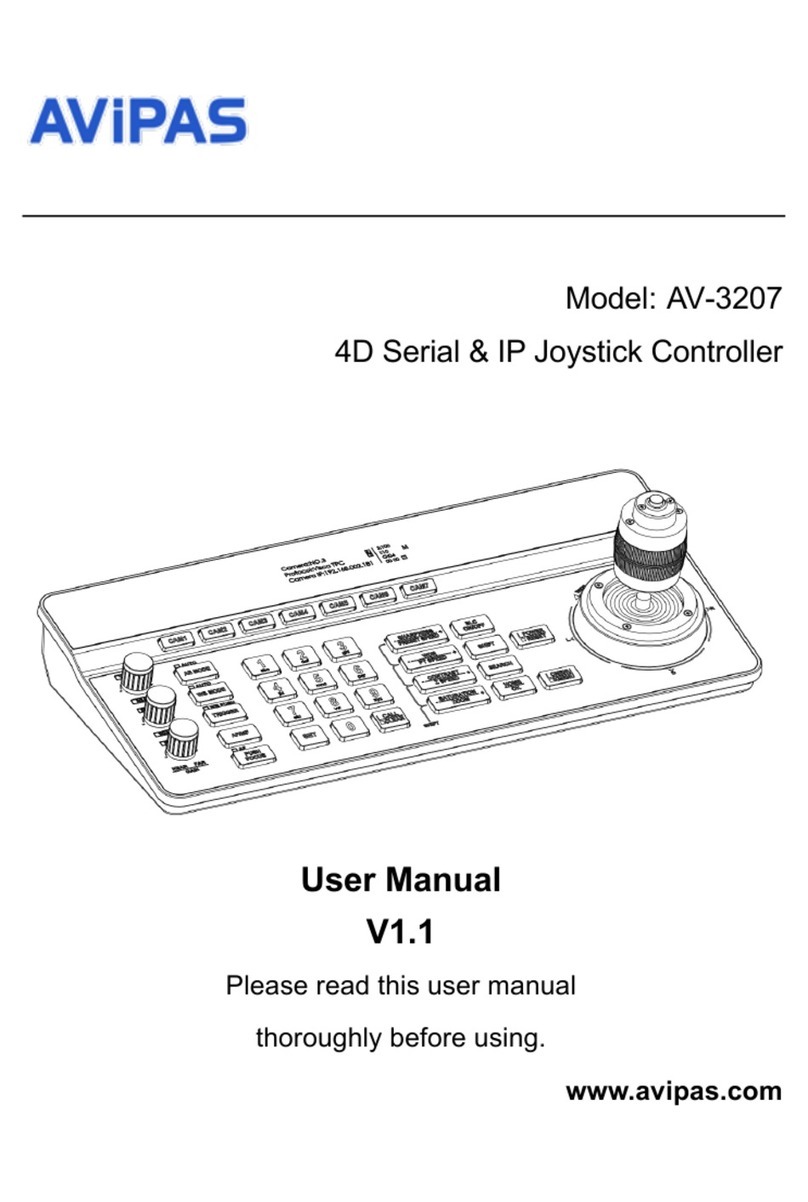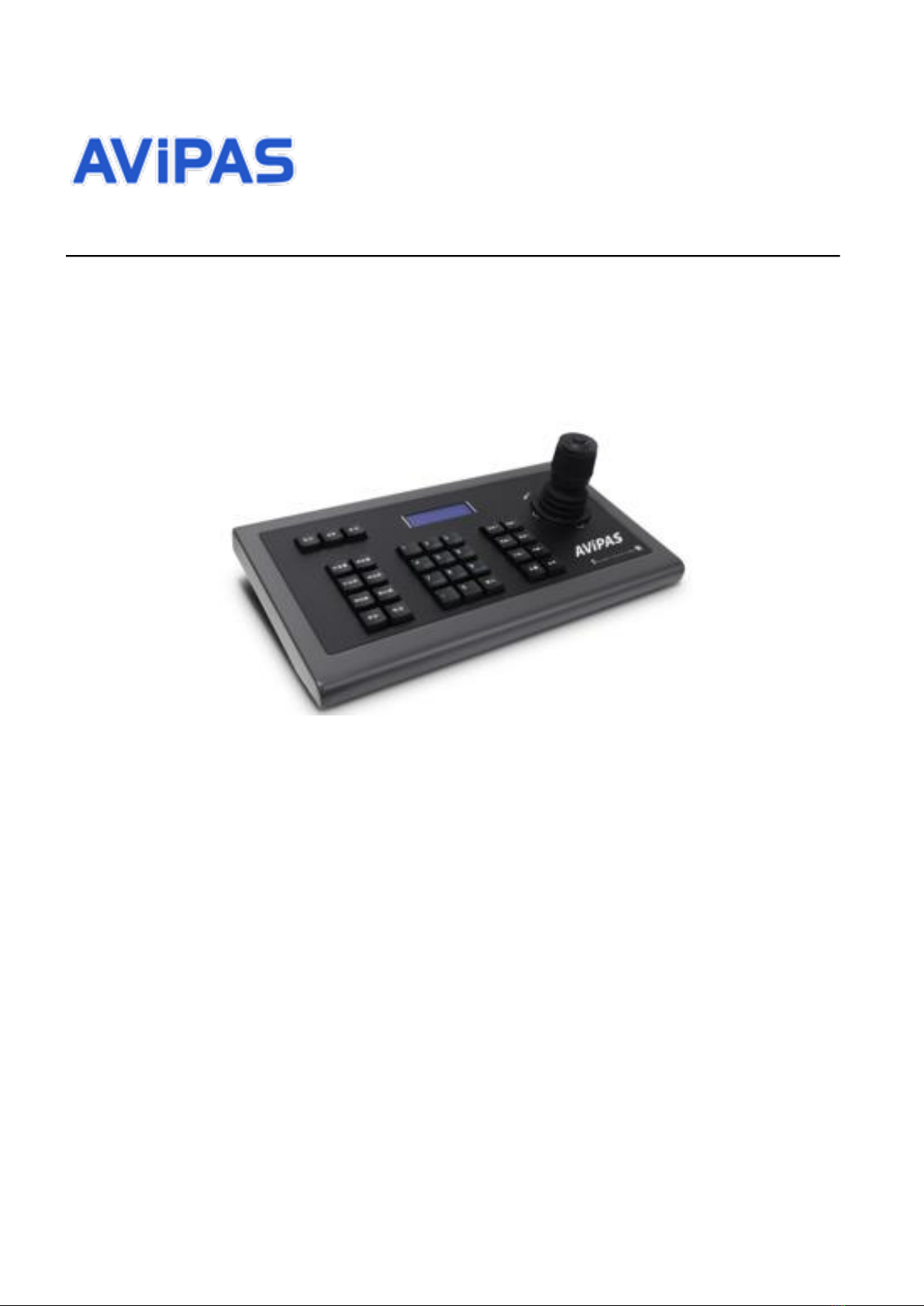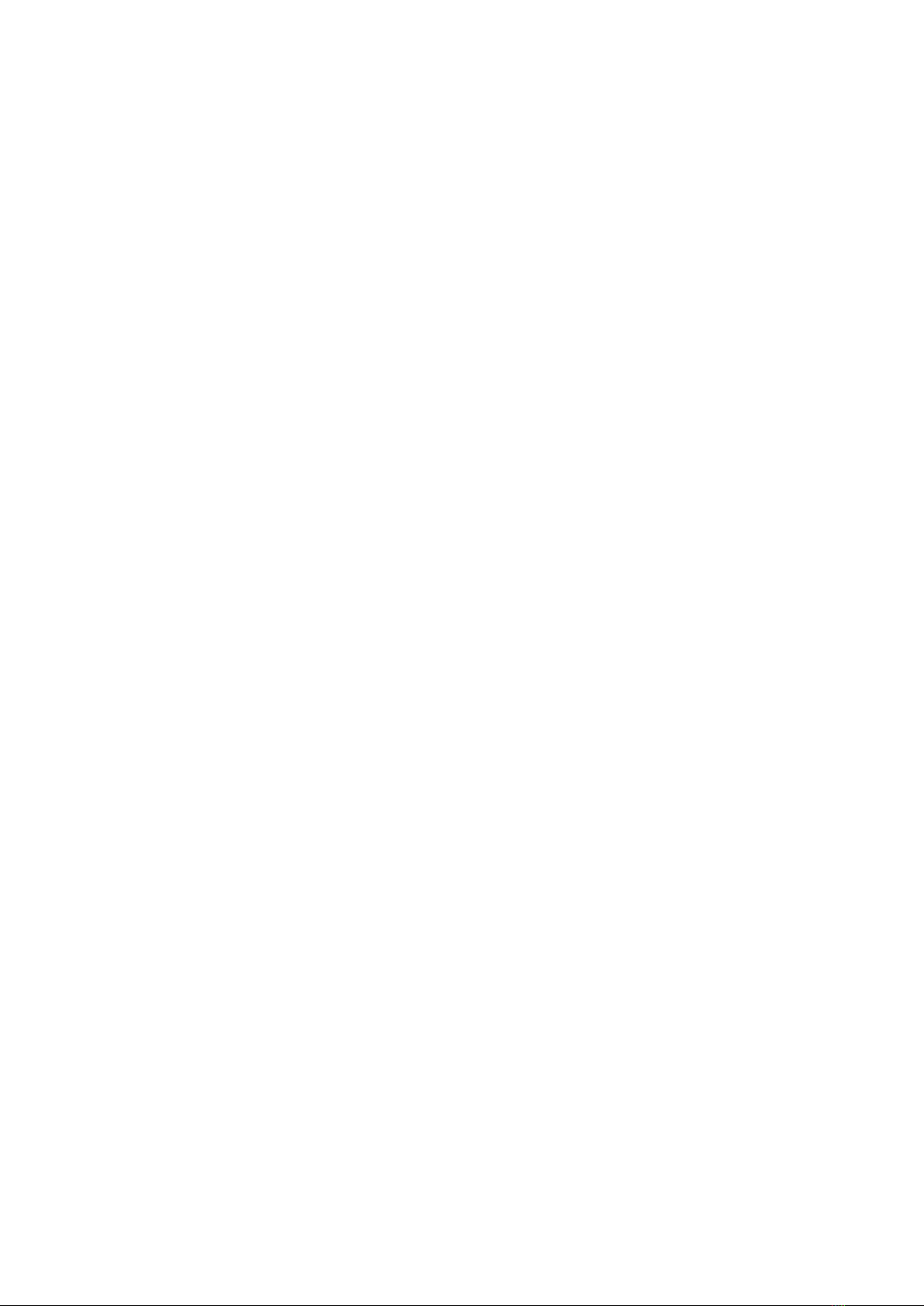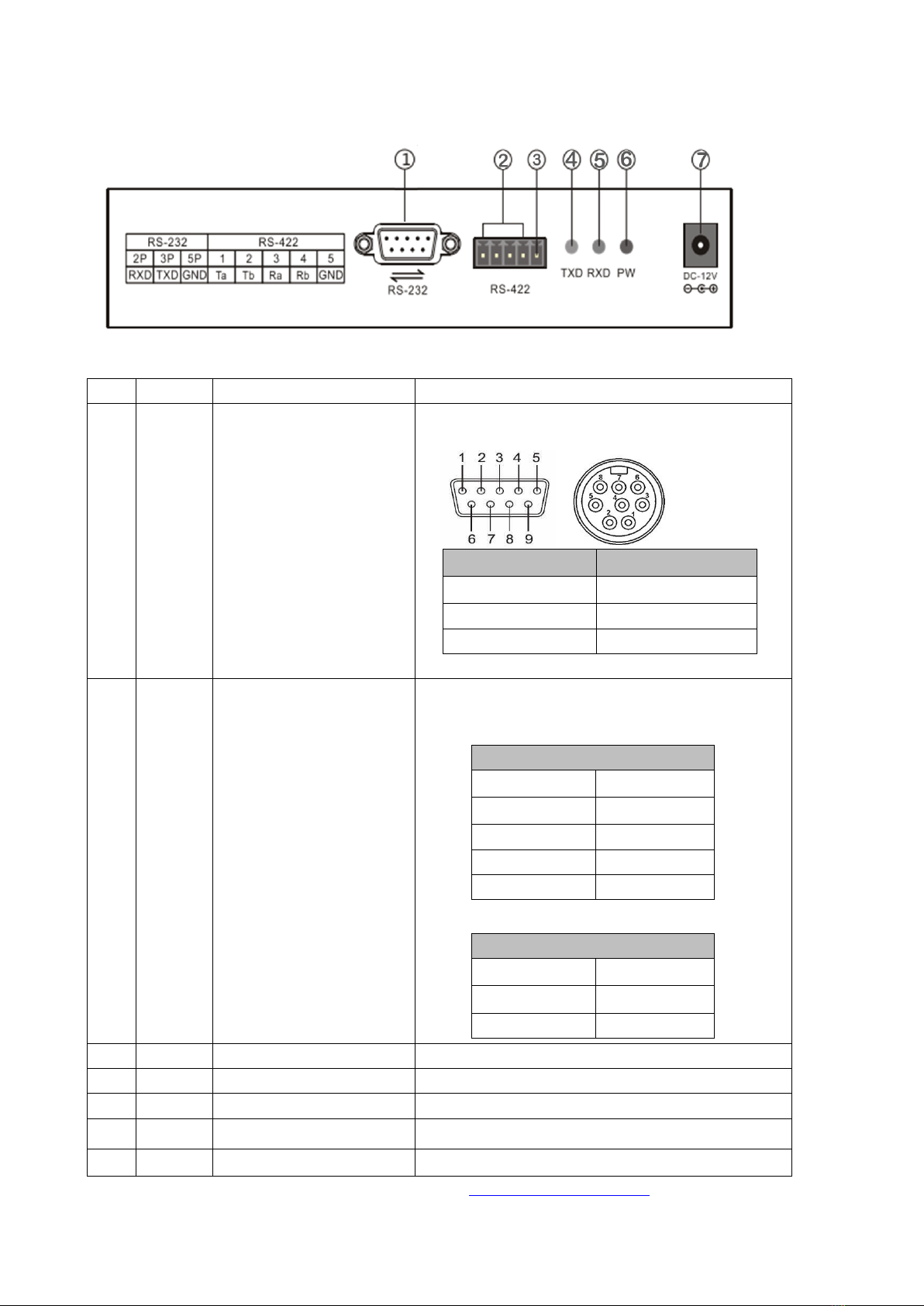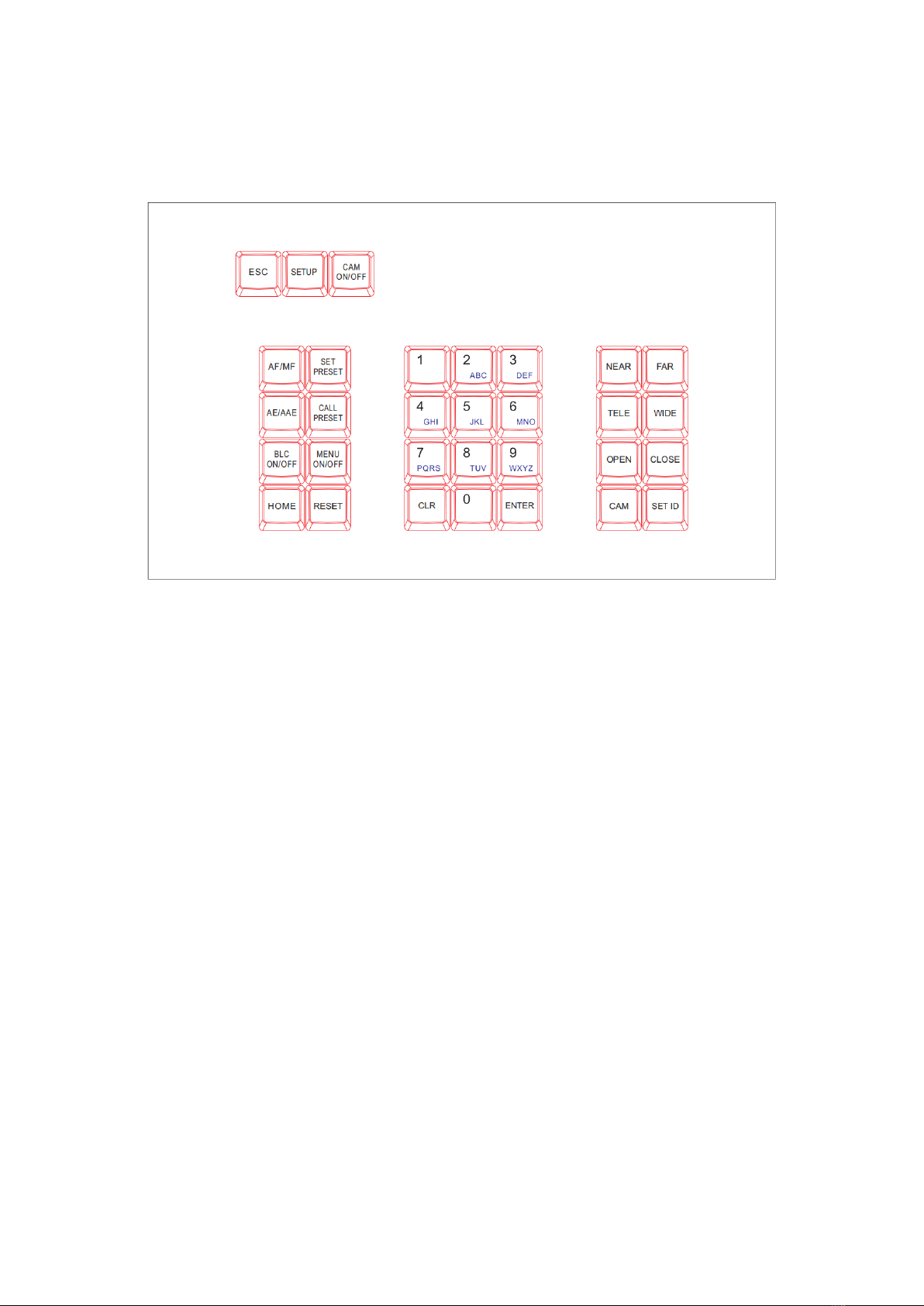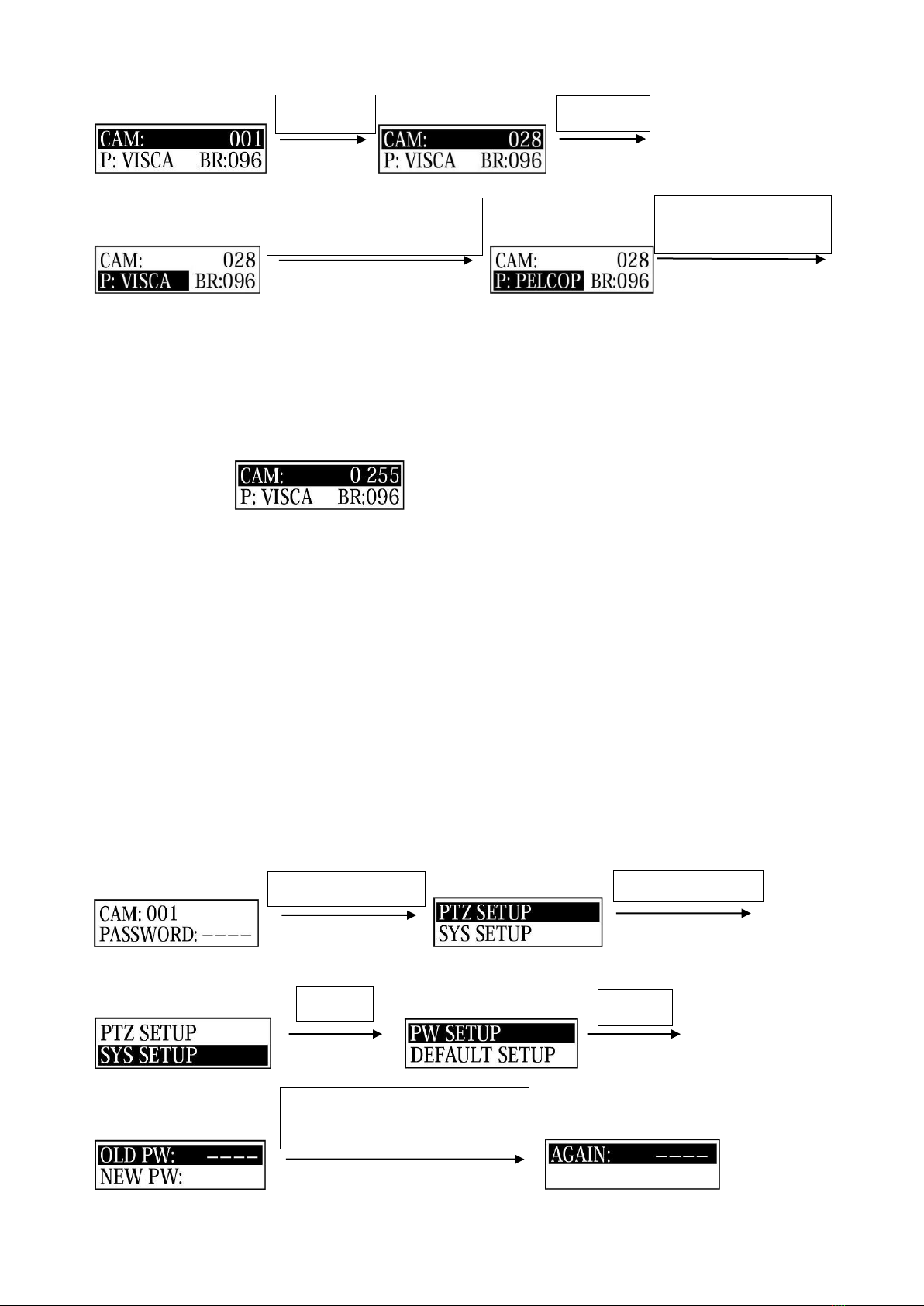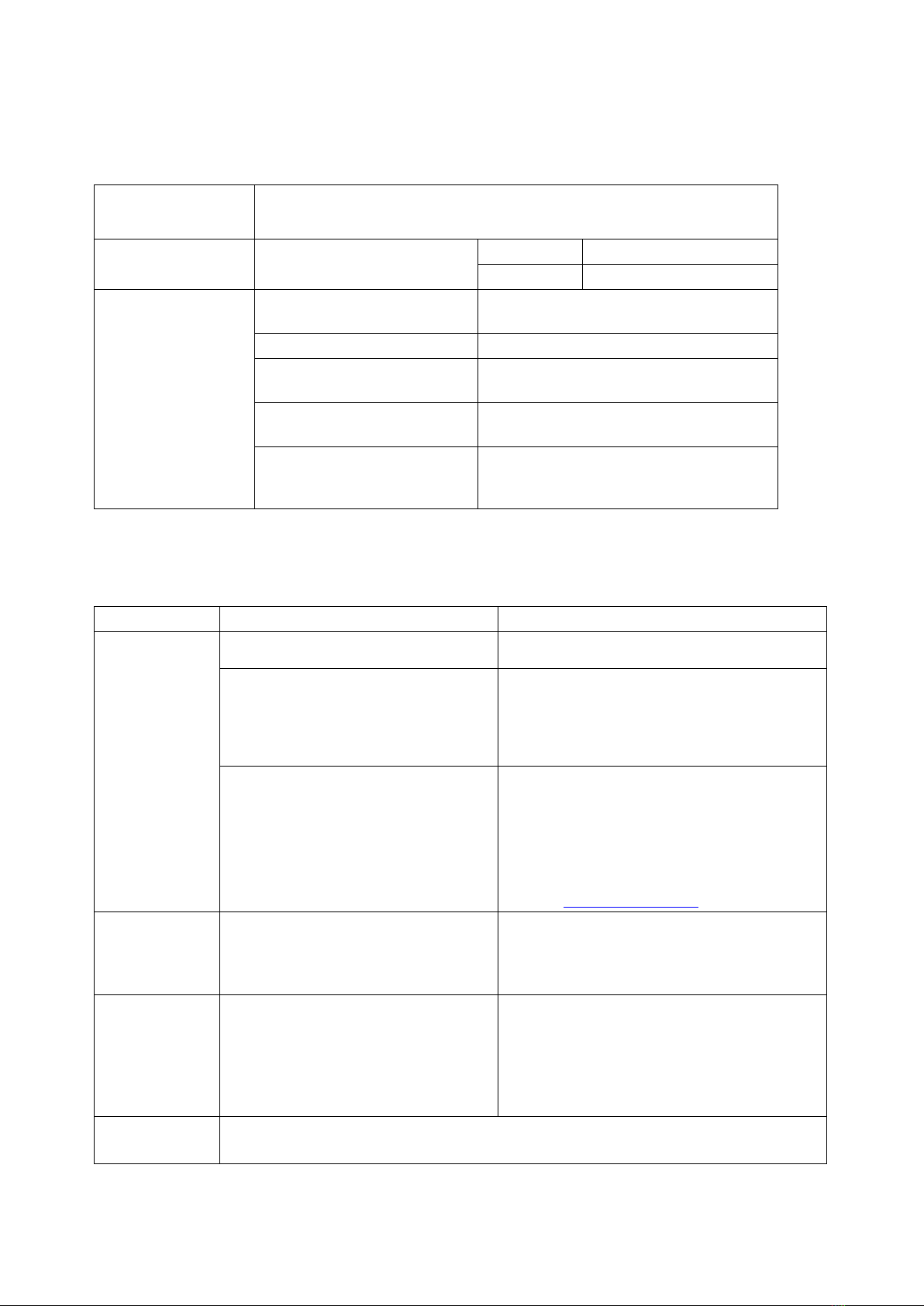1
Contents
1.Brief Introduction............................................................................................................................................................2
1.1 Notice......................................................................................................................................................................2
1.2 Functions and Features...........................................................................................................................................2
1.3 Items Included........................................................................................................................................................2
2.Interface Illustrations......................................................................................................................................................3
3.Technical Specifications...................................................................................................................................................4
4.Controller Operations………..........................................................................................................................................5
4.1 Keyboard.................................................................................................................................................................5
4.2 LCD screen display.................................................................................................................................................5
4.3 Joystick control.......................................................................................................................................................6
5.Keyboard Setups..............................................................................................................................................................6
5.1 PTZ setup................................................................................................................................................................6
5.2 System setup...........................................................................................................................................................7
5.2.1 Password setting..........................................................................................................................................8
5.2.2 Restore factory settings...............................................................................................................................8
5.3 Keyboard menu.......................................................................................................................................................8
5.4 Keyboard parameters............................................................................................................................................. 9
6. Trouble shooting ............................................................................................................................................................ 9
7. Maintenance Service Terms.........................................................................................................................................10
7.1 Warranty................................................................................................................................................................10
7.2 Repair……………………………………………………………………………………………………………10