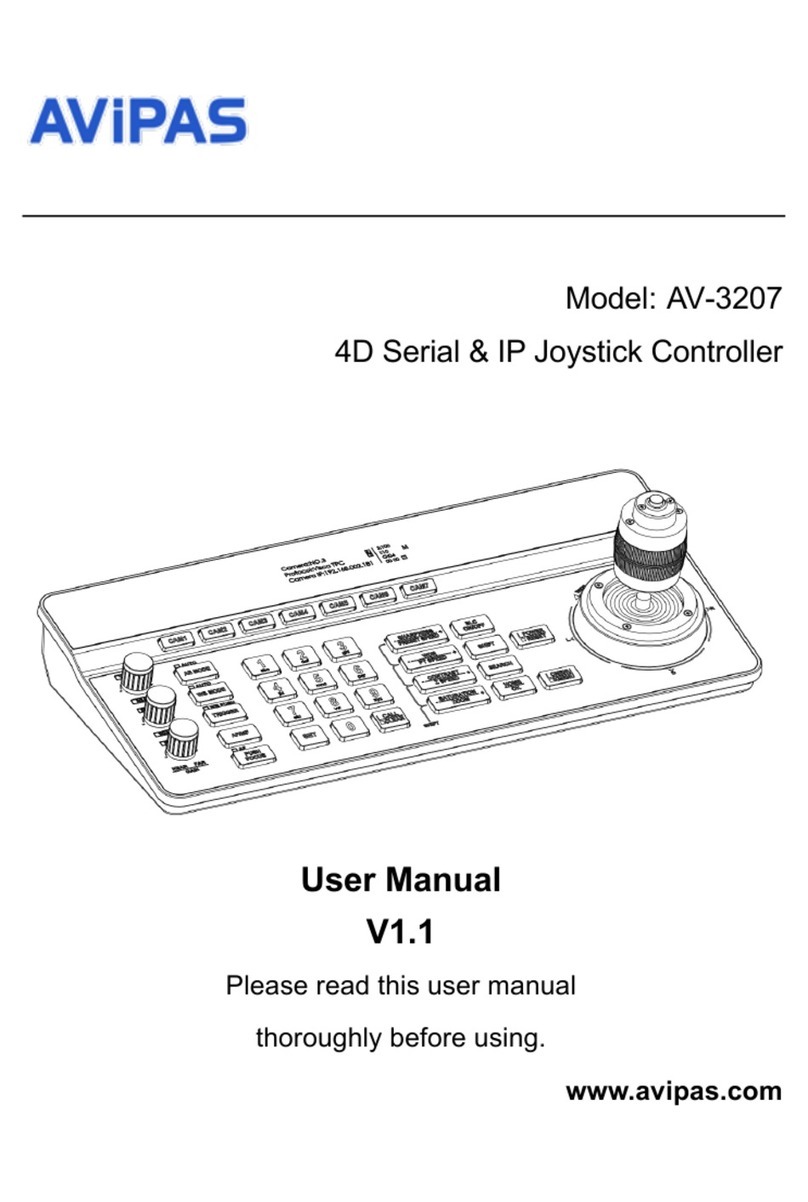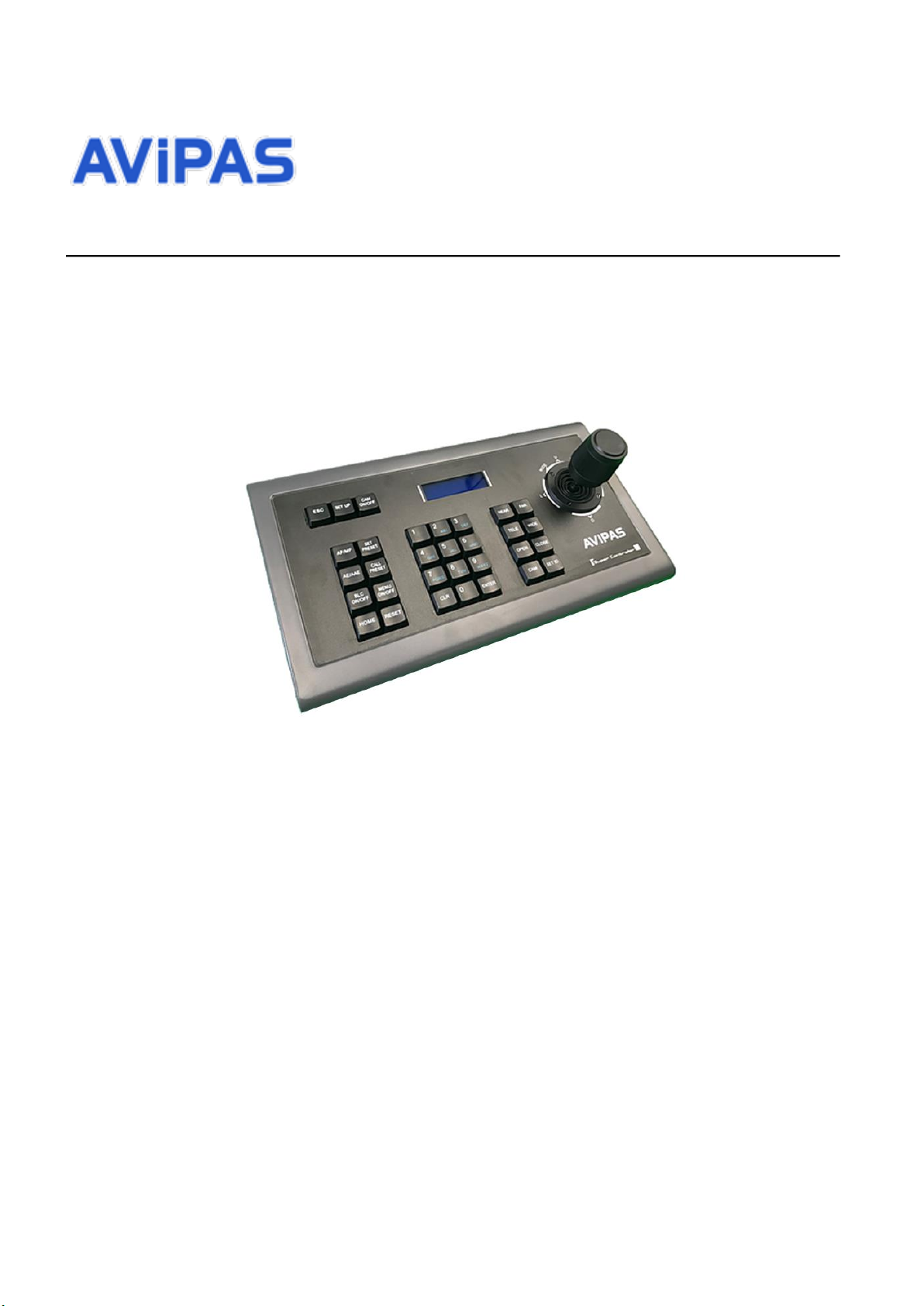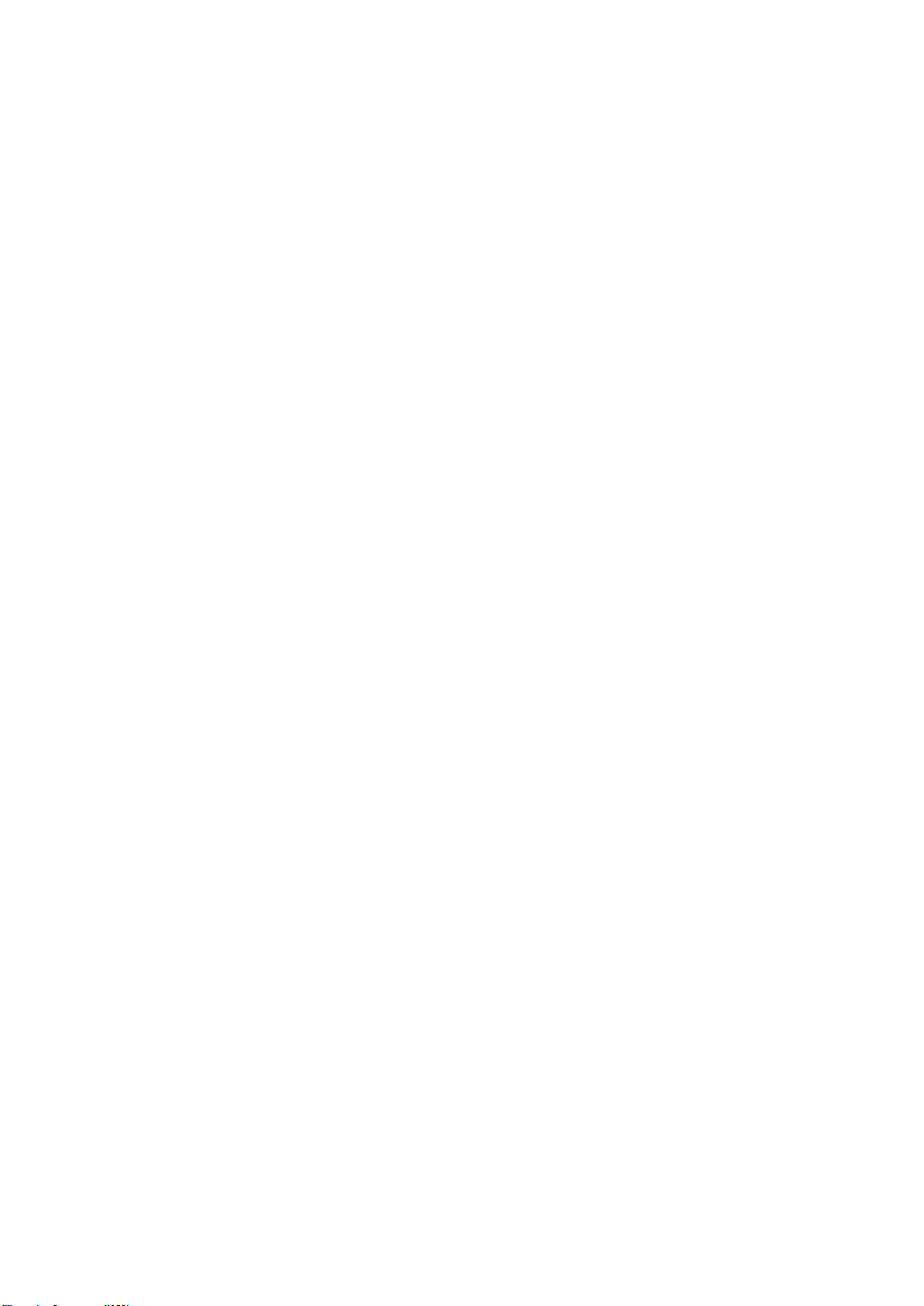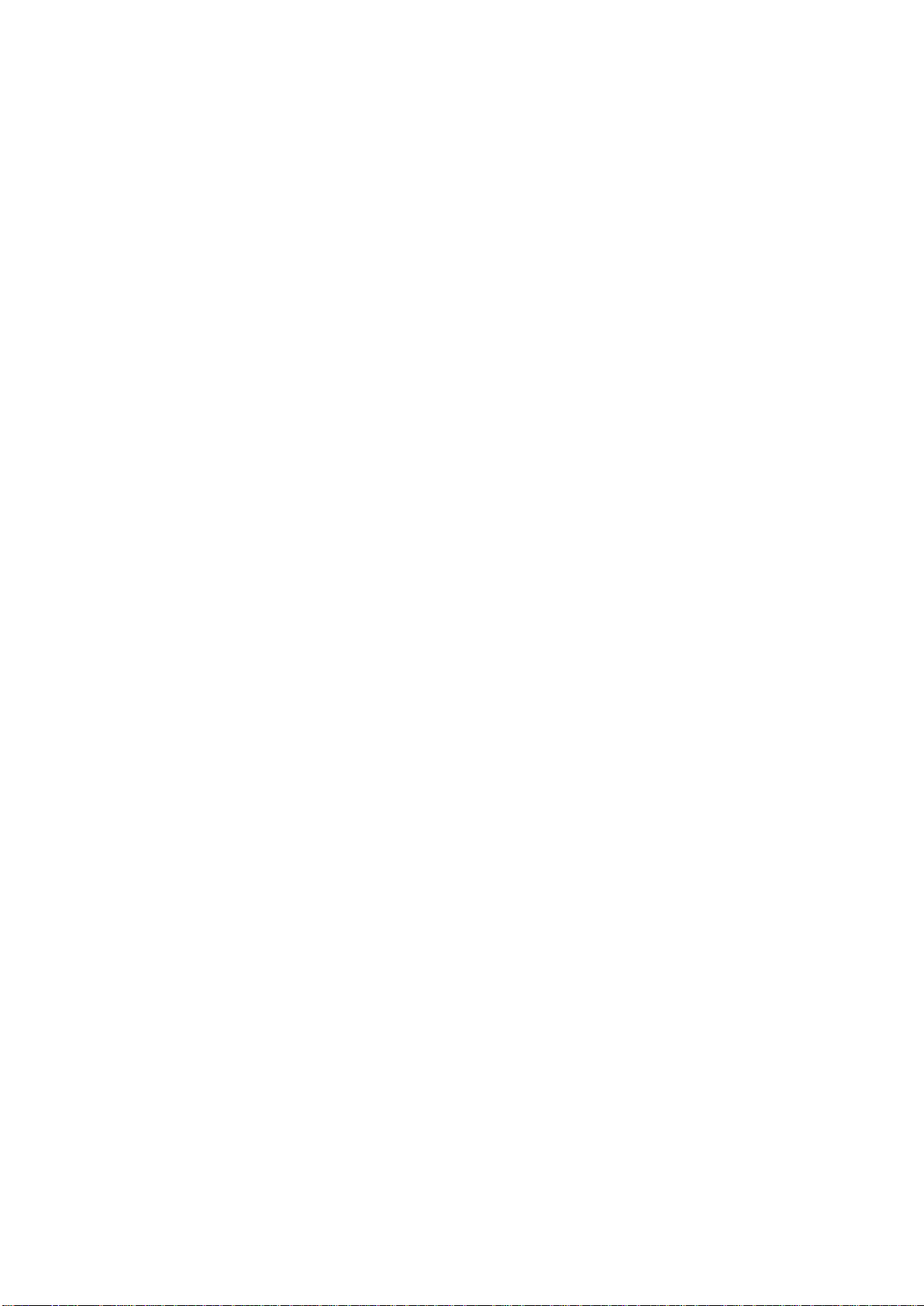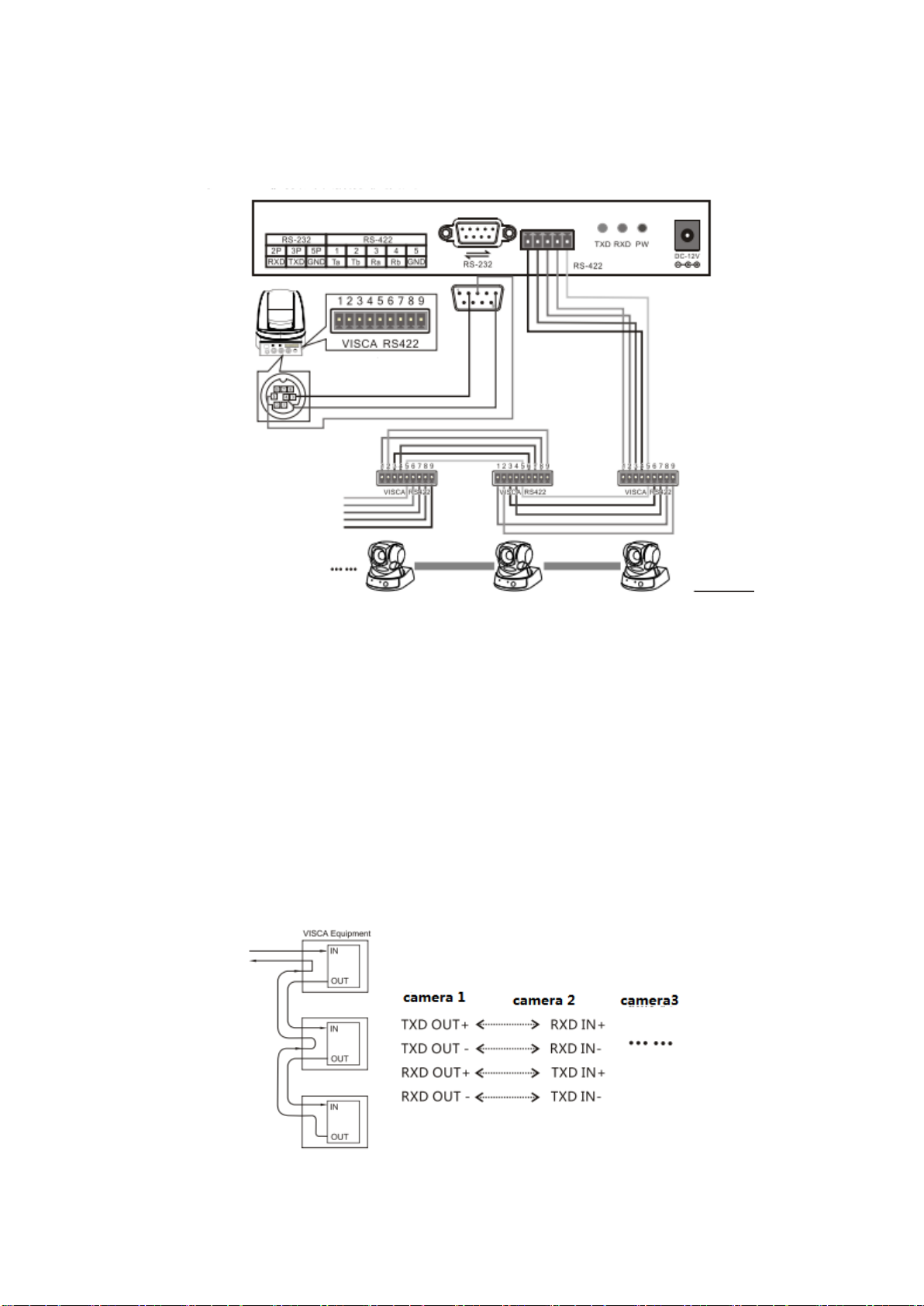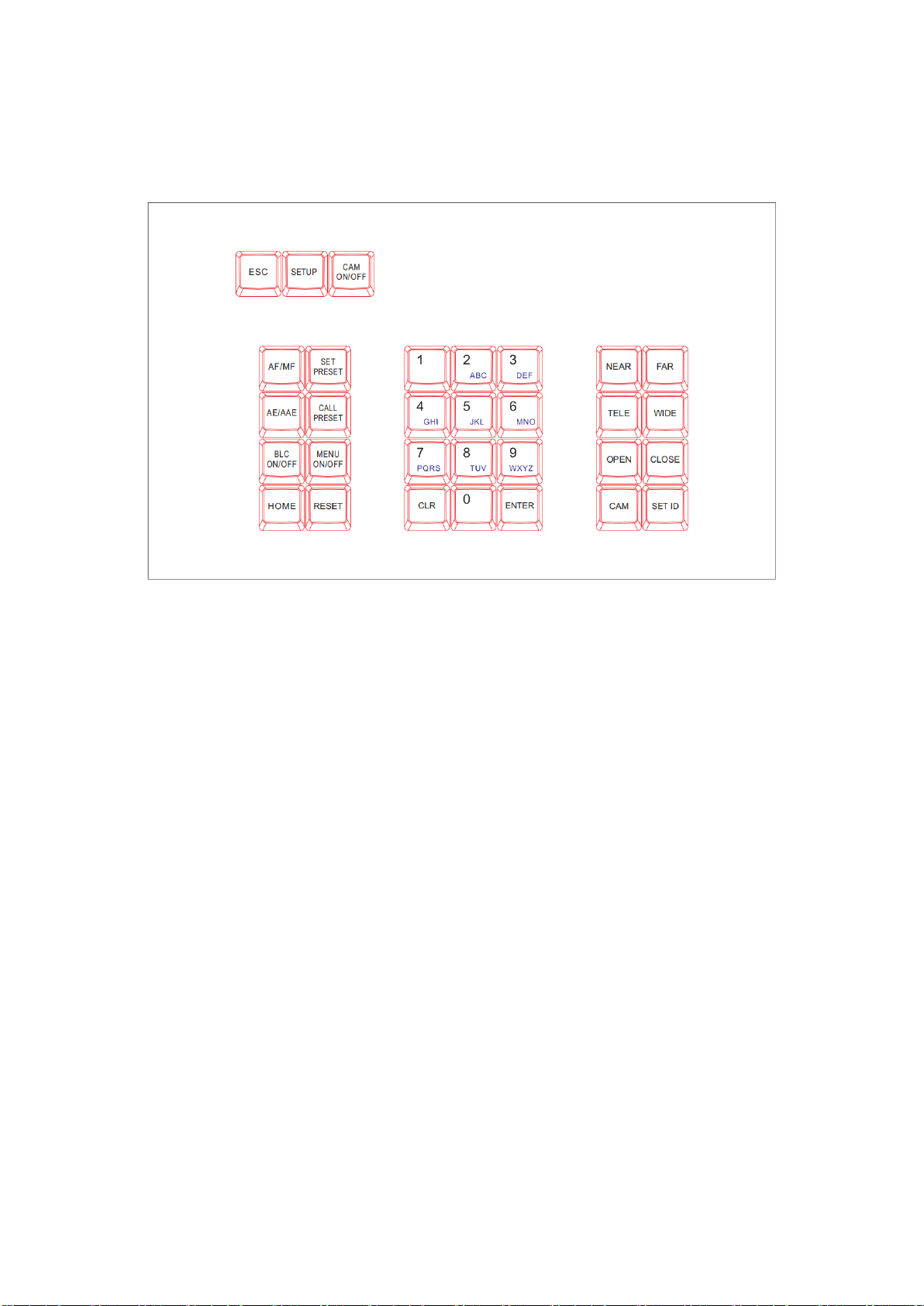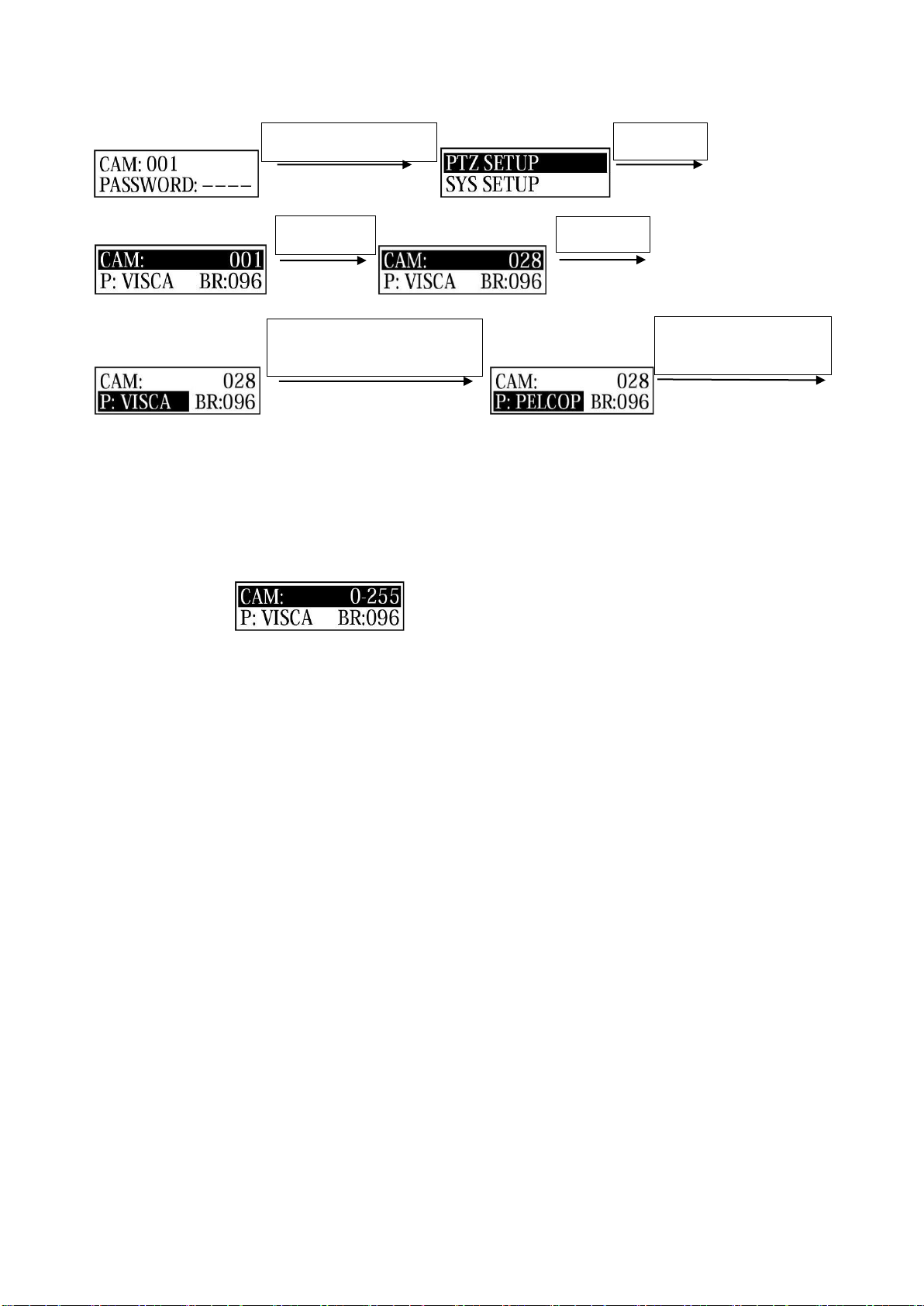Contents
1.Brief Introduction............................................................................................................................................................2
1.1 Notice......................................................................................................................................................................2
1.2 Functions and Features...........................................................................................................................................2
1.3 Items Included........................................................................................................................................................2
2.Interface Illustrations......................................................................................................................................................3
2.1 Rear panel....... .......................................................................................................................................................3
2.2 Wiring diagram......... .............................................................................................................................................3
2.3 Connection between keyboard and camera............................................................................................................4
2.4 Connection between cameras.................................................................................................................................4
3.Technical Specifications...................................................................................................................................................5
3.1 General specifications.............................................................................................................................................5
3.2 Input/Output interface.............................................................................................................................................5
3.3 IPC features............................................................................................................................................................5
4.Controller Operations………..........................................................................................................................................6
4.1 Keyboard.................................................................................................................................................................6
4.2 LCD screen display.................................................................................................................................................7
4.3 Joystick control.......................................................................................................................................................7
5.Keyboard Setups..............................................................................................................................................................7
5.1 PTZ setup................................................................................................................................................................7
5.2 System setup...........................................................................................................................................................8
5.2.1 Password setting..........................................................................................................................................8
5.2.2 Restore factory settings...............................................................................................................................9
5.3 Keyboard menu.....................................................................................................................................................10
5.4 Keyboard parameters............................................................................................................................................10
6. Appendix........................................................................................................................................................................11
6.1 Transmission distance……...................................................................................................................................11
6.2 Connection method and terminating resistor........................................................................................................11
6.3 Applications..........................................................................................................................................................11
6.4 Trouble shooting...................................................................................................................................................12
7. Maintenance Service Terms.........................................................................................................................................13
7.1 Range of warranty.................................................................................................................................................13
7.2 Warranty conditions..............................................................................................................................................13
7.3 Shipping................................................................................................................................................................14
1