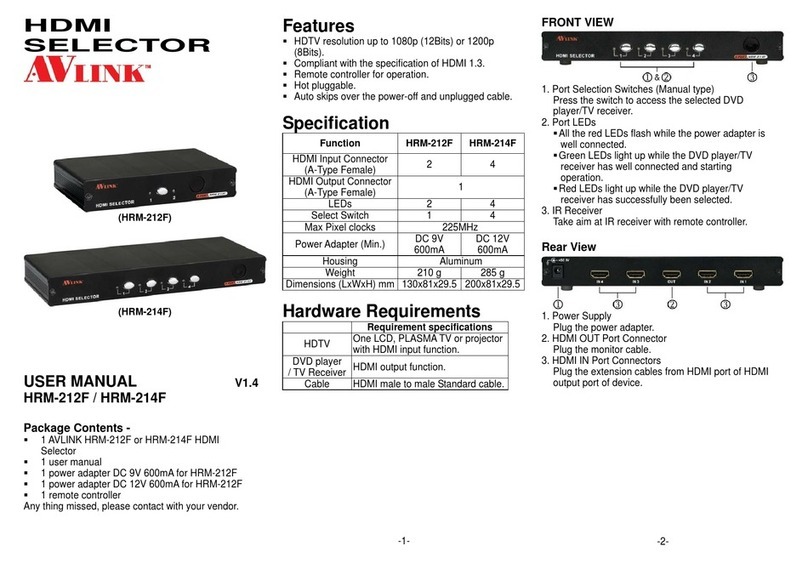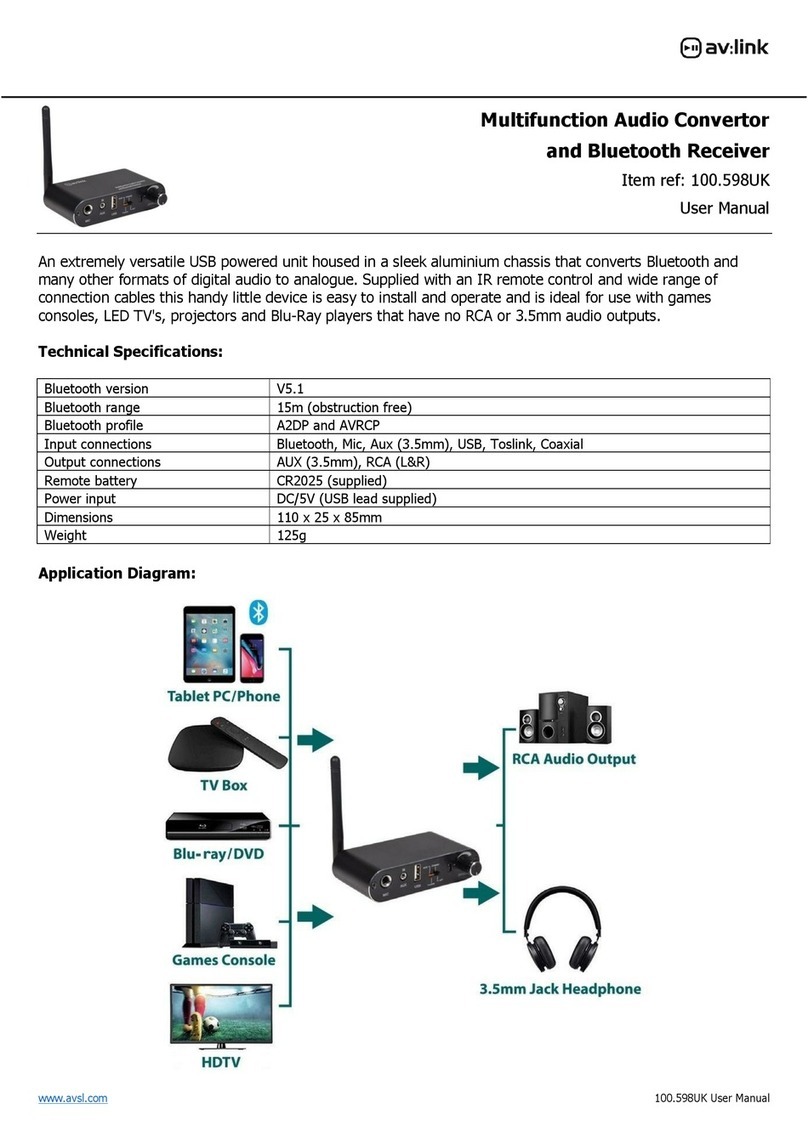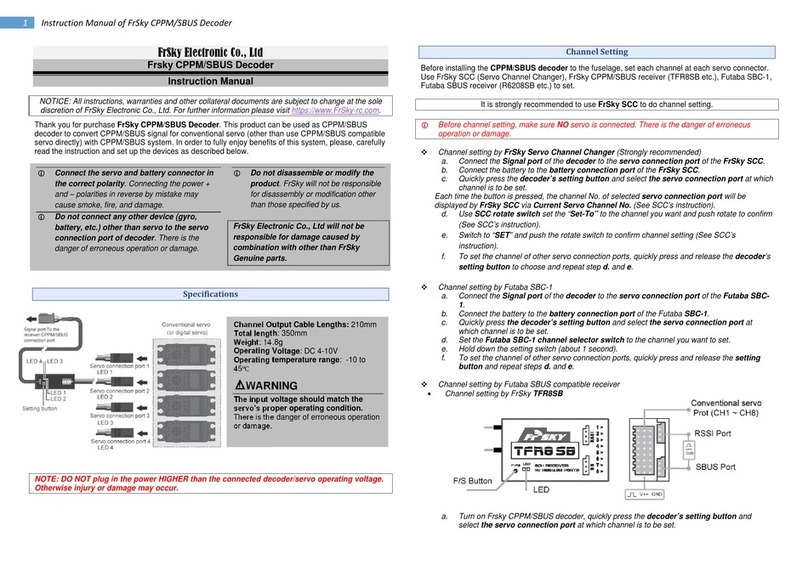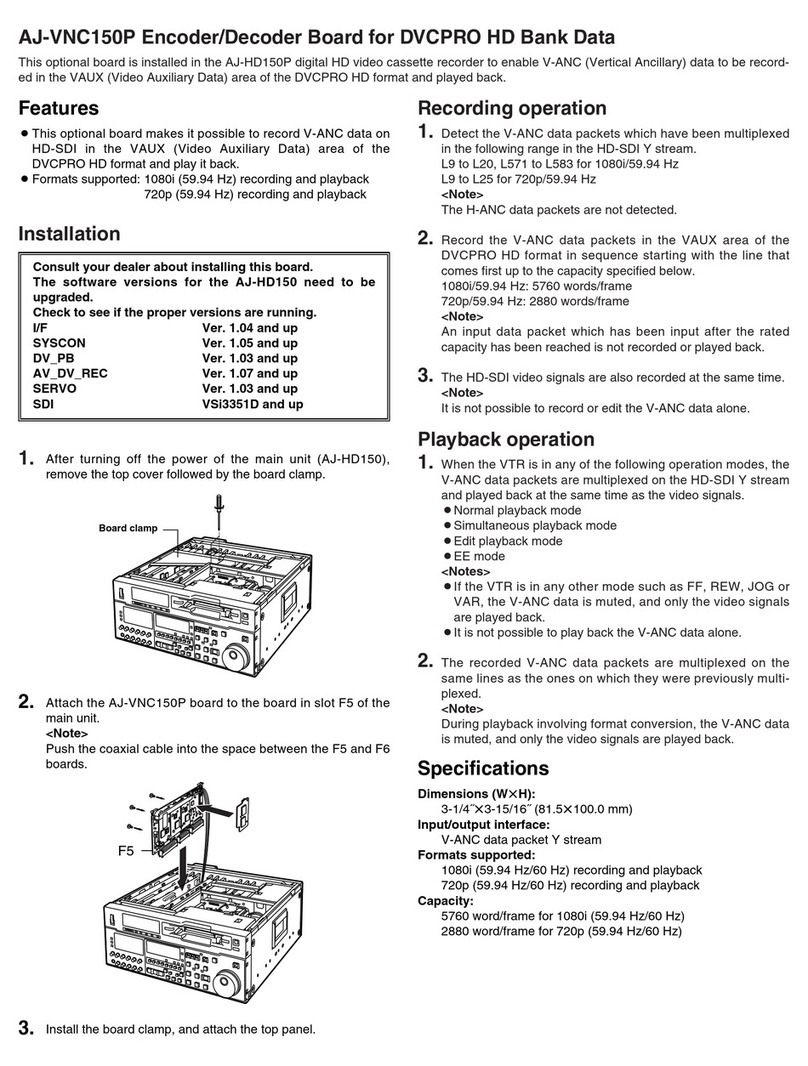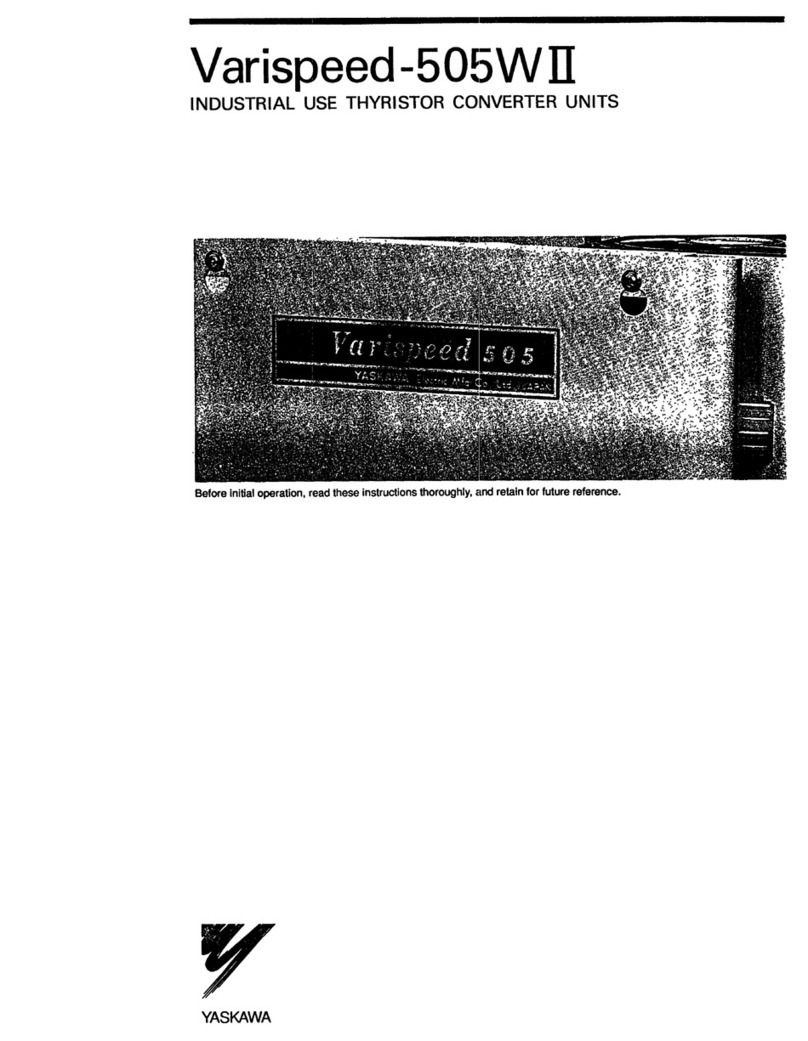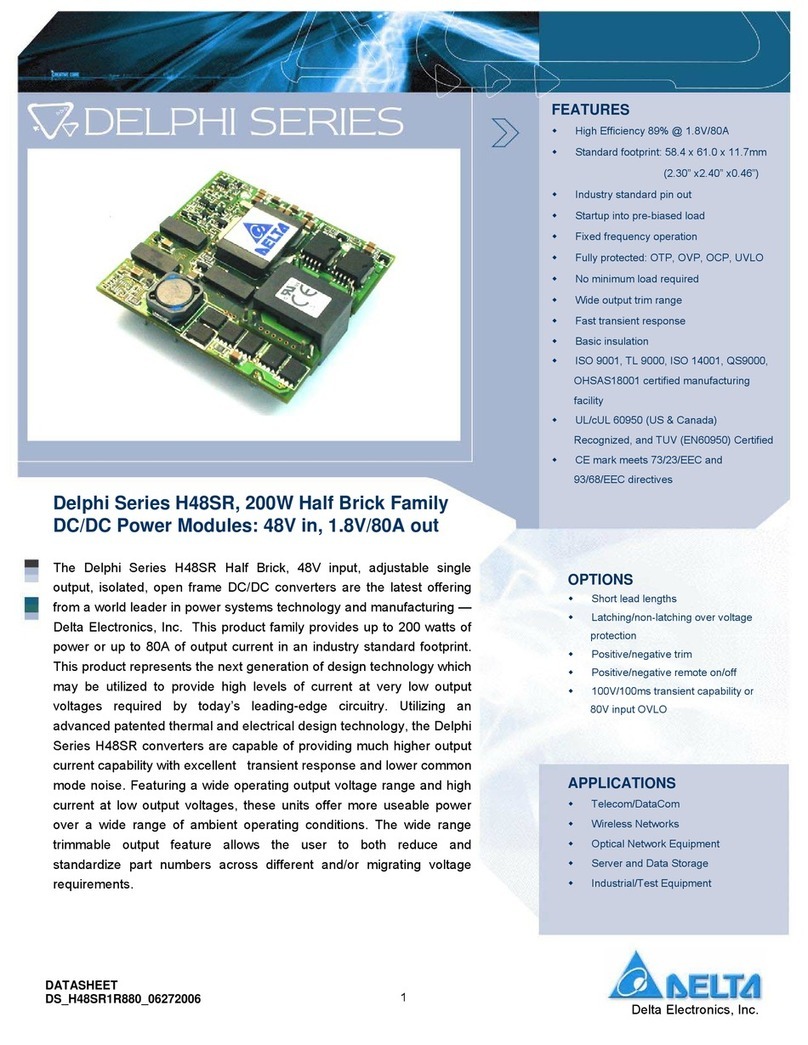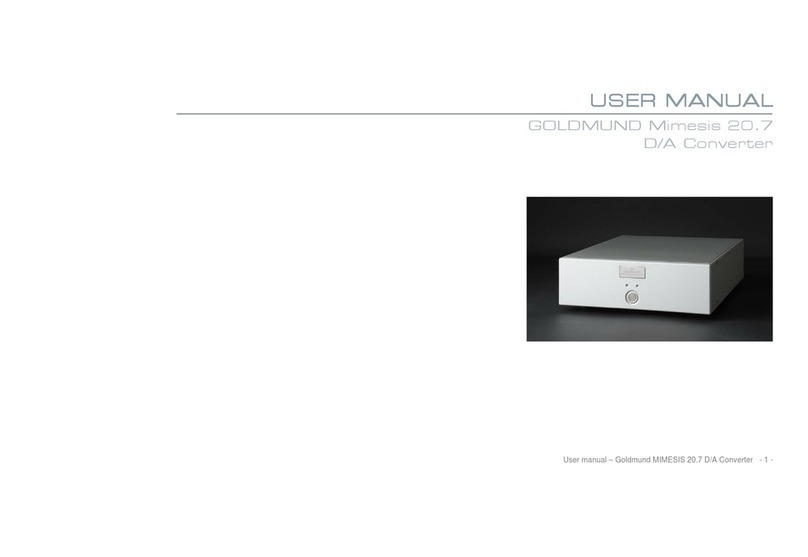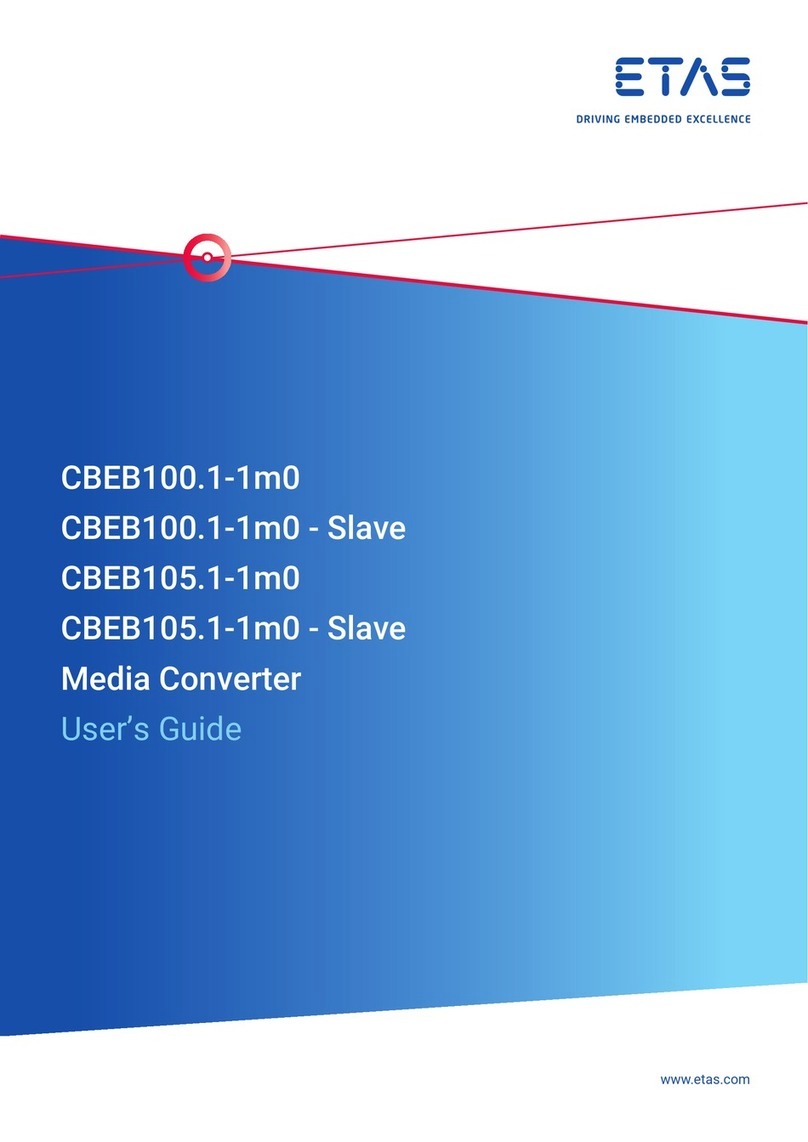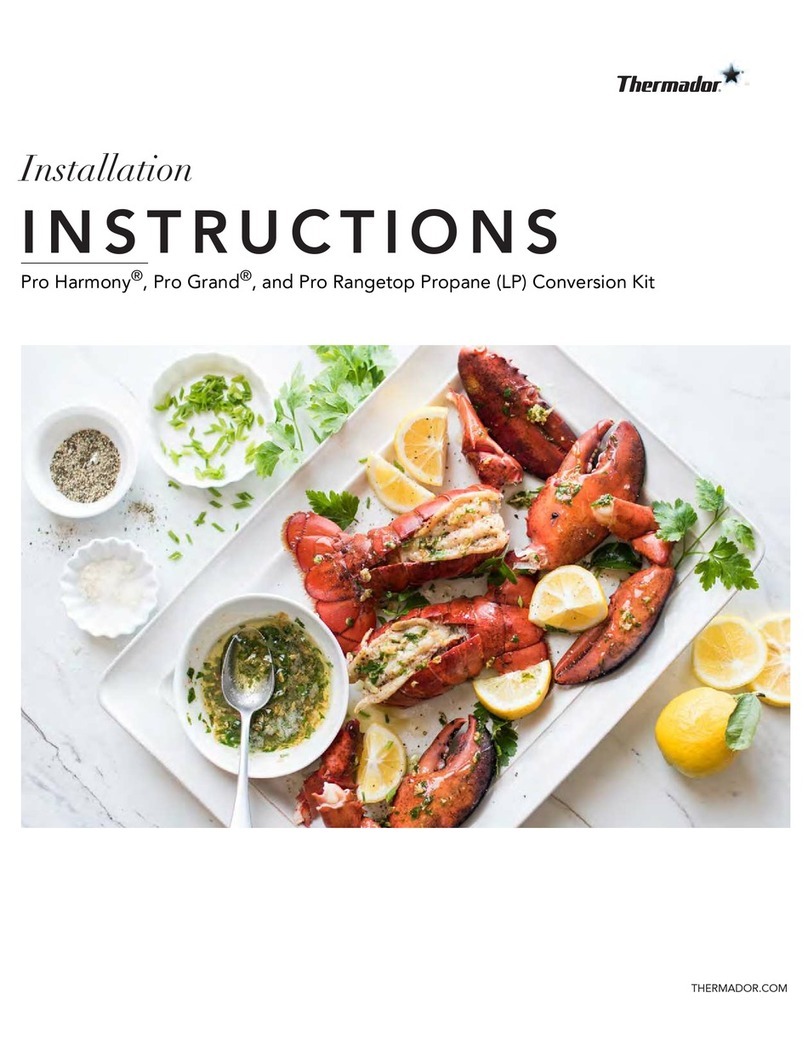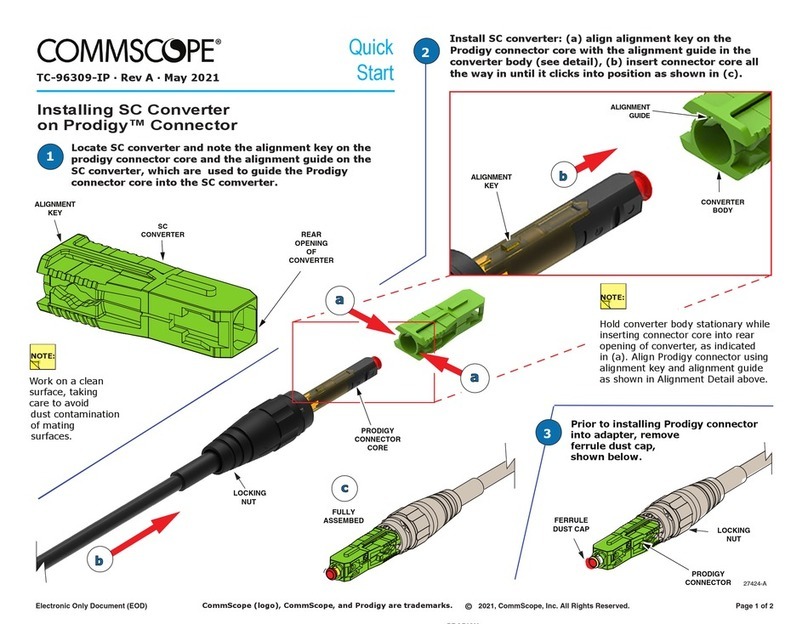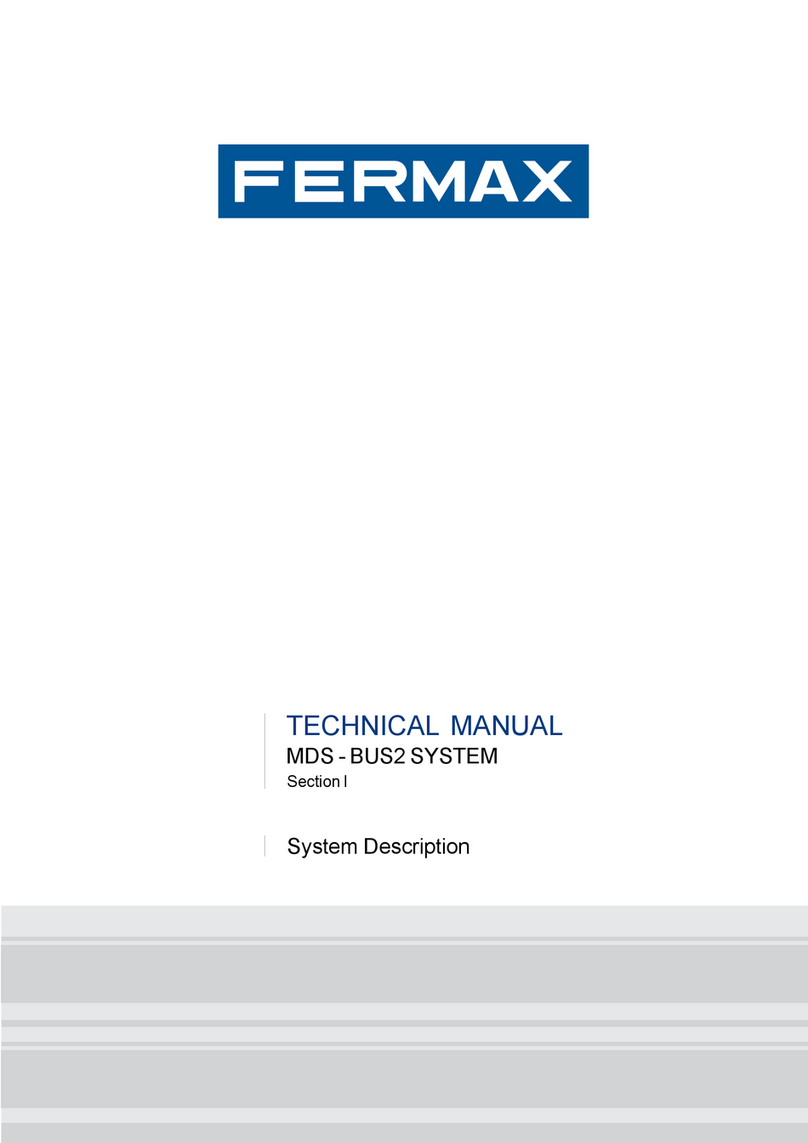AVLink MaitreView 4KLite User manual
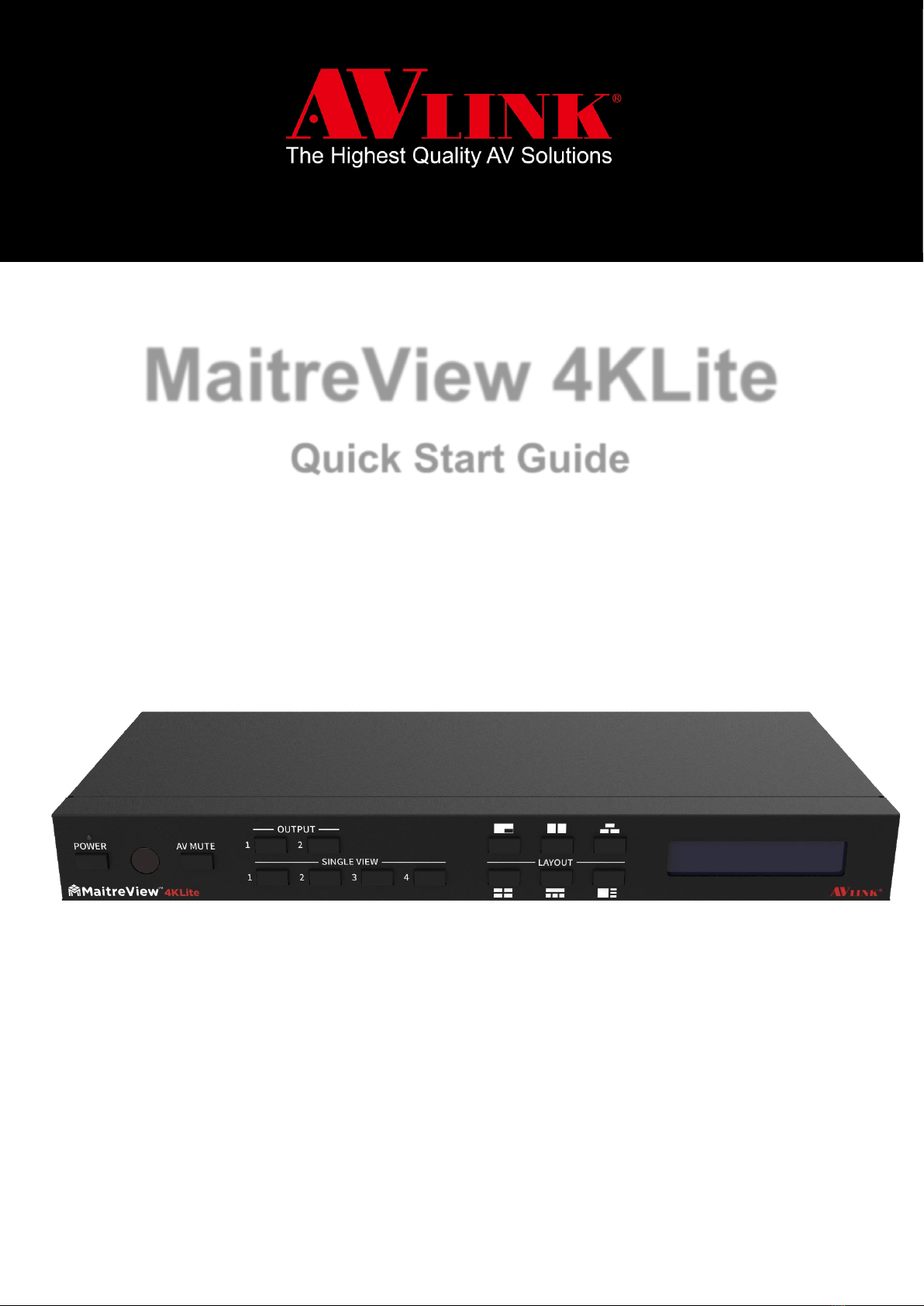
MaitreView 4KLite
Quick Start Guide
QSG-MaitreView 4KLite-v2.5
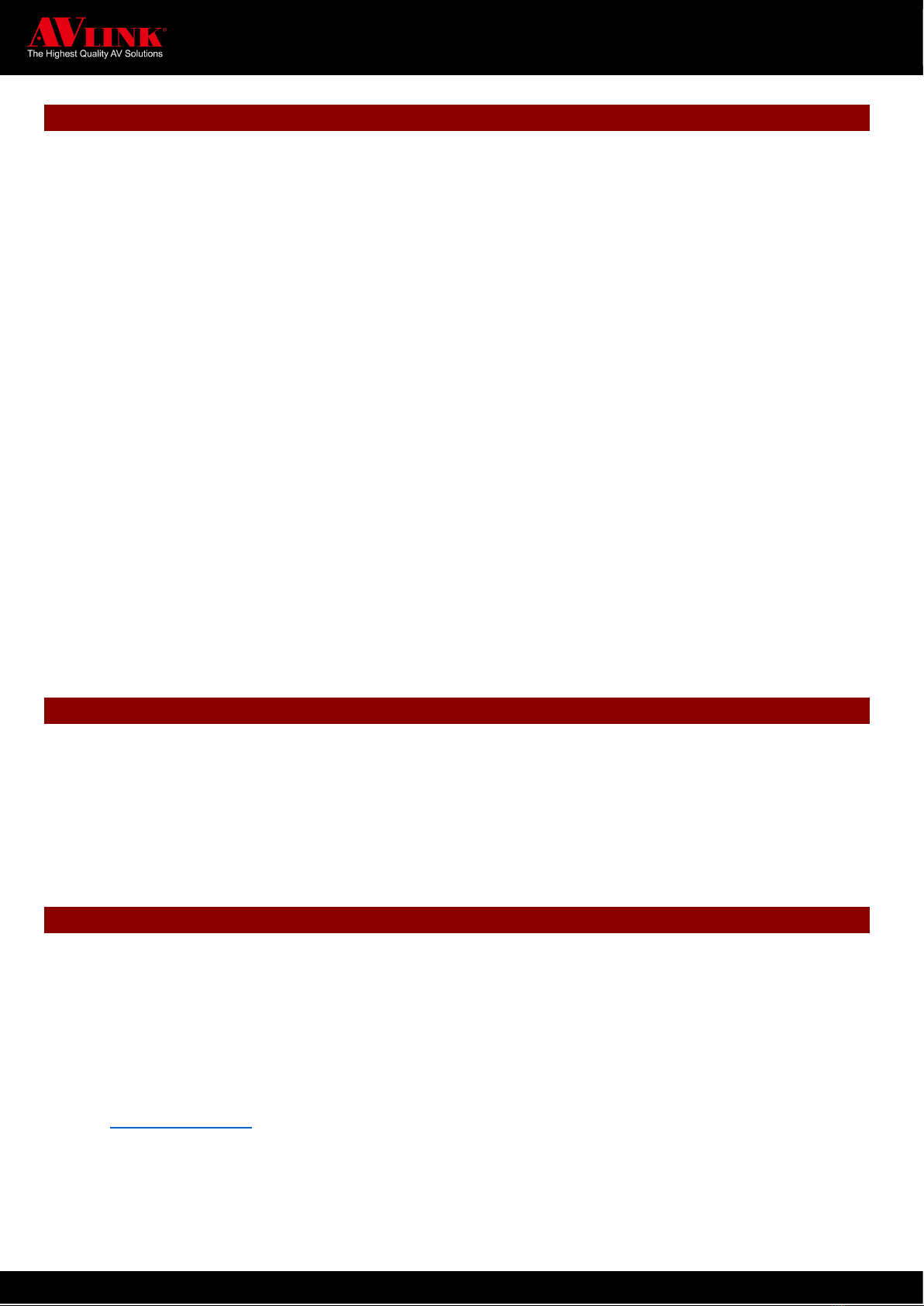
MAITREVIEW 4KLITE QUICK START GUIDE 1
BEFORE YOU BEGIN
▪Follow all instructions marked on the device during use.
▪Provide proper ventilation and air circulation and do not use near water.
▪It is better to keep it in a dry environment.
▪Place the device on a stable surface (for example cart, stand, table, etc.).
▪The system should be installed indoors only. Install either on a sturdy rack or desk in a well-ventilated place.
▪Make sure the rack is level and stable before extending a device from the rack if necessary.
▪Make sure all equipment is installed on the rack including power strips and other electrical connectors are properly
grounded.
▪Only use the power cord supported with the device.
▪Do not use liquid or aerosol cleaners to clean the device.
▪Always unplug the power to the device before cleaning.
▪Unplug the power cord during lightning or after a prolonged period of non-use to avoid damage to the equipment.
▪Do not stand on any device while installing the device to the rack.
▪Do not attempt to maintain the device by yourself, any faults, please contact your vendor.
▪Save this manual properly for future reference.
COPYRIGHT AND TRADEMARKS
All rights reserved by AV LINK GROUP LTD. No part of this document may be reproduced in any form or by any means
without written permission from the product manufacturer. Changes are periodically made to the information in this
document. They will be incorporated in subsequent editions. The product manufacturer may make improvements and
/or changes in the product described in this document at any time.
CONTACT INFORMATION
AV LINK GROUP LTD.
Headquarters: 13F.-1, No. 2, Jian 8th Rd., Zhonghe Dist., New Taipei City 235, Taiwan (R.O.C.)
TEL: 886-2-8226-2268
FAX: 886-2-8226-2269
E-mail: sales@cctch.com.tw

MAITREVIEW 4KLITE QUICK START GUIDE 2
OVERVIEW
Thank you for purchasing AV LINK’s Multi-Window Video Processor: MaitreView 4KLite is a true 4K HDMI Video
Processor, that can generate powerful uncompressed 4K video algorithm driving on FPGA, it allows up to 4-HDMI inputs
and output on 2 HDMI output, where all inputs and output support to uncompressed 4K 60Hz 4:4:4.
It can switch up to 6 default Layouts and single view modes, it uses seamless switching technology, which independent
layouts can display on 2 outputs. It can operate by front panel, remote control and also by Web GUI and Android APP
control. This quick start guide will take you through the necessary steps to get started with MaitreView 4KLite.
APPLICATIONS
MaitreView 4KLite is a powerful device that can be used in:
⚫Corporate
⚫Design house
⚫Education
⚫Entertainment
⚫Esport
⚫Fashion
⚫Government
⚫Health Care
⚫House of worship
⚫Retail
And any application which requires seamless switching and powerful video processing.
FEATURES
⚫Unparalleled Video processing engine
⚫Uncompressed 4K/60Hz, 4:4:4
⚫6 Layouts
⚫Independent layouts on 2 outputs
⚫Seamless switching
⚫Front panel display (LCM)
⚫Control by push button on the front panel, remote control or Web GUI and Android APP
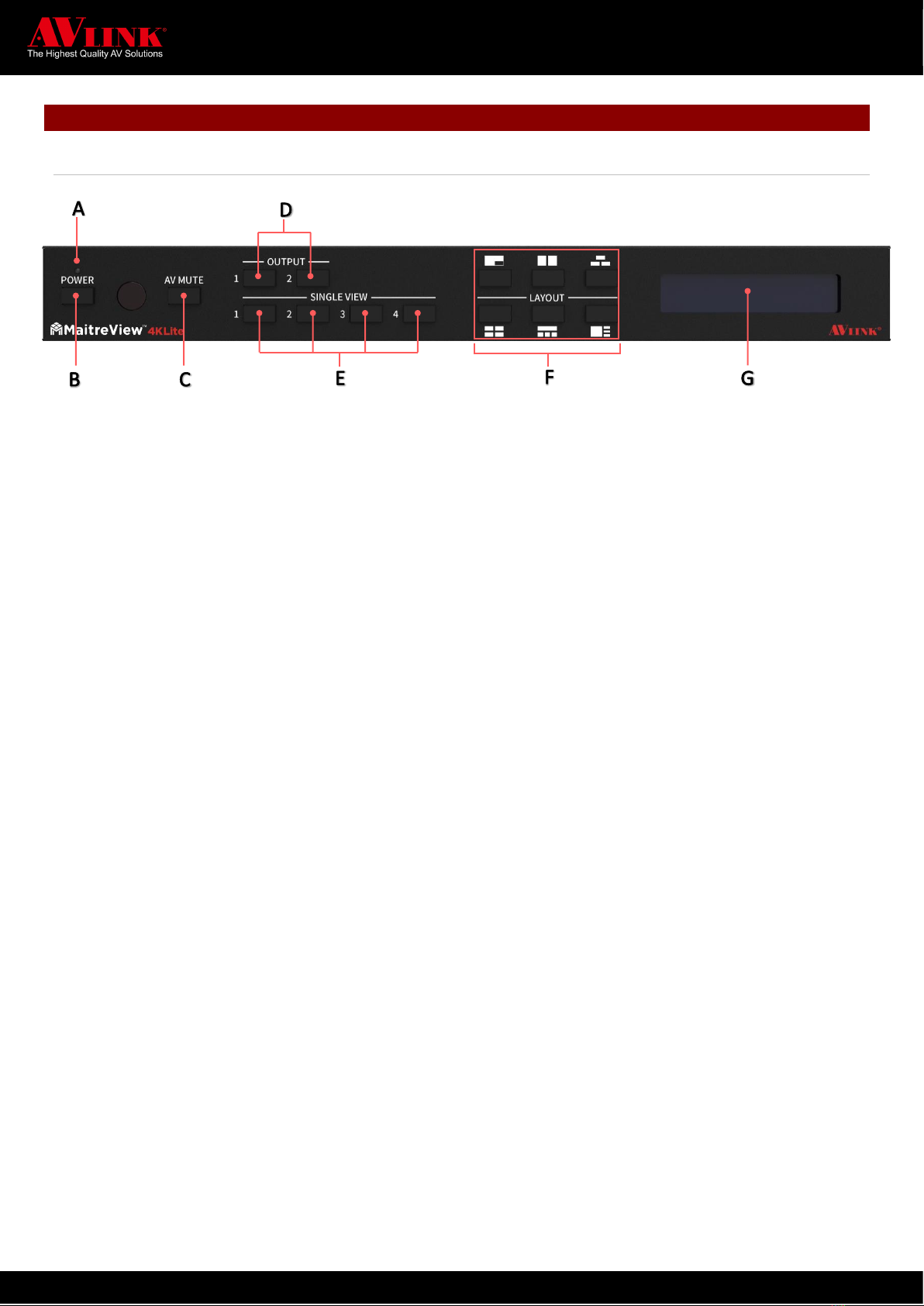
MAITREVIEW 4KLITE QUICK START GUIDE 3
PANEL DESCRIPTION
Front Panel
A LED indicator
The LED indicator shows system status
B POWER
Press to power on / off the device
C AV MUTE
Press to enable / mute audio and video
D OUTPUT
Press to choose output to display
E SINGLE VIEW
Switch to single view /full screen with specific input
F LAYOUT
Switch to chosen layout
G LCD DISPLAY
Shows device information

MAITREVIEW 4KLITE QUICK START GUIDE 4
Back Panel
H IN 1~4
HDMI Input port. Associate to input
channels 1 to 4, respectively
I OUT 1~2
HDMI output port, Associate to output 1
and 2 respectively
J AUDIO OUT
3.5mm audio output
K S/PDIF OUT
S/PDIF audio output
L USB 2.0
For debugging purposes only
M LAN
For Ethernet connection
(For Web or Android APP)
N DC 12V
Power port for DC 12V Power adaptor
(included)
Led Indicators
The following describes LED indicators and their status:
Dim
➢NO POWER –No power or power failure
Blue
➢Steady: IDLE – Connected, power on but device in standby mode
➢Blink: POWER OFF IN PROGRESS – Under power off progress
Green
➢Blink: POWER ON IN PROGRESS –Under power on process
➢Steady: NORMAL – After power on, under normal operation mode
➢Blink once: GET IR SIGNAL –Receive IR signal
Red
➢Steady: ERROR/FAILD –Faulty connection, or error occurred, need to check for error
Orange
➢Steady: POWER OFF CONFIRM –Remote control switch off mode confirmation status
1
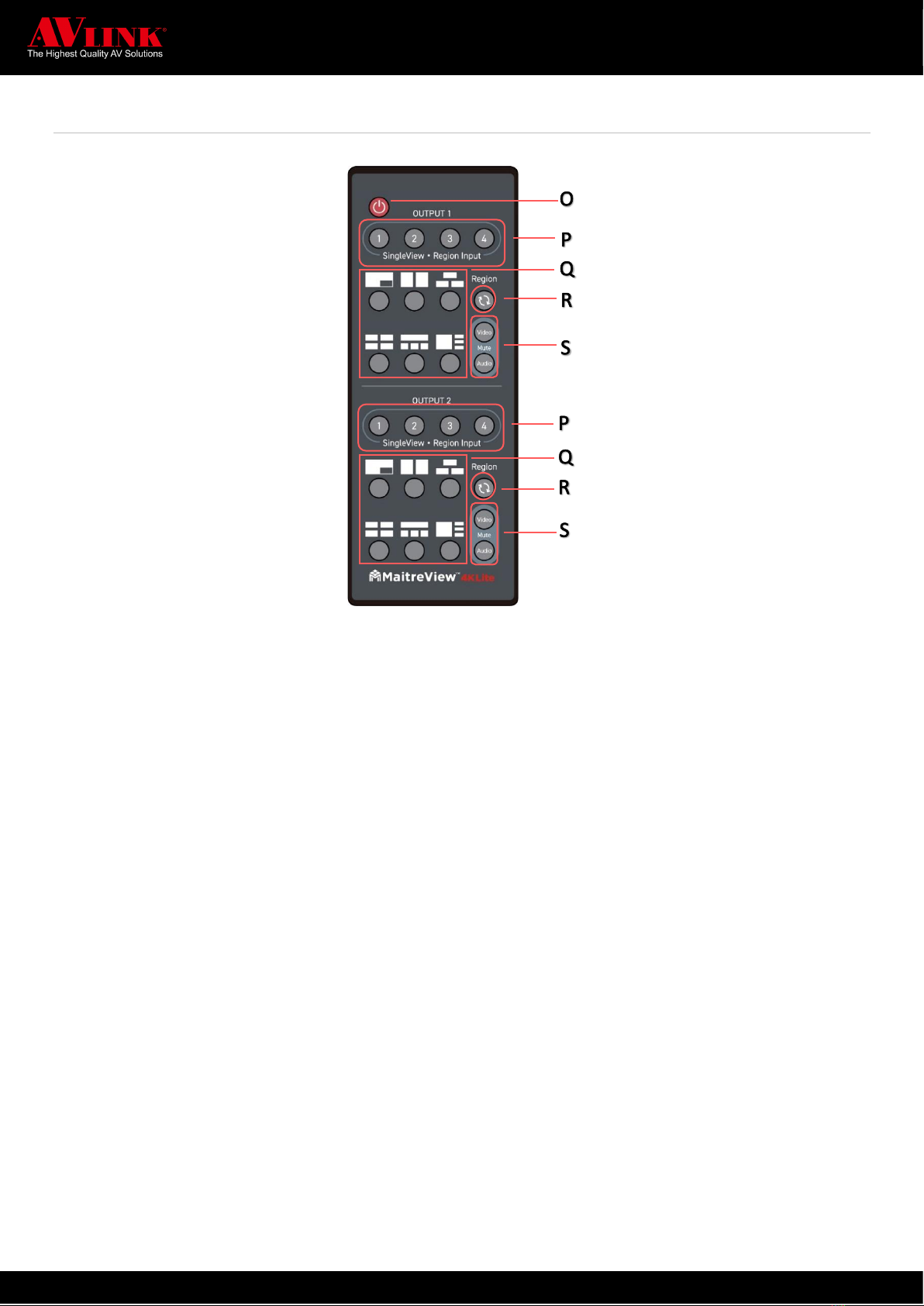
MAITREVIEW 4KLITE QUICK START GUIDE 5
Remote Control
2
3
4
O POWER
5
On: press once to switch on device
6
Off: press twice to switch off device
7
8
P SINGLE VIEW.REGION INPUT
9
Region input to choose from input port 1~4. Associate to input channels 1 to 4, respectively. You can choose
10
from any of the input source 1~4 to display on output 1 or output 2
11
12
Q LAYOUT
13
Choose any of the 6 layouts to view on output 1 or output 2
14
15
R REGION
16
Press to choose region on output 1 or output 2
17
18
S MUTE
19
Press to enable or mute video or audio
20
21
22
23
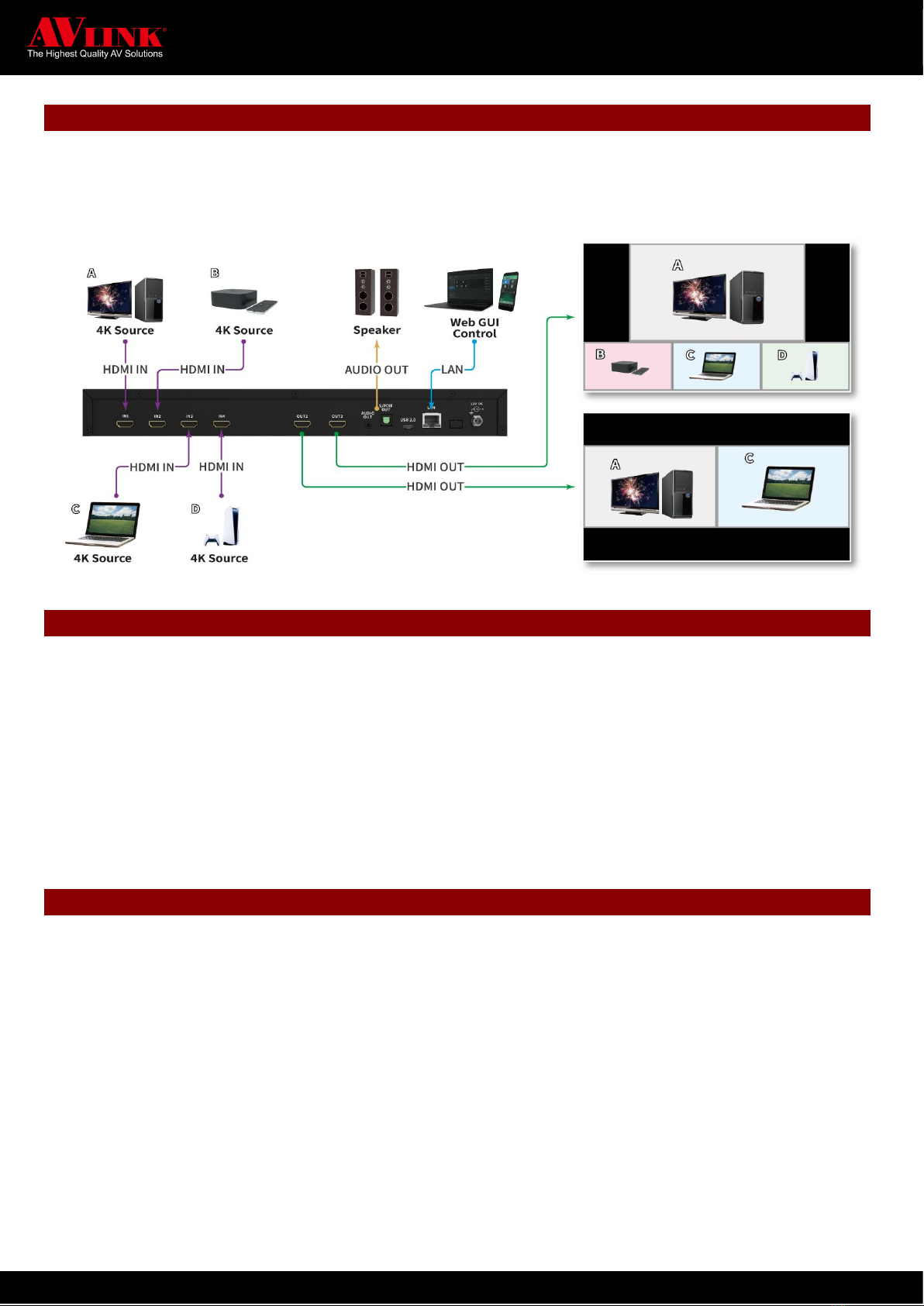
MAITREVIEW 4KLITE QUICK START GUIDE 6
CONNECTION DIAGRAM
24
MaitreView 4KLite allows the user to connect up to FOUR 4K/UHD multi-video sources which may simultaneously
25
output on TWO 4K/UHD displays.
26
PACKAGE CONTENTS
27
⚫MaitreView 4KLite unit
28
⚫Rack-Mount Bracket * 2
29
⚫Screws (for Brackets) * 6
30
⚫Adaptor: IN:100V-240VAC OUT: DC 12V/5A LOCK DC JACK
31
⚫Remote control
32
⚫Quick Start Guide
33
SYSTEM REQUIREMENTS
34
Minimum:
35
⚫720P/HD Input Source
36
⚫1080P/FHD Output Display
37
Recommended:
38
⚫4K/UHD Input sources * 4
39
⚫4K/UHD Output displays * 2
40
⚫Ethernet cable (Cat 5e, for Web and Android APP control) * 1
41
⚫For Web: Google Chrome
42
⚫For Android APP: Android tablet with Android 7.0
43
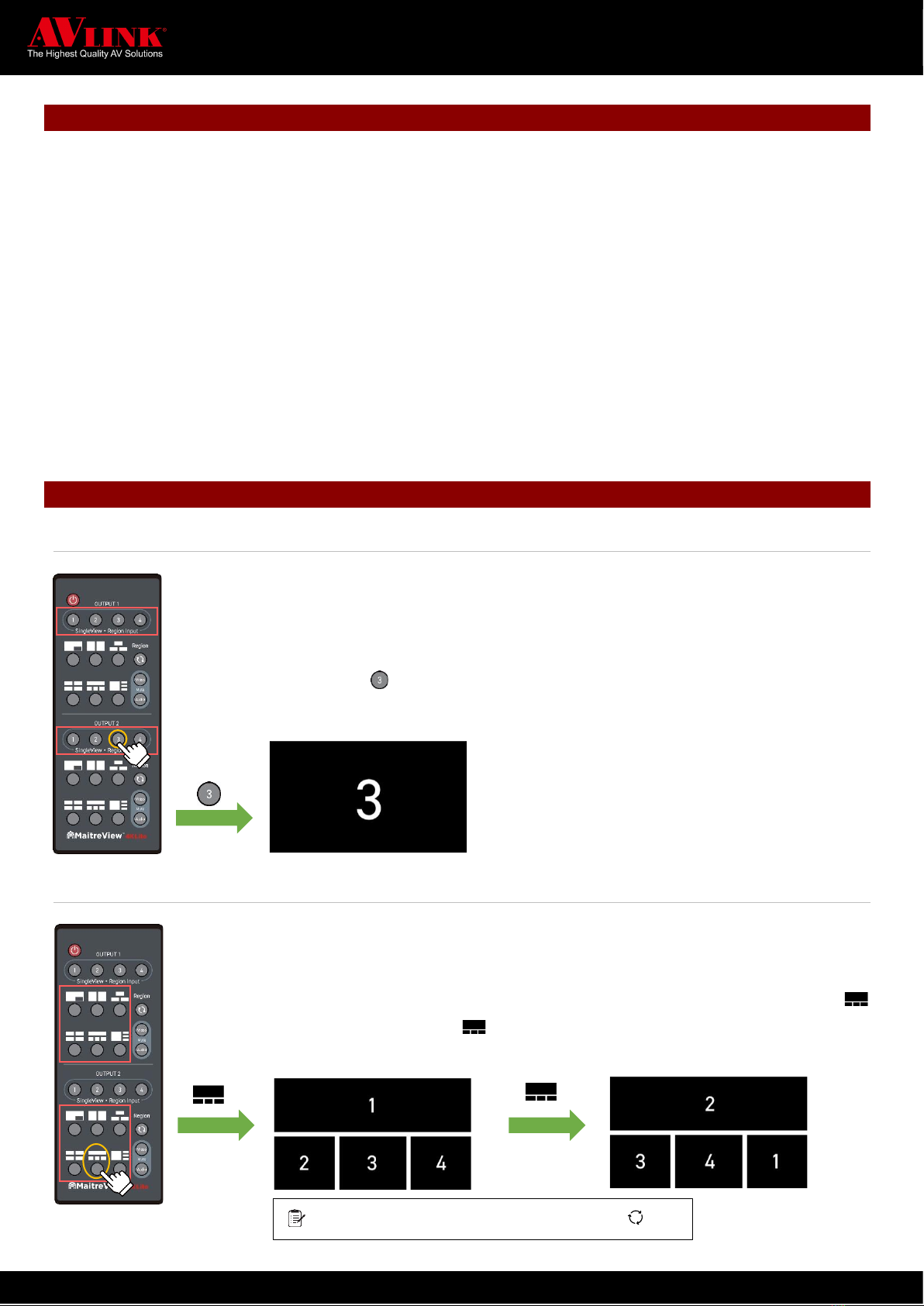
MAITREVIEW 4KLITE QUICK START GUIDE 7
INSTALLATION
44
Note: please turn the power off for your displays and video sources before you begin the installation.
45
1. Turn the device to the back, connect each video source to the input ports respectively.
46
2. Connect each display to the output ports respectively.
47
3. Connect the power adapter to the DC 12V power port, and locking the DC power jack. The LED will turn blue after
48
connected successfully.
49
4. Once step1~3 is completed, please turn the device to the front and turn the power on for displays and video sources.
50
5. Power on your device: on your front panel, press the POWER button once, the blue LED will start to blink for around
51
30 seconds.
52
6. After the LED turn green, then the device is ready to use.
53
7. Power off your device: when you wish to turn off the power, please long press the POWER button for around 3
54
seconds, the LED will blink in blue for around 20 seconds, and then the device will shut down itself.
55
REMOTE CONTROL
56
Single View
57
Single view allows user to output a single region from any of the HDMI IN 1~4 channels, you can
58
press from 1~ 4 on output 1 or output 2. To do this you need to:
59
Press any of input 1~4 on SingleView Region Input
60
1. Press 1~4 to choose one region layout from input source 1~4 to display on Output 1 or Output
61
2, for example press on Output 2, then single view displays selected input on full screen in
62
Output 2
63
64
65
66
67
68
Layouts
69
Layout button allows user to choose any of the 6 layouts to show on Output 1 or Output 2. To do this
70
you need to:
71
Select the layout from either of the 6 layouts pattern
72
1. Select layout by press the button next to the layout icon you wish to use, for example, press
73
once on layout section, then layout will show on Output 2
74
75
76
77
78
79
80
81
Press more than once, it will rotate clockwise
v
v

MAITREVIEW 4KLITE QUICK START GUIDE 8
Region Source
82
Region source allows user to take turns tagging one region clockwise, to do this you need to:
83
Press Region button ► Press any of input 1~4 on SingleView Region Input
84
1. Press Region button to tagging a region on output, for example this case, press Region
85
from output 2, a blue border will appear on the Region, you may repletely press Region to
86
choose desire region
87
88
89
90
91
92
93
94
2. Then you may can press any of Single ViewRegion Input button1~4 to
95
select the desired region
96
Specifications
97
Video Processing
Technology
MAITREVIEW
Performance
Inputs & Outputs up to 4K60
Max. number of the split layer
4 split layers on each output port
Seamless Switch
Available when changing sources or Presets
Region
1 per layer, Max 4 layers per output
Configuration & Control
Interface
Front panel, Remote Control, Web, Android APP
Front Panel
LCM
Display IP & device information (status)
LED
System Status
Control Ports
Ethernet
RJ45 Connector
Speed
10/100/1000M bps
Video Inputs
Input connectors
4 x HDMI –HDMI 1.4~2.0 & HDCP 1.4 & 2.2 compatibility
Resolution support
4096x2160p 30, 50 , 60Hz
3840x2160p 30, 50 , 60Hz
1920x1080p 60Hz
1280x720p 60Hz
Color format support
RGB, YcbCr 4:4:4, 4:2:2 ,4:2:0
Color depth
8 Bits
Color space support
BT.2020 /709 /601
v
v
v
v
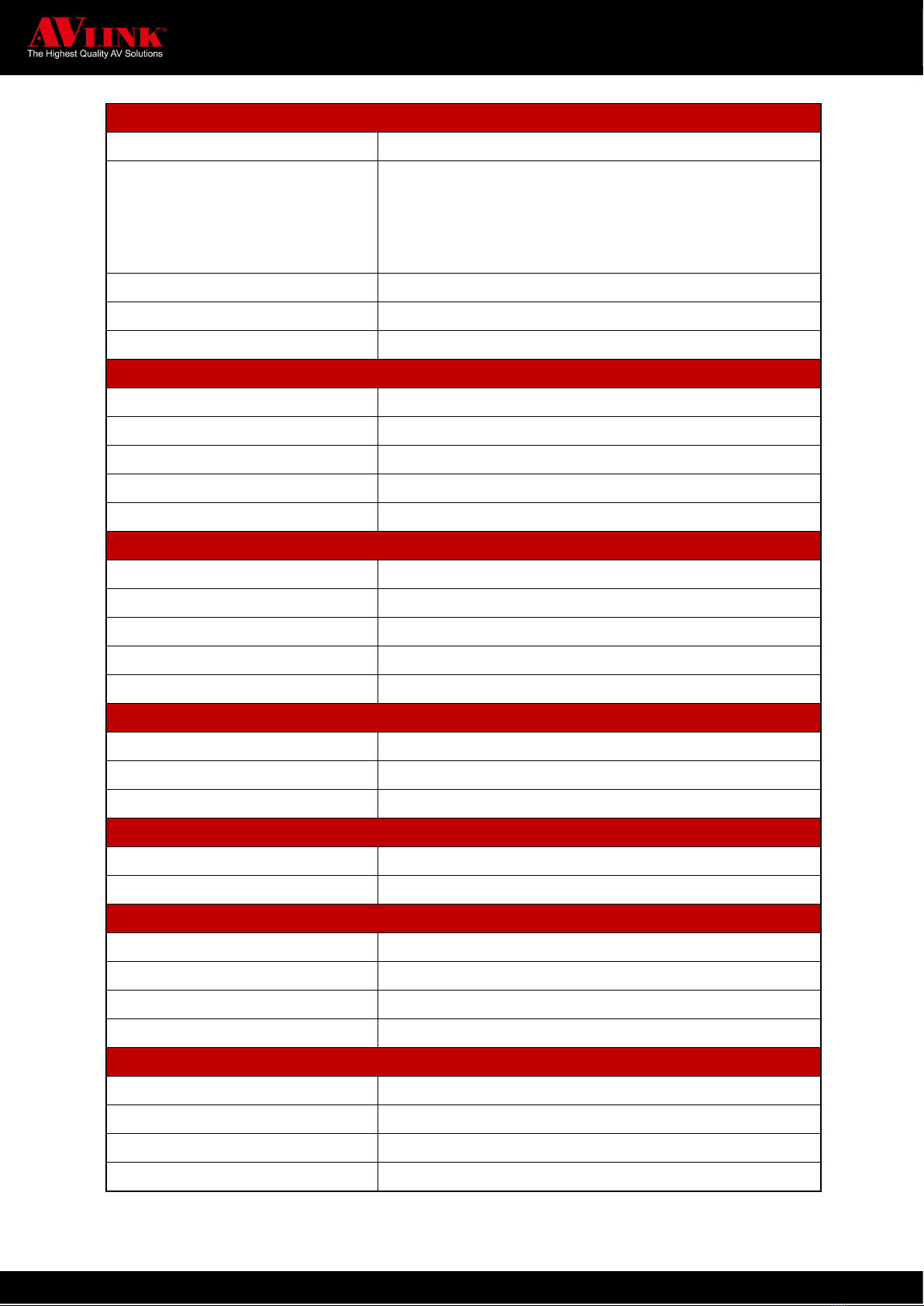
MAITREVIEW 4KLITE QUICK START GUIDE 9
Video Output
Output connectors
2 x HDMI –HDMI 1.4~2.0 & HDCP 1.4 & 2.2 compatibility
Resolution support
4096x2160p 30, 50 , 60Hz
3840x2160p 30, 50 , 60Hz
2560x1080p 50 , 60Hz
1920x1080p 50 , 60Hz
Color format support
RGB, YcbCr 4:4:4
Color depth
8 Bits
Color space support
BT.2020 /709 /601
Analog Audio Output
Connector
3.5mm phone Jack
Format
Analog Output
Supported sampling rate
48kHz
Sample size
24 bits
Supported channels
1 Stereo pair
Digital Audio Output
Connector
Toslink
Format
Digital Output
Supported sampling rate
48kHz
Sample size
24 bits
Supported channels
S/PDIF
Mechanical
Dimensions (L x W x H)
383 mm x170mm x 43mm
Weight
2.05Kg
Housing
SGCC(Galvanized steel plate)
Environmental
Operating Temperature
0ºto +40ºC (+32ºto +104ºF)
Storage Temperature
-10ºto +70ºC (+14ºto +158ºF)
Power Supply
External
IN:100V-240VAC OUT: DC 12V/5A
Connector
Locking
Power cable
US
Power consumption
TBD
Accessories included
Quick Start Guide
MaitreView 4KLite unit
Power Adapter
IN:100V-240VAC OUT: DC 12V/5A LOCK DC JACK
Remote Control
98
99
Other manuals for MaitreView 4KLite
2
Table of contents
Other AVLink Media Converter manuals
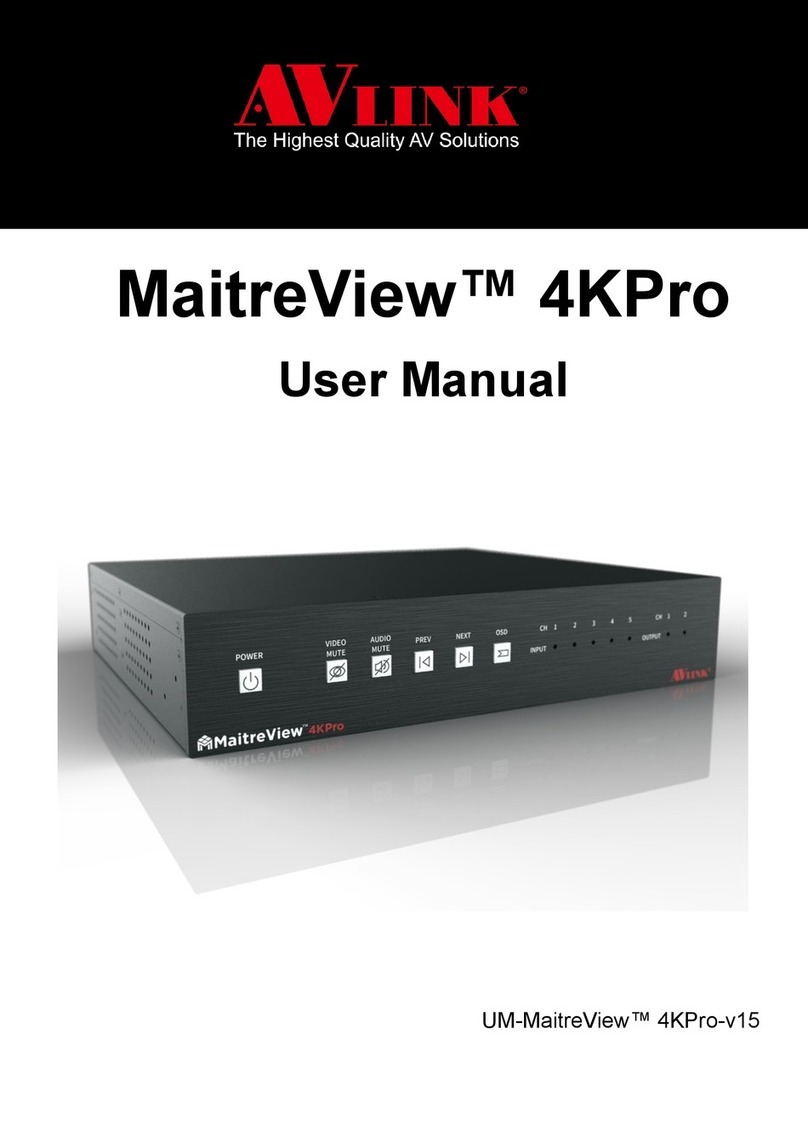
AVLink
AVLink MaitreView 4KPro User manual

AVLink
AVLink MaitreView 4KLite User manual
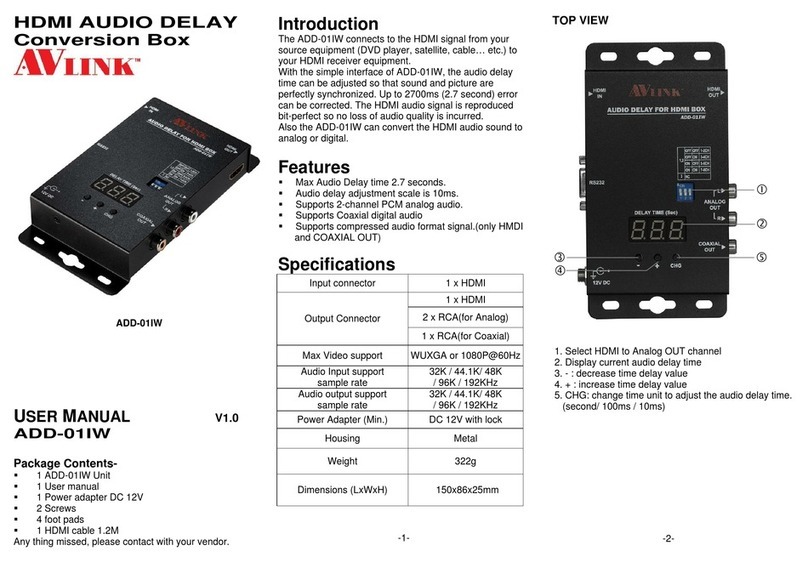
AVLink
AVLink ADD-01IW User manual
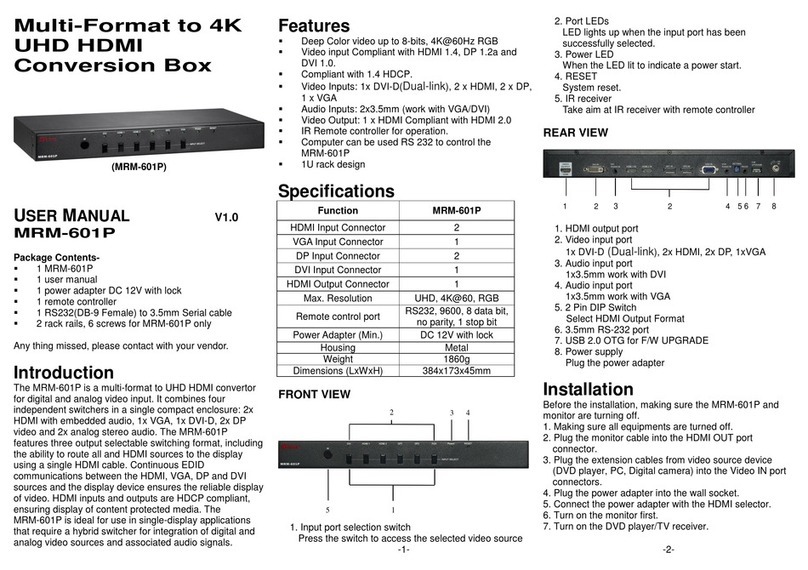
AVLink
AVLink MRM-601P User manual
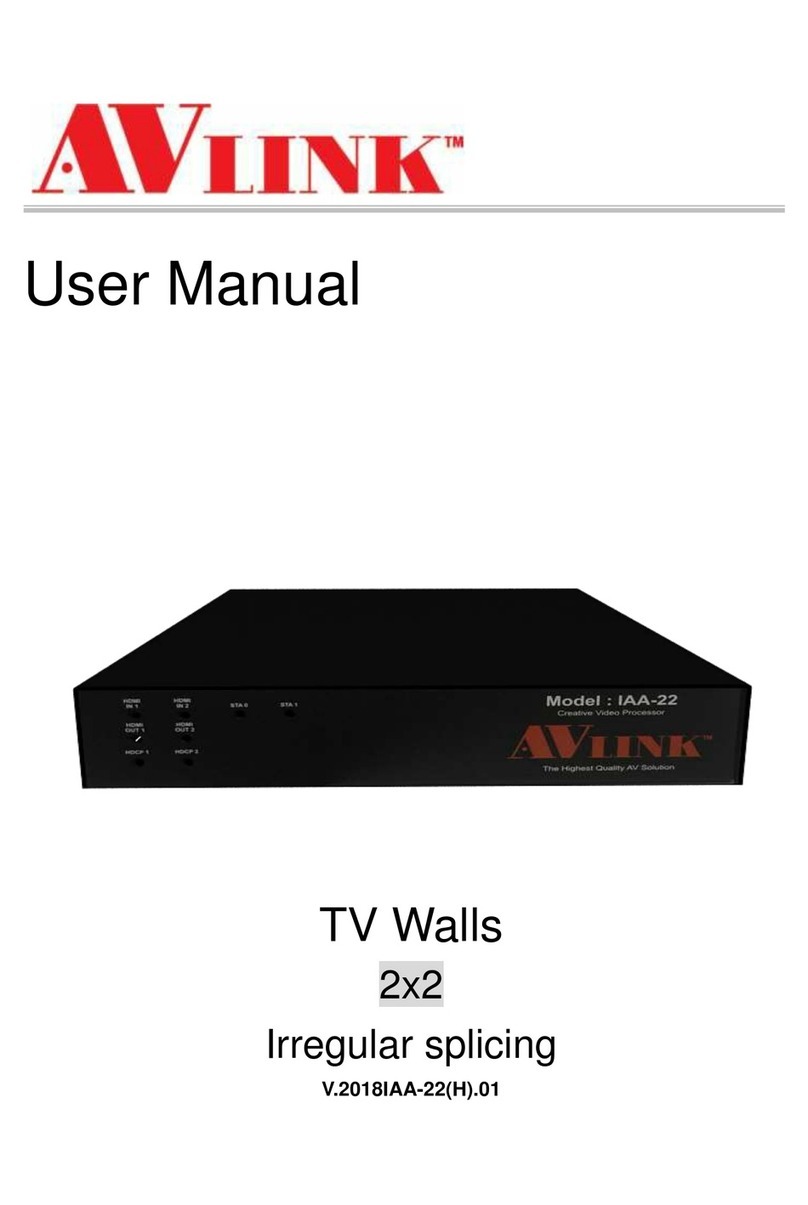
AVLink
AVLink IAA-22 User manual
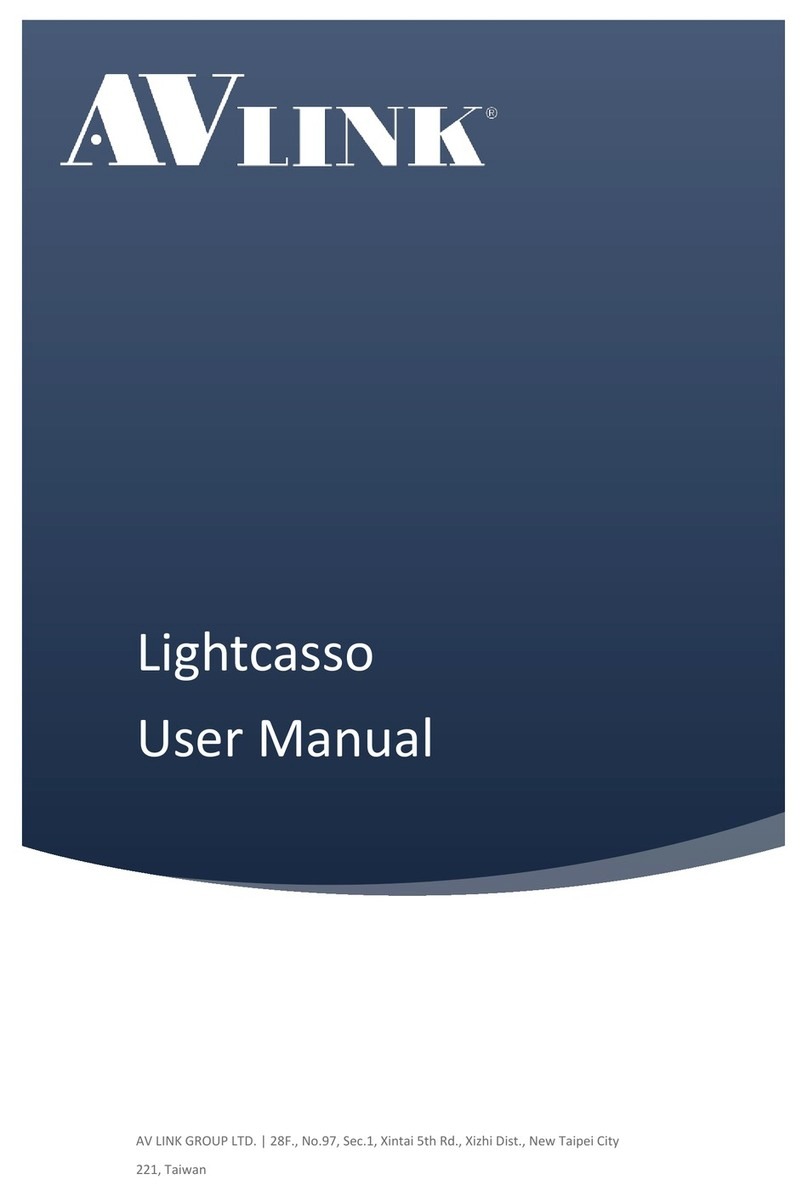
AVLink
AVLink Lightcasso LCS-D1 User manual
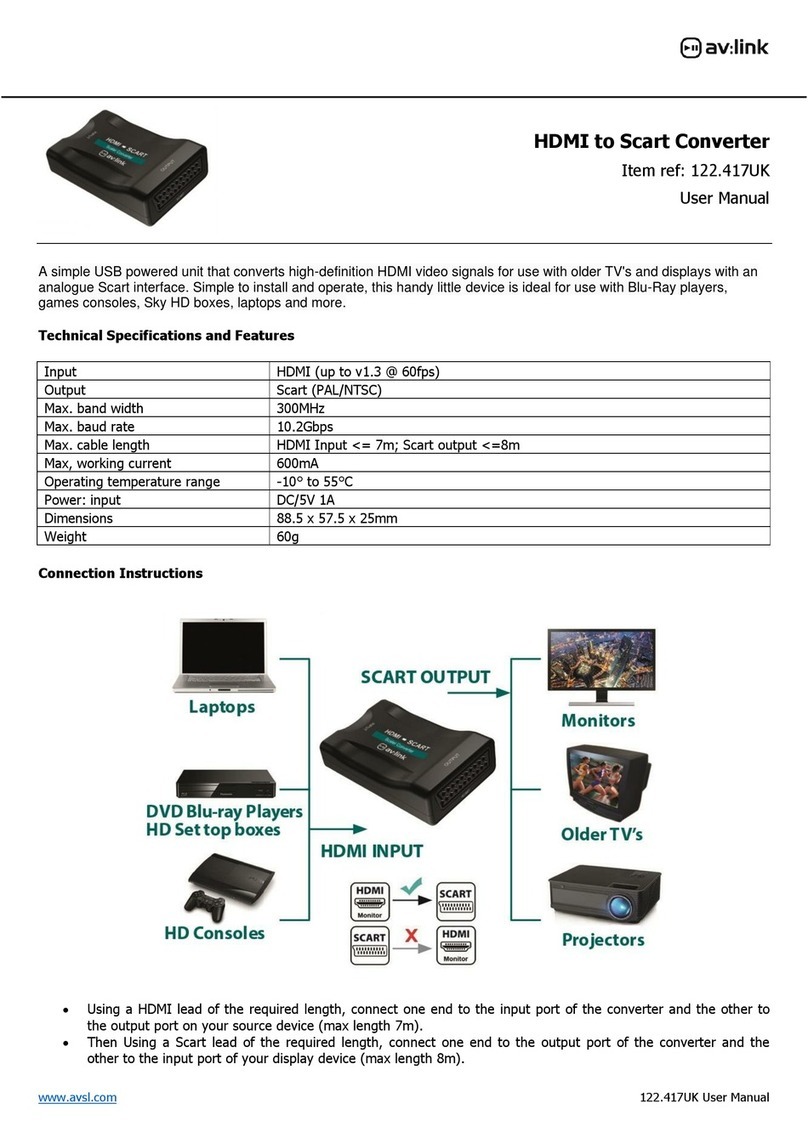
AVLink
AVLink 122.417UK User manual
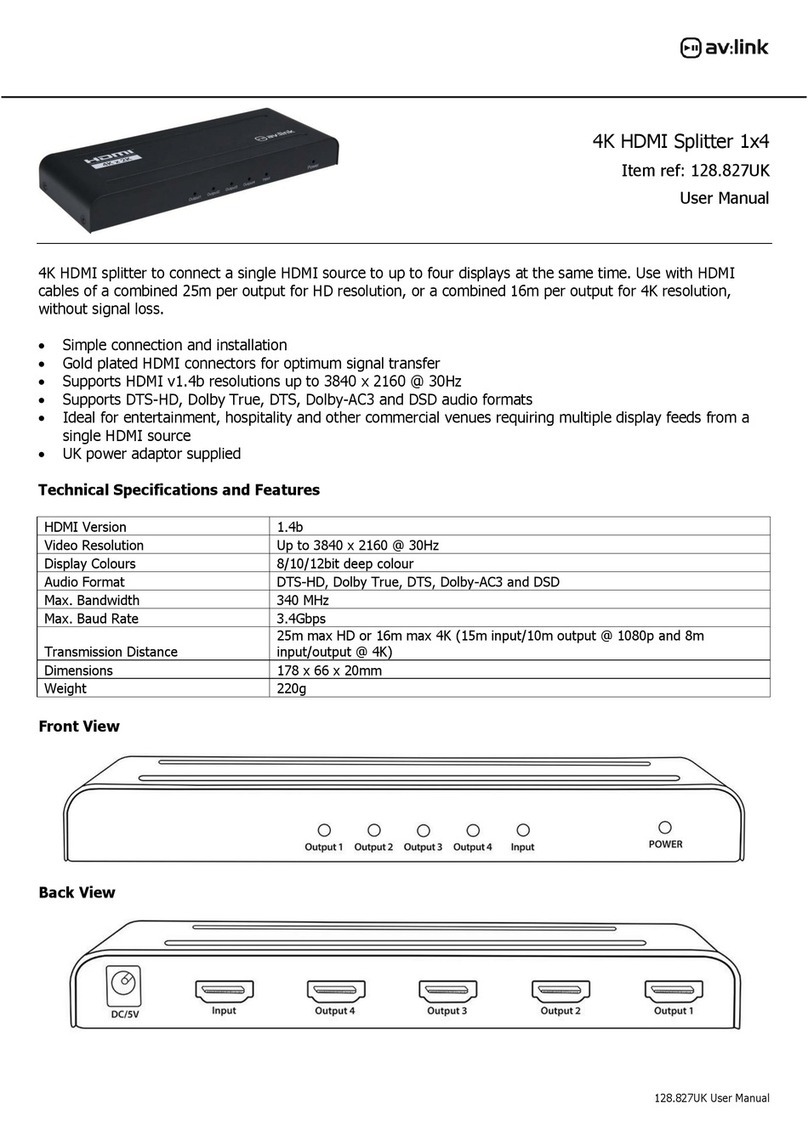
AVLink
AVLink 128.827UK User manual
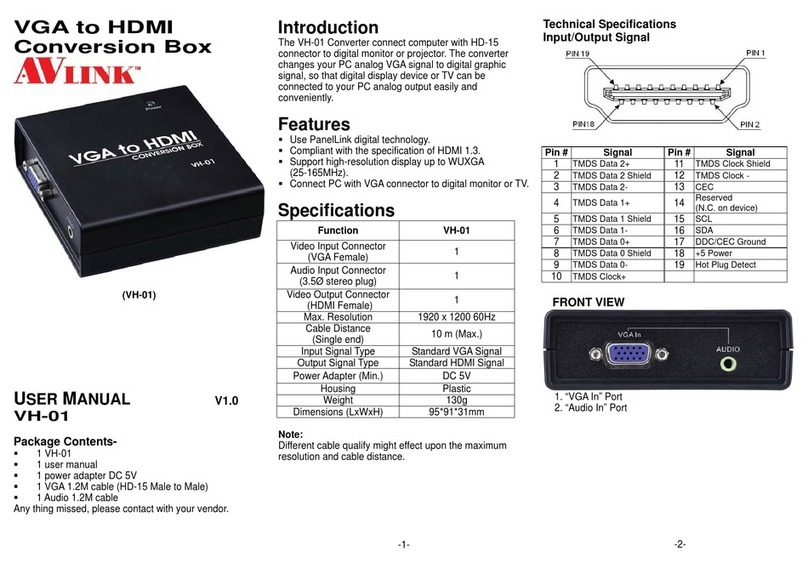
AVLink
AVLink VH-01 User manual
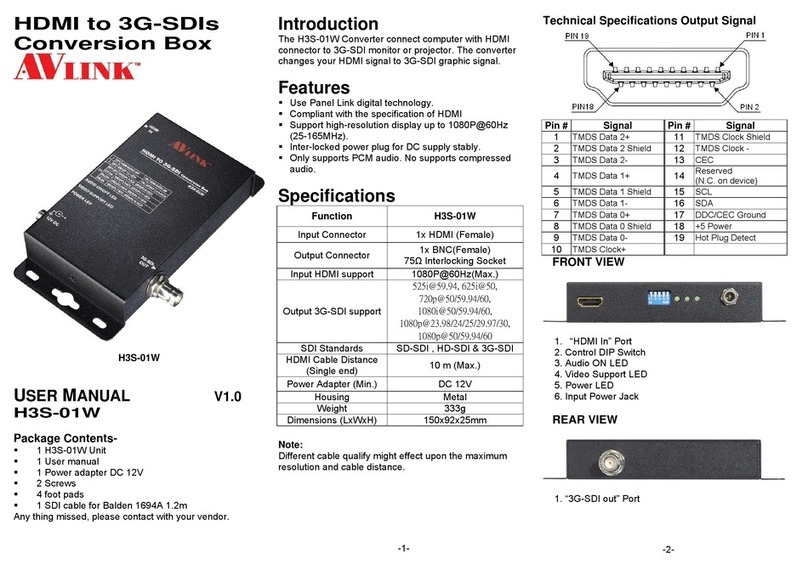
AVLink
AVLink H3S-01W User manual