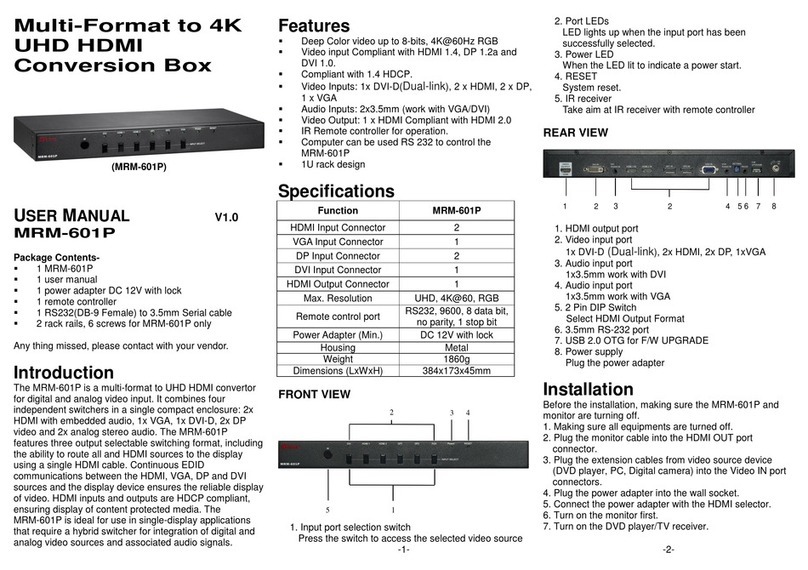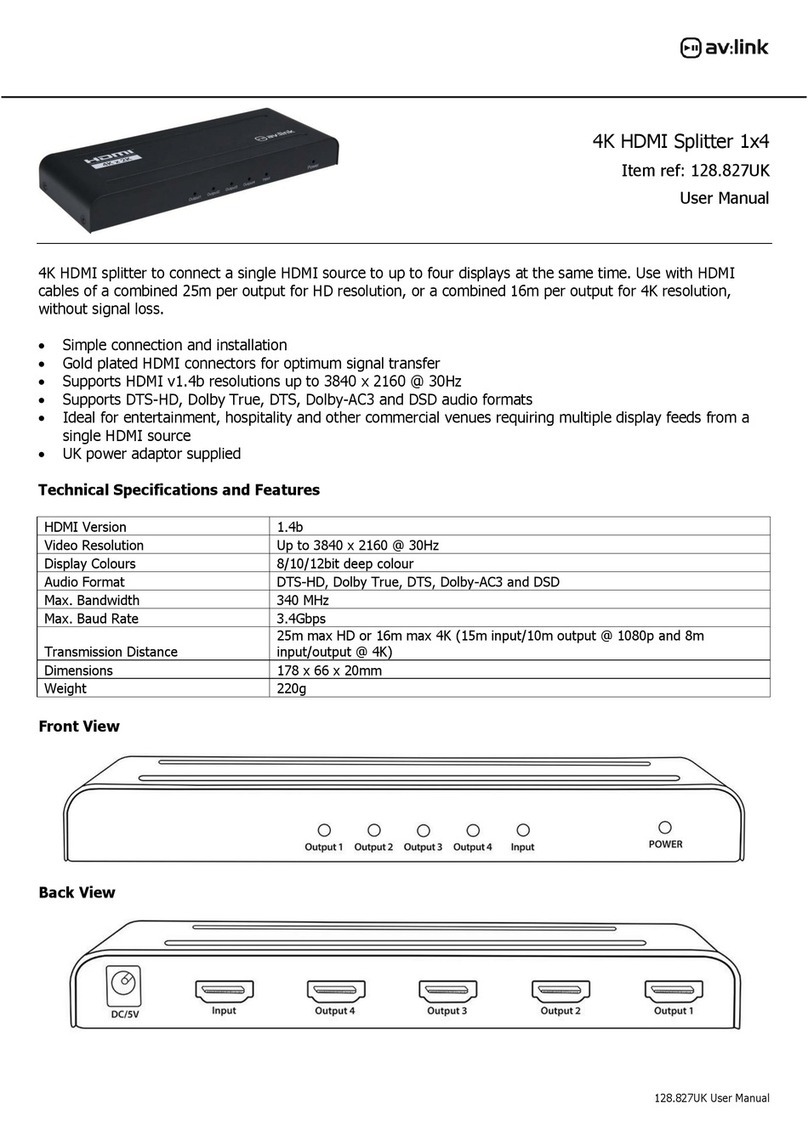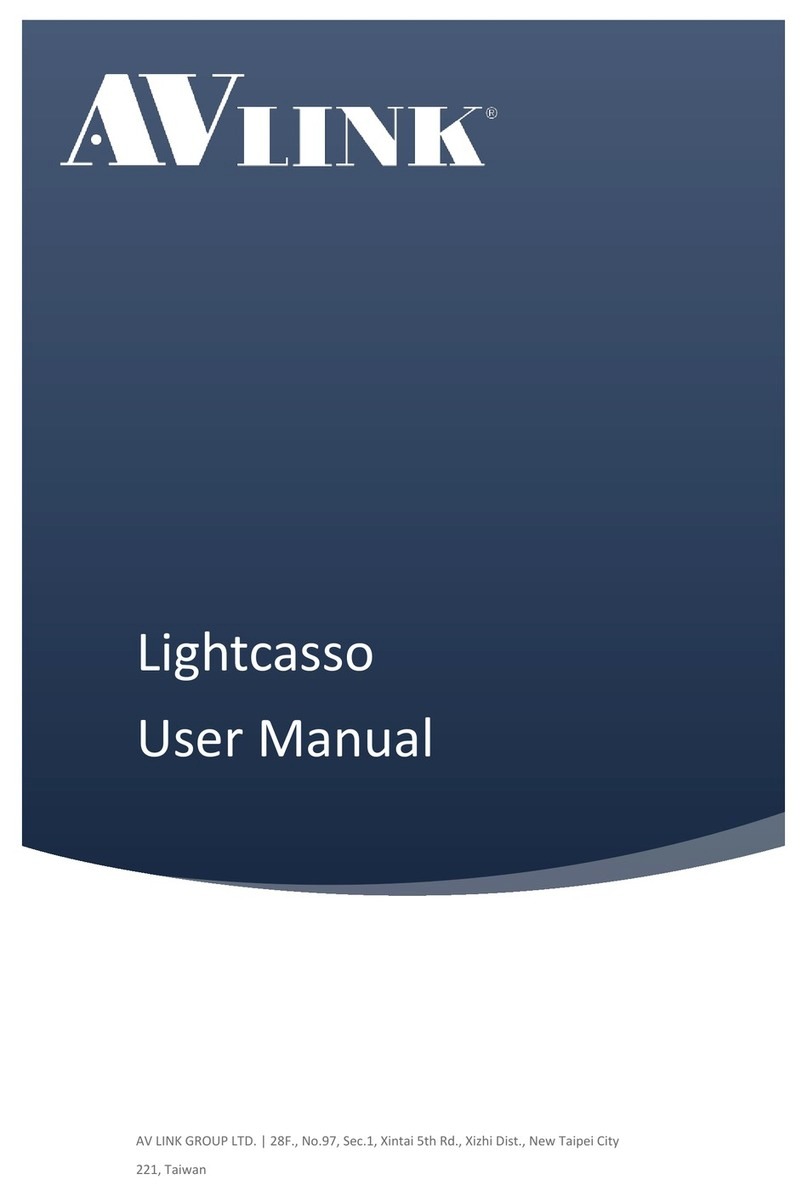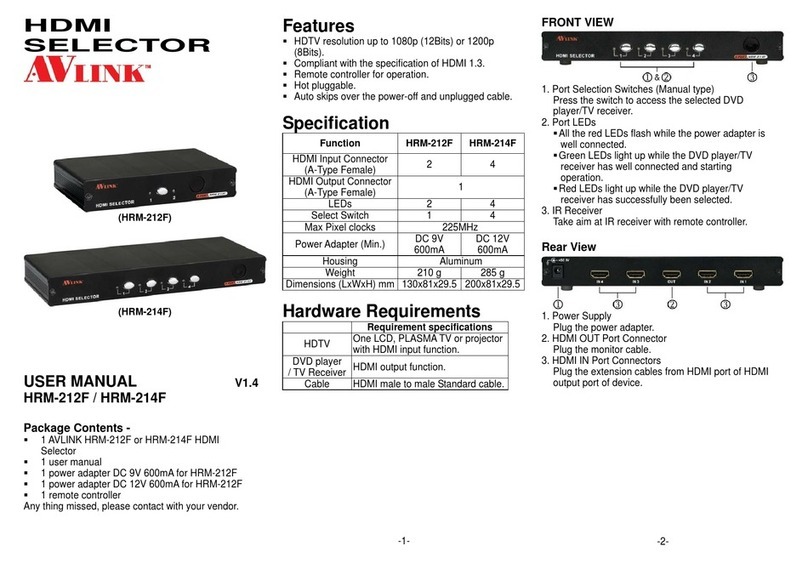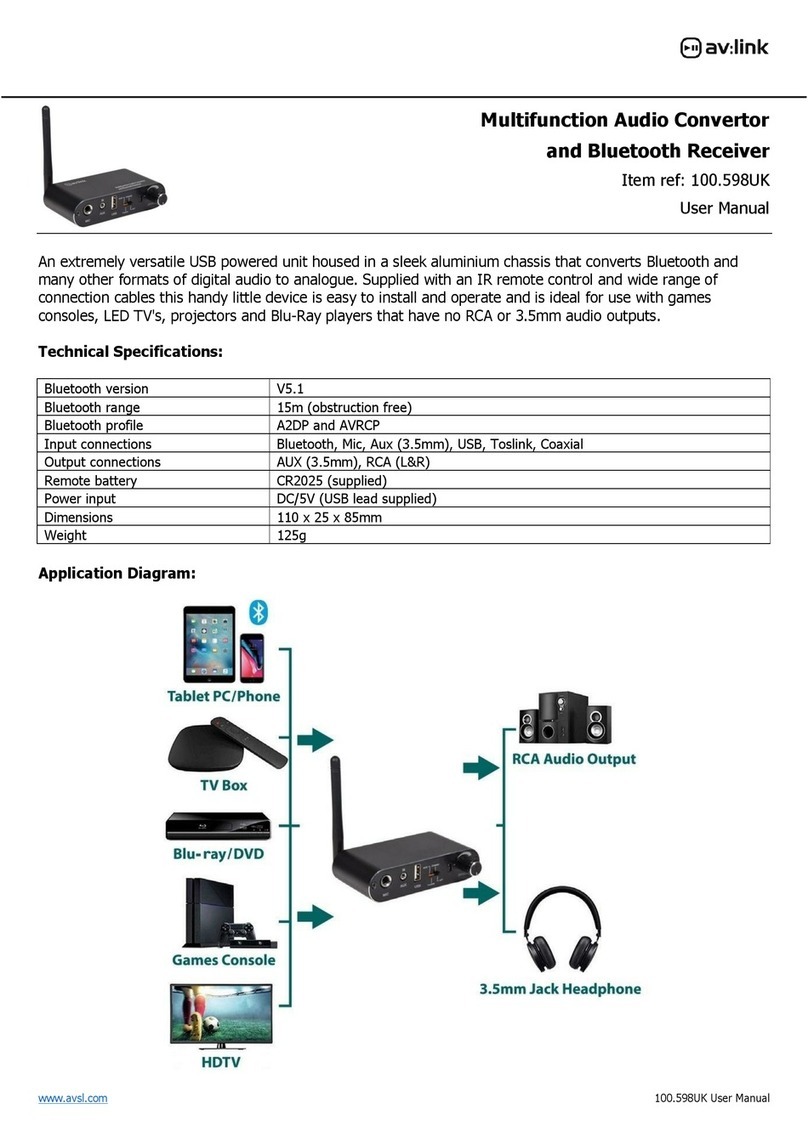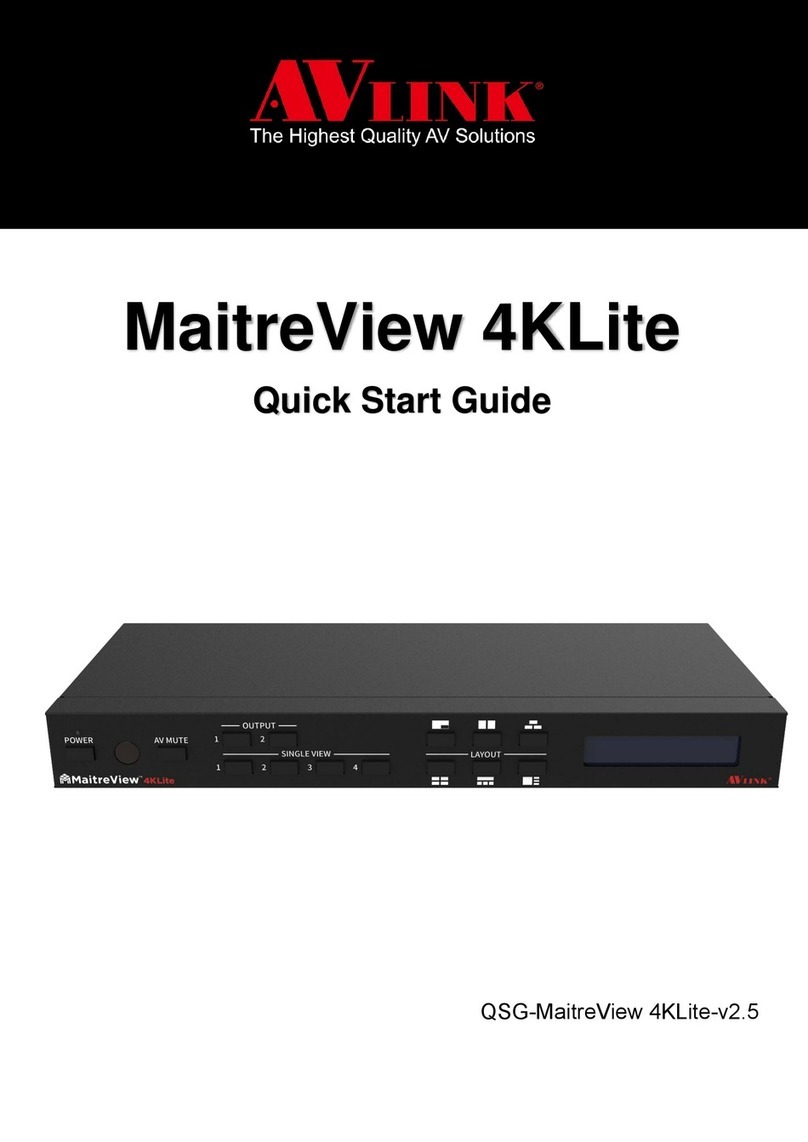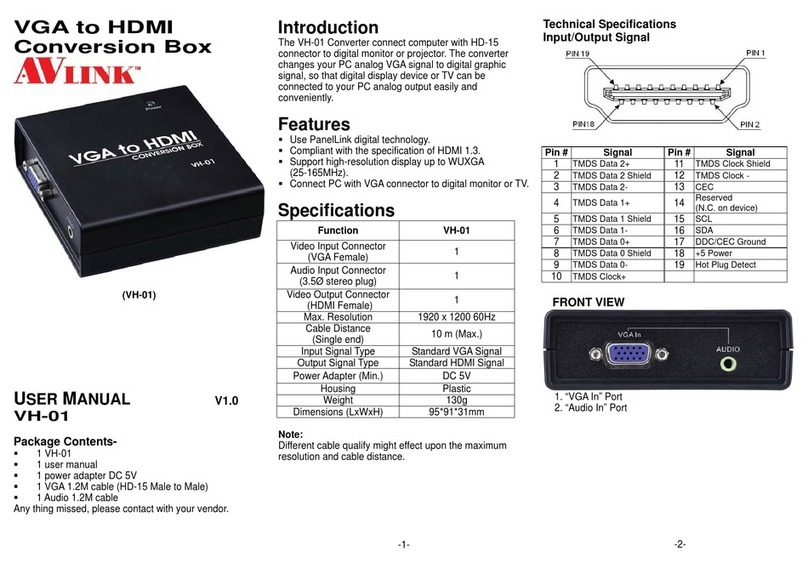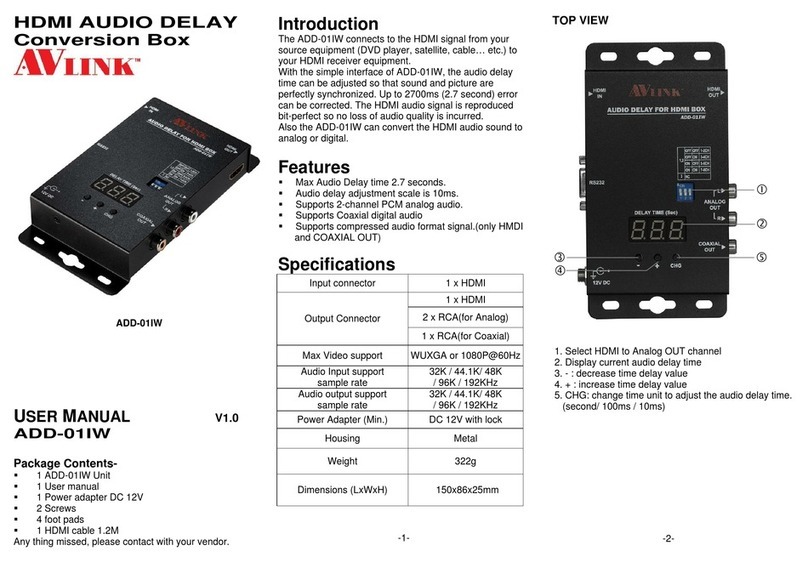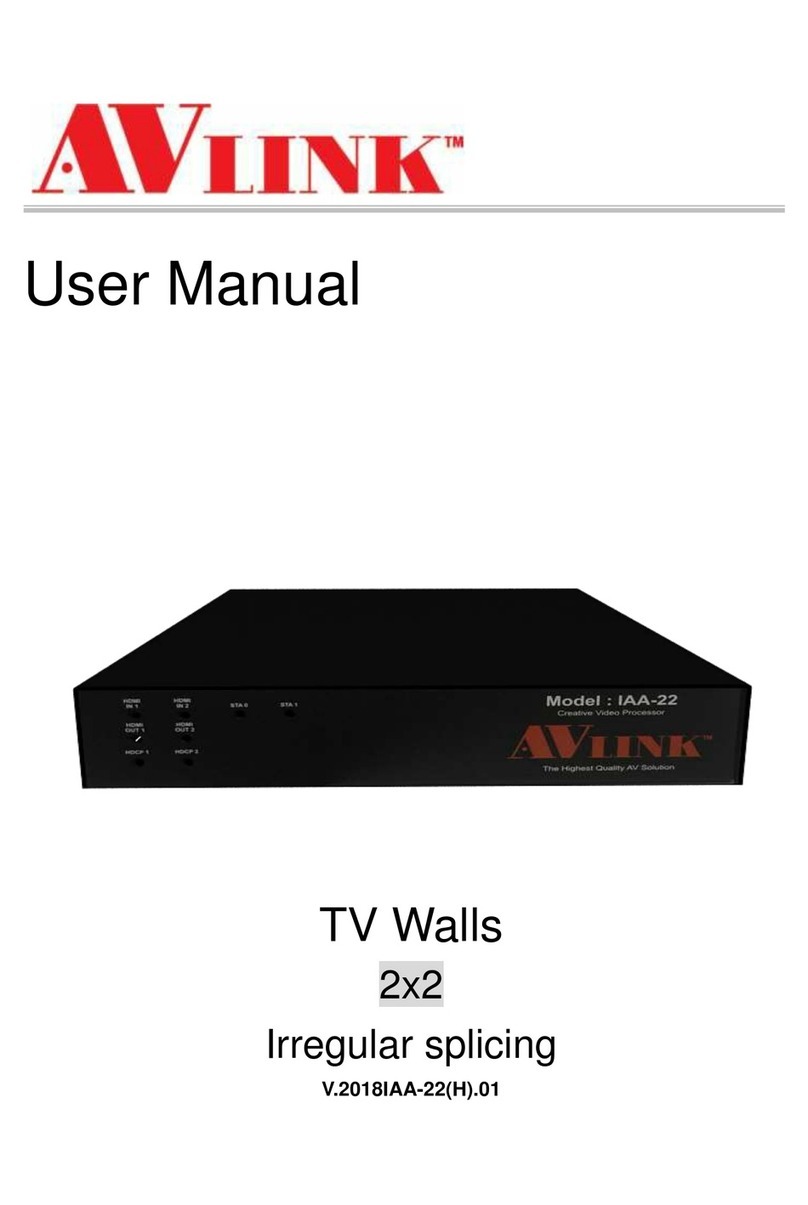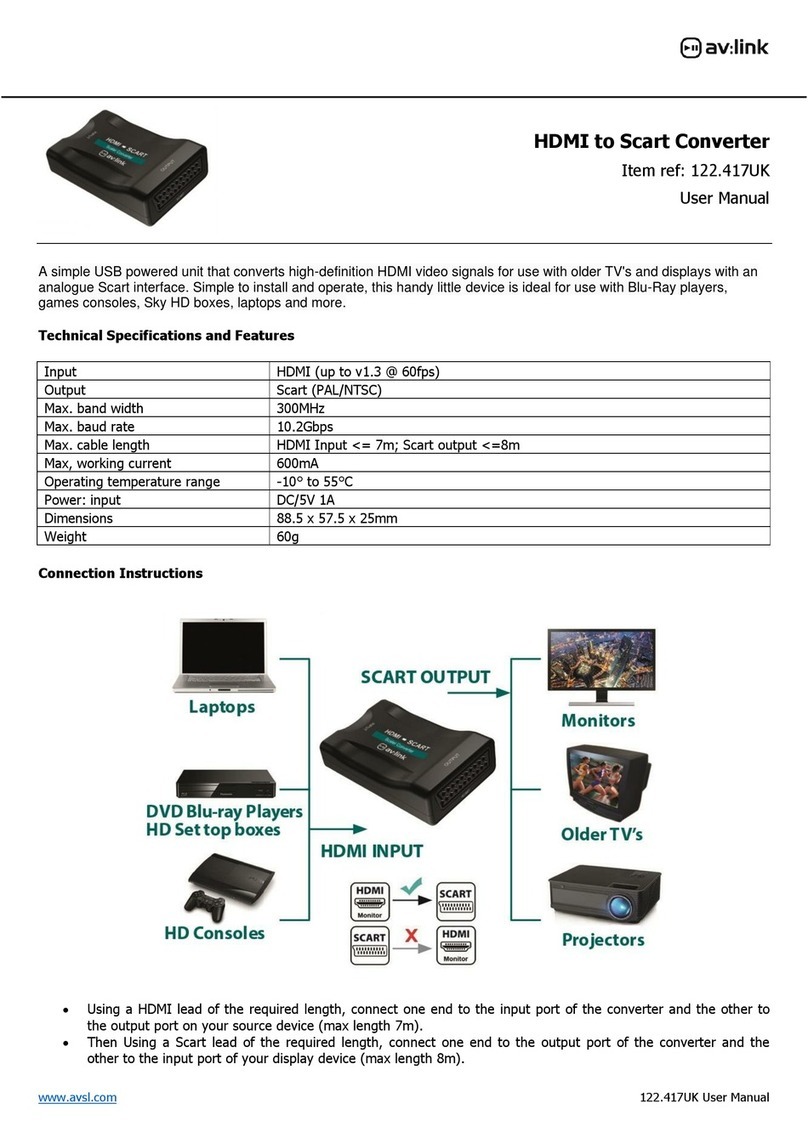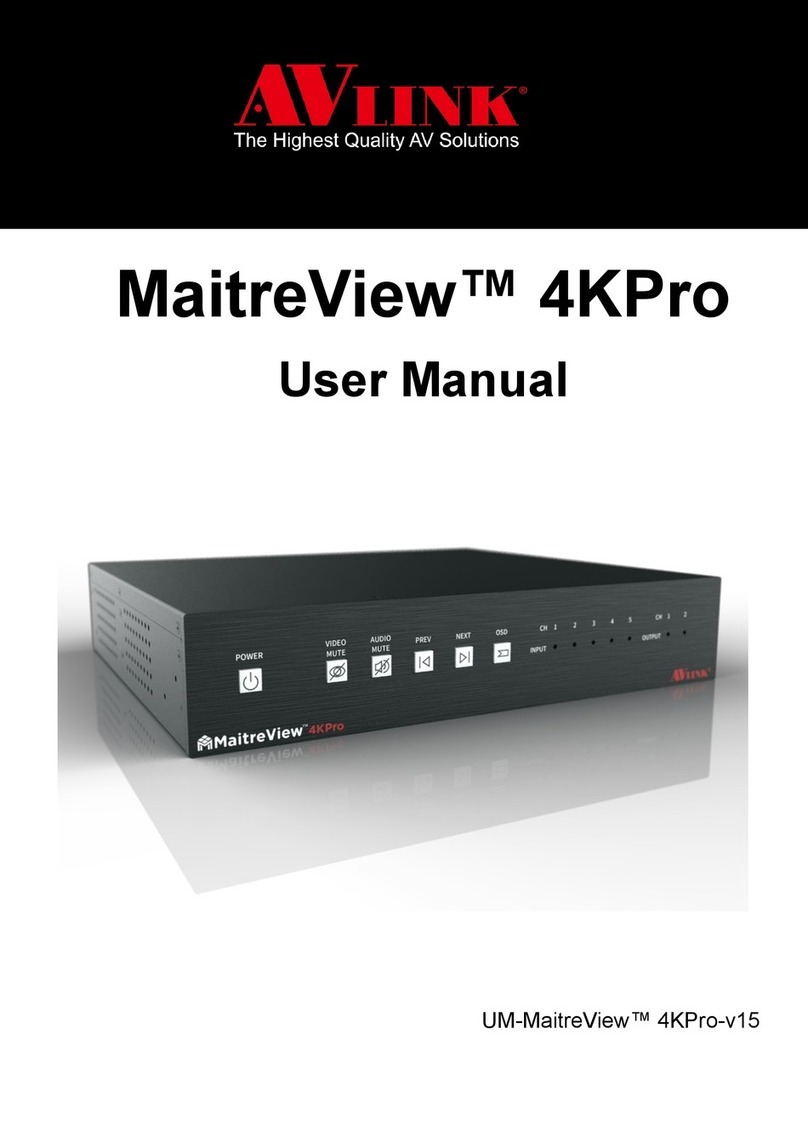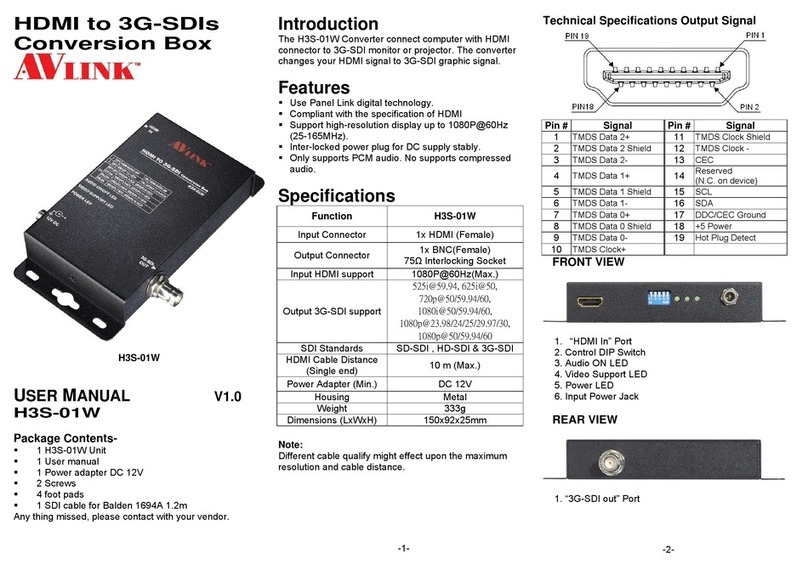MaitreView™4KLite User Manual 2
Table of Contents
1. OVERVIEW ..............................................................................................................................................................3
1.1 PACKING .........................................................................................................................................................................4
1.2 APPLICATIONS.................................................................................................................................................................5
1.3 FEATURES........................................................................................................................................................................5
2. INTRODUCING MAITREVIEW™ 4KLITE.....................................................................................................................6
2.1 FRONT PANEL..................................................................................................................................................................6
2.2 BACK PANEL ....................................................................................................................................................................7
2.3 LED INDICATOR ...............................................................................................................................................................8
2.4 RACK MOUNT/EARSET INSTALLATION.............................................................................................................................9
2.5 REMOTE CONTROL........................................................................................................................................................10
2.6 SPECIFICATIONS............................................................................................................................................................11
2.7 CONNECTIONS..............................................................................................................................................................13
3. FRONT PANEL........................................................................................................................................................14
3.1 SELECT SINGLE VIEW.....................................................................................................................................................14
3.2 SELECT LAYOUT.............................................................................................................................................................15
3.3 SWITCH REGION SOURCE (CLOCKWISE)........................................................................................................................16
4. REMOTE CONTROL................................................................................................................................................17
4.1 SINGLE VIEW.................................................................................................................................................................17
4.2 LAYOUT .........................................................................................................................................................................17
4.3 SWITCH REGION SOURCE..............................................................................................................................................18
5. WEB......................................................................................................................................................................19
5.1 CONTROL PAGE.............................................................................................................................................................19
5.2 OUTPUT ........................................................................................................................................................................20
5.3 SWITCH AUDIO .............................................................................................................................................................21
5.4 SYSTEM PAGE................................................................................................................................................................23
6. ANDROID APP.......................................................................................................................................................30
6.1 DEVICE LIST...................................................................................................................................................................30
6.2 CONTROL PAGE.............................................................................................................................................................31
6.3 SYSTEM SETTINGS.........................................................................................................................................................34
7. TROUBLESHOOTING..............................................................................................................................................36