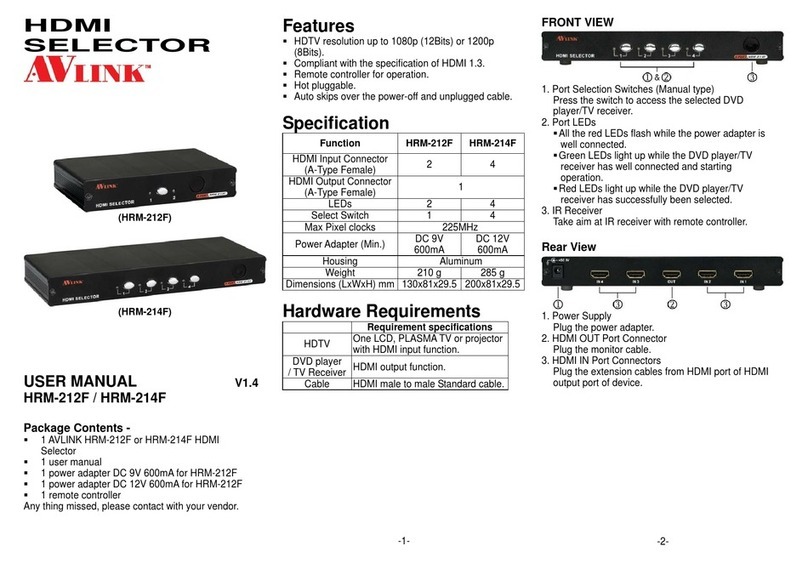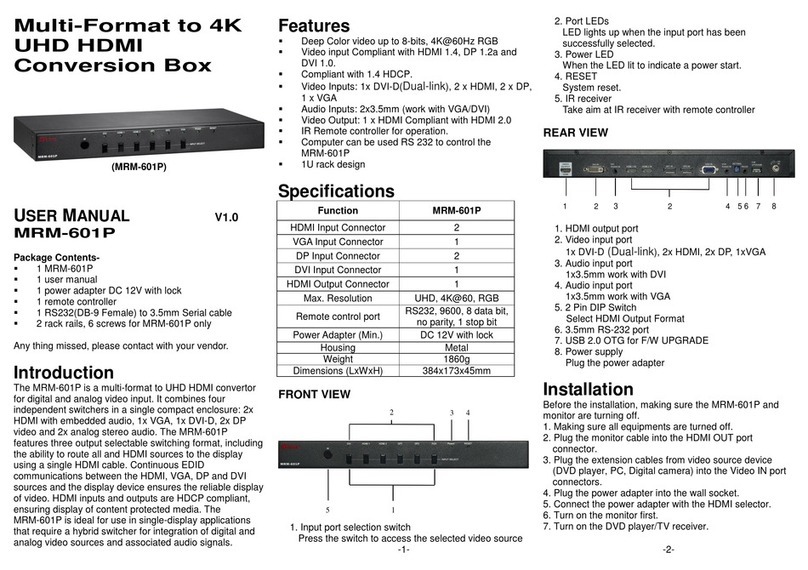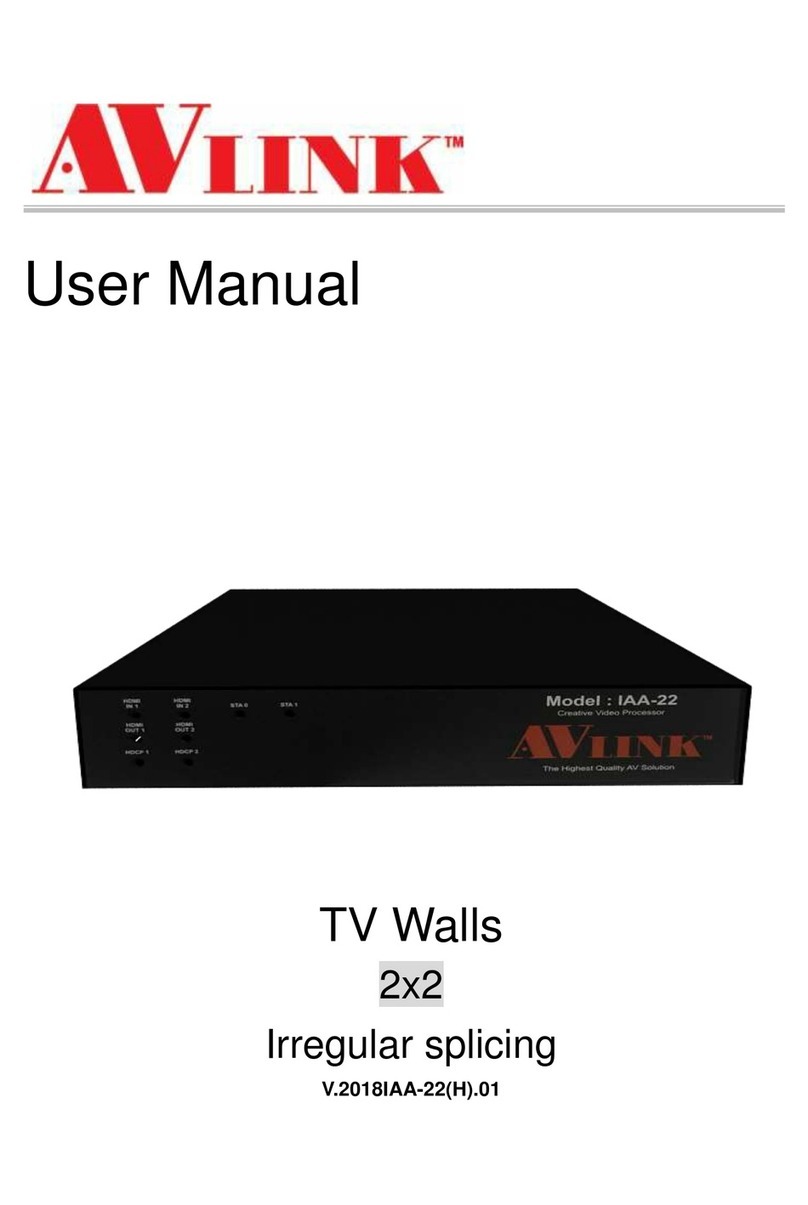AVLink MaitreView 4KPro User manual

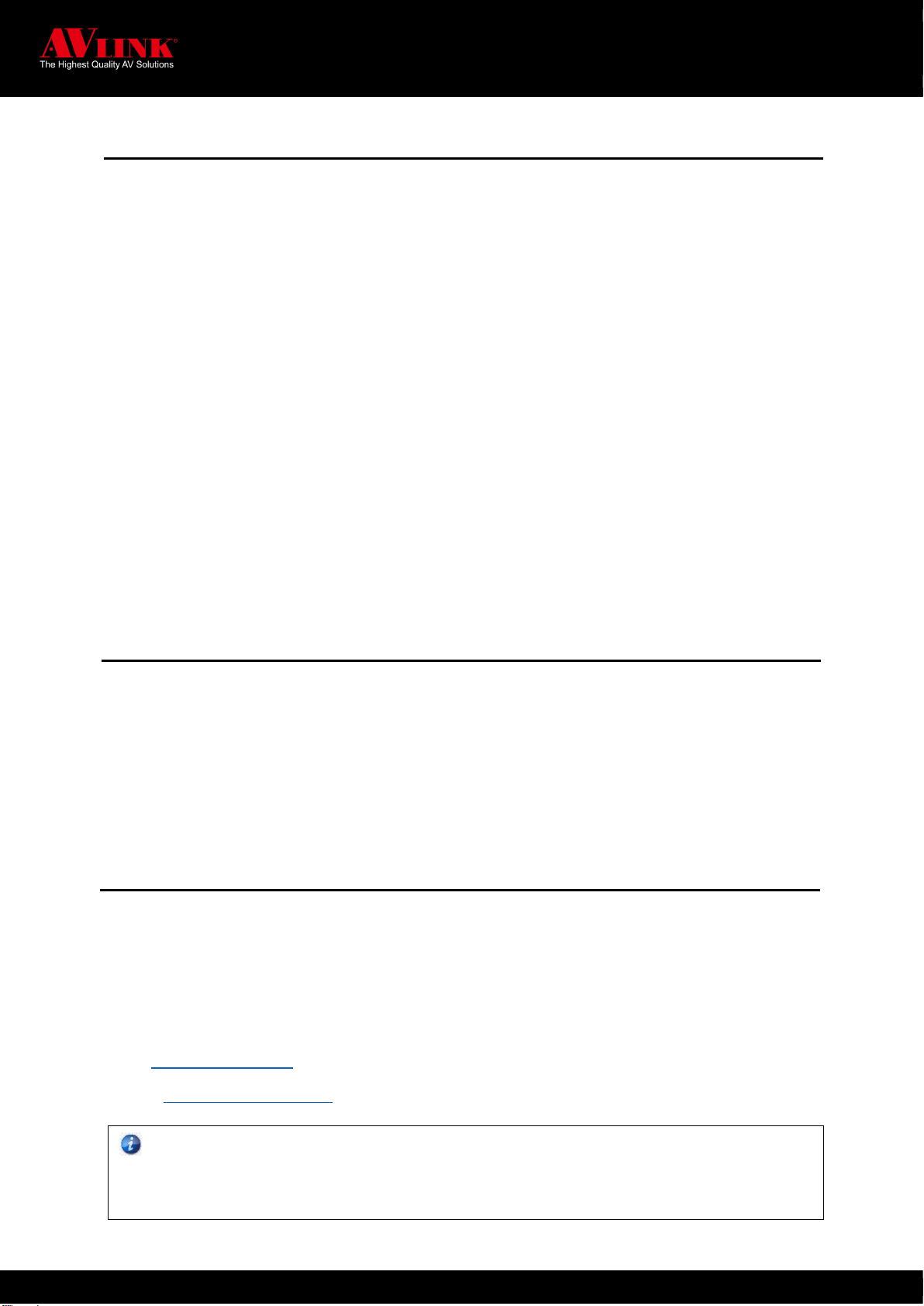




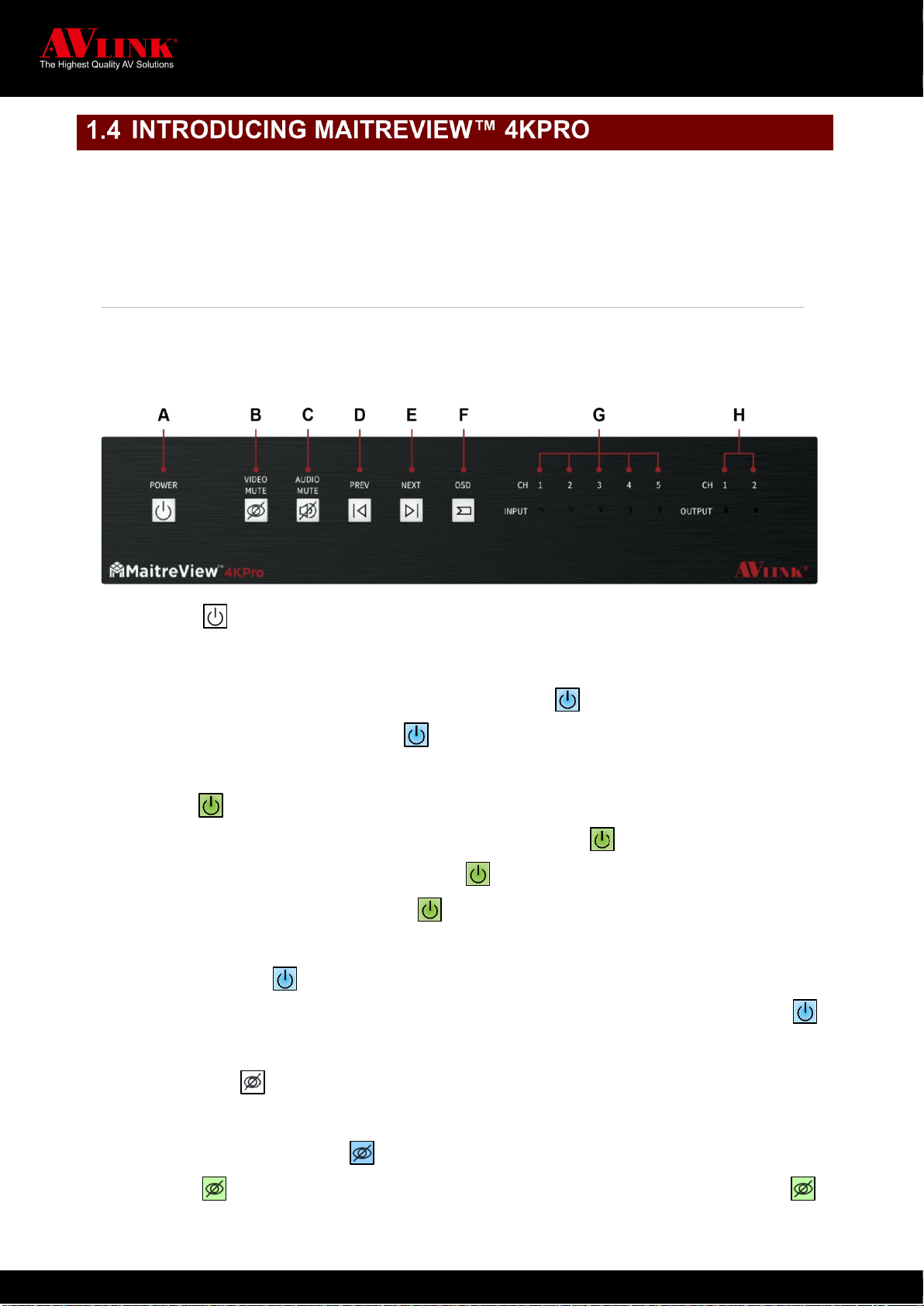
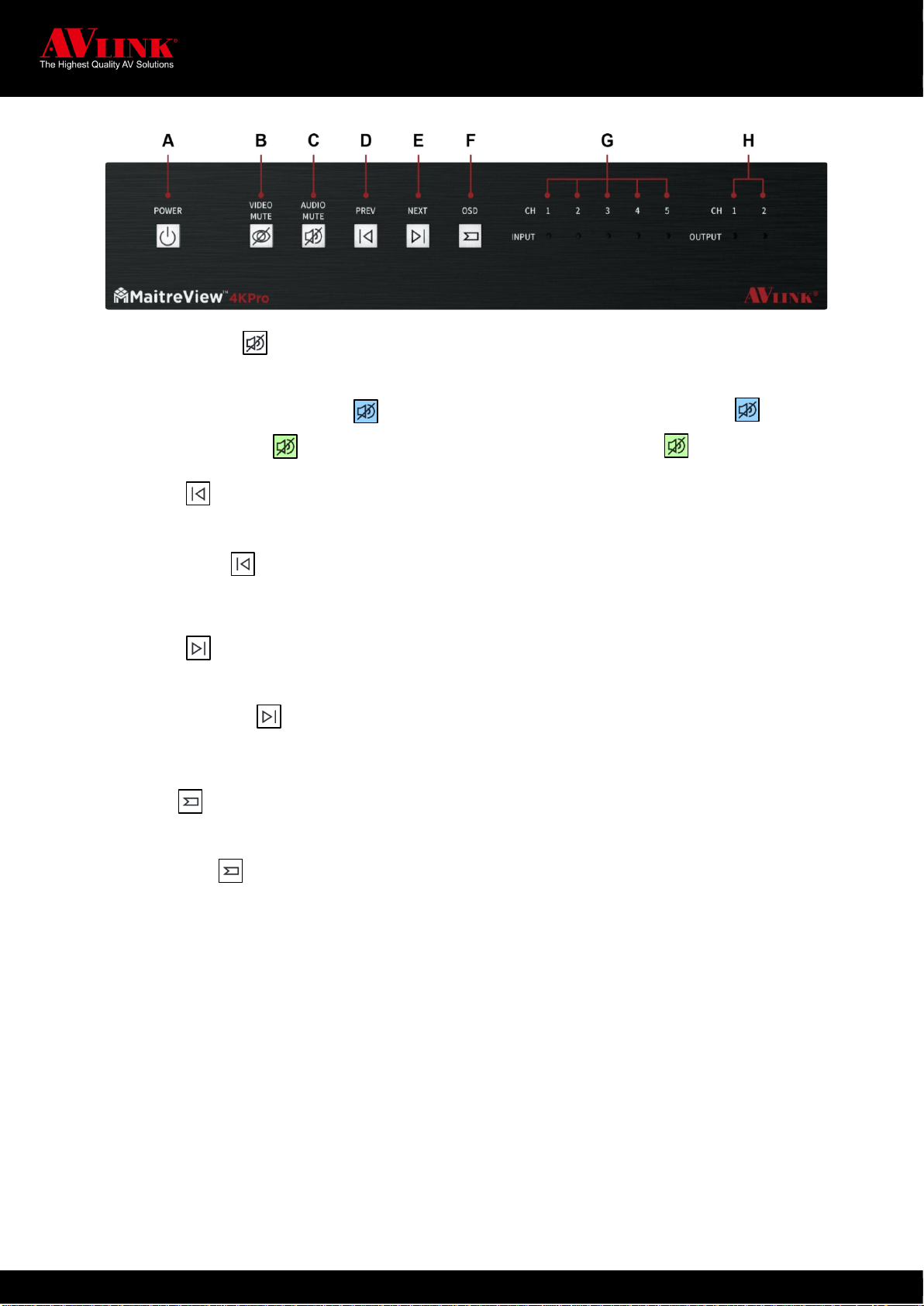


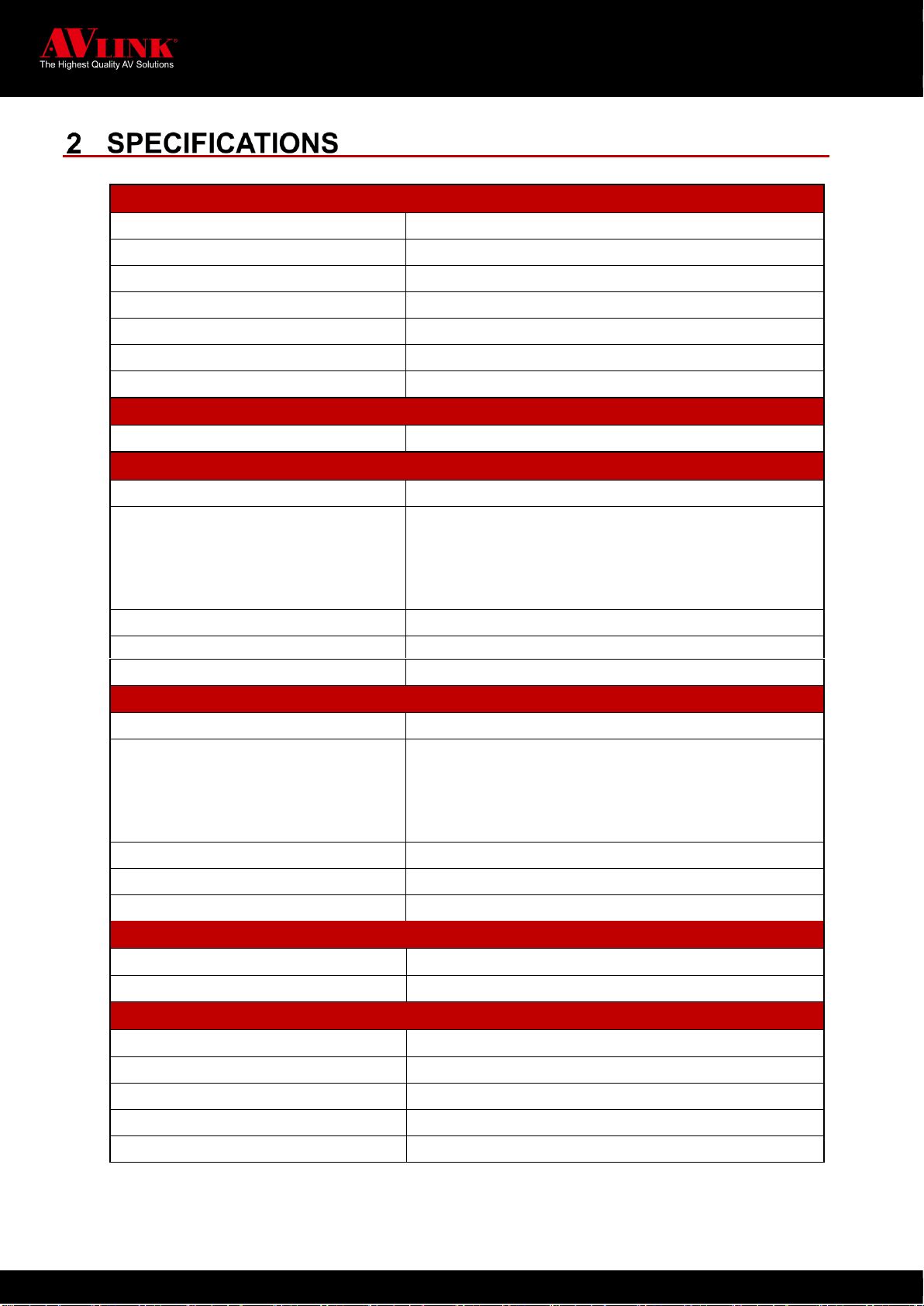

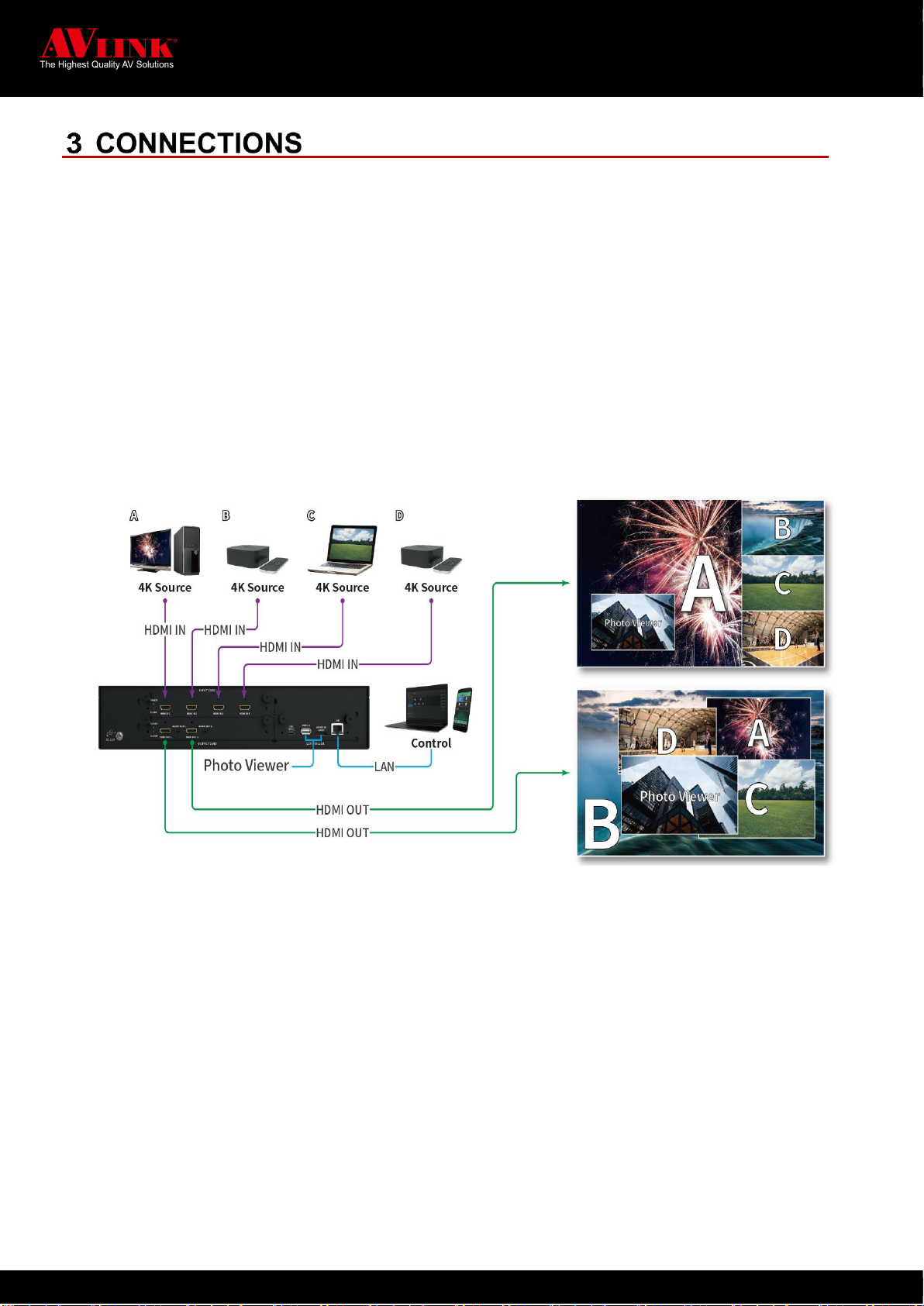

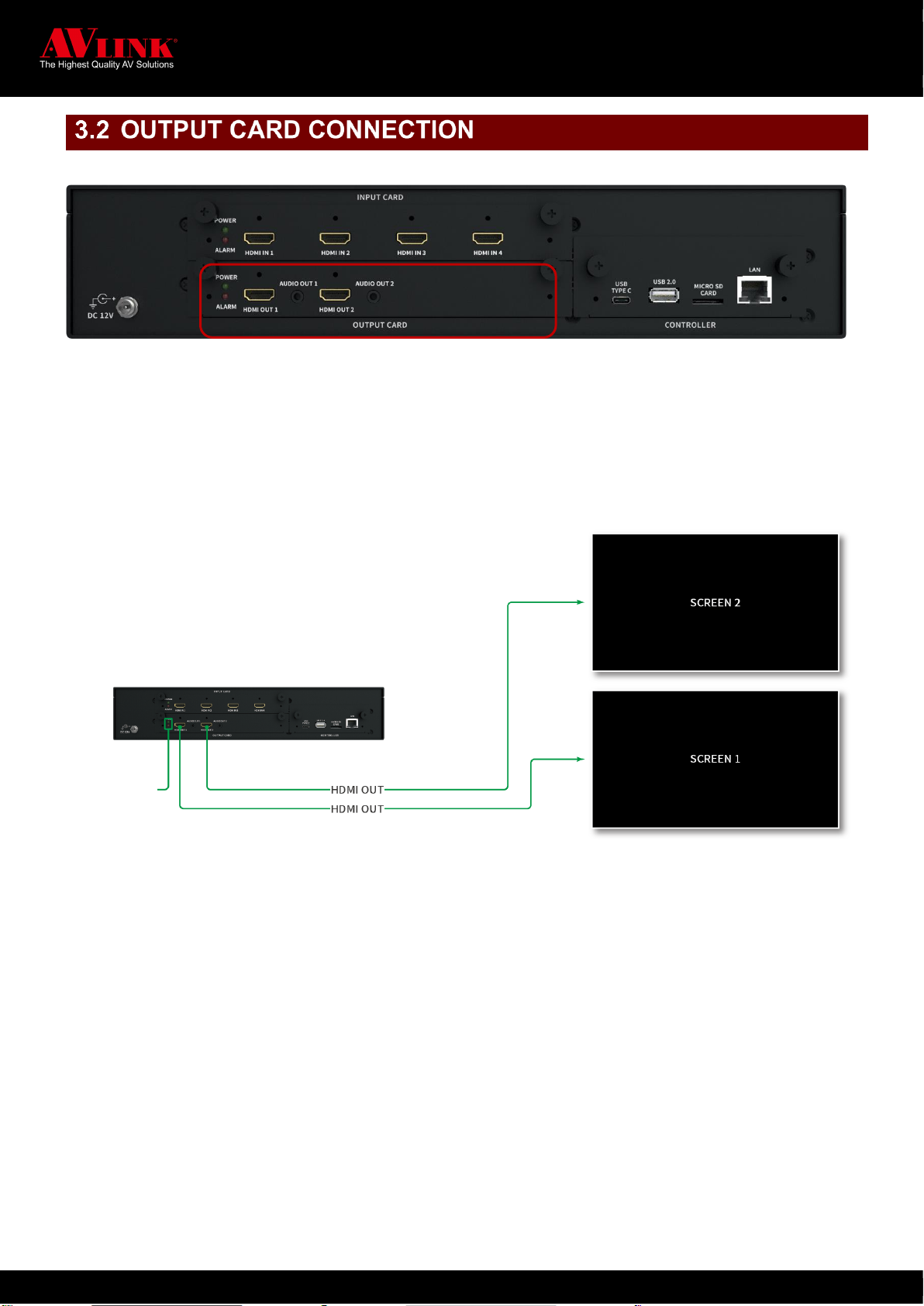



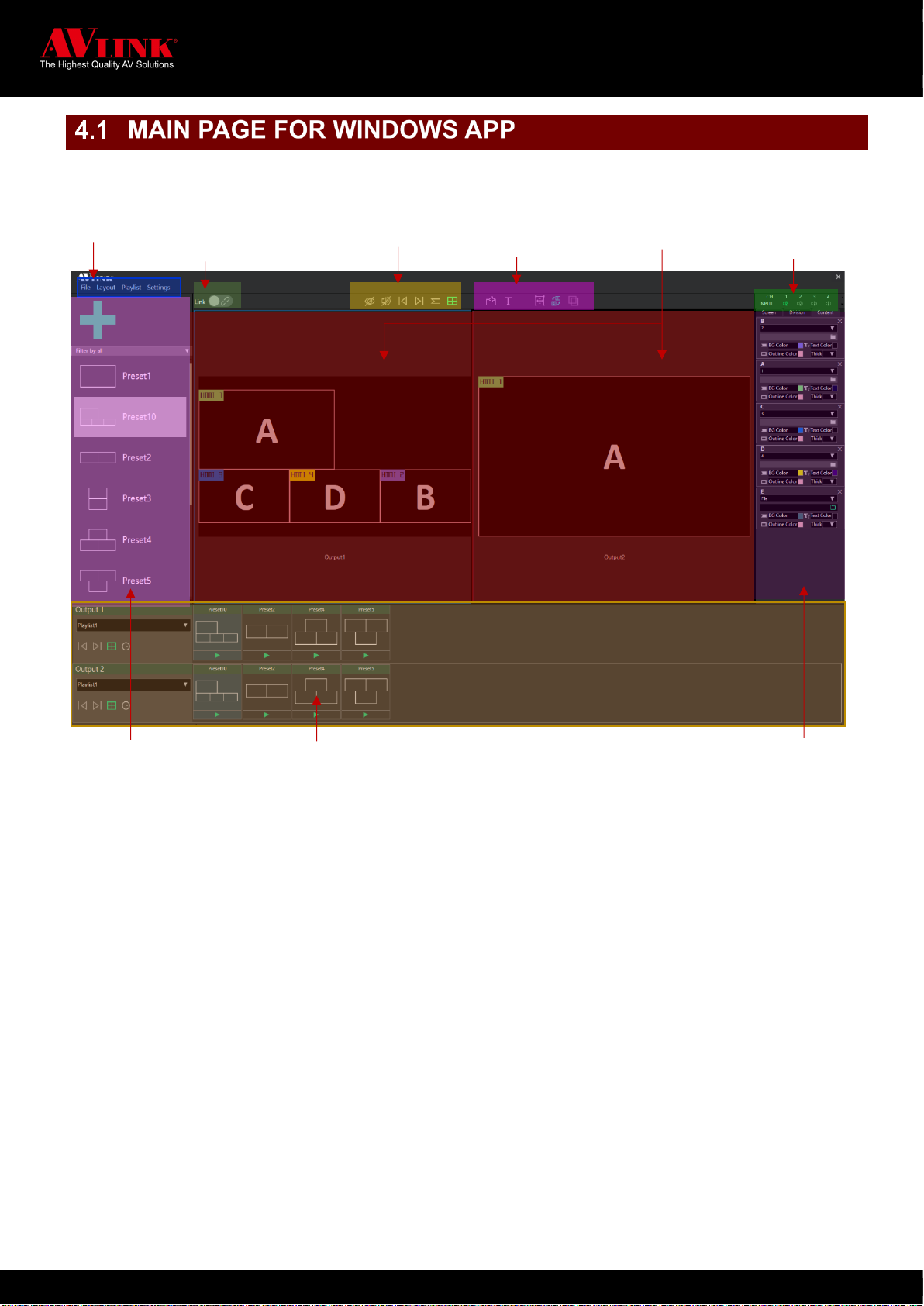

Other AVLink Media Converter manuals
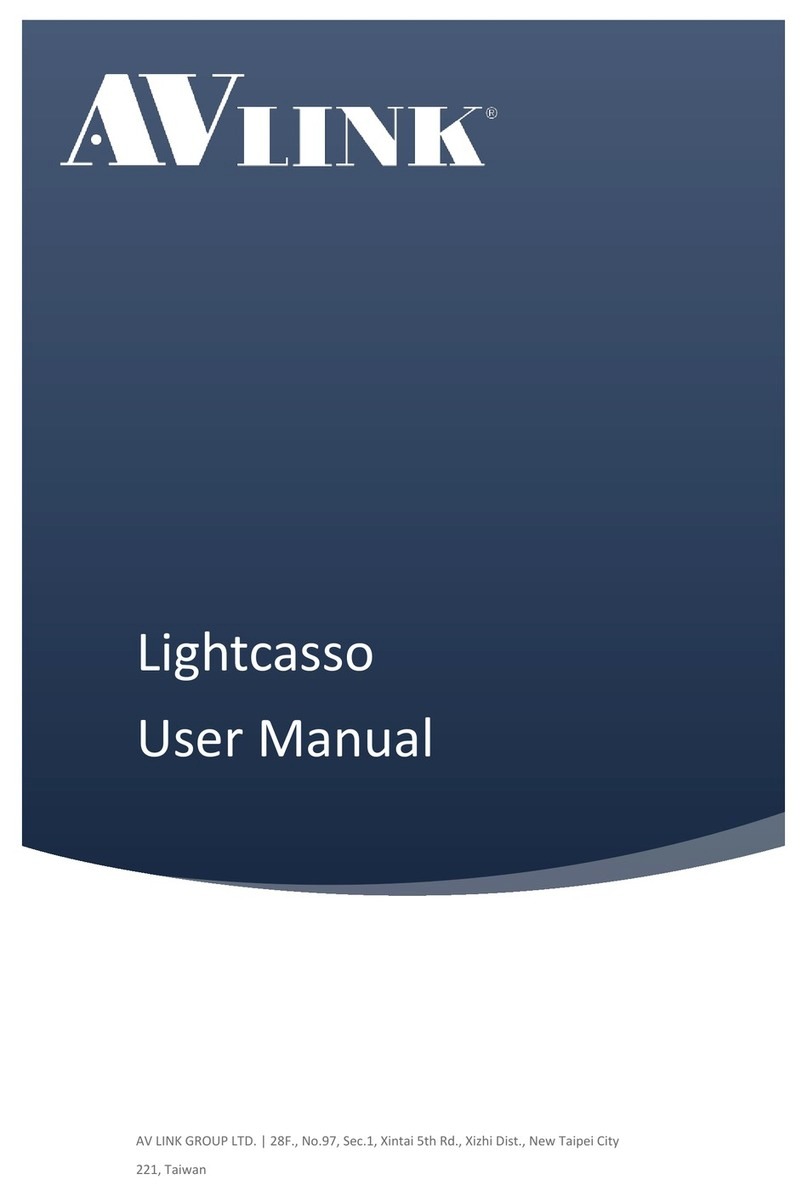
AVLink
AVLink Lightcasso LCS-D1 User manual
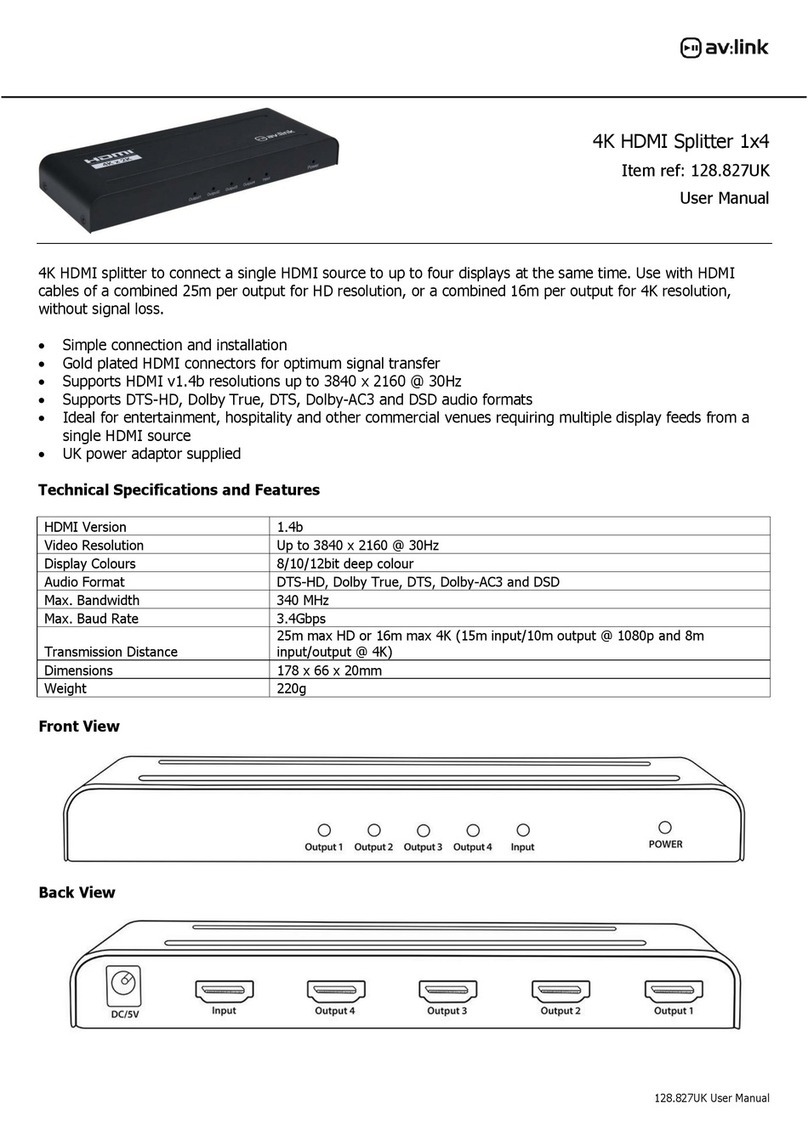
AVLink
AVLink 128.827UK User manual
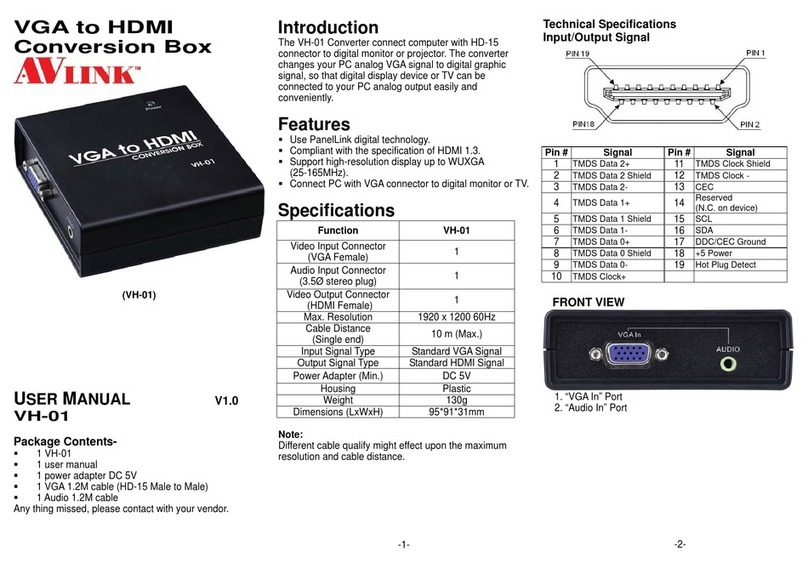
AVLink
AVLink VH-01 User manual
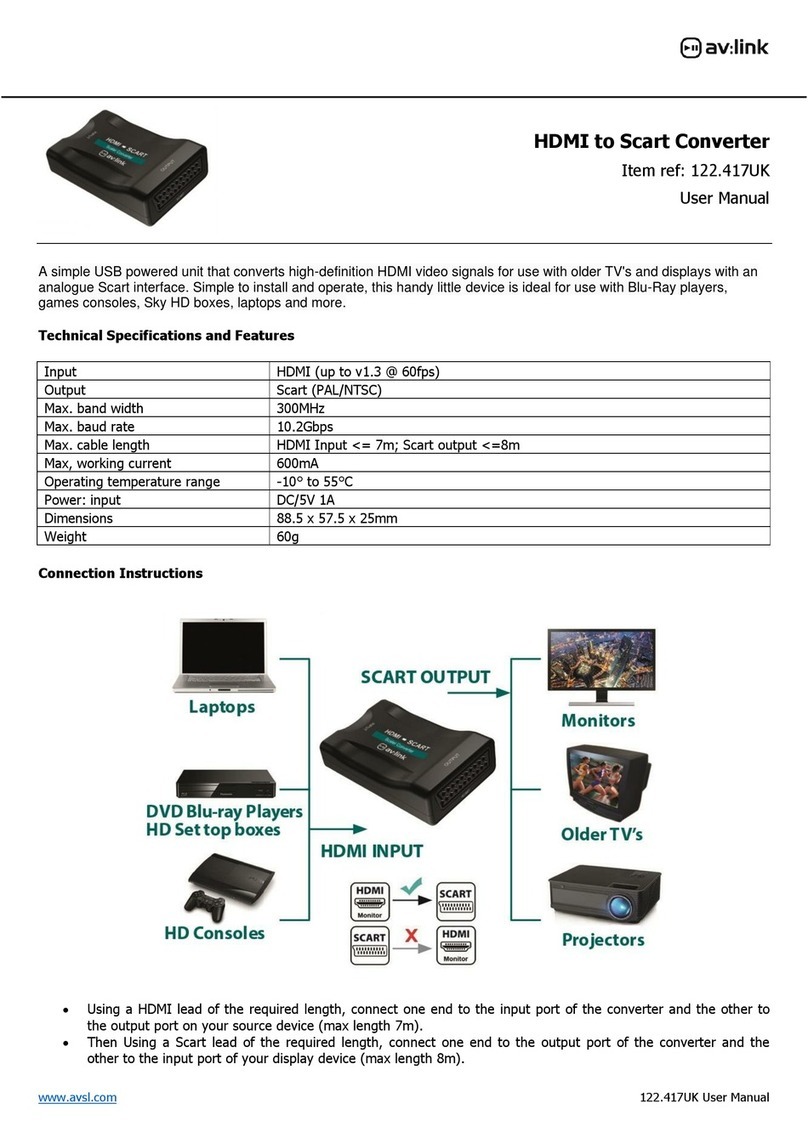
AVLink
AVLink 122.417UK User manual
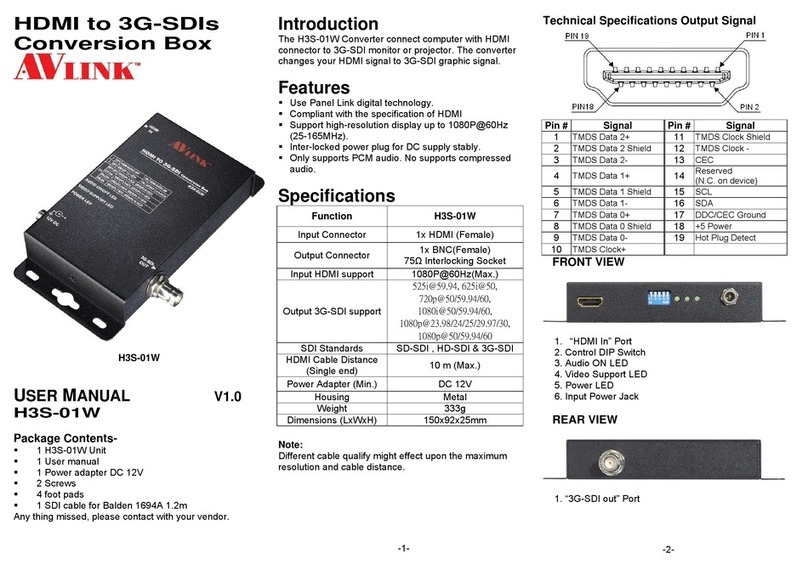
AVLink
AVLink H3S-01W User manual
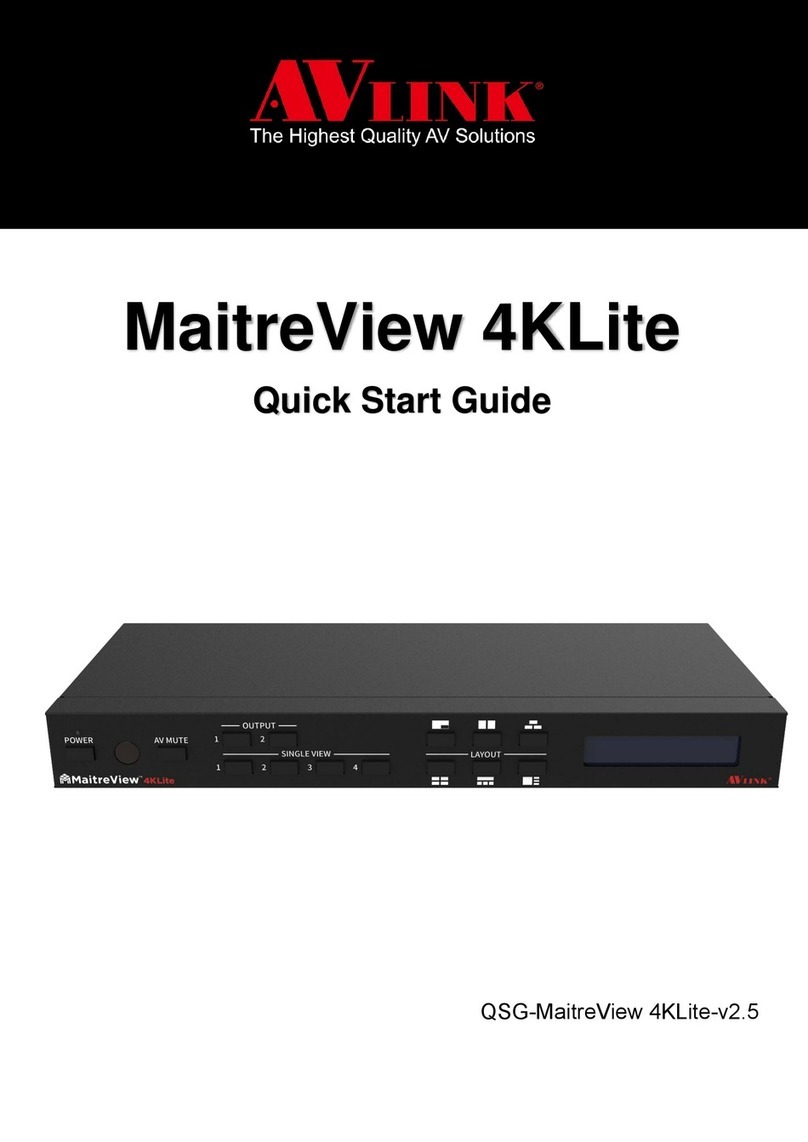
AVLink
AVLink MaitreView 4KLite User manual
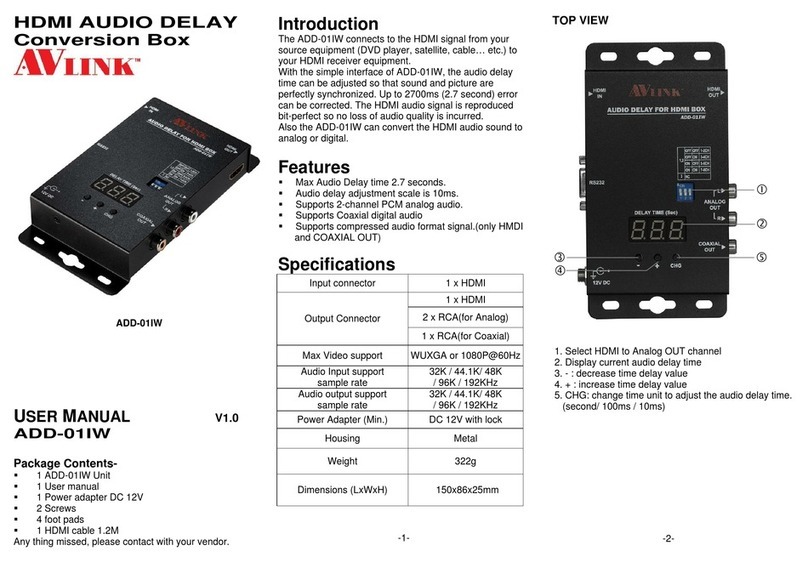
AVLink
AVLink ADD-01IW User manual

AVLink
AVLink MaitreView 4KLite User manual
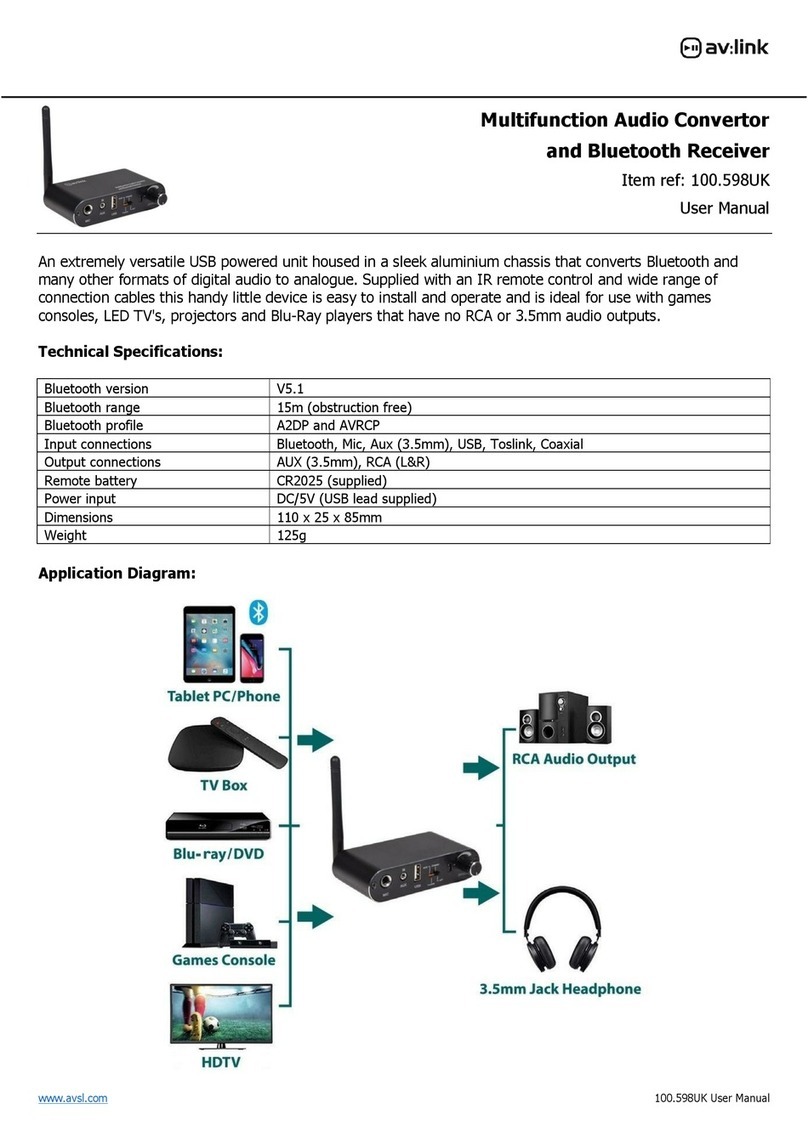
AVLink
AVLink 100.598UK User manual

AVLink
AVLink 122.416UK User manual
Popular Media Converter manuals by other brands

H&B
H&B TX-100 Installation and instruction manual

Bolin Technology
Bolin Technology D Series user manual

IFM Electronic
IFM Electronic Efector 400 RN30 Series Device manual

GRASS VALLEY
GRASS VALLEY KUDOSPRO ULC2000 user manual

Linear Technology
Linear Technology DC1523A Demo Manual

Lika
Lika ROTAPULS I28 Series quick start guide

Weidmuller
Weidmuller IE-MC-VL Series Hardware installation guide

Optical Systems Design
Optical Systems Design OSD2139 Series Operator's manual

Tema Telecomunicazioni
Tema Telecomunicazioni AD615/S product manual

KTI Networks
KTI Networks KGC-352 Series installation guide

Gira
Gira 0588 Series operating instructions

Lika
Lika SFA-5000-FD user guide