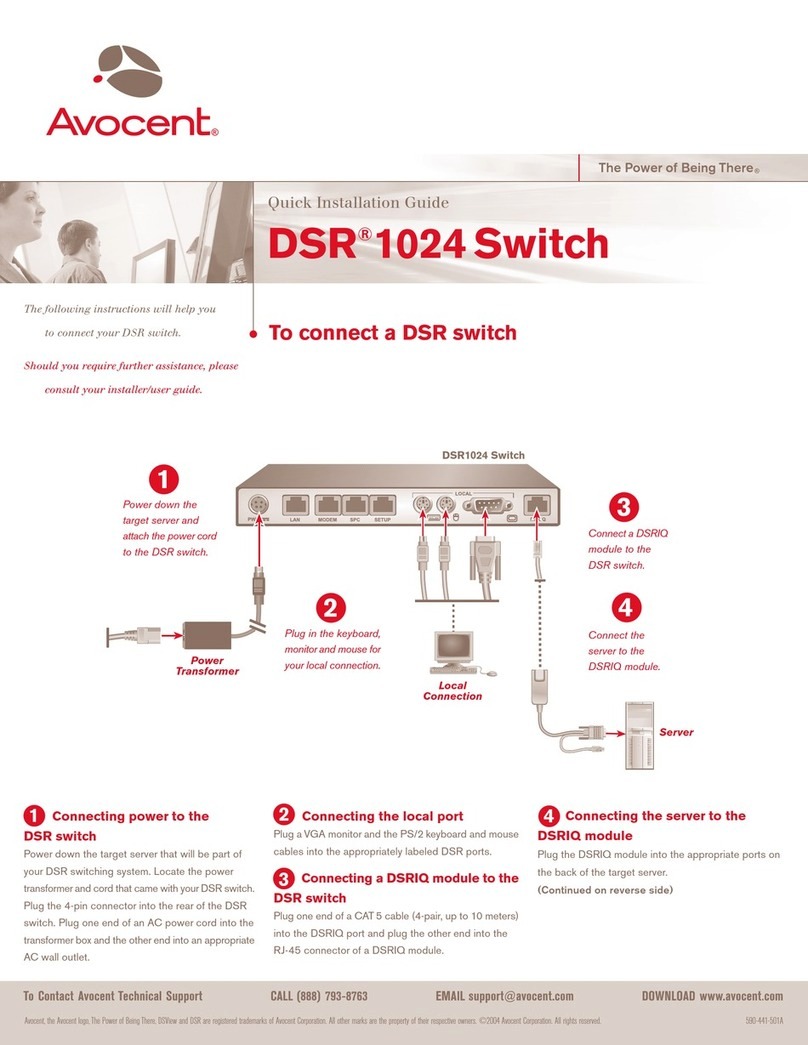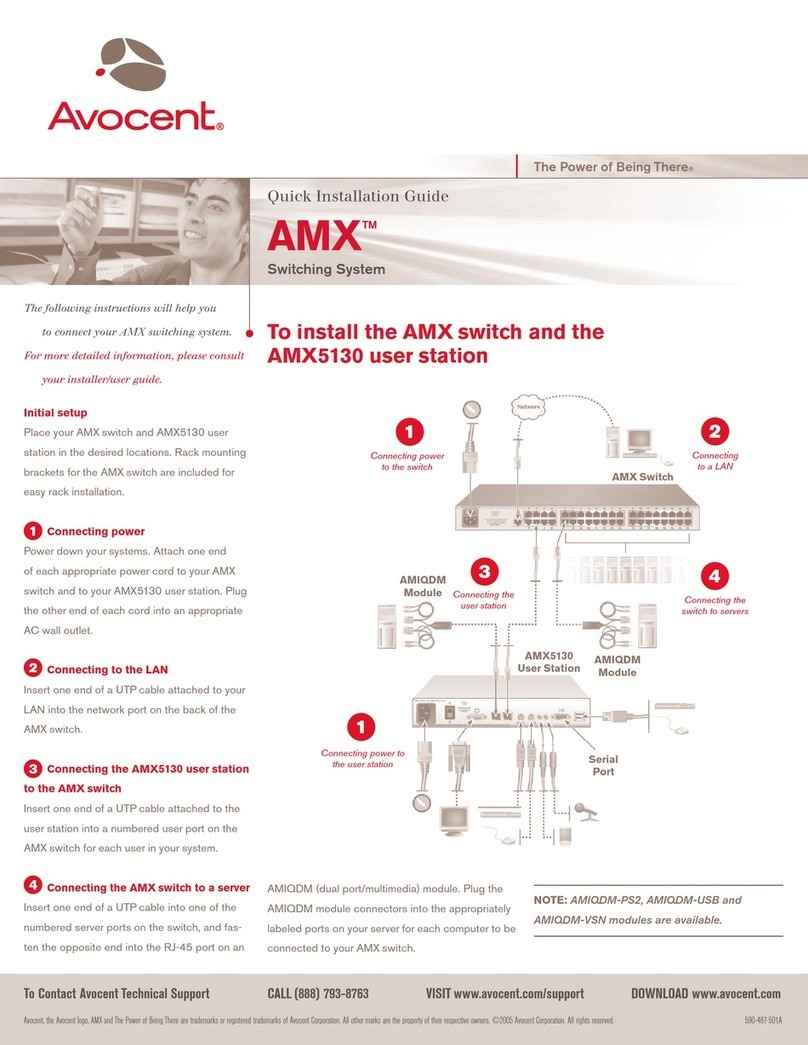Avocent SwitchView SC380 User manual
Other Avocent Switch manuals

Avocent
Avocent AUTOVIEW 3008 Installation and maintenance instructions

Avocent
Avocent SwitchView SC540 User manual

Avocent
Avocent DSR Series DSR1030 User manual
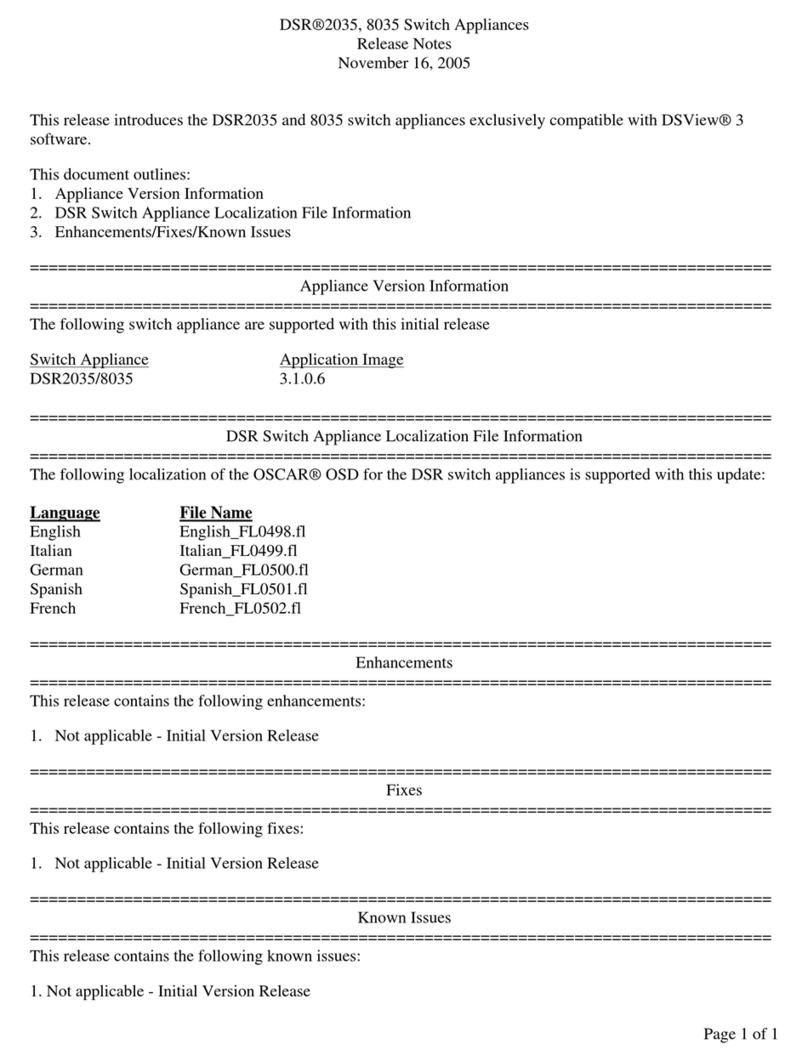
Avocent
Avocent DSR Series DSR2035 Instruction Manual
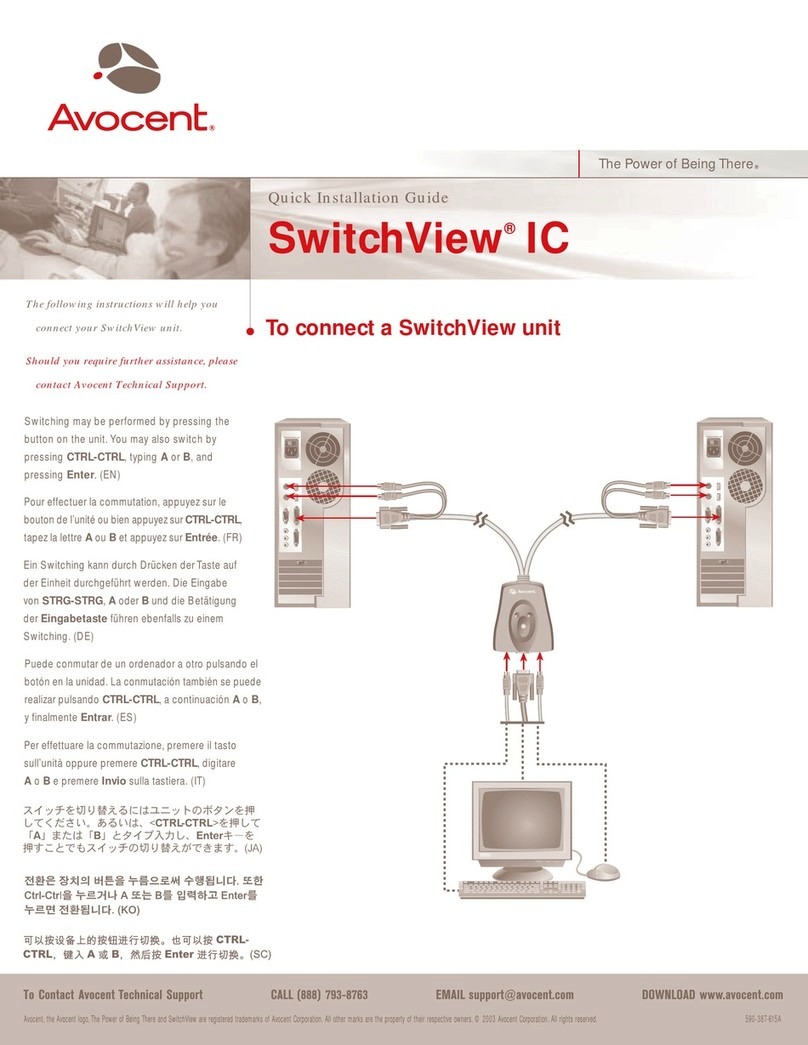
Avocent
Avocent SwitchView SwitchView IC User manual
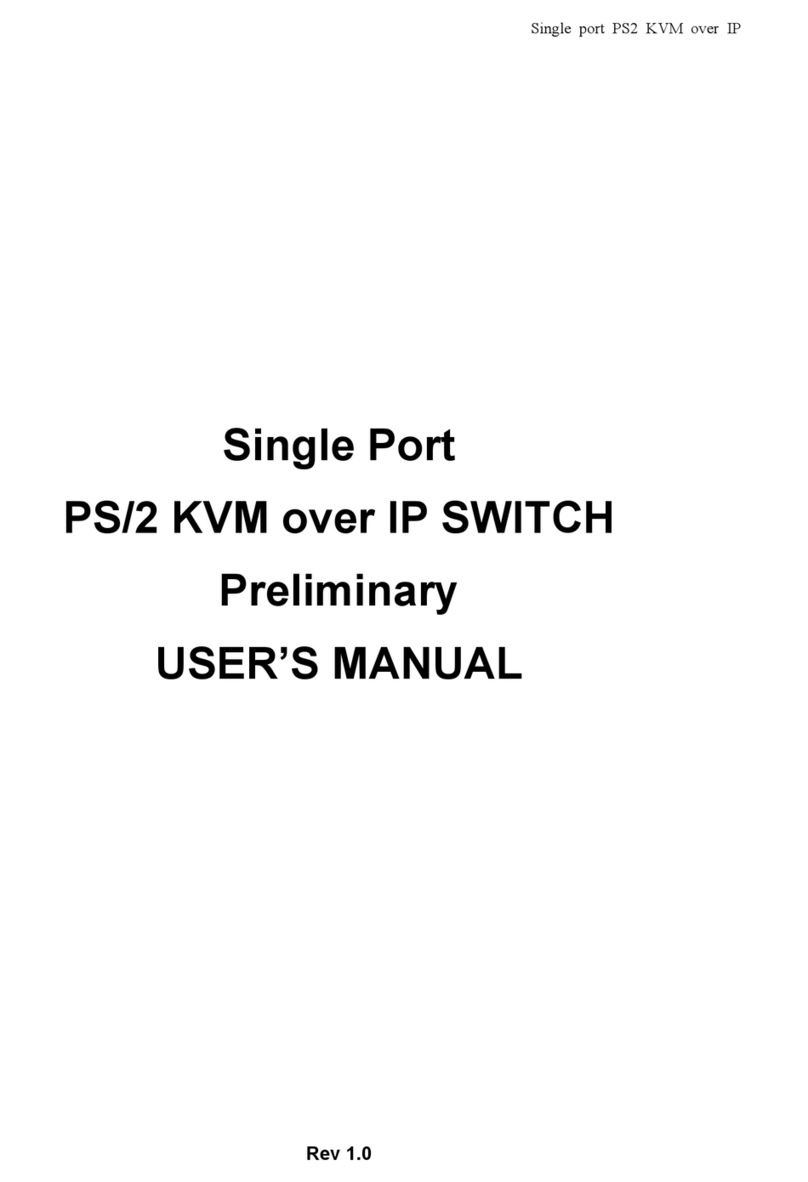
Avocent
Avocent PS/2 KVM User manual

Avocent
Avocent DSR SWITCH - Installation and maintenance instructions
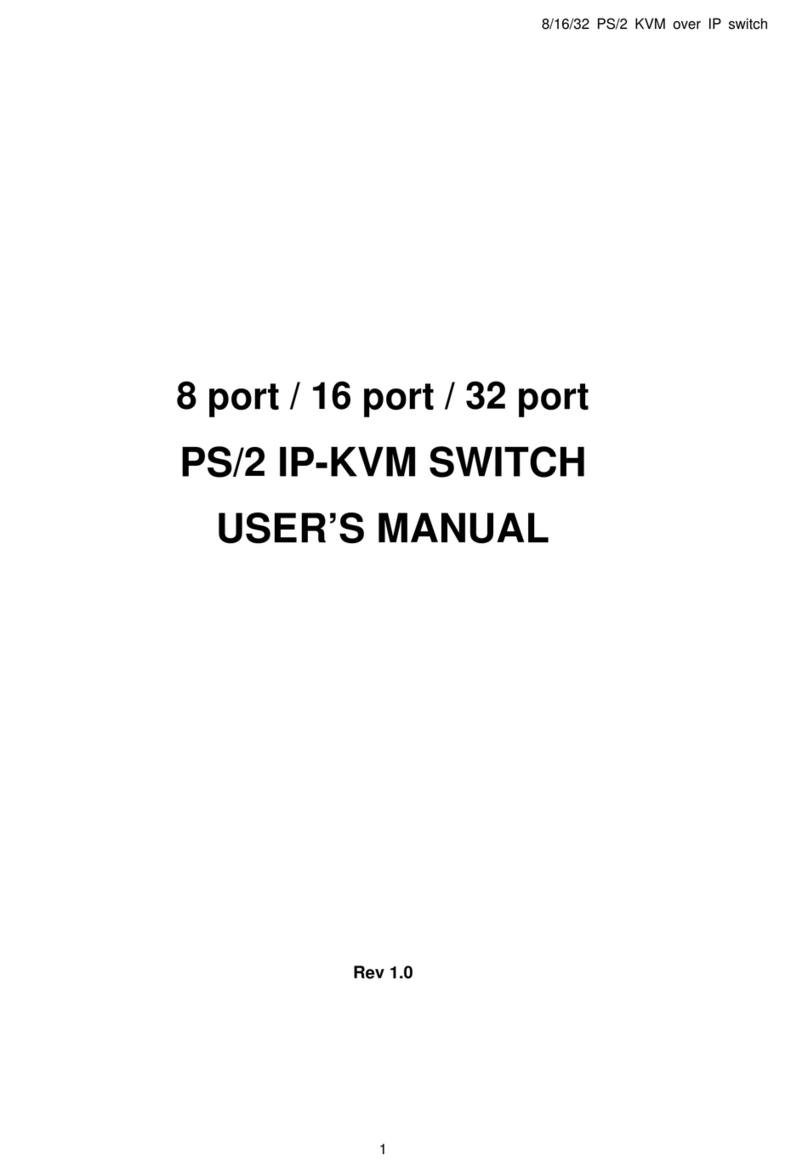
Avocent
Avocent PS/2 IP User manual

Avocent
Avocent AutoView 3100 Installation and maintenance instructions
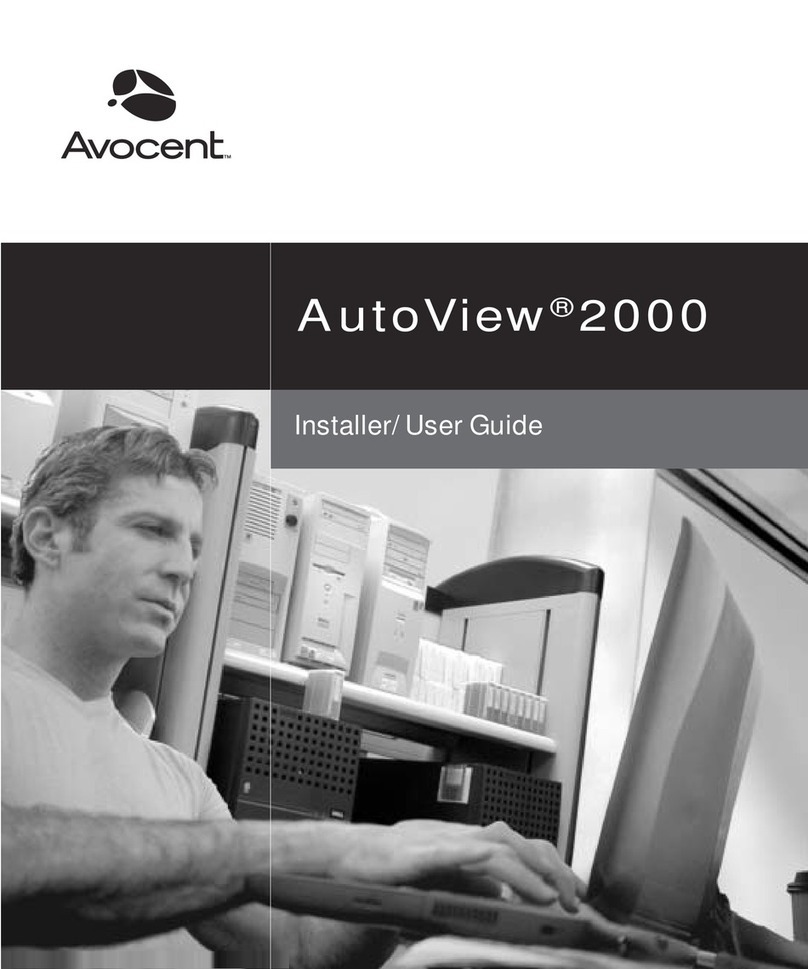
Avocent
Avocent AutoView 2000 Installation and maintenance instructions
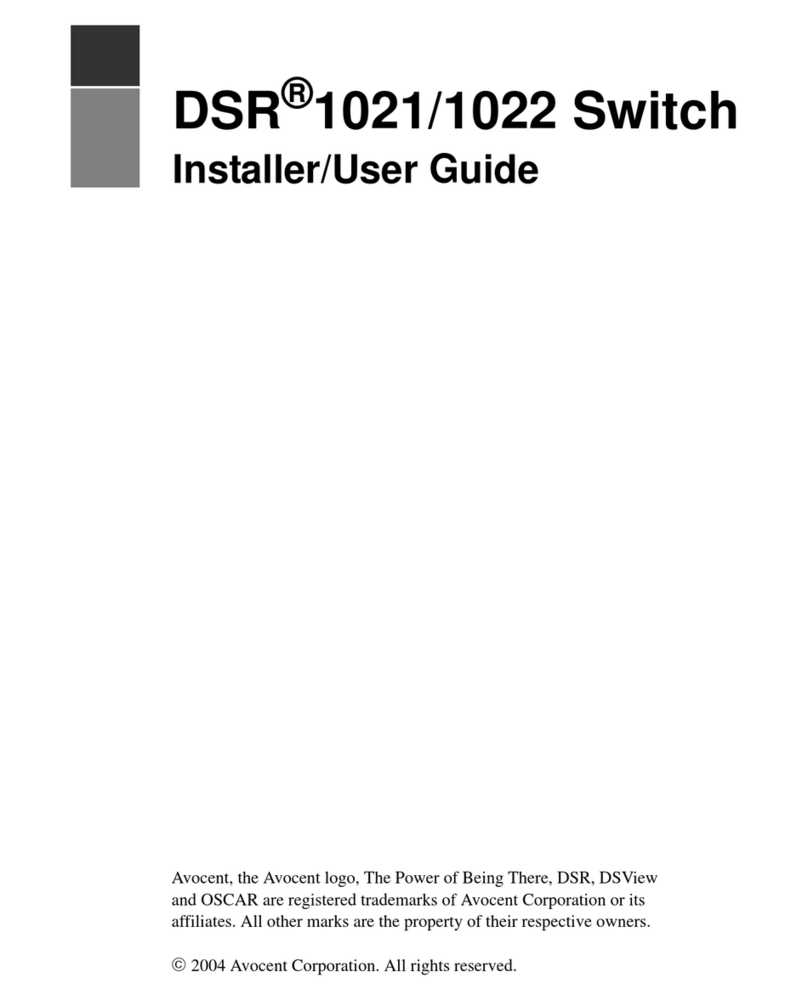
Avocent
Avocent DSR Series DSR1021 Installation and maintenance instructions
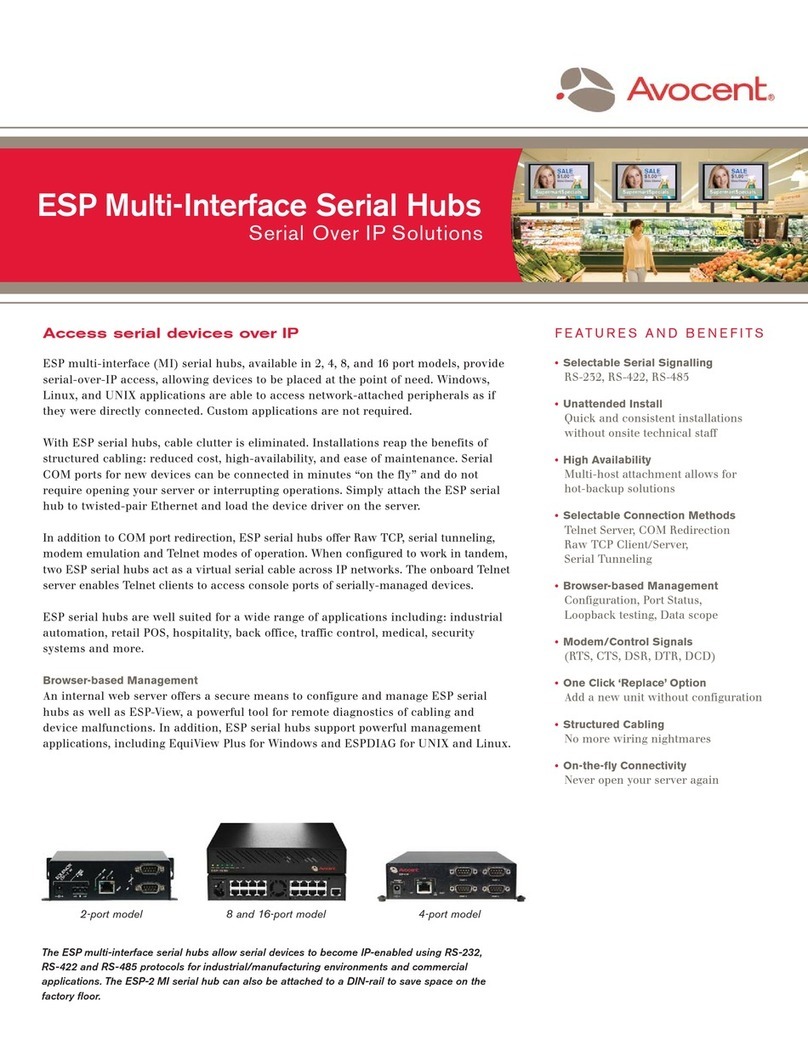
Avocent
Avocent ESP-2 MI User manual
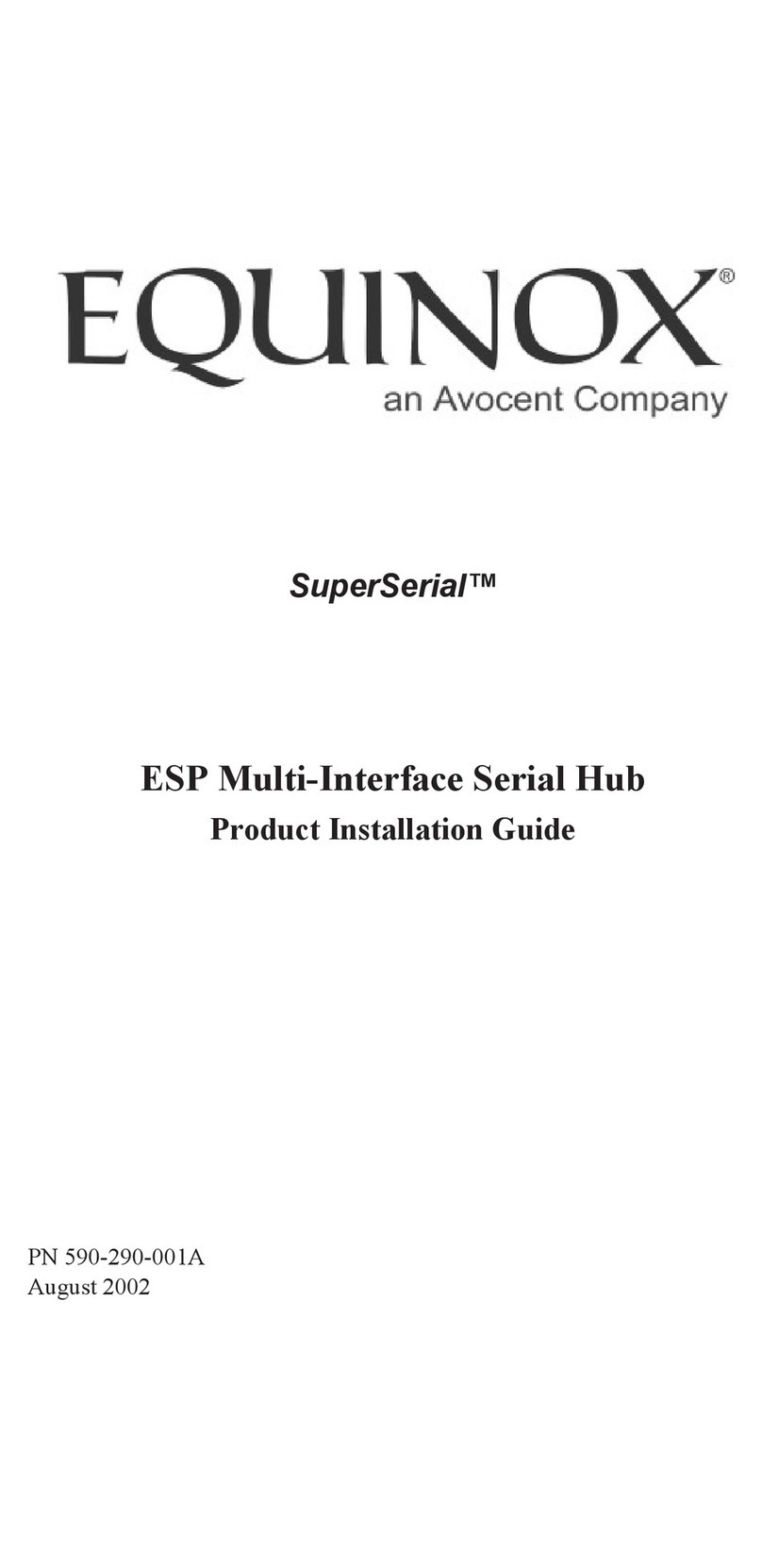
Avocent
Avocent ESP Multi-Interface Serial Hub SuperSerial User manual
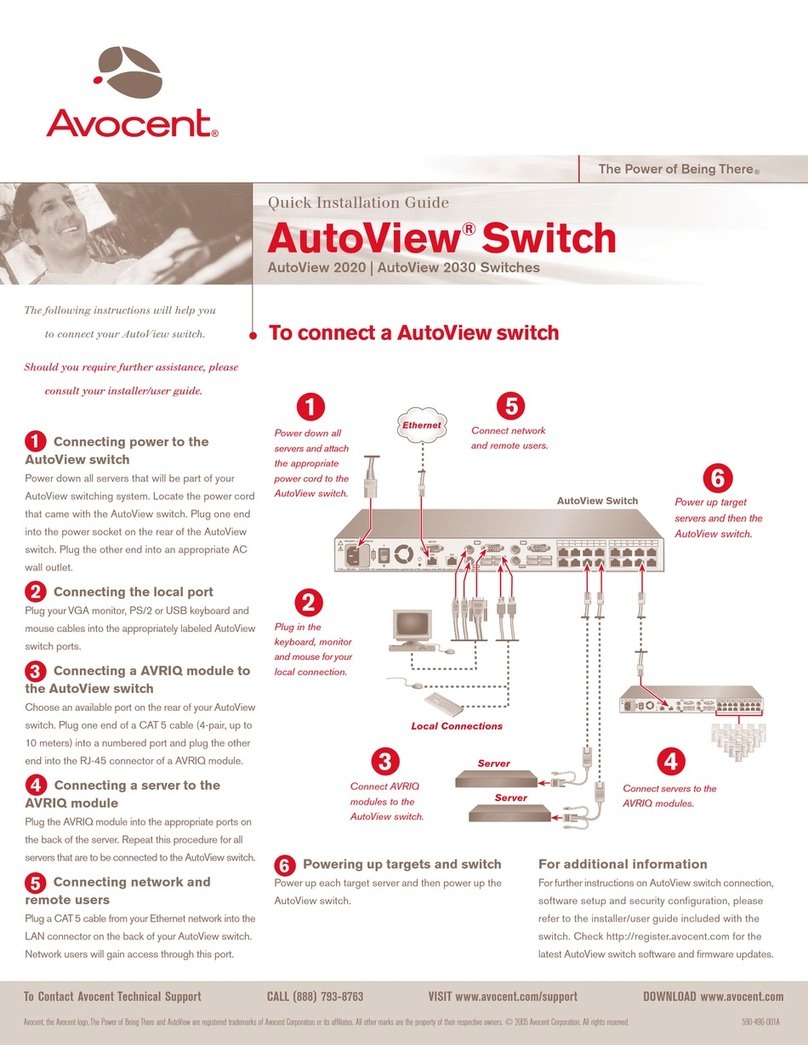
Avocent
Avocent AutoView 2030 User manual
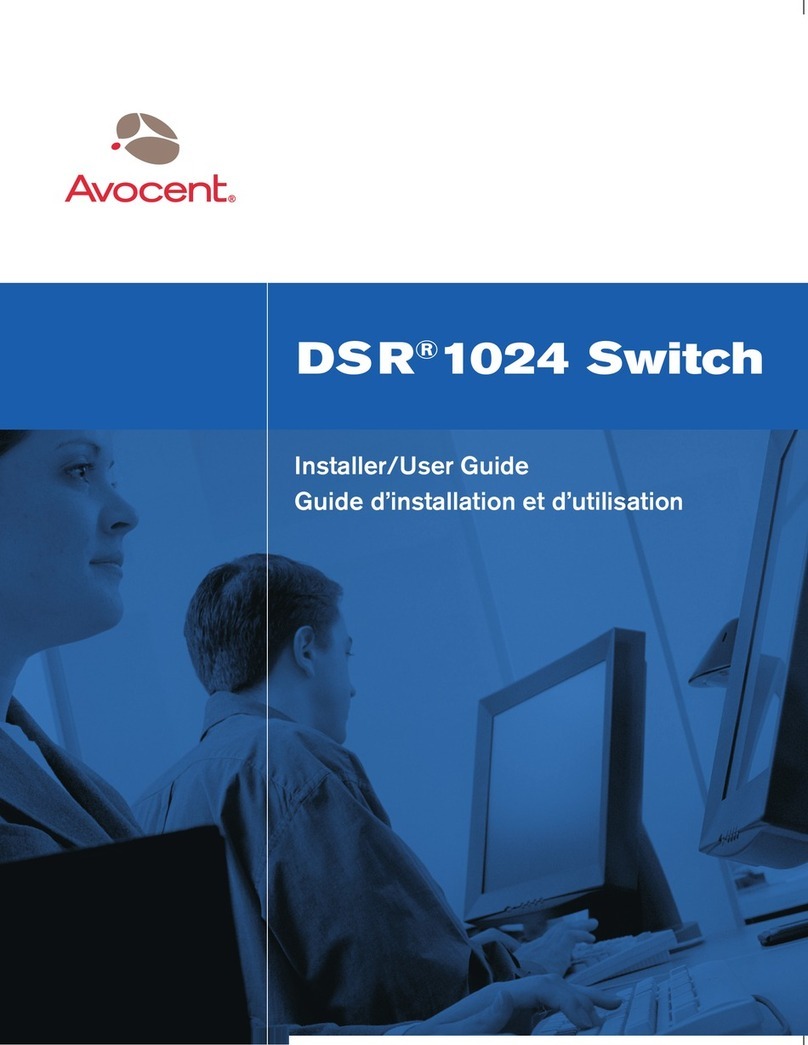
Avocent
Avocent DSR 1024 Installation and maintenance instructions
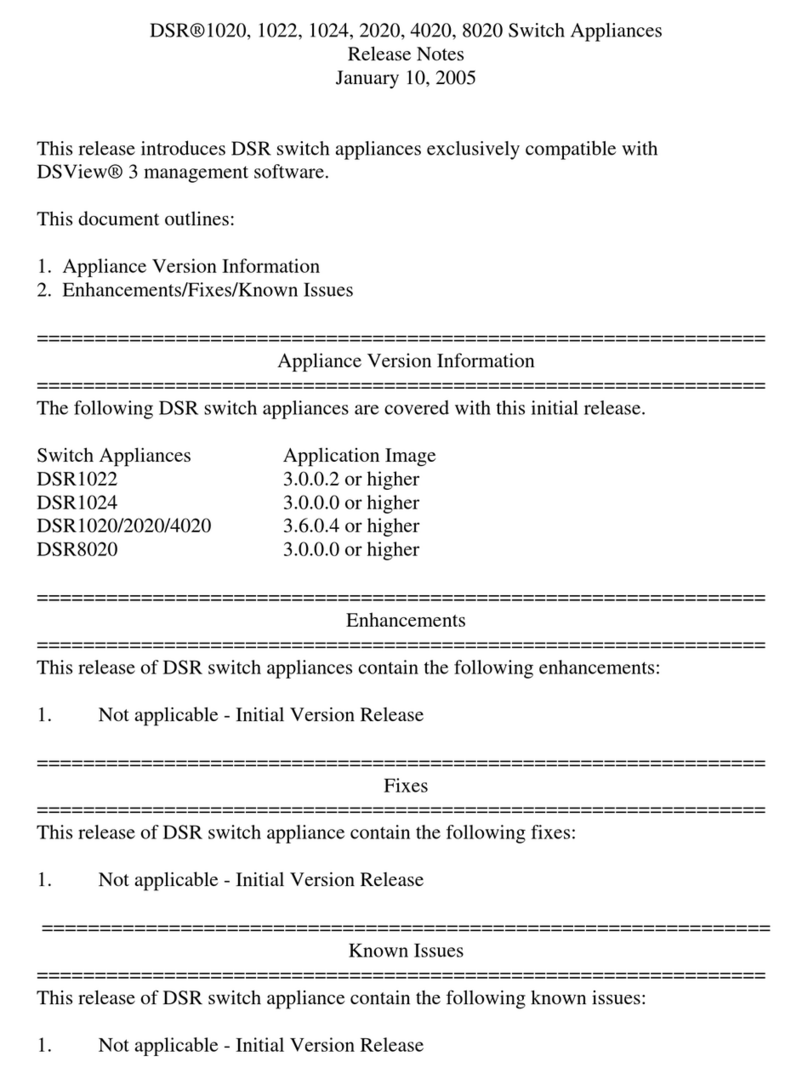
Avocent
Avocent DSR Series DSR1020 Instruction Manual

Avocent
Avocent SwitchView DVI User manual
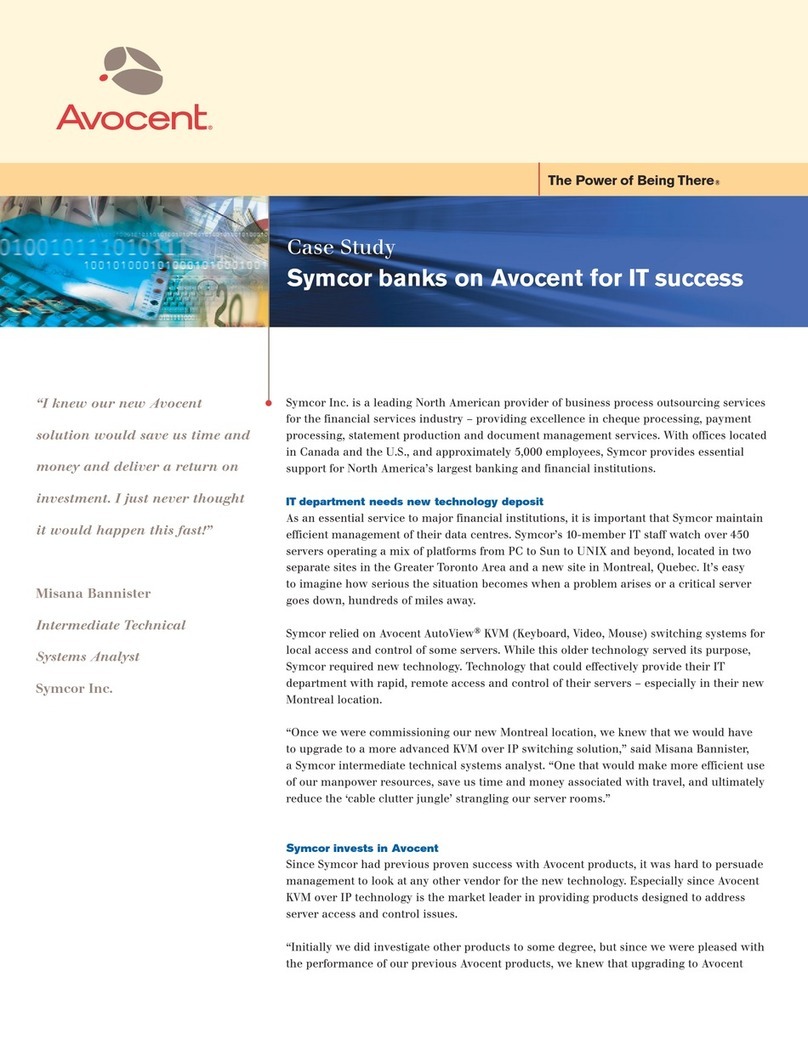
Avocent
Avocent DSR Series DSR2010 User manual
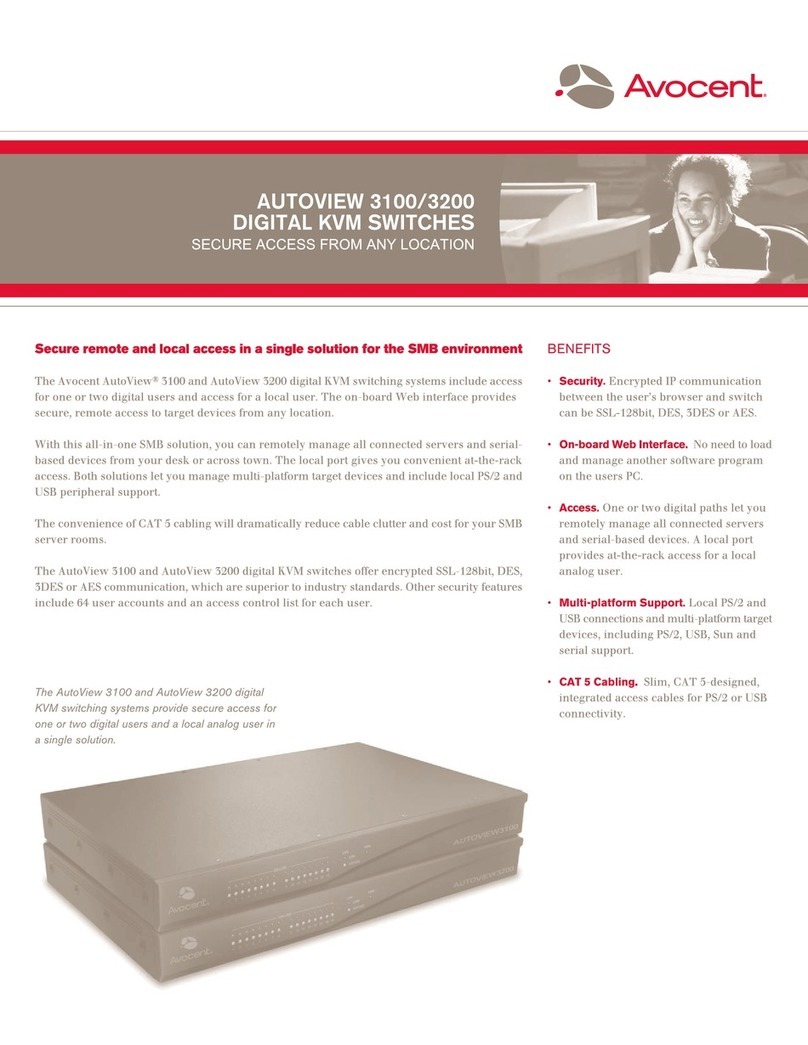
Avocent
Avocent AutoView 3100 User manual
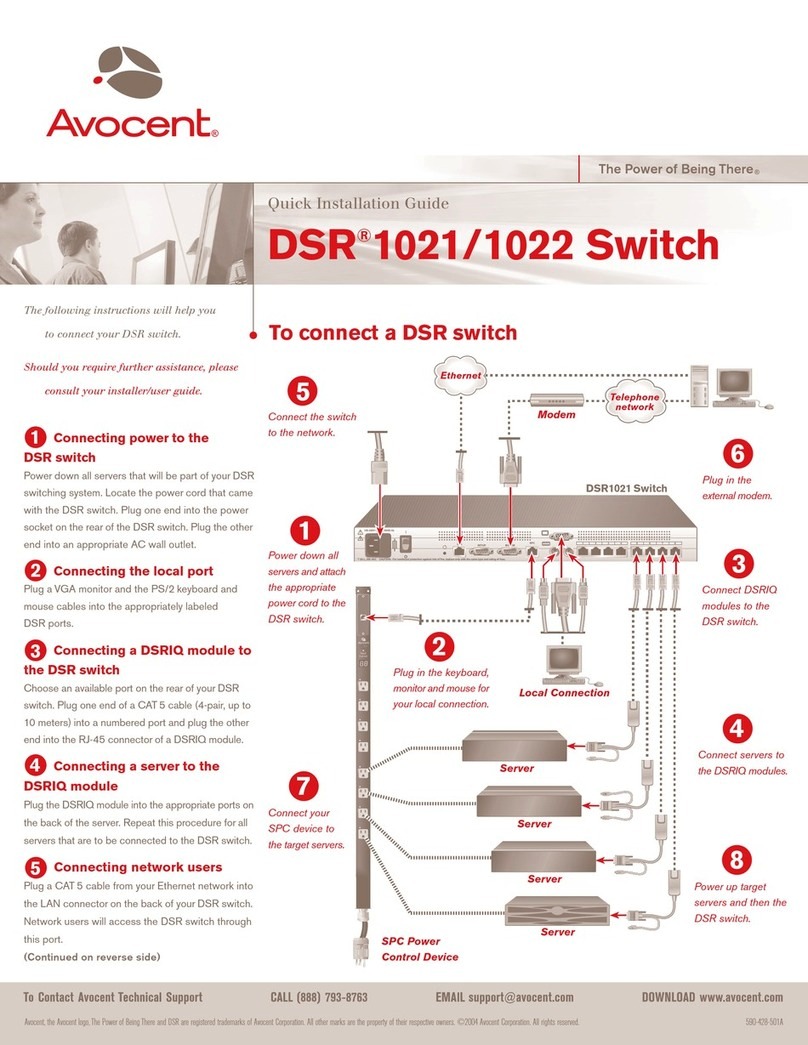
Avocent
Avocent DSR Series DSR1021 User manual
Popular Switch manuals by other brands

SMC Networks
SMC Networks SMC6224M Technical specifications

Aeotec
Aeotec ZWA003-S operating manual

TRENDnet
TRENDnet TK-209i Quick installation guide

Planet
Planet FGSW-2022VHP user manual

Moxa Technologies
Moxa Technologies PT-7728 Series user manual

Intos Electronic
Intos Electronic inLine 35392I operating instructions