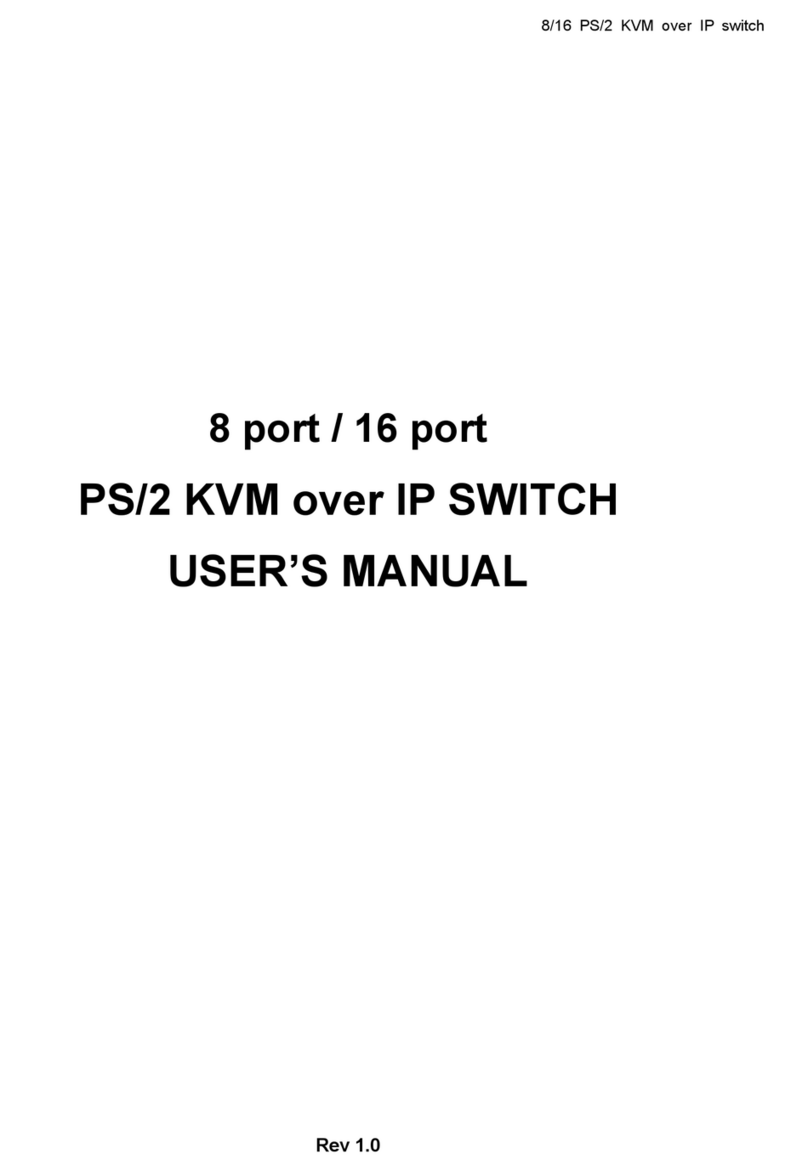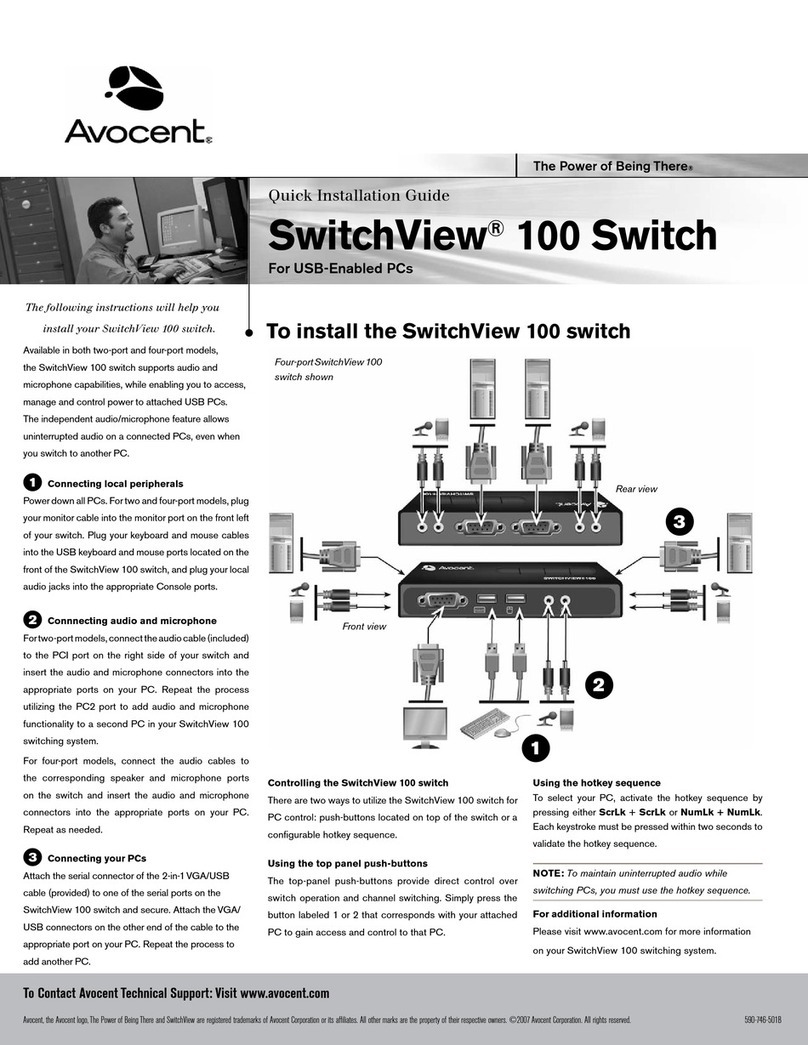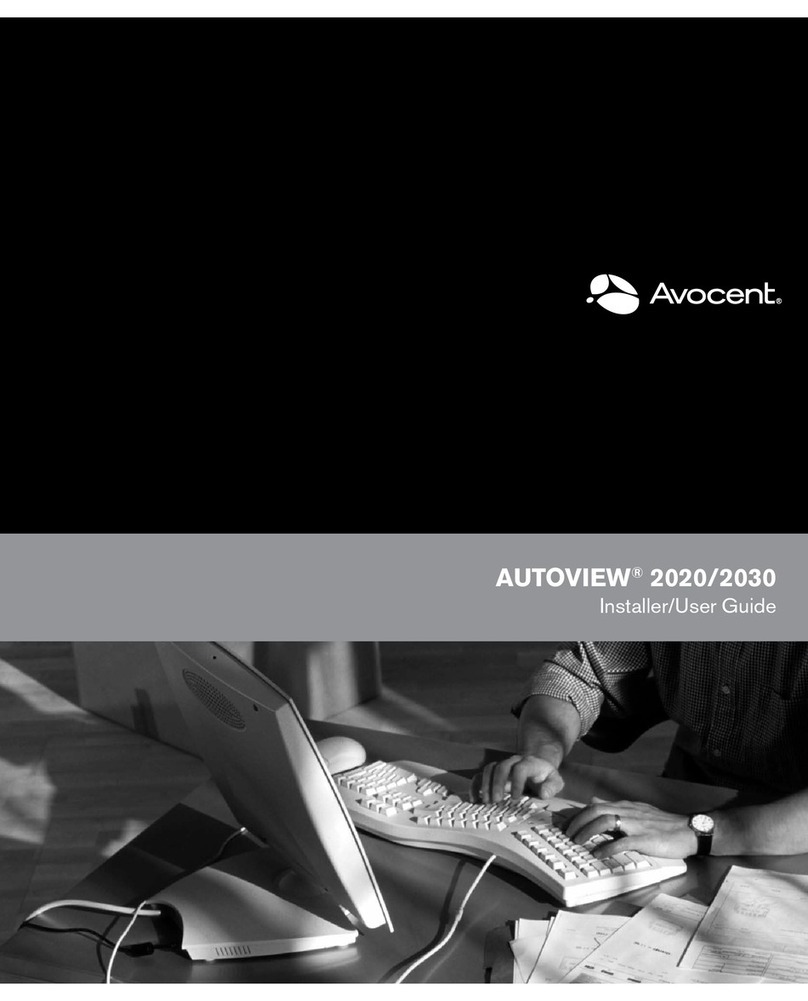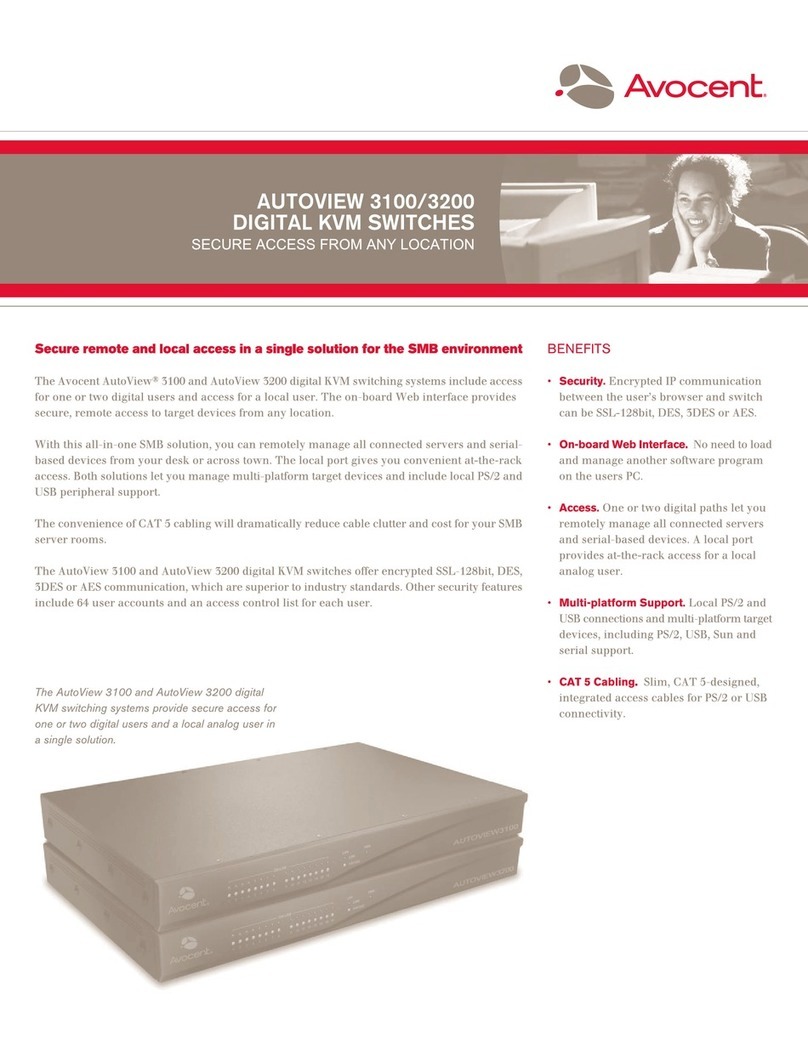Avocent SwitchView User manual
Other Avocent Switch manuals

Avocent
Avocent SwitchView 1000 Installation and maintenance instructions

Avocent
Avocent AutoView 3050 User manual

Avocent
Avocent DSR Series DSR2035 User manual
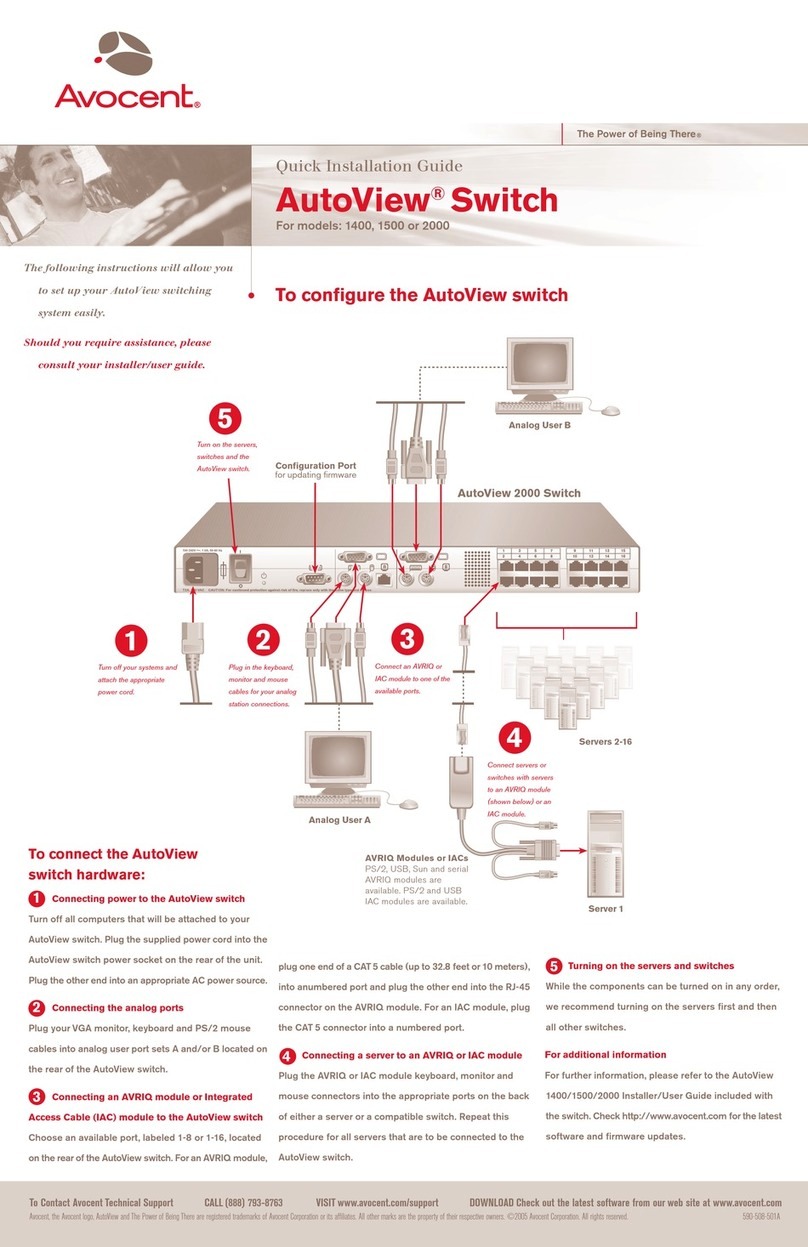
Avocent
Avocent AutoView 1400 User manual
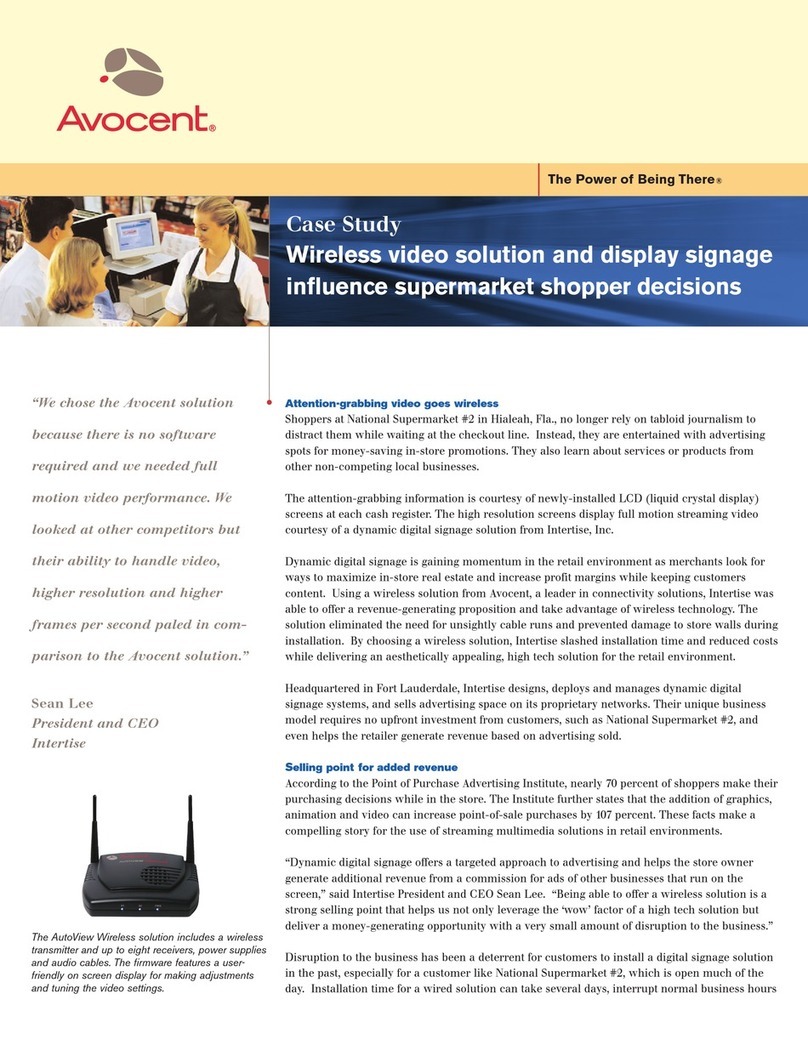
Avocent
Avocent AutoView 1515 User manual
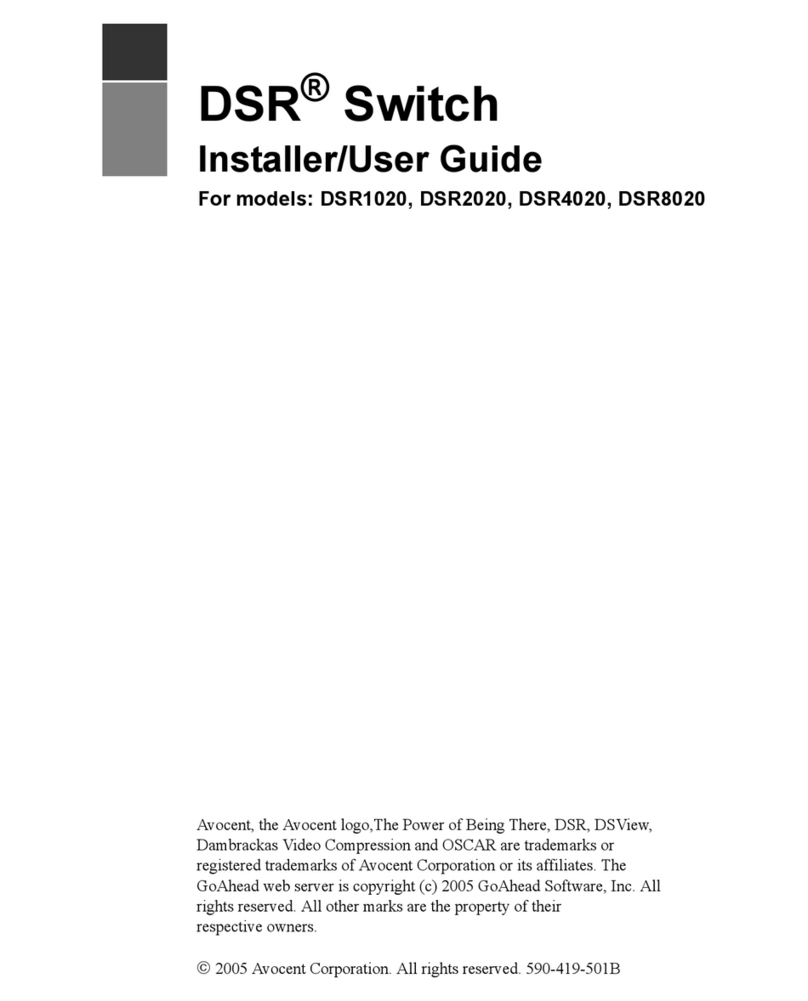
Avocent
Avocent DSR Series DSR2020 Installation and maintenance instructions
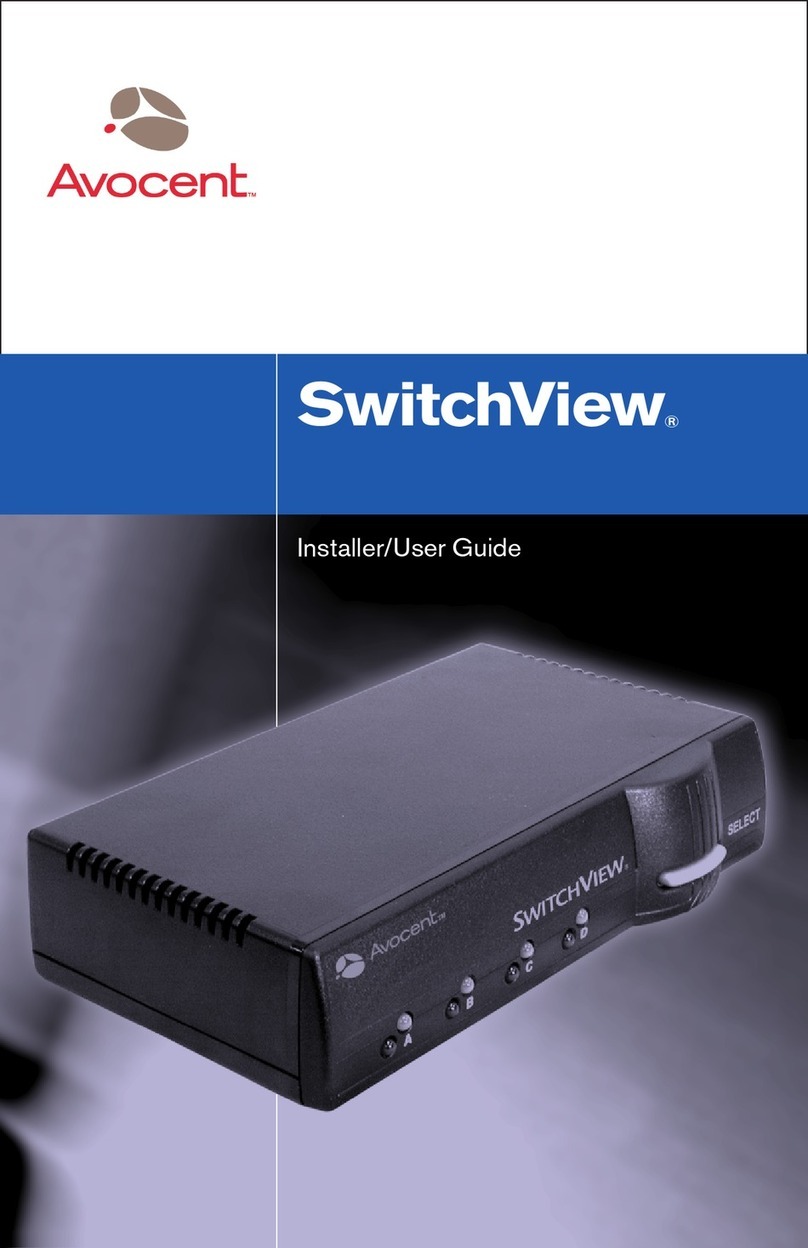
Avocent
Avocent 115B Installation and maintenance instructions
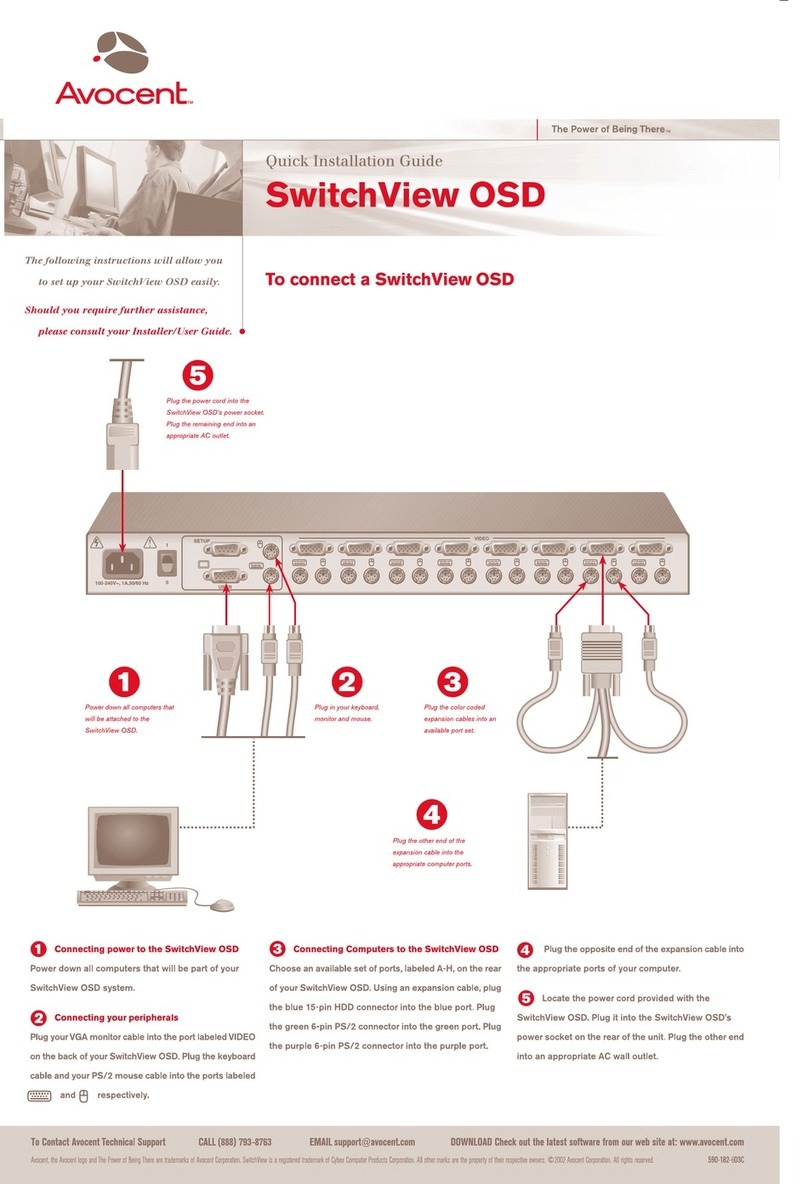
Avocent
Avocent SWITCHVIEW OSD - User manual
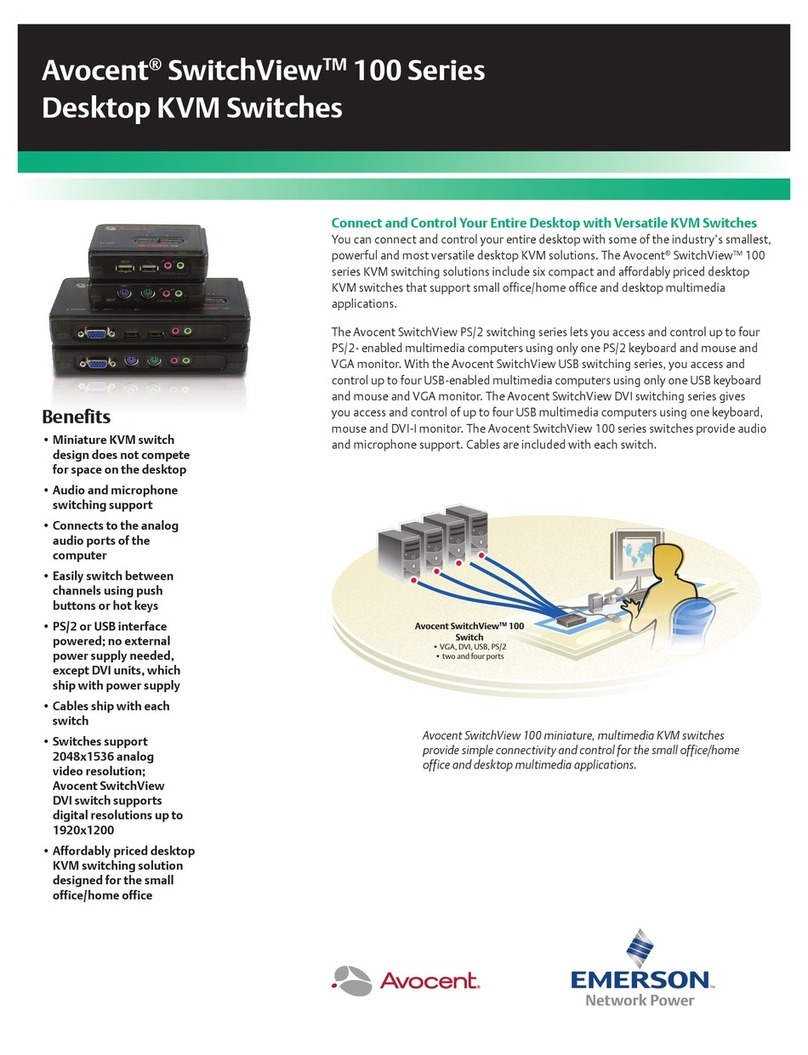
Avocent
Avocent SwitchView 100 Series User manual

Avocent
Avocent ESP-4 MI Installation and maintenance instructions
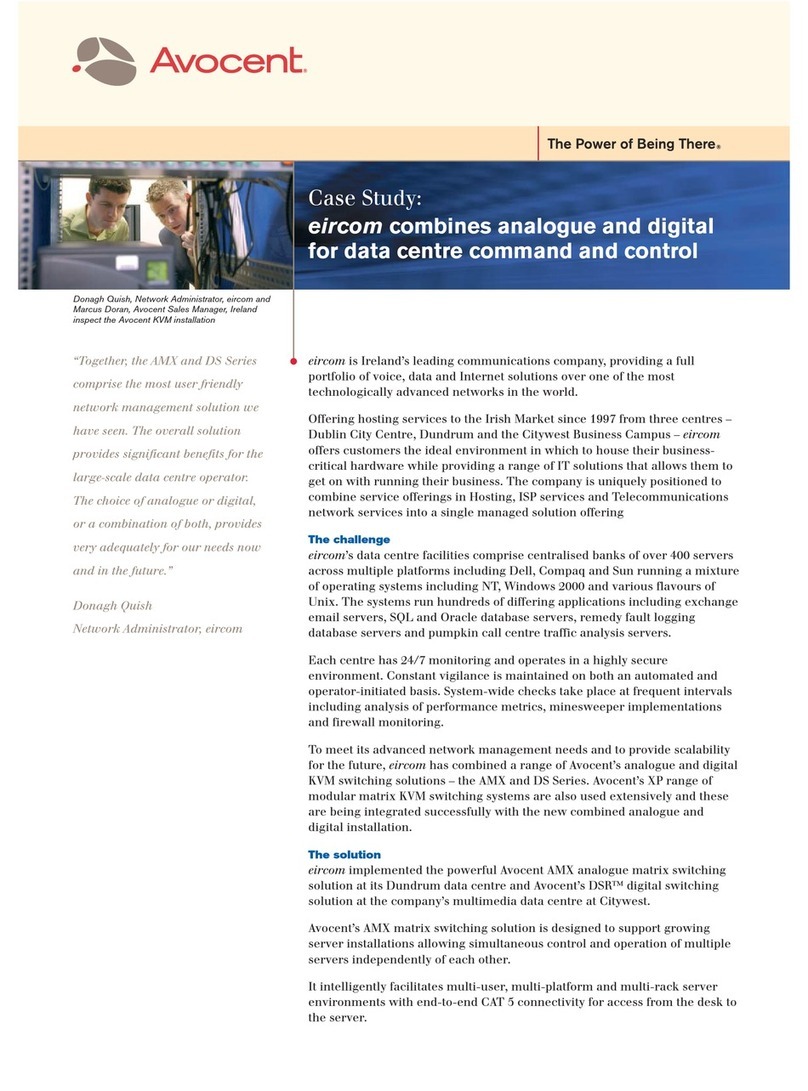
Avocent
Avocent AMX5100 User manual
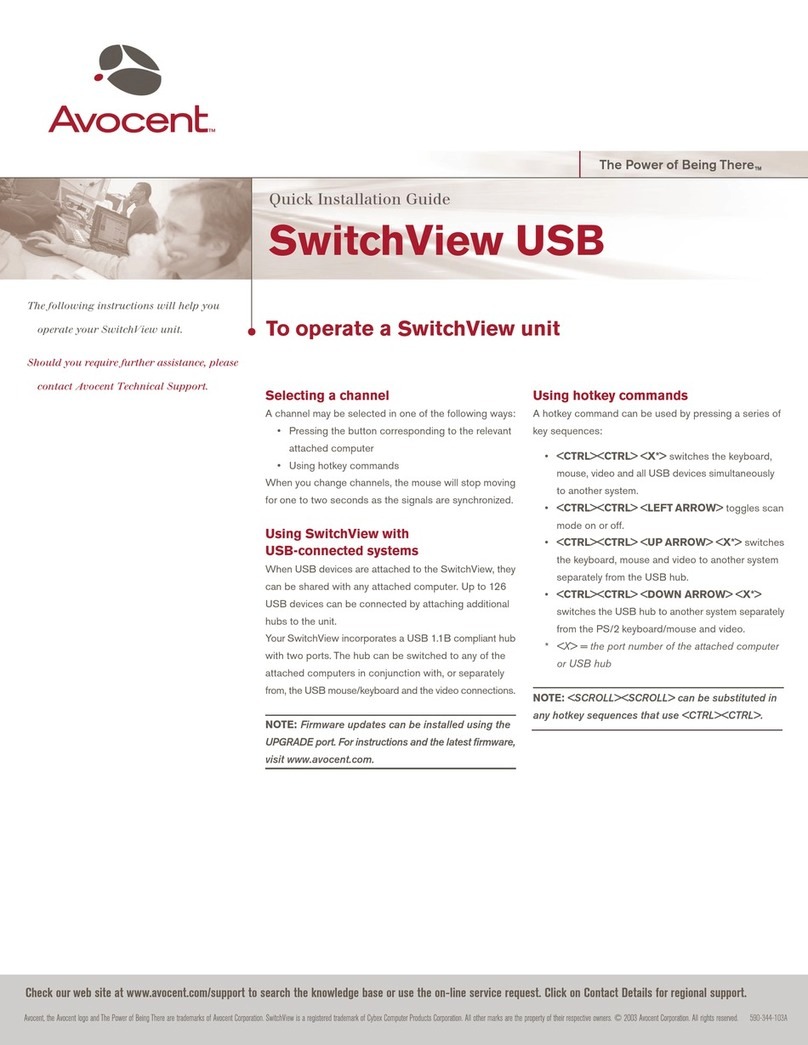
Avocent
Avocent SwitchView User manual
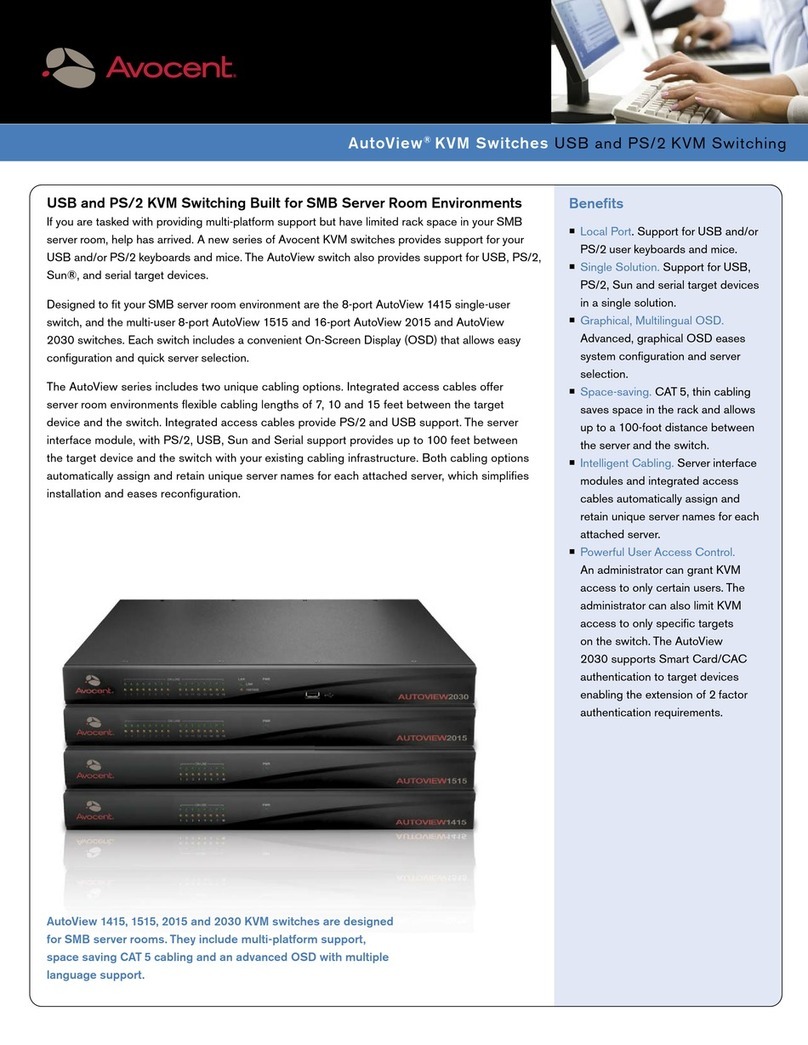
Avocent
Avocent AutoView 1515 Manual
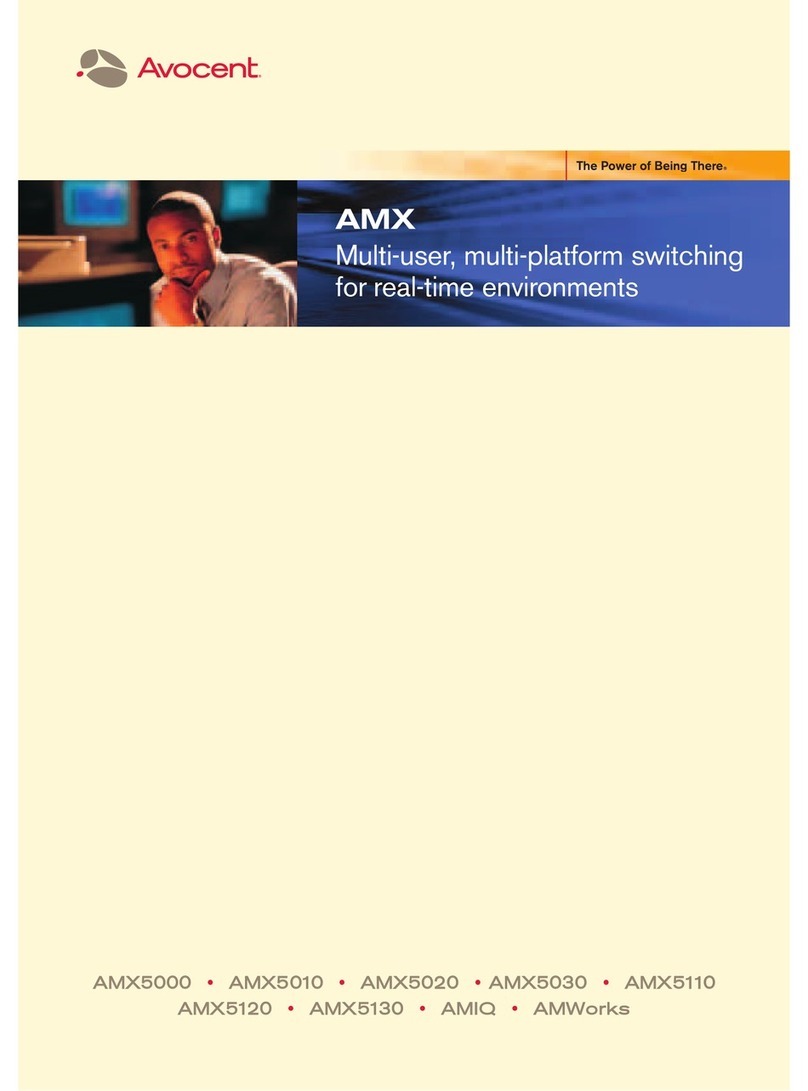
Avocent
Avocent AMWorks User manual

Avocent
Avocent SwitchView SC120 User manual
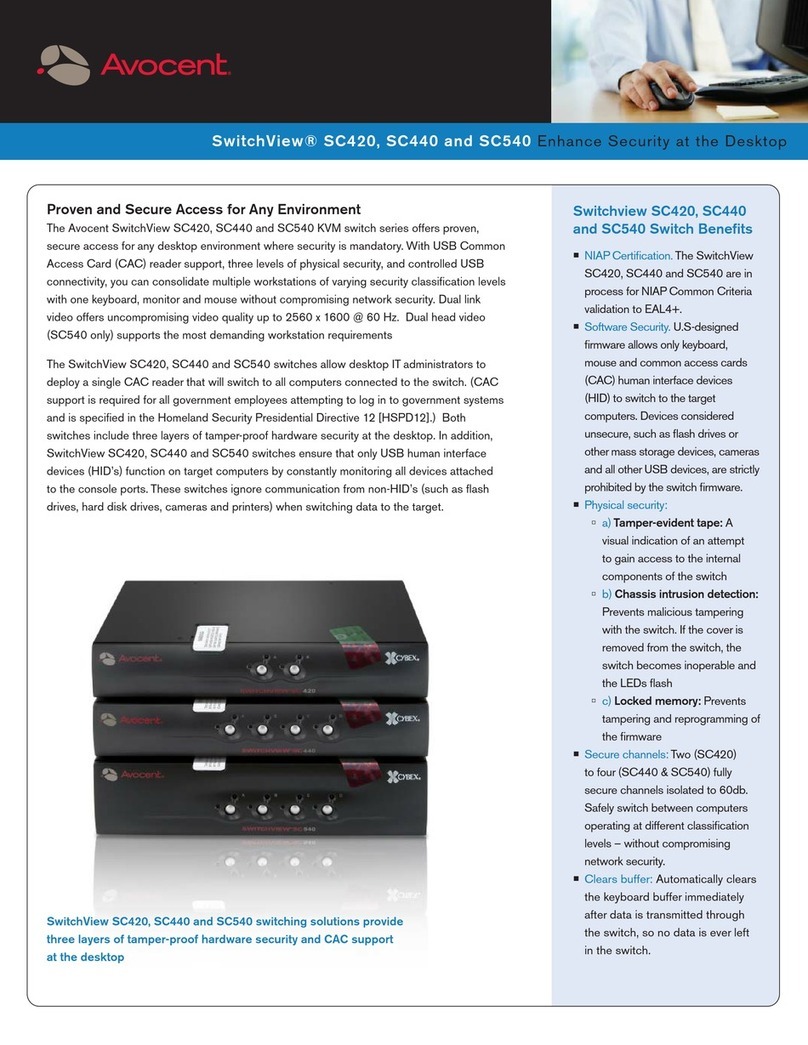
Avocent
Avocent SwitchView SC420 User manual
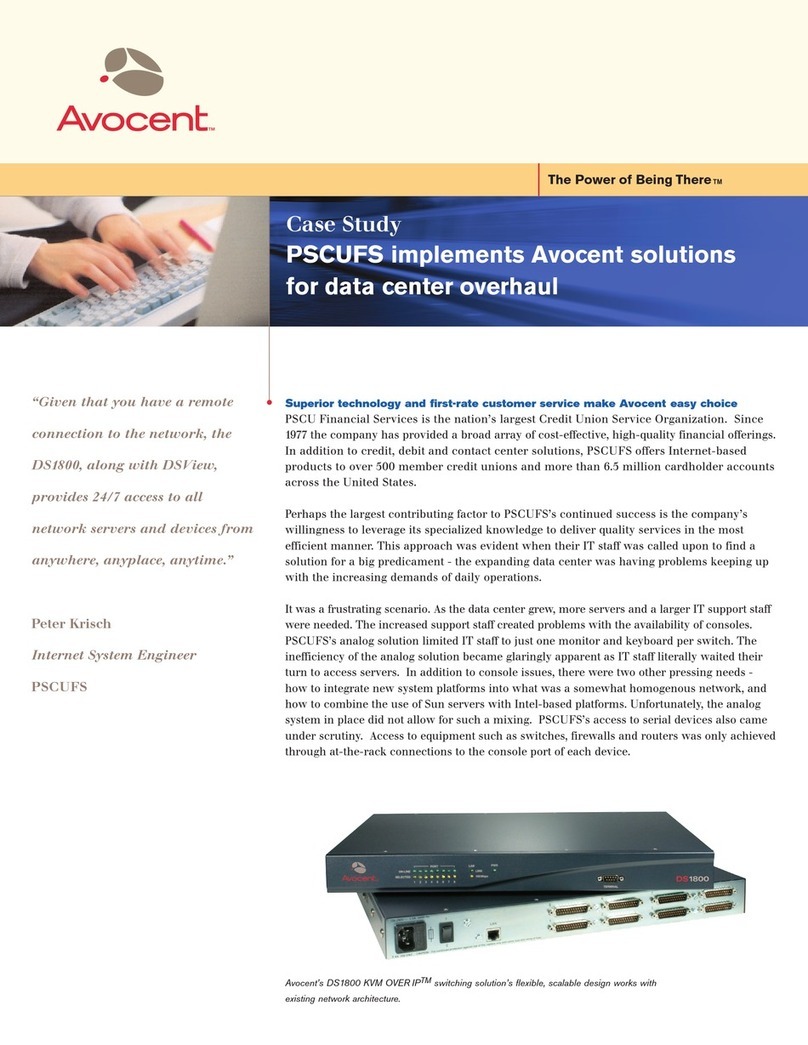
Avocent
Avocent DS1800 User manual
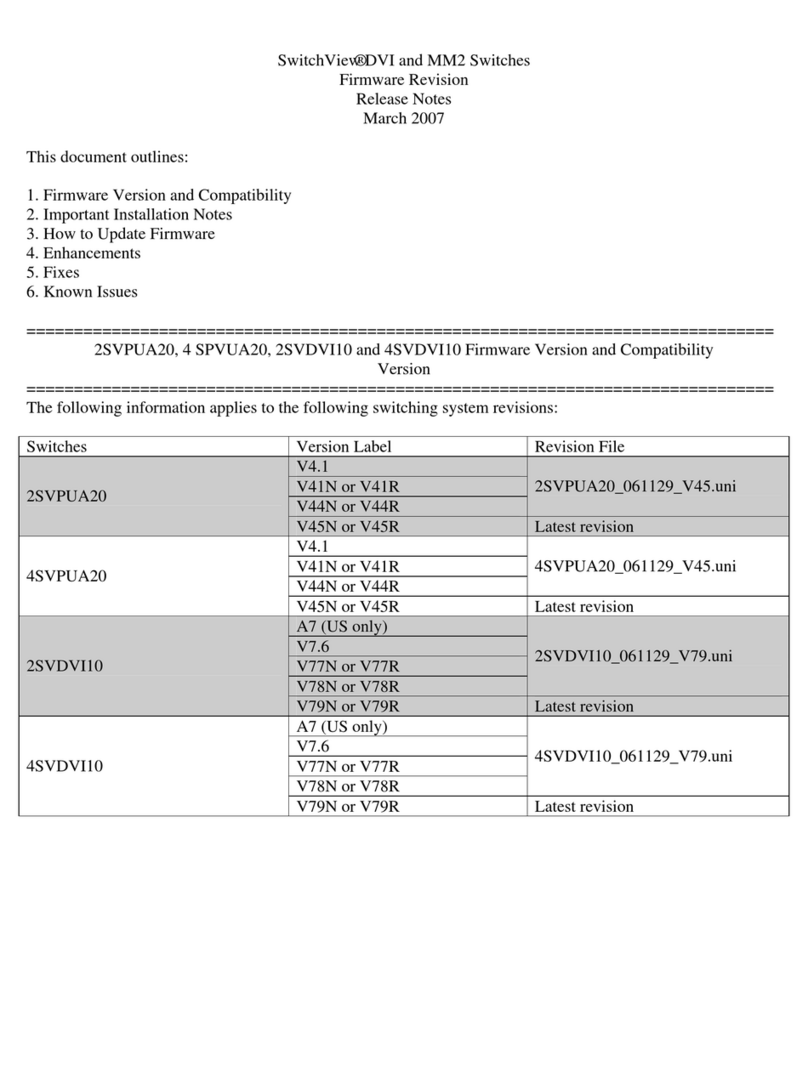
Avocent
Avocent SwitchView SwitchView DVI How to use
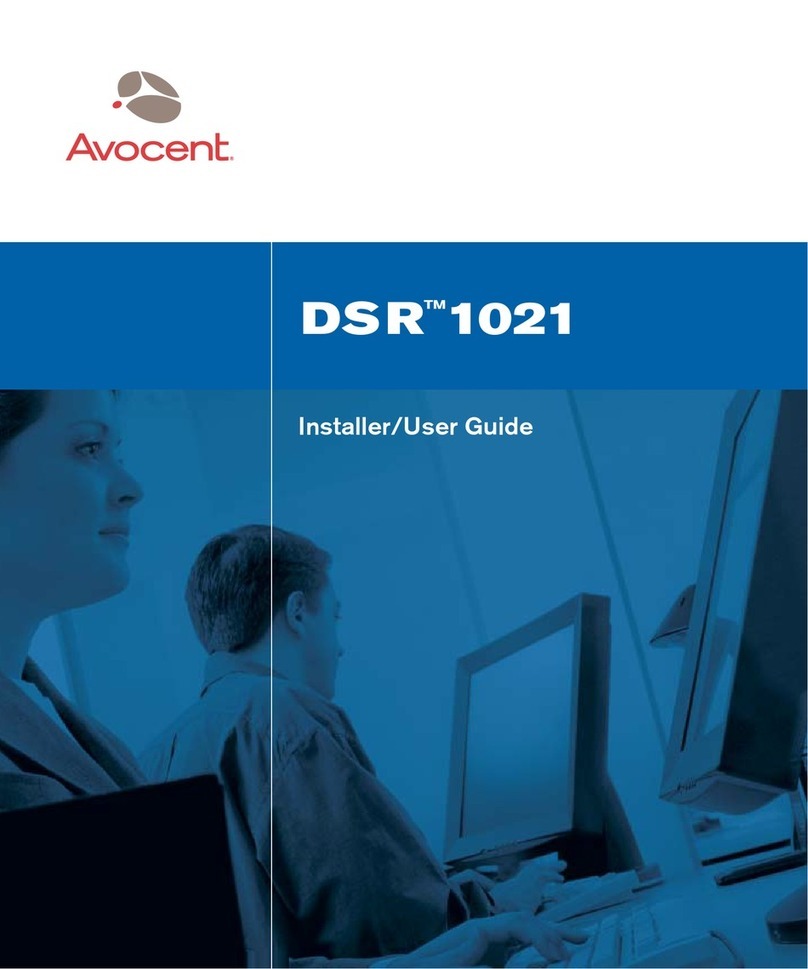
Avocent
Avocent DSRTM 1021 Installation and maintenance instructions
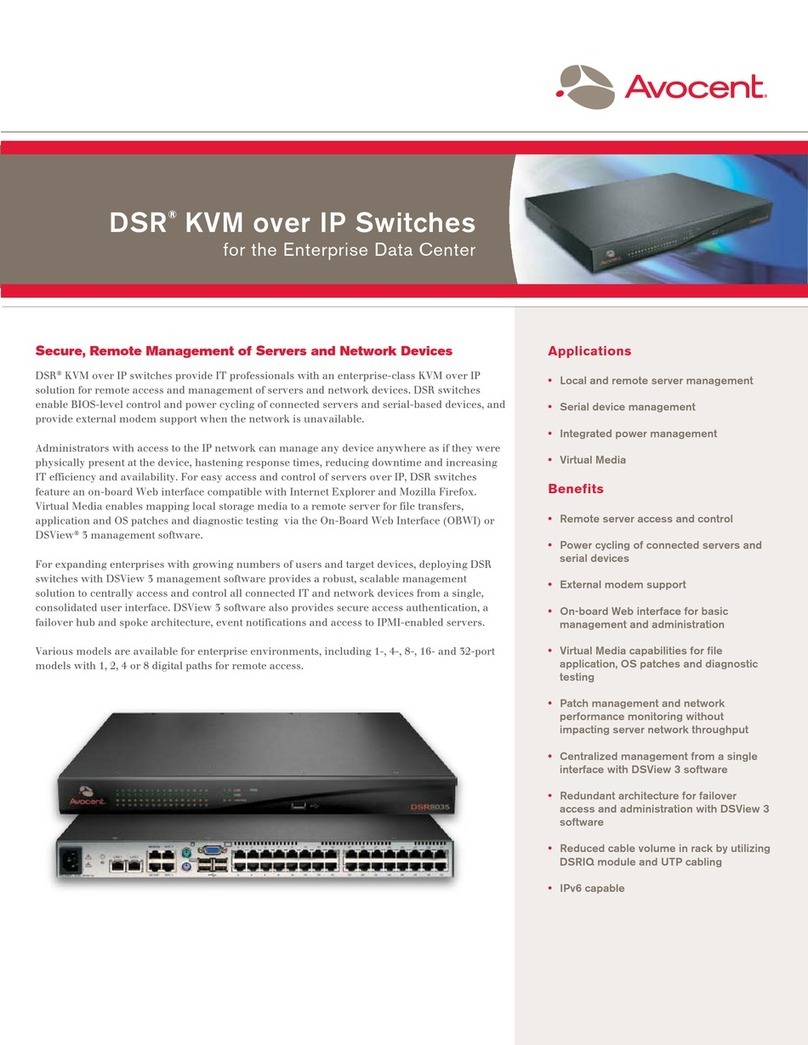
Avocent
Avocent DSR Series DSR1020 User manual
Popular Switch manuals by other brands

SMC Networks
SMC Networks SMC6224M Technical specifications

Aeotec
Aeotec ZWA003-S operating manual

TRENDnet
TRENDnet TK-209i Quick installation guide

Planet
Planet FGSW-2022VHP user manual

Moxa Technologies
Moxa Technologies PT-7728 Series user manual

Intos Electronic
Intos Electronic inLine 35392I operating instructions